Using Eclipse 4.15
Installing Eclipse 4.15 and the first steps with the application
Olga Tikhomirova
otikhomi@redhat.comSupriya Takkhi
Peter Macko
Kevin Owen
Yana Hontyk
devtools-docs@redhat.com
Abstract
Chapter 1. Eclipse 4.15
Red Hat Developer Tools, available for Red Hat Enterprise Linux 7, includes Eclipse 4.15, which is based on the Eclipse Foundation’s 2020-03 release train.
Eclipse is a powerful development environment that provides tools for each phase of the development process. It integrates a variety of disparate tools into a unified environment to create a rich development experience, provides a fully configurable user interface, and features a pluggable architecture that allows for extension in a variety of ways. For instance, the Valgrind plug-in allows programmers to perform memory profiling, that is otherwise performed on the command line through the Eclipse user interface.
Figure 1.1. Sample Eclipse Session
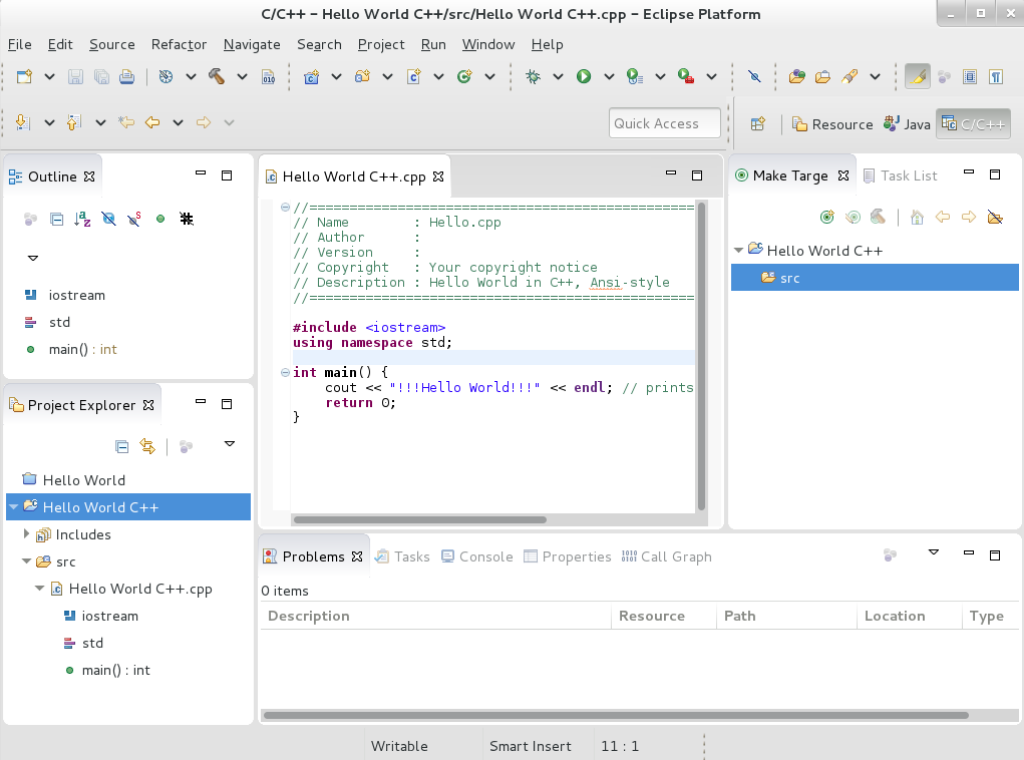
Eclipse provides a graphical development environment alternative to traditional interaction with command-line tools, and it is a welcome alternative for developers who do not want to use the command-line interface. The traditional, mostly command-line-based Linux tools (such as gcc or gdb) and Eclipse offer two distinct approaches to programming.
For an overview on how to develop applications for Red Hat JBoss Middleware or for support for OpenShift Tools, see Red Hat Developer Studio.
Table 1.1. Eclipse Components Included in rh-eclipse package collection:
| Package | Description |
|---|---|
|
| The C/C++ Development Tooling (CDT) that provides features and plug-ins for development in these two languages. |
|
| The ChangeLog plug-in that allows you to create and maintain changelog files. |
|
| Eclipse Data Tools Platform Project |
|
| EGit, a team provider for Eclipse that provides features and plug-ins for interaction with Git repositories. |
|
| The Eclipse Modeling Framework (EMF) that allows you to build applications based on a structured data model. |
|
| The GCov plug-in that integrates the GCov test coverage program with Eclipse. |
|
| The Graphical Editing Framework (GEF) that allows you to create a rich graphical editor from an existing application model. |
|
| The Gprof plug-in that integrates the Gprof performance analysis utility with Eclipse. |
|
| The Eclipse Java development tools (JDT) plug-in. |
|
| JGit, a Java implementation of the Git revision control system. |
|
| The Man Page plug-in that allows you to view manual pages in Eclipse. |
|
| The Eclipse Marketplace Client. |
|
| Mylyn, a task management system for Eclipse. |
|
| The Plugin Development Environment for developing Eclipse plugins. |
|
| The Perf plug-in that integrates the perf tool with Eclipse. |
|
| A full featured Python IDE for Eclipse. |
|
| The Remote Services plug-in that provides an extensible remote-services framework. |
|
| The Eclipse Spec File Editor that allows you to maintain RPM spec files. |
|
| The SystemTap plug-in that integrates SystemTap with Eclipse. |
|
| Subclipse, a team provider for Eclipse that provides features and plug-ins for interaction with Subversion repositories. |
|
| The Valgrind plug-in that integrates Valgrind with Eclipse. |
|
| The Eclipse Webtools plug-ins. |
1.1. Getting Access to Eclipse on Red Hat Enterprise Linux 7
Eclipse is an offering that is distributed as a part of the Red Hat Developer Tools content set, which is available to customers with deployments of Red Hat Enterprise Linux 7. In order to install Eclipse, enable the Red Hat Developer Tools and Red Hat Software Collections repositories by using the Red Hat Subscription Management.
Choose the system variant:
workstationorserverand modify the following commands:NoteWe recommend developers to use Red Hat Enterprise Linux Server for access to the widest range of development tools.
Enable the
rhel-7-variant-devtools-rpmsrepository:# subscription-manager repos --enable rhel-7-variant-devtools-rpmsEnable the
rhel-variant-rhscl-7-rpmsrepository:# subscription-manager repos --enable rhel-variant-rhscl-7-rpmsEnable the
rhel-7-variant-optional-rpmsrepository:# subscription-manager repos --enable rhel-7-variant-optional-rpms
Repositories are enabled. You can install Red Hat Eclipse as described in Section 1.2, “Installing Eclipse”.
Enabling the Red Hat Developer Tools debuginfo Repositories
This step is optional.
Red Hat Developer Tools also provides the debuginfo packages for all architecture-dependent RPMs included in the repositories. These packages are useful for core-file analysis and for debugging of Eclipse itself.
Enable the Red Hat Developer Tools
debuginforepositories, replace variant with the Red Hat Enterprise Linux system variant (serverorworkstation):# subscription-manager repos --enable rhel-7-variant-devtools-debug-rpms # subscription-manager repos --enable rhel-variant-rhscl-7-debug-rpms
For details about installing, understanding, and using the debuginfo packages, refer to Debugging a Running Application.
Additional Resources
- For more information on how to register your system using Red Hat Subscription Management and associate it with subscriptions, see the Red Hat Subscription Management collection of guides.
- For detailed instructions on subscription to Red Hat Software Collections, see the Red Hat Developer Toolset User Guide, Section 1.4. Getting Access to Red Hat Developer Toolset.
1.2. Installing Eclipse
The Eclipse development environment is provided as a collection of RPM packages.
For a list of available components, see Table 1.1, “Eclipse Components Included in rh-eclipse package collection:”.
Eclipse fully supports C, C++, and Java development, but does not provide support for the Fortran programming language.
The rh-eclipse collection requires the rh-maven35 collection.
Prerequisites
- Repositories enabled as per Section 1.1, “Getting Access to Eclipse on Red Hat Enterprise Linux 7”.
Procedure
To install Eclipse, run the following command as the
rootuser:# yum install rh-eclipse
1.3. Using Eclipse
To start Eclipse:
Click Applications > Programming > Red Hat Eclipse, or type the following at a shell prompt:
$ scl enable rh-eclipse eclipse
-
During its startup, Eclipse prompts you to select a workspace that is a directory in which you want to store your projects. You can either use
~/workspace/, which is the default option, or click Browse to browse your file system and select a custom directory. Additionally, you can select the Use this as the default and do not ask again check box to prevent Eclipse from displaying this dialog box the next time you run this development environment. - Click OK to confirm the selection and proceed with the startup.
1.3.1. Using the Red Hat Developer Toolset Toolchain
To use Eclipse with support for the GNU Compiler Collection and binutils from Red Hat Developer Toolset:
-
Ensure that
devtoolset-9-toolchainis installed and run the application as described in Section 1.3, “Using Eclipse”. Therh-eclipsecollection uses the Red Hat Developer Toolset toolchain by default.
For detailed instructions on how to install the devtoolset-9-toolchain package on your system, see the Red Hat Developer Toolset User Guide Section 1.5. Installing Red Hat Developer Toolset.
Discard all previous build results for projects previously built with the Red Hat Enterprise Linux version of the GNU Compiler Collection. To do so, open the project in Eclipse and select Project > Clean from the menu.
1.3.2. Using the Red Hat Enterprise Linux Toolchain
To use Eclipse with support for the toolchain distributed with Red Hat Enterprise Linux, change the configuration of the project to use absolute paths to the Red Hat Enterprise Linux system versions of gcc, g++, and as.
To configure Eclipse to explicitly use the Red Hat Enterprise Linux system versions of the tools for the current project:
- In the C/C++ perspective, click Project > Properties to open the project properties.
- In the menu on the left-hand side of the dialog box, click C/C++ Build > Settings.
- Click the Tool Settings tab.
If you are working on a C project:
Select GCC C Compiler or Cross GCC Compiler and change the value of the Command field to:
/usr/bin/gcc
Select GCC C Linker or Cross GCC Linker and change the value of the Command field to:
/usr/bin/gcc
Select GCC Assembler or Cross GCC Assembler and change the value of the Command field to:
/usr/bin/as
If you are working on a C++ project:
Select GCC C Compiler* or *Cross G Compiler and change the value of the Command field to:
/usr/bin/g++
Select GCC C Compiler or Cross GCC Compiler and change the value of the Command field to:
/usr/bin/gcc
Select GCC C Linker* or *Cross G Linker and change the value of the Command field to:
/usr/bin/g++
Select GCC Assembler or Cross GCC Assembler and change the value of the Command field to:
/usr/bin/as
- Click OK to save the configuration changes.
1.4. Additional Resources
A detailed description of Eclipse and all its features is beyond the scope of this document. For more information, see the following resources.
Installed Documentation
- Eclipse includes a built-in help system that provides extensive documentation for each integrated feature and tool.
See Also
- Chapter 2, Changes in Eclipse 4.15 provides a list of selected features and improvements over the Eclipse development environment included in the previous release of Developer Tools.
- The Red Hat Developer Toolset chapter in the User Guide provides an overview of Red Hat Developer Toolset and more information on how to install it on your system.
- The GNU Compiler Collection (GCC) chapter in the User Guide provides information on how to compile programs written in C, C++, and Fortran on the command line.
Chapter 2. Changes in Eclipse 4.15
Red Hat Developer Tools is distributed with Eclipse 4.15 and plug-ins from the 2020-03 release train that provide a number of bug fixes and feature enhancements.
The following is an abridged list of new features and compatibility changes in this release.
For details on how to use the new features, see the built-in Eclipse documentation.
Significant Package Updates
eclipse4.14 → 4.15: Eclipse IDE and JDT/PDE plug-ins have been updated to version 4.15. For a more complete list of changes, see the Eclipse 4.15 – New and Noteworthy page. The highlights include:- The Java Editor’s Content Assist now supports subword patterns.
- Code completion in the Java Editor can now be run in a separate non-UI thread to prevent UI freezes.
- A variety of new cleanup options and quick fixes have been added.
-
A quick fix has been added to wrap an
Optionalstatement. - Resource leak analysis has been improved.
- Debug expressions now support lambda expressions and method references.
-
The Console View can now interpret the ASCII control characters:
\f- form feed and\v- vertical tab. - The Console View label now shows the termination time of a process in addition to the launch time.
- Interactive performance has been improved.
eclipse-cdt9.10.0 → 9.11.0: The C/C++ Development Tooling has been updated to version 9.11.0. For details, see the upstream CDT 9.11.0 release notes. Notable changes include:- Better support for C++14: binary integer literals and digit separators
- New Code Analysis checkers: variable masking and magic numbers
-
eclipse-linuxtools7.5.0 → 7.6.0: The Linux Tools plug-ins have been updated to version 7.6.0 which improves charting functionality. For details, see the upstream Linux Tools 7.6.0 release notes. -
eclipse-pydev7.4.0 → 7.5.0: The PyDev plug-in has been updated to version 7.4.0 which introduces debugger and Cython improvements. For details, see the upstream PyDev 7.5.0 release notes. eclipse-egit/jgit5.6.0 → 5.7.0: The Git integration plug-ins have been updated to version 5.7.0. For details, see the upstream EGit 5.7.0 release notes and JGit 5.7.0 release notes. Notable changes include:-
A new feature has been added: you can now use commands on repository groups, for example,
pull. - Commits comparison has been improved: you can now use unified diffs and search for commits.
-
A new feature has been added: you can now use commands on repository groups, for example,
-
eclipse-webtools3.15 → 3.17: The Web Tools Platform has been updated to version 3.17. The update includes general code improvements and bug fixes. For details, see the upstream Web Tools Platform 3.16 – New and Noteworthy and Web Tools Platform 3.17 – New and Noteworthy pages.
Deprecations
- SWTBot removed
The SWTBot tool has been removed from the collection. You can install it from the upstream SWTBot update site, follow the instructions there.
- TestNG removed
Support of the TestNG framework has been ended. TestNG is no longer available through the Marketplace Client (MPC), but you can install the TestNG plug-in via the TestNG update site. However, because of the NoClassDefFoundError bug in TestNG, NoClassDefFoundError occurs while using TestNG P2 Feature, version 7.1.0. To work around this problem, install the later version of TestNG P2 Feature from the TestNG P2 Feature update site.
Chapter 3. Known Issues in Eclipse 4.15
This section details the known issues in Eclipse 4.15.
3.1. Eclipse becomes unresponsive on startup
Cause: Eclipse can become unresponsive on startup because of a thread deadlock.
Consequence: Only the Eclipse splash screen is shown without displaying the workspace selection dialog.
Workaround: Terminate the offending Eclipse process by finding its PID and sending the process a kill signal. Example:
$ jps 30066 Jps 31631 org.eclipse.equinox.launcher_1.5.300.v20190308-0658.jar $ kill 31631
Result: When the offending process has been terminated, restart Eclipse.
3.2. Running a workspace created in older Eclipse version causes "Initializing Eclipse Error Reporting System" error
Workaround: Restart Eclipse with the -clean option to clear its dependency resolution cache:
$ scl enable rh-eclipse "eclipse -clean"
Result: Eclipse will start without this error message.
3.3. NullPointerException with some plug-ins from third-party sources
When you install a plug-in from a third-party update site, Eclipse sometimes fails to start with a NullPointerException in the workspace log file.
Workaround: Restart Eclipse with the -clean option to clear its dependency resolution cache:
$ scl enable rh-eclipse "eclipse -clean"
Result: Eclipse will start normally.
3.4. Debuginfo Conflicts
Cause: When a user attempts to install a debuginfo package for this collection, for example: rh-eclipse-eclipse-cdt-debuginfo, the contents may conflict with the same packages from the earlier collections.
Consequence: The installation of the rh-eclipse debuginfo package may fail if the same debuginfo package from the rh-eclipse48 collection is installed.
Workaround: To use debuginfo for the rh-eclipse collection, first uninstall the debuginfo packages from the rh-eclipse48 collection using this command:
$ yum remove rh-eclipse48*debuginfo
Result: The installation of the debuginfo packages from the rh-eclipse collection is successful.
3.5. Conflict between the RHSCL rh-maven33-scldevel and rh-maven35-scldevel packages
There is a conflict between the RHSCL rh-maven33-scldevel and rh-maven35-scldevel packages. This affects the rh-eclipse-scldevel package (note that this package is not installed by default).
The rh-eclipse-scldevel and rh-eclipse46-scldevel packages cannot be present simultaneously.
3.6. PyDev users may experience issues with the pip integration
Modules that are pre-installed by the Python SCL cannot be uninstalled. Attempts to do so will result in permission denied errors.
3.7. PyDev shortcut to manage Python modules does not work
Using the Ctrl+2 shortcut and selecting pip does not function properly.
Consequence: Attempts to use this shortcut result in an SWTException in the workspace log.
Workaround: Users can continue to manage their Python modules using the PyDev > Interpreters preference.
3.8. Incompatibilities between Eclipse Subclipse and base RHEL Subversion
Working copies of Subversion repositories created with Eclipse Subclipse are incompatible with the base RHEL version of Subversion. Using the svn command on such working copies may result in the following error:
$ svn up svn: E155021: This client is too old to work with the working copy
Workaround: Use the pure Java implementation of Subversion used by Eclipse Subclipse on the command line:
# yum install rh-eclipse-svnkit-cli # Command line support for SVNKit
Now, use the jsvn command anywhere you would normally use the svn command:
$ jsvn up Updating '.': At revision 16476.
3.9. Tycho Conflicts
Cause: The rh-eclipse-tycho package conflicts with the same package from the earlier collections, for example: rh-eclipse48-tycho.
Consequence: The installation of the rh-eclipse-tycho package may fail when the rh-eclipse48-tycho package is already installed.
Workaround: Note that only users that want to build or rebuild Eclipse or its plug-ins need Tycho. If needed, uninstall the rh-eclipse48-tycho package before installing the rh-eclipse-tycho package using this command:
$ yum remove rh-eclipse48-tycho
Result: The installation of the rh-eclipse-tycho package is successful.

