Red Hat Training
A Red Hat training course is available for Red Hat Decision Manager
Designing a decision service using DRL rules
Red Hat Customer Content Services
brms-docs@redhat.comAbstract
Preface
As a business rules developer, you can define business rules using the DRL (Drools Rule Language) designer in Decision Central. DRL rules are defined directly in free-form .drl text files instead of in a guided or tabular format like other types of rule assets in Decision Central. These DRL files form the core of the decision service for your project.
Prerequisite
The team and project for the DRL rules have been created in Decision Central. Each asset is associated with a project assigned to a team. For details, see Getting started with decision services.
Chapter 1. Rule-authoring assets in Red Hat Decision Manager
Red Hat Decision Manager provides several assets that you can use to create business rules for your decision service. Each rule-authoring asset has different advantages, and you might prefer to use one or a combination of multiple assets depending on your goals and needs.
The following table highlights each rule-authoring asset in Decision Central to help you decide or confirm the best method for creating rules in your decision service.
Table 1.1. Rule-authoring assets in Decision Central
| Asset | Highlights | Documentation |
|---|---|---|
| Guided decision tables |
| |
| Uploaded decision tables |
| |
| Guided rules |
| |
| Guided rule templates |
| |
| DRL rules |
|
Chapter 2. DRL (Drools Rule Language) rules
DRL (Drools Rule Language) rules are business rules that you define directly in .drl text files. These DRL files are the source in which all other rule assets in Decision Central are ultimately rendered. You can create and manage DRL files within the Decision Central interface, or create them externally using Red Hat Developer Studio, Java objects, or Maven archetypes. A DRL file can contain one or more rules that define at minimum the rule conditions (when) and actions (then). The DRL designer in Decision Central provides syntax highlighting for Java, DRL, and XML.
All data objects related to a DRL rule must be in the same project package as the DRL rule in Decision Central. Assets in the same package are imported by default. Existing assets in other packages can be imported with the DRL rule.
Chapter 3. Data objects
Data objects are the building blocks for the rule assets that you create. Data objects are custom data types implemented as Java objects in specified packages of your project. For example, you might create a Person object with data fields Name, Address, and DateOfBirth to specify personal details for loan application rules. These custom data types determine what data your assets and your decision services are based on.
3.1. Creating data objects
The following procedure is a generic overview of creating data objects. It is not specific to a particular business process.
Procedure
- In Decision Central, go to Menu → Design → Projects and click the project name.
- Click Add Asset → Data Object.
Enter a unique Data Object name and select the Package where you want the data object to be available for other rule assets. Data objects with the same name cannot exist in the same package. The package that you specify must be the same package where the rule assets that require those data objects have been assigned or will be assigned.
Importing data objects from other packagesYou can also import an existing data object from another package into the package of the rule asset. Select the relevant rule asset within the project and in the asset designer, go to Data Objects → New item to select the object to be imported.
- To make your data object persistable, select the Persistable checkbox. Persistable data objects are able to be stored in a database according to the JPA specification. The default JPA is Hibernate.
- Click Ok.
In the data object designer, click add field to add a field to the object with the attributes Id, Label, and Type. Required attributes are marked with an asterisk (*).
- Id: Enter the unique ID of the field.
- Label: (Optional) Enter a label for the field.
- Type: Enter the data type of the field.
List: Select this check box to enable the field to hold multiple items for the specified type.
Figure 3.1. Add data fields to a data object
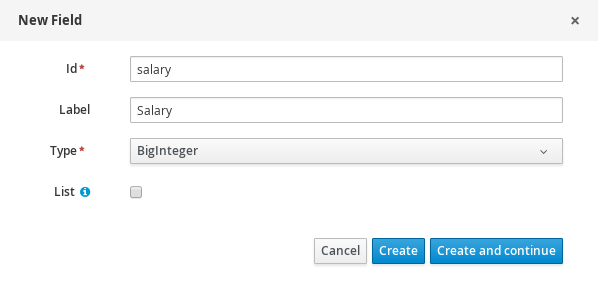
Click Create to add the new field, or click Create and continue to add the new field and continue adding other fields.
NoteTo edit a field, select the field row and use the general properties on the right side of the screen.
Chapter 4. Creating DRL rules in Decision Central
You can create and manage DRL rules for your project in Decision Central. In each DRL rule file, you define rule conditions, actions, and other components related to the rule, based on the data objects you create or import in the package.
Procedure
- In Decision Central, go to Menu → Design → Projects and click the project name.
- Click Add Asset → DRL file.
Enter an informative DRL file name and select the appropriate Package. The package that you specify must be the same package where the required data objects have been assigned or will be assigned.
You can also select Show declared DSL sentences if any domain specific language (DSL) assets have been defined in your project. These DSL assets will then become usable objects for conditions and actions that you define in the DRL designer.
Click Ok to create the rule asset.
The new DRL file is now listed in the DRL panel of the Project Explorer, or in the DSLR panel if you selected the Show declared DSL sentences option. The package to which you assigned this DRL file is listed at the top of the file.
-
In the Fact types list in the left panel of the DRL designer, confirm that all data objects and data object fields (expand each) required for your rules are listed. If not, you can either import relevant data objects from other packages by using
importstatements in the DRL file, or create data objects within your package. After all data objects are in place, return to the Model tab of the DRL designer and define the DRL file with any of the following components:
Components of a DRL file
package //automatic import function //optional query //optional declare //optional rule rule ...
-
package: (automatic) This was defined for you when you created the DRL file and selected the package. import: Use this to identify the data objects from either this package or another package that you want to use in the DRL file. Specify the package and data object in the formatpackage.name.object.name, one import per line.Importing data objects
import mortgages.mortgages.LoanApplication;
function: (optional) Use this to include a function to be used by rules in the DRL file. Functions put semantic code in your rule source file. Functions are especially useful if an action (then) part of a rule is used repeatedly and only the parameters differ for each rule. Above the rules in the DRL file, you can declare the function or import a static method as a function, and then use the function by name in an action (then) part of the rule.Declaring and using a function with a rule (option 1)
function String hello(String applicantName) { return "Hello " + applicantName + "!"; } rule "Using a function" when eval( true ) then System.out.println( hello( "James" ) ); endImporting and using the function with a rule (option 2)
import function my.package.applicant.hello; rule "Using a function" when eval( true ) then System.out.println( hello( "James" ) ); endquery: (optional) Use this to search the decision engine for facts related to the rules in the DRL file. Queries search for a set of defined conditions and do not requirewhenorthenspecifications. Query names are global to the KIE base and therefore must be unique among all other rule queries in the project. To return the results of a query, construct a traditionalQueryResultsdefinition usingksession.getQueryResults("name"), where"name"is the query name. This returns a list of query results, which enable you to retrieve the objects that matched the query. Define the query and query results parameters above the rules in the DRL file.Query and query results for people under the age of 21, with a rule
query "people under the age of 21" person : Person( age < 21 ) end QueryResults results = ksession.getQueryResults( "people under the age of 21" ); System.out.println( "we have " + results.size() + " people under the age of 21" ); rule "Underage" when application : LoanApplication( ) Applicant( age < 21 ) then application.setApproved( false ); application.setExplanation( "Underage" ); enddeclare: (optional) Use this to declare a new fact type to be used by rules in the DRL file. The default fact type in thejava.langpackage of Red Hat Decision Manager isObject, but you can declare other types in DRL files as needed. Declaring fact types in DRL files enables you to define a new fact model directly in the decision engine, without creating models in a lower-level language like Java.Declaring and using a new fact type
declare Person name : String dateOfBirth : java.util.Date address : Address end rule "Using a declared type" when $p : Person( name == "James" ) then // Insert Mark, who is a customer of James. Person mark = new Person(); mark.setName("Mark"); insert( mark ); endrule: Use this to define each rule in the DRL file. Rules consist of a rule name in the formatrule "name", followed by optional attributes that define rule behavior (such assalienceorno-loop), followed bywhenandthendefinitions. The same rule name cannot be used more than once in the same package. Thewhenpart of the rule contains the conditions that must be met to execute an action. For example, if a bank requires loan applicants to have over 21 years of age, then thewhencondition for anUnderagerule would beApplicant( age < 21 ). Thethenpart of the rule contains the actions to be performed when the conditional part of the rule has been met. For example, when the loan applicant is under 21 years old, thethenaction would besetApproved( false ), declining the loan because the applicant is under age. Conditions (when) and actions (then) consist of a series of stated fact patterns with optional constraints, bindings, and other supported DRL elements, based on the available data objects in the package. These patterns determine how defined objects are affected by the rule.Rule for loan application age limit
rule "Underage" salience 15 dialect "mvel" when application : LoanApplication( ) Applicant( age < 21 ) then application.setApproved( false ); application.setExplanation( "Underage" ); endAt minimum, each DRL file must specify the
package,import, andrulecomponents. All other components are optional.Figure 4.1. Sample DRL file with required components and optional rule attributes
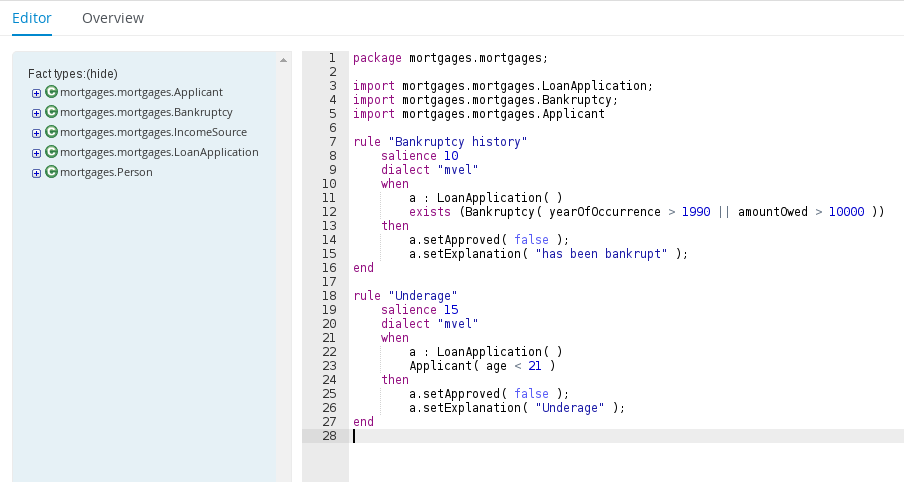
-
- After you define all components of the rule, click Validate in the upper-right toolbar of the DRL designer to validate the DRL file. If the file validation fails, address any problems described in the error message, review all syntax and components in the DRL file, and try again to validate the file until the file passes.
- Click Save in the DRL designer to save your work.
For more details about adding conditions to DRL rules, see Section 4.1, “Adding WHEN conditions in DRL rules”.
For more details about adding actions to DRL rules, see Section 4.2, “Adding THEN actions in DRL rules”.
4.1. Adding WHEN conditions in DRL rules
The when part of the rule contains the conditions that must be met to execute an action. For example, if a bank requires loan applicants to have over 21 years of age, then the when condition of an Underage rule would be Applicant( age < 21 ). Conditions consist of a series of stated patterns and constraints, with optional bindings and other supported DRL elements, based on the available data objects in the package.
Prerequisites
-
The
packageis defined at the top of the DRL file. This should have been done for you when you created the file. -
The
importlist of data objects used in the rule is defined below thepackageline of the DRL file. Data objects can be from this package or from another package in Decision Central. -
The
rulename is defined in the formatrule "name"below thepackage,import, and other lines that apply to the entire DRL file. The same rule name cannot be used more than once in the same package. Optional rule attributes (such assalienceorno-loop) that define rule behavior are below the rule name, before thewhensection.
Procedure
In the DRL designer, enter
whenwithin the rule to begin adding condition statements. Thewhensection consists of zero or more fact patterns that define conditions for the rule.If the
whensection is empty, then actions in thethensection are executed every time afireAllRules()call is made in the decision engine. This is useful if you want to use rules to set up the decision engine state.Rule without conditions
rule "bootstrap" when // empty then // actions to be executed once insert( new Applicant() ); end // The above rule is internally rewritten as: rule "bootstrap" when eval( true ) then insert( new Applicant() ); endEnter a pattern for the first condition to be met, with optional constraints, bindings, and other supported DRL elements. A basic pattern format is
patternBinding : patternType ( constraints ). Patterns are based on the available data objects in the package and define the conditions to be met in order to trigger actions in thethensection.Simple pattern: A simple pattern with no constraints matches against a fact of the given type. For example, the following condition is only that the applicant exists.
when Applicant( )
Pattern with constraints: A pattern with constraints matches against a fact of the given type and the additional restrictions in parentheses that are true or false. For example, the following condition is that the applicant is under the age of 21.
when Applicant( age < 21 )
Pattern with binding: A binding on a pattern is a shorthand reference that other components of the rule can use to refer back to the defined pattern. For example, the following binding
aonLoanApplicationis used in a related action for underage applicants.when a : LoanApplication( ) Applicant( age < 21 ) then a.setApproved( false ); a.setExplanation( "Underage" )
Continue defining all condition patterns that apply to this rule. The following are some of the keyword options for defining DRL conditions:
and: Use this to group conditional components into a logical conjunction. Infix and prefixandare supported. By default, all listed conditions or actions are combined withandwhen no conjunction is specified.a : LoanApplication( ) and Applicant( age < 21 ) a : LoanApplication( ) and Applicant( age < 21 ) a : LoanApplication( ) Applicant( age < 21 ) // All of the above are the same.
or: Use this to group conditional components into a logical disjunction. Infix and prefixorare supported.Bankruptcy( amountOwed == 100000 ) or IncomeSource( amount == 20000 ) Bankruptcy( amountOwed == 100000 ) or IncomeSource( amount == 20000 )
exists: Use this to specify facts and constraints that must exist. Note that this does not mean that a fact exists, but that a fact must exist. This option is triggered on only the first match, not subsequent matches.exists (Bankruptcy( yearOfOccurrence > 1990 || amountOwed > 10000 ))
not: Use this to specify facts and constraints that must not exist.not (Applicant( age < 21 ))
forall: Use this to set up a construct where all facts that match the first pattern match all the remaining patterns.forall( app : Applicant( age < 21 ) Applicant( this == app, status = 'underage' ) )from: Use this to specify a source for data to be matched by the conditional pattern.Applicant( ApplicantAddress : address ) Address( zipcode == "23920W" ) from ApplicantAddress
entry-point: Use this to define anEntry Pointcorresponding to a data source for the pattern. Typically used withfrom.Applicant( ) from entry-point "LoanApplication"
collect: Use this to define a collection of objects that the construct can use as part of the condition. In the example, all pending applications in the decision engine for each given mortgage are grouped inArrayLists. If three or more pending applications are found, the rule is executed.m : Mortgage() a : ArrayList( size >= 3 ) from collect( LoanApplication( Mortgage == m, status == 'pending' ) )accumulate: Use this to iterate over a collection of objects, execute custom actions for each of the elements, and return one or more result objects (if the constraints evaluate totrue). This option is a more flexible and powerful form ofcollect. Use the formataccumulate( <source pattern>; <functions> [;<constraints>] ). In the example,min,max, andaverageare accumulate functions that calculate the minimum, maximum and average temperature values over all the readings for each sensor. Other supported functions includecount,sum,variance,standardDeviation,collectList, andcollectSet.s : Sensor() accumulate( Reading( sensor == s, temp : temperature ); min : min( temp ), max : max( temp ), avg : average( temp ); min < 20, avg > 70 )Advanced DRL optionsThese are examples of basic keyword options and pattern constructs for defining conditions. For more advanced DRL options and syntax supported in the DRL designer, see the Drools Documentation online.
- After you define all condition components of the rule, click Validate in the upper-right toolbar of the DRL designer to validate the DRL file. If the file validation fails, address any problems described in the error message, review all syntax and components in the DRL file, and try again to validate the file until the file passes.
- Click Save in the DRL designer to save your work.
4.2. Adding THEN actions in DRL rules
The then part of the rule contains the actions to be performed when the conditional part of the rule has been met. For example, when a loan applicant is under 21 years old, the then action of an Underage rule would be setApproved( false ), declining the loan because the applicant is under age. Actions execute consequences based on the rule conditions and on available data objects in the package.
Prerequisites
-
The
packageis defined at the top of the DRL file. This should have been done for you when you created the file. -
The
importlist of data objects used in the rule is defined below thepackageline of the DRL file. Data objects can be from this package or from another package in Decision Central. -
The
rulename is defined in the formatrule "name"below thepackage,import, and other lines that apply to the entire DRL file. The same rule name cannot be used more than once in the same package. Optional rule attributes (such assalienceorno-loop) that define rule behavior are below the rule name, before thewhensection.
Procedure
-
In the DRL designer, enter
thenafter thewhensection of the rule to begin adding action statements. Enter one or more actions to be executed on fact patterns based on the conditions for the rule.
The following are some of the keyword options for defining DRL actions:
and: Use this to group action components into a logical conjunction. Infix and prefixandare supported. By default, all listed conditions or actions are combined withandwhen no conjunction is specified.application.setApproved ( false ) and application.setExplanation( "has been bankrupt" ); application.setApproved ( false ); and application.setExplanation( "has been bankrupt" ); application.setApproved ( false ); application.setExplanation( "has been bankrupt" ); // All of the above are the same.
set: Use this to set the value of a field.application.setApproved ( false ); application.setExplanation( "has been bankrupt" );
modify: Use this to specify fields to be modified for a fact and to notify the decision engine of the change.modify( LoanApplication ) { setAmount( 100 ) }update: Use this to specify fields and the entire related fact to be modified and to notify the decision engine of the change. After a fact has changed, you must callupdatebefore changing another fact that might be affected by the updated values. Themodifykeyword avoids this added step.update( LoanApplication ) { setAmount( 100 ) }delete: Use this to remove an object from the decision engine. The keywordretractis also supported in the DRL designer and executes the same action, butdeleteis preferred for consistency with the keywordinsert.delete( LoanApplication );
insert: Use this to insert anewfact and define resulting fields and values as needed for the fact.insert( new Applicant() );
insertLogical: Use this to insert anewfact logically into the decision engine and define resulting fields and values as needed for the fact. The Red Hat Decision Manager decision engine is responsible for logical decisions on insertions and retractions of facts. After regular or stated insertions, facts have to be retracted explicitly. After logical insertions, facts are automatically retracted when the conditions that originally asserted the facts are no longer true.insertLogical( new Applicant() );
Advanced DRL optionsThese are examples of basic keyword options and pattern constructs for defining actions. For more advanced DRL options and syntax supported in the DRL designer, see the Drools Documentation online.
- After you define all action components of the rule, click Validate in the upper-right toolbar of the DRL designer to validate the DRL file. If the file validation fails, address any problems described in the error message, review all syntax and components in the DRL file, and try again to validate the file until the file passes.
- Click Save in the DRL designer to save your work.
4.2.1. Rule attributes
Rule attributes are additional specifications that you can add to business rules to modify rule behavior. The following table lists the names and supported values of the attributes that you can assign to rules:
Table 4.1. Rule attributes
| Attribute | Value |
|---|---|
|
| An integer defining the priority of the rule. Rules with a higher salience value are given higher priority when ordered in the activation queue.
Example: |
|
| A Boolean value. When the option is selected, the rule is enabled. When the option is not selected, the rule is disabled.
Example: |
|
|
A string containing a date and time definition. The rule can be activated only if the current date and time is after a
Example: |
|
|
A string containing a date and time definition. The rule cannot be activated if the current date and time is after the
Example: |
|
| A Boolean value. When the option is selected, the rule cannot be reactivated (looped) if a consequence of the rule re-triggers a previously met condition. When the condition is not selected, the rule can be looped in these circumstances.
Example: |
|
| A string identifying an agenda group to which you want to assign the rule. Agenda groups allow you to partition the agenda to provide more execution control over groups of rules. Only rules in an agenda group that has acquired a focus are able to be activated.
Example: |
|
| A string identifying an activation (or XOR) group to which you want to assign the rule. In activation groups, only one rule can be activated. The first rule to fire will cancel all pending activations of all rules in the activation group.
Example: |
|
| A long integer value defining the duration of time in milliseconds after which the rule can be activated, if the rule conditions are still met.
Example: |
|
|
A string identifying either
Example: |
|
| A Quartz calendar definition for scheduling the rule.
Example: |
|
| A Boolean value, applicable only to rules within agenda groups. When the option is selected, the next time the rule is activated, a focus is automatically given to the agenda group to which the rule is assigned.
Example: |
|
|
A Boolean value, applicable only to rules within rule flow groups or agenda groups. When the option is selected, the next time the ruleflow group for the rule becomes active or the agenda group for the rule receives a focus, the rule cannot be activated again until the ruleflow group is no longer active or the agenda group loses the focus. This is a stronger version of the
Example: |
|
| A string identifying a rule flow group. In rule flow groups, rules can fire only when the group is activated by the associated rule flow.
Example: |
|
|
A string identifying either
Example: Note
When you use Red Hat Decision Manager without the executable model, the |
Chapter 5. Executing rules
After you create rules in Decision Central, you can build and deploy your project and execute rules locally or on Decision Server to test your rules.
Procedure
- In Decision Central, go to Menu → Design → Projects and click the project name.
- In the upper-right corner, click Build and then Deploy to build the project and deploy it to Decision Server. If the build fails, address any problems described in the Alerts panel at the bottom of the screen. For more information about deploying projects, see Packaging and deploying a Red Hat Decision Manager project.
Open the
pom.xmlfile of your client application and add the following dependencies, if not added already:-
kie-ci: Enables your client application to load Decision Central project data locally usingReleaseId -
kie-server-client: Enables your client application to interact remotely with assets on Decision Server -
slf4j: (Optional) Enables your client application to use Simple Logging Facade for Java (SLF4J) to return debug logging information after you interact with Decision Server
Example dependencies for Red Hat Decision Manager 7.1 in a client application
pom.xmlfile:// For local execution: <dependency> <groupId>org.kie</groupId> <artifactId>kie-ci</artifactId> <version>7.11.0.Final-redhat-00002</version> </dependency> // For remote execution on Decision Server: <dependency> <groupId>org.kie.server</groupId> <artifactId>kie-server-client</artifactId> <version>7.11.0.Final-redhat-00002</version> </dependency> // For debug logging (optional): <dependency> <groupId>org.slf4j</groupId> <artifactId>slf4j-simple</artifactId> <version>1.7.25</version> </dependency>
For available versions of these artifacts, search the group ID and artifact ID in the Nexus Repository Manager online.
NoteInstead of specifying a Red Hat Decision Manager
<version>for individual dependencies, consider adding the Red Hat Business Automation bill of materials (BOM) dependency to your projectpom.xmlfile. The Red Hat Business Automation BOM applies to both Red Hat Decision Manager and Red Hat Process Automation Manager. When you add the BOM files, the correct versions of transitive dependencies from the provided Maven repositories are included in the project.Example BOM dependency:
<dependency> <groupId>com.redhat.ba</groupId> <artifactId>ba-platform-bom</artifactId> <version>7.1.0.GA-redhat-00002</version> <scope>import</scope> <type>pom</type> </dependency>
For more information about the Red Hat Business Automation BOM, see What is the mapping between Red Hat Decision Manager and the Maven library version?.
-
Ensure that the dependencies for artifacts containing model classes are defined in the client application
pom.xmlfile exactly as they appear in thepom.xmlfile of the deployed project. If dependencies for model classes differ between the client application and your projects, execution errors can occur.To access the project
pom.xmlfile in Decision Central, select any existing asset in the project and then in the Project Explorer menu on the left side of the screen, click the Customize View gear icon and select Repository View → pom.xml.For example, the following is a
Personclass dependency as it appears in both the client and deployed projectpom.xmlfiles:<dependency> <groupId>com.sample</groupId> <artifactId>Person</artifactId> <version>1.0.0</version> </dependency>
If you added the
slf4jdependency to the client applicationpom.xmlfile for debug logging, create asimplelogger.propertiesfile on the relevant classpath (for example, insrc/main/resources/META-INFin Maven) with the following content:org.slf4j.simpleLogger.defaultLogLevel=debug
In your client application, create a
.javamain class containing the necessary imports and amain()method to load the KIE base, insert facts, and execute the rules.For example, a
Personobject in a project contains getter and setter methods to set and retrieve the first name, last name, hourly rate, and the wage of a person. The followingWagerule in a project calculates the wage and hourly rate values and displays a message based on the result:package com.sample; import com.sample.Person; dialect "java" rule "Wage" when Person(hourlyRate * wage > 100) Person(name : firstName, surname : lastName) then System.out.println("Hello" + " " + name + " " + surname + "!"); System.out.println("You are rich!"); endTo test this rule locally outside of Decision Server (if desired), configure the
.javaclass to import KIE services, a KIE container, and a KIE session, and then use themain()method to fire all rules against a defined fact model:Executing rules locally
import org.kie.api.KieServices; import org.kie.api.runtime.KieContainer; import org.kie.api.runtime.KieSession; public class RulesTest { public static final void main(String[] args) { try { // Identify the project in the local repository: ReleaseId rid = new ReleaseId(); rid.setGroupId("com.myspace"); rid.setArtifactId("MyProject"); rid.setVersion("1.0.0"); // Load the KIE base: KieServices ks = KieServices.Factory.get(); KieContainer kContainer = ks.newKieContainer(rid); KieSession kSession = kContainer.newKieSession(); // Set up the fact model: Person p = new Person(); p.setWage(12); p.setFirstName("Tom"); p.setLastName("Summers"); p.setHourlyRate(10); // Insert the person into the session: kSession.insert(p); // Fire all rules: kSession.fireAllRules(); kSession.dispose(); } catch (Throwable t) { t.printStackTrace(); } } }To test this rule on Decision Server, configure the
.javaclass with the imports and rule execution information similarly to the local example, and additionally specify KIE services configuration and KIE services client details:Executing rules on Decision Server
package com.sample; import java.util.ArrayList; import java.util.HashSet; import java.util.List; import java.util.Set; import org.kie.api.command.BatchExecutionCommand; import org.kie.api.command.Command; import org.kie.api.KieServices; import org.kie.api.runtime.ExecutionResults; import org.kie.api.runtime.KieContainer; import org.kie.api.runtime.KieSession; import org.kie.server.api.marshalling.MarshallingFormat; import org.kie.server.api.model.ServiceResponse; import org.kie.server.client.KieServicesClient; import org.kie.server.client.KieServicesConfiguration; import org.kie.server.client.KieServicesFactory; import org.kie.server.client.RuleServicesClient; import com.sample.Person; public class RulesTest { private static final String containerName = "testProject"; private static final String sessionName = "myStatelessSession"; public static final void main(String[] args) { try { // Define KIE services configuration and client: Set<Class<?>> allClasses = new HashSet<Class<?>>(); allClasses.add(Person.class); String serverUrl = "http://$HOST:$PORT/kie-server/services/rest/server"; String username = "$USERNAME"; String password = "$PASSWORD"; KieServicesConfiguration config = KieServicesFactory.newRestConfiguration(serverUrl, username, password); config.setMarshallingFormat(MarshallingFormat.JAXB); config.addExtraClasses(allClasses); KieServicesClient kieServicesClient = KieServicesFactory.newKieServicesClient(config); // Set up the fact model: Person p = new Person(); p.setWage(12); p.setFirstName("Tom"); p.setLastName("Summers"); p.setHourlyRate(10); // Insert Person into the session: KieCommands kieCommands = KieServices.Factory.get().getCommands(); List<Command> commandList = new ArrayList<Command>(); commandList.add(kieCommands.newInsert(p, "personReturnId")); // Fire all rules: commandList.add(kieCommands.newFireAllRules("numberOfFiredRules")); BatchExecutionCommand batch = kieCommands.newBatchExecution(commandList, sessionName); // Use rule services client to send request: RuleServicesClient ruleClient = kieServicesClient.getServicesClient(RuleServicesClient.class); ServiceResponse<ExecutionResults> executeResponse = ruleClient.executeCommandsWithResults(containerName, batch); System.out.println("number of fired rules:" + executeResponse.getResult().getValue("numberOfFiredRules")); } catch (Throwable t) { t.printStackTrace(); } } }Run the configured
.javaclass from your project directory. You can run the file in your development platform (such as Red Hat JBoss Developer Studio) or in the command line.Example Maven execution (within project directory):
mvn clean install exec:java -Dexec.mainClass="com.sample.app.RulesTest"
Example Java execution (within project directory)
javac -classpath "./$DEPENDENCIES/*:." RulesTest.java java -classpath "./$DEPENDENCIES/*:." RulesTest
- Review the rule execution status in the command line and in the server log. If any rules do not execute as expected, review the configured rules in the project and the main class configuration to validate the data provided.
Chapter 6. Other methods for creating and executing DRL rules
As an alternative to creating and managing DRL rules within the Decision Central interface, you can create DRL rule files in external standalone projects using Red Hat Developer Studio, Java objects, or Maven archetypes. These standalone projects can then be integrated as knowledge JAR (KJAR) dependencies in existing Red Hat Decision Manager projects in Decision Central. The DRL files in your standalone project must contain at minimum the required package specification, import lists, and rule definitions. Any other DRL components, such as global variables and functions, are optional. All data objects related to a DRL rule must be included with your standalone DRL project or deployment.
You can also use executable rule models in your Maven or Java projects to provide a Java-based representation of a rule set for execution at build time. The executable model is a more efficient alternative to the standard asset packaging in Red Hat Decision Manager and enables KIE containers and KIE bases to be created more quickly, especially when you have large lists of DRL (Drools Rule Language) files and other Red Hat Decision Manager assets.
6.1. Creating and executing DRL rules in Red Hat JBoss Developer Studio
You can use Red Hat JBoss Developer Studio to create DRL files with rules and integrate the files with your Red Hat Decision Manager decision service. This method of creating DRL rules is helpful if you already use Red Hat Developer Studio for your decision service and want to continue with the same work flow. If you do not already use this method, then the Decision Central interface of Red Hat Decision Manager is recommended for creating DRL files and other rule assets.
Prerequisite
Red Hat JBoss Developer Studio has been installed from the Red Hat Customer Portal.
Procedure
- In the Red Hat JBoss Developer Studio, click File → New → Project.
- In the New Project window that opens, select Drools → Drools Project and click Next.
- Click the second icon to Create a project and populate it with some example files to help you get started quickly. Click Next.
Enter a Project name and select the Maven radio button as the project building option. The GAV values are generated automatically. You can update these values as needed for your project:
-
Group ID:
com.sample -
Artifact ID:
my-project -
Version:
1.0.0-SNAPSHOT
-
Group ID:
Click Finish to create the project.
This configuration sets up a basic project structure, class path, and sample rules. The following is an overview of the project structure:
my-project `-- src/main/java | `-- com.sample | `-- DecisionTableTest.java | `-- DroolsTest.java | `-- ProcessTest.java | `-- src/main/resources | `-- dtables | `-- Sample.xls | `-- process | `-- sample.bpmn | `-- rules | `-- Sample.drl | `-- META-INF | `-- JRE System Library | `-- Maven Dependencies | `-- Drools Library | `-- src | `-- target | `-- pom.xmlNotice the following elements:
-
A
Sample.drlrule file in thesrc/main/resourcesdirectory, containing an exampleHello WorldandGoodByerules. -
A
DroolsTest.javafile under thesrc/main/javadirectory in thecom.samplepackage. TheDroolsTestclass can be used to execute theSample.drlrule. -
The
Drools Librarydirectory, which acts as a custom class path containing JAR files necessary for execution.
You can edit the existing
Sample.drlfile andDroolsTest.javafiles with new configurations as needed, or create new rule and object files. In this procedure, you are creating a new rule and new Java objects.-
A
Create a Java object on which the rule or rules will operate.
In this example, a
Person.javafile is created inmy-project/src/main/java/com.sample. ThePersonclass contains getter and setter methods to set and retrieve the first name, last name, hourly rate, and the wage of a person:public class Person { private String firstName; private String lastName; private Integer hourlyRate; private Integer wage; public String getFirstName() { return firstName; } public void setFirstName(String firstName) { this.firstName = firstName; } public String getLastName() { return lastName; } public void setLastName(String lastName) { this.lastName = lastName; } public Integer getHourlyRate() { return hourlyRate; } public void setHourlyRate(Integer hourlyRate) { this.hourlyRate = hourlyRate; } public Integer getWage(){ return wage; } public void setWage(Integer wage){ this.wage = wage; } }- Click File → Save to save the file.
Create a rule file in
.drlformat inmy-project/src/main/resources/rules. The DRL file must contain at minimum a package specification, an import list of data objects to be used by the rule or rules, and one or more rules withwhenconditions andthenactions.The following
Wage.drlfile contains aWagerule that imports thePersonclass, calculates the wage and hourly rate values, and displays a message based on the result:package com.sample; import com.sample.Person; dialect "java" rule "Wage" when Person(hourlyRate * wage > 100) Person(name : firstName, surname : lastName) then System.out.println("Hello" + " " + name + " " + surname + "!"); System.out.println("You are rich!"); end- Click File → Save to save the file.
Create a main class and save it to the same directory as the Java object that you created. The main class will load the KIE base and execute rules.
NoteYou can also add the
main()method andPersonclass within a single Java object file, similar to theDroolsTest.javasample file.In the main class, add the required
importstatements to import KIE services, a KIE container, and a KIE session. Then load the KIE base, insert facts, and execute the rule from themain()method that passes the fact model to the rule.In this example, a
RulesTest.javafile is created inmy-project/src/main/java/com.samplewith the required imports andmain()method:package com.sample; import org.kie.api.KieServices; import org.kie.api.runtime.KieContainer; import org.kie.api.runtime.KieSession; public class RulesTest { public static final void main(String[] args) { try { // Load the KIE base: KieServices ks = KieServices.Factory.get(); KieContainer kContainer = ks.getKieClasspathContainer(); KieSession kSession = kContainer.newKieSession(); // Set up the fact model: Person p = new Person(); p.setWage(12); p.setFirstName("Tom"); p.setLastName("Summers"); p.setHourlyRate(10); // Insert the person into the session: kSession.insert(p); // Fire all rules: kSession.fireAllRules(); kSession.dispose(); } catch (Throwable t) { t.printStackTrace(); } } }- Click File → Save to save the file.
- After you create and save all DRL assets in your project, right-click your project folder and select Run As → Java Application to build the project. If the project build fails, address any problems described in the Problems tab of the lower window in Developer Studio, and try again to validate the project until the project builds.
If Java Application is not an option when you right-click your project and select Run As, then go to Run As → Run Configurations, right-click Java Application, and click New. Then in the Main tab, browse for and select your Project and the associated Main class. Click Apply and then click Run to test the project. The next time you right-click your project folder, the Java Application option will appear.
To integrate the new rule assets with an existing project in Red Hat Decision Manager, you can compile the new project as a knowledge JAR (KJAR) and add it as a dependency in the pom.xml file of the project in Decision Central.
6.2. Creating and executing DRL rules using Java
You can use Java objects to create DRL files with rules and integrate the objects with your Red Hat Decision Manager decision service. This method of creating DRL rules is helpful if you already use external Java objects for your decision service and want to continue with the same work flow. If you do not already use this method, then the Decision Central interface of Red Hat Decision Manager is recommended for creating DRL files and other rule assets.
Procedure
Create a Java object on which the rule or rules will operate.
In this example, a
Person.javafile is created in a directorymy-project. ThePersonclass contains getter and setter methods to set and retrieve the first name, last name, hourly rate, and the wage of a person:public class Person { private String firstName; private String lastName; private Integer hourlyRate; private Integer wage; public String getFirstName() { return firstName; } public void setFirstName(String firstName) { this.firstName = firstName; } public String getLastName() { return lastName; } public void setLastName(String lastName) { this.lastName = lastName; } public Integer getHourlyRate() { return hourlyRate; } public void setHourlyRate(Integer hourlyRate) { this.hourlyRate = hourlyRate; } public Integer getWage(){ return wage; } public void setWage(Integer wage){ this.wage = wage; } }Create a rule file in
.drlformat under themy-projectdirectory. The DRL file must contain at minimum a package specification (if applicable), an import list of data objects to be used by the rule or rules, and one or more rules withwhenconditions andthenactions.The following
Wage.drlfile contains aWagerule that calculates the wage and hourly rate values and displays a message based on the result:package com.sample; import com.sample.Person; dialect "java" rule "Wage" when Person(hourlyRate * wage > 100) Person(name : firstName, surname : lastName) then System.out.println("Hello" + " " + name + " " + surname + "!"); System.out.println("You are rich!"); end- Create a main class and save it to the same directory as the Java object that you created. The main class will load the KIE base and execute rules.
In the main class, add the required
importstatements to import KIE services, a KIE container, and a KIE session. Then load the KIE base, insert facts, and execute the rule from themain()method that passes the fact model to the rule.In this example, a
RulesTest.javafile is created inmy-projectwith the required imports andmain()method:import org.kie.api.KieServices; import org.kie.api.runtime.KieContainer; import org.kie.api.runtime.KieSession; public class RulesTest { public static final void main(String[] args) { try { // Load the KIE base: KieServices ks = KieServices.Factory.get(); KieContainer kContainer = ks.getKieClasspathContainer(); KieSession kSession = kContainer.newKieSession(); // Set up the fact model: Person p = new Person(); p.setWage(12); p.setFirstName("Tom"); p.setLastName("Summers"); p.setHourlyRate(10); // Insert the person into the session: kSession.insert(p); // Fire all rules: kSession.fireAllRules(); kSession.dispose(); } catch (Throwable t) { t.printStackTrace(); } } }-
Download the Red Hat Decision Manager 7.1.0 Source Distribution ZIP file from the Red Hat Customer Portal and extract it under
my-project/dm-engine-jars/. In the
my-project/META-INFdirectory, create akmodule.xmlmetadata file with the following content:<?xml version="1.0" encoding="UTF-8"?> <kmodule xmlns="http://www.drools.org/xsd/kmodule"> </kmodule>
This
kmodule.xmlfile is a KIE module descriptor that selects resources to KIE bases and configures sessions. This file enables you to define and configure one or more KIE bases, and to include DRL files from specificpackagesin a specific KIE base. You can also create one or more KIE sessions from each KIE base.The following example shows a more advanced
kmodule.xmlfile:<?xml version="1.0" encoding="UTF-8"?> <kmodule xmlns:xsi="http://www.w3.org/2001/XMLSchema-instance" xmlns="http://www.drools.org/xsd/kmodule"> <kbase name="KBase1" default="true" eventProcessingMode="cloud" equalsBehavior="equality" declarativeAgenda="enabled" packages="org.domain.pkg1"> <ksession name="KSession1_1" type="stateful" default="true" /> <ksession name="KSession1_2" type="stateful" default="true" beliefSystem="jtms" /> </kbase> <kbase name="KBase2" default="false" eventProcessingMode="stream" equalsBehavior="equality" declarativeAgenda="enabled" packages="org.domain.pkg2, org.domain.pkg3" includes="KBase1"> <ksession name="KSession2_1" type="stateless" default="true" clockType="realtime"> <fileLogger file="debugInfo" threaded="true" interval="10" /> <workItemHandlers> <workItemHandler name="name" type="new org.domain.WorkItemHandler()" /> </workItemHandlers> <listeners> <ruleRuntimeEventListener type="org.domain.RuleRuntimeListener" /> <agendaEventListener type="org.domain.FirstAgendaListener" /> <agendaEventListener type="org.domain.SecondAgendaListener" /> <processEventListener type="org.domain.ProcessListener" /> </listeners> </ksession> </kbase> </kmodule>This example defines two KIE bases. Two KIE sessions are instantiated from the
KBase1KIE base, and one KIE session fromKBase2. The KIE session fromKBase2is astatelessKIE session, which means that data from a previous invocation of the KIE session (the previous session state) is discarded between session invocations. Specificpackagesof rule assets are included with both KIE bases. When you specify packages in this way, you must organize your DRL files in a folder structure that reflects the specified packages.After you create and save all DRL assets in your Java object, navigate to the
my-projectdirectory in the command line and run the following command to build your Java files. ReplaceRulesTest.javawith the name of your Java main class.javac -classpath "./dm-engine-jars/*:." RulesTest.java
If the build fails, address any problems described in the command line error messages and try again to validate the Java object until the object passes.
After your Java files build successfully, run the following command to execute the rules locally. Replace
RulesTestwith the prefix of your Java main class.java -classpath "./dm-engine-jars/*:." RulesTest
- Review the rules to ensure that they executed properly, and address any needed changes in the Java files.
To integrate the new rule assets with an existing project in Red Hat Decision Manager, you can compile the new Java project as a knowledge JAR (KJAR) and add it as a dependency in the pom.xml file of the project in Decision Central.
6.3. Creating and executing DRL rules using Maven
You can use Maven archetypes to create DRL files with rules and integrate the archetypes with your Red Hat Decision Manager decision service. This method of creating DRL rules is helpful if you already use external Maven archetypes for your decision service and want to continue with the same work flow. If you do not already use this method, then the Decision Central interface of Red Hat Decision Manager is recommended for creating DRL files and other rule assets.
Procedure
Navigate to a directory where you want to create a Maven archetype and run the following command:
mvn archetype:generate -DgroupId=com.sample.app -DartifactId=my-app -DarchetypeArtifactId=maven-archetype-quickstart -DinteractiveMode=false
This creates a directory
my-appwith the following structure:my-app |-- pom.xml `-- src |-- main | `-- java | `-- com | `-- sample | `-- app | `-- App.java `-- test `-- java `-- com `-- sample `-- app `-- AppTest.javaThe
my-appdirectory contains the following key components:-
A
src/maindirectory for storing the application sources -
A
src/testdirectory for storing the test sources -
A
pom.xmlfile with the project configuration
-
A
Create a Java object on which the rule or rules will operate within the Maven archetype.
In this example, a
Person.javafile is created in the directorymy-app/src/main/java/com/sample/app. ThePersonclass contains getter and setter methods to set and retrieve the first name, last name, hourly rate, and the wage of a person:package com.sample.app; public class Person { private String firstName; private String lastName; private Integer hourlyRate; private Integer wage; public String getFirstName() { return firstName; } public void setFirstName(String firstName) { this.firstName = firstName; } public String getLastName() { return lastName; } public void setLastName(String lastName) { this.lastName = lastName; } public Integer getHourlyRate() { return hourlyRate; } public void setHourlyRate(Integer hourlyRate) { this.hourlyRate = hourlyRate; } public Integer getWage(){ return wage; } public void setWage(Integer wage){ this.wage = wage; } }Create a rule file in
.drlformat inmy-app/src/main/resources/rules. The DRL file must contain at minimum a package specification, an import list of data objects to be used by the rule or rules, and one or more rules withwhenconditions andthenactions.The following
Wage.drlfile contains aWagerule that imports thePersonclass, calculates the wage and hourly rate values, and displays a message based on the result:package com.sample.app; import com.sample.app.Person; dialect "java" rule "Wage" when Person(hourlyRate * wage > 100) Person(name : firstName, surname : lastName) then System.out.println("Hello " + name + " " + surname + "!"); System.out.println("You are rich!"); endIn the
my-app/src/main/resources/META-INFdirectory, create akmodule.xmlmetadata file with the following content:<?xml version="1.0" encoding="UTF-8"?> <kmodule xmlns="http://www.drools.org/xsd/kmodule"> </kmodule>
This
kmodule.xmlfile is a KIE module descriptor that selects resources to KIE bases and configures sessions. This file enables you to define and configure one or more KIE bases, and to include DRL files from specificpackagesin a specific KIE base. You can also create one or more KIE sessions from each KIE base.The following example shows a more advanced
kmodule.xmlfile:<?xml version="1.0" encoding="UTF-8"?> <kmodule xmlns:xsi="http://www.w3.org/2001/XMLSchema-instance" xmlns="http://www.drools.org/xsd/kmodule"> <kbase name="KBase1" default="true" eventProcessingMode="cloud" equalsBehavior="equality" declarativeAgenda="enabled" packages="org.domain.pkg1"> <ksession name="KSession1_1" type="stateful" default="true" /> <ksession name="KSession1_2" type="stateful" default="true" beliefSystem="jtms" /> </kbase> <kbase name="KBase2" default="false" eventProcessingMode="stream" equalsBehavior="equality" declarativeAgenda="enabled" packages="org.domain.pkg2, org.domain.pkg3" includes="KBase1"> <ksession name="KSession2_1" type="stateless" default="true" clockType="realtime"> <fileLogger file="debugInfo" threaded="true" interval="10" /> <workItemHandlers> <workItemHandler name="name" type="new org.domain.WorkItemHandler()" /> </workItemHandlers> <listeners> <ruleRuntimeEventListener type="org.domain.RuleRuntimeListener" /> <agendaEventListener type="org.domain.FirstAgendaListener" /> <agendaEventListener type="org.domain.SecondAgendaListener" /> <processEventListener type="org.domain.ProcessListener" /> </listeners> </ksession> </kbase> </kmodule>This example defines two KIE bases. Two KIE sessions are instantiated from the
KBase1KIE base, and one KIE session fromKBase2. The KIE session fromKBase2is astatelessKIE session, which means that data from a previous invocation of the KIE session (the previous session state) is discarded between session invocations. Specificpackagesof rule assets are included with both KIE bases. When you specify packages in this way, you must organize your DRL files in a folder structure that reflects the specified packages.In the
my-app/pom.xmlconfiguration file, specify the libraries that your application requires. Provide the Red Hat Decision Manager dependencies as well as thegroup ID,artifact ID, andversion(GAV) of your application.<?xml version="1.0" encoding="UTF-8"?> <project xmlns="http://maven.apache.org/POM/4.0.0" xmlns:xsi="http://www.w3.org/2001/XMLSchema-instance" xsi:schemaLocation="http://maven.apache.org/POM/4.0.0 http://maven.apache.org/xsd/maven-4.0.0.xsd"> <modelVersion>4.0.0</modelVersion> <groupId>com.sample.app</groupId> <artifactId>my-app</artifactId> <version>1.0.0</version> <repositories> <repository> <id>jboss-ga-repository</id> <url>http://maven.repository.redhat.com/ga/</url> </repository> </repositories> <dependencies> <dependency> <groupId>org.drools</groupId> <artifactId>drools-compiler</artifactId> <version>VERSION</version> </dependency> <dependency> <groupId>org.kie</groupId> <artifactId>kie-api</artifactId> <version>VERSION</version> </dependency> <dependency> <groupId>junit</groupId> <artifactId>junit</artifactId> <version>4.11</version> <scope>test</scope> </dependency> </dependencies> </project>For information about Maven dependencies and the BOM (Bill of Materials) in Red Hat Decision Manager, see What is the mapping between Red Hat Decision Manager and Maven library version?.
-
Use the
testAppmethod inmy-app/src/test/java/com/sample/app/AppTest.javato test the rule. TheAppTest.javafile is created by Maven by default. In the
AppTest.javafile, add the requiredimportstatements to import KIE services, a KIE container, and a KIE session. Then load the KIE base, insert facts, and execute the rule from thetestApp()method that passes the fact model to the rule.import org.kie.api.KieServices; import org.kie.api.runtime.KieContainer; import org.kie.api.runtime.KieSession; public void testApp() { // Load the KIE base: KieServices ks = KieServices.Factory.get(); KieContainer kContainer = ks.getKieClasspathContainer(); KieSession kSession = kContainer.newKieSession(); // Set up the fact model: Person p = new Person(); p.setWage(12); p.setFirstName("Tom"); p.setLastName("Summers"); p.setHourlyRate(10); // Insert the person into the session: kSession.insert(p); // Fire all rules: kSession.fireAllRules(); kSession.dispose(); }After you create and save all DRL assets in your Maven archetype, navigate to the
my-appdirectory in the command line and run the following command to build your files:mvn clean install
If the build fails, address any problems described in the command line error messages and try again to validate the files until the build is successful.
After your files build successfully, run the following command to execute the rules locally. Replace
com.sample.appwith your package name.mvn exec:java -Dexec.mainClass="com.sample.app"
- Review the rules to ensure that they executed properly, and address any needed changes in the files.
To integrate the new rule assets with an existing project in Red Hat Decision Manager, you can compile the new Maven project as a knowledge JAR (KJAR) and add it as a dependency in the pom.xml file of the project in Decision Central.
6.4. Executable rule models
Executable rule models are embeddable models that provide a Java-based representation of a rule set for execution at build time. The executable model is a more efficient alternative to the standard asset packaging in Red Hat Decision Manager and enables KIE containers and KIE bases to be created more quickly, especially when you have large lists of DRL (Drools Rule Language) files and other Red Hat Decision Manager assets. The model is low level and enables you to provide all necessary execution information, such as the lambda expressions for the index evaluation.
Executable rule models provide the following specific advantages for your projects:
-
Compile time: Traditionally, a packaged Red Hat Decision Manager project (KJAR) contains a list of DRL files and other Red Hat Decision Manager artifacts that define the rule base together with some pre-generated classes implementing the constraints and the consequences. Those DRL files must be parsed and compiled when the KJAR is downloaded from the Maven repository and installed in a KIE container. This process can be slow, especially for large rule sets. With an executable model, you can package within the project KJAR the Java classes that implement the executable model of the project rule base and re-create the KIE container and its KIE bases out of it in a much faster way. In Maven projects, you use the
kie-maven-pluginto automatically generate the executable model sources from the DRL files during the compilation process. -
Run time: In an executable model, all constraints are defined as Java lambda expressions. The same lambda expressions are also used for constraints evaluation, so you no longer need to use
mvelexpressions for interpreted evaluation nor the just-in-time (JIT) process to transform themvel-based constraints into bytecode. This creates a quicker and more efficient run time. - Development time: An executable model enables you to develop and experiment with new features of the decision engine without needing to encode elements directly in the DRL format or modify the DRL parser to support them.
For query definitions in executable rule models, you can use up to 10 arguments only.
For variables within rule consequences in executable rule models, you can use up to 12 bound variables only (including the built-in drools variable). For example, the following rule consequence uses more than 12 bound variables and creates a compilation error:
...
then
$input.setNo13Count(functions.sumOf(new Object[]{$no1Count_1, $no2Count_1, $no3Count_1, ..., $no13Count_1}).intValue());
$input.getFirings().add("fired");
update($input);6.4.1. Embedding an executable rule model in a Maven project
You can embed an executable rule model in your Maven project to compile your rule assets more efficiently at build time.
Prerequisite
You have a Mavenized project that contains Red Hat Decision Manager business assets.
Procedure
In the
pom.xmlfile of your Maven project, ensure that the packaging type is set tokjarand add thekie-maven-pluginbuild component:<packaging>kjar</packaging> ... <build> <plugins> <plugin> <groupId>org.kie</groupId> <artifactId>kie-maven-plugin</artifactId> <version>${rhdm.version}</version> <extensions>true</extensions> </plugin> </plugins> </build>The
kjarpackaging type activates thekie-maven-plugincomponent to validate and pre-compile artifact resources. The<version>is the Maven artifact version for Red Hat Decision Manager currently used in your project (for example, 7.11.0.Final-redhat-00002). These settings are required to properly package the Maven project.NoteInstead of specifying a Red Hat Decision Manager
<version>for individual dependencies, consider adding the Red Hat Business Automation bill of materials (BOM) dependency to your projectpom.xmlfile. The Red Hat Business Automation BOM applies to both Red Hat Decision Manager and Red Hat Process Automation Manager. When you add the BOM files, the correct versions of transitive dependencies from the provided Maven repositories are included in the project.Example BOM dependency:
<dependency> <groupId>com.redhat.ba</groupId> <artifactId>ba-platform-bom</artifactId> <version>7.1.0.GA-redhat-00002</version> <scope>import</scope> <type>pom</type> </dependency>
For more information about the Red Hat Business Automation BOM, see What is the mapping between RHDM product and maven library version?.
Add the following dependencies to the
pom.xmlfile to enable rule assets to be built from an executable model:-
drools-canonical-model: Enables an executable canonical representation of a rule set model that is independent from Red Hat Decision Manager -
drools-model-compiler: Compiles the executable model into Red Hat Decision Manager internal data structures so that it can be executed by the decision engine
<dependency> <groupId>org.drools</groupId> <artifactId>drools-canonical-model</artifactId> <version>${rhdm.version}</version> </dependency> <dependency> <groupId>org.drools</groupId> <artifactId>drools-model-compiler</artifactId> <version>${rhdm.version}</version> </dependency>-
In a command terminal, navigate to your Maven project directory and run the following command to build the project from an executable model:
mvn clean install -DgenerateModel=<VALUE>
The
-DgenerateModel=<VALUE>property enables the project to be built as a model-based KJAR instead of a DRL-based KJAR.Replace
<VALUE>with one of three values:-
YES: Generates the executable model corresponding to the DRL files in the original project and excludes the DRL files from the generated KJAR. -
WITHDRL: Generates the executable model corresponding to the DRL files in the original project and also adds the DRL files to the generated KJAR for documentation purposes (the KIE base is built from the executable model regardless). -
NO: Does not generate the executable model.
Example build command:
mvn clean install -DgenerateModel=YES
-
For more information about packaging Maven projects, see Packaging and deploying a Red Hat Decision Manager project.
6.4.2. Embedding an executable rule model in a Java application
You can embed an executable rule model programmatically within your Java application to compile your rule assets more efficiently at build time.
Prerequisite
You have a Java application that contains Red Hat Decision Manager business assets.
Procedure
Add the following dependencies to the relevant classpath for your Java project:
-
drools-canonical-model: Enables an executable canonical representation of a rule set model that is independent from Red Hat Decision Manager -
drools-model-compiler: Compiles the executable model into Red Hat Decision Manager internal data structures so that it can be executed by the decision engine
<dependency> <groupId>org.drools</groupId> <artifactId>drools-canonical-model</artifactId> <version>${rhdm.version}</version> </dependency> <dependency> <groupId>org.drools</groupId> <artifactId>drools-model-compiler</artifactId> <version>${rhdm.version}</version> </dependency>The
<version>is the Maven artifact version for Red Hat Decision Manager currently used in your project (for example, 7.11.0.Final-redhat-00002).NoteInstead of specifying a Red Hat Decision Manager
<version>for individual dependencies, consider adding the Red Hat Business Automation bill of materials (BOM) dependency to your projectpom.xmlfile. The Red Hat Business Automation BOM applies to both Red Hat Decision Manager and Red Hat Process Automation Manager. When you add the BOM files, the correct versions of transitive dependencies from the provided Maven repositories are included in the project.Example BOM dependency:
<dependency> <groupId>com.redhat.ba</groupId> <artifactId>ba-platform-bom</artifactId> <version>7.1.0.GA-redhat-00002</version> <scope>import</scope> <type>pom</type> </dependency>
For more information about the Red Hat Business Automation BOM, see What is the mapping between RHDM product and maven library version?.
-
Add rule assets to the KIE virtual file system
KieFileSystemand useKieBuilderwithbuildAll( ExecutableModelProject.class )specified to build the assets from an executable model:import org.kie.api.KieServices; import org.kie.api.builder.KieFileSystem; import org.kie.api.builder.KieBuilder; KieServices ks = KieServices.Factory.get(); KieFileSystem kfs = ks.newKieFileSystem() kfs.write("src/main/resources/KBase1/ruleSet1.drl", stringContainingAValidDRL) .write("src/main/resources/dtable.xls", kieServices.getResources().newInputStreamResource(dtableFileStream)); KieBuilder kieBuilder = ks.newKieBuilder( kfs ); // Build from an executable model kieBuilder.buildAll( ExecutableModelProject.class ) assertEquals(0, kieBuilder.getResults().getMessages(Message.Level.ERROR).size());After
KieFileSystemis built from the executable model, the resultingKieSessionuses constraints based on lambda expressions instead of less-efficientmvelexpressions. IfbuildAll()contains no arguments, the project is built in the standard method without an executable model.As a more manual alternative to using
KieFileSystemfor creating executable models, you can define aModelwith a fluent API and create aKieBasefrom it:Model model = new ModelImpl().addRule( rule ); KieBase kieBase = KieBaseBuilder.createKieBaseFromModel( model );
For more information about packaging projects programmatically within a Java application, see Packaging and deploying a Red Hat Decision Manager project.
Chapter 7. Next steps
Appendix A. Versioning information
Documentation last updated on Wednesday, June 10, 2020.

