Chapter 9. Managing pools on the Ceph dashboard
As a storage administrator, you can create, edit, and delete pools on the Red Hat Ceph Storage dashboard.
This section covers the following administrative tasks:
9.1. Creating pools on the Ceph dashboard
When you deploy a storage cluster without creating a pool, Ceph uses the default pools for storing data. You can create pools to logically partition your storage objects on the Red Hat Ceph Storage dashboard.
Prerequisites
- A running Red Hat Ceph Storage cluster.
- Dashboard is installed.
Procedure
- Log in to the dashboard.
- On the navigation menu, click Pools.
- Click Create.
In the Create Pool window, set the following parameters:
Figure 9.1. Creating pools
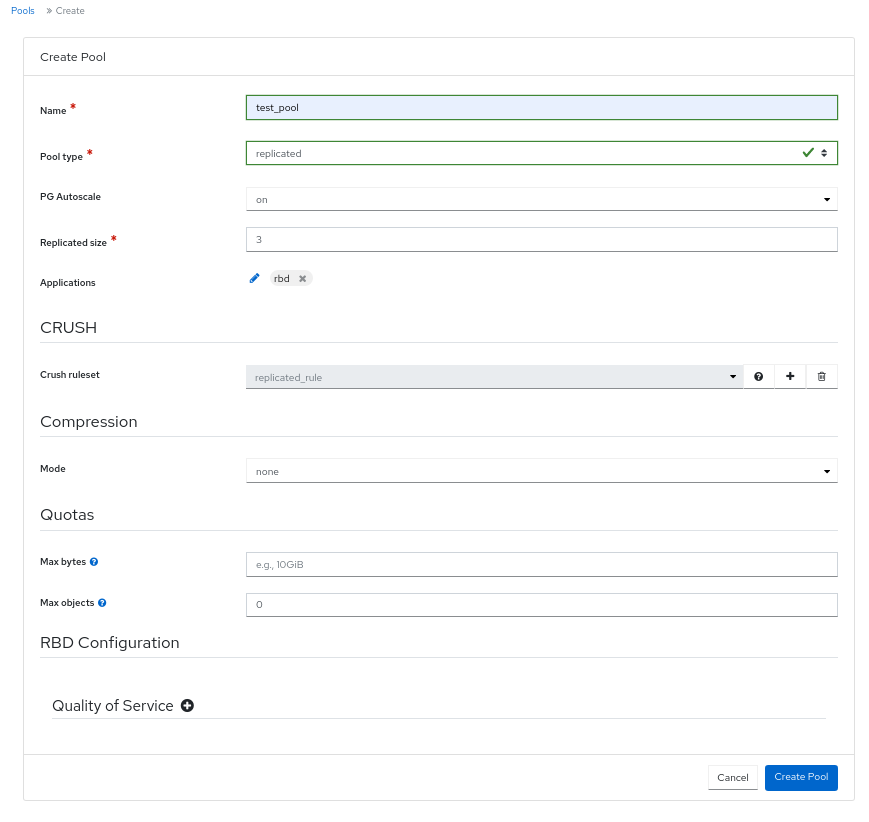
- Set the name of the pool and select the pool type.
- Select either replicated or Erasure Coded (EC) pool type.
- Set the Placement Group (PG) number.
- Optional: If using a replicated pool type, set the replicated size.
- Optional: If using an EC pool type configure the following additional settings.
- Optional: To see the settings for the currently selected EC profile, click the question mark.
- Optional: Add a new EC profile by clicking the plus symbol.
- Optional: Click the pencil symbol to select an application for the pool.
- Optional: Set the CRUSH rule, if applicable.
- Optional: If compression is required, select passive, aggressive, or force.
- Optional: Set the Quotas.
- Optional: Set the Quality of Service configuration.
- Click Create Pool.
- You get a notification that the pool was created successfully.
Additional Resources
- For more information, see Ceph pools section in the Red Hat Ceph Storage Architecture Guide for more details.
9.2. Editing pools on the Ceph dashboard
You can edit the pools on the Red Hat Ceph Storage Dashboard.
Prerequisites
- A running Red Hat Ceph Storage cluster.
- Dashboard is installed.
- A pool is created.
Procedure
- Log in to the dashboard.
- On the navigation menu, click Pools.
- To edit the pool, click its row.
- Select Edit In the Edit drop-down.
In the Edit Pool window, edit the required parameters and click Edit Pool:
Figure 9.2. Editing pools
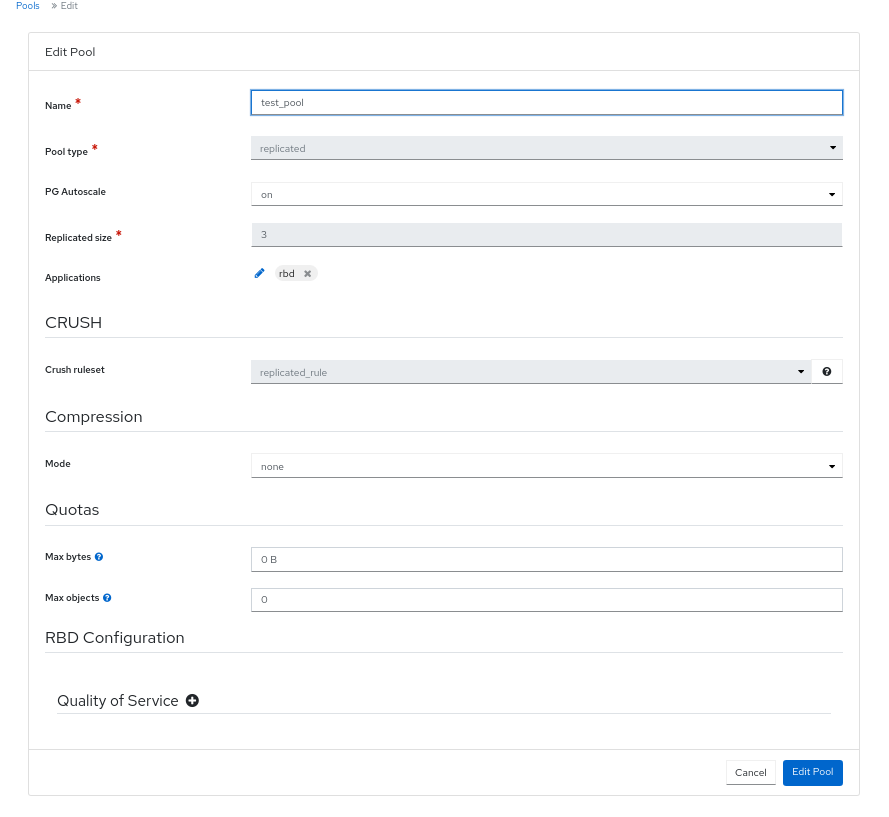
- You get a notification that the pool was created successfully.
Additional Resources
- See the Ceph pools in the Red Hat Ceph Storage Architecture Guide for more information.
- See the Pool values in the Red Hat Ceph Storage Storage Strategies Guide for more information on Compression Modes.
9.3. Deleting pools on the Ceph dashboard
You can delete the pools on the Red Hat Ceph Storage Dashboard. Ensure that value of mon_allow_pool_delete is set to True in Manager modules.
Prerequisites
- A running Red Hat Ceph Storage cluster.
- Dashboard is installed.
- A pool is created.
Procedure
- Log in to the dashboard.
- On the navigation bar, in Cluster drop-down menu, click Configuration.
- In the Level drop-down menu, select Advanced:
-
Search for
mon_allow_pool_delete, click Edit Set all the values to
true:Figure 9.3. Configuration to delete pools
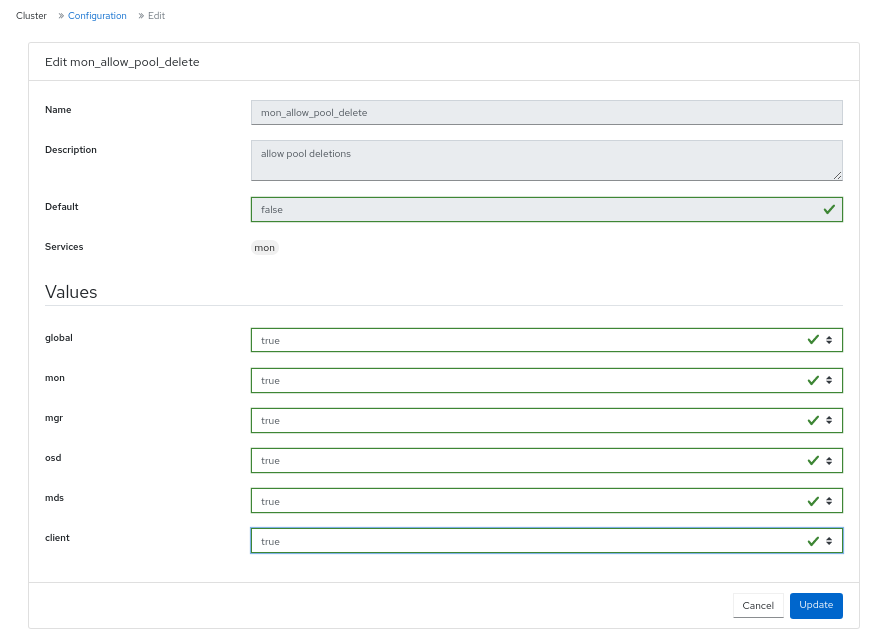
- On the navigation bar, click Pools:
- To delete the pool, click on its row:
- From Edit drop-down menu, select Delete.
In the Delete Pool window, Click the Yes, I am sure box and then Click Delete Pool to save the settings:
Figure 9.4. Delete pools
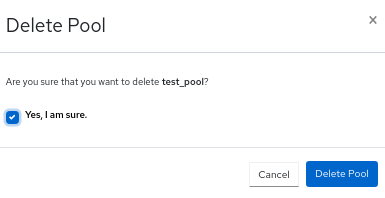
Additional Resources
- See the Ceph pools in the Red Hat Ceph Storage Architecture Guide for more information.
- See the Pool values in the Red Hat Ceph Storage Storage Strategies Guide for more information on Compression Modes.

