Chapter 10. Managing hosts on the Ceph dashboard
As a storage administrator, you can enable or disable maintenance mode for a host in the Red Hat Ceph Storage Dashboard. The maintenance mode ensures that shutting down the host, to perform maintenance activities, does not harm the cluster.
You can also remove hosts using Start Drain and Remove options in the Red Hat Ceph Storage Dashboard.
This section covers the following administrative tasks:
Prerequisites
- A running Red Hat Ceph Storage cluster.
- Dashboard is installed.
- Hosts, Ceph Monitors and Ceph Manager Daemons are added to the storage cluster.
10.1. Entering maintenance mode
You can enter a host into the maintenance mode before shutting it down on the Red Hat Ceph Storage Dashboard. If the maintenance mode gets enabled successfully, the host is taken offline without any errors for the maintenance activity to be performed. If the maintenance mode fails, it indicates the reasons for failure and the actions you need to take before taking the host down.
Prerequisites
- A running Red Hat Ceph Storage cluster.
- Dashboard is installed.
- All other prerequisite checks are performed internally by Ceph and any probable errors are taken care of internally by Ceph.
Procedure
- Log in to the Dashboard.
- From the Cluster drop-down menu, select Hosts.
- Select a host from the list.
From the Edit drop-down menu, click Enter Maintenance.
Figure 10.1. Entering maintenance mode
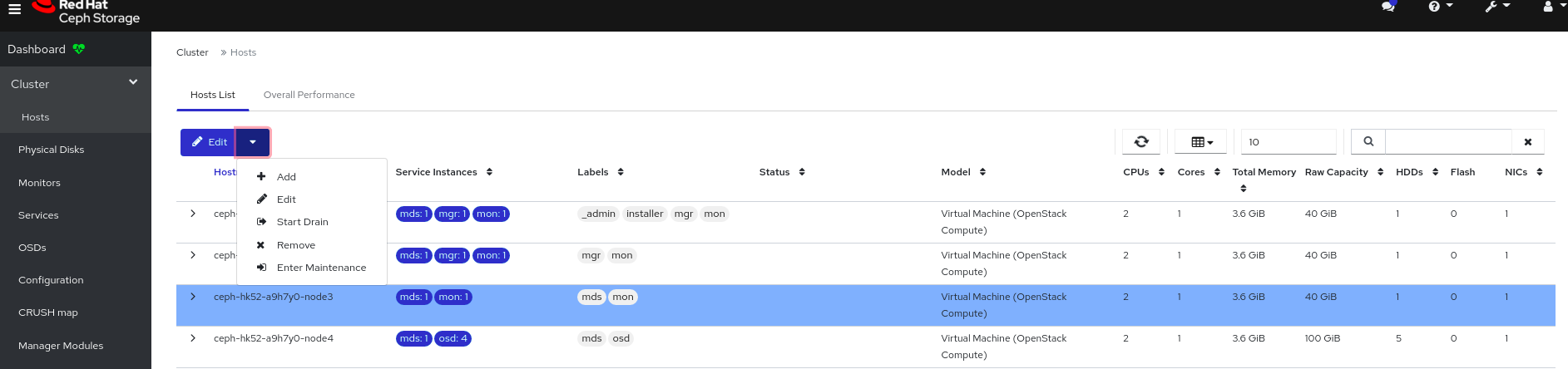 Note
NoteWhen a host enters maintenance, all daemons are stopped. You can check the status of the daemons under the Daemons tab of a host.
Verification
- You get a notification that the host is successfully moved to maintenance and a maintenance label appears in the Status column.
If the maintenance mode fails, you get a notification indicating the reasons for failure.
10.2. Exiting maintenance mode
To restart a host, you can move it out of maintenance mode on the Red Hat Ceph Storage Dashboard.
Prerequisites
- A running Red Hat Ceph Storage cluster.
- Dashboard is installed.
- All other prerequisite checks are performed internally by Ceph and any probable errors are taken care of internally by Ceph.
Procedure
- Log in to the Dashboard.
- From the Cluster drop-down menu, select Hosts.
From the Hosts List, select the host in maintenance.
NoteYou can identify the host in maintenance by checking for the maintenance label in the Status column.
From the Edit drop-down menu, click Exit Maintenance.
Figure 10.2. Exiting maintenance mode
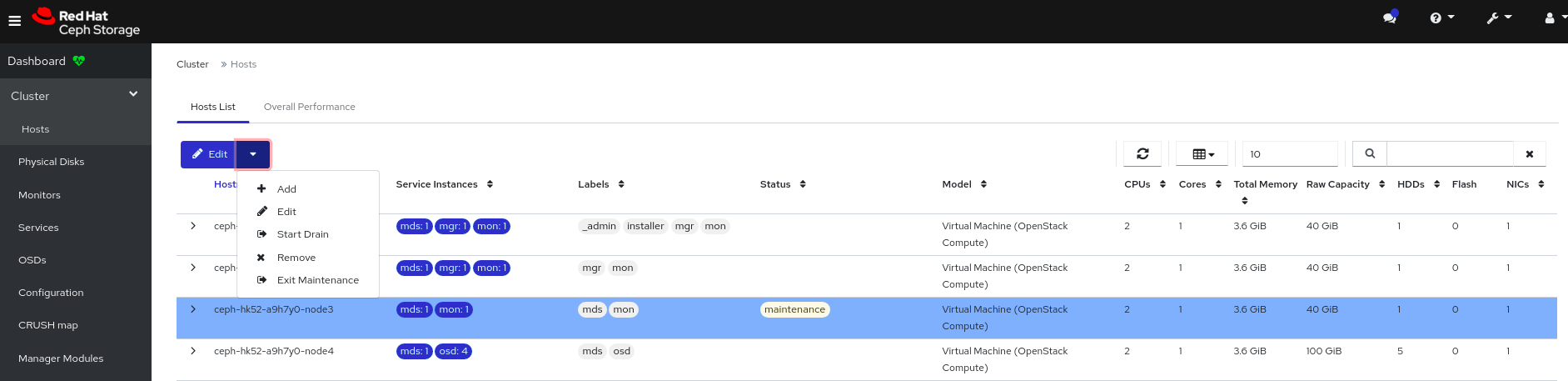
After exiting the maintenance mode, you need to create the required services on the host by default-crash and the node-exporter gets deployed.
Verification
- You get a notification that the host has been successfully moved out of maintenance and the maintenance label is removed from the Status column.
10.3. Removing hosts using the Ceph Dashboard
To remove a host from a Ceph cluster, you can use Start Drain and Remove options in Red Hat Ceph Storage Dashboard.
Prerequisites
- A running Red Hat Ceph Storage cluster.
- Dashboard is installed.
- All other prerequisite checks are performed internally by Ceph and any probable errors are taken care of internally by Ceph.
Procedure
- Log in to the Dashboard.
- From the Cluster drop-down menu, select Hosts.
- From the Hosts List, select the host you want to remove.
From the Edit drop-down menu, click Start Drain.
Figure 10.3. Selecting Start Drain option
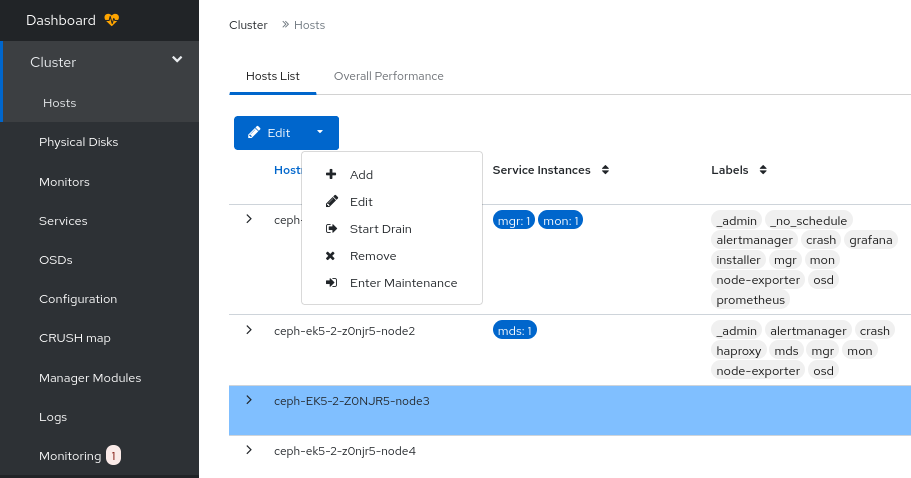
This option drains all the daemons from the host.
NoteThe
_no_schedulelabel is automatically applied to the host, which blocks the deployment of daemons on this host.- Optional: to stop the draining of daemons from the host, click Stop Drain option from the Edit drop-down menu.
Check if all the daemons are removed from the host.
- Click the Expand/Collapse icon on it’s row
Select Daemons. No daemons should be listed.
Figure 10.4. Checking the status of host daemons
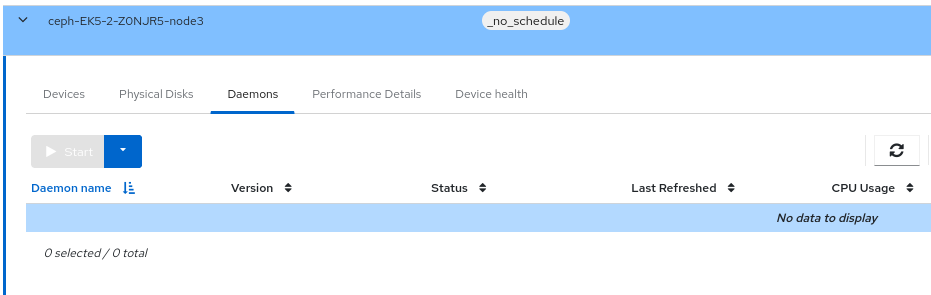 Important
ImportantA host can be safely removed from the cluster after all the daemons are removed from it.
Remove the host.
From the Edit drop-down menu, click Remove.
Figure 10.5. Removing the host
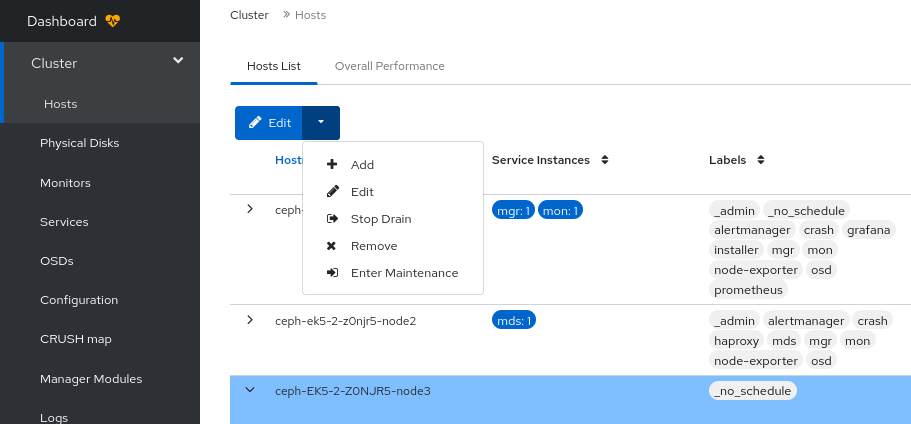
In the Remove Host dialog box, check Yes, I am sure. and click Remove Host.
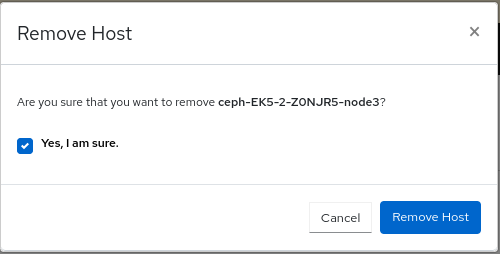
Verification
- You get a notification after the successful removal of the host from the Hosts List.

