File System Guide
Configuring and Mounting Ceph File Systems
Abstract
Chapter 1. Introduction to the Ceph File System
As a storage administrator, you can gain an understanding of the features, system components, and limitations to manage a Ceph File System (CephFS) environment.
1.1. Ceph File System features and enhancements
The Ceph File System (CephFS) is a file system compatible with POSIX standards that is built on top of Ceph’s distributed object store, called RADOS (Reliable Autonomic Distributed Object Storage). CephFS provides file access to a Red Hat Ceph Storage cluster, and uses the POSIX semantics wherever possible. For example, in contrast to many other common network file systems like NFS, CephFS maintains strong cache coherency across clients. The goal is for processes using the file system to behave the same when they are on different hosts as when they are on the same host. However, in some cases, CephFS diverges from the strict POSIX semantics.
The Ceph File System has the following features and enhancements:
- Scalability
- The Ceph File System is highly scalable due to horizontal scaling of metadata servers and direct client reads and writes with individual OSD nodes.
- Shared File System
- The Ceph File System is a shared file system so multiple clients can work on the same file system at once.
- Multiple File Systems
- Starting with Red Hat Ceph Storage 5, you can have multiple file systems active on one storage cluster. Each CephFS has its own set of pools and its own set of Metadata Server (MDS) ranks. When deploying multiple file systems this requires more running MDS daemons. This can increase metadata throughput, but also increases operational costs. You can also limit client access to certain file systems.
- High Availability
- The Ceph File System provides a cluster of Ceph Metadata Servers (MDS). One is active and others are in standby mode. If the active MDS terminates unexpectedly, one of the standby MDS becomes active. As a result, client mounts continue working through a server failure. This behavior makes the Ceph File System highly available. In addition, you can configure multiple active metadata servers.
- Configurable File and Directory Layouts
- The Ceph File System allows users to configure file and directory layouts to use multiple pools, pool namespaces, and file striping modes across objects.
- POSIX Access Control Lists (ACL)
-
The Ceph File System supports the POSIX Access Control Lists (ACL). ACLs are enabled by default with the Ceph File Systems mounted as kernel clients with kernel version
kernel-3.10.0-327.18.2.el7or newer. To use an ACL with the Ceph File Systems mounted as FUSE clients, you must enable them. - Client Quotas
- The Ceph File System supports setting quotas on any directory in a system. The quota can restrict the number of bytes or the number of files stored beneath that point in the directory hierarchy. CephFS client quotas are enabled by default.
CephFS EC pools are for archival purpose only.
Additional Resources
- See the Management of MDS service using the Ceph Orchestrator section in the Operations Guide to install Ceph Metadata servers.
- See the Deployment of the Ceph File System section in the File System Guide to create Ceph File Systems.
1.2. Ceph File System components
The Ceph File System has two primary components:
- Clients
-
The CephFS clients perform I/O operations on behalf of applications using CephFS, such as
ceph-fusefor FUSE clients andkcephfsfor kernel clients. CephFS clients send metadata requests to an active Metadata Server. In return, the CephFS client learns of the file metadata, and can begin safely caching both metadata and file data. - Metadata Servers (MDS)
The MDS does the following:
- Provides metadata to CephFS clients.
- Manages metadata related to files stored on the Ceph File System.
- Coordinates access to the shared Red Hat Ceph Storage cluster.
- Caches hot metadata to reduce requests to the backing metadata pool store.
- Manages the CephFS clients' caches to maintain cache coherence.
- Replicates hot metadata between active MDS.
- Coalesces metadata mutations to a compact journal with regular flushes to the backing metadata pool.
-
CephFS requires at least one Metadata Server daemon (
ceph-mds) to run.
The diagram below shows the component layers of the Ceph File System.
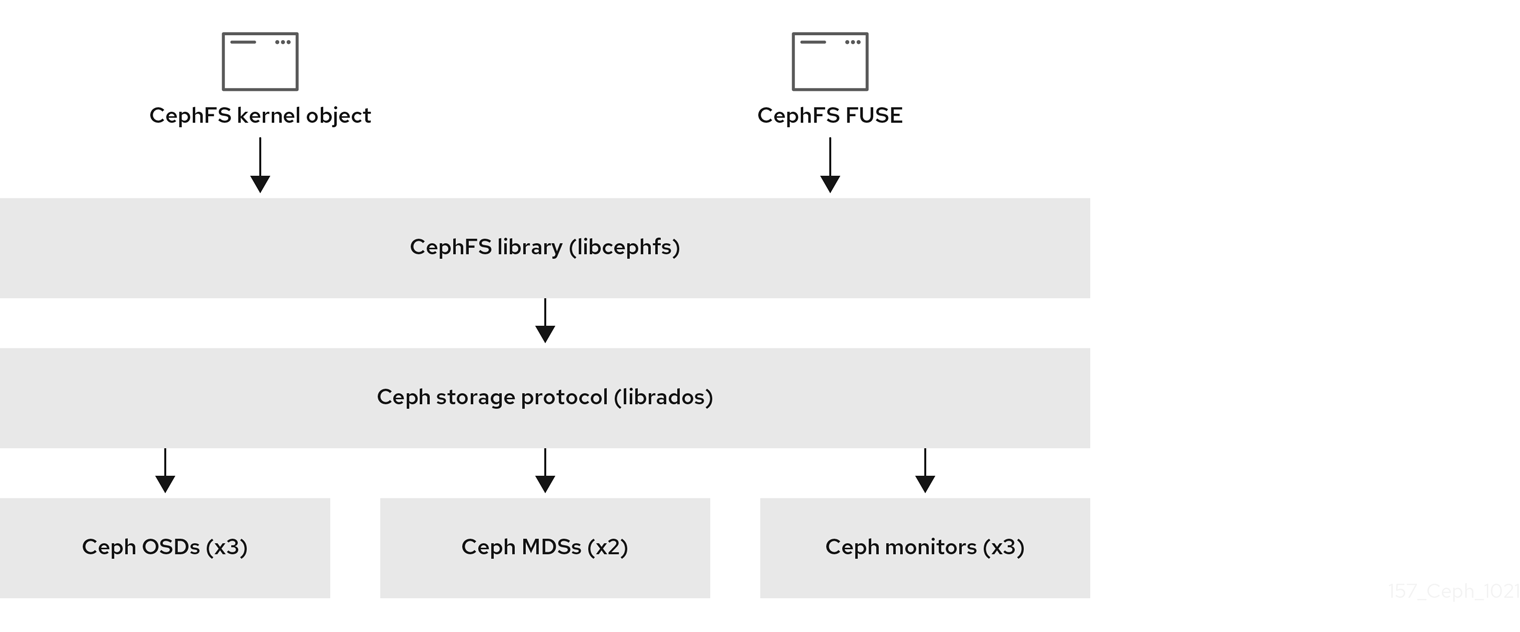
The bottom layer represents the underlying core storage cluster components:
-
Ceph OSDs (
ceph-osd) where the Ceph File System data and metadata are stored. -
Ceph Metadata Servers (
ceph-mds) that manages Ceph File System metadata. -
Ceph Monitors (
ceph-mon) that manages the master copy of the cluster map.
The Ceph Storage protocol layer represents the Ceph native librados library for interacting with the core storage cluster.
The CephFS library layer includes the CephFS libcephfs library that works on top of librados and represents the Ceph File System.
The top layer represents two types of Ceph clients that can access the Ceph File Systems.
The diagram below shows more details on how the Ceph File System components interact with each other.

Additional Resources
- See the Management of MDS service using the Ceph Orchestrator section in the File System Guide to install Ceph Metadata servers.
- See the Deployment of the Ceph File System section in the Red Hat Ceph Storage File System Guide to create Ceph File Systems.
1.3. Ceph File System and SELinux
Starting with Red Hat Enterprise Linux 8.3 and Red Hat Ceph Storage 4.2, support for using Security-Enhanced Linux (SELinux) on Ceph File Systems (CephFS) environments is available. You can now set any SELinux file type with CephFS, along with assigning a particular SELinux type on individual files. This support applies to the Ceph File System Metadata Server (MDS), the CephFS File System in User Space (FUSE) clients, and the CephFS kernel clients.
Additional Resources
- See the Using SELinux on Red Hat Enterprise Linux 8 for more information about SELinux.
1.4. Ceph File System limitations and the POSIX standards
The Ceph File System diverges from the strict POSIX semantics in the following ways:
-
If a client’s attempt to write a file fails, the write operations are not necessarily atomic. That is, the client might call the
write()system call on a file opened with theO_SYNCflag with an 8MB buffer and then terminates unexpectedly and the write operation can be only partially applied. Almost all file systems, even local file systems, have this behavior. - In situations when the write operations occur simultaneously, a write operation that exceeds object boundaries is not necessarily atomic. For example, writer A writes "aa|aa" and writer B writes "bb|bb" simultaneously, where "|" is the object boundary, and "aa|bb" is written rather than the proper "aa|aa" or "bb|bb".
-
POSIX includes the
telldir()andseekdir()system calls that allow you to obtain the current directory offset and seek back to it. Because CephFS can fragment directories at any time, it is difficult to return a stable integer offset for a directory. As such, calling theseekdir()system call to a non-zero offset might often work but is not guaranteed to do so. Callingseekdir()to offset 0 will always work. This is equivalent to therewinddir()system call. -
Sparse files propagate incorrectly to the
st_blocksfield of thestat()system call. CephFS does not explicitly track parts of a file that are allocated or written to, because thest_blocksfield is always populated by the quotient of file size divided by block size. This behavior causes utilities, such asdu, to overestimate used space. -
When the
mmap()system call maps a file into memory on multiple hosts, write operations are not coherently propagated to caches of other hosts. That is, if a page is cached on host A, and then updated on host B, host A page is not coherently invalidated. -
CephFS clients present a hidden
.snapdirectory that is used to access, create, delete, and rename snapshots. Although this directory is excluded from thereaddir()system call, any process that tries to create a file or directory with the same name returns an error. The name of this hidden directory can be changed at mount time with the-o snapdirname=.<new_name>option or by using theclient_snapdirconfiguration option.
Additional Resources
- See the Management of MDS service using the Ceph Orchestrator section in the File System Guide to install Ceph Metadata servers.
- See the Deployment of the Ceph File System section in the Red Hat Ceph Storage File System Guide to create Ceph File Systems.
1.5. Additional Resources
- See the Management of MDS service using the Ceph Orchestrator section in the File System Guide to install Ceph Metadata servers.
- If you want to use NFS Ganesha as an interface to the Ceph File System with Red Hat OpenStack Platform, see the CephFS through NFS-Ganesha Installation in the Deploying the Shared File Systems service with CephFS through NFS Guide.
Chapter 2. The Ceph File System Metadata Server
As a storage administrator, you can learn about the different states of the Ceph File System (CephFS) Metadata Server (MDS), along with learning about CephFS MDS ranking mechanics, configuring the MDS standby daemon, and cache size limits. Knowing these concepts can enable you to configure the MDS daemons for a storage environment.
2.1. Prerequisites
- A running, and healthy Red Hat Ceph Storage cluster.
-
Installation of the Ceph Metadata Server daemons (
ceph-mds). See the Management of MDS service using the Ceph Orchestrator section in the Red Hat Ceph Storage File System Guide for details on configuring MDS daemons.
2.2. Metadata Server daemon states
The Metadata Server (MDS) daemons operate in two states:
- Active — manages metadata for files and directories stores on the Ceph File System.
- Standby — serves as a backup, and becomes active when an active MDS daemon becomes unresponsive.
By default, a Ceph File System uses only one active MDS daemon. However, systems with many clients benefit from multiple active MDS daemons.
You can configure the file system to use multiple active MDS daemons so that you can scale metadata performance for larger workloads. The active MDS daemons dynamically share the metadata workload when metadata load patterns change. Note that systems with multiple active MDS daemons still require standby MDS daemons to remain highly available.
What Happens When the Active MDS Daemon Fails
When the active MDS becomes unresponsive, a Ceph Monitor daemon waits a number of seconds equal to the value specified in the mds_beacon_grace option. If the active MDS is still unresponsive after the specified time period has passed, the Ceph Monitor marks the MDS daemon as laggy. One of the standby daemons becomes active, depending on the configuration.
To change the value of mds_beacon_grace, add this option to the Ceph configuration file and specify the new value.
2.3. Metadata Server ranks
Each Ceph File System (CephFS) has a number of ranks, one by default, which starts at zero.
Ranks define how the metadata workload is shared between multiple Metadata Server (MDS) daemons. The number of ranks is the maximum number of MDS daemons that can be active at one time. Each MDS daemon handles a subset of the CephFS metadata that is assigned to that rank.
Each MDS daemon initially starts without a rank. The Ceph Monitor assigns a rank to the daemon. The MDS daemon can only hold one rank at a time. Daemons only lose ranks when they are stopped.
The max_mds setting controls how many ranks will be created.
The actual number of ranks in the CephFS is only increased if a spare daemon is available to accept the new rank.
Rank States
Ranks can be:
- Up - A rank that is assigned to the MDS daemon.
- Failed - A rank that is not associated with any MDS daemon.
-
Damaged - A rank that is damaged; its metadata is corrupted or missing. Damaged ranks are not assigned to any MDS daemons until the operator fixes the problem, and uses the
ceph mds repairedcommand on the damaged rank.
2.4. Metadata Server cache size limits
You can limit the size of the Ceph File System (CephFS) Metadata Server (MDS) cache by:
A memory limit: Use the
mds_cache_memory_limitoption. Red Hat recommends a value between 8 GB and 64 GB formds_cache_memory_limit. Setting more cache can cause issues with recovery. This limit is approximately 66% of the desired maximum memory use of the MDS.ImportantRed Hat recommends using memory limits instead of inode count limits.
-
Inode count: Use the
mds_cache_sizeoption. By default, limiting the MDS cache by inode count is disabled.
In addition, you can specify a cache reservation by using the mds_cache_reservation option for MDS operations. The cache reservation is limited as a percentage of the memory or inode limit and is set to 5% by default. The intent of this parameter is to have the MDS maintain an extra reserve of memory for its cache for new metadata operations to use. As a consequence, the MDS should in general operate below its memory limit because it will recall old state from clients to drop unused metadata in its cache.
The mds_cache_reservation option replaces the mds_health_cache_threshold option in all situations, except when MDS nodes send a health alert to the Ceph Monitors indicating the cache is too large. By default, mds_health_cache_threshold is 150% of the maximum cache size.
Be aware that the cache limit is not a hard limit. Potential bugs in the CephFS client or MDS or misbehaving applications might cause the MDS to exceed its cache size. The mds_health_cache_threshold option configures the storage cluster health warning message, so that operators can investigate why the MDS cannot shrink its cache.
Additional Resources
- See the Metadata Server daemon configuration reference section in the Red Hat Ceph Storage File System Guide for more information.
2.5. File system affinity
You can configure a Ceph File System (CephFS) to prefer a particular Ceph Metadata Server (MDS) over another Ceph MDS. For example, you have MDS running on newer, faster hardware that you want to give preference to over a standby MDS running on older, maybe slower hardware. You can specify this preference by setting the mds_join_fs option, which enforces this file system affinity. Ceph Monitors give preference to MDS standby daemons with mds_join_fs equal to the file system name with the failed rank. The standby-replay daemons are selected before choosing another standby daemon. If no standby daemon exists with the mds_join_fs option, then the Ceph Monitors will choose an ordinary standby for replacement or any other available standby as a last resort. The Ceph Monitors will periodically examine Ceph File Systems to see if a standby with a stronger affinity is available to replace the Ceph MDS that has a lower affinity.
Additional Resources
- See the Configuring file system affinity section in the Red Hat Ceph Storage File System Guide for details.
2.6. Management of MDS service using the Ceph Orchestrator
As a storage administrator, you can use the Ceph Orchestrator with Cephadm in the backend to deploy the MDS service. By default, a Ceph File System (CephFS) uses only one active MDS daemon. However, systems with many clients benefit from multiple active MDS daemons.
This section covers the following administrative tasks:
2.6.1. Prerequisites
- A running Red Hat Ceph Storage cluster.
- Root-level access to all the nodes.
- Hosts are added to the cluster.
- All manager, monitor, and OSD daemons are deployed.
2.6.2. Deploying the MDS service using the command line interface
Using the Ceph Orchestrator, you can deploy the Metadata Server (MDS) service using the placement specification in the command line interface. Ceph File System (CephFS) requires one or more MDS.
Ensure you have at least two pools, one for Ceph file system (CephFS) data and one for CephFS metadata.
Prerequisites
- A running Red Hat Ceph Storage cluster.
- Hosts are added to the cluster.
- All manager, monitor, and OSD daemons are deployed.
Procedure
Log into the Cephadm shell:
Example
[root@host01 ~]# cephadm shell
- There are two ways of deploying MDS daemons using placement specification:
Method 1
Use
ceph fs volumeto create the MDS daemons. This creates the CephFS volume and pools associated with the CephFS, and also starts the MDS service on the hosts.Syntax
ceph fs volume create FILESYSTEM_NAME --placement="NUMBER_OF_DAEMONS HOST_NAME_1 HOST_NAME_2 HOST_NAME_3"
NoteBy default, replicated pools are created for this command.
Example
[ceph: root@host01 /]# ceph fs volume create test --placement="2 host01 host02"
Method 2
Create the pools, CephFS, and then deploy MDS service using placement specification:
Create the pools for CephFS:
Syntax
ceph osd pool create DATA_POOL [PG_NUM] ceph osd pool create METADATA_POOL [PG_NUM]
Example
[ceph: root@host01 /]# ceph osd pool create cephfs_data 64 [ceph: root@host01 /]# ceph osd pool create cephfs_metadata 64
Typically, the metadata pool can start with a conservative number of Placement Groups (PGs) as it generally has far fewer objects than the data pool. It is possible to increase the number of PGs if needed. The pool sizes range from 64 PGs to 512 PGs. Size the data pool is proportional to the number and sizes of files you expect in the file system.
ImportantFor the metadata pool, consider to use:
- A higher replication level because any data loss to this pool can make the whole file system inaccessible.
- Storage with lower latency such as Solid-State Drive (SSD) disks because this directly affects the observed latency of file system operations on clients.
Create the file system for the data pools and metadata pools:
Syntax
ceph fs new FILESYSTEM_NAME METADATA_POOL DATA_POOL
Example
[ceph: root@host01 /]# ceph fs new test cephfs_metadata cephfs_data
Deploy MDS service using the
ceph orch applycommand:Syntax
ceph orch apply mds FILESYSTEM_NAME --placement="NUMBER_OF_DAEMONS HOST_NAME_1 HOST_NAME_2 HOST_NAME_3"
Example
[ceph: root@host01 /]# ceph orch apply mds test --placement="2 host01 host02"
Verification
List the service:
Example
[ceph: root@host01 /]# ceph orch ls
Check the CephFS status:
Example
[ceph: root@host01 /]# ceph fs ls [ceph: root@host01 /]# ceph fs status
List the hosts, daemons, and processes:
Syntax
ceph orch ps --daemon_type=DAEMON_NAMEExample
[ceph: root@host01 /]# ceph orch ps --daemon_type=mds
Additional Resources
- See the Red Hat Ceph Storage File System Guide for more information about creating the Ceph File System (CephFS).
- For information on pools, see Pools.
2.6.3. Deploying the MDS service using the service specification
Using the Ceph Orchestrator, you can deploy the MDS service using the service specification.
Ensure you have at least two pools, one for the Ceph File System (CephFS) data and one for the CephFS metadata.
Prerequisites
- A running Red Hat Ceph Storage cluster.
- Hosts are added to the cluster.
- All manager, monitor, and OSD daemons are deployed.
Procedure
Create the
mds.yamlfile:Example
[root@host01 ~]# touch mds.yaml
Edit the
mds.yamlfile to include the following details:Syntax
service_type: mds service_id: FILESYSTEM_NAME placement: hosts: - HOST_NAME_1 - HOST_NAME_2 - HOST_NAME_3
Example
service_type: mds service_id: fs_name placement: hosts: - host01 - host02
Mount the YAML file under a directory in the container:
Example
[root@host01 ~]# cephadm shell --mount mds.yaml:/var/lib/ceph/mds/mds.yaml
Navigate to the directory:
Example
[ceph: root@host01 /]# cd /var/lib/ceph/mds/
Log into the Cephadm shell:
Example
[root@host01 ~]# cephadm shell
Navigate to the following directory:
Example
[ceph: root@host01 /]# cd /var/lib/ceph/mds/
Deploy MDS service using service specification:
Syntax
ceph orch apply -i FILE_NAME.yamlExample
[ceph: root@host01 mds]# ceph orch apply -i mds.yaml
Once the MDS services is deployed and functional, create the CephFS:
Syntax
ceph fs new CEPHFS_NAME METADATA_POOL DATA_POOL
Example
[ceph: root@host01 /]# ceph fs new test metadata_pool data_pool
Verification
List the service:
Example
[ceph: root@host01 /]# ceph orch ls
List the hosts, daemons, and processes:
Syntax
ceph orch ps --daemon_type=DAEMON_NAMEExample
[ceph: root@host01 /]# ceph orch ps --daemon_type=mds
Additional Resources
- See the Red Hat Ceph Storage File System Guide for more information about creating the Ceph File System (CephFS).
2.6.4. Removing the MDS service using the Ceph Orchestrator
You can remove the service using the ceph orch rm command. Alternatively, you can remove the file system and the associated pools.
Prerequisites
- A running Red Hat Ceph Storage cluster.
- Root-level access to all the nodes.
- Hosts are added to the cluster.
- At least one MDS daemon deployed on the hosts.
Procedure
- There are two ways of removing MDS daemons from the cluster:
Method 1
Remove the CephFS volume, associated pools, and the services:
Log into the Cephadm shell:
Example
[root@host01 ~]# cephadm shell
Set the configuration parameter
mon_allow_pool_deletetotrue:Example
[ceph: root@host01 /]# ceph config set mon mon_allow_pool_delete true
Remove the file system:
Syntax
ceph fs volume rm FILESYSTEM_NAME --yes-i-really-mean-itExample
[ceph: root@host01 /]# ceph fs volume rm cephfs-new --yes-i-really-mean-it
This command will remove the file system, its data, and metadata pools. It also tries to remove the MDS using the enabled
ceph-mgrOrchestrator module.
Method 2
Use the
ceph orch rmcommand to remove the MDS service from the entire cluster:List the service:
Example
[ceph: root@host01 /]# ceph orch ls
Remove the service
Syntax
ceph orch rm SERVICE_NAMEExample
[ceph: root@host01 /]# ceph orch rm mds.test
Verification
List the hosts, daemons, and processes:
Syntax
ceph orch ps
Example
[ceph: root@host01 /]# ceph orch ps
Additional Resources
- See Deploying the MDS service using the command line interface section in the Red Hat Ceph Storage Operations Guide for more information.
- See Deploying the MDS service using the service specification section in the Red Hat Ceph Storage Operations Guide for more information.
2.7. Configuring file system affinity
Set the Ceph File System (CephFS) affinity for a particular Ceph Metadata Server (MDS).
Prerequisites
- A healthy, and running Ceph File System.
- Root-level access to a Ceph Monitor node.
Procedure
Check the current state of a Ceph File System:
Example
[root@mon ~]# ceph fs dump dumped fsmap epoch 399 ... Filesystem 'cephfs01' (27) ... e399 max_mds 1 in 0 up {0=20384} failed damaged stopped ... [mds.a{0:20384} state up:active seq 239 addr [v2:127.0.0.1:6854/966242805,v1:127.0.0.1:6855/966242805]] Standby daemons: [mds.b{-1:10420} state up:standby seq 2 addr [v2:127.0.0.1:6856/2745199145,v1:127.0.0.1:6857/2745199145]]Set the file system affinity:
Syntax
ceph config set STANDBY_DAEMON mds_join_fs FILE_SYSTEM_NAME
Example
[root@mon ~]# ceph config set mds.b mds_join_fs cephfs01
After a Ceph MDS failover event, the file system favors the standby daemon for which the affinity is set.
Example
[root@mon ~]# ceph fs dump dumped fsmap epoch 405 e405 ... Filesystem 'cephfs01' (27) ... max_mds 1 in 0 up {0=10420} failed damaged stopped ... [mds.b{0:10420} state up:active seq 274 join_fscid=27 addr [v2:127.0.0.1:6856/2745199145,v1:127.0.0.1:6857/2745199145]] 1 Standby daemons: [mds.a{-1:10720} state up:standby seq 2 addr [v2:127.0.0.1:6854/1340357658,v1:127.0.0.1:6855/1340357658]]- 1
- The
mds.bdaemon now has thejoin_fscid=27in the file system dump output.
ImportantIf a file system is in a degraded or undersized state, then no failover will occur to enforce the file system affinity.
Additional Resources
- See the File system affinity section in the Red Hat Ceph Storage File System Guide for more details.
2.8. Configuring multiple active Metadata Server daemons
Configure multiple active Metadata Server (MDS) daemons to scale metadata performance for large systems.
Do not convert all standby MDS daemons to active ones. A Ceph File System (CephFS) requires at least one standby MDS daemon to remain highly available.
Prerequisites
- Ceph administration capabilities on the MDS node.
- Root-level access to a Ceph Monitor node.
Procedure
Set the
max_mdsparameter to the desired number of active MDS daemons:Syntax
ceph fs set NAME max_mds NUMBER
Example
[root@mon ~]# ceph fs set cephfs max_mds 2
This example increases the number of active MDS daemons to two in the CephFS called
cephfsNoteCeph only increases the actual number of ranks in the CephFS if a spare MDS daemon is available to take the new rank.
Verify the number of active MDS daemons:
Syntax
ceph fs status NAMEExample
[root@mon ~]# ceph fs status cephfs cephfs - 0 clients ====== +------+--------+-------+---------------+-------+-------+--------+--------+ | RANK | STATE | MDS | ACTIVITY | DNS | INOS | DIRS | CAPS | +------+--------+-------+---------------+-------+-------+--------+--------+ | 0 | active | node1 | Reqs: 0 /s | 10 | 12 | 12 | 0 | | 1 | active | node2 | Reqs: 0 /s | 10 | 12 | 12 | 0 | +------+--------+-------+---------------+-------+-------+--------+--------+ +-----------------+----------+-------+-------+ | POOL | TYPE | USED | AVAIL | +-----------------+----------+-------+-------+ | cephfs_metadata | metadata | 4638 | 26.7G | | cephfs_data | data | 0 | 26.7G | +-----------------+----------+-------+-------+ +-------------+ | STANDBY MDS | +-------------+ | node3 | +-------------+
Additional Resources
- See the Metadata Server daemons states section in the Red Hat Ceph Storage File System Guide for more details.
- See the Decreasing the number of active MDS Daemons section in the Red Hat Ceph Storage File System Guide for more details.
- See the Managing Ceph users section in the Red Hat Ceph Storage Administration Guide for more details.
2.9. Configuring the number of standby daemons
Each Ceph File System (CephFS) can specify the required number of standby daemons to be considered healthy. This number also includes the standby-replay daemon waiting for a rank failure.
Prerequisites
- Root-level access to a Ceph Monitor node.
Procedure
Set the expected number of standby daemons for a particular CephFS:
Syntax
ceph fs set FS_NAME standby_count_wanted NUMBER
NoteSetting the NUMBER to zero disables the daemon health check.
Example
[root@mon ~]# ceph fs set cephfs standby_count_wanted 2
This example sets the expected standby daemon count to two.
2.10. Configuring the standby-replay Metadata Server
Configure each Ceph File System (CephFS) by adding a standby-replay Metadata Server (MDS) daemon. Doing this reduces failover time if the active MDS becomes unavailable.
This specific standby-replay daemon follows the active MDS’s metadata journal. The standby-replay daemon is only used by the active MDS of the same rank, and is not available to other ranks.
If using standby-replay, then every active MDS must have a standby-replay daemon.
Prerequisites
- Root-level access to a Ceph Monitor node.
Procedure
Set the standby-replay for a particular CephFS:
Syntax
ceph fs set FS_NAME allow_standby_replay 1Example
[root@mon ~]# ceph fs set cephfs allow_standby_replay 1
In this example, the Boolean value is
1, which enables the standby-replay daemons to be assigned to the active Ceph MDS daemons.
Additional Resources
- See the Using the ceph mds fail command section in the Red Hat Ceph Storage File System Guide for details.
2.11. Ephemeral pinning policies
An ephemeral pin is a static partition of subtrees, and can be set with a policy using extended attributes. A policy can automatically set ephemeral pins to directories. When setting an ephemeral pin to a directory, it is automatically assigned to a particular rank, as to be uniformly distributed across all Ceph MDS ranks. Determining which rank gets assigned is done by a consistent hash and the directory’s inode number. Ephemeral pins do not persist when the directory’s inode is dropped from file system cache. When failing over a Ceph Metadata Server (MDS), the ephemeral pin is recorded in its journal so the Ceph MDS standby server does not lose this information. There are two types of policies for using ephemeral pins:
Note: Installation of the attr package is a prerequisite for the ephemeral pinning policies.
- Distributed
This policy enforces that all of a directory’s immediate children must be ephemerally pinned. For example, use a distributed policy to spread a user’s home directory across the entire Ceph File System cluster. Enable this policy by setting the
ceph.dir.pin.distributedextended attribute.setfattr -n ceph.dir.pin.distributed -v 1 DIRECTORY_PATH
- Random
This policy enforces a chance that any descendent subdirectory might be ephemerally pinned. You can customize the percent of directories that can be ephemerally pinned. Enable this policy by setting the
ceph.dir.pin.randomand setting a percentage. Red Hat recommends setting this percentage to a value smaller than 1% (0.01). Having too many subtree partitions can cause slow performance. You can set the maximum percentage by setting themds_export_ephemeral_random_maxCeph MDS configuration option. The parametersmds_export_ephemeral_distributedandmds_export_ephemeral_randomare already enabled.setfattr -n ceph.dir.pin.random -v PERCENTAGE DIRECTORY_PATH
Additional Resources
- See the Manually pinning directory trees to a particular rank section in the Red Hat Ceph Storage File System Guide for details on manually setting pins.
2.12. Manually pinning directory trees to a particular rank
Sometimes it might be desirable to override the dynamic balancer with explicit mappings of metadata to a particular Ceph Metadata Server (MDS) rank. You can do this manually to evenly spread the load of an application or to limit the impact of users' metadata requests on the Ceph File System cluster. Manually pinning directories is also known as an export pin by setting the ceph.dir.pin extended attribute.
A directory’s export pin is inherited from its closest parent directory, but can be overwritten by setting an export pin on that directory. Setting an export pin on a directory affects all of its sub-directories, for example:
[root@client ~]# mkdir -p a/b 1 [root@client ~]# setfattr -n ceph.dir.pin -v 1 a/ 2 [root@client ~]# setfattr -n ceph.dir.pin -v 0 a/b 3
Prerequisites
- A running Red Hat Ceph Storage cluster.
- A running Ceph File System.
- Root-level access to the CephFS client.
-
Installation of the
attrpackage.
Procedure
Set the export pin on a directory:
Syntax
setfattr -n ceph.dir.pin -v RANK PATH_TO_DIRECTORY
Example
[root@client ~]# setfattr -n ceph.dir.pin -v 2 cephfs/home
Additional Resources
- See the Ephemeral pinning policies section in the Red Hat Ceph Storage File System Guide for details on automatically setting pins.
2.13. Decreasing the number of active Metadata Server daemons
How to decrease the number of active Ceph File System (CephFS) Metadata Server (MDS) daemons.
Prerequisites
-
The rank that you will remove must be active first, meaning that you must have the same number of MDS daemons as specified by the
max_mdsparameter. - Root-level access to a Ceph Monitor node.
Procedure
Set the same number of MDS daemons as specified by the
max_mdsparameter:Syntax
ceph fs status NAMEExample
[root@mon ~]# ceph fs status cephfs cephfs - 0 clients +------+--------+-------+---------------+-------+-------+--------+--------+ | RANK | STATE | MDS | ACTIVITY | DNS | INOS | DIRS | CAPS | +------+--------+-------+---------------+-------+-------+--------+--------+ | 0 | active | node1 | Reqs: 0 /s | 10 | 12 | 12 | 0 | | 1 | active | node2 | Reqs: 0 /s | 10 | 12 | 12 | 0 | +------+--------+-------+---------------+-------+-------+--------+--------+ +-----------------+----------+-------+-------+ | POOL | TYPE | USED | AVAIL | +-----------------+----------+-------+-------+ | cephfs_metadata | metadata | 4638 | 26.7G | | cephfs_data | data | 0 | 26.7G | +-----------------+----------+-------+-------+ +-------------+ | Standby MDS | +-------------+ | node3 | +-------------+
On a node with administration capabilities, change the
max_mdsparameter to the desired number of active MDS daemons:Syntax
ceph fs set NAME max_mds NUMBER
Example
[root@mon ~]# ceph fs set cephfs max_mds 1
-
Wait for the storage cluster to stabilize to the new
max_mdsvalue by watching the Ceph File System status. Verify the number of active MDS daemons:
Syntax
ceph fs status NAMEExample
[root@mon ~]# ceph fs status cephfs cephfs - 0 clients +------+--------+-------+---------------+-------+-------+--------+--------+ | RANK | STATE | MDS | ACTIVITY | DNS | INOS | DIRS | CAPS | +------+--------+-------+---------------+-------+-------+--------+--------+ | 0 | active | node1 | Reqs: 0 /s | 10 | 12 | 12 | 0 | +------+--------+-------+---------------+-------+-------+--------|--------+ +-----------------+----------+-------+-------+ | POOl | TYPE | USED | AVAIL | +-----------------+----------+-------+-------+ | cephfs_metadata | metadata | 4638 | 26.7G | | cephfs_data | data | 0 | 26.7G | +-----------------+----------+-------+-------+ +-------------+ | Standby MDS | +-------------+ | node3 | | node2 | +-------------+
Additional Resources
- See the Metadata Server daemons states section in the Red Hat Ceph Storage File System Guide.
- See the Configuring multiple active Metadata Server daemons section in the Red Hat Ceph Storage File System Guide.
2.14. Additional Resources
- See the Red Hat Ceph Storage Installation Guide for details on installing a Red Hat Ceph Storage cluster.
Chapter 3. Deployment of the Ceph File System
As a storage administrator, you can deploy Ceph File Systems (CephFS) in a storage environment and have clients mount those Ceph File Systems to meet the storage needs.
Basically, the deployment workflow is three steps:
- Create Ceph File Systems on a Ceph Monitor node.
- Create a Ceph client user with the appropriate capabilities, and make the client key available on the node where the Ceph File System will be mounted.
- Mount CephFS on a dedicated node, using either a kernel client or a File System in User Space (FUSE) client.
3.1. Prerequisites
- A running, and healthy Red Hat Ceph Storage cluster.
-
Installation and configuration of the Ceph Metadata Server daemon (
ceph-mds).
3.2. Layout, quota, snapshot, and network restrictions
These user capabilities can help you restrict access to a Ceph File System (CephFS) based on the needed requirements.
All user capability flags, except rw, must be specified in alphabetical order.
Layouts and Quotas
When using layouts or quotas, clients require the p flag, in addition to rw capabilities. Setting the p flag restricts all the attributes being set by special extended attributes, those with a ceph. prefix. Also, this restricts other means of setting these fields, such as openc operations with layouts.
Example
client.0
key: AQAz7EVWygILFRAAdIcuJ10opU/JKyfFmxhuaw==
caps: [mds] allow rwp
caps: [mon] allow r
caps: [osd] allow rw tag cephfs data=cephfs_a
client.1
key: AQAz7EVWygILFRAAdIcuJ11opU/JKyfFmxhuaw==
caps: [mds] allow rw
caps: [mon] allow r
caps: [osd] allow rw tag cephfs data=cephfs_a
In this example, client.0 can modify layouts and quotas on the file system cephfs_a, but client.1 cannot.
Snapshots
When creating or deleting snapshots, clients require the s flag, in addition to rw capabilities. When the capability string also contains the p flag, the s flag must appear after it.
Example
client.0
key: AQAz7EVWygILFRAAdIcuJ10opU/JKyfFmxhuaw==
caps: [mds] allow rw, allow rws path=/temp
caps: [mon] allow r
caps: [osd] allow rw tag cephfs data=cephfs_a
In this example, client.0 can create or delete snapshots in the temp directory of file system cephfs_a.
Network
Restricting clients connecting from a particular network.
Example
client.0 key: AQAz7EVWygILFRAAdIcuJ10opU/JKyfFmxhuaw== caps: [mds] allow r network 10.0.0.0/8, allow rw path=/bar network 10.0.0.0/8 caps: [mon] allow r network 10.0.0.0/8 caps: [osd] allow rw tag cephfs data=cephfs_a network 10.0.0.0/8
The optional network and prefix length is in CIDR notation, for example, 10.3.0.0/16.
Additional Resources
- See the Creating client users for a Ceph File System section in the Red Hat Ceph Storage File System Guide for details on setting the Ceph user capabilities.
3.3. Creating Ceph File Systems
You can create multiple Ceph File Systems (CephFS) on a Ceph Monitor node.
Prerequisites
- A running, and healthy Red Hat Ceph Storage cluster.
-
Installation and configuration of the Ceph Metadata Server daemon (
ceph-mds). - Root-level access to a Ceph Monitor node.
- Root-level access to a Ceph client node.
Procedure
Configure the client node to use the Ceph storage cluster.
Enable the Red Hat Ceph Storage Tools repository:
Red Hat Enterprise Linux 8
[root@client ~]# subscription-manager repos --enable=rhceph-5-tools-for-rhel-8-x86_64-rpms
Red Hat Enterprise Linux 9
[root@client ~]# subscription-manager repos --enable=rhceph-5-tools-for-rhel-9-x86_64-rpms
Install the
ceph-fusepackage:[root@client ~]# dnf install ceph-fuse
Copy the Ceph client keyring from the Ceph Monitor node to the client node:
Syntax
scp root@MONITOR_NODE_NAME:/etc/ceph/KEYRING_FILE /etc/ceph/
Replace MONITOR_NODE_NAME with the Ceph Monitor host name or IP address.
Example
[root@client ~]# scp root@192.168.0.1:/etc/ceph/ceph.client.1.keyring /etc/ceph/
Copy the Ceph configuration file from a Ceph Monitor node to the client node:
Syntax
scp root@MONITOR_NODE_NAME:/etc/ceph/ceph.conf /etc/ceph/ceph.confReplace MONITOR_NODE_NAME with the Ceph Monitor host name or IP address.
Example
[root@client ~]# scp root@192.168.0.1:/etc/ceph/ceph.conf /etc/ceph/ceph.conf
Set the appropriate permissions for the configuration file:
[root@client ~]# chmod 644 /etc/ceph/ceph.conf
Create a Ceph File System:
Syntax
ceph fs volume create FILE_SYSTEM_NAMEExample
[root@mon ~]# ceph fs volume create cephfs01
Repeat this step to create additional file systems.
NoteBy running this command, Ceph automatically creates the new pools, and deploys a new Ceph Metadata Server (MDS) daemon to support the new file system. This also configures the MDS affinity accordingly.
Verify access to the new Ceph File System from a Ceph client.
Authorize a Ceph client to access the new file system:
Syntax
ceph fs authorize FILE_SYSTEM_NAME CLIENT_NAME DIRECTORY PERMISSIONS
ImportantThe supported values for PERMISSIONS are
r(read) andrw(read/write).Example
[root@mon ~]# ceph fs authorize cephfs01 client.1 / rw [client.1] key = BQAmthpf81M+JhAAiHDYQkMiCq3x+J0n9e8REK== [root@mon ~]# ceph auth get client.1 exported keyring for client.1 [client.1] key = BQAmthpf81M+JhAAiHDYQkMiCq3x+J0n9e8REK== caps mds = "allow rw fsname=cephfs01" caps mon = "allow r fsname=cephfs01" caps osd = "allow rw tag cephfs data=cephfs01"NoteOptionally, you can add a safety measure by specifying the
root_squashoption. This prevents accidental deletion scenarios by disallowing clients with auid=0orgid=0to do write operations, but still allows read operations.Example
[root@mon ~]# ceph fs authorize cephfs01 client.1 / rw root_squash /volumes rw [client.1] key = BQAmthpf81M+JhAAiHDYQkMiCq3x+J0n9e8REK== [root@mon ~]# ceph auth get client.1 [client.1] key = BQAmthpf81M+JhAAiHDYQkMiCq3x+J0n9e8REK== caps mds = "allow rw fsname=cephfs01 root_squash, allow rw fsname=cephfs01 path=/volumes" caps mon = "allow r fsname=cephfs01" caps osd = "allow rw tag cephfs data=cephfs01"In this example,
root_squashis enabled for the file systemcephfs01, except within the/volumesdirectory tree.ImportantThe Ceph client can only see the CephFS it is authorized for.
Copy the Ceph user’s keyring to the Ceph client node:
Syntax
ceph auth get CLIENT_NAME > OUTPUT_FILE_NAME scp OUTPUT_FILE_NAME TARGET_NODE_NAME:/etc/ceph
Example
[root@mon ~]# ceph auth get client.1 > ceph.client.1.keyring exported keyring for client.1 [root@mon ~]# scp ceph.client.1.keyring client:/etc/ceph root@client's password: ceph.client.1.keyring 100% 178 333.0KB/s 00:00
On the Ceph client node, create a new directory:
Syntax
mkdir PATH_TO_NEW_DIRECTORY_NAMEExample
[root@client ~]# mkdir /mnt/mycephfs
On the Ceph client node, mount the new Ceph File System:
Syntax
ceph-fuse PATH_TO_NEW_DIRECTORY_NAME -n CEPH_USER_NAME --client-fs=_FILE_SYSTEM_NAME
Example
[root@client ~]# ceph-fuse /mnt/mycephfs/ -n client.1 --client-fs=cephfs01 ceph-fuse[555001]: starting ceph client 2022-05-09T07:33:27.158+0000 7f11feb81200 -1 init, newargv = 0x55fc4269d5d0 newargc=15 ceph-fuse[555001]: starting fuse
- On the Ceph client node, list the directory contents of the new mount point, or create a file on the new mount point.
Additional Resources
- See the Creating client users for a Ceph File System section in the Red Hat Ceph Storage File System Guide for more details.
- See the Mounting the Ceph File System as a kernel client section in the Red Hat Ceph Storage File System Guide for more details.
- See the Mounting the Ceph File System as a FUSE client section in the Red Hat Ceph Storage File System Guide for more details.
- See Ceph File System limitations and the POSIX standards section in the Red Hat Ceph Storage File System Guide for more details.
- See the Pools chapter in the Red Hat Ceph Storage Storage Strategies Guide for more details.
3.4. Adding an erasure-coded pool to a Ceph File System
By default, Ceph uses replicated pools for data pools. You can also add an additional erasure-coded data pool to the Ceph File System, if needed. Ceph File Systems (CephFS) backed by erasure-coded pools use less overall storage compared to Ceph File Systems backed by replicated pools. While erasure-coded pools use less overall storage, they also use more memory and processor resources than replicated pools.
CephFS EC pools are for archival purpose only.
For production environments, Red Hat recommends using the default replicated data pool for CephFS. The creation of inodes in CephFS creates at least one object in the default data pool. It is better to use a replicated pool for the default data to improve small-object write performance, and to improve read performance for updating backtraces.
Prerequisites
- A running Red Hat Ceph Storage cluster.
- An existing Ceph File System.
- Pools using BlueStore OSDs.
- Root-level access to a Ceph Monitor node.
-
Installation of the
attrpackage.
Procedure
Create an erasure-coded data pool for CephFS:
Syntax
ceph osd pool create DATA_POOL_NAME erasureExample
[root@mon ~]# ceph osd pool create cephfs-data-ec01 erasure pool 'cephfs-data-ec01' created
Verify the pool was added:
Example
[root@mon ~]# ceph osd lspools
Enable overwrites on the erasure-coded pool:
Syntax
ceph osd pool set DATA_POOL_NAME allow_ec_overwrites trueExample
[root@mon ~]# ceph osd pool set cephfs-data-ec01 allow_ec_overwrites true set pool 15 allow_ec_overwrites to true
Verify the status of the Ceph File System:
Syntax
ceph fs status FILE_SYSTEM_NAMEExample
[root@mon ~]# ceph fs status cephfs-ec cephfs-ec - 14 clients ========= RANK STATE MDS ACTIVITY DNS INOS DIRS CAPS 0 active cephfs-ec.example.ooymyq Reqs: 0 /s 8231 8233 891 921 POOL TYPE USED AVAIL cephfs-metadata-ec metadata 787M 8274G cephfs-data-ec data 2360G 12.1T STANDBY MDS cephfs-ec.example.irsrql cephfs-ec.example.cauuajAdd the erasure-coded data pool to the existing CephFS:
Syntax
ceph fs add_data_pool FILE_SYSTEM_NAME DATA_POOL_NAME
Example
[root@mon ~]# ceph fs add_data_pool cephfs-ec cephfs-data-ec01
This example adds the new data pool,
cephfs-data-ec01, to the existing erasure-coded file system,cephfs-ec.Verify that the erasure-coded pool was added to the Ceph File System:
Syntax
ceph fs status FILE_SYSTEM_NAMEExample
[root@mon ~]# ceph fs status cephfs-ec cephfs-ec - 14 clients ========= RANK STATE MDS ACTIVITY DNS INOS DIRS CAPS 0 active cephfs-ec.example.ooymyq Reqs: 0 /s 8231 8233 891 921 POOL TYPE USED AVAIL cephfs-metadata-ec metadata 787M 8274G cephfs-data-ec data 2360G 12.1T cephfs-data-ec01 data 0 12.1T STANDBY MDS cephfs-ec.example.irsrql cephfs-ec.example.cauuajSet the file layout on a new directory:
Syntax
mkdir PATH_TO_DIRECTORY setfattr -n ceph.dir.layout.pool -v DATA_POOL_NAME PATH_TO_DIRECTORY
Example
[root@mon ~]# mkdir /mnt/cephfs/newdir [root@mon ~]# setfattr -n ceph.dir.layout.pool -v cephfs-data-ec01 /mnt/cephfs/newdir
In this example, all new files created in the
/mnt/cephfs/newdirdirectory inherit the directory layout and places the data in the newly added erasure-coded pool.
Additional Resources
- See The Ceph File System Metadata Server chapter in the Red Hat Ceph Storage File System Guide for more information about CephFS MDS.
- See the Creating Ceph File Systems section in the Red Hat Ceph Storage File System Guide for more information.
- See the Erasure Code Pools chapter in the Red Hat Ceph Storage Storage Strategies Guide for more information.
- See the Erasure Coding with Overwrites section in the Red Hat Ceph Storage Storage Strategies Guide for more information.
3.5. Creating client users for a Ceph File System
Red Hat Ceph Storage uses cephx for authentication, which is enabled by default. To use cephx with the Ceph File System, create a user with the correct authorization capabilities on a Ceph Monitor node and make its key available on the node where the Ceph File System will be mounted.
Prerequisites
- A running Red Hat Ceph Storage cluster.
- Installation and configuration of the Ceph Metadata Server daemon (ceph-mds).
- Root-level access to a Ceph Monitor node.
- Root-level access to a Ceph client node.
Procedure
Log into the Cephadm shell on the monitor node:
Example
[root@host01 ~]# cephadm shell
On a Ceph Monitor node, create a client user:
Syntax
ceph fs authorize FILE_SYSTEM_NAME client.CLIENT_NAME /DIRECTORY CAPABILITY [/DIRECTORY CAPABILITY] ...
To restrict the client to only writing in the
tempdirectory of filesystemcephfs_a:Example
[ceph: root@host01 /]# ceph fs authorize cephfs_a client.1 / r /temp rw client.1 key = AQBSdFhcGZFUDRAAcKhG9Cl2HPiDMMRv4DC43A==
To completely restrict the client to the
tempdirectory, remove the root (/) directory:Example
[ceph: root@host01 /]# ceph fs authorize cephfs_a client.1 /temp rw
NoteSupplying
allor asterisk as the file system name grants access to every file system. Typically, it is necessary to quote the asterisk to protect it from the shell.Verify the created key:
Syntax
ceph auth get client.IDExample
[ceph: root@host01 /]# ceph auth get client.1 client.1 key = AQBSdFhcGZFUDRAAcKhG9Cl2HPiDMMRv4DC43A== caps mds = "allow r, allow rw path=/temp" caps mon = "allow r" caps osd = "allow rw tag cephfs data=cephfs_a"
Copy the keyring to the client.
On the Ceph Monitor node, export the keyring to a file:
Syntax
ceph auth get client.ID -o ceph.client.ID.keyring
Example
[ceph: root@host01 /]# ceph auth get client.1 -o ceph.client.1.keyring exported keyring for client.1
Copy the client keyring from the Ceph Monitor node to the
/etc/ceph/directory on the client node:Syntax
scp /ceph.client.ID.keyring root@CLIENT_NODE_NAME:/etc/ceph/ceph.client.ID.keyring
Replace CLIENT_NODE_NAME with the Ceph client node name or IP.
Example
[ceph: root@host01 /]# scp /ceph.client.1.keyring root@client01:/etc/ceph/ceph.client.1.keyring
From the client node, set the appropriate permissions for the keyring file:
Syntax
chmod 644 ceph.client.ID.keyringExample
[root@client01 ~]# chmod 644 /etc/ceph/ceph.client.1.keyring
Additional Resources
- See the Ceph user management chapter in the Red Hat Ceph Storage Administration Guide for more details.
3.6. Mounting the Ceph File System as a kernel client
You can mount the Ceph File System (CephFS) as a kernel client, either manually or automatically on system boot.
Clients running on other Linux distributions, aside from Red Hat Enterprise Linux, are permitted but not supported. If issues are found in the CephFS Metadata Server or other parts of the storage cluster when using these clients, Red Hat will address them. If the cause is found to be on the client side, then the issue will have to be addressed by the kernel vendor of the Linux distribution.
Prerequisites
- Root-level access to a Linux-based client node.
- Root-level access to a Ceph Monitor node.
- An existing Ceph File System.
Procedure
Configure the client node to use the Ceph storage cluster.
Enable the Red Hat Ceph Storage Tools repository:
Red Hat Enterprise Linux 8
[root@client ~]# subscription-manager repos --enable=rhceph-5-tools-for-rhel-8-x86_64-rpms
Red Hat Enterprise Linux 9
[root@client ~]# subscription-manager repos --enable=rhceph-5-tools-for-rhel-9-x86_64-rpms
Install the
ceph-commonpackage:[root@client01 ~]# dnf install ceph-common
Log into the Cephadm shell on the monitor node:
Example
[root@host01 ~]# cephadm shell
Copy the Ceph client keyring from the Ceph Monitor node to the client node:
Syntax
scp /ceph.client.ID.keyring root@CLIENT_NODE_NAME:/etc/ceph/ceph.client.ID.keyring
Replace CLIENT_NODE_NAME with the Ceph client host name or IP address.
Example
[ceph: root@host01 /]# scp /ceph.client.1.keyring root@client01:/etc/ceph/ceph.client.1.keyring
Copy the Ceph configuration file from a Ceph Monitor node to the client node:
Syntax
scp /etc/ceph/ceph.conf root@CLIENT_NODE_NAME:/etc/ceph/ceph.confReplace CLIENT_NODE_NAME with the Ceph client host name or IP address.
Example
[ceph: root@host01 /]# scp /etc/ceph/ceph.conf root@client01:/etc/ceph/ceph.conf
From the client node, set the appropriate permissions for the configuration file:
[root@client01 ~]# chmod 644 /etc/ceph/ceph.conf
- Choose either automatically or manually mounting.
Manually Mounting
Create a mount directory on the client node:
Syntax
mkdir -p MOUNT_POINTExample
[root@client01 ~]# mkdir -p /mnt/cephfs
Mount the Ceph File System. To specify multiple Ceph Monitor addresses, separate them with commas in the
mountcommand, specify the mount point, and set the client name:NoteAs of Red Hat Ceph Storage 4.1,
mount.cephcan read keyring files directly. As such, a secret file is no longer necessary. Just specify the client ID withname=CLIENT_ID, andmount.cephwill find the right keyring file.Syntax
mount -t ceph MONITOR-1_NAME:6789,MONITOR-2_NAME:6789,MONITOR-3_NAME:6789:/ MOUNT_POINT -o name=CLIENT_ID,fs=FILE_SYSTEM_NAME
Example
[root@client01 ~]# mount -t ceph mon1:6789,mon2:6789,mon3:6789:/ /mnt/cephfs -o name=1,fs=cephfs01
NoteYou can configure a DNS server so that a single host name resolves to multiple IP addresses. Then you can use that single host name with the
mountcommand, instead of supplying a comma-separated list.NoteYou can also replace the Monitor host names with the string
:/andmount.cephwill read the Ceph configuration file to determine which Monitors to connect to.NoteYou can set the
nowsyncoption to asynchronously execute file creation and removal on the Red Hat Ceph Storage clusters. This improves the performance of some workloads by avoiding round-trip latency for these system calls without impacting consistency. Thenowsyncoption requires kernel clients with Red Hat Enterprise Linux 8.4 or later.Example
[root@client01 ~]# mount -t ceph mon1:6789,mon2:6789,mon3:6789:/ /mnt/cephfs -o nowsync,name=1,fs=cephfs01
Verify that the file system is successfully mounted:
Syntax
stat -f MOUNT_POINTExample
[root@client01 ~]# stat -f /mnt/cephfs
Automatically Mounting
On the client host, create a new directory for mounting the Ceph File System.
Syntax
mkdir -p MOUNT_POINTExample
[root@client01 ~]# mkdir -p /mnt/cephfs
Edit the
/etc/fstabfile as follows:Syntax
#DEVICE PATH TYPE OPTIONS MON_0_HOST:PORT, MOUNT_POINT ceph name=CLIENT_ID, MON_1_HOST:PORT, ceph.client_mountpoint=/VOL/SUB_VOL_GROUP/SUB_VOL/UID_SUB_VOL, fs=FILE_SYSTEM_NAME, MON_2_HOST:PORT:/q[_VOL_]/SUB_VOL/UID_SUB_VOL, [ADDITIONAL_OPTIONS]
The first column sets the Ceph Monitor host names and the port number.
The second column sets the mount point
The third column sets the file system type, in this case,
ceph, for CephFS.The fourth column sets the various options, such as, the user name and the secret file using the
nameandsecretfileoptions. You can also set specific volumes, sub-volume groups, and sub-volumes using theceph.client_mountpointoption.Set the
_netdevoption to ensure that the file system is mounted after the networking subsystem starts to prevent hanging and networking issues. If you do not need access time information, then setting thenoatimeoption can increase performance.Set the fifth and sixth columns to zero.
Example
#DEVICE PATH TYPE OPTIONS DUMP FSCK mon1:6789, /mnt/cephfs ceph name=1, 0 0 mon2:6789, ceph.client_mountpoint=/my_vol/my_sub_vol_group/my_sub_vol/0, mon3:6789:/ fs=cephfs01, _netdev,noatimeThe Ceph File System will be mounted on the next system boot.
NoteAs of Red Hat Ceph Storage 4.1,
mount.cephcan read keyring files directly. As such, a secret file is no longer necessary. Just specify the client ID withname=CLIENT_ID, andmount.cephwill find the right keyring file.NoteYou can also replace the Monitor host names with the string
:/andmount.cephwill read the Ceph configuration file to determine which Monitors to connect to.
Additional Resources
-
See the
mount(8)manual page. - See the Ceph user management chapter in the Red Hat Ceph Storage Administration Guide for more details on creating a Ceph user.
- See the Creating Ceph File Systems section of the Red Hat Ceph Storage File System Guide for details.
3.7. Mounting the Ceph File System as a FUSE client
You can mount the Ceph File System (CephFS) as a File System in User Space (FUSE) client, either manually or automatically on system boot.
Prerequisites
- Root-level access to a Linux-based client node.
- Root-level access to a Ceph Monitor node.
- An existing Ceph File System.
Procedure
Configure the client node to use the Ceph storage cluster.
Enable the Red Hat Ceph Storage Tools repository:
Red Hat Enterprise Linux 8
[root@client ~]# subscription-manager repos --enable=rhceph-5-tools-for-rhel-8-x86_64-rpms
Red Hat Enterprise Linux 9
[root@client ~]# subscription-manager repos --enable=rhceph-5-tools-for-rhel-9-x86_64-rpms
Install the
ceph-fusepackage:[root@client01 ~]# dnf install ceph-fuse
Log into the Cephadm shell on the monitor node:
Example
[root@host01 ~]# cephadm shell
Copy the Ceph client keyring from the Ceph Monitor node to the client node:
Syntax
scp /ceph.client.ID.keyring root@CLIENT_NODE_NAME:/etc/ceph/ceph.client.ID.keyring
Replace CLIENT_NODE_NAME with the Ceph client host name or IP address.
Example
[ceph: root@host01 /]# scp /ceph.client.1.keyring root@client01:/etc/ceph/ceph.client.1.keyring
Copy the Ceph configuration file from a Ceph Monitor node to the client node:
Syntax
scp /etc/ceph/ceph.conf root@CLIENT_NODE_NAME:/etc/ceph/ceph.confReplace CLIENT_NODE_NAME with the Ceph client host name or IP address.
Example
[ceph: root@host01 /]# scp /etc/ceph/ceph.conf root@client01:/etc/ceph/ceph.conf
From the client node, set the appropriate permissions for the configuration file:
[root@client01 ~]# chmod 644 /etc/ceph/ceph.conf
- Choose either automatically or manually mounting.
Manually Mounting
On the client node, create a directory for the mount point:
Syntax
mkdir PATH_TO_MOUNT_POINTExample
[root@client01 ~]# mkdir /mnt/mycephfs
NoteIf you used the
pathoption with MDS capabilities, then the mount point must be within what is specified by thepath.Use the
ceph-fuseutility to mount the Ceph File System.Syntax
ceph-fuse -n client.CLIENT_ID --client_fs FILE_SYSTEM_NAME MOUNT_POINT
Example
[root@client01 ~]# ceph-fuse -n client.1 --client_fs cephfs01 /mnt/mycephfs
NoteIf you do not use the default name and location of the user keyring, that is
/etc/ceph/ceph.client.CLIENT_ID.keyring, then use the--keyringoption to specify the path to the user keyring, for example:Example
[root@client01 ~]# ceph-fuse -n client.1 --keyring=/etc/ceph/client.1.keyring /mnt/mycephfs
NoteUse the
-roption to instruct the client to treat that path as its root:Syntax
ceph-fuse -n client.CLIENT_ID MOUNT_POINT -r PATH
Example
[root@client01 ~]# ceph-fuse -n client.1 /mnt/cephfs -r /home/cephfs
NoteIf you want to automatically reconnect an evicted Ceph client, then add the
--client_reconnect_stale=trueoption.Example
[root@client01 ~]# ceph-fuse -n client.1 /mnt/cephfs --client_reconnect_stale=true
Verify that the file system is successfully mounted:
Syntax
stat -f MOUNT_POINTExample
[root@client01 ~]# stat -f /mnt/cephfs
Automatically Mounting
On the client node, create a directory for the mount point:
Syntax
mkdir PATH_TO_MOUNT_POINTExample
[root@client01 ~]# mkdir /mnt/mycephfs
NoteIf you used the
pathoption with MDS capabilities, then the mount point must be within what is specified by thepath.Edit the
/etc/fstabfile as follows:Syntax
#DEVICE PATH TYPE OPTIONS DUMP FSCK HOST_NAME:PORT, MOUNT_POINT fuse.ceph ceph.id=CLIENT_ID, 0 0 HOST_NAME:PORT, ceph.client_mountpoint=/VOL/SUB_VOL_GROUP/SUB_VOL/UID_SUB_VOL, HOST_NAME:PORT:/ ceph.client_fs=FILE_SYSTEM_NAME,ceph.name=USERNAME,ceph.keyring=/etc/ceph/KEYRING_FILE, [ADDITIONAL_OPTIONS]
The first column sets the Ceph Monitor host names and the port number.
The second column sets the mount point
The third column sets the file system type, in this case,
fuse.ceph, for CephFS.The fourth column sets the various options, such as the user name and the keyring using the
ceph.nameandceph.keyringoptions. You can also set specific volumes, sub-volume groups, and sub-volumes using theceph.client_mountpointoption. To specify which Ceph File System to access, use theceph.client_fsoption. Set the_netdevoption to ensure that the file system is mounted after the networking subsystem starts to prevent hanging and networking issues. If you do not need access time information, then setting thenoatimeoption can increase performance. If you want to automatically reconnect after an eviction, then set theclient_reconnect_stale=trueoption.Set the fifth and sixth columns to zero.
Example
#DEVICE PATH TYPE OPTIONS DUMP FSCK mon1:6789, /mnt/mycephfs fuse.ceph ceph.id=1, 0 0 mon2:6789, ceph.client_mountpoint=/my_vol/my_sub_vol_group/my_sub_vol/0, mon3:6789:/ ceph.client_fs=cephfs01,ceph.name=client.1,ceph.keyring=/etc/ceph/client1.keyring, _netdev,defaultsThe Ceph File System will be mounted on the next system boot.
Additional Resources
-
The
ceph-fuse(8)manual page. - See the Ceph user management chapter in the Red Hat Ceph Storage Administration Guide for more details on creating a Ceph user.
- See the Creating Ceph File Systems section of the Red Hat Ceph Storage File System Guide for details.
3.8. Additional Resources
- See Section 2.6, “Management of MDS service using the Ceph Orchestrator” to install Ceph Metadata servers.
- See Section 3.3, “Creating Ceph File Systems” for details.
- See Section 3.5, “Creating client users for a Ceph File System” for details.
- See Section 3.6, “Mounting the Ceph File System as a kernel client” for details.
- See Section 3.7, “Mounting the Ceph File System as a FUSE client” for details.
- See Chapter 2, The Ceph File System Metadata Server for details on configuring the CephFS Metadata Server daemon.
Chapter 4. Management of Ceph File System volumes, sub-volume groups, and sub-volumes
As a storage administrator, you can use Red Hat’s Ceph Container Storage Interface (CSI) to manage Ceph File System (CephFS) exports. This also allows you to use other services, such as OpenStack’s file system service (Manila) by having a common command-line interface to interact with. The volumes module for the Ceph Manager daemon (ceph-mgr) implements the ability to export Ceph File Systems (CephFS).
The Ceph Manager volumes module implements the following file system export abstractions:
- CephFS volumes
- CephFS subvolume groups
- CephFS subvolumes
This chapter describes how to work with:
4.1. Ceph File System volumes
As a storage administrator, you can create, list, and remove Ceph File System (CephFS) volumes. CephFS volumes are an abstraction for Ceph File Systems.
This section describes how to:
4.1.1. Creating a file system volume
Ceph Manager’s orchestrator module creates a Metadata Server (MDS) for the Ceph File System (CephFS). This section describes how to create a CephFS volume.
This creates the Ceph File System, along with the data and metadata pools.
Prerequisites
- A working Red Hat Ceph Storage cluster with Ceph File System deployed.
- At least read access on the Ceph Monitor.
- Read and write capability on the Ceph Manager nodes.
Procedure
Create a CephFS volume:
Syntax
ceph fs volume create VOLUME_NAMEExample
[root@mon ~]# ceph fs volume create cephfs
4.1.2. Listing file system volume
This section describes the step to list the Ceph File system (CephFS) volumes.
Prerequisites
- A working Red Hat Ceph Storage cluster with Ceph File System deployed.
- At least read access on the Ceph Monitor.
- Read and write capability on the Ceph Manager nodes.
- A CephFS volume.
Procedure
List the CephFS volume:
Example
[root@mon ~]# ceph fs volume ls
4.1.3. Removing a file system volume
Ceph Manager’s orchestrator module removes the Metadata Server (MDS) for the Ceph File System (CephFS). This section shows how to remove the Ceph File System (CephFS) volume.
Prerequisites
- A working Red Hat Ceph Storage cluster with Ceph File System deployed.
- At least read access on the Ceph Monitor.
- Read and write capability on the Ceph Manager nodes.
- A CephFS volume.
Procedure
If the
mon_allow_pool_deleteoption is not set totrue, then set it totruebefore removing the CephFS volume:Example
[root@mon ~]# ceph config set mon mon_allow_pool_delete true
Remove the CephFS volume:
Syntax
ceph fs volume rm VOLUME_NAME [--yes-i-really-mean-it]Example
[root@mon ~]# ceph fs volume rm cephfs --yes-i-really-mean-it
4.2. Ceph File System subvolume groups
As a storage administrator, you can create, list, fetch absolute path, and remove Ceph File System (CephFS) subvolume groups. CephFS subvolume groups are abstractions at a directory level which effects policies, for example, file layouts, across a set of subvolumes.
Starting with Red Hat Ceph Storage 5.0, the subvolume group snapshot feature is not supported. You can only list and remove the existing snapshots of these subvolume groups.
This section describes how to:
- Create a file system subvolume group.
- List file system subvolume groups.
- Fetch absolute path of a file system subvolume group.
- Create snapshot of a file system subvolume group.
- List snapshots of a file system subvolume group.
- Remove snapshot of a file system subvolume group.
- Remove a file system subvolume group.
4.2.1. Creating a file system subvolume group
This section describes how to create a Ceph File System (CephFS) subvolume group.
When creating a subvolume group, you can specify its data pool layout, uid, gid, and file mode in octal numerals. By default, the subvolume group is created with an octal file mode ‘755’, uid ‘0’, gid ‘0’, and data pool layout of its parent directory.
Prerequisites
- A working Red Hat Ceph Storage cluster with a Ceph File System deployed.
- At least read access on the Ceph Monitor.
- Read and write capability on the Ceph Manager nodes.
Procedure
Create a CephFS subvolume group:
Syntax
ceph fs subvolumegroup create VOLUME_NAME GROUP_NAME [--pool_layout DATA_POOL_NAME --uid UID --gid GID --mode OCTAL_MODE]
Example
[root@mon ~]# ceph fs subvolumegroup create cephfs subgroup0
The command succeeds even if the subvolume group already exists.
4.2.2. Listing file system subvolume groups
This section describes the step to list the Ceph File System (CephFS) subvolume groups.
Prerequisites
- A working Red Hat Ceph Storage cluster with Ceph File System deployed.
- At least read access on the Ceph Monitor.
- Read and write capability on the Ceph Manager nodes.
- A CephFS subvolume group.
Procedure
List the CephFS subvolume groups:
Syntax
ceph fs subvolumegroup ls VOLUME_NAMEExample
[root@mon ~]# ceph fs subvolumegroup ls cephfs
4.2.3. Fetching absolute path of a file system subvolume group
This section shows how to fetch the absolute path of a Ceph File System (CephFS) subvolume group.
Prerequisites
- A working Red Hat Ceph Storage cluster with Ceph File System deployed.
- At least read access on the Ceph Monitor.
- Read and write capability on the Ceph Manager nodes.
- A CephFS subvolume group.
Procedure
Fetch the absolute path of the CephFS subvolume group:
Syntax
ceph fs subvolumegroup getpath VOLUME_NAME GROUP_NAME
Example
[root@mon ~]# ceph fs subvolumegroup getpath cephfs subgroup0
4.2.4. Creating snapshot of a file system subvolume group
This section shows how to create snapshots of Ceph File system (CephFS) subvolume group.
Prerequisites
- A working Red Hat Ceph Storage cluster with Ceph File System deployed.
- At least read access on the Ceph Monitor.
- Read and write capability on the Ceph Manager nodes.
- CephFS subvolume group.
-
In addition to read (
r) and write (w) capabilities, clients also requiresflag on a directory path within the file system.
Procedure
Verify that the
sflag is set on the directory:Syntax
ceph auth get CLIENT_NAMEExample
client.0 key: AQAz7EVWygILFRAAdIcuJ12opU/JKyfFmxhuaw== caps: [mds] allow rw, allow rws path=/bar 1 caps: [mon] allow r caps: [osd] allow rw tag cephfs data=cephfs_a 2Create a snapshot of the CephFS subvolume group:
Syntax
ceph fs subvolumegroup snapshot create VOLUME_NAME GROUP_NAME SNAP_NAME
Example
[root@mon ~]# ceph fs subvolumegroup snapshot create cephfs subgroup0 snap0
The command implicitly snapshots all the subvolumes under the subvolume group.
4.2.5. Listing snapshots of a file system subvolume group
This section provides the steps to list the snapshots of a Ceph File System (CephFS) subvolume group.
Prerequisites
- A working Red Hat Ceph Storage cluster with Ceph File System deployed.
- At least read access on the Ceph Monitor.
- Read and write capability on the Ceph Manager nodes.
- A CephFS subvolume group.
- Snapshots of the subvolume group.
Procedure
List the snapshots of a CephFS subvolume group:
Syntax
ceph fs subvolumegroup snapshot ls VOLUME_NAME GROUP_NAME
Example
[root@mon ~]# ceph fs subvolumegroup snapshot ls cephfs subgroup0
4.2.6. Removing snapshot of a file system subvolume group
This section provides the step to remove snapshots of a Ceph File System (CephFS) subvolume group.
Using the --force flag allows the command to succeed that would otherwise fail if the snapshot did not exist.
Prerequisites
- A working Red Hat Ceph Storage cluster with Ceph File System deployed.
- At least read access on the Ceph Monitor.
- Read and write capability on the Ceph Manager nodes.
- A Ceph File System volume.
- A snapshot of the subvolume group.
Procedure
Remove the snapshot of the CephFS subvolume group:
Syntax
ceph fs subvolumegroup snapshot rm VOLUME_NAME GROUP_NAME SNAP_NAME [--force]
Example
[root@mon ~]# ceph fs subvolumegroup snapshot rm cephfs subgroup0 snap0 --force
4.2.7. Removing a file system subvolume group
This section shows how to remove the Ceph File System (CephFS) subvolume group.
The removal of a subvolume group fails if it is not empty or non-existent. The --force flag allows the non-existent subvolume group to be removed.
Prerequisites
- A working Red Hat Ceph Storage cluster with Ceph File System deployed.
- At least read access on the Ceph Monitor.
- Read and write capability on the Ceph Manager nodes.
- A CephFS subvolume group.
Procedure
Remove the CephFS subvolume group:
Syntax
ceph fs subvolumegroup rm VOLUME_NAME GROUP_NAME [--force]
Example
[root@mon ~]# ceph fs subvolumegroup rm cephfs subgroup0 --force
4.3. Ceph File System subvolumes
As a storage administrator, you can create, list, fetch absolute path, fetch metadata, and remove Ceph File System (CephFS) subvolumes. Additionally, you can also create, list, and remove snapshots of these subvolumes. CephFS subvolumes are an abstraction for independent Ceph File Systems directory trees.
This section describes how to:
- Create a file system subvolume.
- List file system subvolume.
- Resizing a file system subvolume.
- Fetch absolute path of a file system subvolume.
- Fetch metadata of a file system subvolume.
- Create snapshot of a file system subvolume.
- Cloning subvolumes from snapshots.
- List snapshots of a file system subvolume.
- Fetching metadata of the snapshots of a file system subvolume.
- Remove a file system subvolume.
- Remove snapshot of a file system subvolume.
4.3.1. Creating a file system subvolume
This section describes how to create a Ceph File System (CephFS) subvolume.
When creating a subvolume, you can specify its subvolume group, data pool layout, uid, gid, file mode in octal numerals, and size in bytes. The subvolume can be created in a separate RADOS namespace by specifying the --namespace-isolated option. By default, a subvolume is created within the default subvolume group, and with an octal file mode ‘755’, uid of its subvolume group, gid of its subvolume group, data pool layout of its parent directory, and no size limit.
Prerequisites
- A working Red Hat Ceph Storage cluster with a Ceph File System deployed.
- At least read access on the Ceph Monitor.
- Read and write capability on the Ceph Manager nodes.
Procedure
Create a CephFS subvolume:
Syntax
ceph fs subvolume create VOLUME_NAME SUBVOLUME_NAME [--size SIZE_IN_BYTES --group_name SUBVOLUME_GROUP_NAME --pool_layout DATA_POOL_NAME --uid _UID --gid GID --mode OCTAL_MODE] [--namespace-isolated]
Example
[root@mon ~]# ceph fs subvolume create cephfs sub0 --group_name subgroup0 --namespace-isolated
The command succeeds even if the subvolume already exists.
4.3.2. Listing file system subvolume
This section describes the step to list the Ceph File System (CephFS) subvolume.
Prerequisites
- A working Red Hat Ceph Storage cluster with Ceph File System deployed.
- At least read access on the Ceph Monitor.
- Read and write capability on the Ceph Manager nodes.
- A CephFS subvolume.
Procedure
List the CephFS subvolume:
Syntax
ceph fs subvolume ls VOLUME_NAME [--group_name SUBVOLUME_GROUP_NAME]
Example
[root@mon ~]# ceph fs subvolume ls cephfs --group_name subgroup0
4.3.3. Resizing a file system subvolume
This section describes the step to resize the Ceph File System (CephFS) subvolume.
The ceph fs subvolume resize command resizes the subvolume quota using the size specified by new_size. The --no_shrink flag prevents the subvolume from shrinking below the currently used size of the subvolume. The subvolume can be resized to an infinite size by passing inf or infinite as the new_size.
Prerequisites
- A working Red Hat Ceph Storage cluster with Ceph File System deployed.
- At least read access on the Ceph Monitor.
- Read and write capability on the Ceph Manager nodes.
- A CephFS subvolume.
Procedure
Resize a CephFS subvolume:
Syntax
ceph fs subvolume resize VOLUME_NAME SUBVOLUME_NAME NEW_SIZE [--group_name SUBVOLUME_GROUP_NAME] [--no_shrink]
Example
[root@mon ~]# ceph fs subvolume resize cephfs sub0 1024000000 --group_name subgroup0 --no_shrink
4.3.4. Fetching absolute path of a file system subvolume
This section shows how to fetch the absolute path of a Ceph File System (CephFS) subvolume.
Prerequisites
- A working Red Hat Ceph Storage cluster with Ceph File System deployed.
- At least read access on the Ceph Monitor.
- Read and write capability on the Ceph Manager nodes.
- A CephFS subvolume.
Procedure
Fetch the absolute path of the CephFS subvolume:
Syntax
ceph fs subvolume getpath VOLUME_NAME SUBVOLUME_NAME [--group_name SUBVOLUME_GROUP_NAME]
Example
[root@mon ~]# ceph fs subvolume getpath cephfs sub0 --group_name subgroup0
4.3.5. Fetching metadata of a file system subvolume
This section shows how to fetch metadata of a Ceph File System (CephFS) subvolume.
Prerequisites
- A working Red Hat Ceph Storage cluster with Ceph File System deployed.
- At least read access on the Ceph Monitor.
- Read and write capability on the Ceph Manager nodes.
- A CephFS subvolume.
Procedure
Fetch the metadata of a CephFS subvolume:
Syntax
ceph fs subvolume info VOLUME_NAME SUBVOLUME_NAME [--group_name SUBVOLUME_GROUP_NAME]
Example
[root@mon ~]# ceph fs subvolume info cephfs sub0 --group_name subgroup0
Example output
# ceph fs subvolume info cephfs sub0 { "atime": "2023-07-14 08:52:46", "bytes_pcent": "0.00", "bytes_quota": 1024000000, "bytes_used": 0, "created_at": "2023-07-14 08:52:46", "ctime": "2023-07-14 08:53:54", "data_pool": "cephfs.cephfs.data", "features": [ "snapshot-clone", "snapshot-autoprotect", "snapshot-retention" ], "flavor": "2", "gid": 0, "mode": 16877, "mon_addrs": [ "10.0.208.172:6789", "10.0.211.197:6789", "10.0.209.212:6789" ], "mtime": "2023-07-14 08:52:46", "path": "/volumes/_nogroup/sub0/834c5cbc-f5db-4481-80a3-aca92ff0e7f3", "pool_namespace": "", "state": "complete", "type": "subvolume", "uid": 0 }
The output format is JSON and contains the following fields:
- atime: access time of subvolume path in the format "YYYY-MM-DD HH:MM:SS".
- bytes_pcent: quota used in percentage if quota is set, else displays "undefined".
- bytes_quota: quota size in bytes if quota is set, else displays "infinite".
- bytes_used: current used size of the subvolume in bytes.
- created_at: time of creation of subvolume in the format "YYYY-MM-DD HH:MM:SS".
- ctime: change time of subvolume path in the format "YYYY-MM-DD HH:MM:SS".
- data_pool: data pool the subvolume belongs to.
- features: features supported by the subvolume, such as , "snapshot-clone", "snapshot-autoprotect", or "snapshot-retention".
-
flavor: subvolume version, either
1for version one or2for version two. - gid: group ID of subvolume path.
- mode: mode of subvolume path.
- mon_addrs: list of monitor addresses.
- mtime: modification time of subvolume path in the format "YYYY-MM-DD HH:MM:SS".
- path: absolute path of a subvolume.
- pool_namespace: RADOS namespace of the subvolume.
- state: current state of the subvolume, such as, "complete" or "snapshot-retained".
- type: subvolume type indicating whether it is a clone or subvolume.
- uid: user ID of subvolume path.
4.3.6. Creating snapshot of a file system subvolume
This section shows how to create snapshots of a Ceph File System (CephFS) subvolume.
Prerequisites
- A working Red Hat Ceph Storage cluster with Ceph File System deployed.
- At least read access on the Ceph Monitor.
- Read and write capability on the Ceph Manager nodes.
- A CephFS subvolume.
-
In addition to read (
r) and write (w) capabilities, clients also requiresflag on a directory path within the file system.
Procedure
Verify that the
sflag is set on the directory:Syntax
ceph auth get CLIENT_NAMEExample
[root@mon ~]# ceph auth get client.0 [client.0] key = AQAz7EVWygILFRAAdIcuJ12opU/JKyfFmxhuaw== caps mds = "allow rw, allow rws path=/bar" 1 caps mon = "allow r" caps osd = "allow rw tag cephfs data=cephfs_a" 2Create a snapshot of the Ceph File System subvolume:
Syntax
ceph fs subvolume snapshot create VOLUME_NAME SUBVOLUME_NAME SNAP_NAME [--group_name GROUP_NAME]
Example
[root@mon ~]# ceph fs subvolume snapshot create cephfs sub0 snap0 --group_name subgroup0
4.3.7. Cloning subvolumes from snapshots
Subvolumes can be created by cloning subvolume snapshots. It is an asynchronous operation involving copying data from a snapshot to a subvolume.
Cloning is inefficient for very large data sets.
Prerequisites
- A working Red Hat Ceph Storage cluster with Ceph File System deployed.
- At least read access on the Ceph Monitor.
- Read and write capability on the Ceph Manager nodes.
To create or delete snapshots, in addition to read and write capability, clients require
sflag on a directory path within the filesystem.Syntax
CLIENT_NAME key = AQAz7EVWygILFRAAdIcuJ12opU/JKyfFmxhuaw== caps mds = allow rw, allow rws path=DIRECTORY_PATH caps mon = allow r caps osd = allow rw tag cephfs data=DIRECTORY_NAME
Example
[client.0] key = AQAz7EVWygILFRAAdIcuJ12opU/JKyfFmxhuaw== caps mds = "allow rw, allow rws path=/bar" caps mon = "allow r" caps osd = "allow rw tag cephfs data=cephfs_a"In the above example,
client.0can create or delete snapshots in thebardirectory of filesystemcephfs_a.
Procedure
Create a Ceph File System (CephFS) volume:
Syntax
ceph fs volume create VOLUME_NAMEExample
[root@mon ~]# ceph fs volume create cephfs
This creates the CephFS file system, its data and metadata pools.
Create a subvolume group. By default, the subvolume group is created with an octal file mode '755', and data pool layout of its parent directory.
Syntax
ceph fs subvolumegroup create VOLUME_NAME GROUP_NAME [--pool_layout DATA_POOL_NAME --uid UID --gid GID --mode OCTAL_MODE]
Example
[root@mon ~]# ceph fs subvolumegroup create cephfs subgroup0
Create a subvolume. By default, a subvolume is created within the default subvolume group, and with an octal file mode ‘755’, uid of its subvolume group, gid of its subvolume group, data pool layout of its parent directory, and no size limit.
Syntax
ceph fs subvolume create VOLUME_NAME SUBVOLUME_NAME [--size SIZE_IN_BYTES --group_name SUBVOLUME_GROUP_NAME --pool_layout DATA_POOL_NAME --uid _UID --gid GID --mode OCTAL_MODE]
Example
[root@mon ~]# ceph fs subvolume create cephfs sub0 --group_name subgroup0
Create a snapshot of a subvolume:
Syntax
ceph fs subvolume snapshot create VOLUME_NAME _SUBVOLUME_NAME SNAP_NAME [--group_name SUBVOLUME_GROUP_NAME]
Example
[root@mon ~]# ceph fs subvolume snapshot create cephfs sub0 snap0 --group_name subgroup0
Initiate a clone operation:
NoteBy default, cloned subvolumes are created in the default group.
If the source subvolume and the target clone are in the default group, run the following command:
Syntax
ceph fs subvolume snapshot clone VOLUME_NAME SUBVOLUME_NAME SNAP_NAME TARGET_CLONE_NAME
Example
[root@mon ~]# ceph fs subvolume snapshot clone cephfs sub0 snap0 clone0
If the source subvolume is in the non-default group, then specify the source subvolume group in the following command:
Syntax
ceph fs subvolume snapshot clone VOLUME_NAME SUBVOLUME_NAME SNAP_NAME TARGET_CLONE_NAME --group_name SUBVOLUME_GROUP_NAME
Example
[root@mon ~]# ceph fs subvolume snapshot clone cephfs sub0 snap0 clone0 --group_name subgroup0
If the target clone is to a non-default group, then specify the target group in the following command:
Syntax
ceph fs subvolume snapshot clone VOLUME_NAME SUBVOLUME_NAME SNAP_NAME TARGET_CLONE_NAME --target_group_name SUBVOLUME_GROUP_NAME
Example
[root@mon ~]# ceph fs subvolume snapshot clone cephfs sub0 snap0 clone0 --target_group_name subgroup1
Check the status of the clone operation:
Syntax
ceph fs clone status VOLUME_NAME CLONE_NAME [--group_name TARGET_GROUP_NAME]
Example
[root@mon ~]# ceph fs clone status cephfs clone0 --group_name subgroup1 { "status": { "state": "complete" } }
Additional Resources
- See the Managing Ceph users section in the Red Hat Ceph Storage Administration Guide.
4.3.8. Listing snapshots of a file system subvolume
This section provides the step to list the snapshots of a Ceph File system (CephFS) subvolume.
Prerequisites
- A working Red Hat Ceph Storage cluster with Ceph File System deployed.
- At least read access on the Ceph Monitor.
- Read and write capability on the Ceph Manager nodes.
- A CephFS subvolume.
- Snapshots of the subvolume.
Procedure
List the snapshots of a CephFS subvolume:
Syntax
ceph fs subvolume snapshot ls VOLUME_NAME SUBVOLUME_NAME [--group_name SUBVOLUME_GROUP_NAME]
Example
[root@mon ~]# ceph fs subvolume snapshot ls cephfs sub0 --group_name subgroup0
4.3.9. Fetching metadata of the snapshots of a file system subvolume
This section provides the step to fetch the metadata of the snapshots of a Ceph File System (CephFS) subvolume.
Prerequisites
- A working Red Hat Ceph Storage cluster with CephFS deployed.
- At least read access on the Ceph Monitor.
- Read and write capability on the Ceph Manager nodes.
- A CephFS subvolume.
- Snapshots of the subvolume.
Procedure
Fetch the metadata of the snapshots of a CephFS subvolume:
Syntax
ceph fs subvolume snapshot info VOLUME_NAME SUBVOLUME_NAME SNAP_NAME [--group_name SUBVOLUME_GROUP_NAME]
Example
[root@mon ~]# ceph fs subvolume snapshot info cephfs sub0 snap0 --group_name subgroup0
Example output
{ "created_at": "2022-05-09 06:18:47.330682", "data_pool": "cephfs_data", "has_pending_clones": "no", "size": 0 }
The output format is JSON and contains the following fields:
- created_at: time of creation of snapshot in the format "YYYY-MM-DD HH:MM:SS:ffffff".
- data_pool: data pool the snapshot belongs to.
- has_pending_clones: "yes" if snapshot clone is in progress otherwise "no".
- size: snapshot size in bytes.
4.3.10. Removing a file system subvolume
This section describes the step to remove the Ceph File System (CephFS) subvolume.
The ceph fs subvolume rm command removes the subvolume and its contents in two steps. First, it moves the subvolume to a trash folder, and then asynchronously purges its contents.
A subvolume can be removed retaining existing snapshots of the subvolume using the --retain-snapshots option. If snapshots are retained, the subvolume is considered empty for all operations not involving the retained snapshots. Retained snapshots can be used as a clone source to recreate the subvolume, or cloned to a newer subvolume.
Prerequisites
- A working Red Hat Ceph Storage cluster with Ceph File System deployed.
- At least read access on the Ceph Monitor.
- Read and write capability on the Ceph Manager nodes.
- A CephFS subvolume.
Procedure
Remove a CephFS subvolume:
Syntax
ceph fs subvolume rm VOLUME_NAME SUBVOLUME_NAME [--group_name SUBVOLUME_GROUP_NAME] [--force] [--retain-snapshots]
Example
[root@mon ~]# ceph fs subvolume rm cephfs sub0 --group_name subgroup0 --retain-snapshots
To recreate a subvolume from a retained snapshot:
Syntax
ceph fs subvolume snapshot clone VOLUME_NAME DELETED_SUBVOLUME RETAINED_SNAPSHOT NEW_SUBVOLUME --group_name SUBVOLUME_GROUP_NAME --target_group_name SUBVOLUME_TARGET_GROUP_NAME
- NEW_SUBVOLUME can either be the same subvolume which was deleted earlier or clone it to a new subvolume.
Example
[root@mon ~]# ceph fs subvolume snapshot clone cephfs sub0 snap0 sub1 --group_name subgroup0 --target_group_name subgroup0
4.3.11. Removing snapshot of a file system subvolume
This section provides the step to remove snapshots of a Ceph File System (CephFS) subvolume group.
Using the --force flag allows the command to succeed that would otherwise fail if the snapshot did not exist.
Prerequisites
- A working Red Hat Ceph Storage cluster with Ceph File System deployed.
- At least read access on the Ceph Monitor.
- Read and write capability on the Ceph Manager nodes.
- A Ceph File System volume.
- A snapshot of the subvolume group.
Procedure
Remove the snapshot of the CephFS subvolume:
Syntax
ceph fs subvolume snapshot rm VOLUME_NAME SUBVOLUME_NAME SNAP_NAME [--group_name GROUP_NAME --force]
Example
[root@mon ~]# ceph fs subvolume snapshot rm cephfs sub0 snap0 --group_name subgroup0 --force
4.4. Metadata information on Ceph File System subvolumes
As a storage administrator, you can set, get, list, and remove metadata information of Ceph File System (CephFS) subvolumes.
The custom metadata is for users to store their metadata in subvolumes. Users can store the key-value pairs similar to xattr in a Ceph File System.
This section describes how to:
4.4.1. Setting custom metadata on the file system subvolume
You can set custom metadata on the file system subvolume as a key-value pair.
If the key_name already exists then the old value is replaced by the new value.
The KEY_NAME and VALUE should be a string of ASCII characters as specified in python’s string.printable. The KEY_NAME is case-insensitive and is always stored in lower case.
Custom metadata on a subvolume is not preserved when snapshotting the subvolume, and hence, is also not preserved when cloning the subvolume snapshot.
Prerequisites
- A running Red Hat Ceph Storage cluster.
- A Ceph File System (CephFS), CephFS volume, subvolume group, and subvolume created.
Procedure
Set the metadata on the CephFS subvolume:
Syntax
ceph fs subvolume metadata set VOLUME_NAME SUBVOLUME_NAME KEY_NAME VALUE [--group_name SUBVOLUME_GROUP_NAME]
Example
[ceph: root@host01 /]# ceph fs subvolume metadata set cephfs sub0 test_meta cluster --group_name subgroup0
Optional: Set the custom metadata with a space in the
KEY_NAME:Example
[ceph: root@host01 /]# ceph fs subvolume metadata set cephfs sub0 "test meta" cluster --group_name subgroup0
This creates another metadata with
KEY_NAMEastest metafor the VALUEcluster.Optional: You can also set the same metadata with a different value:
Example
[ceph: root@host01 /]# ceph fs subvolume metadata set cephfs sub0 "test_meta" cluster2 --group_name subgroup0
4.4.2. Getting custom metadata on the file system subvolume
You can get the custom metadata, the key-value pairs, of a Ceph File System (CephFS) in a volume, and optionally, in a specific subvolume group.
Prerequisites
- A running Red Hat Ceph Storage cluster.
- A CephFS volume, subvolume group, and subvolume created.
- A custom metadata created on the CephFS subvolume.
Procedure
Get the metadata on the CephFS subvolume:
Syntax
ceph fs subvolume metadata get VOLUME_NAME SUBVOLUME_NAME KEY_NAME [--group_name SUBVOLUME_GROUP_NAME]
Example
[ceph: root@host01 /]# ceph fs subvolume metadata get cephfs sub0 test_meta --group_name subgroup0 cluster
4.4.3. Listing custom metadata on the file system subvolume
You can list the custom metadata associated with the key of a Ceph File System (CephFS) in a volume, and optionally, in a specific subvolume group.
Prerequisites
- A running Red Hat Ceph Storage cluster.
- A CephFS volume, subvolume group, and subvolume created.
- A custom metadata created on the CephFS subvolume.
Procedure
List the metadata on the CephFS subvolume:
Syntax
ceph fs subvolume metadata ls VOLUME_NAME SUBVOLUME_NAME [--group_name SUBVOLUME_GROUP_NAME]
Example
[ceph: root@host01 /]# ceph fs subvolume metadata ls cephfs sub0 { "test_meta": "cluster" }
4.4.4. Removing custom metadata from the file system subvolume
You can remove the custom metadata, the key-value pairs, of a Ceph File System (CephFS) in a volume, and optionally, in a specific subvolume group.
Prerequisites
- A running Red Hat Ceph Storage cluster.
- A CephFS volume, subvolume group, and subvolume created.
- A custom metadata created on the CephFS subvolume.
Procedure
Remove the custom metadata on the CephFS subvolume:
Syntax
ceph fs subvolume metadata rm VOLUME_NAME SUBVOLUME_NAME KEY_NAME [--group_name SUBVOLUME_GROUP_NAME]
Example
[ceph: root@host01 /]# ceph fs subvolume metadata rm cephfs sub0 test_meta --group_name subgroup0
List the metadata:
Example
[ceph: root@host01 /]# ceph fs subvolume metadata ls cephfs sub0 {}
4.5. Additional Resources
- See the Managing Ceph users section in the Red Hat Ceph Storage Administration Guide.
Chapter 5. Ceph File System administration
As a storage administrator, you can perform common Ceph File System (CephFS) administrative tasks, such as:
-
Monitoring CephFS metrics in real-time, see Section 5.2, “Using the
cephfs-toputility” - Mapping a directory to a particular MDS rank, see Section 5.6, “Mapping directory trees to Metadata Server daemon ranks”.
- Disassociating a directory from a MDS rank, see Section 5.7, “Disassociating directory trees from Metadata Server daemon ranks”.
- Adding a new data pool, see Section 5.8, “Adding data pools”.
- Working with quotas, see Chapter 7, Ceph File System quotas.
- Working with files and directory layouts, see Chapter 8, File and directory layouts.
- Removing a Ceph File System, see Section 5.10, “Removing a Ceph File System”.
- Client features, see Section 5.12, “Client features”.
-
Using the
ceph mds failcommand, see Section 5.11, “Using theceph mds failcommand”. - Manually evict a CephFS client, see Section 5.15, “Manually evicting a Ceph File System client”
5.1. Prerequisites
- A running, and healthy Red Hat Ceph Storage cluster.
-
Installation and configuration of the Ceph Metadata Server daemons (
ceph-mds). - Create and mount a Ceph File System.
5.2. Using the cephfs-top utility
The Ceph File System (CephFS) provides a top-like utility to display metrics on Ceph File Systems in realtime. The cephfs-top utility is a curses-based Python script that uses the Ceph Manager stats module to fetch and display client performance metrics.
Currently, the cephfs-top utility supports nearly 10k clients.
Currently, not all of the performance stats are available in the Red Hat Enterprise Linux 8 kernel. cephfs-top is supported on Red Hat Enterprise Linux 8 and above and uses one of the standard terminals in Red Hat Enterprise Linux.
The minimum compatible python version for cephfs-top utility is 3.6.0.
Prerequisites
- A healthy and running Red Hat Ceph Storage cluster.
- Deployment of a Ceph File System.
- Root-level access to a Ceph client node.
-
Installation of the
cephfs-toppackage.
Procedure
Enable the Red Hat Ceph Storage 5 tools repository, if it is not already enabled:
Red Hat Enterprise Linux 8
[root@client ~]# subscription-manager repos --enable=rhceph-5-tools-for-rhel-8-x86_64-rpms
Red Hat Enterprise Linux 9
[root@client ~]# subscription-manager repos --enable=rhceph-5-tools-for-rhel-9-x86_64-rpms
Install the
cephfs-toppackage:Example
[root@client ~]# dnf install cephfs-top
Enable the Ceph Manager
statsplugin:Example
[root@client ~]# ceph mgr module enable stats
Create the
client.fstopCeph user:Example
[root@client ~]# ceph auth get-or-create client.fstop mon 'allow r' mds 'allow r' osd 'allow r' mgr 'allow r' > /etc/ceph/ceph.client.fstop.keyring
NoteOptionally, use the
--idargument to specify a different Ceph user, other thanclient.fstop.Start the
cephfs-toputility:Example
[root@client ~]# cephfs-top cephfs-top - Thu Jun 15 16:27:14 2023 All Filesystem Info Total Client(s): 4 - 3 FUSE, 1 kclient, 0 libcephfs COMMANDS: m - select a filesystem | s - sort menu | l - limit number of clients | r -reset to default | q - quit client_id mount_root chit(%) dlease(%) ofiles oicaps oinodes rtio(MB) raio(MB) rsp(ms) wtio(ms) waio(MB) wsp(MB/s) rlatavg(ms) rlatsd(ms) wlatavg(ms) wlatsd(ms) mlatavg(ms) mlatsd(ms) mount_point@host/addr Filesystem: cephfs1 - 2 clients(s) 4482 / 100.0 0.0 0 1 0 0.0 0.0 0.0 0.0 0.0 0.0 0.0 0.0 0.0 0.0 27.36 0.0 N/A@example/192.168.1.4 4488 / 100.0 0.0 0 1 0 0.0 0.0 0.0 0.0 0.0 0.0 0.0 0.0 0.0 0.0 0.34 0.0 /mnt/cephfs2@example/192.168.1.4 Filesystem: cephfs2 - 2 clients(s) 4494 / 100.0 0.0 0 1 0 0.0 0.0 0.0 0.0 0.0 0.0 0.0 0.0 0.0 0.0 0.37 0.0 /mnt/cephfs3@example/192.168.1.4 4500 / 100.0 0.0 0 1 0 0.0 0.0 0.0 0.0 0.0 0.0 0.0 0.0 0.0 0.0 0.29 0.0 /mnt/cephfs4@example/192.168.1.4
NoteBy default,
cephfs-topconnects to the storage cluster name ceph. To use a non-default storage cluster name, you can use the--cluster NAMEoption with thecephfs-toputility.
5.3. Using the MDS autoscaler module
The MDS Autoscaler Module monitors the Ceph File System (CephFS) to ensure sufficient MDS daemons are available. It works by adjusting the placement specification for the Orchestrator backend of the MDS service.
The module monitors the following file system settings to inform placement count adjustments:
-
max_mdsfile system setting -
standby_count_wantedfile system setting
The Ceph monitor daemons are still responsible for promoting or stopping MDS according to these settings. The mds_autoscaler simply adjusts the number of MDS which are spawned by the orchestrator.
Prerequisites
- A healthy and running Red Hat Ceph Storage cluster.
- Deployment of a Ceph File System.
- Root-level access to a Ceph Monitor node.
Procedure
Enable the MDS autoscaler module:
Example
[ceph: root@host01 /]# ceph mgr module enable mds_autoscaler
5.4. Unmounting Ceph File Systems mounted as kernel clients
How to unmount a Ceph File System that is mounted as a kernel client.
Prerequisites
- Root-level access to the node doing the mounting.
Procedure
To unmount a Ceph File System mounted as a kernel client:
Syntax
umount MOUNT_POINTExample
[root@client ~]# umount /mnt/cephfs
Additional Resources
-
The
umount(8)manual page
5.5. Unmounting Ceph File Systems mounted as FUSE clients
Unmounting a Ceph File System that is mounted as a File System in User Space (FUSE) client.
Prerequisites
- Root-level access to the FUSE client node.
Procedure
To unmount a Ceph File System mounted in FUSE:
Syntax
fusermount -u MOUNT_POINTExample
[root@client ~]# fusermount -u /mnt/cephfs
Additional Resources
-
The
ceph-fuse(8)manual page
5.6. Mapping directory trees to Metadata Server daemon ranks
You can map a directory and its subdirectories to a particular active Metadata Server (MDS) rank so that its metadata is only managed by the MDS daemon holding that rank. This approach enables you to evenly spread application load or the limit impact of users' metadata requests to the entire storage cluster.
An internal balancer already dynamically spreads the application load. Therefore, only map directory trees to ranks for certain carefully chosen applications.
In addition, when a directory is mapped to a rank, the balancer cannot split it. Consequently, a large number of operations within the mapped directory can overload the rank and the MDS daemon that manages it.
Prerequisites
- At least two active MDS daemons.
- User access to the CephFS client node.
-
Verify that the
attrpackage is installed on the CephFS client node with a mounted Ceph File System.
Procedure
Add the
pflag to the Ceph user’s capabilities:Syntax
ceph fs authorize FILE_SYSTEM_NAME client.CLIENT_NAME /DIRECTORY CAPABILITY [/DIRECTORY CAPABILITY] ...
Example
[user@client ~]$ ceph fs authorize cephfs_a client.1 /temp rwp client.1 key: AQBSdFhcGZFUDRAAcKhG9Cl2HPiDMMRv4DC43A== caps: [mds] allow r, allow rwp path=/temp caps: [mon] allow r caps: [osd] allow rw tag cephfs data=cephfs_a
Set the
ceph.dir.pinextended attribute on a directory:Syntax
setfattr -n ceph.dir.pin -v RANK DIRECTORY
Example
[user@client ~]$ setfattr -n ceph.dir.pin -v 2 /temp
This example assigns the
/tempdirectory and all of its subdirectories to rank 2.
Additional Resources
-
See the Layout, quota, snapshot, and network restrictions section in the Red Hat Ceph Storage File System Guide for more details about the
pflag. - See the Manually pinning directory trees to a particular rank section in the Red Hat Ceph Storage File System Guide for more details.
- See the Configuring multiple active Metadata Server daemons section in the Red Hat Ceph Storage File System Guide for more details.
5.7. Disassociating directory trees from Metadata Server daemon ranks
Disassociate a directory from a particular active Metadata Server (MDS) rank.
Prerequisites
- User access to the Ceph File System (CephFS) client node.
-
Ensure that the
attrpackage is installed on the client node with a mounted CephFS.
Procedure
Set the
ceph.dir.pinextended attribute to -1 on a directory:Syntax
setfattr -n ceph.dir.pin -v -1 DIRECTORYExample
[user@client ~]$ setfattr -n ceph.dir.pin -v -1 /home/ceph-user
NoteAny separately mapped subdirectories of
/home/ceph-user/are not affected.
Additional Resources
- See the Mapping directory trees to Metadata Server daemon ranks section in Red Hat Ceph Storage File System Guide for more details.
5.8. Adding data pools
The Ceph File System (CephFS) supports adding more than one pool to be used for storing data. This can be useful for:
- Storing log data on reduced redundancy pools.
- Storing user home directories on an SSD or NVMe pool.
- Basic data segregation.
Before using another data pool in the Ceph File System, you must add it as described in this section.
By default, for storing file data, CephFS uses the initial data pool that was specified during its creation. To use a secondary data pool, you must also configure a part of the file system hierarchy to store file data in that pool or optionally within a namespace of that pool, using file and directory layouts.
Prerequisites
- Root-level access to the Ceph Monitor node.
Procedure
Create a new data pool:
Syntax
ceph osd pool create POOL_NAMEReplace:
-
POOL_NAMEwith the name of the pool.
Example
[ceph: root@host01 /]# ceph osd pool create cephfs_data_ssd pool 'cephfs_data_ssd' created
-
Add the newly created pool under the control of the Metadata Servers:
Syntax
ceph fs add_data_pool FS_NAME POOL_NAME
Replace:
-
FS_NAMEwith the name of the file system. -
POOL_NAMEwith the name of the pool.
Example:
[ceph: root@host01 /]# ceph fs add_data_pool cephfs cephfs_data_ssd added data pool 6 to fsmap
-
Verify that the pool was successfully added:
Example
[ceph: root@host01 /]# ceph fs ls name: cephfs, metadata pool: cephfs_metadata, data pools: [cephfs.cephfs.data cephfs_data_ssd]
Optional: Remove a data pool from the file system:
Syntax
ceph fs rm_data_pool FS_NAME POOL_NAME
Example:
[ceph: root@host01 /]# ceph fs rm_data_pool cephfs cephfs_data_ssd removed data pool 6 from fsmap
Verify that the pool was successfully removed:
Example
[ceph: root@host01 /]# ceph fs ls name: cephfs, metadata pool: cephfs_metadata, data pools: [cephfs.cephfs.data]
-
If you use the
cephxauthentication, make sure that clients can access the new pool.
Additional Resources
- See the File and directory layouts section in the Red Hat Ceph Storage File System Guide for details.
- See the Creating client users for a Ceph File System section in the Red Hat Ceph Storage File System Guide for details.
5.9. Taking down a Ceph File System cluster
You can take down Ceph File System (CephFS) cluster by setting the down flag to true. Doing this gracefully shuts down the Metadata Server (MDS) daemons by flushing journals to the metadata pool and stopping all client I/O.
You can also take the CephFS cluster down quickly to test the deletion of a file system and bring the Metadata Server (MDS) daemons down, for example, when practicing a disaster recovery scenario. Doing this sets the jointable flag to prevent the MDS standby daemons from activating the file system.
Prerequisites
- Root-level access to a Ceph Monitor node.
Procedure
To mark the CephFS cluster down:
Syntax
ceph fs set FS_NAME down trueExample
[ceph: root@host01 /]# ceph fs set cephfs down true
To bring the CephFS cluster back up:
Syntax
ceph fs set FS_NAME down falseExample
[ceph: root@host01 /]# ceph fs set cephfs down false
or
To quickly take down a CephFS cluster:
Syntax
ceph fs fail FS_NAMEExample
[ceph: root@host01 /]# ceph fs fail cephfs
NoteTo get the CephFS cluster back up, set
cephfstojoinable:Syntax
ceph fs set FS_NAME joinable trueExample
[ceph: root@host01 /]# ceph fs set cephfs joinable true cephfs marked joinable; MDS may join as newly active.
5.10. Removing a Ceph File System
You can remove a Ceph File System (CephFS). Before doing so, consider backing up all the data and verifying that all clients have unmounted the file system locally.
This operation is destructive and will make the data stored on the Ceph File System permanently inaccessible.
Prerequisites
- Back up your data.
- Root-level access to a Ceph Monitor node.
Procedure
Mark the storage cluster as down:
Syntax
ceph fs set FS_NAME down true- Replace
- FS_NAME with the name of the Ceph File System you want to remove.
Example
[ceph: root@host01 /]# ceph fs set cephfs down true cephfs marked down.
Display the status of the Ceph File System:
ceph fs status
Example
[ceph: root@host01 /]# ceph fs status cephfs - 0 clients ====== +-------------------+----------+-------+-------+ | POOL | TYPE | USED | AVAIL | +-----------------+------------+-------+-------+ |cephfs.cephfs.meta | metadata | 31.5M | 52.6G| |cephfs.cephfs.data | data | 0 | 52.6G| +-----------------+----------+-------+---------+ STANDBY MDS cephfs.ceph-host01 cephfs.ceph-host02 cephfs.ceph-host03Remove the Ceph File System:
Syntax
ceph fs rm FS_NAME --yes-i-really-mean-it- Replace
- FS_NAME with the name of the Ceph File System you want to remove.
Example
[ceph: root@host01 /]# ceph fs rm cephfs --yes-i-really-mean-it
Verify that the file system has been successfully removed:
[ceph: root@host01 /]# ceph fs ls
- Optional. Remove data and metadata pools associated with the removed file system.
Additional Resources
- See the Delete a Pool section in the Red Hat Ceph Storage Storage Strategies Guide.
5.11. Using the ceph mds fail command
Use the ceph mds fail command to:
-
Mark a MDS daemon as failed. If the daemon was active and a suitable standby daemon was available, and if the standby daemon was active after disabling the
standby-replayconfiguration, using this command forces a failover to the standby daemon. By disabling thestandby-replaydaemon, this prevents newstandby-replaydaemons from being assigned. - Restart a running MDS daemon. If the daemon was active and a suitable standby daemon was available, the "failed" daemon becomes a standby daemon.
Prerequisites
- Installation and configuration of the Ceph MDS daemons.
Procedure
To fail a daemon:
Syntax
ceph mds fail MDS_NAMEWhere MDS_NAME is the name of the
standby-replayMDS node.Example
[ceph: root@host01 /]# ceph mds fail example01
NoteYou can find the Ceph MDS name from the
ceph fs statuscommand.
Additional Resources
- See the Decreasing the number of active Metadata Server daemons section in the Red Hat Ceph Storage File System Guide.
- See the Configuring the number of standby daemons section in the Red Hat Ceph Storage File System Guide.
- See the Metadata Server ranks section in the Red Hat Ceph Storage File System Guide.
5.12. Client features
At times you might want to set Ceph File System (CephFS) features that clients must support to enable them to use Ceph File Systems. Clients without these features might disrupt other CephFS clients, or behave in unexpected ways. Also, you might want to require new features to prevent older, and possibly buggy clients from connecting to a Ceph File System.
CephFS clients missing newly added features are evicted automatically.
You can list all the CephFS features by using the fs features ls command. You can add or remove requirements by using the fs required_client_features command.
Syntax
fs required_client_features FILE_SYSTEM_NAME add FEATURE_NAME fs required_client_features FILE_SYSTEM_NAME rm FEATURE_NAME
Feature Descriptions
reply_encoding- Description
- The Ceph Metadata Server (MDS) encodes reply requests in extensible format, if the client supports this feature.
reclaim_client- Description
- The Ceph MDS allows a new client to reclaim another, perhaps a dead, client’s state. This feature is used by NFS Ganesha.
lazy_caps_wanted- Description
- When a stale client resumes, the Ceph MDS only needs to re-issue the capabilities that are explicitly wanted, if the client supports this feature.
multi_reconnect- Description
- After a Ceph MDS failover event, the client sends a reconnect message to the MDS to reestablish cache states. A client can split large reconnect messages into multiple messages.
deleg_ino- Description
- A Ceph MDS delegates inode numbers to a client, if the client supports this feature. Delegating inode numbers is a prerequisite for a client to do async file creation.
metric_collect- Description
- CephFS clients can send performance metrics to a Ceph MDS.
alternate_name- Description
- CephFS clients can set and understand alternate names for directory entries. This feature allows for encrypted file names.
5.13. Ceph File System client evictions
When a Ceph File System (CephFS) client is unresponsive or misbehaving, it might be necessary to forcibly terminate, or evict it from accessing the CephFS. Evicting a CephFS client prevents it from communicating further with Metadata Server (MDS) daemons and Ceph OSD daemons. If a CephFS client is buffering I/O to the CephFS at the time of eviction, then any un-flushed data will be lost. The CephFS client eviction process applies to all client types: FUSE mounts, kernel mounts, NFS gateways, and any process using libcephfs API library.
You can evict CephFS clients automatically, if they fail to communicate promptly with the MDS daemon, or manually.
Automatic Client Eviction
These scenarios cause an automatic CephFS client eviction:
-
If a CephFS client has not communicated with the active MDS daemon for over the default of 300 seconds, or as set by the
session_autocloseoption. -
If the
mds_cap_revoke_eviction_timeoutoption is set, and a CephFS client has not responded to the cap revoke messages for over the set amount of seconds. Themds_cap_revoke_eviction_timeoutoption is disabled by default. -
During MDS startup or failover, the MDS daemon goes through a reconnect phase waiting for all the CephFS clients to connect to the new MDS daemon. If any CephFS clients fail to reconnect within the default time window of 45 seconds, or as set by the
mds_reconnect_timeoutoption.
Additional Resources
- See the Manually evicting a Ceph File System client section in the Red Hat Ceph Storage File System Guide for more details.
5.14. Blocklist Ceph File System clients
Ceph File System (CephFS) client blocklisting is enabled by default. When you send an eviction command to a single Metadata Server (MDS) daemon, it propagates the blocklist to the other MDS daemons. This is to prevent the CephFS client from accessing any data objects, so it is necessary to update the other CephFS clients, and MDS daemons with the latest Ceph OSD map, which includes the blocklisted client entries.
An internal “osdmap epoch barrier” mechanism is used when updating the Ceph OSD map. The purpose of the barrier is to verify the CephFS clients receiving the capabilities have a sufficiently recent Ceph OSD map, before any capabilities are assigned that might allow access to the same RADOS objects, as to not race with canceled operations, such as, from ENOSPC or blocklisted clients from evictions.
If you are experiencing frequent CephFS client evictions due to slow nodes or an unreliable network, and you cannot fix the underlying issue, then you can ask the MDS to be less strict. It is possible to respond to slow CephFS clients by simply dropping their MDS sessions, but permit the CephFS client to re-open sessions and to continue talking to Ceph OSDs. By setting the mds_session_blocklist_on_timeout and mds_session_blocklist_on_evict options to false enables this mode.
When blocklisting is disabled, the evicted CephFS client has only an effect on the MDS daemon you send the command to. On a system with multiple active MDS daemons, you need to send an eviction command to each active daemon.
5.15. Manually evicting a Ceph File System client
You might want to manually evict a Ceph File System (CephFS) client, if the client is misbehaving and you do not have access to the client node, or if a client dies, and you do not want to wait for the client session to time out.
Prerequisites
- Root-level access to the Ceph Monitor node.
Procedure
Review the client list:
Syntax
ceph tell DAEMON_NAME client lsExample
[ceph: root@host01 /]# ceph tell mds.0 client ls [ { "id": 4305, "num_leases": 0, "num_caps": 3, "state": "open", "replay_requests": 0, "completed_requests": 0, "reconnecting": false, "inst": "client.4305 172.21.9.34:0/422650892", "client_metadata": { "ceph_sha1": "79f0367338897c8c6d9805eb8c9ad24af0dcd9c7", "ceph_version": "ceph version 16.2.8-65.el8cp (79f0367338897c8c6d9805eb8c9ad24af0dcd9c7)", "entity_id": "0", "hostname": "senta04", "mount_point": "/tmp/tmpcMpF1b/mnt.0", "pid": "29377", "root": "/" } } ]Evict the specified CephFS client:
Syntax
ceph tell DAEMON_NAME client evict id=ID_NUMBER
Example
[ceph: root@host01 /]# ceph tell mds.0 client evict id=4305
5.16. Removing a Ceph File System client from the blocklist
In some situations, it can be useful to allow a previously blocklisted Ceph File System (CephFS) client to reconnect to the storage cluster.
Removing a CephFS client from the blocklist puts data integrity at risk, and does not guarantee a fully healthy, and functional CephFS client as a result. The best way to get a fully healthy CephFS client back after an eviction, is to unmount the CephFS client and do a fresh mount. If other CephFS clients are accessing files that the blocklisted CephFS client was buffering I/O to, it can result in data corruption.
Prerequisites
- Root-level access to the Ceph Monitor node.
Procedure
Review the blocklist:
Example
[ceph: root@host01 /]# ceph osd blocklist ls listed 1 entries 127.0.0.1:0/3710147553 2022-05-09 11:32:24.716146
Remove the CephFS client from the blocklist:
Syntax
ceph osd blocklist rm CLIENT_NAME_OR_IP_ADDRExample
[ceph: root@host01 /]# ceph osd blocklist rm 127.0.0.1:0/3710147553 un-blocklisting 127.0.0.1:0/3710147553
Optionally, you can have kernel-based CephFS clients automatically reconnect when removing them from the blocklist. On the kernel-based CephFS client, set the following option to
cleaneither when doing a manual mount, or automatically mounting with an entry in the/etc/fstabfile:recover_session=clean
Optionally, you can have FUSE-based CephFS clients automatically reconnect when removing them from the blocklist. On the FUSE client, set the following option to
trueeither when doing a manual mount, or automatically mounting with an entry in the/etc/fstabfile:client_reconnect_stale=true
Additional Resources
- See the Mounting the Ceph File System as a FUSE client section in the Red Hat Ceph Storage File System Guide for more information.
5.17. Additional Resources
- For details, see the Deployment of the Ceph File System section in the Red Hat Ceph Storage File System Guide.
- For details, see the Red Hat Ceph Storage Installation Guide.
- For details, see the The Ceph File System Metadata Server section in the Red Hat Ceph Storage File System Guide.
Chapter 6. NFS cluster and export management
As a storage administrator, you can create an NFS cluster, customize it, and export Ceph File System namespace over the NFS protocol.
6.1. Prerequisites
- A running, and healthy Red Hat Ceph Storage cluster.
-
Installation and configuration of the Ceph Metadata Server daemons (
ceph-mds). - Create and mount a Ceph File System.
6.2. Creating an NFS cluster
Create an NFS cluster with the nfs cluster create command. This creates a common recovery pool for all NFS Ganesa daemons, new user based on the cluster name, and a common NFS Ganesha configuration RADOS object.
Prerequisites
- A running, and healthy Red Hat Ceph Storage cluster.
- An existing Ceph File System.
- Root-level access to Ceph Monitor.
-
Installation of the
nfs-ganesha,nfs-ganesha-ceph,nfs-ganesha-rados-grace, andnfs-ganesha-rados-urlspackages on the Ceph Manager hosts. - Root-level access to the client.
Procedure
Log into the Cephadm shell:
Example
[root@mds ~]# cephadm shell
Enable the Ceph Manager NFS module:
Example
[ceph: root@host01 /]# ceph mgr module enable nfs
Create an NFS Ganesha cluster:
Syntax
ceph nfs cluster create CLUSTER_NAME [PLACEMENT] [--ingress] [--virtual_ip IP_ADDRESS] [--ingress-mode {default|keepalive-only|haproxy-standard|haproxy-protocol}] [--port PORT]
Example
[ceph: root@host01 /]# ceph nfs cluster create nfs-cephfs "host01 host02" NFS Cluster Created Successfully
In this example, the NFS Ganesha cluster name is
nfs-cephfsand the daemon containers are deployed tohost01, andhost02.ImportantRed Hat only supports one NFS Ganesha daemon running per host.
Verify the NFS Ganesha cluster information:
Syntax
ceph nfs cluster info [CLUSTER_NAME]Example
[ceph: root@host01 /]# ceph nfs cluster info nfs-cephfs { "nfs-cephfs": [ { "hostname": "host01", "ip": "10.74.179.124", "port": 2049 }, { "hostname": "host02", "ip": "10.74.180.160", "port": 2049 } ] }NoteSpecifying the CLUSTER_NAME is optional.
6.3. Customizing an NFS configuration
Customize an NFS cluster with the configuration file. With this, the NFS cluster uses the specified configuration and has precedence over the default configuration blocks.
Prerequisites
- A running, and healthy Red Hat Ceph Storage cluster.
- Root-level access to a Ceph Metadata Server (MDS) node.
-
An NFS cluster created using the
ceph nfs cluster createcommand.
Procedure
Create a configuration file:
Example
[ceph: root@host01 /]# touch nfs-cephfs.conf
Enable logging in the configuration file with the following block:
Example
[ceph: root@host01 /]# vi nfs-cephfs.conf LOG { COMPONENTS { ALL = FULL_DEBUG; } }Set the new configuration:
Syntax
ceph nfs cluster config set CLUSTER_NAME -i PATH_TO_CONFIG_FILE
Example
[ceph: root@host01 /]# ceph nfs cluster config set nfs-cephfs -i nfs-cephfs.conf NFS-Ganesha Config Set Successfully
View the customized NFS Ganesha configuration:
Syntax
ceph nfs cluster config get CLUSTER_NAMEExample
[ceph: root@host01 /]# ceph nfs cluster config get nfs-cephfs LOG { COMPONENTS { ALL = FULL_DEBUG; } }This provides the output, if any, of the user-defined configuration.
Optional: If you want to remove the user-defined configuration, run the following command:
Syntax
ceph nfs cluster config reset CLUSTER_NAMEExample
[ceph: root@host01 /]# ceph nfs cluster config reset nfs-cephfs NFS-Ganesha Config Reset Successfully
6.4. Exporting Ceph File System namespaces over the NFS protocol (Limited Availability)
Ceph File Systems (CephFS) namespaces can be exported over the NFS protocol using a NFS Ganesha file server. To export a CephFS namespace, you must first have a running NFS Ganesha cluster.
This technology is Limited Availability. See the Deprecated functionality chapter for additional information.
Red Hat supports only NFS version 4.0 or higher.
NFS clients are unable to create CephFS snapshots through their native NFS mount. They must use server-side operator tooling for their snapshot needs.
Prerequisites
- A running, and healthy Red Hat Ceph Storage cluster.
-
An NFS cluster created using the
ceph nfs cluster createcommand.
Procedure
Create a CephFS export:
For Red Hat Ceph Storage 5.0, create the export as follows:
Syntax
ceph nfs export create cephfs FILE_SYSTEM_NAME CLUSTER_NAME BINDING [--readonly] [--path=PATH_WITHIN_CEPHFS]
Example
[ceph: root@host01 /]# ceph nfs export create cephfs cephfs01 nfs-cephfs /ceph --path=/
For Red Hat Ceph Storage 5.1 and later, create the export as follows:
Syntax
ceph nfs export create cephfs CLUSTER_NAME BINDING FILE_SYSTEM_NAME [--readonly] [--path=PATH_WITHIN_CEPHFS]
Example
[ceph: root@host01 /]# ceph nfs export create cephfs nfs-cephfs /ceph cephfs01 --path=/
In this example, the BINDING (
/ceph) is the pseudo root path, which must be unique, and an absolute path.NoteThe
--readonlyoption exports a path with the read-only permission, the default being read, and write permissions.NoteThe PATH_WITHIN_CEPHFS can be a subvolume. You can get the absolute subvolume path by using the following command:
Syntax
ceph fs subvolume getpath VOLUME_NAME SUBVOLUME_NAME [--group_name SUBVOLUME_GROUP_NAME]
Example
[ceph: root@host01 /]# ceph fs subvolume getpath cephfs sub0
View the export block based on the pseudo root name:
Syntax
ceph nfs export get CLUSTER_NAME BINDING
Example
[ceph: root@host01 /]# ceph nfs export get nfs-cephfs /ceph { "export_id": 1, "path": "/", "cluster_id": "nfs-cephfs", "pseudo": "/ceph", "access_type": "RW", "squash": "no_root_squash", "security_label": true, "protocols": [ 4 ], "transports": [ "TCP" ], "fsal": { "name": "CEPH", "user_id": "cephnfs11", "fs_name": "cephfs", "sec_label_xattr": "" }, "clients": [] }List the NFS exports:
Syntax
ceph nfs export ls CLUSTER_NAME [--detailed]Example
[ceph: root@host01 /]# ceph nfs export ls nfs-cephfs [ "/ceph/" ] [ceph: root@host01 /]# ceph nfs export ls nfs-cephfs --detailed [ { "export_id": 100, "path": "/", "cluster_id": "nfs-cephfs", "pseudo": "/ceph/", "access_type": "RW", "squash": "no_root_squash", "security_label": true, "protocols": [ 4 ], "transports": [ "TCP" ], "fsal": { "name": "CEPH", "user_id": "nfstest01", "fs_name": "cephfs", "sec_label_xattr": "" }, "clients": [] } ]Get the information of the NFS export:
Syntax
ceph nfs export info CLUSTER_NAME [PSEUDO_PATH]
Example
[ceph: root@host01 /]# ceph nfs export info nfs-cephfs /ceph { "export_id": 1, "path": "/", "cluster_id": "nfs-cephfs", "pseudo": "/ceph", "access_type": "RW", "squash": "none", "security_label": true, "protocols": [ 4 ], "transports": [ "TCP" ], "fsal": { "name": "CEPH", "user_id": "nfs.nfs-cephfs.1", "fs_name": "cephfs" }, "clients": [] }On a client host, mount the exported Ceph File System:
Syntax
mount -t nfs -o port=GANESHA_PORT HOST_NAME:BINDING LOCAL_MOUNT_POINT
Example
[root@client01 ~]# mount -t nfs -o port=2049 host01:/ceph/ /mnt/nfs-cephfs
To automatically mount on boot, open and edit the
/etc/fstabfile by adding a new line:Syntax
HOST_NAME:BINDING LOCAL_MOUNT_POINT nfs4 defaults,seclabel,vers=4.2,proto=tcp,port=2049 0 0
Example
host01:/ceph/ /mnt/nfs-cephfs nfs4 defaults,seclabel,vers=4.2,proto=tcp,port=2049 0 0
On a client host, to mount a exported NFS Ceph File System created with an
ingressservice:Syntax
mount -t nfs VIRTUAL_IP_ADDRESS:BINDING LOCAL_MOUNT_POINT
-
Replace VIRTUAL_IP_ADDRESS with
--ingress--virtual-ipIP address used to create the NFS cluster. - Replace BINDING with the pseudo root path.
Replace LOCAL_MOUNT_POINT with the mount point to mount the export on.
Example
[root@client01 ~]# mount -t nfs 10.10.128.75:/nfs-cephfs /mnt
This example mounts the export
nfs-cephfsthat exists on a NFS cluster created with--ingress --virtual-ip 10.10.128.75on the mount point/mnt.
-
Replace VIRTUAL_IP_ADDRESS with
6.5. Modifying the Ceph File System exports
You can modify the following parameters in an export with a configuration file:
-
access_type- This can beRW,RO, orNONE. -
squash- This can beNo_Root_Squash,None, orRoot_Squash. -
security_label- This can betrueorfalse.
Prerequisites
- A running, and healthy Red Hat Ceph Storage cluster.
- An NFS export created.
Procedure
View the export block based on the pseudo root name:
Syntax
ceph nfs export get CLUSTER_NAME BINDING
Example
[ceph: root@host01 /]# ceph nfs export get nfs-cephfs /ceph { "export_id": 1, "path": "/", "cluster_id": "nfs-cephfs", "pseudo": "/ceph", "access_type": "RO", "squash": "none", "security_label": true, "protocols": [ 4 ], "transports": [ "TCP" ], "fsal": { "name": "CEPH", "user_id": "cephnfs11", "fs_name": "cephfs", "sec_label_xattr": "" }, "clients": [] }Export the configuration file:
Example
[ceph: root@host01 /]# ceph nfs export get nfs-cephfs /ceph > export.conf
Edit the export information:
Syntax
{ "export_id": EXPORT_ID, "path": "/", "cluster_id": "CLUSTER_NAME", "pseudo": "CLUSTER_PSEUDO_PATH", "access_type": "RW/RO", "squash": "SQUASH", "security_label": SECURITY_LABEL, "protocols": [ PROTOCOL_ID_ ], "transports": [ "TCP" ], "fsal": { "name": "NAME", "user_id": "USER_ID", "fs_name": "FILE_SYSTEM_NAME", "sec_label_xattr": "" }, "clients": [] }Example
[ceph: root@host01 /]# vi export.conf { "export_id": 1, "path": "/", "cluster_id": "nfs-cephfs", "pseudo": "/ceph", "access_type": "RW", "squash": "none", "security_label": true, "protocols": [ 4 ], "transports": [ "TCP" ], "fsal": { "name": "CEPH", "user_id": "cephnfs11", "fs_name": "cephfs", "sec_label_xattr": "" }, "clients": [] }In the above example, the
access_typeis modified fromROtoRW.Apply the specification:
Syntax
ceph nfs export apply CLUSTER_NAME PATH_TO_EXPORT_FILE
Example
[ceph: root@host01 /]# ceph nfs export apply nfs-cephfs -i export.conf Added export /ceph
Get the updated export information:
Syntax
ceph nfs export get CLUSTER_NAME BINDING
Example
[ceph: root@host01 /]# ceph nfs export get nfs-cephfs /ceph { "export_id": 1, "path": "/", "cluster_id": "nfs-cephfs", "pseudo": "/ceph", "access_type": "RW", "squash": "none", "security_label": true, "protocols": [ 4 ], "transports": [ "TCP" ], "fsal": { "name": "CEPH", "user_id": "cephnfs11", "fs_name": "cephfs", "sec_label_xattr": "" }, "clients": [] }
6.6. Creating custom Ceph File System exports
You can customize the Ceph File System (CepFS) exports and apply the configuration.
Prerequisites
- A running, and healthy Red Hat Ceph Storage cluster.
-
An NFS cluster created using the
ceph nfs cluster createcommand. - A CephFS created.
Procedure
Create a custom file:
Example
[ceph: root@host01 /]# touch export_new.conf
Create an export using the custom file:
Syntax
EXPORT { Export_Id = EXPORT_ID; Transports = TCP/UDP; Path = PATH; Pseudo = PSEUDO_PATH; Protocols = NFS_PROTOCOLS; Access_Type = ACCESS_TYPE; Attr_Expiration_Time = EXPIRATION_TIME; Squash = SQUASH; FSAL { Name = NAME; Filesystem = "CEPH_FILE_SYSTEM_NAME"; User_Id = "USER_ID"; } }Example
[ceph: root@host01 /]# cat export_new.conf EXPORT { Export_Id = 2; Transports = TCP; Path = /; Pseudo = /ceph1/; Protocols = 4; Access_Type = RW; Attr_Expiration_Time = 0; Squash = None; FSAL { Name = CEPH; Filesystem = "cephfs"; User_Id = "nfs.nfs-cephfs.2"; } }Apply the specification:
Syntax
ceph nfs export apply CLUSTER_NAME -i PATH_TO_EXPORT_FILE
Example
[ceph: root@host01 /]# ceph nfs export apply nfs-cephfs -i new_export.conf Added export /ceph1
Get the updated export information:
Syntax
ceph nfs export get CLUSTER_NAME BINDING
Example
[ceph: root@host01 /]# ceph nfs export get nfs-cephfs /ceph1 { "export_id": 1, "path": "/", "cluster_id": "nfs-cephfs", "pseudo": "/ceph1", "access_type": "RW", "squash": "None", "security_label": true, "protocols": [ 4 ], "transports": [ "TCP" ], "fsal": { "name": "CEPH", "user_id": "nfs.nfs-cephfs.2", "fs_name": "cephfs", "sec_label_xattr": "" }, "clients": [] }
6.7. Deleting Ceph File System exports
You can delete the Ceph File System (CephFS) NFS exports with the ceph export rm command.
Prerequisites
- A running, and healthy Red Hat Ceph Storage cluster.
- A CephFS created.
Procedure
Delete a CephFS export:
Syntax
ceph nfs export rm CLUSTER_NAME BINDING
Example
[ceph: root@host01 /]# ceph nfs export rm nfs-cephfs /ceph
6.8. Deleting an NFS cluster
Delete an NFS cluster with the nfs cluster rm command. This deletes the deployed cluster. The removal of NFS daemons and the ingress service is asynchronous. Check the status of removal with ceph orch ls command.
Prerequisites
- A running, and healthy Red Hat Ceph Storage cluster.
- Root-level access to a Ceph Metadata Server (MDS) node.
-
NFS daemons deployed with
ceph nfs cluster createcommand.
Procedure
Log into the Cephadm shell:
Example
[root@mds ~]# cephadm shell
Remove an NFS Ganesha cluster:
Syntax
ceph nfs cluster rm CLUSTER_NAMEExample
[ceph: root@host01 /]# ceph nfs cluster rm nfs-cephfs
Chapter 7. Ceph File System quotas
As a storage administrator, you can view, set, and remove quotas on any directory in the file system. You can place quota restrictions on the number of bytes or the number of files within the directory.
7.1. Prerequisites
- A running, and healthy Red Hat Ceph Storage cluster.
- Deployment of a Ceph File System.
-
Make sure that the
attrpackage is installed.
7.2. Ceph File System quotas
The Ceph File System (CephFS) quotas allow you to restrict the number of bytes or the number of files stored in the directory structure. Ceph File System quotas are fully supported using a FUSE client or using Kernel clients, version 4.17 or newer.
Limitations
- CephFS quotas rely on the cooperation of the client mounting the file system to stop writing data when it reaches the configured limit. However, quotas alone cannot prevent an adversarial, untrusted client from filling the file system.
- Once processes that write data to the file system reach the configured limit, a short period of time elapses between when the amount of data reaches the quota limit, and when the processes stop writing data. The time period generally measures in the tenths of seconds. However, processes continue to write data during that time. The amount of additional data that the processes write depends on the amount of time elapsed before they stop.
-
When using path-based access restrictions, be sure to configure the quota on the directory to which the client is restricted, or to a directory nested beneath it. If the client has restricted access to a specific path based on the MDS capability, and the quota is configured on an ancestor directory that the client cannot access, the client will not enforce the quota. For example, if the client cannot access the
/home/directory and the quota is configured on/home/, the client cannot enforce that quota on the directory/home/user/. - Snapshot file data that has been deleted or changed does not count towards the quota.
-
No support for quotas with NFS clients when using
setxattr, and no support for file-level quotas on NFS. To use quotas on NFS shares, you can export them using subvolumes and setting the--sizeoption.
7.3. Viewing quotas
Use the getfattr command and the ceph.quota extended attributes to view the quota settings for a directory.
If the attributes appear on a directory inode, then that directory has a configured quota. If the attributes do not appear on the inode, then the directory does not have a quota set, although its parent directory might have a quota configured. If the value of the extended attribute is 0, the quota is not set.
Prerequisites
- Root-level access to the Ceph client node.
-
The
attrpackage is installed.
Procedure
To view CephFS quotas.
Using a byte-limit quota:
Syntax
getfattr -n ceph.quota.max_bytes DIRECTORYExample
[root@client ~]# getfattr -n ceph.quota.max_bytes /mnt/cephfs/ getfattr: Removing leading '/' from absolute path names # file: mnt/cephfs/ ceph.quota.max_bytes="100000000"
In this example,
100000000equals 100 MB.Using a file-limit quota:
Syntax
getfattr -n ceph.quota.max_files DIRECTORYExample
[root@client ~]# getfattr -n ceph.quota.max_files /mnt/cephfs/ getfattr: Removing leading '/' from absolute path names # file: mnt/cephfs/ ceph.quota.max_files="10000"
In this example,
10000equals 10,000 files.
Additional Resources
-
See the
getfattr(1)manual page for more information.
7.4. Setting quotas
This section describes how to use the setfattr command and the ceph.quota extended attributes to set the quota for a directory.
Prerequisites
- Root-level access to the Ceph client node.
-
The
attrpackage is installed.
Procedure
To set CephFS quotas.
Using a byte-limit quota:
Syntax
setfattr -n ceph.quota.max_bytes -v 100000000 DIRECTORYExample
[root@client ~]# setfattr -n ceph.quota.max_bytes -v 100000000 /cephfs/
In this example,
100000000bytes equals 100 MB.Using a file-limit quota:
Syntax
setfattr -n ceph.quota.max_files -v 10000 DIRECTORYExample
[root@client ~]# setfattr -n ceph.quota.max_files -v 10000 /cephfs/
In this example,
10000equals 10,000 files.
Additional Resources
-
See the
setfattr(1)manual page for more information.
7.5. Removing quotas
This section describes how to use the setfattr command and the ceph.quota extended attributes to remove a quota from a directory.
Prerequisites
- Root-level access to the Ceph client node.
-
Make sure that the
attrpackage is installed.
Procedure
To remove CephFS quotas.
Using a byte-limit quota:
Syntax
setfattr -n ceph.quota.max_bytes -v 0 DIRECTORYExample
[root@client ~]# setfattr -n ceph.quota.max_bytes -v 0 /mnt/cephfs/
Using a file-limit quota:
Syntax
setfattr -n ceph.quota.max_files -v 0 DIRECTORYExample
[root@client ~]# setfattr -n ceph.quota.max_files -v 0 /mnt/cephfs/
Additional Resources
-
See the
setfattr(1)manual page for more information.
7.6. Additional Resources
- See the Deployment of the Ceph File System section in the Red Hat Ceph Storage File System Guide.
-
See the
getfattr(1)manual page for more information. -
See the
setfattr(1)manual page for more information.
Chapter 8. File and directory layouts
As a storage administrator, you can control how file or directory data is mapped to objects.
This section describes how to:
8.1. Prerequisites
- A running, and healthy Red Hat Ceph Storage cluster.
- Deployment of a Ceph File System.
-
The installation of the
attrpackage.
8.2. Overview of file and directory layouts
This section explains what file and directory layouts are in the context for the Ceph File System.
A layout of a file or directory controls how its content is mapped to Ceph RADOS objects. The directory layouts serve primarily for setting an inherited layout for new files in that directory.
To view and set a file or directory layout, use virtual extended attributes or extended file attributes (xattrs). The name of the layout attributes depends on whether a file is a regular file or a directory:
-
Regular files layout attributes are called
ceph.file.layout. -
Directories layout attributes are called
ceph.dir.layout.
Layouts Inheritance
Files inherit the layout of their parent directory when you create them. However, subsequent changes to the parent directory layout do not affect children. If a directory does not have any layouts set, files inherit the layout from the closest directory to the layout in the directory structure.
8.3. Setting file and directory layout fields
Use the setfattr command to set layout fields on a file or directory.
When you modify the layout fields of a file, the file must be empty, otherwise an error occurs.
Prerequisites
- Root-level access to the node.
Procedure
To modify layout fields on a file or directory:
Syntax
setfattr -n ceph.TYPE.layout.FIELD -v VALUE PATH
Replace:
-
TYPE with
fileordir. - FIELD with the name of the field.
- VALUE with the new value of the field.
- PATH with the path to the file or directory.
Example
[root@mon ~]# setfattr -n ceph.file.layout.stripe_unit -v 1048576 test
-
TYPE with
Additional Resources
- See the table in the Overview of file and directory layouts section of the Red Hat Ceph Storage File System Guide for more details.
-
See the
setfattr(1)manual page.
8.4. Viewing file and directory layout fields
To use the getfattr command to view layout fields on a file or directory.
Prerequisites
- A running Red Hat Ceph Storage cluster.
- Root-level access to all nodes in the storage cluster.
Procedure
To view layout fields on a file or directory as a single string:
Syntax
getfattr -n ceph.TYPE.layout PATH
- Replace
- PATH with the path to the file or directory.
-
TYPE with
fileordir.
Example
[root@mon ~]# getfattr -n ceph.dir.layout /home/test ceph.dir.layout="stripe_unit=4194304 stripe_count=2 object_size=4194304 pool=cephfs_data"
A directory does not have an explicit layout until you set it. Consequently, attempting to view the layout without first setting it fails because there are no changes to display.
Additional Resources
-
The
getfattr(1)manual page. - For more information, see Setting file and directory layout fields section in the Red Hat Ceph Storage File System Guide.
8.5. Viewing individual layout fields
Use the getfattr command to view individual layout fields for a file or directory.
Prerequisites
- A running Red Hat Ceph Storage cluster.
- Root-level access to all nodes in the storage cluster.
Procedure
To view individual layout fields on a file or directory:
Syntax
getfattr -n ceph.TYPE.layout.FIELD _PATH
- Replace
-
TYPE with
fileordir. - FIELD with the name of the field.
- PATH with the path to the file or directory.
-
TYPE with
Example
[root@mon ~]# getfattr -n ceph.file.layout.pool test ceph.file.layout.pool="cephfs_data"
NotePools in the
poolfield are indicated by name. However, newly created pools can be indicated by ID.
Additional Resources
-
The
getfattr(1)manual page. - For more information, see File and directory layouts section in the Red Hat Ceph Storage File System Guide.
8.6. Removing directory layouts
Use the setfattr command to remove layouts from a directory.
When you set a file layout, you cannot change or remove it.
Prerequisites
- A directory with a layout.
Procedure
To remove a layout from a directory:
Syntax
setfattr -x ceph.dir.layout DIRECTORY_PATHExample
[user@client ~]$ setfattr -x ceph.dir.layout /home/cephfs
To remove the
pool_namespacefield:Syntax
setfattr -x ceph.dir.layout.pool_namespace DIRECTORY_PATHExample
[user@client ~]$ setfattr -x ceph.dir.layout.pool_namespace /home/cephfs
NoteThe
pool_namespacefield is the only field you can remove separately.
Additional Resources
-
The
setfattr(1)manual page
8.7. Additional Resources
- See the Deployment of the Ceph File System section in the Red Hat Ceph Storage File System Guide.
-
See the
getfattr(1)manual page for more information. -
See the
setfattr(1)manual page for more information.
Chapter 9. Ceph File System snapshots
As a storage administrator, you can take a point-in-time snapshot of a Ceph File System (CephFS) directory. CephFS snapshots are asynchronous, and you can choose which directory snapshots are created in.
9.1. Prerequisites
- A running, and healthy Red Hat Ceph Storage cluster.
- Deployment of a Ceph File System.
9.2. Ceph File System snapshots
The Ceph File System (CephFS) snapshotting feature is enabled by default on new Ceph File Systems, but must be manually enabled on existing Ceph File Systems. CephFS snapshots create an immutable, point-in-time view of a Ceph File System. CephFS snapshots are asynchronous and are kept in a special hidden directory in the CephFS directory named .snap. You can specify snapshot creation for any directory within a Ceph File System. When specifying a directory, the snapshot also includes all the subdirectories beneath it.
Each Ceph Metadata Server (MDS) cluster allocates the snap identifiers independently. Using snapshots for multiple Ceph File Systems that are sharing a single pool causes snapshot collisions, and results in missing file data.
Additional Resources
- See the Creating a snapshot for a Ceph File System section in the Red Hat Ceph Storage File System Guide for more details.
- See the Creating a snapshot schedule for a Ceph File System section in the Red Hat Ceph Storage File System Guide for more details.
9.3. Creating a snapshot for a Ceph File System
You can create an immutable, point-in-time view of a Ceph File System (CephFS) by creating a snapshot.
For a new Ceph File System, snapshots are enabled by default.
Prerequisites
- A running, and healthy Red Hat Ceph Storage cluster.
- Deployment of a Ceph File System.
- Root-level access to a Ceph Metadata Server (MDS) node.
Procedure
Log into the Cephadm shell:
Example
[root@mds ~]# cephadm shell
For existing Ceph File Systems, enable the snapshotting feature:
Syntax
ceph fs set FILE_SYSTEM_NAME allow_new_snaps trueExample
[ceph: root@mds ~]# ceph fs set cephfs01 allow_new_snaps true
Create a new snapshot subdirectory under the
.snapdirectory:Syntax
mkdir NEW_DIRECTORY_PATHExample
[ceph: root@mds ~]# mkdir /.snap/new-snaps
This example creates the
new-snapssubdirectory, and this informs the Ceph Metadata Server (MDS) to start making snapshots.To delete snapshots:
Syntax
rmdir NEW_DIRECTORY_PATHExample
[ceph: root@mds ~]# rmdir /.snap/new-snaps
ImportantAttempting to delete root-level snapshots, which might contain underlying snapshots, will fail.
Additional Resources
- See the Ceph File System snapshot schedules section in the Red Hat Ceph Storage File System Guide for more details.
- See the Ceph File System snapshots section in the Red Hat Ceph Storage File System Guide for more details.
9.4. Additional Resources
- See the Deployment of the Ceph File System section in the Red Hat Ceph Storage File System Guide.
Chapter 10. Ceph File System snapshot scheduling
As a storage administrator, you can take a point-in-time snapshot of a Ceph File System (CephFS) directory. CephFS snapshots are asynchronous, and you can choose which directory snapshots are created in.
10.1. Prerequisites
- A running, and healthy Red Hat Ceph Storage cluster.
- Deployment of a Ceph File System.
10.2. Ceph File System snapshot schedules
A Ceph File System (CephFS) can schedule snapshots of a file system directory. The scheduling of snapshots is managed by the Ceph Manager, and relies on Python Timers. The snapshot schedule data is stored as an object in the CephFS metadata pool, and at runtime, all the schedule data lives in a serialized SQLite database.
The scheduler is precisely based on the specified time to keep snapshots apart when a storage cluster is under normal load. When the Ceph Manager is under a heavy load, it’s possible that a snapshot might not get scheduled right away, resulting in a slightly delayed snapshot. If this happens, then the next scheduled snapshot acts as if there was no delay. Scheduled snapshots that are delayed do not cause drift in the overall schedule.
Usage
Scheduling snapshots for a Ceph File System (CephFS) is managed by the snap_schedule Ceph Manager module. This module provides an interface to add, query, and delete snapshot schedules, and to manage the retention policies. This module also implements the ceph fs snap-schedule command, with several subcommands to manage schedules, and retention policies. All of the subcommands take the CephFS volume path and subvolume path arguments to specify the file system path when using multiple Ceph File Systems. Not specifying the CephFS volume path, the argument defaults to the first file system listed in the fs_map, and not specifying the subvolume path argument defaults to nothing.
Snapshot schedules are identified by the file system path, the repeat interval, and the start time. The repeat interval defines the time between two subsequent snapshots. The interval format is a number plus a time designator: h(our), d(ay), or w(eek). For example, having an interval of 4h, means one snapshot every four hours. The start time is a string value in the ISO format, %Y-%m-%dT%H:%M:%S, and if not specified, the start time uses a default value of last midnight. For example, you schedule a snapshot at 14:45, using the default start time value, with a repeat interval of 1h, the first snapshot will be taken at 15:00.
Retention policies are identified by the file system path, and the retention policy specifications. Defining a retention policy consist of either a number plus a time designator or a concatenated pairs in the format of COUNT TIME_PERIOD. The policy ensures a number of snapshots are kept, and the snapshots are at least for a specified time period apart. The time period designators are: h(our), d(ay), w(eek), m(onth), y(ear), and n. The n time period designator is a special modifier, which means keep the last number of snapshots regardless of timing. For example, 4d means keeping four snapshots that are at least one day, or longer apart from each other.
Additional Resources
- See the Creating a snapshot for a Ceph File System section in the Red Hat Ceph Storage File System Guide for more details.
- See the Creating a snapshot schedule for a Ceph File System section in the Red Hat Ceph Storage File System Guide for more details.
10.3. Adding a snapshot schedule for a Ceph File System
Add a snapshot schedule for a CephFS path that does not exist yet. You can create one or more schedules for a single path. Schedules are considered different, if their repeat interval and start times are different.
A CephFS path can only have one retention policy, but a retention policy can have multiple count-time period pairs.
Once the scheduler module is enabled, running the ceph fs snap-schedule command displays the available subcommands and their usage format.
Prerequisites
- A running, and healthy Red Hat Ceph Storage cluster.
- Deployment of a Ceph File System.
- Root-level access to a Ceph Manager and Metadata Server (MDS) nodes.
- Enable CephFS snapshots on the file system.
Procedure
Log into the Cephadm shell on a Ceph Manager node:
Example
[root@host01 ~]# cephadm shell
Enable the
snap_schedulemodule:Example
[ceph: root@host01 /]# ceph mgr module enable snap_schedule
Log into the client node:
Example
[root@host02 ~]# cephadm shell
Add a new schedule for a Ceph File System:
Syntax
ceph fs snap-schedule add FILE_SYSTEM_VOLUME_PATH REPEAT_INTERVAL [START_TIME]
Example
[ceph: root@host02 /]# ceph fs snap-schedule add /cephfs_kernelf739cwtus2/pmo9axbwsi 1h 2022-06-27T21:50:00
NoteSTART_TIME is represented in ISO 8601 format.
This example creates a snapshot schedule for the path
/cephfswithin the filesystemmycephfs, snapshotting every hour, and starts on 27 June 2022 9:50 PM.Add a new retention policy for snapshots of a CephFS volume path:
Syntax
ceph fs snap-schedule retention add FILE_SYSTEM_VOLUME_PATH [COUNT_TIME_PERIOD_PAIR] TIME_PERIOD COUNT
Example
[ceph: root@host02 /]# ceph fs snap-schedule retention add /cephfs h 14 1 [ceph: root@host02 /]# ceph fs snap-schedule retention add /cephfs d 4 2 [ceph: root@host02 /]# ceph fs snap-schedule retention add /cephfs 14h4w 3
List the snapshot schedules to verify the new schedule is created.
Syntax
ceph fs snap-schedule list FILE_SYSTEM_VOLUME_PATH [--format=plain|json] [--recursive=true]Example
[ceph: root@host02 /]# ceph fs snap-schedule list /cephfs --recursive=true
This example lists all schedules in the directory tree.
Check the status of a snapshot schedule:
Syntax
ceph fs snap-schedule status FILE_SYSTEM_VOLUME_PATH [--format=plain|json]Example
[ceph: root@host02 /]# ceph fs snap-schedule status /cephfs --format=json
This example displays the status of the snapshot schedule for the CephFS
/cephfspath in JSON format. The default format is plain text, if not specified.
Additional Resources
- See the Ceph File System snapshot schedules section in the Red Hat Ceph Storage File System Guide for more details.
- See the Ceph File System snapshots section in the Red Hat Ceph Storage File System Guide for more details.
10.4. Adding a snapshot schedule for Ceph File System subvolume
To manage the retention policies for Ceph File System (CephFS) subvolume snapshots, you can have different schedules for a single path.
Schedules are considered different, if their repeat interval and start times are different.
Add a snapshot schedule for a CephFS file path that does not exist yet. A CephFS path can only have one retention policy, but a retention policy can have multiple count-time period pairs.
Once the scheduler module is enabled, running the ceph fs snap-schedule command displays the available subcommands and their usage format.
Currently, only subvolumes that belong to the default subvolume group can be scheduled for snapshotting.
Prerequisites
- A working Red Hat Ceph Storage cluster with Ceph File System (CephFS) deployed.
- At least read access on the Ceph Monitor.
- Read and write capability on the Ceph Manager nodes.
- A CephFS subvolume and subvolume group created.
Procedure
Get the subvolume path:
Syntax
ceph fs subvolume getpath VOLUME_NAME SUBVOLUME_NAME SUBVOLUME_GROUP_NAME
Example
[ceph: root@host02 /]# ceph fs subvolume getpath cephfs subvol_1 subvolgroup_1
Add a new schedule for a Ceph File System subvolume path:
Syntax
ceph fs snap-schedule add /.. SNAP_SCHEDULE [START_TIME] --fs CEPH_FILE_SYSTEM_NAME --subvol SUBVOLUME_NAME
Example
[ceph: root@host02 /]# ceph fs snap-schedule add /cephfs_kernelf739cwtus2/pmo9axbwsi 1h 2022-06-27T21:50:00 --fs cephfs --subvol subvol_1 Schedule set for path /..
NoteSTART_TIME is represented in ISO 8601 format.
This example creates a snapshot schedule for the subvolume path, snapshotting every hour, and starts on 27 June 2022 9:50 PM.
Add a new retention policy for snapshot schedules of a CephFS subvolume:
Syntax
ceph fs snap-schedule retention add SUBVOLUME_VOLUME_PATH [COUNT_TIME_PERIOD_PAIR] TIME_PERIOD COUNT
Example
[ceph: root@host02 /]# ceph fs snap-schedule retention add /volumes/_nogroup/subvol_1/85a615da-e8fa-46c1-afc3-0eb8ae64a954/.. h 14 1 [ceph: root@host02 /]# ceph fs snap-schedule retention add /volumes/_nogroup/subvol_1/85a615da-e8fa-46c1-afc3-0eb8ae64a954/.. d 4 2 [ceph: root@host02 /]# ceph fs snap-schedule retention add /volumes/_nogroup/subvol_1/85a615da-e8fa-46c1-afc3-0eb8ae64a954/.. 14h4w 3 Retention added to path /volumes/_nogroup/subvol_1/85a615da-e8fa-46c1-afc3-0eb8ae64a954/..
- 1
- This example keeps 14 snapshots at least one hour apart.
- 2
- This example keeps 4 snapshots at least one day apart.
- 3
- This example keeps 14 hourly, and 4 weekly snapshots.
List the snapshot schedules:
Syntax
ceph fs snap-schedule list SUBVOLUME_VOLUME_PATH [--format=plain|json] [--recursive=true]Example
[ceph: root@host02 /]# ceph fs snap-schedule list / --recursive=true /volumes/_nogroup/subv1/85a615da-e8fa-46c1-afc3-0eb8ae64a954/.. 4h
This example lists all schedules in the directory tree.
Check the status of a snapshot schedule:
Syntax
ceph fs snap-schedule status SUBVOLUME_VOLUME_PATH [--format=plain|json]Example
[ceph: root@host02 /]# ceph fs snap-schedule status /volumes/_nogroup/subv1/85a615da-e8fa-46c1-afc3-0eb8ae64a954/.. --format=json {"fs": "cephfs", "subvol": "subvol_1", "path": "/volumes/_nogroup/subvol_1/85a615da-e8fa-46c1-afc3-0eb8ae64a954/..", "rel_path": "/..", "schedule": "4h", "retention": {"h": 14}, "start": "2022-05-16T14:00:00", "created": "2023-03-20T08:47:18", "first": null, "last": null, "last_pruned": null, "created_count": 0, "pruned_count": 0, "active": true}This example displays the status of the snapshot schedule for the
/volumes/_nogroup/subv1/85a615da-e8fa-46c1-afc3-0eb8ae64a954/..path in JSON format.
10.5. Activating snapshot schedule for a Ceph File System
This section provides the steps to manually set the snapshot schedule to active for a Ceph File System (CephFS).
Prerequisites
- A working Red Hat Ceph Storage cluster with a Ceph File System (CephFS) deployed.
- At least read access on the Ceph Monitor.
- Read and write capability on the Ceph Manager nodes.
Procedure
Activate the snapshot schedule:
Syntax
ceph fs snap-schedule activate FILE_SYSTEM_VOLUME_PATH [REPEAT_INTERVAL]
Example
[ceph: root@host01 /]# ceph fs snap-schedule activate /cephfs
This example activates all schedules for the CephFS
/cephfspath.
10.6. Activating snapshot schedule for a Ceph File System sub volume
This section provides the steps to manually set the snapshot schedule to active for a Ceph File System (CephFS) sub volume.
Prerequisites
- A working Red Hat Ceph Storage cluster with a Ceph File System (CephFS) deployed.
- At least read access on the Ceph Monitor.
- Read and write capability on the Ceph Manager nodes.
Procedure
Activate the snapshot schedule:
Syntax
ceph fs snap-schedule activate SUB_VOLUME_PATH [REPEAT_INTERVAL]
Example
[ceph: root@host01 /]# ceph fs snap-schedule activate /volumes/_nogroup/subvol_1/85a615da-e8fa-46c1-afc3-0eb8ae64a954/..
This example activates all schedules for the CephFS
/volumes/_nogroup/subvol_1/85a615da-e8fa-46c1-afc3-0eb8ae64a954/..path.
10.7. Deactivating snapshot schedule for a Ceph File System
This section provides the steps to manually set the snapshot schedule to inactive for a Ceph File System (CephFS). This action will exclude the snapshot from scheduling until it is activated again.
Prerequisites
- A working Red Hat Ceph Storage cluster with a Ceph File System (CephFS) deployed.
- At least read access on the Ceph Monitor.
- Read and write capability on the Ceph Manager nodes.
- Snapshot schedule is created and is in active state.
Procedure
Deactivate a snapshot schedule for a CephFS path:
Syntax
ceph fs snap-schedule deactivate FILE_SYSTEM_VOLUME_PATH [REPEAT_INTERVAL]
Example
[ceph: root@host02 /]# ceph fs snap-schedule deactivate /cephfs 1d
This example deactivates the daily snapshots for the
/cephfspath, thereby pausing any further snapshot creation.
10.8. Deactivating snapshot schedule for a Ceph File System sub volume
This section provides the steps to manually set the snapshot schedule to inactive for a Ceph File System (CephFS) sub volume. This action will exclude the snapshot from scheduling until it is activated again.
Prerequisites
- A working Red Hat Ceph Storage cluster with a Ceph File System (CephFS) deployed.
- At least read access on the Ceph Monitor.
- Read and write capability on the Ceph Manager nodes.
- Snapshot schedule is created and is in active state.
Procedure
Deactivate a snapshot schedule for a CephFS sub volume path:
Syntax
ceph fs snap-schedule deactivate SUB_VOLUME_PATH [REPEAT_INTERVAL]
Example
[ceph: root@host02 /]# ceph fs snap-schedule deactivate /volumes/_nogroup/subvol_1/85a615da-e8fa-46c1-afc3-0eb8ae64a954/.. 1d
This example deactivates the daily snapshots for the
/volumes/_nogroup/subvol_1/85a615da-e8fa-46c1-afc3-0eb8ae64a954/..path, thereby pausing any further snapshot creation.
10.9. Removing a snapshot schedule for a Ceph File System
This section provides the step to remove snapshot schedule of a Ceph File System (CephFS).
Prerequisites
- A working Red Hat Ceph Storage cluster with a Ceph File System (CephFS) deployed.
- At least read access on the Ceph Monitor.
- Read and write capability on the Ceph Manager nodes.
- Snapshot schedule is created.
Procedure
Remove a specific snapshot schedule:
Syntax
ceph fs snap-schedule remove FILE_SYSTEM_VOLUME_PATH [REPEAT_INTERVAL] [START_TIME]
Example
[ceph: root@host02 /]# ceph fs snap-schedule remove /cephfs 4h 2022-05-16T14:00:00
This example removes the specific snapshot schedule for the
/cephfsvolume, that is snapshotting every four hours, and started on 16 May 2022 2:00 PM.Remove all snapshot schedules for a specific CephFS volume path:
Syntax
ceph fs snap-schedule remove FILE_SYSTEM_VOLUME_PATHExample
[ceph: root@host02 /]# ceph fs snap-schedule remove /cephfs
This example removes all the snapshot schedules for the
/cephfsvolume path.
10.10. Removing a snapshot schedule for a Ceph File System sub volume
This section provides the step to remove snapshot schedule of a Ceph File System (CephFS) sub volume.
Prerequisites
- A working Red Hat Ceph Storage cluster with a Ceph File System (CephFS) deployed.
- At least read access on the Ceph Monitor.
- Read and write capability on the Ceph Manager nodes.
- Snapshot schedule is created.
Procedure
Remove a specific snapshot schedule:
Syntax
ceph fs snap-schedule remove SUB_VOLUME_PATH [REPEAT_INTERVAL] [START_TIME]
Example
[ceph: root@host02 /]# ceph fs snap-schedule remove /volumes/_nogroup/subvol_1/85a615da-e8fa-46c1-afc3-0eb8ae64a954/.. 4h 2022-05-16T14:00:00
This example removes the specific snapshot schedule for the
/volumes/_nogroup/subvol_1/85a615da-e8fa-46c1-afc3-0eb8ae64a954/..volume, that is snapshotting every four hours, and started on 16 May 2022 2:00 PM.
10.11. Removing snapshot schedule retention policy for a Ceph File System
This section provides the step to remove the retention policy of the scheduled snapshots for a Ceph File System (CephFS).
Prerequisites
- A working Red Hat Ceph Storage cluster with a Ceph File System (CephFS) deployed.
- At least read access on the Ceph Monitor.
- Read and write capability on the Ceph Manager nodes.
- Snapshot schedule created for a CephFS volume path.
Procedure
Remove a retention policy on a CephFS path:
Syntax
ceph fs snap-schedule retention remove FILE_SYSTEM_VOLUME_PATH [COUNT_TIME_PERIOD_PAIR] TIME_PERIOD COUNT
Example
[ceph: root@host02 /]# ceph fs snap-schedule retention remove /cephfs h 4 1 [ceph: root@host02 /]# ceph fs snap-schedule retention remove /cephfs 14d4w 2
10.12. Removing snapshot schedule retention policy for a Ceph File System sub volume
This section provides the step to remove the retention policy of the scheduled snapshots for a Ceph File System (CephFS) sub volume.
Prerequisites
- A working Red Hat Ceph Storage cluster with a Ceph File System (CephFS) deployed.
- At least read access on the Ceph Monitor.
- Read and write capability on the Ceph Manager nodes.
- Snapshot schedule created for a CephFS sub volume path.
Procedure
Remove a retention policy on a CephFS sub volume path:
Syntax
ceph fs snap-schedule retention remove SUB_VOLUME_PATH [COUNT_TIME_PERIOD_PAIR] TIME_PERIOD COUNT
Example
[ceph: root@host02 /]# ceph fs snap-schedule retention remove /volumes/_nogroup/subvol_1/85a615da-e8fa-46c1-afc3-0eb8ae64a954/.. h 4 1 [ceph: root@host02 /]# ceph fs snap-schedule retention remove /volumes/_nogroup/subvol_1/85a615da-e8fa-46c1-afc3-0eb8ae64a954/.. 14d4w 2
10.13. Additional Resources
- See the Deployment of the Ceph File System section in the Red Hat Ceph Storage File System Guide.
Chapter 11. Ceph File System mirrors
As a storage administrator, you can replicate a Ceph File System (CephFS) to a remote Ceph File System on another Red Hat Ceph Storage cluster. A Ceph File System supports asynchronous replication of snapshots directories.
11.1. Prerequisites
- The source and the target storage clusters must be running Red Hat Ceph Storage 5.0 or later.
11.2. Ceph File System mirroring
The Ceph File System (CephFS) supports asynchronous replication of snapshots to a remote Ceph File System on another Red Hat Ceph Storage cluster. Snapshot synchronization copies snapshot data to a remote Ceph File System, and creates a new snapshot on the remote target with the same name. You can configure specific directories for snapshot synchronization.
Management of CephFS mirrors is done by the CephFS mirroring daemon (cephfs-mirror). This snapshot data is synchronized by doing a bulk copy to the remote CephFS. The chosen order of synchronizing snapshot pairs is based on the creation using the snap-id.
Hard linked files get synchronized as separate files.
Red Hat supports running only one cephfs-mirror daemon per storage cluster.
Ceph Manager Module
The Ceph Manager mirroring module is disabled by default. It provides interfaces for managing directory snapshot mirroring, and is responsible for assigning directories to the cephfs-mirror daemon for synchronization. The Ceph Manager mirroring module also provides a family of commands to control mirroring of directory snapshots. The mirroring module does not manage the cephfs-mirror daemon. The stopping, starting, restarting, and enabling of the cephfs-mirror daemon is controlled by systemctl, but managed by cephadm.
11.3. Configuring a snapshot mirror for a Ceph File System
You can configure a Ceph File System (CephFS) for mirroring to replicate snapshots to another CephFS on a remote Red Hat Ceph Storage cluster.
The time taken for synchronizing to remote storage cluster depends on the file size and the total number of files in the mirroring path.
Prerequisites
- The source and the target storage clusters must be healthy and running Red Hat Ceph Storage 5.0 or later.
- Root-level access to a Ceph Monitor node in the source and the target storage clusters.
- At least one deployment of a Ceph File System.
Procedure
On the source storage cluster, deploy the CephFS mirroring daemon:
Syntax
ceph orch apply cephfs-mirror ["NODE_NAME"]
Example
[root@mon ~]# ceph orch apply cephfs-mirror "node1.example.com" Scheduled cephfs-mirror update...
This command creates a Ceph user called,
cephfs-mirror, and deploys thecephfs-mirrordaemon on the given node.On the target storage cluster, create a user for each CephFS peer:
Syntax
ceph fs authorize FILE_SYSTEM_NAME CLIENT_NAME / rwps
Example
[root@mon ~]# ceph fs authorize cephfs client.mirror_remote / rwps [client.mirror_remote] key = AQCjZ5Jg739AAxAAxduIKoTZbiFJ0lgose8luQ==On the source storage cluster, enable the CephFS mirroring module:
Example
[root@mon ~]# ceph mgr module enable mirroring
On the source storage cluster, enable mirroring on a Ceph File System:
Syntax
ceph fs snapshot mirror enable FILE_SYSTEM_NAMEExample
[root@mon ~]# ceph fs snapshot mirror enable cephfs
Optional. To disable snapshot mirroring, use the following command:
Syntax
ceph fs snapshot mirror disable FILE_SYSTEM_NAMEExample
[root@mon ~]# ceph fs snapshot mirror disable cephfs
WarningDisabling snapshot mirroring on a file system removes the configured peers. You have to import the peers again by bootstrapping them.
Prepare the target peer storage cluster.
On a target node, enable the
mirroringCeph Manager module:Example
[root@mon ~]# ceph mgr module enable mirroring
On the same target node, create the peer bootstrap:
Syntax
ceph fs snapshot mirror peer_bootstrap create FILE_SYSTEM_NAME CLIENT_NAME SITE_NAME
The SITE_NAME is a user-defined string to identify the target storage cluster.
Example
[root@mon ~]# ceph fs snapshot mirror peer_bootstrap create cephfs client.mirror_remote remote-site {"token": "eyJmc2lkIjogIjBkZjE3MjE3LWRmY2QtNDAzMC05MDc5LTM2Nzk4NTVkNDJlZiIsICJmaWxlc3lzdGVtIjogImJhY2t1cF9mcyIsICJ1c2VyIjogImNsaWVudC5taXJyb3JfcGVlcl9ib290c3RyYXAiLCAic2l0ZV9uYW1lIjogInNpdGUtcmVtb3RlIiwgImtleSI6ICJBUUFhcDBCZ0xtRmpOeEFBVnNyZXozai9YYUV0T2UrbUJEZlJDZz09IiwgIm1vbl9ob3N0IjogIlt2MjoxOTIuMTY4LjAuNTo0MDkxOCx2MToxOTIuMTY4LjAuNTo0MDkxOV0ifQ=="}Copy the token string between the double quotes for use in the next step.
On the source storage cluster, import the bootstrap token from the target storage cluster:
Syntax
ceph fs snapshot mirror peer_bootstrap import FILE_SYSTEM_NAME TOKEN
Example
[root@mon ~]# ceph fs snapshot mirror peer_bootstrap import cephfs eyJmc2lkIjogIjBkZjE3MjE3LWRmY2QtNDAzMC05MDc5LTM2Nzk4NTVkNDJlZiIsICJmaWxlc3lzdGVtIjogImJhY2t1cF9mcyIsICJ1c2VyIjogImNsaWVudC5taXJyb3JfcGVlcl9ib290c3RyYXAiLCAic2l0ZV9uYW1lIjogInNpdGUtcmVtb3RlIiwgImtleSI6ICJBUUFhcDBCZ0xtRmpOeEFBVnNyZXozai9YYUV0T2UrbUJEZlJDZz09IiwgIm1vbl9ob3N0IjogIlt2MjoxOTIuMTY4LjAuNTo0MDkxOCx2MToxOTIuMTY4LjAuNTo0MDkxOV0ifQ==
On the source storage cluster, list the CephFS mirror peers:
Syntax
ceph fs snapshot mirror peer_list FILE_SYSTEM_NAMEExample
[root@mon ~]# ceph fs snapshot mirror peer_list cephfs
Optional. To remove a snapshot peer, use the following command:
Syntax
ceph fs snapshot mirror peer_remove FILE_SYSTEM_NAME PEER_UUID
Example
[root@mon ~]# ceph fs snapshot mirror peer_remove cephfs a2dc7784-e7a1-4723-b103-03ee8d8768f8
NoteSee the Viewing the mirror status for a Ceph File System link in the Additional Resources section of this procedure on how to find the peer UUID value.
On the source storage cluster, configure a directory for snapshot mirroring:
Syntax
ceph fs snapshot mirror add FILE_SYSTEM_NAME PATH
Example
[root@mon ~]# ceph fs snapshot mirror add cephfs /volumes/_nogroup/subvol_1
ImportantOnly absolute paths inside the Ceph File System are valid.
NoteThe Ceph Manager
mirroringmodule normalizes the path. For example, the/d1/d2/../dNdirectories are equivalent to/d1/d2. Once a directory has been added for mirroring, its ancestor directories and subdirectories are prevented from being added for mirroring.Optional. To stop snapshot mirroring for a directory, use the following command:
Syntax
ceph fs snapshot mirror remove FILE_SYSTEM_NAME PATH
Example
[root@mon ~]# ceph fs snapshot mirror remove cephfs /home/user1
Additional Resources
- See the Viewing the mirror status for a Ceph File System section in the Red Hat Ceph Storage File System Guide for more information.
- See the Ceph File System mirroring section in the Red Hat Ceph Storage File System Guide for more information.
11.4. Viewing the mirror status for a Ceph File System
The Ceph File System (CephFS) mirror daemon (cephfs-mirror) gets asynchronous notifications about changes in the CephFS mirroring status, along with peer updates. You can query the cephfs-mirror admin socket with commands to retrieve the mirror status and peer status.
Prerequisites
- At least one deployment of a Ceph File System with mirroring enabled.
- Root-level access to the node running the CephFS mirroring daemon.
Procedure
Log into the Cephadm shell:
Example
[root@host01 ~]# cephadm shell
Find the Ceph File System ID on the node running the CephFS mirroring daemon:
Syntax
ceph --admin-daemon PATH_TO_THE_ASOK_FILE helpExample
[ceph: root@host01 /]# ceph --admin-daemon /var/run/ceph/1011435c-9e30-4db6-b720-5bf482006e0e/ceph-client.cephfs-mirror.node1.bndvox.asok help { ... "fs mirror peer status cephfs@11 1011435c-9e30-4db6-b720-5bf482006e0e": "get peer mirror status", "fs mirror status cephfs@11": "get filesystem mirror status", ... }The Ceph File System ID in this example is
cephfs@11.To view the mirror status:
Syntax
ceph --admin-daemon PATH_TO_THE_ASOK_FILE fs mirror status FILE_SYSTEM_NAME@_FILE_SYSTEM_ID
Example
[ceph: root@host01 /]# ceph --admin-daemon /var/run/ceph/1011435c-9e30-4db6-b720-5bf482006e0e/ceph-client.cephfs-mirror.node1.bndvox.asok fs mirror status cephfs@11 { "rados_inst": "192.168.0.5:0/1476644347", "peers": { "1011435c-9e30-4db6-b720-5bf482006e0e": { 1 "remote": { "client_name": "client.mirror_remote", "cluster_name": "remote-site", "fs_name": "cephfs" } } }, "snap_dirs": { "dir_count": 1 } }- 1
- This is the unique peer UUID.
To view the peer status:
Syntax
ceph --admin-daemon PATH_TO_ADMIN_SOCKET fs mirror status FILE_SYSTEM_NAME@FILE_SYSTEM_ID PEER_UUID
Example
[ceph: root@host01 /]# ceph --admin-daemon /var/run/ceph/cephfs-mirror.asok fs mirror peer status cephfs@11 1011435c-9e30-4db6-b720-5bf482006e0e { "/home/user1": { "state": "idle", 1 "last_synced_snap": { "id": 120, "name": "snap1", "sync_duration": 0.079997898999999997, "sync_time_stamp": "274900.558797s" }, "snaps_synced": 2, 2 "snaps_deleted": 0, 3 "snaps_renamed": 0 } }The
statecan be one of these three values:
The default number of consecutive failures is 10, and the default retry interval is 60 seconds.
The synchronization stats: snaps_synced, snaps_deleted, and snaps_renamed are reset when the cephfs-mirror daemon restarts.
Additional Resources
- See the Ceph File System mirrors section in the Red Hat Ceph Storage File System Guide for more information.
Appendix A. Health messages for the Ceph File System
Cluster health checks
The Ceph Monitor daemons generate health messages in response to certain states of the Metadata Server (MDS). Below is the list of the health messages and their explanation:
- mds rank(s) <ranks> have failed
- One or more MDS ranks are not currently assigned to any MDS daemon. The storage cluster will not recover until a suitable replacement daemon starts.
- mds rank(s) <ranks> are damaged
- One or more MDS ranks has encountered severe damage to its stored metadata, and cannot start again until the metadata is repaired.
- mds cluster is degraded
-
One or more MDS ranks are not currently up and running, clients might pause metadata I/O until this situation is resolved. This includes ranks being failed or damaged, and includes ranks which are running on an MDS but are not in the
activestate yet — for example, ranks in thereplaystate. - mds <names> are laggy
-
The MDS daemons are supposed to send beacon messages to the monitor in an interval specified by the
mds_beacon_intervaloption, the default is 4 seconds. If an MDS daemon fails to send a message within the time specified by themds_beacon_graceoption, the default is 15 seconds. The Ceph Monitor marks the MDS daemon aslaggyand automatically replaces it with a standby daemon if any is available.
Daemon-reported health checks
The MDS daemons can identify a variety of unwanted conditions, and return them in the output of the ceph status command. These conditions have human readable messages, and also have a unique code starting MDS_HEALTH, which appears in JSON output. Below is the list of the daemon messages, their codes, and explanation.
- "Behind on trimming…"
Code: MDS_HEALTH_TRIM
CephFS maintains a metadata journal that is divided into log segments. The length of journal (in number of segments) is controlled by the
mds_log_max_segmentssetting. When the number of segments exceeds that setting, the MDS starts writing back metadata so that it can remove (trim) the oldest segments. If this process is too slow, or a software bug is preventing trimming, then this health message appears. The threshold for this message to appear is for the number of segments to be doublemds_log_max_segments.NoteIncreasing
mds_log_max_segmentsis recommended if the trim warning is encountered. However, ensure that this configuration is reset back to its default when the cluster health recovers and the trim warning is seen no more. It is recommended to setmds_log_max_segmentsto 256 to allow the MDS to catch up with trimming.- "Client <name> failing to respond to capability release"
Code: MDS_HEALTH_CLIENT_LATE_RELEASE, MDS_HEALTH_CLIENT_LATE_RELEASE_MANY
CephFS clients are issued capabilities by the MDS. The capabilities work like locks. Sometimes, for example, when another client needs access, the MDS requests clients to release their capabilities. If the client is unresponsive, it might fail to do so promptly, or fail to do so at all. This message appears if a client has taken a longer time to comply than the time specified by the
mds_revoke_cap_timeoutoption (default is 60 seconds).- "Client <name> failing to respond to cache pressure"
Code: MDS_HEALTH_CLIENT_RECALL, MDS_HEALTH_CLIENT_RECALL_MANY
Clients maintain a metadata cache. Items, such as inodes, in the client cache, are also pinned in the MDS cache. When the MDS needs to shrink its cache to stay within its own cache size limits, the MDS sends messages to clients to shrink their caches too. If a client is unresponsive, it can prevent the MDS from properly staying within its cache size, and the MDS might eventually run out of memory and terminate unexpectedly. This message appears if a client has taken more time to comply than the time specified by the
mds_recall_state_timeoutoption (default is 60 seconds). See Metadata Server cache size limits section for details.- "Client name failing to advance its oldest client/flush tid"
Code: MDS_HEALTH_CLIENT_OLDEST_TID, MDS_HEALTH_CLIENT_OLDEST_TID_MANY
The CephFS protocol for communicating between clients and MDS servers uses a field called oldest tid to inform the MDS of which client requests are fully complete so that the MDS can forget about them. If an unresponsive client is failing to advance this field, the MDS might be prevented from properly cleaning up resources used by client requests. This message appears if a client has more requests than the number specified by the
max_completed_requestsoption (default is 100000) that are complete on the MDS side but have not yet been accounted for in the client’s oldest tid value.- "Metadata damage detected"
Code: MDS_HEALTH_DAMAGE
Corrupt or missing metadata was encountered when reading from the metadata pool. This message indicates that the damage was sufficiently isolated for the MDS to continue operating, although client accesses to the damaged subtree return I/O errors. Use the
damage lsadministration socket command to view details on the damage. This message appears as soon as any damage is encountered.- "MDS in read-only mode"
Code: MDS_HEALTH_READ_ONLY
The MDS has entered into read-only mode and will return the
EROFSerror codes to client operations that attempt to modify any metadata. The MDS enters into read-only mode:- If it encounters a write error while writing to the metadata pool.
-
If the administrator forces the MDS to enter into read-only mode by using the
force_readonlyadministration socket command.
- "<N> slow requests are blocked"
Code: MDS_HEALTH_SLOW_REQUEST
One or more client requests have not been completed promptly, indicating that the MDS is either running very slowly, or encountering a bug. Use the
opsadministration socket command to list outstanding metadata operations. This message appears if any client requests have taken more time than the value specified by themds_op_complaint_timeoption (default is 30 seconds).- "Too many inodes in cache"
- Code: MDS_HEALTH_CACHE_OVERSIZED
The MDS has failed to trim its cache to comply with the limit set by the administrator. If the MDS cache becomes too large, the daemon might exhaust available memory and terminate unexpectedly. By default, this message appears if the MDS cache size is 50% greater than its limit.
Additional Resources
- See the Metadata Server cache size limits section in the Red Hat Ceph Storage File System Guide for details.
Appendix B. Metadata Server daemon configuration Reference
Refer to this list of commands that can be used for the Metadata Server (MDS) daemon configuration.
- mon_force_standby_active
- Description
-
If set to
true, monitors force MDS in standby replay mode to be active. Set under the[mon]or[global]section in the Ceph configuration file. - Type
- Boolean
- Default
-
true
- max_mds
- Description
-
The number of active MDS daemons during cluster creation. Set under the
[mon]or[global]section in the Ceph configuration file. - Type
- 32-bit Integer
- Default
-
1
- mds_cache_memory_limit
- Description
-
The memory limit the MDS enforces for its cache. Red Hat recommends using this parameter instead of the
mds cache sizeparameter. - Type
- 64-bit Integer Unsigned
- Default
-
1073741824
- mds_cache_reservation
- Description
- The cache reservation, memory or inodes, for the MDS cache to maintain. The value is a percentage of the maximum cache configured. Once the MDS begins dipping into its reservation, it recalls client state until its cache size shrinks to restore the reservation.
- Type
- Float
- Default
-
0.05
- mds_cache_size
- Description
-
The number of inodes to cache. A value of 0 indicates an unlimited number. Red Hat recommends to use the
mds_cache_memory_limitto limit the amount of memory the MDS cache uses. - Type
- 32-bit Integer
- Default
-
0
- mds_cache_mid
- Description
- The insertion point for new items in the cache LRU, from the top.
- Type
- Float
- Default
-
0.7
- mds_dir_commit_ratio
- Description
- The fraction of directory that contains erroneous information before Ceph commits using a full update instead of partial update.
- Type
- Float
- Default
-
0.5
- mds_dir_max_commit_size
- Description
- The maximum size of a directory update in MB before Ceph breaks the directory into smaller transactions.
- Type
- 32-bit Integer
- Default
-
90
- mds_decay_halflife
- Description
- The half-life of the MDS cache temperature.
- Type
- Float
- Default
-
5
- mds_beacon_interval
- Description
- The frequency, in seconds, of beacon messages sent to the monitor.
- Type
- Float
- Default
-
4
- mds_beacon_grace
- Description
-
The interval without beacons before Ceph declares a MDS
laggyand possibly replaces it. - Type
- Float
- Default
-
15
- mds_blocklist_interval
- Description
- The blocklist duration for failed MDS daemons in the OSD map.
- Type
- Float
- Default
-
24.0*60.0
- mds_session_timeout
- Description
- The interval, in seconds, of client inactivity before Ceph times out capabilities and leases.
- Type
- Float
- Default
-
60
- mds_session_autoclose
- Description
-
The interval, in seconds, before Ceph closes a
laggyclient’s session. - Type
- Float
- Default
-
300
- mds_reconnect_timeout
- Description
- The interval, in seconds, to wait for clients to reconnect during a MDS restart.
- Type
- Float
- Default
-
45
- mds_tick_interval
- Description
- How frequently the MDS performs internal periodic tasks.
- Type
- Float
- Default
-
5
- mds_dirstat_min_interval
- Description
- The minimum interval, in seconds, to try to avoid propagating recursive statistics up the tree.
- Type
- Float
- Default
-
1
- mds_scatter_nudge_interval
- Description
- How quickly changes in directory statistics propagate up.
- Type
- Float
- Default
-
5
- mds_client_prealloc_inos
- Description
- The number of inode numbers to preallocate per client session.
- Type
- 32-bit Integer
- Default
-
1000
- mds_early_reply
- Description
- Determines whether the MDS allows clients to see request results before they commit to the journal.
- Type
- Boolean
- Default
-
true
- mds_use_tmap
- Description
-
Use
trivialmapfor directory updates. - Type
- Boolean
- Default
-
true
- mds_default_dir_hash
- Description
- The function to use for hashing files across directory fragments.
- Type
- 32-bit Integer
- Default
-
2,that is,rjenkins
- mds_log
- Description
-
Set to
trueif the MDS should journal metadata updates. Disable for benchmarking only. - Type
- Boolean
- Default
-
true
- mds_log_skip_corrupt_events
- Description
- Determines whether the MDS tries to skip corrupt journal events during journal replay.
- Type
- Boolean
- Default
-
false
- mds_log_max_events
- Description
-
The maximum events in the journal before Ceph initiates trimming. Set to
-1to disable limits. - Type
- 32-bit Integer
- Default
-
-1
- mds_log_max_segments
- Description
-
The maximum number of segments or objects in the journal before Ceph initiates trimming. Set to
-1to disable limits. - Type
- 32-bit Integer
- Default
-
30
- mds_log_max_expiring
- Description
- The maximum number of segments to expire in parallels.
- Type
- 32-bit Integer
- Default
-
20
- mds_log_eopen_size
- Description
-
The maximum number of inodes in an
EOpenevent. - Type
- 32-bit Integer
- Default
-
100
- mds_bal_sample_interval
- Description
- Determines how frequently to sample directory temperature when making fragmentation decisions.
- Type
- Float
- Default
-
3
- mds_bal_replicate_threshold
- Description
- The maximum temperature before Ceph attempts to replicate metadata to other nodes.
- Type
- Float
- Default
-
8000
- mds_bal_unreplicate_threshold
- Description
- The minimum temperature before Ceph stops replicating metadata to other nodes.
- Type
- Float
- Default
-
0
- mds_bal_frag
- Description
- Determines whether or not the MDS fragments directories.
- Type
- Boolean
- Default
-
false
- mds_bal_split_size
- Description
- The maximum directory size before the MDS splits a directory fragment into smaller bits. The root directory has a default fragment size limit of 10000.
- Type
- 32-bit Integer
- Default
-
10000
- mds_bal_split_rd
- Description
- The maximum directory read temperature before Ceph splits a directory fragment.
- Type
- Float
- Default
-
25000
- mds_bal_split_wr
- Description
- The maximum directory write temperature before Ceph splits a directory fragment.
- Type
- Float
- Default
-
10000
- mds_bal_split_bits
- Description
- The number of bits by which to split a directory fragment.
- Type
- 32-bit Integer
- Default
-
3
- mds_bal_merge_size
- Description
- The minimum directory size before Ceph tries to merge adjacent directory fragments.
- Type
- 32-bit Integer
- Default
-
50
- mds_bal_merge_rd
- Description
- The minimum read temperature before Ceph merges adjacent directory fragments.
- Type
- Float
- Default
-
1000
- mds_bal_merge_wr
- Description
- The minimum write temperature before Ceph merges adjacent directory fragments.
- Type
- Float
- Default
-
1000
- mds_bal_interval
- Description
- The frequency, in seconds, of workload exchanges between MDS nodes.
- Type
- 32-bit Integer
- Default
-
10
- mds_bal_fragment_interval
- Description
- The frequency, in seconds, of adjusting directory fragmentation.
- Type
- 32-bit Integer
- Default
-
5
- mds_bal_idle_threshold
- Description
- The minimum temperature before Ceph migrates a subtree back to its parent.
- Type
- Float
- Default
-
0
- mds_bal_max
- Description
- The number of iterations to run balancer before Ceph stops. For testing purposes only.
- Type
- 32-bit Integer
- Default
-
-1
- mds_bal_max_until
- Description
- The number of seconds to run balancer before Ceph stops. For testing purposes only.
- Type
- 32-bit Integer
- Default
-
-1
- mds_bal_mode
- Description
The method for calculating MDS load:
-
1= Hybrid. -
2= Request rate and latency. -
3= CPU load.
-
- Type
- 32-bit Integer
- Default
-
0
- mds_bal_min_rebalance
- Description
- The minimum subtree temperature before Ceph migrates.
- Type
- Float
- Default
-
0.1
- mds_bal_min_start
- Description
- The minimum subtree temperature before Ceph searches a subtree.
- Type
- Float
- Default
-
0.2
- mds_bal_need_min
- Description
- The minimum fraction of target subtree size to accept.
- Type
- Float
- Default
-
0.8
- mds_bal_need_max
- Description
- The maximum fraction of target subtree size to accept.
- Type
- Float
- Default
-
1.2
- mds_bal_midchunk
- Description
- Ceph migrates any subtree that is larger than this fraction of the target subtree size.
- Type
- Float
- Default
-
0.3
- mds_bal_minchunk
- Description
- Ceph ignores any subtree that is smaller than this fraction of the target subtree size.
- Type
- Float
- Default
-
0.001
- mds_bal_target_removal_min
- Description
- The minimum number of balancer iterations before Ceph removes an old MDS target from the MDS map.
- Type
- 32-bit Integer
- Default
-
5
- mds_bal_target_removal_max
- Description
- The maximum number of balancer iterations before Ceph removes an old MDS target from the MDS map.
- Type
- 32-bit Integer
- Default
-
10
- mds_replay_interval
- Description
-
The journal poll interval when in
standby-replaymode for ahot standby. - Type
- Float
- Default
-
1
- mds_shutdown_check
- Description
- The interval for polling the cache during MDS shutdown.
- Type
- 32-bit Integer
- Default
-
0
- mds_thrash_exports
- Description
- Ceph randomly exports subtrees between nodes. For testing purposes only.
- Type
- 32-bit Integer
- Default
-
0
- mds_thrash_fragments
- Description
- Ceph randomly fragments or merges directories.
- Type
- 32-bit Integer
- Default
-
0
- mds_dump_cache_on_map
- Description
- Ceph dumps the MDS cache contents to a file on each MDS map.
- Type
- Boolean
- Default
-
false
- mds_dump_cache_after_rejoin
- Description
- Ceph dumps MDS cache contents to a file after rejoining the cache during recovery.
- Type
- Boolean
- Default
-
false
- mds_verify_scatter
- Description
-
Ceph asserts that various scatter/gather invariants are
true. For developer use only. - Type
- Boolean
- Default
-
false
- mds_debug_scatterstat
- Description
-
Ceph asserts that various recursive statistics invariants are
true. For developer use only. - Type
- Boolean
- Default
-
false
- mds_debug_frag
- Description
- Ceph verifies directory fragmentation invariants when convenient. For developer use only.
- Type
- Boolean
- Default
-
false
- mds_debug_auth_pins
- Description
- The debug authentication pin invariants. For developer use only.
- Type
- Boolean
- Default
-
false
- mds_debug_subtrees
- Description
- Debugging subtree invariants. For developer use only.
- Type
- Boolean
- Default
-
false
- mds_kill_mdstable_at
- Description
- Ceph injects a MDS failure in a MDS Table code. For developer use only.
- Type
- 32-bit Integer
- Default
-
0
- mds_kill_export_at
- Description
- Ceph injects a MDS failure in the subtree export code. For developer use only.
- Type
- 32-bit Integer
- Default
-
0
- mds_kill_import_at
- Description
- Ceph injects a MDS failure in the subtree import code. For developer use only.
- Type
- 32-bit Integer
- Default
-
0
- mds_kill_link_at
- Description
- Ceph injects a MDS failure in a hard link code. For developer use only.
- Type
- 32-bit Integer
- Default
-
0
- mds_kill_rename_at
- Description
- Ceph injects a MDS failure in the rename code. For developer use only.
- Type
- 32-bit Integer
- Default
-
0
- mds_wipe_sessions
- Description
- Ceph deletes all client sessions on startup. For testing purposes only.
- Type
- Boolean
- Default
-
0
- mds_wipe_ino_prealloc
- Description
- Ceph deletes inode preallocation metadata on startup. For testing purposes only.
- Type
- Boolean
- Default
-
0
- mds_skip_ino
- Description
- The number of inode numbers to skip on startup. For testing purposes only.
- Type
- 32-bit Integer
- Default
-
0
- mds_standby_for_name
- Description
- The MDS daemon is a standby for another MDS daemon of the name specified in this setting.
- Type
- String
- Default
- N/A
- mds_standby_for_rank
- Description
- An instance of the MDS daemon is a standby for another MDS daemon instance of this rank.
- Type
- 32-bit Integer
- Default
-
-1
- mds_standby_replay
- Description
-
Determines whether the MDS daemon polls and replays the log of an active MDS when used as a
hot standby. - Type
- Boolean
- Default
-
false
Appendix C. Journaler configuration reference
Reference of the list commands that can be used for journaler configuration.
- journaler_write_head_interval
- Description
- How frequently to update the journal head object.
- Type
- Integer
- Required
- No
- Default
-
15
- journaler_prefetch_periods
- Description
- How many stripe periods to read ahead on journal replay.
- Type
- Integer
- Required
- No
- Default
-
10
- journaler_prezero_periods
- Description
- How many stripe periods to zero ahead of write position.
- Type
- Integer
- Required
- No
- Default
-
10
- journaler_batch_interval
- Description
- Maximum additional latency in seconds to incur artificially.
- Type
- Double
- Required
- No
- Default
-
.001
- journaler_batch_max
- Description
- Maximum bytes that will be delayed flushing.
- Type
- 64-bit Unsigned Integer
- Required
- No
- Default
-
0
Appendix D. Ceph File System client configuration reference
This section lists configuration options for Ceph File System (CephFS) FUSE clients. Set them in the Ceph configuration file under the [client] section.
- client_acl_type
- Description
-
Set the ACL type. Currently, only possible value is
posix_aclto enable POSIX ACL, or an empty string. This option only takes effect when thefuse_default_permissionsis set tofalse. - Type
- String
- Default
-
""(no ACL enforcement)
- client_cache_mid
- Description
- Set the client cache midpoint. The midpoint splits the least recently used lists into a hot and warm list.
- Type
- Float
- Default
-
0.75
- client_cache size
- Description
- Set the number of inodes that the client keeps in the metadata cache.
- Type
- Integer
- Default
-
16384(16 MB)
- client_caps_release_delay
- Description
- Set the delay between capability releases in seconds. The delay sets how many seconds a client waits to release capabilities that it no longer needs in case the capabilities are needed for another user space operation.
- Type
- Integer
- Default
-
5(seconds)
- client_debug_force_sync_read
- Description
-
If set to
true, clients read data directly from OSDs instead of using a local page cache. - Type
- Boolean
- Default
-
false
- client_dirsize_rbytes
- Description
-
If set to
true, use the recursive size of a directory (that is, total of all descendants). - Type
- Boolean
- Default
-
true
- client_max_inline_size
- Description
-
Set the maximum size of inlined data stored in a file inode rather than in a separate data object in RADOS. This setting only applies if the
inline_dataflag is set on the MDS map. - Type
- Integer
- Default
-
4096
- client_metadata
- Description
- Comma-delimited strings for client metadata sent to each MDS, in addition to the automatically generated version, host name, and other metadata.
- Type
- String
- Default
-
""(no additional metadata)
- client_mount_gid
- Description
- Set the group ID of CephFS mount.
- Type
- Integer
- Default
-
-1
- client_mount_timeout
- Description
- Set the timeout for CephFS mount in seconds.
- Type
- Float
- Default
-
300.0
- client_mount_uid
- Description
- Set the user ID of CephFS mount.
- Type
- Integer
- Default
-
-1
- client_mountpoint
- Description
-
An alternative to the
-roption of theceph-fusecommand. - Type
- String
- Default
-
/
- client_oc
- Description
- Enable object caching.
- Type
- Boolean
- Default
-
true
- client_oc_max_dirty
- Description
- Set the maximum number of dirty bytes in the object cache.
- Type
- Integer
- Default
-
104857600(100MB)
- client_oc_max_dirty_age
- Description
- Set the maximum age in seconds of dirty data in the object cache before writeback.
- Type
- Float
- Default
-
5.0(seconds)
- client_oc_max_objects
- Description
- Set the maximum number of objects in the object cache.
- Type
- Integer
- Default
-
1000
- client_oc_size
- Description
- Set how many bytes of data will the client cache.
- Type
- Integer
- Default
-
209715200(200 MB)
- client_oc_target_dirty
- Description
- Set the target size of dirty data. Red Hat recommends keeping this number low.
- Type
- Integer
- Default
-
8388608(8MB)
- client_permissions
- Description
- Check client permissions on all I/O operations.
- Type
- Boolean
- Default
-
true
- client_quota_df
- Description
-
Report root directory quota for the
statfsoperation. - Type
- Boolean
- Default
-
true
- client_readahead_max_bytes
- Description
-
Set the maximum number of bytes that the kernel reads ahead for future read operations. Overridden by the
client_readahead_max_periodssetting. - Type
- Integer
- Default
-
0(unlimited)
- client_readahead_max_periods
- Description
-
Set the number of file layout periods (object size * number of stripes) that the kernel reads ahead. Overrides the
client_readahead_max_bytessetting. - Type
- Integer
- Default
-
4
- client_readahead_min
- Description
- Set the minimum number bytes that the kernel reads ahead.
- Type
- Integer
- Default
-
131072(128KB)
- client_snapdir
- Description
- Set the snapshot directory name.
- Type
- String
- Default
-
".snap"
- client_tick_interval
- Description
- Set the interval in seconds between capability renewal and other upkeep.
- Type
- Float
- Default
-
1.0
- client_use_random_mds
- Description
- Choose random MDS for each request.
- Type
- Boolean
- Default
-
false
- fuse_default_permissions
- Description
-
When set to
false, theceph-fuseutility checks does its own permissions checking, instead of relying on the permissions enforcement in FUSE. Set to false together with theclient acl type=posix_acloption to enable POSIX ACL. - Type
- Boolean
- Default
-
true
These options are internal. They are listed here only to complete the list of options.
- client_debug_getattr_caps
- Description
- Check if the reply from the MDS contains required capabilities.
- Type
- Boolean
- Default
-
false
- client_debug_inject_tick_delay
- Description
- Add artificial delay between client ticks.
- Type
- Integer
- Default
-
0
- client_inject_fixed_oldest_tid
- Description, Type
- Boolean
- Default
-
false
- client_inject_release_failure
- Description, Type
- Boolean
- Default
-
false
- client_trace
- Description
-
The path to the trace file for all file operations. The output is designed to be used by the Ceph synthetic client. See the
ceph-syn(8)manual page for details. - Type
- String
- Default
-
""(disabled)

