Object Gateway Configuration and Administration Guide
Configuring and administering the Ceph Storage Object Gateway
Abstract
Chapter 1. Overview
Ceph Object Gateway, also known as RADOS Gateway (RGW) is an object storage interface built on top of librados to provide applications with a RESTful gateway to Ceph storage clusters. Ceph object gateway supports two interfaces:
- S3-compatible: Provides object storage functionality with an interface that is compatible with a large subset of the Amazon S3 RESTful API.
- Swift-compatible: Provides object storage functionality with an interface that is compatible with a large subset of the OpenStack Swift API.
The Ceph object gateway is a server for interacting with a Ceph storage cluster. Since it provides interfaces compatible with OpenStack Swift and Amazon S3, the Ceph object gateway has its own user management. Ceph object gateway can store data in the same Ceph storage cluster used to store data from Ceph block device clients; however, it would involve separate pools and likely a different CRUSH hierarchy. The S3 and Swift APIs share a common namespace, so you may write data with one API and retrieve it with the other.

Do not use RADOS snapshots on pools used by RGW. Doing so can introduce undesirable data inconsistencies.
Chapter 2. Configuration
2.1. The Beast and CivetWeb front end web servers
The Ceph Object Gateway provides Beast and CivetWeb as front ends, both are C/C++ embedded web servers.
Beast
Starting with Red Hat Ceph Storage 4, Beast is the default front-end web server. When upgrading from Red Hat Ceph Storage 3, the rgw_frontends parameter automatically changes to Beast. Beast uses the Boost.Beast C++ library to parse HTTP, and Boost.Asio to do asynchronous network I/O.
CivetWeb
In Red Hat Ceph Storage 3, CivetWeb is the default front end, but Beast can also be used by setting the rgw_frontends option accordingly. CivetWeb is an HTTP library, which is a fork of the Mongoose project.
Additional Resources
2.2. Using the Beast front end
The Ceph Object Gateway provides CivetWeb and Beast embedded HTTP servers as front ends. The Beast front end uses the Boost.Beast library for HTTP parsing and the Boost.Asio library for asynchronous network I/O. In Red Hat Ceph Storage version 3.x, CivetWeb was the default front end, and to use the Beast front end it needed to be specified with rgw_frontends in the Red Hat Ceph Storage configuration file. As of Red Hat Ceph Storage version 4.0, the Beast front end is default, and upgrading from Red Hat Ceph Storage 3.x automatically changes the rgw_frontends parameter to Beast.
Additional Resources
2.3. Beast configuration options
The following Beast configuration options can be passed to the embedded web server in the Ceph configuration file for the RADOS Gateway. Each option has a default value. If a value is not specified, the default value is empty.
| Option | Description | Default |
|---|---|---|
|
|
Sets the listening address in the form | EMPTY |
|
| Path to the SSL certificate file used for SSL-enabled endpoints. If the file is a PEM file containing more than one item the order is important. The file must begin with the RGW server key, then any intermediate certificate, and finally the CA certificate. | EMPTY |
|
|
Optional path to the private key file used for SSL-enabled endpoints. If one is not given the file specified by | EMPTY |
|
| Performance optimization in some environments. | EMPTY |
|
| Set an explicit request timeout for the Beast front end. Setting a larger request timeout can make the gateway more tolerant of slow clients (for example, clients connected over high-latency networks). | 65 |
Example /etc/ceph/ceph.conf file with Beast options using SSL:
... [client.rgw.node1] rgw frontends = beast ssl_endpoint=192.168.0.100:443 ssl_certificate=<path to SSL certificate>
By default, the Beast front end writes an access log line recording all requests processed by the server to the RADOS Gateway log file.
Additional Resources
- See Using the Beast front end for more information.
2.4. Changing the CivetWeb port
When the Ceph Object Gateway is installed using Ansible it configures CivetWeb to run on port 8080. Ansible does this by adding a line similar to the following in the Ceph configuration file:
rgw frontends = civetweb port=192.168.122.199:8080 num_threads=100
If the Ceph configuration file does not include the rgw frontends = civetweb line, the Ceph Object Gateway listens on port 7480. If it includes an rgw_frontends = civetweb line but there is no port specified, the Ceph Object Gateway listens on port 80.
Because Ansible configures the Ceph Object Gateway to listen on port 8080 and the supported way to install Red Hat Ceph Storage 4 is using ceph-ansible, port 8080 is considered the default port in the Red Hat Ceph Storage 4 documentation.
Prerequisites
- A running Red Hat Ceph Storage 4.1 cluster.
- A Ceph Object Gateway node.
Procedure
-
On the gateway node, open the Ceph configuration file in the
/etc/ceph/directory. Find an Ceph Object Gateway (RGW) client section similar to the example:
[client.rgw.gateway-node1] host = gateway-node1 keyring = /var/lib/ceph/radosgw/ceph-rgw.gateway-node1/keyring log file = /var/log/ceph/ceph-rgw-gateway-node1.log rgw frontends = civetweb port=192.168.122.199:8080 num_threads=100
The
[client.rgw.gateway-node1]heading identifies this portion of the Ceph configuration file as configuring a Ceph Storage Cluster client where the client type is a Ceph Object Gateway as identified byrgw, and the name of the node isgateway-node1.To change the default Ansible configured port of
8080to80edit thergw frontendsline:rgw frontends = civetweb port=192.168.122.199:80 num_threads=100
Ensure there is no whitespace between
port=port-numberin thergw_frontendskey/value pair.Repeat this step on any other gateway nodes you want to change the port on.
Restart the Ceph Object Gateway service from each gateway node to make the new port setting take effect:
# systemctl restart ceph-radosgw.target
Ensure the configured port is open on each gateway node’s firewall:
# firewall-cmd --list-all
If the port is not open, add the port and reload the firewall configuration:
# firewall-cmd --zone=public --add-port 80/tcp --permanent # firewall-cmd --reload
Additional Resources
2.5. Using SSL with Civetweb
In Red Hat Ceph Storage 1, Civetweb SSL support for the Ceph Object Gateway relied on HAProxy and keepalived. In Red Hat Ceph Storage 2 and later releases, Civetweb can use the OpenSSL library to provide Transport Layer Security (TLS).
Production deployments MUST use HAProxy and keepalived to terminate the SSL connection at HAProxy. Using SSL with Civetweb is recommended ONLY for small-to-medium sized test and pre-production deployments.
To use SSL with Civetweb, obtain a certificate from a Certificate Authority (CA) that matches the hostname of the gateway node. Red Hat recommends obtaining a certificate from a CA that has subject alternate name fields and a wildcard for use with S3-style subdomains.
Civetweb requires the key, server certificate and any other certificate authority or intermediate certificate in a single .pem file.
A .pem file contains the secret key. Protect the .pem file from unauthorized access.
To configure a port for SSL, add the port number to rgw_frontends and append an s to the port number to indicate that it is a secure port. Additionally, add ssl_certificate with a path to the .pem file. For example:
[client.rgw.{hostname}]
rgw_frontends = "civetweb port=443s ssl_certificate=/etc/ceph/private/server.pem"2.6. Civetweb Configuration Options
The following Civetweb configuration options can be passed to the embedded web server in the Ceph configuration file for the RADOS Gateway. Each option has a default value and if a value is not specified, then the default value is empty.
| Option | Description | Default |
|---|---|---|
|
| Path to a file for access logs. Either full path, or relative to the current working directory. If absent (default), then accesses are not logged. | EMPTY |
|
| Path to a file for error logs. Either full path, or relative to the current working directory. If absent (default), then errors are not logged. | EMPTY |
|
| Number of worker threads. Civetweb handles each incoming connection in a separate thread. Therefore, the value of this option is effectively the number of concurrent HTTP connections Civetweb can handle. | 50 |
|
| Timeout for network read and network write operations, in milliseconds. If a client intends to keep long-running connection, either increase this value or (better) use keep-alive messages. | 30000 |
The following is an example of the /etc/ceph/ceph.conf file with some of these options set:
... [client.rgw.node1] rgw frontends = civetweb request_timeout_ms=30000 error_log_file=/var/log/radosgw/civetweb.error.log access_log_file=/var/log/radosgw/civetweb.access.log
Both the CivetWeb and Beast frontends write an access log line recording of all requests processed by the server to the RADOS gateway log file.
2.7. Add a Wildcard to the DNS
To use Ceph with S3-style subdomains, for example bucket-name.domain-name.com, add a wildcard to the DNS record of the DNS server the ceph-radosgw daemon uses to resolve domain names.
For dnsmasq, add the following address setting with a dot (.) prepended to the host name:
address=/.{hostname-or-fqdn}/{host-ip-address}For example:
address=/.gateway-node1/192.168.122.75
For bind, add a wildcard to the DNS record. For example:
$TTL 604800
@ IN SOA gateway-node1. root.gateway-node1. (
2 ; Serial
604800 ; Refresh
86400 ; Retry
2419200 ; Expire
604800 ) ; Negative Cache TTL
;
@ IN NS gateway-node1.
@ IN A 192.168.122.113
* IN CNAME @
Restart the DNS server and ping the server with a subdomain to ensure that the ceph-radosgw daemon can process the subdomain requests:
ping mybucket.{hostname}For example:
ping mybucket.gateway-node1
If the DNS server is on the local machine, you may need to modify /etc/resolv.conf by adding a nameserver entry for the local machine.
Finally, specify the host name or address of the DNS server in the appropriate [client.rgw.{instance}] section of the Ceph configuration file using the rgw_dns_name = {hostname} setting. For example:
[client.rgw.rgw1.rgw0]
...
rgw_dns_name = {hostname}
As a best practice, make changes to the Ceph configuration file at a centralized location such as an admin node or ceph-ansible and redistribute the configuration file as necessary to ensure consistency across the cluster.
Finally, restart the Ceph object gateway so that DNS setting takes effect.
2.8. Adjusting Logging and Debugging Output
Once you finish the setup procedure, check your logging output to ensure it meets your needs. If you encounter issues with your configuration, you can increase logging and debugging messages in the [global] section of your Ceph configuration file and restart the gateway(s) to help troubleshoot any configuration issues. For example:
[global] #append the following in the global section. debug ms = 1 debug civetweb = 20
For RGW debug logs, add the following parameter in the [client.rgw.{instance}] section of your Ceph configuration file:
[client.rgw.rgw1.rgw0] ... debug rgw = 20
You may also modify these settings at runtime. For example:
# ceph tell osd.0 injectargs --debug_civetweb 10/20
The Ceph log files reside in /var/log/ceph by default.
For general details on logging and debugging, see the Ceph debugging and logging configuration section of the Red Hat Ceph Storage Configuration Guide.
2.9. S3 server-side encryption
The Ceph Object Gateway supports server-side encryption of uploaded objects for the S3 application programing interface (API). Server-side encryption means that the S3 client sends data over HTTP in its unencrypted form, and the Ceph Object Gateway stores that data in the Red Hat Ceph Storage cluster in encrypted form.
Red Hat does NOT support S3 object encryption of Static Large Object (SLO) or Dynamic Large Object (DLO).
To use encryption, client requests MUST send requests over an SSL connection. Red Hat does not support S3 encryption from a client unless the Ceph Object Gateway uses SSL. However, for testing purposes, administrators may disable SSL during testing by setting the rgw_crypt_require_ssl configuration setting to false at runtime, setting it to false in the Ceph configuration file and restarting the gateway instance, or setting it to false in the Ansible configuration files and replaying the Ansible playbooks for the Ceph Object Gateway.
In a production environment, it might not be possible to send encrypted requests over SSL. In such a case, send requests using HTTP with server-side encryption.
For information about how to configure HTTP with server-side encryption, see the Additional Resources section below.
There are two options for the management of encryption keys:
Customer-provided Keys
When using customer-provided keys, the S3 client passes an encryption key along with each request to read or write encrypted data. It is the customer’s responsibility to manage those keys. Customers must remember which key the Ceph Object Gateway used to encrypt each object.
Ceph Object Gateway implements the customer-provided key behavior in the S3 API according to the Amazon SSE-C specification.
Since the customer handles the key management and the S3 client passes keys to the Ceph Object Gateway, the Ceph Object Gateway requires no special configuration to support this encryption mode.
Key Management Service
When using a key management service, the secure key management service stores the keys and the Ceph Object Gateway retrieves them on demand to serve requests to encrypt or decrypt data.
Ceph Object Gateway implements the key management service behavior in the S3 API according to the Amazon SSE-KMS specification.
Currently, the only tested key management implementations are HashiCorp Vault, and OpenStack Barbican. However, OpenStack Barbican is a Technology Preview and is not supported for use in production systems.
Additional Resources
2.10. Server-side encryption requests
In a production environment, clients often contact the Ceph Object Gateway through a proxy. This proxy is referred to as a load balancer because it connects to multiple Ceph Object Gateways. When the client sends requests to the Ceph Object Gateway, the load balancer routes those requests to the multiple Ceph Object Gateways, thus distributing the workload.
In this type of configuration, it is possible that SSL terminations occur both at a load balancer and between the load balancer and the multiple Ceph Object Gateways. Communication occurs using HTTP only. To set up the Ceph Object Gateways to accept the server-side encryption requests, see Configuring server-side encryption.
2.11. Configuring server-side encryption
As a storage administrator, you can set up server-side encryption to send requests to the Ceph Object Gateway using HTTP, in cases where it might not be possible to send encrypted requests over SSL.
This procedure uses HAProxy as proxy and load balancer.
Prerequisites
- Root-level access to all nodes in the storage cluster.
- A running Red Hat Ceph Storage cluster.
- Ceph Object Gateway is installed.
- HAProxy is installed.
Procedure
Edit the
haproxy.cfgfile:Example
frontend http_web bind *:80 mode http default_backend rgw frontend rgw-https bind *:443 ssl crt /etc/ssl/private/example.com.pem default_backend rgw backend rgw balance roundrobin mode http server rgw1 10.0.0.71:8080 check server rgw2 10.0.0.80:8080 checkComment out the lines that allow access to the
httpfront end and add instructions to direct HAProxy to use thehttpsfront end instead:Example
# frontend http_web # bind *:80 # mode http # default_backend rgw frontend rgw-https bind *:443 ssl crt /etc/ssl/private/example.com.pem http-request set-header X-Forwarded-Proto https if { ssl_fc } http-request set-header X-Forwarded-Proto https # here we set the incoming HTTPS port on the load balancer (eg : 443) http-request set-header X-Forwarded-Port 443 default_backend rgw backend rgw balance roundrobin mode http server rgw1 10.0.0.71:8080 check server rgw2 10.0.0.80:8080 checkOn all nodes in the cluster, add the following parameter to the
[global]section of the Ceph configuration file:rgw_trust_forwarded_https=true
Enable and start HAProxy:
[root@haproxy]# systemctl enable haproxy [root@haproxy]# systemctl start haproxy
To ensure that
rgw_trust_forwarded_https=trueis not removed from the Ceph configuration file when Ansible is run, edit the ceph-ansibleall.ymlfile and setrgw_trust_forwarded_httpsin theceph_conf_overrides / globalsection totrue.ceph_conf_overrides: global: rgw_trust_forwarded_https: true- When you have finished making changes, run the ceph-ansible playbook to update the configuration on all Ceph nodes.
2.12. The HashiCorp Vault
As a storage administrator, you can securely store keys, passwords and certificates in the HashiCorp Vault for use with the Ceph Object Gateway. The HashiCorp Vault provides a secure key management service for server-side encryption used by the Ceph Object Gateway.
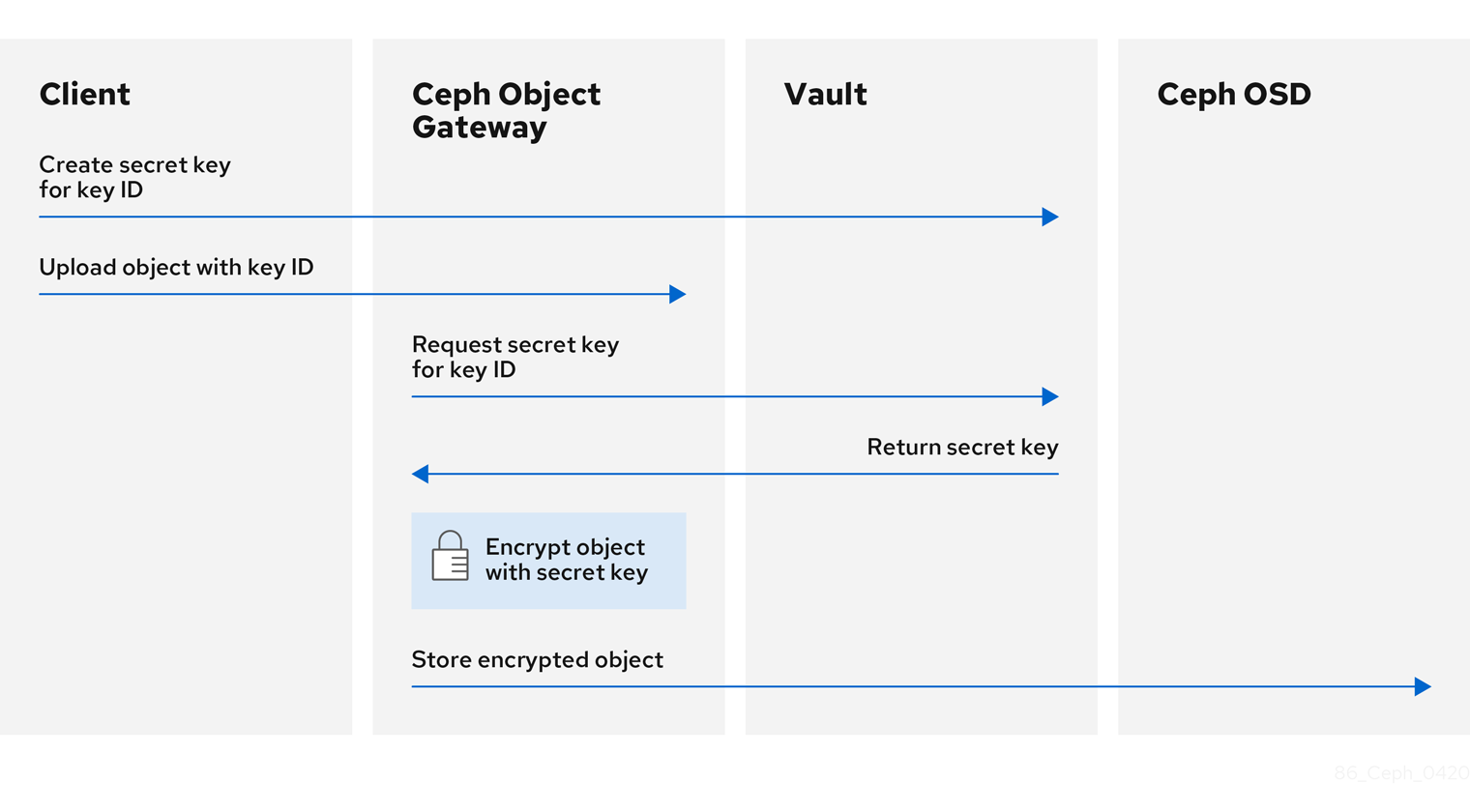
The basic workflow:
- The client requests the creation of a secret key from the Vault based on an object’s key ID.
- The client uploads an object with the object’s key ID to the Ceph Object Gateway.
- The Ceph Object Gateway then requests the newly created secret key from the Vault.
- The Vault replies to the request by returning the secret key to the Ceph Object Gateway.
- Now the Ceph Object Gateway can encrypt the object using the new secret key.
- After encryption is done the object is then stored on the Ceph OSD.
Red Hat works with our technology partners to provide this documentation as a service to our customers. However, Red Hat does not provide support for this product. If you need technical assistance for this product, then contact Hashicorp for support.
2.12.1. Prerequisites
- A running Red Hat Ceph Storage cluster.
- Installation of the Ceph Object Gateway software.
- Installation of the HashiCorp Vault software.
2.12.2. Secret engines for Vault
The HashiCorp Vault provides several secret engines to generate, store, or encrypt data. The application programming interface (API) send data calls to the secret engine asking for action on that data, and the secret engine returns a result of that action request.
The Ceph Object Gateway supports two of the HashiCorp Vault secret engines:
- Key/Value version 2
- Transit
Key/Value version 2
The Key/Value secret engine stores random secrets within the Vault, on disk. With version 2 of the kv engine, a key can have a configurable number of versions. The default number of versions is 10. Deleting a version does not delete the underlying data, but marks the data as deleted, allowing deleted versions to be undeleted. The key names must be strings, and the engine will convert non-string values into strings when using the command-line interface. To preserve non-string values, provide a JSON file or use the HTTP application programming interface (API).
For access control list (ACL) policies, the Key/Value secret engine recognizes the distinctions between the create and update capabilities.
Transit
The Transit secret engine performs cryptographic functions on in-transit data. The Transit secret engine can generate hashes, can be a source of random bytes, and can also sign and verify data. The Vault does not store data when using the Transit secret engine. The Transit secret engine supports key derivation, by allowing the same key to be used for multiple purposes. Also, the transit secret engine supports key versioning. The Transit secret engine supports these key types:
aes128-gcm96- AES-GCM with a 128-bit AES key and a 96-bit nonce; supports encryption, decryption, key derivation, and convergent encryption
aes256-gcm96- AES-GCM with a 256-bit AES key and a 96-bit nonce; supports encryption, decryption, key derivation, and convergent encryption (default)
chacha20-poly1305- ChaCha20-Poly1305 with a 256-bit key; supports encryption, decryption, key derivation, and convergent encryption
ed25519- Ed25519; supports signing, signature verification, and key derivation
ecdsa-p256- ECDSA using curve P-256; supports signing and signature verification
ecdsa-p384- ECDSA using curve P-384; supports signing and signature verification
ecdsa-p521- ECDSA using curve P-521; supports signing and signature verification
rsa-2048- 2048-bit RSA key; supports encryption, decryption, signing, and signature verification
rsa-3072- 3072-bit RSA key; supports encryption, decryption, signing, and signature verification
rsa-4096- 4096-bit RSA key; supports encryption, decryption, signing, and signature verification
Additional Resources
- See the KV Secrets Engine documentation on Vault’s project site for more information.
- See the Transit Secrets Engine documentation on Vault’s project site for more information.
2.12.3. Authentication for Vault
The HashiCorp Vault supports several types of authentication mechanisms. The Ceph Object Gateway currently supports the Vault agent and the token authentication method. The Ceph Object Gateway uses the rgw_crypt_vault_auth, and rgw_crypt_vault_addr options to configure the use of the HashiCorp Vault.
Token
The token authentication method allows users to authenticate using a token. You can create new tokens, revoke secrets by token, and many other token operations. You can bypass other authentication methods, by using the token store. When using the token authentication method, the rgw_crypt_vault_token_file option must also be used. The token file can only be readable by the Ceph Object Gateway. Also, a Vault token with a restricted policy that allows fetching of keyrings from a specific path must be used.
Red Hat recommends not using token authentication for production environments.
Vault Agent
The Vault agent is a daemon that runs on a client node and provides client-side caching, along with token renewal. The Vault agent typically runs on the Ceph Object Gateway node.
Additional Resources
- See the Token Auth Method documentation on Vault’s project site for more information.
- See the Vault Agent documentation on Vault’s project site for more information.
2.12.4. Namespaces for Vault
Using HashiCorp Vault as an enterprise service provides centralized management for isolated namespaces that teams within an organization can use. These isolated namespace environments are known as tenants, and teams within an organization can utilize these tenants to isolate their policies, secrets, and identities from other teams. The namespace features of Vault help support secure multi-tenancy from within a single infrastructure.
Additional Resources
- See the Vault Enterprise Namespaces documentation on Vault’s project site for more information.
2.12.5. Configuring the Ceph Object Gateway to use the Vault
To configure the Ceph Object Gateway to use the HashiCorp Vault it must be set as the encryption key store. Currently, the Ceph Object Gateway supports two different secret engines, and two different authentication methods.
Prerequisites
- A running Red Hat Ceph Storage cluster.
- Installation of the Ceph Object Gateway software.
- Root-level access to a Ceph Object Gateway node.
Procedure
Open for editing the Ceph configuration file, by default
/etc/ceph/ceph.conf, and enable the Vault as the encryption key store:rgw_crypt_s3_kms_backend = vault
Under the
[client.radosgw.INSTANCE_NAME]section, choose a Vault authentication method, either Token or the Vault agent.If using Token, then add the following lines:
rgw_crypt_vault_auth = token rgw_crypt_vault_token_file = /etc/ceph/vault.token rgw_crypt_vault_addr = http://VAULT_SERVER:8200If using the Vault agent, then add the following lines:
rgw_crypt_vault_auth = agent rgw_crypt_vault_addr = http://VAULT_SERVER:8100
Under the
[client.radosgw.INSTANCE_NAME]section, choose a Vault secret engine, either Key/Value or Transit.If using Key/Value, then add the following line:
rgw_crypt_vault_secret_engine = kv
If using Transit, then add the following line:
rgw_crypt_vault_secret_engine = transit
Optionally, Under the
[client.radosgw.INSTANCE_NAME]section, you can set the Vault namespace where the encryption keys will be retrieved:rgw_crypt_vault_namespace = NAME_OF_THE_NAMESPACERestrict where the Ceph Object Gateway retrieves the encryption keys from the Vault by setting a path prefix:
Example
rgw_crypt_vault_prefix = /v1/secret/data
For exportable Transit keys, set the prefix path as follows:
rgw_crypt_vault_prefix = /v1/transit/export/encryption-key
Assuming the domain name of the Vault server is
vault-server, the Ceph Object Gateway will fetch encrypted transit keys from the following URL:Example
http://vault-server:8200/v1/transit/export/encryption-key
- Save the changes to the Ceph configuration file.
Additional Resources
- See the Secret engines for Vault section of the Red Hat Ceph Storage Object Gateway Configuration and Administration Guide for more details.
- See the Authentication for Vault section of the Red Hat Ceph Storage Object Gateway Configuration and Administration Guide for more details.
2.12.6. Creating a key using the kv engine
Configure the HashiCorp Vault Key/Value secret engine (kv) so you can create a key for use with the Ceph Object Gateway. Secrets are stored as key-value pairs in the kv secret engine.
Keys for server-side encyption must be 256-bits long and encoded using base64.
Prerequisites
- A running Red Hat Ceph Storage cluster.
- Installation of the HashiCorp Vault software.
- Root-level access to the HashiCorp Vault node.
Procedure
Enable the Key/Value version 2 secret engine:
[root@vault ~]# vault secrets enable kv-v2
Create a new key:
Syntax
vault kv put secret/PROJECT_NAME/BUCKET_NAME key=$(openssl rand -base64 32)
Example
[root@vault ~]# vault kv put secret/myproject/mybucketkey key=$(openssl rand -base64 32) ====== Metadata ====== Key Value --- ----- created_time 2020-02-21T17:01:09.095824999Z deletion_time n/a destroyed false version 1
2.12.7. Creating a key using the transit engine
Configure the HashiCorp Vault Transit secret engine (transit) so you can create a key for use with the Ceph Object Gateway. Creating keys with the Transit secret engine must be exportable in order to be used for server-side encryption with the Ceph Object Gateway.
Prerequisites
- A running Red Hat Ceph Storage cluster.
- Installation of the HashiCorp Vault software.
- Root-level access to the HashiCorp Vault node.
Procedure
Enable the Transit secret engine:
[root@vault ~]# vault secrets enable transit
Create a new exportable key:
Syntax
vault write -f transit/keys/BUCKET_NAME exportable=trueExample
[root@vault ~]# vault write -f transit/keys/mybucketkey exportable=true
NoteBy default the above command creates a
aes256-gcm96type key.Verify the creation of the key:
Syntax
vault read transit/export/encryption-key/BUCKET_NAME/VERSION_NUMBER
Example
[root@vault ~]# vault read transit/export/encryption-key/mybucketkey/1 Key Value --- ----- keys map[1:-gbTI9lNpqv/V/2lDcmH2Nq1xKn6FPDWarCmFM2aNsQ=] name mybucketkey type aes256-gcm96
NoteProviding the full key path, including the key version is required.
2.12.8. Uploading an object using AWS and the Vault
When uploading an object to the Ceph Object Gateway, the Ceph Object Gateway will fetch the key from the Vault, and then encrypt and store the object in a bucket. When a request is made to download the object, the Ceph Object Gateway will automatically retrieve the corresponding key from the Vault and decrypt the object.
The URL is constructed using the base address, set by the rgw_crypt_vault_addr option, and the path prefix, set by the rgw_crypt_vault_prefix option.
Prerequisites
- A running Red Hat Ceph Storage cluster.
- Installation of the Ceph Object Gateway software.
- Installation of the HashiCorp Vault software.
- Access to a Ceph Object Gateway client node.
- Access to Amazon Web Services (AWS).
Procedure
Upload an object using the AWS command-line client:
Example
[user@client ~]$ aws --endpoint=http://radosgw:8000 s3 cp plaintext.txt s3://mybucket/encrypted.txt --sse=aws:kms --sse-kms-key-id myproject/mybucketkey
NoteThe key fetching URL used in the example is:
http://vault-server:8200/v1/secret/data/myproject/mybucketkey
2.12.9. Additional Resources
- See the Install Vault documentation on Vault’s project site for more information.
2.13. Testing the Gateway
To use the REST interfaces, first create an initial Ceph Object Gateway user for the S3 interface. Then, create a subuser for the Swift interface. You then need to verify if the created users are able to access the gateway.
2.13.1. Create an S3 User
To test the gateway, create an S3 user and grant the user access. The man radosgw-admin command provides information on additional command options.
In a multi-site deployment, always create a user on a host in the master zone of the master zone group.
Prerequisites
-
rootorsudoaccess - Ceph Object Gateway installed
Procedure
Create an S3 user:
radosgw-admin user create --uid=name --display-name="First User"Replace name with the name of the S3 user, for example:
[root@master-zone]# radosgw-admin user create --uid="testuser" --display-name="First User" { "user_id": "testuser", "display_name": "First User", "email": "", "suspended": 0, "max_buckets": 1000, "auid": 0, "subusers": [], "keys": [ { "user": "testuser", "access_key": "CEP28KDIQXBKU4M15PDC", "secret_key": "MARoio8HFc8JxhEilES3dKFVj8tV3NOOYymihTLO" } ], "swift_keys": [], "caps": [], "op_mask": "read, write, delete", "default_placement": "", "placement_tags": [], "bucket_quota": { "enabled": false, "check_on_raw": false, "max_size": -1, "max_size_kb": 0, "max_objects": -1 }, "user_quota": { "enabled": false, "check_on_raw": false, "max_size": -1, "max_size_kb": 0, "max_objects": -1 }, "temp_url_keys": [], "type": "rgw" }Verify the output to ensure that the values of
access_keyandsecret_keydo not include a JSON escape character (\). These values are needed for access validation, but certain clients cannot handle if the values include JSON escape character. To fix this problem, perform one of the following actions:- Remove the JSON escape character.
- Encapsulate the string in quotes.
- Regenerate the key and ensure that is does not include a JSON escape character.
- Specify the key and secret manually.
Do not remove the forward slash
/because it is a valid character.
2.13.2. Create a Swift user
To test the Swift interface, create a Swift subuser. Creating a Swift user is a two step process. The first step is to create the user. The second step is to create the secret key.
In a multi-site deployment, always create a user on a host in the master zone of the master zone group.
Prerequisites
- Installation of the Ceph Object Gateway.
- Root-level access to the Ceph Object Gateway node.
Procedure
Create the Swift user:
Syntax
radosgw-admin subuser create --uid=NAME --subuser=NAME:swift --access=full
Replace NAME with the Swift user name, for example:
Example
[root@rgw]# radosgw-admin subuser create --uid=testuser --subuser=testuser:swift --access=full { "user_id": "testuser", "display_name": "First User", "email": "", "suspended": 0, "max_buckets": 1000, "auid": 0, "subusers": [ { "id": "testuser:swift", "permissions": "full-control" } ], "keys": [ { "user": "testuser", "access_key": "O8JDE41XMI74O185EHKD", "secret_key": "i4Au2yxG5wtr1JK01mI8kjJPM93HNAoVWOSTdJd6" } ], "swift_keys": [ { "user": "testuser:swift", "secret_key": "13TLtdEW7bCqgttQgPzxFxziu0AgabtOc6vM8DLA" } ], "caps": [], "op_mask": "read, write, delete", "default_placement": "", "placement_tags": [], "bucket_quota": { "enabled": false, "check_on_raw": false, "max_size": -1, "max_size_kb": 0, "max_objects": -1 }, "user_quota": { "enabled": false, "check_on_raw": false, "max_size": -1, "max_size_kb": 0, "max_objects": -1 }, "temp_url_keys": [], "type": "rgw" }Create the secret key:
Syntax
radosgw-admin key create --subuser=NAME:swift --key-type=swift --gen-secretReplace NAME with the Swift user name, for example:
Example
[root@rgw]# radosgw-admin key create --subuser=testuser:swift --key-type=swift --gen-secret { "user_id": "testuser", "display_name": "First User", "email": "", "suspended": 0, "max_buckets": 1000, "auid": 0, "subusers": [ { "id": "testuser:swift", "permissions": "full-control" } ], "keys": [ { "user": "testuser", "access_key": "O8JDE41XMI74O185EHKD", "secret_key": "i4Au2yxG5wtr1JK01mI8kjJPM93HNAoVWOSTdJd6" } ], "swift_keys": [ { "user": "testuser:swift", "secret_key": "a4ioT4jEP653CDcdU8p4OuhruwABBRZmyNUbnSSt" } ], "caps": [], "op_mask": "read, write, delete", "default_placement": "", "placement_tags": [], "bucket_quota": { "enabled": false, "check_on_raw": false, "max_size": -1, "max_size_kb": 0, "max_objects": -1 }, "user_quota": { "enabled": false, "check_on_raw": false, "max_size": -1, "max_size_kb": 0, "max_objects": -1 }, "temp_url_keys": [], "type": "rgw" }
2.13.3. Test S3 Access
You need to write and run a Python test script for verifying S3 access. The S3 access test script will connect to the radosgw, create a new bucket and list all buckets. The values for aws_access_key_id and aws_secret_access_key are taken from the values of access_key and secret_key returned by the radosgw_admin command.
System users must have root privileges over the entire zone, as the output would contain additional json fields for maintaining metadata.
Prerequisites
-
rootorsudoaccess. - Ceph Object Gateway installed.
- S3 user created.
Procedure
Enable the common repository for Red Hat Enterprise Linux 7 and the High Availability repository for Red Hat Enterprise Linux 8:
Red Hat Enterprise Linux 7
# subscription-manager repos --enable=rhel-7-server-rh-common-rpms
Red Hat Enterprise Linux 8
# subscription-manager repos --enable=rhel-8-for-x86_64-highavailability-rpms
Install the
python-botopackage.Red Hat Enterprise Linux 7
# yum install python-boto
Red Hat Enterprise Linux 8
# dnf install python3-boto3
Create the Python script:
vi s3test.py
Add the following contents to the file:
Red Hat Enterprise Linux 7
import boto import boto.s3.connection access_key = 'ACCESS' secret_key = 'SECRET' boto.config.add_section('s3') conn = boto.connect_s3( aws_access_key_id = access_key, aws_secret_access_key = secret_key, host = 's3.ZONE.hostname', port = PORT, is_secure=False, calling_format = boto.s3.connection.OrdinaryCallingFormat(), ) bucket = conn.create_bucket('my-new-bucket') for bucket in conn.get_all_buckets(): print "{name}\t{created}".format( name = bucket.name, created = bucket.creation_date, )
Red Hat Enterprise Linux 8
import boto3 endpoint = "" # enter the endpoint URL along with the port "http://URL:_PORT_" access_key = 'ACCESS' secret_key = 'SECRET' s3 = boto3.client( 's3', endpoint_url=endpoint, aws_access_key_id=access_key, aws_secret_access_key=secret_key ) s3.create_bucket(Bucket='my-new-bucket') response = s3.list_buckets() for bucket in response['Buckets']: print("{name}\t{created}".format( name = bucket['Name'], created = bucket['CreationDate'] ))
-
Replace
ZONEwith the zone name of the host where you have configured the gateway service. That is, thegateway host. Ensure that thehost`setting resolves with DNS. Replace `PORTwith the port number of the gateway. -
Replace
ACCESSandSECRETwith theaccess_keyandsecret_keyvalues from the Create an S3 User section in the Red Hat Ceph Storage Object Gateway Configuration and Administration Guide.
-
Replace
Run the script:
Red Hat Enterprise Linux 7
python s3test.py
Red Hat Enterprise Linux 8
python3 s3test.py
Example output:
my-new-bucket 2021-08-16T17:09:10.000Z
2.13.4. Test Swift Access
Swift access can be verified via the swift command line client. The command man swift will provide more information on available command line options.
To install swift client, execute the following:
sudo yum install python-setuptools sudo easy_install pip sudo pip install --upgrade setuptools sudo pip install --upgrade python-swiftclient
To test swift access, execute the following:
swift -A http://{IP ADDRESS}:{port}/auth/1.0 -U testuser:swift -K '{swift_secret_key}' list
Replace {IP ADDRESS} with the public IP address of the gateway server and {swift_secret_key} with its value from the output of radosgw-admin key create command executed for the swift user. Replace {port} with the port number you are using with Civetweb (e.g., 8080 is the default). If you don’t replace the port, it will default to port 80.
For example:
swift -A http://10.19.143.116:8080/auth/1.0 -U testuser:swift -K '244+fz2gSqoHwR3lYtSbIyomyPHf3i7rgSJrF/IA' list
The output should be:
my-new-bucket
2.14. Configuring HAProxy/keepalived
The Ceph Object Gateway allows you to assign many instances of the object gateway to a single zone so that you can scale out as load increases, that is, the same zone group and zone; however, you do not need a federated architecture to use HAProxy/keepalived. Since each Ceph Object Gateway instance has its own IP address, you can use HAProxy and keepalived to balance the load across Ceph Object Gateway servers.
Another use case for HAProxy and keepalived is to terminate HTTPS at the HAProxy server. You can use an HAProxy server to terminate HTTPS at the HAProxy server and use HTTP between the HAProxy server and the Civetweb gateway instances.
This section describes configuration of HAProxy and keepalived for Red Hat Enterprise Linux 7.
For Red Hat Enterprise Linux 8, install keepalived and haproxy packages to install the Load Balancer. See the Do we need any additional subscription for Load Balancing on Red Hat Enterprise Linux 8? Knowledgebase article for details.
2.14.1. HAProxy/keepalived Prerequisites
To set up an HA Proxy with the Ceph Object Gateway, you must have:
- A running Ceph cluster
-
At least two Ceph Object Gateway servers within the same zone configured to run on port
80. If you follow the simple installation procedure, the gateway instances are in the same zone group and zone by default. If you are using a federated architecture, ensure that the instances are in the same zone group and zone; and, -
At least two servers for HAProxy and
keepalived.
This section assumes that you have at least two Ceph Object Gateway servers running, and that you get a valid response from each of them when running test scripts over port 80.
For a detailed discussion of HAProxy and keepalived, see Load Balancer Administration.
2.14.2. Preparing HAProxy Nodes
The following setup assumes two HAProxy nodes named haproxy and haproxy2 and two Ceph Object Gateway servers named rgw1 and rgw2. You may use any naming convention you prefer. Perform the following procedure on your at least two HAProxy nodes:
- Install Red Hat Enterprise Linux 7.
Register the nodes.
[root@haproxy]# subscription-manager register
Enable the RHEL server repository.
[root@haproxy]# subscription-manager repos --enable=rhel-7-server-rpms
Update the server.
[root@haproxy]# yum update -y
-
Install admin tools (e.g.,
wget,vim, etc.) as needed. Open port
80.[root@haproxy]# firewall-cmd --zone=public --add-port 80/tcp --permanent [root@haproxy]# firewall-cmd --reload
For HTTPS, open port
443.[root@haproxy]# firewall-cmd --zone=public --add-port 443/tcp --permanent [root@haproxy]# firewall-cmd --reload
Connect to the required port.
[root@haproxy]# semanage port -m -t http_cache_port_t -p tcp 8081
2.14.3. Installing and Configuring keepalived
Perform the following procedure on your at least two HAProxy nodes:
Prerequisites
- A minimum of two HAProxy nodes.
- A minimum of two Object Gateway nodes.
Procedure
Install
keepalived:[root@haproxy]# yum install -y keepalived
Configure
keepalivedon both HAProxy nodes:[root@haproxy]# vim /etc/keepalived/keepalived.conf
In the configuration file, there is a script to check the
haproxyprocesses:vrrp_script chk_haproxy { script "killall -0 haproxy" # check the haproxy process interval 2 # every 2 seconds weight 2 # add 2 points if OK }Next, the instance on the master and backup load balancers uses
eno1as the network interface. It also assigns a virtual IP address, that is,192.168.1.20.Master load balancer node
vrrp_instance RGW { state MASTER # might not be necessary. This is on the Master LB node. @main interface eno1 priority 100 advert_int 1 interface eno1 virtual_router_id 50 @main unicast_src_ip 10.8.128.43 80 unicast_peer { 10.8.128.53 } authentication { auth_type PASS auth_pass 1111 } virtual_ipaddress { 192.168.1.20 } track_script { chk_haproxy } } virtual_server 192.168.1.20 80 eno1 { #populate correct interface delay_loop 6 lb_algo wlc lb_kind dr persistence_timeout 600 protocol TCP real_server 10.8.128.43 80 { # ip address of rgw2 on physical interface, haproxy listens here, rgw listens to localhost:8080 or similar weight 100 TCP_CHECK { # perhaps change these to a HTTP/SSL GET? connect_timeout 3 } } real_server 10.8.128.53 80 { # ip address of rgw3 on physical interface, haproxy listens here, rgw listens to localhost:8080 or similar weight 100 TCP_CHECK { # perhaps change these to a HTTP/SSL GET? connect_timeout 3 } } }Backup load balancer node
vrrp_instance RGW { state BACKUP # might not be necessary? priority 99 advert_int 1 interface eno1 virtual_router_id 50 unicast_src_ip 10.8.128.53 80 unicast_peer { 10.8.128.43 } authentication { auth_type PASS auth_pass 1111 } virtual_ipaddress { 192.168.1.20 } track_script { chk_haproxy } } virtual_server 192.168.1.20 80 eno1 { #populate correct interface delay_loop 6 lb_algo wlc lb_kind dr persistence_timeout 600 protocol TCP real_server 10.8.128.43 80 { # ip address of rgw2 on physical interface, haproxy listens here, rgw listens to localhost:8080 or similar weight 100 TCP_CHECK { # perhaps change these to a HTTP/SSL GET? connect_timeout 3 } } real_server 10.8.128.53 80 { # ip address of rgw3 on physical interface, haproxy listens here, rgw listens to localhost:8080 or similar weight 100 TCP_CHECK { # perhaps change these to a HTTP/SSL GET? connect_timeout 3 } } }Enable and start the
keepalivedservice:[root@haproxy]# systemctl enable keepalived [root@haproxy]# systemctl start keepalived
Additional Resources
-
For a detailed discussion of configuring
keepalived, refer to Initial Load Balancer Configuration with Keepalived.
2.14.4. Installing and Configuring HAProxy
Perform the following procedure on your at least two HAProxy nodes:
Install
haproxy.[root@haproxy]# yum install haproxy
Configure
haproxyfor SELinux and HTTP.[root@haproxy]# vim /etc/firewalld/services/haproxy-http.xml
Add the following lines:
<?xml version="1.0" encoding="utf-8"?> <service> <short>HAProxy-HTTP</short> <description>HAProxy load-balancer</description> <port protocol="tcp" port="80"/> </service>
As
root, assign the correct SELinux context and file permissions to thehaproxy-http.xmlfile.[root@haproxy]# cd /etc/firewalld/services [root@haproxy]# restorecon haproxy-http.xml [root@haproxy]# chmod 640 haproxy-http.xml
If you intend to use HTTPS, configure
haproxyfor SELinux and HTTPS.[root@haproxy]# vim /etc/firewalld/services/haproxy-https.xml
Add the following lines:
<?xml version="1.0" encoding="utf-8"?> <service> <short>HAProxy-HTTPS</short> <description>HAProxy load-balancer</description> <port protocol="tcp" port="443"/> </service>
As
root, assign the correct SELinux context and file permissions to thehaproxy-https.xmlfile.# cd /etc/firewalld/services # restorecon haproxy-https.xml # chmod 640 haproxy-https.xml
If you intend to use HTTPS, generate keys for SSL. If you do not have a certificate, you may use a self-signed certificate. To generate a key, see to Generating a New Key and Certificate section in the System Administrator’s Guide for Red Hat Enterprise Linux 7.
Finally, put the certificate and key into a PEM file.
[root@haproxy]# cat example.com.crt example.com.key > example.com.pem [root@haproxy]# cp example.com.pem /etc/ssl/private/
Configure
haproxy.[root@haproxy]# vim /etc/haproxy/haproxy.cfg
The
globalanddefaultsmay remain unchanged. After thedefaultssection, you will need to configurefrontendandbackendsections. For example:frontend http_web bind *:80 mode http default_backend rgw frontend rgw-https bind *:443 ssl crt /etc/ssl/private/example.com.pem default_backend rgw backend rgw balance roundrobin mode http server rgw1 10.0.0.71:80 check server rgw2 10.0.0.80:80 checkFor a detailed discussion of HAProxy configuration, refer to HAProxy Configuration.
Enable/start
haproxy[root@haproxy]# systemctl enable haproxy [root@haproxy]# systemctl start haproxy
2.14.5. Testing the HAProxy Configuration
On your HAProxy nodes, check to ensure the virtual IP address from your keepalived configuration appears.
[root@haproxy]# ip addr show
On your calamari node, see if you can reach the gateway nodes via the load balancer configuration. For example:
[root@haproxy]# wget haproxy
This should return the same result as:
[root@haproxy]# wget rgw1
If it returns an index.html file with the following contents:
<?xml version="1.0" encoding="UTF-8"?> <ListAllMyBucketsResult xmlns="http://s3.amazonaws.com/doc/2006-03-01/"> <Owner> <ID>anonymous</ID> <DisplayName></DisplayName> </Owner> <Buckets> </Buckets> </ListAllMyBucketsResult>
Then, your configuration is working properly.
2.15. Configuring Gateways for Static Web Hosting
Traditional web hosting involves setting up a web server for each website, which can use resources inefficiently when content does not change dynamically. Ceph Object Gateway can host static web sites in S3 buckets—that is, sites that do not use server-side services like PHP, servlets, databases, nodejs and the like. This approach is substantially more economical than setting up VMs with web servers for each site.
2.15.1. Static Web Hosting Assumptions
Static web hosting requires at least one running Ceph Storage Cluster, and at least two Ceph Object Gateway instances for static web sites. Red Hat assumes that each zone will have multiple gateway instances load balanced by HAProxy/keepalived.
See Configuring HAProxy/keepalived for additional details on HAProxy/keepalived.
Red Hat DOES NOT support using a Ceph Object Gateway instance to deploy both standard S3/Swift APIs and static web hosting simultaneously.
2.15.2. Static Web Hosting Requirements
Static web hosting functionality uses its own API, so configuring a gateway to use static web sites in S3 buckets requires the following:
- S3 static web hosting uses Ceph Object Gateway instances that are separate and distinct from instances used for standard S3/Swift API use cases.
- Gateway instances hosting S3 static web sites should have separate, non-overlapping domain names from the standard S3/Swift API gateway instances.
- Gateway instances hosting S3 static web sites should use separate public-facing IP addresses from the standard S3/Swift API gateway instances.
- Gateway instances hosting S3 static web sites load balance, and if necessary terminate SSL, using HAProxy/keepalived.
2.15.3. Static Web Hosting Gateway Setup
To enable a gateway for static web hosting, edit the Ceph configuration file and add the following settings:
[client.rgw.<STATIC-SITE-HOSTNAME>] ... rgw_enable_static_website = true rgw_enable_apis = s3, s3website rgw_dns_name = objects-zonegroup.domain.com rgw_dns_s3website_name = objects-website-zonegroup.domain.com rgw_resolve_cname = true ...
The rgw_enable_static_website setting MUST be true. The rgw_enable_apis setting MUST enable the s3website API. The rgw_dns_name and rgw_dns_s3website_name settings must provide their fully qualified domains. If the site will use canonical name extensions, set rgw_resolve_cname to true.
The FQDNs of rgw_dns_name and rgw_dns_s3website_name MUST NOT overlap.
2.15.4. Static Web Hosting DNS Configuration
The following is an example of assumed DNS settings, where the first two lines specify the domains of the gateway instance using a standard S3 interface and point to the IPv4 and IPv6 addresses respectively. The third line provides a wildcard CNAME setting for S3 buckets using canonical name extensions. The fourth and fifth lines specify the domains for the gateway instance using the S3 website interface and point to their IPv4 and IPv6 addresses respectively.
objects-zonegroup.domain.com. IN A 192.0.2.10 objects-zonegroup.domain.com. IN AAAA 2001:DB8::192:0:2:10 *.objects-zonegroup.domain.com. IN CNAME objects-zonegroup.domain.com. objects-website-zonegroup.domain.com. IN A 192.0.2.20 objects-website-zonegroup.domain.com. IN AAAA 2001:DB8::192:0:2:20
The IP addresses in the first two lines differ from the IP addresses in the fourth and fifth lines.
If using Ceph Object Gateway in a multi-site configuration, consider using a routing solution to route traffic to the gateway closest to the client.
The Amazon Web Service (AWS) requires static web host buckets to match the host name. Ceph provides a few different ways to configure the DNS, and HTTPS will work if the proxy has a matching certificate.
Hostname to a Bucket on a Subdomain
To use AWS-style S3 subdomains, use a wildcard in the DNS entry and can redirect requests to any bucket. A DNS entry might look like the following:
*.objects-website-zonegroup.domain.com. IN CNAME objects-website-zonegroup.domain.com.
Access the bucket name in the following manner:
http://bucket1.objects-website-zonegroup.domain.com
Where the bucket name is bucket1.
Hostname to Non-Matching Bucket
Ceph supports mapping domain names to buckets without including the bucket name in the request, which is unique to Ceph Object Gateway. To use a domain name to access a bucket, map the domain name to the bucket name. A DNS entry might look like the following:
www.example.com. IN CNAME bucket2.objects-website-zonegroup.domain.com.
Where the bucket name is bucket2.
Access the bucket in the following manner:
http://www.example.com
Hostname to Long Bucket with CNAME
AWS typically requires the bucket name to match the domain name. To configure the DNS for static web hosting using CNAME, the DNS entry might look like the following:
www.example.com. IN CNAME www.example.com.objects-website-zonegroup.domain.com.
Access the bucket in the following manner:
http://www.example.com
Hostname to Long Bucket without CNAME
If the DNS name contains other non-CNAME records such as SOA, NS, MX or TXT, the DNS record must map the domain name directly to the IP address. For example:
www.example.com. IN A 192.0.2.20 www.example.com. IN AAAA 2001:DB8::192:0:2:20
Access the bucket in the following manner:
http://www.example.com
2.15.5. Creating a Static Web Hosting Site
To create a static website perform the following steps:
-
Create an S3 bucket. The bucket name MAY be the same as the website’s domain name. For example,
mysite.commay have a bucket name ofmysite.com. This is required for AWS, but it is NOT required for Ceph. See DNS Settings for details. -
Upload the static website content to the bucket. Contents may include HTML, CSS, client-side JavaScript, images, audio/video content and other downloadable files. A website MUST have an
index.htmlfile and MAY haveerror.htmlfile. - Verify the website’s contents. At this point, only the creator of the bucket will have access to the contents.
- Set permissions on the files so that they are publicly readable.
2.16. Exporting the Namespace to NFS-Ganesha
In Red Hat Ceph Storage 3 and later, the Ceph Object Gateway provides the ability to export S3 object namespaces by using NFS version 3 and NFS version 4.1 for production systems.
The NFS Ganesha feature is not for general use, but rather for migration to an S3 cloud only.
Red Hat Ceph Storage does not support NFS-export of versioned buckets.
The implementation conforms to Amazon Web Services (AWS) hierarchical namespace conventions which map UNIX-style path names onto S3 buckets and objects. The top level of the attached namespace, which is subordinate to the NFSv4 pseudo root if present, consists of the Ceph Object Gateway S3 buckets, where buckets are represented as NFS directories. Objects within a bucket are presented as NFS file and directory hierarchies, following S3 conventions. Operations to create files and directories are supported.
Creating or deleting hard or soft links IS NOT supported. Performing rename operations on buckets or directories IS NOT supported via NFS, but rename on files IS supported within and between directories, and between a file system and an NFS mount. File rename operations are more expensive when conducted over NFS, as they change the target directory and typically forces a full readdir to refresh it.
Editing files via the NFS mount IS NOT supported.
The Ceph Object Gateway requires applications to write sequentially from offset 0 to the end of a file. Attempting to write out of order causes the upload operation to fail. To work around this issue, use utilities like cp, cat, or rsync when copying files into NFS space. Always mount with the sync option.
The Ceph Object Gateway with NFS is based on an in-process library packaging of the Gateway server and a File System Abstraction Layer (FSAL) namespace driver for the NFS-Ganesha NFS server. At runtime, an instance of the Ceph Object Gateway daemon with NFS combines a full Ceph Object Gateway daemon, albeit without the Civetweb HTTP service, with an NFS-Ganesha instance in a single process. To make use of this feature, deploy NFS-Ganesha version 2.3.2 or later.
Perform the steps in the Before you Start and Configuring an NFS-Ganesha Instance procedures on the host that will contain the NFS-Ganesha (nfs-ganesha-rgw) instance.
Running Multiple NFS Gateways
Each NFS-Ganesha instance acts as a full gateway endpoint, with the current limitation that an NFS-Ganesha instance cannot be configured to export HTTP services. As with ordinary gateway instances, any number of NFS-Ganesha instances can be started, exporting the same or different resources from the cluster. This enables the clustering of NFS-Ganesha instances. However, this does not imply high availability.
When regular gateway instances and NFS-Ganesha instances overlap the same data resources, they will be accessible from both the standard S3 API and through the NFS-Ganesha instance as exported. You can co-locate the NFS-Ganesha instance with a Ceph Object Gateway instance on the same host.
Before you Start
- Disable any running kernel NFS service instances on any host that will run NFS-Ganesha before attempting to run NFS-Ganesha. NFS-Ganesha will not start if another NFS instance is running.
As
root, enable the Red Hat Ceph Storage Tools repository:Red Hat Enterprise Linux 7
# subscription-manager repos --enable=rhel-7-server-rhceph-4-tools-rpms
Red Hat Enterprise Linux 8
# subscription-manager repos --enable=rhceph-4-tools-for-rhel-8-x86_64-rpms
Make sure that the
rpcbindservice is running:# systemctl start rpcbind
NoteThe
rpcbindpackage that providesrpcbindis usually installed by default. If that is not the case, install the package first.For details on how NFS uses
rpcbind, see the Required Services section in the Storage Administration Guide for Red Hat Enterprise Linux 7.If the
nfs-serviceservice is running, stop and disable it:# systemctl stop nfs-server.service # systemctl disable nfs-server.service
Configuring an NFS-Ganesha Instance
Install the
nfs-ganesha-rgwpackage:# yum install nfs-ganesha-rgw
Copy the Ceph configuration file from a Ceph Monitor node to the
/etc/ceph/directory of the NFS-Ganesha host, and edit it as necessary:# scp <mon-host>:/etc/ceph/ceph.conf <nfs-ganesha-rgw-host>:/etc/ceph
NoteThe Ceph configuration file must contain a valid
[client.rgw.{instance-name}]section and corresponding parameters for the various required Gateway configuration variables such asrgw_data,keyring, orrgw_frontends. If exporting Swift containers that do not conform to valid S3 bucket naming requirements, setrgw_relaxed_s3_bucket_namestotruein the[client.rgw]section of the Ceph configuration file. For example, if a Swift container name contains underscores, it is not a valid S3 bucket name and will not get synchronized unlessrgw_relaxed_s3_bucket_namesis set totrue. When adding objects and buckets outside of NFS, those objects will appear in the NFS namespace in the time set byrgw_nfs_namespace_expire_secs, which is about 5 minutes by default. Override the default value forrgw_nfs_namespace_expire_secsin the Ceph configuration file to change the refresh rate.Open the NFS-Ganesha configuration file:
# vim /etc/ganesha/ganesha.conf
Configure the
EXPORTsection with anFSAL(File System Abstraction Layer) block. Provide an ID, S3 user ID, S3 access key, and secret. For NFSv4, it should look something like this:EXPORT { Export_ID={numeric-id}; Path = "/"; Pseudo = "/"; Access_Type = RW; SecType = "sys"; NFS_Protocols = 4; Transport_Protocols = TCP; Squash = No_Root_Squash; FSAL { Name = RGW; User_Id = {s3-user-id}; Access_Key_Id ="{s3-access-key}"; Secret_Access_Key = "{s3-secret}"; } }The
Pathoption instructs Ganesha where to find the export. For the VFS FSAL, this is the location within the server’s namespace. For other FSALs, it may be the location within the filesystem managed by that FSAL’s namespace. For example, if the Ceph FSAL is used to export an entire CephFS volume,Pathwould be/.The
Pseudooption instructs Ganesha where to place the export within NFS v4’s pseudo file system namespace. NFS v4 specifies the server may construct a pseudo namespace that may not correspond to any actual locations of exports, and portions of that pseudo filesystem may exist only within the realm of the NFS server and not correspond to any physical directories. Further, an NFS v4 server places all its exports within a single namespace. It is possible to have a single export exported as the pseudo filesystem root, but it is much more common to have multiple exports placed in the pseudo filesystem. With a traditional VFS, often thePseudolocation is the same as thePathlocation. Returning to the example CephFS export with/as thePath, if multiple exports are desired, the export would likely have something else as thePseudooption. For example,/ceph.Any
EXPORTblock which should support NFSv3 should include version 3 in theNFS_Protocolssetting. Additionally, NFSv3 is the last major version to support the UDP transport. Early versions of the standard included UDP, but RFC 7530 forbids its use. To enable UDP, include it in theTransport_Protocolssetting. For example:EXPORT { ... NFS_Protocols = 3,4; Transport_Protocols = UDP,TCP; ... }Setting
SecType = sys;allows clients to attach without Kerberos authentication.Setting
Squash = No_Root_Squash;enables a user to change directory ownership in the NFS mount.NFS clients using a conventional OS-native NFS 4.1 client typically see a federated namespace of exported file systems defined by the destination server’s
pseudofsroot. Any number of these can be Ceph Object Gateway exports.Each export has its own tuple of
name,User_Id,Access_Key, andSecret_Access_Keyand creates a proxy of the object namespace visible to the specified user.An export in
ganesha.confcan also contain anNFSV4block. Red Hat Ceph Storage supports theAllow_Numeric_OwnersandOnly_Numberic_Ownersparameters as an alternative to setting up theidmapperprogram.NFSV4 { Allow_Numeric_Owners = true; Only_Numeric_Owners = true; }Configure an
NFS_CORE_PARAMblock.NFS_CORE_PARAM{ mount_path_pseudo = true; }When the
mount_path_pseudoconfiguration setting is set totrue, it will make the NFS v3 and NFS v4.x mounts use the same server side path to reach an export, for example:mount -o vers=3 <IP ADDRESS>:/export /mnt mount -o vers=4 <IP ADDRESS>:/export /mntPath Pseudo Tag Mechanism Mount /export/test1 /export/test1 test1 v3 Pseudo mount -o vers=3 server:/export/test1 /export/test1 /export/test1 test1 v3 Tag mount -o vers=3 server:test1 /export/test1 /export/test1 test1 v4 Pseudo mount -o vers=4 server:/export/test1 / /export/ceph1 ceph1 v3 Pseudo mount -o vers=3 server:/export/ceph1 / /export/ceph1 ceph1 v3 Tag mount -o vers=3 server:ceph1 / /export/ceph1 ceph1 v4 Pseudo mount -o vers=4 server:/export/ceph1 / /export/ceph2 ceph2 v3 Pseudo mount -o vers=3 server:/export/ceph2 / /export/ceph2 ceph2 v3 Tag mount -o vers=3 server:ceph2 / /export/ceph2 ceph2 v4 Pseudo mount -o vers=4
When the
mount_path_pseudoconfiguration setting is set tofalse, NFS v3 mounts use thePathoption and NFS v4.x mounts use thePseudooption.Path Pseudo Tag Mechanism Mount /export/test1 /export/test1 test1 v3 Path mount -o vers=3 server:/export/test1 /export/test1 /export/test1 test1 v3 Tag mount -o vers=3 server:test1 /export/test1 /export/test1 test1 v4 Pseudo mount -o vers=4 server:/export/test1 / /export/ceph1 ceph1 v3 Path mount -o vers=3 server:/ / /export/ceph1 ceph1 v3 Tag mount -o vers=3 server:ceph1 / /export/ceph1 ceph1 v4 Pseudo mount -o vers=4 server:/export/ceph1 / /export/ceph2 ceph2 v3 Path not accessible / /export/ceph2 ceph2 v3 Tag mount -o vers=3 server:ceph2 / /export/ceph2 ceph2 v4 Pseudo mount -o vers=4 server:/export/ceph2
Configure the
RGWsection. Specify the name of the instance, provide a path to the Ceph configuration file, and specify any initialization arguments:RGW { name = "client.rgw.{instance-name}"; ceph_conf = "/etc/ceph/ceph.conf"; init_args = "--{arg}={arg-value}"; }-
Save the
/etc/ganesha/ganesha.confconfiguration file. Enable and start the
nfs-ganeshaservice.# systemctl enable nfs-ganesha # systemctl start nfs-ganesha
For very large pseudo directories, set the configurable parameter
rgw_nfs_s3_fast_attrstotruein theceph.conffile to make the namespace immutable and accelerated:rgw_nfs_s3_fast_attrs= true
Restart the Ceph Object Gateway service from each gateway node:
# systemctl restart ceph-radosgw.target
Configuring NFSv4 clients
To access the namespace, mount the configured NFS-Ganesha export(s) into desired locations in the local POSIX namespace. As noted, this implementation has a few unique restrictions:
- Only the NFS 4.1 and higher protocol flavors are supported.
-
To enforce write ordering, use the
syncmount option.
To mount the NFS-Ganesha exports, add the following entry to the /etc/fstab file on the client host:
<ganesha-host-name>:/ <mount-point> nfs noauto,soft,nfsvers=4.1,sync,proto=tcp 0 0
Specify the NFS-Ganesha host name and the path to the mount point on the client.
To successfully mount the NFS-Ganesha exports, the /sbin/mount.nfs file must exist on the client. The nfs-tools package provides this file. In most cases, the package is installed by default. However, verify that the nfs-tools package is installed on the client and if not, install it.
For additional details on NFS, see the Network File System (NFS) chapter in the Storage Administration Guide for Red Hat Enterprise Linux 7.
Configuring NFSv3 clients
Linux clients can be configured to mount with NFSv3 by supplying nfsvers=3 and noacl as mount options. To use UDP as the transport, add proto=udp to the mount options. However, TCP is the preferred protocol.
<ganesha-host-name>:/ <mount-point> nfs noauto,noacl,soft,nfsvers=3,sync,proto=tcp 0 0
Configure the NFS Ganesha EXPORT block Protocols setting with version 3 and the Transports setting with UDP if the mount will use version 3 with UDP.
Since NFSv3 does not communicate client OPEN and CLOSE operations to file servers, RGW NFS cannot use these operations to mark the beginning and ending of file upload transactions. Instead, RGW NFS attempts to start a new upload when the first write is sent to a file at offset 0, and finalizes the upload when no new writes to the file have been seen for a period of time—by default, 10 seconds. To change this value, set a value for rgw_nfs_write_completion_interval_s in the RGW section(s) of the Ceph configuration file.
Chapter 3. Administration
Administrators can manage the Ceph Object Gateway using the radosgw-admin command-line interface.
- Administrative Data Storage
- Storage Policies
- Indexless Buckets
- Bucket Sharding
- Compression
- User Management
- Quota Management
- Usage
- Bucket management
- Bucket lifecycle
- Ceph Object Gateway data layout
- Object Gateway data layout parameters
- Session tags for Attribute-based access control (ABAC) in STS
- Optimize the Ceph Object Gateway’s garbage collection
- Optimize the Ceph Object Gateway’s data object storage
- The Ceph Object Gateway and multi-factor authentication
- Removing Ceph Object Gateway using Ansible
3.1. Administrative Data Storage
A Ceph Object Gateway stores administrative data in a series of pools defined in an instance’s zone configuration. For example, the buckets, users, user quotas and usage statistics discussed in the subsequent sections are stored in pools in the Ceph Storage Cluster. By default, Ceph Object Gateway will create the following pools and map them to the default zone.
-
.rgw.root -
.default.rgw.control -
.default.rgw.meta -
.default.rgw.log -
.default.rgw.buckets.index -
.default.rgw.buckets.data -
.default.rgw.buckets.non-ec
You should consider creating these pools manually so that you can set the CRUSH ruleset and the number of placement groups. In a typical configuration, the pools that store the Ceph Object Gateway’s administrative data will often use the same CRUSH ruleset and use fewer placement groups, because there are 10 pools for the administrative data. See Pools and the Storage Strategies guide for Red Hat Ceph Storage 4 for additional details.
Also see Ceph Placement Groups (PGs) per Pool Calculator for placement group calculation details. The mon_pg_warn_max_per_osd setting warns you if assign too many placement groups to a pool (i.e., 300 by default). You may adjust the value to suit your needs and the capabilities of your hardware where n is the maximum number of PGs per OSD.
mon_pg_warn_max_per_osd = n
3.2. Creating Storage Policies
The Ceph Object Gateway stores the client bucket and object data by identifying placement targets, and storing buckets and objects in the pools associated with a placement target. If you don’t configure placement targets and map them to pools in the instance’s zone configuration, the Ceph Object Gateway will use default targets and pools, for example, default_placement.
Storage policies give Ceph Object Gateway clients a way of accessing a storage strategy, that is, the ability to target a particular type of storage, for example, SSDs, SAS drives, SATA drives. A particular way of ensuring durability, replication, erasure coding, and so on. For details, see the Storage Strategies guide for Red Hat Ceph Storage 4.
To create a storage policy, use the following procedure:
-
Create a new pool
.rgw.buckets.specialwith the desired storage strategy. For example, a pool customized with erasure-coding, a particular CRUSH ruleset, the number of replicas, and thepg_numandpgp_numcount. Get the zone group configuration and store it in a file, for example,
zonegroup.json:Syntax
[root@master-zone]# radosgw-admin zonegroup --rgw-zonegroup=<zonegroup_name> get > zonegroup.json
Example
[root@master-zone]# radosgw-admin zonegroup --rgw-zonegroup=default get > zonegroup.json
Add a
special-placemententry underplacement_targetin thezonegroup.jsonfile.{ "name": "default", "api_name": "", "is_master": "true", "endpoints": [], "hostnames": [], "master_zone": "", "zones": [{ "name": "default", "endpoints": [], "log_meta": "false", "log_data": "false", "bucket_index_max_shards": 11 }], "placement_targets": [{ "name": "default-placement", "tags": [] }, { "name": "special-placement", "tags": [] }], "default_placement": "default-placement" }Set the zone group with the modified
zonegroup.jsonfile:[root@master-zone]# radosgw-admin zonegroup set < zonegroup.json
Get the zone configuration and store it in a file, for example,
zone.json:[root@master-zone]# radosgw-admin zone get > zone.json
Edit the zone file and add the new placement policy key under
placement_pool:{ "domain_root": ".rgw", "control_pool": ".rgw.control", "gc_pool": ".rgw.gc", "log_pool": ".log", "intent_log_pool": ".intent-log", "usage_log_pool": ".usage", "user_keys_pool": ".users", "user_email_pool": ".users.email", "user_swift_pool": ".users.swift", "user_uid_pool": ".users.uid", "system_key": { "access_key": "", "secret_key": "" }, "placement_pools": [{ "key": "default-placement", "val": { "index_pool": ".rgw.buckets.index", "data_pool": ".rgw.buckets", "data_extra_pool": ".rgw.buckets.extra" } }, { "key": "special-placement", "val": { "index_pool": ".rgw.buckets.index", "data_pool": ".rgw.buckets.special", "data_extra_pool": ".rgw.buckets.extra" } }] }Set the new zone configuration.
[root@master-zone]# radosgw-admin zone set < zone.json
Update the zone group map.
[root@master-zone]# radosgw-admin period update --commit
The
special-placemententry is listed as aplacement_target.
To specify the storage policy when making a request:
Example:
$ curl -i http://10.0.0.1/swift/v1/TestContainer/file.txt -X PUT -H "X-Storage-Policy: special-placement" -H "X-Auth-Token: AUTH_rgwtxxxxxx"
3.3. Creating indexless buckets
You can configure a placement target where created buckets do not use the bucket index to store objects index; that is, indexless buckets. Placement targets that do not use data replication or listing might implement indexless buckets. Indexless buckets provides a mechanism in which the placement target does not track objects in specific buckets. This removes a resource contention that happens whenever an object write happens and reduces the number of round trips that Ceph Object Gateway needs to make to the Ceph storage cluster. This can have a positive effect on concurrent operations and small object write performance.
It has been observed that the Ceph Object Gateway daemon crashes when performing operations on a bucket having indexless placement policy. Hence, Red Hat does not recommend having this placement policy.
The bucket index will not reflect the correct state of the bucket, and listing these buckets will not correctly return their list of objects. This affects multiple features. Specifically, these buckets will not be synced in a multi-zone environment because the bucket index is not used to store change information. Red Hat recommends not to use S3 object versioning on indexless buckets, because the bucket index is necessary for this feature.
Using indexless buckets removes the limit of the max number of objects in a single bucket.
Objects in indexless buckets cannot be listed from NFS.
Prerequisites
- A running and healthy Red Hat Ceph Storage cluster.
- Installation of the Ceph Object Gateway software.
- Root-level access to a Ceph Object Gateway node.
Procedure
Add a new placement target to the zonegroup:
Example
[root@rgw ~]# radosgw-admin zonegroup placement add --rgw-zonegroup="default" \ --placement-id="indexless-placement"
Add a new placement target to the zone:
Example
[root@rgw ~]# radosgw-admin zone placement add --rgw-zone="default" \ --placement-id="indexless-placement" \ --data-pool="default.rgw.buckets.data" \ --index-pool="default.rgw.buckets.index" \ --data_extra_pool="default.rgw.buckets.non-ec" \ --placement-index-type="indexless"
Set the zonegroup’s default placement to
indexless-placement:Example
[root@rgw ~]# radosgw-admin zonegroup placement default --placement-id "indexless-placement"
In this example, the buckets created in the
indexless-placementtarget will be indexless buckets.Update and commit the period if the cluster is in a multi-site configuration:
Example
[root@rgw ~]# radosgw-admin period update --commit
Restart the Ceph Object Gateway daemon for the change to take effect:
Example
[root@rgw ~]# systemctl restart ceph-radosgw.target
3.4. Configuring Bucket sharding
The Ceph Object Gateway stores bucket index data in the index pool (index_pool), which defaults to .rgw.buckets.index. When the client puts many objects—hundreds of thousands to millions of objects—in a single bucket without having set quotas for the maximum number of objects per bucket, the index pool can suffer significant performance degradation.
Bucket index sharding helps prevent performance bottlenecks when allowing a high number of objects per bucket. Starting with Red Hat Ceph Storage 4.1, default number of bucket index shards, bucket_index_max_shards, has been changed from 1 to 11. This change increases the amount of write throughput for small buckets, and delays the onset of dynamic resharding. This change affects only the new buckets and deployments.
Red Hat recommends to have the shard count as the nearest prime number to the calculated shard count. The bucket index shards that are prime numbers tend to work better in evenly distributing bucket index entries across the shards. For example, 7001 bucket index shards is better than 7000 since the former is prime.
To configure bucket index sharding:
-
For new buckets in simple configurations, use the
rgw_override_bucket_index_max_shardsoption. See Section 3.4.3, “Configuring Bucket Index Sharding in Simple Configurations” -
For new buckets in multi-site configurations, use the
bucket_index_max_shardsoption. See Section 3.4.4, “Configuring Bucket Index sharding in Multisite Configurations”
To reshard a bucket:
- Dynamically, see Section 3.4.5, “Dynamic Bucket Index Resharding”
- Manually, see Section 3.4.6, “Manual Bucket Index Resharding”
- Manually, in multi-site configurations, see Manually Resharding Buckets with Multi-site
3.4.1. Bucket sharding limitations
Use the following limitations with caution. There are implications related to your hardware selections, so you should always discuss these requirements with your Red Hat account team.
Maximum number of objects in one bucket before it needs sharding
Red Hat recommends a maximum of 102,400 objects per bucket index shard. To take full advantage of sharding, provide a sufficient number of OSDs in the Ceph Object Gateway bucket index pool to get maximum parallelism.
Ceph OSDs currently warn when any key range in indexed storage exceeds 200,000. As a consequence, if you approach the number of 200,000 objects per shard, you will get such warnings. In some setups, the value might be larger, and is adjustable.
Maximum number of objects when using sharding
The default number of bucket index shards for dynamic bucket resharding is 1999. You can change this value up to 65521 shards. A value of 1999 bucket index shards gives 204697600 total objects in the bucket, a value of 65521 shards gives 6709350400 objects.
Based on prior testing, the maximum number of bucket index shards currently supported is 65521. Red Hat quality assurance has NOT performed full scalability testing on bucket sharding.
If the number of bucket index shards exceeds 1999, ordinary S3 clients might not be able to list bucket contents. The custom clients can ask for unordered listing, which scales to any number of shards.
3.4.2. Bucket lifecycle parallel thread processing
A new feature in Red Hat Ceph Storage 4.1 allows for parallel thread processing of bucket lifecycles. This parallelization scales with the number of Ceph Object Gateway instance, and replaces the in-order index shard enumeration with a number sequence. The default locking timeout has been extended from 60 seconds to 90 seconds. New tunable options have been added to tune lifecycle worker threads to run in parallel for each Ceph Object Gateway instance.
rgw_lc_max_worker
This option specifies the number of lifecycle worker thread to run in parallel, thereby processing bucket and index shards simultaneously. The default value for the rgw_lc_max_worker option is 3.
rgw_lc_max_wp_worker
This option specifies the number of threads in each lifecycle worker’s work pool. This option can help accelerate processing each bucket. The default value for the rgw_lc_max_wp_worker option is 3.
Additional Resources
- See the The Ceph configuration file section in the Red Hat Ceph Storage Configuration Guide for more details.
3.4.3. Configuring Bucket Index Sharding in Simple Configurations
To enable and configure bucket index sharding on all new buckets, use the rgw_override_bucket_index_max_shards parameter. Set the parameter to:
-
0to disable bucket index sharding. This is the default value. -
A value greater than
0to enable bucket sharding and to set the maximum number of shards.
Prerequisites
- Read the bucket sharding limitations.
Procedure
Calculate the recommended number of shards. To do so, use the following formula:
number of objects expected in a bucket / 100,000
Note that maximum number of shards is 65521.
Add
rgw_override_bucket_index_max_shardsto the Ceph configuration file:rgw_override_bucket_index_max_shards = valueReplace value with the recommended number of shards calculated in the previous step, for example:
rgw_override_bucket_index_max_shards = 12
-
To configure bucket index sharding for all instances of the Ceph Object Gateway, add
rgw_override_bucket_index_max_shardsunder the[global]section. -
To configure bucket index sharding only for a particular instance of the Ceph Object Gateway, add
rgw_override_bucket_index_max_shardsunder the instance.
-
To configure bucket index sharding for all instances of the Ceph Object Gateway, add
Restart the Ceph Object Gateway:
# systemctl restart ceph-radosgw.target
Additional resources
3.4.4. Configuring Bucket Index sharding in Multisite Configurations
In multisite configurations, each zone can have a different index_pool setting to manage failover. To configure a consistent shard count for zones in one zone group, set the bucket_index_max_shards setting in the configuration for that zone group. Set the parameter to:
Set the parameter to:
-
0to disable bucket index sharding, the default value ofbucket_index_max_shardsis11. -
A value greater than
0to enable bucket sharding and to set the maximum number of shards.
Mapping the index pool (for each zone, if applicable) to a CRUSH ruleset of SSD-based OSDs might also help with bucket index performance.
Prerequisites
- Read the bucket sharding limitations.
Procedure
Calculate the recommended number of shards. To do so, use the following formula:
number of objects expected in a bucket / 100,000
Note that maximum number of shards is 65521.
Extract the zone group configuration to the
zonegroup.jsonfile:$ radosgw-admin zonegroup get > zonegroup.json
In the
zonegroup.jsonfile, set thebucket_index_max_shardssetting for each named zone.bucket_index_max_shards = VALUEReplace value with the recommended number of shards calculated in the previous step, for example:
bucket_index_max_shards = 12
Reset the zone group:
$ radosgw-admin zonegroup set < zonegroup.json
Update the period:
$ radosgw-admin period update --commit
Additional resources
3.4.5. Dynamic Bucket Index Resharding
The process for dynamic bucket resharding periodically checks all the Ceph Object Gateway buckets and detects buckets that require resharding. If a bucket has grown larger than the value specified in the rgw_max_objs_per_shard parameter, the Ceph Object Gateway reshards the bucket dynamically in the background. The default value for rgw_max_objs_per_shard is 100k objects per shard.
The default value is based on experience with bucket indexes stored on spinning disk. In more modern setups with bucket indexes on flash media, the value for maximum objects per bucket index shard might be higher.
Dynamic bucket index resharding works as expected on the upgraded single-site configuration without any modification to the zone or the zone group. A single site-configuration can be any of the following:
- A default zone configuration with no realm.
- A non-default configuration with at least one realm.
- A multi-realm single-site configuration.
Prerequisites
- Read the bucket sharding limitations.
Procedure
To enable dynamic bucket index resharding:
-
Set the
rgw_dynamic_reshardingsetting in the Ceph configuration file totrue, which is the default value. Optional. Change the following parameters in the Ceph configuration file if needed:
-
rgw_reshard_num_logs: The number of shards for the resharding log. The default value is16. -
rgw_reshard_bucket_lock_duration: The duration of the lock on a bucket during resharding. The default value is360seconds. -
rgw_dynamic_resharding: Enables or disables dynamic resharding. The default value istrue. -
rgw_max_objs_per_shard: The maximum number of objects per shard. The default value is100000objects per shard. -
rgw_reshard_thread_interval: The maximum time between rounds of reshard thread processing. The default value is600seconds.
-
-
Set the
To add a bucket to the resharding queue:
radosgw-admin reshard add --bucket bucket --num-shards number
Replace:
- bucket with the name of the bucket to reshard
- number with the new number of shards
For example:
$ radosgw-admin reshard add --bucket data --num-shards 10
To list the resharding queue:
$ radosgw-admin reshard list
To check bucket resharding status:
radosgw-admin reshard status --bucket bucketReplace:
- bucket with the name of the bucket to reshard
For example:
$ radosgw-admin reshard status --bucket data
To process entries on the resharding queue immediately:
$ radosgw-admin reshard process
To cancel pending bucket resharding:
radosgw-admin reshard cancel --bucket bucketReplace:
- bucket with the name of the pending bucket
For example:
$ radosgw-admin reshard cancel --bucket data
ImportantYou can only cancel pending resharding operations. Do not cancel ongoing resharding operations.
- If you use Red Hat Ceph Storage 3.1 and previous versions, remove stale bucket entries as described in the Cleaning stale instances after resharding section.
Additional resources
3.4.6. Manual Bucket Index Resharding
If a bucket has grown larger than the initial configuration was optimized for, reshard the bucket index pool by using the radosgw-admin bucket reshard command. This command:
- Creates a new set of bucket index objects for the specified bucket.
- Distributes object entries across these bucket index objects.
- Creates a new bucket instance.
- Links the new bucket instance with the bucket so that all new index operations go through the new bucket indexes.
- Prints the old and the new bucket ID to the command output.
Use this procedure only in simple configurations. To reshard buckets in multi-site configurations, see Manually Resharding Buckets with Multi-site.
Prerequisites
- Read the bucket sharding limitations.
Procedure
Back the original bucket index up:
radosgw-admin bi list --bucket=bucket > bucket.list.backup
Replace:
- bucket with the name of the bucket to reshard
For example, for a bucket named
data, enter:$ radosgw-admin bi list --bucket=data > data.list.backup
Reshard the bucket index:
radosgw-admin bucket reshard --bucket=bucket --num-shards=number
Replace:
- bucket with the name of the bucket to reshard
- number with the new number of shards
For example, for a bucket named
dataand the required number of shards being 100, enter:$ radosgw-admin bucket reshard --bucket=data --num-shards=100
- If you use Red Hat Ceph Storage 3.1 and previous versions, remove stale bucket entries as described in the Cleaning stale instances after resharding section.
3.4.7. Cleaning stale instances after resharding
In Red Hat Ceph Storage 3.1 and previous versions, the resharding process does not clean stale instances of bucket entries automatically. These stale instances can impact performance of the cluster if they are not cleaned manually.
Use this procedure only in simple configurations not in multi-site clusters.
Prerequisites
- Ceph Object Gateway installed.
Procedure
List stale instances:
$ radosgw-admin reshard stale-instances list
Clean the stale instances:
$ radosgw-admin reshard stale-instances rm
3.5. Enabling Compression
The Ceph Object Gateway supports server-side compression of uploaded objects using any of Ceph’s compression plugins. These include:
-
zlib: Supported. -
snappy: Technology Preview. -
zstd: Technology Preview.
The snappy and zstd compression plugins are Technology Preview features and as such they are not fully supported, as Red Hat has not completed quality assurance testing on them yet.
Configuration
To enable compression on a zone’s placement target, provide the --compression=<type> option to the radosgw-admin zone placement modify command. The compression type refers to the name of the compression plugin to use when writing new object data.
Each compressed object stores the compression type. Changing the setting does not hinder the ability to decompress existing compressed objects, nor does it force the Ceph Object Gateway to recompress existing objects.
This compression setting applies to all new objects uploaded to buckets using this placement target.
To disable compression on a zone’s placement target, provide the --compression=<type> option to the radosgw-admin zone placement modify command and specify an empty string or none.
For example:
$ radosgw-admin zone placement modify --rgw-zone=default --placement-id=default-placement --compression=zlib
{
...
"placement_pools": [
{
"key": "default-placement",
"val": {
"index_pool": "default.rgw.buckets.index",
"data_pool": "default.rgw.buckets.data",
"data_extra_pool": "default.rgw.buckets.non-ec",
"index_type": 0,
"compression": "zlib"
}
}
],
...
}After enabling or disabling compression, restart the Ceph Object Gateway instance so the change will take effect.
Ceph Object Gateway creates a default zone and a set of pools. For production deployments, see the Ceph Object Gateway for Production guide, more specifically, the Creating a Realm section first. See also Multisite.
Statistics
While all existing commands and APIs continue to report object and bucket sizes based on their uncompressed data, the radosgw-admin bucket stats command includes compression statistics for a given bucket.
$ radosgw-admin bucket stats --bucket=<name>
{
...
"usage": {
"rgw.main": {
"size": 1075028,
"size_actual": 1331200,
"size_utilized": 592035,
"size_kb": 1050,
"size_kb_actual": 1300,
"size_kb_utilized": 579,
"num_objects": 104
}
},
...
}
The size_utilized and size_kb_utilized fields represent the total size of compressed data in bytes and kilobytes respectively.
3.6. User Management
Ceph Object Storage user management refers to users that are client applications of the Ceph Object Storage service; not the Ceph Object Gateway as a client application of the Ceph Storage Cluster. You must create a user, access key and secret to enable client applications to interact with the Ceph Object Gateway service.
There are two user types:
- User: The term 'user' reflects a user of the S3 interface.
- Subuser: The term 'subuser' reflects a user of the Swift interface. A subuser is associated to a user .
You can create, modify, view, suspend and remove users and subusers.
When managing users in a multi-site deployment, ALWAYS execute the radosgw-admin command on a Ceph Object Gateway node within the master zone of the master zone group to ensure that users synchronize throughout the multi-site cluster. DO NOT create, modify or delete users on a multi-site cluster from a secondary zone or a secondary zone group. This document uses [root@master-zone]# as a command line convention for a host in the master zone of the master zone group.
In addition to creating user and subuser IDs, you may add a display name and an email address for a user. You can specify a key and secret, or generate a key and secret automatically. When generating or specifying keys, note that user IDs correspond to an S3 key type and subuser IDs correspond to a swift key type. Swift keys also have access levels of read, write, readwrite and full.
User management command-line syntax generally follows the pattern user <command> <user-id> where <user-id> is either the --uid= option followed by the user’s ID (S3) or the --subuser= option followed by the user name (Swift). For example:
[root@master-zone]# radosgw-admin user <create|modify|info|rm|suspend|enable|check|stats> <--uid={id}|--subuser={name}> [other-options]Additional options may be required depending on the command you execute.
3.6.1. Multi Tenancy
In Red Hat Ceph Storage 2 and later, the Ceph Object Gateway supports multi-tenancy for both the S3 and Swift APIs, where each user and bucket lies under a "tenant." Multi tenancy prevents namespace clashing when multiple tenants are using common bucket names, such as "test", "main" and so forth.
Each user and bucket lies under a tenant. For backward compatibility, a "legacy" tenant with an empty name is added. Whenever referring to a bucket without specifically specifying a tenant, the Swift API will assume the "legacy" tenant. Existing users are also stored under the legacy tenant, so they will access buckets and objects the same way as earlier releases.
Tenants as such do not have any operations on them. They appear and and disappear as needed, when users are administered. In order to create, modify, and remove users with explicit tenants, either an additional option --tenant is supplied, or a syntax "<tenant>$<user>" is used in the parameters of the radosgw-admin command.
To create a user testx$tester for S3, execute the following:
[root@master-zone]# radosgw-admin --tenant testx --uid tester \
--display-name "Test User" --access_key TESTER \
--secret test123 user create
To create a user testx$tester for Swift, execute one of the following:
[root@master-zone]# radosgw-admin --tenant testx --uid tester \
--display-name "Test User" --subuser tester:swift \
--key-type swift --access full subuser create
[root@master-zone]# radosgw-admin key create --subuser 'testx$tester:swift' \
--key-type swift --secret test123The subuser with explicit tenant had to be quoted in the shell.
3.6.2. Create a User
Use the user create command to create an S3-interface user. You MUST specify a user ID and a display name. You may also specify an email address. If you DO NOT specify a key or secret, radosgw-admin will generate them for you automatically. However, you may specify a key and/or a secret if you prefer not to use generated key/secret pairs.
[root@master-zone]# radosgw-admin user create --uid=<id> \ [--key-type=<type>] [--gen-access-key|--access-key=<key>]\ [--gen-secret | --secret=<key>] \ [--email=<email>] --display-name=<name>
For example:
[root@master-zone]# radosgw-admin user create --uid=janedoe --display-name="Jane Doe" --email=jane@example.com
{ "user_id": "janedoe",
"display_name": "Jane Doe",
"email": "jane@example.com",
"suspended": 0,
"max_buckets": 1000,
"auid": 0,
"subusers": [],
"keys": [
{ "user": "janedoe",
"access_key": "11BS02LGFB6AL6H1ADMW",
"secret_key": "vzCEkuryfn060dfee4fgQPqFrncKEIkh3ZcdOANY"}],
"swift_keys": [],
"caps": [],
"op_mask": "read, write, delete",
"default_placement": "",
"placement_tags": [],
"bucket_quota": { "enabled": false,
"max_size_kb": -1,
"max_objects": -1},
"user_quota": { "enabled": false,
"max_size_kb": -1,
"max_objects": -1},
"temp_url_keys": []}
Check the key output. Sometimes radosgw-admin generates a JSON escape (\) character, and some clients do not know how to handle JSON escape characters. Remedies include removing the JSON escape character (\), encapsulating the string in quotes, regenerating the key and ensuring that it does not have a JSON escape character or specify the key and secret manually.
3.6.3. Create a Subuser
To create a subuser (Swift interface), you must specify the user ID (--uid={username}), a subuser ID and the access level for the subuser. If you DO NOT specify a key or secret, radosgw-admin will generate them for you automatically. However, you may specify a key and/or a secret if you prefer not to use generated key/secret pairs.
full is not readwrite, as it also includes the access control policy.
[root@master-zone]# radosgw-admin subuser create --uid={uid} --subuser={uid} --access=[ read | write | readwrite | full ]For example:
[root@master-zone]# radosgw-admin subuser create --uid=janedoe --subuser=janedoe:swift --access=full
{ "user_id": "janedoe",
"display_name": "Jane Doe",
"email": "jane@example.com",
"suspended": 0,
"max_buckets": 1000,
"auid": 0,
"subusers": [
{ "id": "janedoe:swift",
"permissions": "full-control"}],
"keys": [
{ "user": "janedoe",
"access_key": "11BS02LGFB6AL6H1ADMW",
"secret_key": "vzCEkuryfn060dfee4fgQPqFrncKEIkh3ZcdOANY"}],
"swift_keys": [],
"caps": [],
"op_mask": "read, write, delete",
"default_placement": "",
"placement_tags": [],
"bucket_quota": { "enabled": false,
"max_size_kb": -1,
"max_objects": -1},
"user_quota": { "enabled": false,
"max_size_kb": -1,
"max_objects": -1},
"temp_url_keys": []}3.6.4. Get User Information
To get information about a user, specify user info and the user ID (--uid={username}).
[root@master-zone]# radosgw-admin user info --uid=janedoe
To get information about a tenanted user, specify both the user ID and the name of the tenant.
[root@master-zone]# radosgw-admin user info --uid=janedoe --tenant=test
3.6.5. Modify User Information
To modify information about a user, you must specify the user ID (--uid={username}) and the attributes you want to modify. Typical modifications are to keys and secrets, email addresses, display names and access levels. For example:
[root@master-zone]# radosgw-admin user modify --uid=janedoe --display-name="Jane E. Doe"
To modify subuser values, specify subuser modify and the subuser ID. For example:
[root@master-zone]# radosgw-admin subuser modify --subuser=janedoe:swift --access=full
3.6.6. Enable and Suspend Users
When you create a user, the user is enabled by default. However, you may suspend user privileges and re-enable them at a later time. To suspend a user, specify user suspend and the user ID.
[root@master-zone]# radosgw-admin user suspend --uid=johndoe
To re-enable a suspended user, specify user enable and the user ID. :
[root@master-zone]# radosgw-admin user enable --uid=johndoe
Disabling the user disables the subuser.
3.6.7. Remove a User
When you remove a user, the user and subuser are removed from the system. However, you may remove just the subuser if you wish. To remove a user (and subuser), specify user rm and the user ID.
[root@master-zone]# radosgw-admin user rm --uid=<uid> [--purge-keys] [--purge-data]
For example:
[root@master-zone]# radosgw-admin user rm --uid=johndoe --purge-data
To remove the subuser only, specify subuser rm and the subuser name.
[root@master-zone]# radosgw-admin subuser rm --subuser=johndoe:swift --purge-keys
Options include:
-
Purge Data: The
--purge-dataoption purges all data associated to the UID. -
Purge Keys: The
--purge-keysoption purges all keys associated to the UID.
3.6.8. Remove a Subuser
When you remove a sub user, you are removing access to the Swift interface. The user will remain in the system. The Ceph Object Gateway To remove the subuser, specify subuser rm and the subuser ID.
[root@master-zone]# radosgw-admin subuser rm --subuser=johndoe:test
Options include:
-
Purge Keys: The
--purge-keysoption purges all keys associated to the UID.
3.6.9. Rename a User
To change a name of a user, use the radosgw-admin user rename command. The time that this command takes depends on the number of buckets and objects that the user has. If the number is large, Red Hat recommends to use the command in the Screen utility provided by the screen package.
Prerequisites
- A working Ceph cluster
-
rootorsudoaccess - Installed Ceph Object Gateway
Procedure
Rename a user:
radosgw-admin user rename --uid=current-user-name --new-uid=new-user-name
For example, to rename
user1touser2:# radosgw-admin user rename --uid=user1 --new-uid=user2 { "user_id": "user2", "display_name": "user 2", "email": "", "suspended": 0, "max_buckets": 1000, "auid": 0, "subusers": [], "keys": [ { "user": "user2", "access_key": "59EKHI6AI9F8WOW8JQZJ", "secret_key": "XH0uY3rKCUcuL73X0ftjXbZqUbk0cavD11rD8MsA" } ], "swift_keys": [], "caps": [], "op_mask": "read, write, delete", "default_placement": "", "placement_tags": [], "bucket_quota": { "enabled": false, "check_on_raw": false, "max_size": -1, "max_size_kb": 0, "max_objects": -1 }, "user_quota": { "enabled": false, "check_on_raw": false, "max_size": -1, "max_size_kb": 0, "max_objects": -1 }, "temp_url_keys": [], "type": "rgw" }If a user is inside a tenant, specify both the user name and the tenant:
Syntax
radosgw-admin user rename --uid user-name --new-uid new-user-name --tenant tenant
For example, to rename
user1touser2inside atesttenant:Example
# radosgw-admin user rename --uid=test$user1 --new-uid=test$user2 --tenant test 1000 objects processed in tvtester1. Next marker 80_tVtester1_99 2000 objects processed in tvtester1. Next marker 64_tVtester1_44 3000 objects processed in tvtester1. Next marker 48_tVtester1_28 4000 objects processed in tvtester1. Next marker 2_tVtester1_74 5000 objects processed in tvtester1. Next marker 14_tVtester1_53 6000 objects processed in tvtester1. Next marker 87_tVtester1_61 7000 objects processed in tvtester1. Next marker 6_tVtester1_57 8000 objects processed in tvtester1. Next marker 52_tVtester1_91 9000 objects processed in tvtester1. Next marker 34_tVtester1_74 9900 objects processed in tvtester1. Next marker 9_tVtester1_95 1000 objects processed in tvtester2. Next marker 82_tVtester2_93 2000 objects processed in tvtester2. Next marker 64_tVtester2_9 3000 objects processed in tvtester2. Next marker 48_tVtester2_22 4000 objects processed in tvtester2. Next marker 32_tVtester2_42 5000 objects processed in tvtester2. Next marker 16_tVtester2_36 6000 objects processed in tvtester2. Next marker 89_tVtester2_46 7000 objects processed in tvtester2. Next marker 70_tVtester2_78 8000 objects processed in tvtester2. Next marker 51_tVtester2_41 9000 objects processed in tvtester2. Next marker 33_tVtester2_32 9900 objects processed in tvtester2. Next marker 9_tVtester2_83 { "user_id": "test$user2", "display_name": "User 2", "email": "", "suspended": 0, "max_buckets": 1000, "auid": 0, "subusers": [], "keys": [ { "user": "test$user2", "access_key": "user2", "secret_key": "123456789" } ], "swift_keys": [], "caps": [], "op_mask": "read, write, delete", "default_placement": "", "placement_tags": [], "bucket_quota": { "enabled": false, "check_on_raw": false, "max_size": -1, "max_size_kb": 0, "max_objects": -1 }, "user_quota": { "enabled": false, "check_on_raw": false, "max_size": -1, "max_size_kb": 0, "max_objects": -1 }, "temp_url_keys": [], "type": "rgw" }Verify that the user has been renamed successfully:
Syntax
radosgw-admin user info --uid=new-user-nameFor example:
Example
# radosgw-admin user info --uid=user2
If a user is inside a tenant, use the tenant$user-name format:
radosgw-admin user info --uid=tenant$new-user-name
# radosgw-admin user info --uid=test$user2
Additional Resources
-
The
screen(1)manual page
3.6.10. Create a Key
To create a key for a user, you must specify key create. For a user, specify the user ID and the s3 key type. To create a key for subuser, you must specify the subuser ID and the swift keytype. For example:
[root@master-zone]# radosgw-admin key create --subuser=johndoe:swift --key-type=swift --gen-secret
{ "user_id": "johndoe",
"rados_uid": 0,
"display_name": "John Doe",
"email": "john@example.com",
"suspended": 0,
"subusers": [
{ "id": "johndoe:swift",
"permissions": "full-control"}],
"keys": [
{ "user": "johndoe",
"access_key": "QFAMEDSJP5DEKJO0DDXY",
"secret_key": "iaSFLDVvDdQt6lkNzHyW4fPLZugBAI1g17LO0+87"}],
"swift_keys": [
{ "user": "johndoe:swift",
"secret_key": "E9T2rUZNu2gxUjcwUBO8n\/Ev4KX6\/GprEuH4qhu1"}]}3.6.11. Add and Remove Access Keys
Users and subusers must have access keys to use the S3 and Swift interfaces. When you create a user or subuser and you do not specify an access key and secret, the key and secret get generated automatically. You may create a key and either specify or generate the access key and/or secret. You may also remove an access key and secret. Options include:
-
--secret=<key>specifies a secret key (e.g,. manually generated). -
--gen-access-keygenerates random access key (for S3 user by default). -
--gen-secretgenerates a random secret key. -
--key-type=<type>specifies a key type. The options are: swift, s3
To add a key, specify the user:
[root@master-zone]# radosgw-admin key create --uid=johndoe --key-type=s3 --gen-access-key --gen-secret
You may also specify a key and a secret.
To remove an access key, you need to specify the user and the key:
Find the access key for the specific user:
[root@master-zone]# radosgw-admin user info --uid=<testid>
The access key is the
"access_key"value in the output, for example:$ radosgw-admin user info --uid=johndoe { "user_id": "johndoe", ... "keys": [ { "user": "johndoe", "access_key": "0555b35654ad1656d804", "secret_key": "h7GhxuBLTrlhVUyxSPUKUV8r/2EI4ngqJxD7iBdBYLhwluN30JaT3Q==" } ], ... }Specify the user ID and the access key from the previous step to remove the access key:
[root@master-zone]# radosgw-admin key rm --uid=<user_id> --access-key <access_key>
For example:
[root@master-zone]# radosgw-admin key rm --uid=johndoe --access-key 0555b35654ad1656d804
3.6.12. Add and Remove Admin Capabilities
The Ceph Storage Cluster provides an administrative API that enables users to execute administrative functions via the REST API. By default, users DO NOT have access to this API. To enable a user to exercise administrative functionality, provide the user with administrative capabilities.
To add administrative capabilities to a user, execute the following:
[root@master-zone]# radosgw-admin caps add --uid={uid} --caps={caps}You can add read, write or all capabilities to users, buckets, metadata and usage (utilization). For example:
--caps="[users|buckets|metadata|usage|zone]=[*|read|write|read, write]"
For example:
[root@master-zone]# radosgw-admin caps add --uid=johndoe --caps="users=*"
To remove administrative capabilities from a user, execute the following:
[root@master-zone]# radosgw-admin caps remove --uid=johndoe --caps={caps}3.7. Quota Management
The Ceph Object Gateway enables you to set quotas on users and buckets owned by users. Quotas include the maximum number of objects in a bucket and the maximum storage size in megabytes.
-
Bucket: The
--bucketoption allows you to specify a quota for buckets the user owns. -
Maximum Objects: The
--max-objectssetting allows you to specify the maximum number of objects. A negative value disables this setting. -
Maximum Size: The
--max-sizeoption allows you to specify a quota for the maximum number of bytes. A negative value disables this setting. -
Quota Scope: The
--quota-scopeoption sets the scope for the quota. The options arebucketanduser. Bucket quotas apply to buckets a user owns. User quotas apply to a user.
Buckets with a large number of objects can cause serious performance issues. The recommended maximum number of objects in a one bucket is 100,000. To increase this number, configure bucket index sharding. See Section 3.4, “Configuring Bucket sharding” for details.
3.7.1. Set User Quotas
Before you enable a quota, you must first set the quota parameters. For example:
[root@master-zone]# radosgw-admin quota set --quota-scope=user --uid=<uid> [--max-objects=<num objects>] [--max-size=<max size>]
For example:
radosgw-admin quota set --quota-scope=user --uid=johndoe --max-objects=1024 --max-size=1024
A negative value for num objects and / or max size means that the specific quota attribute check is disabled.
3.7.2. Enable and Disable User Quotas
Once you set a user quota, you may enable it. For example:
[root@master-zone]# radosgw-admin quota enable --quota-scope=user --uid=<uid>
You may disable an enabled user quota. For example:
[root@master-zone]# radosgw-admin quota disable --quota-scope=user --uid=<uid>
3.7.3. Set bucket quotas
Bucket quotas apply to the buckets owned by the specified uid. They are independent of the user.
Syntax
radosgw-admin quota set --uid=USER_ID --quota-scope=bucket --bucket=BUCKET_NAME [--max-objects=NUMBER_OF_OBJECTS] [--max-size=MAXIMUM_SIZE_IN_BYTES]
A negative value for NUMBER_OF_OBJECTS, MAXIMUM_SIZE_IN_BYTES, or both means that the specific quota attribute check is disabled.
3.7.4. Enable and Disable Bucket Quotas
Once you set a bucket quota, you may enable it. For example:
[root@master-zone]# radosgw-admin quota enable --quota-scope=bucket --uid=<uid>
You may disable an enabled bucket quota. For example:
[root@master-zone]# radosgw-admin quota disable --quota-scope=bucket --uid=<uid>
3.7.5. Get Quota Settings
You may access each user’s quota settings via the user information API. To read user quota setting information with the CLI interface, execute the following:
# radosgw-admin user info --uid=<uid>
To get quota settings for a tenanted user, specify the user ID and the name of the tenant:
+ radosgw-admin user info --uid=_user-id_ --tenant=_tenant_
3.7.6. Update Quota Stats
Quota stats get updated asynchronously. You can update quota statistics for all users and all buckets manually to retrieve the latest quota stats.
[root@master-zone]# radosgw-admin user stats --uid=<uid> --sync-stats
3.7.7. Get User Quota Usage Stats
To see how much of the quota a user has consumed, execute the following:
# radosgw-admin user stats --uid=<uid>
You should execute radosgw-admin user stats with the --sync-stats option to receive the latest data.
3.7.8. Quota Cache
Quota statistics are cached for each Ceph Gateway instance. If there are multiple instances, then the cache can keep quotas from being perfectly enforced, as each instance will have a different view of the quotas. The options that control this are rgw bucket quota ttl, rgw user quota bucket sync interval and rgw user quota sync interval. The higher these values are, the more efficient quota operations are, but the more out-of-sync multiple instances will be. The lower these values are, the closer to perfect enforcement multiple instances will achieve. If all three are 0, then quota caching is effectively disabled, and multiple instances will have perfect quota enforcement. See Chapter 4, Configuration Reference for more details on these options.
3.7.9. Reading and Writing Global Quotas
You can read and write quota settings in a zonegroup map. To get a zonegroup map:
[root@master-zone]# radosgw-admin global quota get
The global quota settings can be manipulated with the global quota counterparts of the quota set, quota enable, and quota disable commands, for example:
[root@master-zone]# radosgw-admin global quota set --quota-scope bucket --max-objects 1024 [root@master-zone]# radosgw-admin global quota enable --quota-scope bucket
In a multi-site configuration, where there is a realm and period present, changes to the global quotas must be committed using period update --commit. If there is no period present, the Ceph Object Gateways must be restarted for the changes to take effect.
3.8. Usage
The Ceph Object Gateway logs usage for each user. You can track user usage within date ranges too.
Options include:
-
Start Date: The
--start-dateoption allows you to filter usage stats from a particular start date (format:yyyy-mm-dd[HH:MM:SS]). -
End Date: The
--end-dateoption allows you to filter usage up to a particular date (format:yyyy-mm-dd[HH:MM:SS]). -
Log Entries: The
--show-log-entriesoption allows you to specify whether or not to include log entries with the usage stats (options:true|false).
You can specify time with minutes and seconds, but it is stored with 1 hour resolution.
3.8.1. Show Usage
To show usage statistics, specify the usage show. To show usage for a particular user, you must specify a user ID. You may also specify a start date, end date, and whether or not to show log entries.
# radosgw-admin usage show \
--uid=johndoe --start-date=2012-03-01 \
--end-date=2012-04-01You may also show a summary of usage information for all users by omitting a user ID.
# radosgw-admin usage show --show-log-entries=false
3.8.2. Trim Usage
With heavy use, usage logs can begin to take up storage space. You can trim usage logs for all users and for specific users. You may also specify date ranges for trim operations.
[root@master-zone]# radosgw-admin usage trim --start-date=2010-01-01 \
--end-date=2010-12-31
[root@master-zone]# radosgw-admin usage trim --uid=johndoe
[root@master-zone]# radosgw-admin usage trim --uid=johndoe --end-date=2013-12-313.9. Bucket management
As a storage administrator, when using the Ceph Object Gateway you can manage buckets by moving them between users and renaming them. Also, you can find orphan or leaky objects within the Ceph Object Gateway that can occur over the lifetime of a storage cluster.
3.9.1. Moving buckets
The radosgw-admin bucket utility provides the ability to move buckets between users. To do so, link the bucket to a new user and change the ownership of the bucket to the new user.
You can move buckets:
3.9.1.1. Prerequisites
- A running Red Hat Ceph Storage cluster
- Ceph Object Gateway is installed
- A bucket
- Various tenanted and non-tenanted users
3.9.1.2. Moving buckets between non-tenanted users
The radosgw-admin bucket chown command provides the ability to change the ownership of buckets and all objects they contain from one user to another. To do so, unlink a bucket from the current user, link it to a new user, and change the ownership of the bucket to the new user.
Procedure
Link the bucket to a new user:
radosgw-admin bucket link --uid=user --bucket=bucket
Replace:
- user with the user name of the user to link the bucket to
- bucket with the name of the bucket
For example, to link the
databucket to the user nameduser2:# radosgw-admin bucket link --uid=user2 --bucket=data
Verify that the bucket has been linked to
user2successfully:# radosgw-admin bucket list --uid=user2 [ "data" ]Change the ownership of the bucket to the new user:
radosgw-admin bucket chown --uid=user --bucket=bucket
Replace:
- user with the user name of the user to change the bucket ownership to
- bucket with the name of the bucket
For example, to change the ownership of the
databucket touser2:# radosgw-admin bucket chown --uid=user2 --bucket=data
Verify that the ownership of the
databucket has been successfully changed by checking theownerline in the output of the following command:# radosgw-admin bucket list --bucket=data
3.9.1.3. Moving buckets between tenanted users
You can move buckets between one tenanted user to another.
Procedure
Link the bucket to a new user:
radosgw-admin bucket link --bucket=current-tenant/bucket --uid=new-tenant$user
Replace:
- current-tenant with the name of the tenant the bucket is
- bucket with the name of the bucket to link
- new-tenant with the name of the tenant where the new user is
- user with the user name of the new user
For example, to link the
databucket from thetesttenant to the user nameduser2in thetest2tenant:# radosgw-admin bucket link --bucket=test/data --uid=test2$user2
Verify that the bucket has been linked to
user2successfully:# radosgw-admin bucket list --uid=test$user2 [ "data" ]Change the ownership of the bucket to the new user:
radosgw-admin bucket chown --bucket=new-tenant/bucket --uid=new-tenant$user
Replace:
- bucket with the name of the bucket to link
- new-tenant with the name of the tenant where the new user is
- user with the user name of the new user
For example, to change the ownership of the
databucket to theuser2inside thetest2tenant:# radosgw-admin bucket chown --bucket='test2/data' --uid='test$tuser2'
Verify that the ownership of the
databucket has been successfully changed by checking theownerline in the output of the following command:# radosgw-admin bucket list --bucket=test2/data
3.9.1.4. Moving buckets from non-tenanted users to tenanted users
You can move buckets from a non-tenanted user to a tenanted user.
Procedure
Optional. If you do not already have multiple tenants, you can create them by enabling
rgw_keystone_implicit_tenantsand accessing the Ceph Object Gateway from an external tenant:Open and edit the Ceph configuration file, by default
/etc/ceph/ceph.conf. Enable thergw_keystone_implicit_tenantsoption:rgw_keystone_implicit_tenants = true
Access the Ceph Object Gateway from an eternal tenant using either the
s3cmdorswiftcommand:# swift list
Or use
s3cmd:# s3cmd ls
The first access from an external tenant creates an equivalent Ceph Object Gateway user.
Move a bucket to a tenanted user:
radosgw-admin bucket link --bucket=/bucket --uid='tenant$user'
Replace:
- bucket with the name of the bucket
- tenant with the name of the tenant where the new user is
- user with the user name of the new user
For example, to move the
databucket to thetenanted-userinside thetesttenant:# radosgw-admin bucket link --bucket=/data --uid='test$tenanted-user'
Verify that the
databucket has been linked totenanted-usersuccessfully:# radosgw-admin bucket list --uid='test$tenanted-user' [ "data" ]Change the ownership of the bucket to the new user:
radosgw-admin bucket chown --bucket='tenant/bucket name' --uid='tenant$user'
Replace:
- bucket with the name of the bucket
- tenant with the name of the tenant where the new user is
- user with the user name of the new user
For example, to change the ownership of the
databucket totenanted-userthat is inside thetesttenant:# radosgw-admin bucket chown --bucket='test/data' --uid='test$tenanted-user'
Verify that the ownership of the
databucket has been successfully changed by checking theownerline in the output of the following command:# radosgw-admin bucket list --bucket=test/data
3.9.2. Renaming buckets
You can rename buckets.
Prerequisites
- A running Red Hat Ceph Storage cluster.
- Ceph Object Gateway is installed.
- A bucket.
Procedure
List the buckets:
radosgw-admin bucket list
For example, note a bucket from the output:
# radosgw-admin bucket list [ "34150b2e9174475db8e191c188e920f6/swcontainer", "s3bucket1", "34150b2e9174475db8e191c188e920f6/swimpfalse", "c278edd68cfb4705bb3e07837c7ad1a8/ec2container", "c278edd68cfb4705bb3e07837c7ad1a8/demoten1", "c278edd68cfb4705bb3e07837c7ad1a8/demo-ct", "c278edd68cfb4705bb3e07837c7ad1a8/demopostup", "34150b2e9174475db8e191c188e920f6/postimpfalse", "c278edd68cfb4705bb3e07837c7ad1a8/demoten2", "c278edd68cfb4705bb3e07837c7ad1a8/postupsw" ]Rename the bucket:
radosgw-admin bucket link --bucket=original-name --bucket-new-name=new-name --uid=user-ID
For example, to rename the
s3bucket1bucket tos3newb:# radosgw-admin bucket link --bucket=s3bucket1 --bucket-new-name=s3newb --uid=testuser
If the bucket is inside a tenant, specify the tenant as well:
radosgw-admin bucket link --bucket=tenant/original-name --bucket-new-name=new-name --uid=tenant$user-ID
For example:
# radosgw-admin bucket link --bucket=test/s3bucket1 --bucket-new-name=s3newb --uid=test$testuser
Verify the bucket was renamed:
radosgw-admin bucket list
For example, a bucket named
s3newbexists now:# radosgw-admin bucket list [ "34150b2e9174475db8e191c188e920f6/swcontainer", "34150b2e9174475db8e191c188e920f6/swimpfalse", "c278edd68cfb4705bb3e07837c7ad1a8/ec2container", "s3newb", "c278edd68cfb4705bb3e07837c7ad1a8/demoten1", "c278edd68cfb4705bb3e07837c7ad1a8/demo-ct", "c278edd68cfb4705bb3e07837c7ad1a8/demopostup", "34150b2e9174475db8e191c188e920f6/postimpfalse", "c278edd68cfb4705bb3e07837c7ad1a8/demoten2", "c278edd68cfb4705bb3e07837c7ad1a8/postupsw" ]
3.9.3. Finding orphan and leaky objects
A healthy storage cluster does not have any orphan or leaky objects, but in some cases orphan or leaky objects can occur. For example, if the Ceph Object Gateway goes down in the middle of an operation, this can cause some objects to become orphans. Also, an undiscovered bug can cause orphan objects to occur.
Starting with Red Hat Ceph Storage 4.1, storage administrators can see how the Ceph Object Gateway objects map to the RADOS objects. The radosgw-admin command provides you a new tool to search for and produce a list of these potential orphan or leaky objects. Using the radoslist subcommand will display objects stored within buckets, or all buckets in the storage cluster. The rgw-orphan-list script will display orphan objects within a pool.
The rgw-orphan-list command is still experimental. Cautiously and carefully evaluate the objects listed by it before removing any using the rados rm command.
The radoslist subcommand is replacing the deprecated orphans find and orphans finish subcommands.
Prerequisites
- A running Red Hat Ceph Storage cluster.
- A running Ceph Object Gateway.
Procedure
To generate a list of objects that hold data within a bucket:
Syntax
radosgw-admin bucket radoslist --bucket BUCKET_NAMEExample
[root@rgw ~]# radosgw-admin bucket radoslist --bucket mybucket
NoteIf the BUCKET_NAME is omitted, then all objects in all buckets are displayed.
To generate a list of orphans for a pool:
[root@rgw ~]# rgw-orphan-list
Example
Available pools: .rgw.root default.rgw.control default.rgw.meta default.rgw.log default.rgw.buckets.index default.rgw.buckets.data rbd default.rgw.buckets.non-ec ma.rgw.control ma.rgw.meta ma.rgw.log ma.rgw.buckets.index ma.rgw.buckets.data ma.rgw.buckets.non-ec Which pool do you want to search for orphans?Enter the pool name to search for orphans.
ImportantA data pool must be specified when using the
rgw-orphan-listcommand, and not a metadata pool.- Review the orphan objects in the list.
To remove orphan objects:
Syntax
rados -p POOL_NAME rm OBJECT_NAME
Example
[root@rgw ~]# rados -p default.rgw.buckets.data rm myobject
WarningVerify you are removing the correct objects. Executing the
rados rmcommand will remove data from the storage cluster.
Additional Resources
-
See the Finding Orphan Objects section in the Red Hat Ceph Storage 3 Object Gateway Administration Guide for more details on the legacy
radosgw-admin orphans findsubcommand.
3.9.4. Managing bucket index entries
You can manage the bucket index entries of the Ceph Object Gateway in a Red Hat Ceph Storage cluster using the radosgw-admin bucket check subcommand.
Each bucket index entry related to a piece of a multipart upload object is matched against its corresponding .meta index entry. There should be one .meta entry for all the pieces of a given multipart upload. If it fails to find a corresponding .meta entry for a piece, it lists out the "orphaned" piece entries in a section of the output.
The stats for the bucket are stored in the bucket index headers. This phase loads those headers and also iterates through all the plain object entries in the bucket index and recalculates the stats. It then displays the actual and calculated stats in sections labeled "existing_header" and "calculated_header" respectively, so they can be compared.
If you use the --fix option with the bucket check subcommand, it removes the "orphaned" entries from the bucket index and also overwrites the existing stats in the header with those that it calculated. It causes all entries, including the multiple entries used in versioning, to be listed in a section of the output.
Prerequisites
- A running Red Hat Ceph Storage cluster.
- A running Ceph Object Gateway.
- A bucket created.
Procedure
Check the bucket index of a specific bucket:
Syntax
radosgw-admin bucket check --bucket=BUCKET_NAMEExample
[root@rgw ~]# radosgw-admin bucket check --bucket=mybucket
Fix the inconsistencies in the bucket index, including removal of orphaned objects:
Syntax
radosgw-admin bucket check --fix --bucket=BUCKET_NAMEExample
[root@rgw ~]# radosgw-admin bucket check --fix --bucket=mybucket
3.9.5. Bucket notifications
Bucket notifications provide a way to send information out of the Ceph Object Gateway when certain events happen in the bucket. Bucket notifications can be sent to HTTP, AMQP0.9.1 and Kafka endpoints.
A notification entry must be created to send bucket notifications for events on a specific bucket and to a specific topic. A bucket notification can be created on a subset of event types or by default for all event types. The bucket notification can filter out events based on key prefix or suffix, regular expression matching the keys, and on the metadata attributes attached to the object, or the object tags. Bucket notifications have a REST API to provide configuration and control interfaces for the bucket notification mechanism.
The bucket notifications API are enabled by default. If rgw_enable_apis configuration parameter is explicitly set, ensure that s3 and pubsub are included. To verify this, run ceph config get mon.* rgw_enable_apis command.
Additional Resources
- See the Red Hat Ceph Storage Developer Guide for more details on the bucket notification REST API.
3.9.6. Creating bucket notifications
Create bucket notifications at the bucket level. The notification configuration has the Red Hat Ceph Storage Object Gateway S3 events, ObjectCreated and ObjectRemoved. These need to be published and the destination to send the bucket notifications. Bucket notifications are S3 operations.
Prerequisites
- A running Red Hat Ceph Storage cluster.
- A running HTTP server, RabbitMQ server, or a Kafka server.
- Root-level access.
- Installation of the Red Hat Ceph Storage Object Gateway.
- User access key and secret key.
- Endpoint parameters.
Red Hat supports ObjectCreate events, such as, put, post, multipartUpload, and copy. Red Hat also supports ObjectRemove events, such as, object_delete and s3_multi_object_delete.
Procedure
- Create a s3 bucket.
-
Create a SNS topic for
http,amqporkafkaprotocol. Create a s3 bucket notification for
s3:objectCreateands3:objectRemoveevents:Example
client.put_bucket_notification_configuration( Bucket=bucket_name, NotificationConfiguration={ 'TopicConfigurations': [ { 'Id': notification_name, 'TopicArn': topic_arn, 'Events': ['s3:ObjectCreated:*', 's3:ObjectRemoved:*'] }]})- Create s3 objects in the bucket.
-
Verify the object creation events at the
httporrabbitmqorkafkareceiver. - Delete the objects.
-
Verify the object deletion events at the
httporrabbitmqorkafkareceiver.
3.9.7. Additional Resources
- See the Using Keystone to Authenticate Ceph Object Gateway Users for more information.
- See the Red Hat Ceph Storage Developer Guide for more information.
3.10. Bucket lifecycle
As a storage administrator, you can use a bucket lifecycle configuration to manage your objects so they are stored effectively throughout their lifetime. For example you can transition objects to less expensive storage classes, archive, or even delete them based on your use case.
The radosgw-admin lc reshard command is deprecated in Red Hat Ceph Storage 3.3 and not supported in Red Hat Ceph Storage 4 and later releases.
3.10.1. Creating a lifecycle management policy
You can manage bucket lifecycle policy configuration using standard S3 operations rather than using the radosgw-admin command. RADOS Gateway supports only a subset of the Amazon S3 API policy language applied to buckets. The lifecycle configuration contains one or more rules defined for a set of bucket objects.
Prerequisites
- A running Red Hat Storage cluster.
- Installation of the Ceph Object Gateway.
- Root-level access to a Ceph Object Gateway node.
- An S3 bucket created.
- An S3 user created with user access.
-
Access to a Ceph Object Gateway client with the
AWS CLIpackage installed.
Procedure
Create a JSON file for lifecycle configuration:
Example
[user@client ~]$ vi lifecycle.json
Add the specific lifecycle configuration rules in the file:
Example
{ "Rules": [ { "Filter": { "Prefix": "images/" }, "Status": "Enabled", "Expiration": { "Days": 1 }, "ID": "ImageExpiration" } ] }The lifecycle configuration example expires objects in the images directory that are more than 1 day old.
Set the lifecycle configuration on the bucket:
Syntax
aws --endpoint-url=RADOSGW_ENDPOINT_URL:PORT s3api put-bucket-lifecycle-configuration --bucket BUCKET_NAME --lifecycle-configuration file://PATH_TO_LIFECYCLE_CONFIGURATION_FILE/LIFECYCLE_CONFIGURATION_FILE.json
Example
[user@client ~]$ aws --endpoint-url=http://host01:80 s3api put-bucket-lifecycle-configuration --bucket testbucket --lifecycle-configuration file://lifecycle.json
In this example, the
lifecycle.jsonfile exists in the current directory.
Verification
Retrieve the lifecycle configuration for the bucket:
Syntax
aws --endpoint-url=RADOSGW_ENDPOINT_URL:PORT s3api get-bucket-lifecycle-configuration --bucket BUCKET_NAME
Example
[user@client ~]$ aws --endpoint-url=http://host01:80 s3api get-bucket-lifecycle-configuration --bucket testbucket { "Rules": [ { "Expiration": { "Days": 1 }, "ID": "ImageExpiration", "Filter": { "Prefix": "images/" }, "Status": "Enabled" } ] }Optional: From the Ceph Object Gateway node, log into the Cephadm shell and retrieve the bucket lifecycle configuration:
Syntax
radosgw-admin lc get --bucket=BUCKET_NAMEExample
[root@rgw ~]# radosgw-admin lc get --bucket=testbucket { "prefix_map": { "images/": { "status": true, "dm_expiration": false, "expiration": 1, "noncur_expiration": 0, "mp_expiration": 0, "transitions": {}, "noncur_transitions": {} } }, "rule_map": [ { "id": "ImageExpiration", "rule": { "id": "ImageExpiration", "prefix": "", "status": "Enabled", "expiration": { "days": "1", "date": "" }, "mp_expiration": { "days": "", "date": "" }, "filter": { "prefix": "images/", "obj_tags": { "tagset": {} } }, "transitions": {}, "noncur_transitions": {}, "dm_expiration": false } } ] }
Additional Resources
- See the S3 bucket lifecycle section in the Red Hat Ceph Storage Developer Guide for details.
-
For a more information on using the
AWS CLIto manage lifecycle configurations, consult the Setting lifecycle configuration on a bucket section of the Amazon Simple Storage Service documentation.
3.10.2. Deleting a lifecycle management policy
You can delete the lifecycle management policy for a specified bucket by using the s3api delete-bucket-lifecycle command.
Prerequisites
- A running Red Hat Storage cluster.
- Installation of the Ceph Object Gateway.
- Root-level access to a Ceph Object Gateway node.
- An S3 bucket created.
- An S3 user created with user access.
-
Access to a Ceph Object Gateway client with the
AWS CLIpackage installed.
Procedure
Delete a lifecycle configuration:
Syntax
aws --endpoint-url=RADOSGW_ENDPOINT_URL:PORT s3api delete-bucket-lifecycle --bucket BUCKET_NAME
Example
[user@client ~]$ aws --endpoint-url=http://host01:80 s3api delete-bucket-lifecycle --bucket testbucket
Verification
Retrieve lifecycle configuration for the bucket:
Syntax
aws --endpoint-url=RADOSGW_ENDPOINT_URL:PORT s3api get-bucket-lifecycle-configuration --bucket BUCKET_NAME
Example
[user@client ~]# aws --endpoint-url=http://host01:80 s3api get-bucket-lifecycle-configuration --bucket testbucket
Optional: From the Ceph Object Gateway node, retrieve the bucket lifecycle configuration:
Syntax
radosgw-admin lc get --bucket=BUCKET_NAMEExample
[root@rgw ~]# radosgw-admin lc get --bucket=testbucket
NoteThe command does not return any information if a bucket lifecycle policy is not present.
Additional Resources
- See the S3 bucket lifecycle section in the Red Hat Ceph Storage Developer Guide for details.
3.10.3. Updating a lifecycle management policy
You can update a lifecycle management policy by using the s3cmd put-bucket-lifecycle-configuration command.
The put-bucket-lifecycle-configuration overwrites an existing bucket lifecycle configuration. If you want to retain any of the current lifecycle policy settings, you must include them in the lifecycle configuration file.
Prerequisites
- A running Red Hat Storage cluster.
- Installation of the Ceph Object Gateway.
- Root-level access to a Ceph Object Gateway node.
- An S3 bucket created.
- An S3 user created with user access.
-
Access to a Ceph Object Gateway client with the
AWS CLIpackage installed.
Procedure
Create a JSON file for the lifecycle configuration:
Example
[user@client ~]$ vi lifecycle.json
Add the specific lifecycle configuration rules to the file:
Example
{ "Rules": [ { "Filter": { "Prefix": "images/" }, "Status": "Enabled", "Expiration": { "Days": 1 }, "ID": "ImageExpiration" }, { "Filter": { "Prefix": "docs/" }, "Status": "Enabled", "Expiration": { "Days": 30 }, "ID": "DocsExpiration" } ] }Update the lifecycle configuration on the bucket:
Syntax
aws --endpoint-url=RADOSGW_ENDPOINT_URL:PORT s3api put-bucket-lifecycle-configuration --bucket BUCKET_NAME --lifecycle-configuration file://PATH_TO_LIFECYCLE_CONFIGURATION_FILE/LIFECYCLE_CONFIGURATION_FILE.json
Example
[user@client ~]$ aws --endpoint-url=http://host01:80 s3api put-bucket-lifecycle-configuration --bucket testbucket --lifecycle-configuration file://lifecycle.json
Verification
Retrieve the lifecycle configuration for the bucket:
Syntax
aws --endpointurl=RADOSGW_ENDPOINT_URL:PORT s3api get-bucket-lifecycle-configuration --bucket BUCKET_NAME
Example
[user@client ~]$ aws -endpoint-url=http://host01:80 s3api get-bucket-lifecycle-configuration --bucket testbucket { "Rules": [ { "Expiration": { "Days": 30 }, "ID": "DocsExpiration", "Filter": { "Prefix": "docs/" }, "Status": "Enabled" }, { "Expiration": { "Days": 1 }, "ID": "ImageExpiration", "Filter": { "Prefix": "images/" }, "Status": "Enabled" } ] }Optional: From the Ceph Object Gateway node, log into the Cephadm shell and retrieve the bucket lifecycle configuration:
Syntax
radosgw-admin lc get --bucket=BUCKET_NAMEExample
[root@rgw ~]# radosgw-admin lc get --bucket=testbucket { "prefix_map": { "docs/": { "status": true, "dm_expiration": false, "expiration": 1, "noncur_expiration": 0, "mp_expiration": 0, "transitions": {}, "noncur_transitions": {} }, "images/": { "status": true, "dm_expiration": false, "expiration": 1, "noncur_expiration": 0, "mp_expiration": 0, "transitions": {}, "noncur_transitions": {} } }, "rule_map": [ { "id": "DocsExpiration", "rule": { "id": "DocsExpiration", "prefix": "", "status": "Enabled", "expiration": { "days": "30", "date": "" }, "noncur_expiration": { "days": "", "date": "" }, "mp_expiration": { "days": "", "date": "" }, "filter": { "prefix": "docs/", "obj_tags": { "tagset": {} } }, "transitions": {}, "noncur_transitions": {}, "dm_expiration": false } }, { "id": "ImageExpiration", "rule": { "id": "ImageExpiration", "prefix": "", "status": "Enabled", "expiration": { "days": "1", "date": "" }, "mp_expiration": { "days": "", "date": "" }, "filter": { "prefix": "images/", "obj_tags": { "tagset": {} } }, "transitions": {}, "noncur_transitions": {}, "dm_expiration": false } } ] }
Additional Resources
- See the Red Hat Ceph Storage Developer Guide for details on Amazon S3 bucket lifecycles.
3.10.4. Monitoring bucket lifecycles
You can monitor lifecycle processing and manually process the lifecycle of buckets with the radosgw-admin lc list and radosgw-admin lc process commands.
Prerequisites
- A running Red Hat Ceph Storage cluster.
- Root-level access to a Ceph Object Gateway node.
- Creation of an S3 bucket with a lifecycle configuration policy applied.
Procedure
List bucket lifecycle progress:
Example
[root@rgw ~]# radosgw-admin lc list [ { “bucket”: “:testbucket:8b63d584-9ea1-4cf3-8443-a6a15beca943.54187.1”, “started”: “Thu, 01 Jan 1970 00:00:00 GMT”, “status” : “UNINITIAL” }, { “bucket”: “:testbucket1:8b635499-9e41-4cf3-8443-a6a15345943.54187.2”, “started”: “Thu, 01 Jan 1970 00:00:00 GMT”, “status” : “UNINITIAL” } ]The bucket lifecycle processing status can be one of the following:
- UNINITIAL - The process has not run yet.
- PROCESSING - The process is currently running.
- COMPLETE - The process has completed.
Optional: You can manually process bucket lifecycle policies:
Process the lifecycle policy for a single bucket:
Syntax
radosgw-admin lc process --bucket=BUCKET_NAMEExample
[root@rgw ~]# radosgw-admin lc process --bucket=testbucket1
Process all bucket lifecycle policies immediately:
Example
[root@rgw ~]# radosgw-admin lc process
Verification
List the bucket lifecycle policies:
[root@rgw ~]# radosgw-admin lc list [ { “bucket”: “:testbucket:8b63d584-9ea1-4cf3-8443-a6a15beca943.54187.1”, “started”: “Thu, 17 Mar 2022 21:48:50 GMT”, “status” : “COMPLETE” } { “bucket”: “:testbucket1:8b635499-9e41-4cf3-8443-a6a15345943.54187.2”, “started”: “Thu, 17 Mar 2022 20:38:50 GMT”, “status” : “COMPLETE” } ]
Additional Resources
- See the S3 bucket lifecycle section in the Red Hat Ceph Storage Developer Guide for details.
3.10.5. Configuring lifecycle expiration window
You can set the time that the lifecycle management process runs each day by setting the rgw_lifecycle_work_time parameter. By default, lifecycle processing occurs once per day, at midnight.
Prerequisites
- A running Red Hat Ceph Storage cluster.
- Installation of the Ceph Object Gateway.
- Root-level access to a Ceph Object Gateway node.
Procedure
Set the lifecycle expiration time:
Syntax
ceph config set client.rgw rgw_lifecycle_work_time %D:%D-%D:%DReplace %d:%d-%d:%d with
start_hour:start_minute-end_hour:end_minute.Example
[root@rgw ~]# ceph config set client.rgw rgw_lifecycle_work_time 06:00-08:00
Verification
Retrieve the lifecycle expiration work time:
Example
[root@rgw ~]# ceph config get client.rgw rgw_lifecycle_work_time 06:00-08:00
Additional Resources
- See the S3 bucket lifecycle section in the Red Hat Ceph Storage Developer Guide for details.
3.10.6. S3 bucket lifecycle transition within a storage cluster
You can use a bucket lifecycle configuration to manage objects so objects are stored effectively throughout the object’s lifetime. The object lifecycle transition rule allows you to manage,and effectively store the objects throughout the object’s lifetime. You can transition objects to less expensive storage classes,archive or even delete them.
You can create storage classes for:
- Fast media, such as, SSD or NVMe for I/O sensitive workloads
- Slow magnetic media, such as, SAS or SATA for archiving.
You can create a schedule for data movement between a hot storage class and a cold storage class. You can schedule this movement after a specified time so that the object expires and is deleted permanently for example you can transition objects to a storage class 30 days after you have created or even archived the objects to a storage class one year after creating them. You can do this through a transition rule. This rule applies to an object transitioning from one storage class to another. The lifecycle configuration contains one or more rules using the <Rule> element.
Additional Resources
- See the Red Hat Ceph Storage Developer Guide for details on bucket lifecycle.
3.10.7. Transitioning an object from one storage class to another
The object lifecycle transition rule allows you to transition an object from one storage class to another class.
Prerequisites
- Installation of the Ceph Object Gateway software.
- Root-level access to the Ceph Object Gateway node.
- An S3 user created with user access.
Procedure
Create a new data pool:
Syntax
ceph osd pool create POOL_NAMEExample
[root@rgw ~]# ceph osd pool create test.hot.data
Add a new storage class:
Syntax
radosgw-admin zonegroup placement add --rgw-zonegroup default --placement-id PLACEMENT_TARGET --storage-class STORAGE_CLASS
Example
[root@rgw ~]# radosgw-admin zonegroup placement add --rgw-zonegroup default --placement-id default-placement --storage-class hot.test { "key": "default-placement", "val": { "name": "default-placement", "tags": [], "storage_classes": [ "STANDARD", "hot.test" ] } }Provide the zone placement information for the new storage class:
Syntax
radosgw-admin zone placement add --rgw-zone default --placement-id PLACEMENT_TARGET --storage-class STORAGE_CLASS --data-pool DATA_POOL
Example
[root@rgw ~]# radosgw-admin zone placement add --rgw-zone default --placement-id default-placement --storage-class hot.test --data-pool test.hot.data { "key": "default-placement", "val": { "index_pool": "test_zone.rgw.buckets.index", "storage_classes": { "STANDARD": { "data_pool": "test.hot.data" }, "hot.test": { "data_pool": "test.hot.data", } }, "data_extra_pool": "", "index_type": 0 }NoteConsider setting the
compression_typewhen creating cold or archival data storage pools with write once.Enable
rgwapplication on the data pool:Syntax
ceph osd pool application enable POOL_NAME rgwExample
[root@rgw ~] ceph osd pool application enable test.hot.data rgw enabled application 'rgw' on pool 'test.hot.data'
-
Restart all the
rgwdaemons. Create a bucket:
Example
[root@rgw ~]# aws s3api create-bucket --bucket testbucket10 --create-bucket-configuration LocationConstraint=default:default-placement --endpoint-url http://1x.7x.2xx.1xx:80
Add the object:
Example
[root@rgw ~]# aws --endpoint=http://1x.7x.2xx.1xx:80 s3api put-object --bucket testbucket10 --key compliance-upload --body /root/test2.txt
Create a second data pool:
Syntax
ceph osd pool create POOL_NAMEExample
[root@rgw ~]# ceph osd pool create test.cold.data
Add a new storage class:
Syntax
radosgw-admin zonegroup placement add --rgw-zonegroup default --placement-id PLACEMENT_TARGET --storage-class STORAGE_CLASS
Example
[root@rgw ~]# radosgw-admin zonegroup placement add --rgw-zonegroup default --placement-id default-placement --storage-class cold.test { "key": "default-placement", "val": { "name": "default-placement", "tags": [], "storage_classes": [ "STANDARD", "cold.test" ] } }Provide the zone placement information for the new storage class:
Syntax
radosgw-admin zone placement add --rgw-zone default --placement-id PLACEMENT_TARGET --storage-class STORAGE_CLASS --data-pool DATA_POOL
Example
[root@rgw ~]# radosgw-admin zone placement add --rgw-zone default --placement-id default-placement --storage-class cold.test --data-pool test.cold.data
Enable
rgwapplication on the data pool:Syntax
ceph osd pool application enable POOL_NAME rgwExample
[root@rgw ~] ceph osd pool application enable test.cold.data rgw enabled application 'rgw' on pool 'test.cold.data'
-
Restart all the
rgwdaemons. To view zone group configuration, execute:
Syntax
radosgw-admin zonegroup get { "id": "3019de59-ddde-4c5c-b532-7cdd29de09a1", "name": "default", "api_name": "default", "is_master": "true", "endpoints": [], "hostnames": [], "hostnames_s3website": [], "master_zone": "adacbe1b-02b4-41b8-b11d-0d505b442ed4", "zones": [ { "id": "adacbe1b-02b4-41b8-b11d-0d505b442ed4", "name": "default", "endpoints": [], "log_meta": "false", "log_data": "false", "bucket_index_max_shards": 11, "read_only": "false", "tier_type": "", "sync_from_all": "true", "sync_from": [], "redirect_zone": "" } ], "placement_targets": [ { "name": "default-placement", "tags": [], "storage_classes": [ "hot.test", "cold.test", "STANDARD" ] } ], "default_placement": "default-placement", "realm_id": "", "sync_policy": { "groups": [] } }To view the zone configuration,execute:
Syntax
radosgw-admin zone get { "id": "adacbe1b-02b4-41b8-b11d-0d505b442ed4", "name": "default", "domain_root": "default.rgw.meta:root", "control_pool": "default.rgw.control", "gc_pool": "default.rgw.log:gc", "lc_pool": "default.rgw.log:lc", "log_pool": "default.rgw.log", "intent_log_pool": "default.rgw.log:intent", "usage_log_pool": "default.rgw.log:usage", "roles_pool": "default.rgw.meta:roles", "reshard_pool": "default.rgw.log:reshard", "user_keys_pool": "default.rgw.meta:users.keys", "user_email_pool": "default.rgw.meta:users.email", "user_swift_pool": "default.rgw.meta:users.swift", "user_uid_pool": "default.rgw.meta:users.uid", "otp_pool": "default.rgw.otp", "system_key": { "access_key": "", "secret_key": "" }, "placement_pools": [ { "key": "default-placement", "val": { "index_pool": "default.rgw.buckets.index", "storage_classes": { "cold.test": { "data_pool": "test.cold.data" }, "hot.test": { "data_pool": "test.hot.data" }, "STANDARD": { "data_pool": "default.rgw.buckets.data" } }, "data_extra_pool": "default.rgw.buckets.non-ec", "index_type": 0 } } ], "realm_id": "", "notif_pool": "default.rgw.log:notif" }Create a bucket:
Example
[root@rgw ~]# aws s3api create-bucket --bucket testbucket10 --create-bucket-configuration LocationConstraint=default:default-placement --endpoint-url http://1x.7x.2xx.1xx:80
Create a JSON file for lifecycle configuration:
Example
[root@rgw ~]# vi lifecycle.json
Add the specific lifecyle configuration rule in the file:
Example
{ "Rules": [ { "Filter": { "Prefix": "" }, "Status": "Enabled", "Transitions": [ { "Days": 5, "StorageClass": "hot.test" }, { "Days": 20, "StorageClass": "cold.test" } ], "Expiration": { "Days": 365 }, "ID": "double transition and expiration" } ] }The lifecycle configuration example shows an object that will transition from the default
STANDARDstorage class to thehot.teststorage class after 5 days, again transitions after 20 days to thecold.teststorage class, and finally expires after 365 days in thecold.teststorage class.Set the lifecycle configuration on the bucket:
Example
[root@rgw ~] aws s3api put-bucket-lifecycle-configuration --bucket testbucket20 --lifecycle-configuration file://lifecycle.json
Retrieve the lifecycle configuration on the bucket:
Example
[root@rgw ~]aws s3api get-bucket-lifecycle-configuration --bucket testbucket20 { "Rules": [ { "Expiration": { "Days": 365 }, "ID": "double transition and expiration", "Prefix": "", "Status": "Enabled", "Transitions": [ { "Days": 20, "StorageClass": "cold.test" }, { "Days": 5, "StorageClass": "hot.test" } ] } ] }
Additional Resources
- See the Red Hat Ceph Storage Developer Guide for details on bucket lifecycle.
3.11. Ceph Object Gateway data layout
Although RADOS only knows about pools and objects with their Extended Attributes (xattrs) and object map (OMAP), conceptually Ceph Object Gateway organizes its data into three different kinds:
- metadata
- bucket index
- data
Metadata
There are three sections of metadata:
-
user: Holds user information. -
bucket: Holds a mapping between bucket name and bucket instance ID. -
bucket.instance: Holds bucket instance information.
You can use the following commands to view metadata entries:
Syntax
radosgw-admin metadata get bucket:BUCKET_NAME radosgw-admin metadata get bucket.instance:BUCKET:BUCKET_ID radosgw-admin metadata get user:USER radosgw-admin metadata set user:USER
Example
[root@host01 ~]# radosgw-admin metadata list [root@host01 ~]# radosgw-admin metadata list bucket [root@host01 ~]# radosgw-admin metadata list bucket.instance [root@host01 ~]# radosgw-admin metadata list user
Every metadata entry is kept on a single RADOS object.
A Ceph Object Gateway object might consist of several RADOS objects, the first of which is the head that contains the metadata, such as manifest, Access Control List (ACL), content type, ETag, and user-defined metadata. The metadata is stored in xattrs. The head might also contain up to 512 KB of object data, for efficiency and atomicity. The manifest describes how each object is laid out in RADOS objects.
Bucket index
It is a different kind of metadata, and kept separately. The bucket index holds a key-value map in RADOS objects. By default, it is a single RADOS object per bucket, but it is possible to shard the map over multiple RADOS objects.
The map itself is kept in OMAP associated with each RADOS object. The key of each OMAP is the name of the objects, and the value holds some basic metadata of that object, the metadata that appears when listing the bucket. Each OMAP holds a header, and we keep some bucket accounting metadata in that header such as number of objects, total size, and the like.
OMAP is a key-value store, associated with an object, in a way similar to how extended attributes associate with a POSIX file. An object’s OMAP is not physically located in the object’s storage, but its precise implementation is invisible and immaterial to the Ceph Object Gateway.
Data
Objects data is kept in one or more RADOS objects for each Ceph Object Gateway object.
3.11.1. Object lookup path
When accessing objects, REST APIs come to Ceph Object Gateway with three parameters:
- Account information, which has the access key in S3 or account name in Swift
- Bucket or container name
- Object name or key
At present, Ceph Object Gateway only uses account information to find out the user ID and for access control. It uses only the bucket name and object key to address the object in a pool.
Account information
The user ID in Ceph Object Gateway is a string, typically the actual user name from the user credentials and not a hashed or mapped identifier.
When accessing a user’s data, the user record is loaded from an object USER_ID in the default.rgw.meta pool with users.uid namespace.
Bucket names
They are represented in the default.rgw.meta pool with root namespace. Bucket record is loaded in order to obtain a marker, which serves as a bucket ID.
Object names
The object is located in the default.rgw.buckets.data pool. Object name is MARKER_KEY, for example default.7593.4_image.png, where the marker is default.7593.4 and the key is image.png. These concatenated names are not parsed and are passed down to RADOS only. Therefore, the choice of the separator is not important and causes no ambiguity. For the same reason, slashes are permitted in object names, such as keys.
3.11.1.1. Multiple data pools
It is possible to create multiple data pools so that different users’ buckets are created in different RADOS pools by default, thus providing the necessary scaling. The layout and naming of these pools is controlled by a policy setting.
3.11.2. Bucket and object listing
Buckets that belong to a given user are listed in an OMAP of an object named USER_ID.buckets, for example, foo.buckets, in the default.rgw.meta pool with users.uid namespace. These objects are accessed when listing buckets, when updating bucket contents, and updating and retrieving bucket statistics such as quota. These listings are kept consistent with buckets in the .rgw pool.
See the user-visible, encoded class cls_user_bucket_entry and its nested class cls_user_bucket for the values of these OMAP entries.
Objects that belong to a given bucket are listed in a bucket index. The default naming for index objects is .dir.MARKER in the default.rgw.buckets.index pool.
Additional Resources
- See the Configuring bucket sharding section in the Red Hat Ceph Storage Object Gateway Guide for more details.
3.12. Object Gateway data layout parameters
This is a list of data layout parameters for Ceph Object Gateway.
Known pools:
.rgw.root- Unspecified region, zone, and global information records, one per object.
ZONE.rgw.control- notify.N
ZONE.rgw.metaMultiple namespaces with different kinds of metadata
- namespace: root
BUCKET .bucket.meta.BUCKET:MARKER # see put_bucket_instance_info()
The tenant is used to disambiguate buckets, but not bucket instances.
Example
.bucket.meta.prodtx:test%25star:default.84099.6 .bucket.meta.testcont:default.4126.1 .bucket.meta.prodtx:testcont:default.84099.4 prodtx/testcont prodtx/test%25star testcont
- namespace: users.uid
Contains _both_ per-user information (RGWUserInfo) in
USERobjects and per-user lists of buckets in omaps ofUSER.bucketsobjects. TheUSERmight contain the tenant if non-empty.Example
prodtx$prodt test2.buckets prodtx$prodt.buckets test2
- namespace: users.email
- Unimportant
- namespace: users.keys
47UA98JSTJZ9YAN3OS3O
This allows Ceph Object Gateway to look up users by their access keys during authentication.
- namespace: users.swift
- test:tester
ZONE.rgw.buckets.index-
Objects are named
.dir.MARKER, each contains a bucket index. If the index is sharded, each shard appends the shard index after the marker. ZONE.rgw.buckets.datadefault.7593.4__shadow_.488urDFerTYXavx4yAd-Op8mxehnvTI_1 MARKER_KEY
An example of a marker would be
default.16004.1ordefault.7593.4. The current format isZONE.INSTANCE_ID.BUCKET_ID, but once generated, a marker is not parsed again, so its format might change freely in the future.
Additional Resources
- See the Ceph Object Gateway data layout section in the Red Hat Ceph Storage Object Gateway Guide for more details.
3.13. Session tags for Attribute-based access control (ABAC) in STS
Session tags are key-value pairs that can be passed while federating a user. They are passed as aws:PrincipalTag in the session or temporary credentials that are returned back by secure token service (STS). These principal tags consist of session tags that come in as part of the web token and tags that are attached to the role being assumed.
Currently, the session tags are only supported as part of the web token passed to AssumeRoleWithWebIdentity.
The tags have to be always specified in the following namespace: https://aws.amazon.com/tags.
The trust policy must have sts:TagSession permission if the web token passed in by the federated user contains session tags. Otherwise, the AssumeRoleWithWebIdentity action fails.
Example of the trust policy with sts:TagSession:
{
"Version":"2012-10-17",
"Statement":[
{
"Effect":"Allow",
"Action":["sts:AssumeRoleWithWebIdentity","sts:TagSession"],
"Principal":{"Federated":["arn:aws:iam:::oidc-provider/localhost:8080/auth/realms/quickstart"]},
"Condition":{"StringEquals":{"localhost:8080/auth/realms/quickstart:sub":"test"}}
}]
}
Properties
The following are the properties of session tags:
Session tags can be multi-valued.
NoteMulti-valued session tags are not supported in Amazon Web Service (AWS).
- Keycloak can be set up as an OpenID Connect Identity Provider (IDP) with a maximum of 50 session tags.
- The maximum size of a key allowed is 128 characters.
- The maximum size of a value allowed is 256 characters.
-
The tag or the value cannot start with
aws:.
Additional Resources
- See Secure Token Service for more information on secure token service.
- See Examples using session tags for Attribute-based access control in STS to see examples of the usage of session tags.
- See Sample code demonstrating usage of session tags to see a sample code demonstrating the usage of session tags.
3.13.1. Tag keys
The following are the tag keys that can be used in the role trust policy or the role permission policy.
aws:RequestTag- Description
Compares the key-value pair passed in the request with the key-value pair in the role’s trust policy.
In the case of
AssumeRoleWithWebIdentity, session tags can be used asaws:RequestTagin the role trust policy. Those session tags are passed by Keycloak in the web token. As a result, a federated user can assume a role.
aws:PrincipalTag- Description
Compares the key-value pair attached to the principal with the key-value pair in the policy.
In the case of
AssumeRoleWithWebIdentity, session tags appear as principal tags in the temporary credentials once a user is authenticated. Those session tags are passed by Keycloak in the web token. They can be used asaws:PrincipalTagin the role permission policy.
iam:ResourceTag- Description
Compares the key-value pair attached to the resource with the key-value pair in the policy.
In the case of
AssumeRoleWithWebIdentity, tags attached to the role are compared with those in the trust policy to allow a user to assume a role.NoteThe Ceph Object Gateway now supports RESTful APIs for tagging, listing tags, and untagging actions on a role.
aws:TagKeys- Description
Compares tags in the request with the tags in the policy.
In the case of
AssumeRoleWithWebIdentity, tags are used to check the tag keys in a role trust policy or permission policy before a user is allowed to assume a role.
s3:ResourceTag- Description
Compares tags present on the S3 resource, that is bucket or object, with the tags in the role’s permission policy.
It can be used for authorizing an S3 operation in the Ceph Object Gateway. However, this is not allowed in AWS.
It is a key used to refer to tags that have been attached to an object or a bucket. Tags can be attached to an object or a bucket using RESTful APIs available for the same.
3.13.2. S3 resource tags
The following list shows which S3 resource tag type is supported for authorizing a particular operation.
- Tag type: Object tags
- Operations
-
GetObject,GetObjectTags,DeleteObjectTags,DeleteObject,PutACLs,InitMultipart,AbortMultipart , `ListMultipart,GetAttrs,PutObjectRetention,GetObjectRetention,PutObjectLegalHold,GetObjectLegalHold
- Tag type: Bucket tags
- Operations
-
PutObjectTags,GetBucketTags,PutBucketTags,DeleteBucketTags,GetBucketReplication,DeleteBucketReplication,GetBucketVersioning,SetBucketVersioning,GetBucketWebsite,SetBucketWebsite,DeleteBucketWebsite,StatBucket,ListBucket,GetBucketLogging,GetBucketLocation,DeleteBucket,GetLC,PutLC,DeleteLC,GetCORS,PutCORS,GetRequestPayment,SetRequestPayment.PutBucketPolicy,GetBucketPolicy,DeleteBucketPolicy,PutBucketObjectLock,GetBucketObjectLock,GetBucketPolicyStatus,PutBucketPublicAccessBlock,GetBucketPublicAccessBlock,DeleteBucketPublicAccessBlock
- Tag type: Bucket tags for bucket ACLs, Object tags for object ACLs
- Operations
-
GetACLs,PutACLs
- Tag type: Object tags of source object, Bucket tags of destination bucket
- Operations
-
PutObject,CopyObject
3.14. Optimize the Ceph Object Gateway’s garbage collection
When new data objects are written into the storage cluster, the Ceph Object Gateway immediately allocates the storage for these new objects. After you delete or overwrite data objects in the storage cluster, the Ceph Object Gateway deletes those objects from the bucket index. Some time afterward, the Ceph Object Gateway then purges the space that was used to store the objects in the storage cluster. The process of purging the deleted object data from the storage cluster is known as Garbage Collection, or GC.
Garbage collection operations typically run in the background. You can configure these operations to either execute continuously, or to run only during intervals of low activity and light workloads. By default, the Ceph Object Gateway conducts GC operations continuously. Because GC operations are a normal part of Ceph Object Gateway operations, deleted objects that are eligible for garbage collection exist most of the time.
3.14.1. Viewing the garbage collection queue
Before you purge deleted and overwritten objects from the storage cluster, use radosgw-admin to view the objects awaiting garbage collection.
Prerequisites
- A running Red Hat Ceph Storage cluster.
- Root-level access to the Ceph Object Gateway.
Procedure
To view the queue of objects awaiting garbage collection:
Example
[root@rgw ~] radosgw-admin gc list
To list all entries in the queue, including unexpired entries, use the --include-all option.
3.14.2. Adjusting garbage collection for delete-heavy workloads
Some workloads may temporarily or permanently outpace the rate of garbage collection activity. This is especially true of delete-heavy workloads, where many objects get stored for a short period of time and are then deleted. For these types of workloads, consider increasing the priority of garbage collection operations relative to other operations. Contact Red Hat Support with any additional questions about Ceph Object Gateway Garbage Collection.
Prerequisites
- A running Red Hat Ceph Storage cluster.
- Root-level access to all nodes in the storage cluster.
Procedure
-
Open
/etc/ceph/ceph.conffor editing. Set the value of
rgw_gc_max_concurrent_ioto 20, and the value ofrgw_gc_max_trim_chunkto 64.rgw_gc_max_concurrent_io = 20 rgw_gc_max_trim_chunk = 64
- Restart the Ceph Object Gateway to allow the changed settings to take effect.
- Monitor the storage cluster during GC activity to verify that the increased values do not adversely affect performance.
Never modify the value for the rgw_gc_max_objs option in a running cluster. You should only change this value before deploying the RGW nodes.
Additional Resources
3.14.3. Viewing the number of objects garbage collected
You can view the number of objects garbage collected since the restart of the Ceph Object Gateway using gc_retire_object parameter in the performance dump.
This counter can be monitored to determine the delta between the number of objects at a specific time frame for that Ceph Object Gateway, for example, the average number of objects garbage collected weekly, daily, or hourly. This can be used to determine how efficiently garbage collection progresses per Ceph Object Gateway.
The socket file is located in the /var/run/ceph directory.
Prerequisites
- A running Red Hat Ceph Storage cluster with Ceph Object Gateway installed.
- Root-level access to all nodes in the storage cluster.
-
The
ceph-commonpackages installed on the Ceph Monitor.
Procedure
Access the performance counter data using
grepfor thegc_retire_objectcounter:Syntax
ceph --admin-daemon PATH_TO_SOCKET_FILE perf dump | grep gc_retire_objectExample
[root@mon ~]# ceph --admin-daemon /var/run/ceph/ceph-client.rgw.f27-h25-000-6048r.rgw0.104.93991732704816.asok perf dump | grep gc_retire_object
Additional Resources
- See the Red Hat Knowledgebase article Ceph RGW - GC Tuning Options for more information.
- See the General Settings section in the Red Hat Ceph Storage Object Gateway Configuration and Administration Guide for more information.
- See the Configuration Reference section in the Red Hat Ceph Storage Object Gateway Configuration and Administration Guide for more information.
- See the Ceph Object Gateway metrics section in the Red Hat Ceph Storage Administration Guide for more information.
3.15. Optimize the Ceph Object Gateway’s data object storage
Bucket life cycle configuration optimizes data object storage to increase its efficiency and to provide effective storage throughout the lifetime of the data.
The S3 API in the Ceph Object Gateway currently supports a subset of the AWS bucket life cycle configuration actions:
- Expiration
- NoncurrentVersionExpiration
- AbortIncompleteMultipartUpload
Prerequisites
- A running Red Hat Ceph Storage cluster.
- Root-level access to all of the nodes in the storage cluster.
3.15.1. Parallel thread processing for bucket life cycles
The Ceph Object Gateway now allows for parallel thread processing of bucket life cycles across multiple Ceph Object Gateway instances. Increasing the number of threads that run in parallel enables the Ceph Object Gateway to process large workloads more efficiently. In addition, the Ceph Object Gateway now uses a numbered sequence for index shard enumeration instead of using in-order numbering.
3.15.2. Optimizing the bucket life cycle
Two options in the Ceph configuration file affect the efficiency of bucket life cycle processing:
-
rgw_lc_max_workerspecifies the number of life cycle worker threads to run in parallel. This enables the simultaneous processing of both bucket and index shards. The default value for this option is 3. -
rgw_lc_max_wp_workerspecifies the number of threads in each life cycle worker thread’s work pool. This option helps to accelerate processing for each bucket. The default value for this option is 3.
For a workload with a large number of buckets — for example, a workload with thousands of buckets — consider increasing the value of the rgw_lc_max_worker option.
For a workload with a smaller number of buckets but with a higher number of objects in each bucket — such as in the hundreds of thousands — consider increasing the value of the rgw_lc_max_wp_worker option.
Before increasing the value of either of these options, please validate current storage cluster performance and Ceph Object Gateway utilization. Red Hat does not recommend that you assign a value of 10 or above for either of these options.
Prerequisites
- A running Red Hat Ceph Storage cluster.
- Root-level access to all of the nodes in the storage cluster.
Procedure
-
Open
/etc/ceph/ceph.conffor editing. To increase the number of threads to run in parallel, set the value of
rgw_lc_max_workerto a value between 3 and 9:Syntax
rgw_lc_max_worker = VALUEExample
rgw_lc_max_worker = 7
To increase the number of threads in each thread’s work pool, set the value of
rgw_lc_max_wp_workerto a value between 3 and 9:Syntax
rgw_lc_max_wp_worker = VALUEExample
rgw_lc_max_wp_worker = 7
- Restart the Ceph Object Gateway to allow the changed settings to take effect.
- Monitor the storage cluster to verify that the increased values do not adversely affect performance.
Additional Resources
- For more information about the S3 API and bucket life cycle operations, refer to S3 API bucket life cycle.
- For more information about the bucket life cycle and parallel thread processing, see Bucket life cycle parallel processing
- For more information about Ceph Object Gateway life cycles, contact Red Hat Support.
3.15.3. Additional Resources
- For more information about bucket life cycle configuration actions, refer to S3 API bucket life cycle.
3.16. The Ceph Object Gateway and multi-factor authentication
As a storage administrator, you can manage time-based one time password (TOTP) tokens for Ceph Object Gateway users.
3.16.1. Multi-factor authentication
When a bucket is configured for object versioning, you can optionally configure the bucket to require multi-factor authentication (MFA) for delete requests. Using MFA, a time-based one time password (TOTP) token is passed as a key to the x-amz-mfa header. The tokens are generated with virtual MFA devices like Google Authenticator, or a hardware MFA device like those provided by Gemalto.
Use radosgw-admin to assign time-based one time password tokens to a user. You must set a secret seed and a serial ID. You can also use radosgw-admin to list, remove, and resynchronize tokens.
In a multisite environment it is advisable to use different tokens for different zones, because, while MFA IDs are set on the user’s metadata, the actual MFA one time password configuration resides on the local zone’s OSDs.
Table 3.1. Terminology
| Term | Description |
|---|---|
| TOTP | Time-based One Time Password. |
| Token serial | A string that represents the ID of a TOTP token. |
| Token seed | The secret seed that is used to calculate the TOTP. It can be hexadecimal or base32. |
| TOTP seconds | The time resolution used for TOTP generation. |
| TOTP window | The number of TOTP tokens that are checked before and after the current token when validating tokens. |
| TOTP pin | The valid value of a TOTP token at a certain time. |
- For more information, see The Ceph Object Gateway and multi-factor authentication.
3.16.2. Creating a seed for multi-factor authentication
To set up multi-factor authentication (MFA), you must create a secret seed for use by the one-time password generator and the back-end MFA system.
Prerequisites
- A Linux system.
- Access to the command line shell.
Procedure
Generate a 30 character seed from the
urandomLinux device file and store it in the shell variableSEED:Example
[user@host ~]$ SEED=$(head -10 /dev/urandom | sha512sum | cut -b 1-30)
Print the seed by running echo on the
SEEDvariable:Example
[user@host ~]$ echo $SEED 492dedb20cf51d1405ef6a1316017e
Configure the one-time password generator and the back-end MFA system to use the same seed.
Additional Resources
- For more information, see the solution Unable to create RGW MFA token for bucket.
- For more information, see The Ceph Object Gateway and multi-factor authentication.
3.16.3. Creating a new multi-factor authentication TOTP token
Create a new multi-factor authentication (MFA) time-based one time password (TOTP) token.
Prerequisites
- A running Red Hat Ceph Storage cluster.
- Ceph Object Gateway is installed.
- You have root access on a Ceph Monitor node.
- A secret seed for the one-time password generator and Ceph Object Gateway MFA was generated.
Procedure
Create a new MFA TOTP token:
Syntax
radosgw-admin mfa create --uid=USERID --totp-serial=SERIAL --totp-seed=SEED --totp-seed-type=SEED_TYPE --totp-seconds=TOTP_SECONDS --totp-window=TOTP_WINDOW
Set USERID to the user name to set up MFA on, set SERIAL to a string that represents the ID for the TOTP token, and set SEED to a hexadecimal or base32 value that is used to calculate the TOTP. The following settings are optional: Set the SEED_TYPE to
hexorbase32, set TOTP_SECONDS to the timeout in seconds, or set TOTP_WINDOW to the number of TOTP tokens to check before and after the current token when validating tokens.Example
[root@mon ~]# radosgw-admin mfa create --uid=johndoe --totp-serial=MFAtest --totp-seed=492dedb20cf51d1405ef6a1316017e
Additional Resources
- For more information, see Creating a seed for multi-factor authentication.
- For more information, See Resynchronizing a multi-factor authenitcation token.
3.16.4. Test a multi-factor authentication TOTP token
Test a multi-factor authentication (MFA) time-based one time password (TOTP) token.
Prerequisites
- A running Red Hat Ceph Storage cluster.
- Ceph Object Gateway is installed.
- You have root access on a Ceph Monitor node.
-
An MFA TOTP token was created using
radosgw-admin mfa create.
Procedure
Test the TOTP token PIN to verify that TOTP functions correctly:
Syntax
radosgw-admin mfa check --uid=USERID --totp-serial=SERIAL --totp-pin=PIN
Set USERID to the user name MFA is set up on, set SERIAL to the string that represents the ID for the TOTP token, and set PIN to the latest PIN from the one-time password generator.
Example
[root@mon ~] # radosgw-admin mfa check --uid=johndoe --totp-serial=MFAtest --totp-pin=870305 ok
If this is the first time you have tested the PIN, it may fail. If it fails, resynchronize the token. See Resynchronizing a multi-factor authentication token in the Red Hat Ceph Storage Object Gateway Configuration and Administration Guide.
Additional Resources
- For more information, see Creating a seed for multi-factor authentication.
- For more information, see Resynchronizing a multi-factor authenitcation token.
3.16.5. Resynchronizing a multi-factor authentication TOTP token
Resynchronize a multi-factor authentication (MFA) time-based one time password token.
Prerequisites
- A running Red Hat Ceph Storage cluster.
- Ceph Object Gateway is installed.
- You have root access on a Ceph Monitor node.
-
An MFA TOTP token was created using
radosgw-admin mfa create.
Procedure
Resynchronize a multi-factor authentication TOTP token in case of time skew or failed checks.
This requires passing in two consecutive pins: the previous pin, and the current pin.
Syntax
radosgw-admin mfa resync --uid=USERID --totp-serial=SERIAL --totp-pin=PREVIOUS_PIN --totp=pin=CURRENT_PIN
Set USERID to the user name MFA is set up on, set SERIAL to the string that represents the ID for the TOTP token, set PREVIOUS_PIN to the user’s previous PIN, and set CURRENT_PIN to the user’s current PIN.
Example
radosgw-admin mfa resync --uid=johndoe --totp-serial=MFAtest --totp-pin=802017 --totp-pin=439996
Verify the token was successfully resynchronized by testing a new PIN:
Syntax
radosgw-admin mfa check --uid=USERID --totp-serial=SERIAL --totp-pin=PIN
Set USERID to the user name MFA is set up on, set SERIAL to the string that represents the ID for the TOTP token, and set PIN to the user’s PIN.
Example
[root@mon ~]# radosgw-admin mfa check --uid=johndoe --totp-serial=MFAtest --totp-pin=870305 ok
Additional Resources
- For more information, see Creating a new multi-factor authentication TOTP token.
3.16.6. Listing multi-factor authentication TOTP tokens
List all multi-factor authentication (MFA) time-based one time password (TOTP) tokens that a particular user has.
Prerequisites
- A running Red Hat Ceph Storage cluster.
- Ceph Object Gateway is installed.
- You have root access on a Ceph Monitor node.
-
An MFA TOTP token was created using
radosgw-admin mfa create.
Procedure
List MFA TOTP tokens:
Syntax
radosgw-admin mfa list --uid=USERIDSet USERID to the user name MFA is set up on.
Example
[root@mon ~]# radosgw-admin mfa list --uid=johndoe { "entries": [ { "type": 2, "id": "MFAtest", "seed": "492dedb20cf51d1405ef6a1316017e", "seed_type": "hex", "time_ofs": 0, "step_size": 30, "window": 2 } ] }
Additional Resources
- For more information, see Creating a new multi-factor authentication TOTP token.
3.16.7. Display a multi-factor authentication TOTP token
Display a specific multi-factor authentication (MFA) time-based one time password (TOTP) token by specifying its serial.
Prerequisites
- A running Red Hat Ceph Storage cluster.
- Ceph Object Gateway is installed.
- You have root access on a Ceph Monitor node.
-
An MFA TOTP token was created using
radosgw-admin mfa create.
Procedure
Show the MFA TOTP token:
Syntax
radosgw-admin mfa get --uid=USERID --totp-serial=SERIAL
Set USERID to the user name MFA is set up on and set SERIAL to the string that represents the ID for the TOTP token.
Additional Resources
- For more information, see Creating a new multi-factor authentication TOTP token.
3.16.8. Deleting a multi-factor authentication TOTP token
Delete a multi-factor authentication (MFA) time-based one time password (TOTP) token.
Prerequisites
- A running Red Hat Ceph Storage cluster.
- Ceph Object Gateway is installed.
- You have root access on a Ceph Monitor node.
-
An MFA TOTP token was created using
radosgw-admin mfa create.
Procedure
Delete an MFA TOTP token:
Syntax
radosgw-admin mfa remove --uid=USERID --totp-serial=SERIAL
Set USERID to the user name MFA is set up on and set SERIAL to the string that represents the ID for the TOTP token.
Example
[root@mon ~]# radosgw-admin mfa remove --uid=johndoe --totp-serial=MFAtest
Verify the MFA TOTP token was deleted:
Syntax
radosgw-admin mfa get --uid=_USERID_ --totp-serial=_SERIAL_
Set USERID to the user name MFA is set up on and set SERIAL to the string that represents the ID for the TOTP token.
Example
[root@mon ~]# radosgw-admin mfa get --uid=johndoe --totp-serial=MFAtest MFA serial id not found
Additional Resources
- For more information, see The Ceph Object Gateway and multi-factor authentication.
3.17. Removing Ceph Object Gateway using Ansible
To remove a Ceph Object Gateway with Ansible, use the shrink-rgw.yml playbook.
Prerequisites
- An Ansible administration node.
- A running Red Hat Ceph Storage cluster deployed by Ansible.
Procedure
Change to the
/usr/share/ceph-ansible/directory.[user@admin ~]$ cd /usr/share/ceph-ansible
For bare-metal and containers deployments, run the
shrink-rgw.ymlAnsible playbook:Syntax
ansible-playbook infrastructure-playbooks/shrink-rgw.yml -e rgw_to_kill=HOSTNAME.rgw_INSTANCE_NAME_ -u ANSIBLE_USER_NAME -i hosts
Replace:
-
HOSTNAMEwith the short host name of the Ceph Object Gateway node. You can remove only one Ceph Object Gateway each time the playbook runs. -
ANSIBLE_USER_NAMEwith the name of the Ansible user
Example
[user@admin ceph-ansible]$ ansible-playbook infrastructure-playbooks/shrink-rgw.yml -e rgw_to_kill=node03.rgw0 -u admin -i hosts
-
- Remove the Ceph Object Gateway entry from all Ceph configuration files in the storage cluster.
Ensure that the Ceph Object Gateway has been successfully removed:
[root@mon ~]# ceph -s
Additional Resources
- For more information on installing Red Hat Ceph Storage, see the Red Hat Ceph Storage Installation Guide.
- See the Configuring Ansible’s inventory location section in the {storage_product} Installation Guide for more details on the Ansible inventory configuration.
Chapter 4. Configuration Reference
The following settings may be added to the Ceph configuration file, that is, usually ceph.conf, under the [client.rgw.<instance_name>] section. The settings may contain default values. If you do not specify each setting in the Ceph configuration file, the default value will be set automatically.
Configuration variables set under the [client.rgw.<instance_name>] section will not apply to rgw or radosgw-admin commands without an instance_name specified in the command. Therefore, variables meant to be applied to all Ceph Object Gateway instances or all radosgw-admin commands can be put into the [global] or the [client] section to avoid specifying instance_name.
4.1. General Settings
| Name | Description | Type | Default |
|---|---|---|---|
|
| Sets the location of the data files for Ceph Object Gateway. | String |
|
|
| Enables the specified APIs. | String |
|
|
| Whether the Ceph Object Gateway cache is enabled. | Boolean |
|
|
| The number of entries in the Ceph Object Gateway cache. | Integer |
|
|
|
The socket path for the domain socket. | String | N/A |
|
| The host for the Ceph Object Gateway instance. Can be an IP address or a hostname. | String |
|
|
| Port the instance listens for requests. If not specified, Ceph Object Gateway runs external FastCGI. | String | None |
|
|
The DNS name of the served domain. See also the | String | None |
|
|
The alternative value for the | String | None |
|
|
The alternative value for the | String | None |
|
|
Enable | Boolean |
|
|
|
The remote address parameter. For example, the HTTP field containing the remote address, or the | String |
|
|
| The timeout in seconds for open threads. | Integer | 600 |
|
|
The time | Integer |
|
|
| The size of the thread pool. | Integer | 512 threads. |
|
|
The number of notification objects used for cache synchronization between different | Integer |
|
|
| The number of seconds before Ceph Object Gateway gives up on initialization. | Integer |
|
|
| The path and location of the MIME types. Used for Swift auto-detection of object types. | String |
|
|
| The maximum number of objects that may be handled by garbage collection in one garbage collection processing cycle. | Integer |
|
|
| The minimum wait time before the object may be removed and handled by garbage collection processing. | Integer |
|
|
| The maximum time between the beginning of two consecutive garbage collection processing cycles. | Integer |
|
|
| The cycle time for garbage collection processing. | Integer |
|
|
|
The alternate success status response for | Integer |
|
|
|
Whether | Boolean |
|
|
| The size of an object stripe for Ceph Object Gateway objects. | Integer |
|
|
| Add new set of attributes that could be set on an object. These extra attributes can be set through HTTP header fields when putting the objects. If set, these attributes will return as HTTP fields when doing GET/HEAD on the object. | String | None. For example: "content_foo, content_bar" |
|
| Number of seconds to wait for a process before exiting unconditionally. | Integer |
|
|
| The window size in bytes for a single object request. | Integer |
|
|
| The maximum request size of a single get operation sent to the Ceph Storage Cluster. | Integer |
|
|
| Enables relaxed S3 bucket names rules for zone group buckets. | Boolean |
|
|
| The maximum number of buckets to retrieve in a single operation when listing user buckets. | Integer |
|
|
|
The number of shards for the bucket index object. A value of
This variable should be set in the | Integer |
|
|
|
The timeout in milliseconds for certain | Integer |
|
|
| Enables output of object progress during long copy operations. | Boolean |
|
|
| The minimum bytes between copy progress output. | Integer |
|
|
| The entry point for an admin request URL. | String |
|
|
| Enable compatability handling of FCGI requests with both CONTENT_LENGTH AND HTTP_CONTENT_LENGTH set. | Boolean |
|
|
| The default maximum number of objects per bucket. This value is set on new users if no other quota is specified. It has no effect on existing users.
This variable should be set in the | Integer |
|
|
| The amount of time in seconds cached quota information is trusted. After this timeout, the quota information will be re-fetched from the cluster. | Integer | 600 |
|
| The amount of time in seconds bucket quota information is accumulated before syncing to the cluster. During this time, other RGW instances will not see the changes in bucket quota stats from operations on this instance. | Integer | 180 |
|
| The amount of time in seconds user quota information is accumulated before syncing to the cluster. During this time, other RGW instances will not see the changes in user quota stats from operations on this instance. | Integer | 3600 * 24 |
|
| A zone parameter to determine whether or not the gateway logs the metadata operations. | Boolean |
|
|
| A zone parameter to determine whether or not the gateway logs the data operations. | Boolean |
|
|
|
A | Boolean |
|
4.2. About Pools
Ceph zones map to a series of Ceph Storage Cluster pools.
Manually Created Pools vs. Generated Pools
If the user key for the Ceph Object Gateway contains write capabilities, the gateway has the ability to create pools automatically. This is convenient for getting started. However, the Ceph Object Storage Cluster uses the placement group default values unless they were set in the Ceph configuration file. Additionally, Ceph will use the default CRUSH hierarchy. These settings are NOT ideal for production systems.
To set up production systems, see the Ceph Object Gateway for Production guide for Red Hat Ceph Storage 4. For storage strategies, see the Developing Storage Strategies section in the Ceph Object Gateway for Production guide.
The default pools for the Ceph Object Gateway’s default zone include:
-
.rgw.root -
.default.rgw.control -
.default.rgw.meta -
.default.rgw.log -
.default.rgw.buckets.index -
.default.rgw.buckets.data -
.default.rgw.buckets.non-ec
The Ceph Object Gateway creates pools on a per zone basis. If you create the pools manually, prepend the zone name. The system pools store objects related to system control, logging, user information, etc. By convention, these pool names have the zone name prepended to the pool name.
-
.<zone-name>.rgw.control: The control pool. -
.<zone-name>.log: The log pool contains logs of all bucket/container and object actions such as create, read, update and delete. -
.<zone-name>.rgw.buckets.index: This pool stores index of the buckes. -
.<zone-name>.rgw.buckets.data: This pool stores data of the buckets. -
.<zone-name>.rgw.meta: The metadata pool storesuser_keysand other critical metadata. -
.<zone-name>.meta:users.uid: The user ID pool contains a map of unique user IDs. -
.<zone-name>.meta:users.keys: The keys pool contains access keys and secret keys for each user ID. -
.<zone-name>.meta:users.email: The email pool contains email addresses associated to a user ID. -
.<zone-name>.meta:users.swift: The Swift pool contains the Swift subuser information for a user ID.
Ceph Object Gateways store data for the bucket index (index_pool) and bucket data (data_pool) in placement pools. These may overlap; that is, you may use the same pool for the index and the data. The index pool for default placement is {zone-name}.rgw.buckets.index and for the data pool for default placement is {zone-name}.rgw.buckets.
| Name | Description | Type | Default |
|---|---|---|---|
|
| The pool for storing all zone group-specific information. | String |
|
|
| The pool for storing zone-specific information. | String |
|
4.3. Lifecycle Settings
As a storage administrator, you can set various bucket lifecycle options for a Ceph Object Gateway. These options contain default values. If you do not specify each option, then the default value is set automatically.
To set specific values for these options, update the configuration database by using the ceph config set client.rgw OPTION VALUE command.
| Name | Description | Type | Default |
|---|---|---|---|
|
| For developer use only to debug lifecycle rules by scaling expiration rules from days into an interval in seconds. Red Hat recommends that this option not be used in a production cluster. | Integer |
|
|
| The timeout value used internally by the Ceph Object Gateway. | Integer |
|
|
| Controls the sharding of the RADOS Gateway internal lifecycle work queues, and should only be set as part of a deliberate resharding workflow. Red Hat recommends not changing this setting after the setup of your cluster, without first contacting Red Hat support. | Integer |
|
|
| The number of lifecycle rules to include in one, per bucket, lifecycle configuration document. The Amazon Web Service (AWS) limit is 1000 rules. | Integer |
|
|
| The number of lifecycle worker threads to run in parallel, processing bucket and index shards simultaneously. Red Hat does not recommend setting a value larger than 10 without contacting Red Hat support. | Integer |
|
|
| The number of buckets that each lifecycle worker thread can process in parallel. Red Hat does not recommend setting a value larger than 10 without contacting Red Hat Support. | Integer |
|
|
| A delay, in milliseconds, that can be injected into shard processing at several points. The default value is 0. Setting a value from 10 to 100 ms would reduce CPU utilization on RADOS Gateway instances and reduce the proportion of workload capacity of lifecycle threads relative to ingest if saturation is being observed. | Integer |
|
4.4. Swift Settings
| Name | Description | Type | Default |
|---|---|---|---|
|
| Enforces the Swift Access Control List (ACL) settings. | Boolean |
|
|
| The time in seconds for expiring a Swift token. | Integer |
|
|
| The URL for the Ceph Object Gateway Swift API. | String | None |
|
|
The URL prefix for the Swift API (e.g., |
| N/A |
|
| Default URL for verifying v1 auth tokens (if not using internal Swift auth). | String | None |
|
| The entry point for a Swift auth URL. | String |
|
4.5. Logging Settings
| Name | Description | Type | Default |
|---|---|---|---|
|
| Enables Ceph Object Gateway to log a request for a non-existent bucket. | Boolean |
|
|
| The logging format for an object name. See manpage date for details about format specifiers. | Date |
|
|
|
Whether a logged object name includes a UTC time. If | Boolean |
|
|
| The maximum number of shards for usage logging. | Integer |
|
|
| The maximum number of shards used for a single user’s usage logging. | Integer |
|
|
| Enable logging for each successful Ceph Object Gateway operation. | Boolean |
|
|
| Enable the usage log. | Boolean |
|
|
| Whether the operations log should be written to the Ceph Storage Cluster backend. | Boolean |
|
|
| The Unix domain socket for writing operations logs. | String | None |
|
| The maximum data backlog data size for operations logs written to a Unix domain socket. | Integer |
|
|
| The number of dirty merged entries in the usage log before flushing synchronously. | Integer | 1024 |
|
|
Flush pending usage log data every | Integer |
|
|
| The logging format for the intent log object name. See manpage date for details about format specifiers. | Date |
|
|
|
Whether the intent log object name includes a UTC time. If | Boolean |
|
|
| The data log entries window in seconds. | Integer |
|
|
| The number of in-memory entries to hold for the data changes log. | Integer |
|
|
| The number of shards (objects) on which to keep the data changes log. | Integer |
|
|
| The object name prefix for the data log. | String |
|
|
| The object name prefix for the replica log. | String |
|
|
| The maximum number of shards for the metadata log. | Integer |
|
4.6. Keystone Settings
| Name | Description | Type | Default |
|---|---|---|---|
|
| The URL for the Keystone server. | String | None |
|
| The Keystone admin token (shared secret). | String | None |
|
| The roles requires to serve requests. | String |
|
|
| The maximum number of entries in each Keystone token cache. | Integer |
|
|
| The number of seconds between token revocation checks. | Integer |
|
4.7. LDAP Settings
| Name | Description | Type | Example |
|---|---|---|---|
|
| A space-separated list of LDAP servers in URI format. | String |
|
|
| The LDAP search domain name, also known as base domain. | String |
|
|
| The gateway will bind with this LDAP entry (user match). | String |
|
|
|
A file containing credentials for | String |
|
|
| LDAP attribute containing Ceph object gateway user names (to form binddns). | String |
|
Chapter 5. Multisite
A single zone configuration typically consists of one zone group containing one zone and one or more ceph-radosgw instances where you may load-balance gateway client requests between the instances. In a single zone configuration, typically multiple gateway instances point to a single Ceph storage cluster. However, Red Hat supports several multi-site configuration options for the Ceph Object Gateway:
-
Multi-zone: A more advanced configuration consists of one zone group and multiple zones, each zone with one or more
ceph-radosgwinstances. Each zone is backed by its own Ceph Storage Cluster. Multiple zones in a zone group provides disaster recovery for the zone group should one of the zones experience a significant failure. Each zone is active and may receive write operations. In addition to disaster recovery, multiple active zones may also serve as a foundation for content delivery networks. To configure multiple zones without replication, see Section 5.12, “Configuring Multiple Zones without Replication”. - Multi-zone-group: Formerly called 'regions', the Ceph Object Gateway can also support multiple zone groups, each zone group with one or more zones. Objects stored to zone groups within the same realm share a global namespace, ensuring unique object IDs across zone groups and zones.
- Multiple Realms: The Ceph Object Gateway supports the notion of realms, which can be a single zone group or multiple zone groups and a globally unique namespace for the realm. Multiple realms provides the ability to support numerous configurations and namespaces.
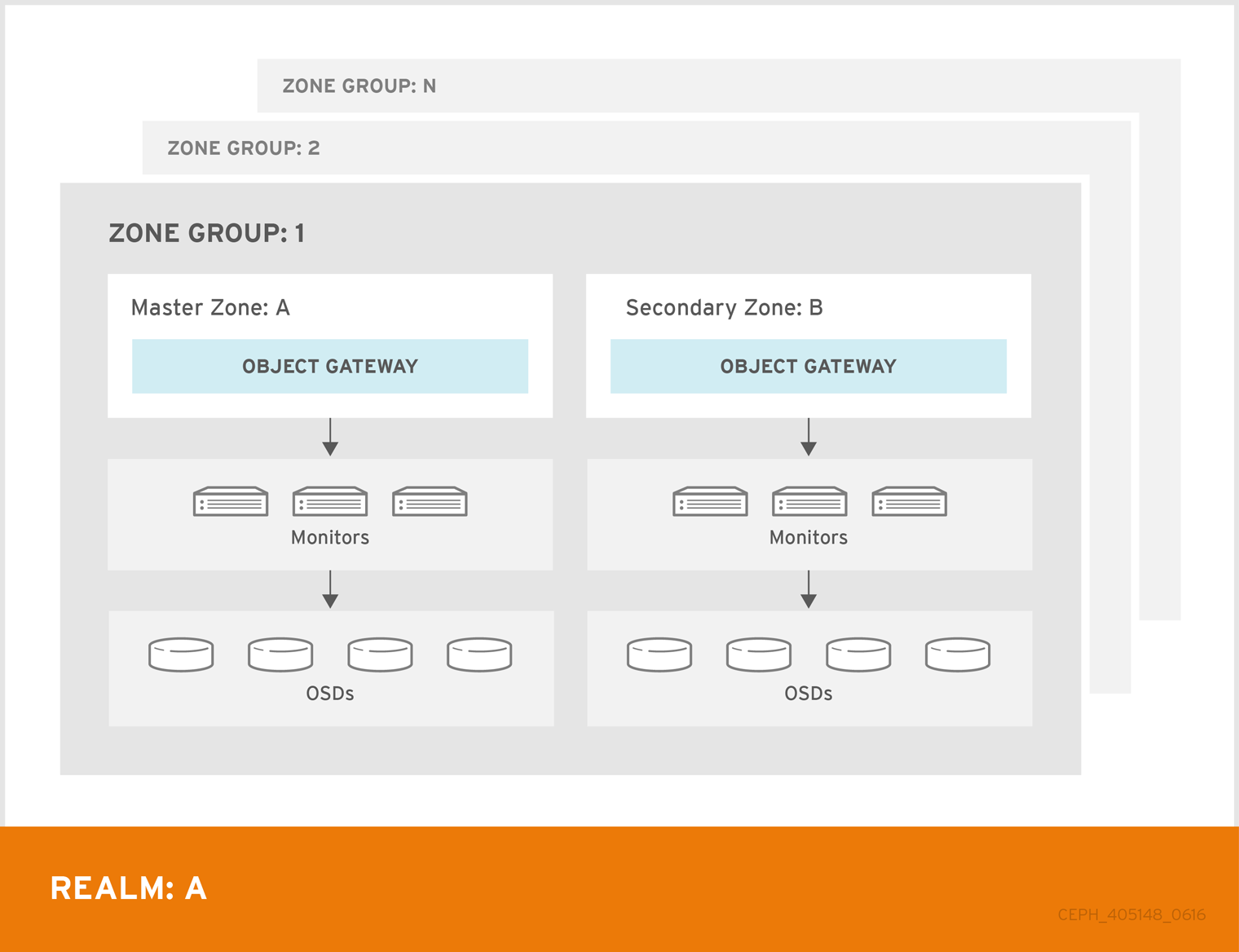
5.1. Requirements and Assumptions
A multi-site configuration requires at least two Ceph storage clusters, and At least two Ceph object gateway instances, one for each Ceph storage cluster.
This guide assumes at least two Ceph storage clusters in geographically separate locations; however, the configuration can work on the same physical site. This guide also assumes four Ceph object gateway servers named rgw1, rgw2, rgw3 and rgw4 respectively.
A multi-site configuration requires a master zone group and a master zone. Additionally, each zone group requires a master zone. Zone groups may have one or more secondary or non-master zones.
The master zone within the master zone group of a realm is responsible for storing the master copy of the realm’s metadata, including users, quotas and buckets (created by the radosgw-admin CLI). This metadata gets synchronized to secondary zones and secondary zone groups automatically. Metadata operations executed with the radosgw-admin CLI MUST be executed on a host within the master zone of the master zone group in order to ensure that they get synchronized to the secondary zone groups and zones. Currently, it is possible to execute metadata operations on secondary zones and zone groups, but it is NOT recommended because they WILL NOT be syncronized, leading to fragmented metadata.
In the following examples, the rgw1 host will serve as the master zone of the master zone group; the rgw2 host will serve as the secondary zone of the master zone group; the rgw3 host will serve as the master zone of the secondary zone group; and the rgw4 host will serve as the secondary zone of the secondary zone group.
5.2. Pools
Red Hat recommends using the Ceph Placement Group’s per Pool Calculator to calculate a suitable number of placement groups for the pools the ceph-radosgw daemon will create. Set the calculated values as defaults in your Ceph configuration file. For example:
osd pool default pg num = 50 osd pool default pgp num = 50
Make this change to the Ceph configuration file on your storage cluster; then, either make a runtime change to the configuration so that it will use those defaults when the gateway instance creates the pools.
Alternatively, create the pools manually. See Pools chapter in the Storage Strategies guide for details on creating pools.
Pool names particular to a zone follow the naming convention {zone-name}.pool-name. For example, a zone named us-east will have the following pools:
-
.rgw.root -
us-east.rgw.control -
us-east.rgw.meta -
us-east.rgw.log -
us-east.rgw.buckets.index -
us-east.rgw.buckets.data -
us-east.rgw.buckets.non-ec -
us-east.rgw.meta:users.keys -
us-east.rgw.meta:users.email -
us-east.rgw.meta:users.swift -
us-east.rgw.meta:users.uid
5.3. Installing an Object Gateway
To install the Ceph Object Gateway, see the Red Hat Ceph Storage Installation Guide for details.
All Ceph Object Gateway nodes must follow the tasks listed in the Requirements for Installing Red Hat Ceph Storage section.
Ansible can install and configure Ceph Object Gateways for use with a Ceph Storage cluster. For multi-site and multi-site group deployments, you should have an Ansible configuration for each zone.
If you install Ceph Object Gateway with Ansible, the Ansible playbooks will handle the initial configuration for you. To install the Ceph Object Gateway with Ansible, add your hosts to the /etc/ansible/hosts file. Add the Ceph Object Gateway hosts under an [rgws] section to identify their roles to Ansible. If your hosts have sequential naming, you may use a range. For example:
[rgws] <rgw-host-name-1> <rgw-host-name-2> <rgw-host-name[3..10]>
Once you have added the hosts, you may rerun your Ansible playbooks.
Ansible will ensure your gateway is running, so the default zones and pools may need to be deleted manually. This guide provides those steps.
When updating an existing multi-site cluster with an asynchronous update, follow the installation instruction for the update. Then, restart the gateway instances.
There is no required order for restarting the instances. Red Hat recommends restarting the master zone group and master zone first, followed by the secondary zone groups and secondary zones.
5.4. Establish a Multisite Realm
All gateways in a cluster have a configuration. In a multi-site realm, these gateways may reside in different zone groups and zones. Yet, they must work together within the realm. In a multi-site realm, all gateway instances MUST retrieve their configuration from a ceph-radosgw daemon on a host within the master zone group and master zone.
Consequently, the first step in creating a multi-site cluster involves establishing the realm, master zone group and master zone. To configure your gateways in a multi-site configuration, choose a ceph-radosgw instance that will hold the realm configuration, master zone group and master zone.
5.4.1. Create a Realm
A realm contains the multi-site configuration of zone groups and zones and also serves to enforce a globally unique namespace within the realm.
Create a new realm for the multi-site configuration by opening a command line interface on a host identified to serve in the master zone group and zone. Then, execute the following:
[root@master-zone]# radosgw-admin realm create --rgw-realm={realm-name} [--default]For example:
[root@master-zone]# radosgw-admin realm create --rgw-realm=movies --default
If the cluster will have a single realm, specify the --default flag. If --default is specified, radosgw-admin will use this realm by default. If --default is not specified, adding zone-groups and zones requires specifying either the --rgw-realm flag or the --realm-id flag to identify the realm when adding zone groups and zones.
After creating the realm, radosgw-admin will echo back the realm configuration. For example:
{
"id": "0956b174-fe14-4f97-8b50-bb7ec5e1cf62",
"name": "movies",
"current_period": "1950b710-3e63-4c41-a19e-46a715000980",
"epoch": 1
}Ceph generates a unique ID for the realm, which allows the renaming of a realm if the need arises.
5.4.2. Create a Master Zone Group
A realm must have at least one zone group, which will serve as the master zone group for the realm.
Create a new master zone group for the multi-site configuration by opening a command line interface on a host identified to serve in the master zone group and zone. Then, execute the following:
[root@master-zone]# radosgw-admin zonegroup create --rgw-zonegroup={name} --endpoints={url} [--rgw-realm={realm-name}|--realm-id={realm-id}] --master --defaultFor example:
[root@master-zone]# radosgw-admin zonegroup create --rgw-zonegroup=us --endpoints=http://rgw1:80 --rgw-realm=movies --master --default
If the realm will only have a single zone group, specify the --default flag. If --default is specified, radosgw-admin will use this zone group by default when adding new zones. If --default is not specified, adding zones will require either the --rgw-zonegroup flag or the --zonegroup-id flag to identify the zone group when adding or modifying zones.
After creating the master zone group, radosgw-admin will echo back the zone group configuration. For example:
{
"id": "f1a233f5-c354-4107-b36c-df66126475a6",
"name": "us",
"api_name": "us",
"is_master": "true",
"endpoints": [
"http:\/\/rgw1:80"
],
"hostnames": [],
"hostnames_s3webzone": [],
"master_zone": "",
"zones": [],
"placement_targets": [],
"default_placement": "",
"realm_id": "0956b174-fe14-4f97-8b50-bb7ec5e1cf62"
}5.4.3. Create a Master Zone
Zones must be created on a Ceph Object Gateway node that will be within the zone.
Create a master zone for the multi-site configuration by opening a command line interface on a host identified to serve in the master zone group and zone. Then, execute the following:
[root@master-zone]# radosgw-admin zone create
--rgw-zonegroup={zone-group-name} \
--rgw-zone={zone-name} \
--master --default \
--endpoints={http://fqdn:port}[,{http://fqdn:port}]For example:
[root@master-zone]# radosgw-admin zone create --rgw-zonegroup=us \
--rgw-zone=us-east \
--master --default \
--endpoints={http://fqdn:port}[,{http://fqdn:port}]
The --access-key and --secret aren’t specified. These settings will be added to the zone once the user is created in the next section.
5.4.4. Delete the Default Zone Group and Zone
Delete the default zone if it exists. Make sure to remove it from the default zone group first.
The following steps assume a multi-site configuration using newly installed systems that aren’t storing data yet. DO NOT DELETE the default zonegroup, zone, and its pools if you are already using it to store data, or the data will be deleted and unrecoverable.
In order to access old data in the default zone and zonegroup, use --rgw-zone default and --rgw-zonegroup default in radosgw-admin commands.
Remove the zonegroup and the zone:
Example
[root@master-zone]# radosgw-admin zonegroup remove --rgw-zonegroup=default --rgw-zone=default [root@master-zone]# radosgw-admin zone delete --rgw-zone=default [root@master-zone]# radosgw-admin zonegroup delete --rgw-zonegroup=default
Update and commit the period if the cluster is in a multi-site configuration:
Example
[root@master-zone]# radosgw-admin period update --commit
Delete the
defaultpools in your Ceph storage cluster if they exist.Example
[root@master-zone]# ceph osd pool delete default.rgw.control default.rgw.control --yes-i-really-really-mean-it [root@master-zone]# ceph osd pool delete default.rgw.data.root default.rgw.data.root --yes-i-really-really-mean-it [root@master-zone]# ceph osd pool delete default.rgw.log default.rgw.log --yes-i-really-really-mean-it [root@master-zone]# ceph osd pool delete default.rgw.users.uid default.rgw.users.uid --yes-i-really-really-mean-it
ImportantAfter deleting the pools, restart the Ceph Object Gateway process.
5.4.5. Create a System User
The ceph-radosgw daemons must authenticate before pulling realm and period information. In the master zone, create a system user to facilitate authentication between daemons.
[root@master-zone]# radosgw-admin user create --uid="{user-name}" --display-name="{Display Name}" --systemFor example:
[root@master-zone]# radosgw-admin user create --uid="synchronization-user" --display-name="Synchronization User" --system
Make a note of the access_key and secret_key, as the secondary zones will require them to authenticate with the master zone.
Finally, add the system user to the master zone.
[root@master-zone]# radosgw-admin zone modify --rgw-zone=us-east --access-key={access-key} --secret={secret}
[root@master-zone]# radosgw-admin period update --commit5.4.6. Update the Period
After updating the master zone configuration, update the period.
# radosgw-admin period update --commit
Updating the period changes the epoch, and ensures that other zones will receive the updated configuration.
5.4.7. Update the Ceph Configuration File
Update the Ceph configuration file on master zone hosts by adding the rgw_zone configuration option and the name of the master zone to the instance entry.
[client.rgw.{instance-name}]
...
rgw_zone={zone-name}For example:
[client.rgw.rgw1.rgw0] host = rgw1 rgw frontends = "civetweb port=80" rgw_zone=us-east
5.4.8. Start the Gateway
On the object gateway host, start and enable the Ceph Object Gateway service:
# systemctl start ceph-radosgw@rgw.`hostname -s`.rgw0 # systemctl enable ceph-radosgw@rgw.`hostname -s`.rgw0
If the service is already running, restart the service instead of starting and enabling it:
# systemctl restart ceph-radosgw@rgw.`hostname -s`.rgw0
5.5. Establish a Secondary Zone
Zones within a zone group replicate all data to ensure that each zone has the same data. When creating the secondary zone, execute ALL of the radosgw-admin zone operations on a host identified to serve the secondary zone.
To add a additional zones, follow the same procedures as for adding the secondary zone. Use a different zone name.
You must execute metadata operations, such as user creation and quotas, on a host within the master zone of the master zonegroup. The master zone and the secondary zone can receive bucket operations from the RESTful APIs, but the secondary zone redirects bucket operations to the master zone. If the master zone is down, bucket operations will fail. If you create a bucket using the radosgw-admin CLI, you must execute it on a host within the master zone of the master zone group, or the buckets will not synchronize to other zone groups and zones.
5.5.1. Pull the Realm
Using the URL path, access key and secret of the master zone in the master zone group, pull the realm to the host. To pull a non-default realm, specify the realm using the --rgw-realm or --realm-id configuration options.
# radosgw-admin realm pull --url={url-to-master-zone-gateway} --access-key={access-key} --secret={secret}If this realm is the default realm or the only realm, make the realm the default realm.
# radosgw-admin realm default --rgw-realm={realm-name}5.5.2. Pull the Period
Using the URL path, access key and secret of the master zone in the master zone group, pull the period to the host. To pull a period from a non-default realm, specify the realm using the --rgw-realm or --realm-id configuration options.
# radosgw-admin period pull --url={url-to-master-zone-gateway} --access-key={access-key} --secret={secret}Pulling the period retrieves the latest version of the zone group and zone configurations for the realm.
5.5.3. Create a Secondary Zone
Zones must be created on a Ceph Object Gateway node that will be within the zone.
Create a secondary zone for the multi-site configuration by opening a command line interface on a host identified to serve the secondary zone. Specify the zone group ID, the new zone name and an endpoint for the zone. DO NOT use the --master or --default flags. All zones run in an active-active configuration by default; that is, a gateway client may write data to any zone and the zone will replicate the data to all other zones within the zone group. If the secondary zone should not accept write operations, specify the --read-only flag to create an active-passive configuration between the master zone and the secondary zone. Additionally, provide the access_key and secret_key of the generated system user stored in the master zone of the master zone group. Execute the following:
Syntax
[root@second-zone]# radosgw-admin zone create \
--rgw-zonegroup={zone-group-name}\
--rgw-zone={zone-name} \
--access-key={system-key} --secret={secret}\
--endpoints=http://{fqdn}:80 \
[--read-only]
Example
[root@second-zone]# radosgw-admin zone create
--rgw-zonegroup=us \
--rgw-zone=us-west \
--access-key={system-key} --secret={secret} \
--endpoints=http://rgw2:80
The following steps assume a multi-site configuration using newly installed systems that aren’t storing data. DO NOT DELETE the default zone and its pools if you are already using them to store data, or the data will be lost and unrecoverable.
Delete the default zone if needed.
[root@second-zone]# radosgw-admin zone delete --rgw-zone=default
Finally, delete the default pools in your Ceph storage cluster if needed.
# ceph osd pool delete default.rgw.control default.rgw.control --yes-i-really-really-mean-it # ceph osd pool delete default.rgw.data.root default.rgw.data.root --yes-i-really-really-mean-it # ceph osd pool delete default.rgw.log default.rgw.log --yes-i-really-really-mean-it # ceph osd pool delete default.rgw.users.uid default.rgw.users.uid --yes-i-really-really-mean-it
After deleting the pools, restart the RGW process.
5.5.4. Update the Period
After updating the master zone configuration, update the period.
# radosgw-admin period update --commit
Updating the period changes the epoch, and ensures that other zones will receive the updated configuration.
5.5.5. Update the Ceph Configuration File
Update the Ceph configuration file on the secondary zone hosts by adding the rgw_zone configuration option and the name of the secondary zone to the instance entry.
[client.rgw.{instance-name}]
...
rgw_zone={zone-name}For example:
[client.rgw.rgw2.rgw0] host = rgw2 rgw frontends = "civetweb port=80" rgw_zone=us-west
5.5.6. Start the Gateway
On the object gateway host, start and enable the Ceph Object Gateway service:
# systemctl start ceph-radosgw@rgw.`hostname -s`.rgw0 # systemctl enable ceph-radosgw@rgw.`hostname -s`.rgw0
If the service is already running, restart the service instead of starting and enabling it:
# systemctl restart ceph-radosgw@rgw.`hostname -s`.rgw0
5.6. Configuring the archive sync module (Technology Preview)
The archive sync module leverages the versioning feature of S3 objects in Ceph object gateway to have an archive zone. The archive zone has a history of versions of S3 objects that can only be eliminated through the gateways associated with the archive zone. It captures all the data updates and metadata to consolidate them as versions of S3 objects.
The archive sync module is a Technology Preview feature only. Technology Preview features are not supported with Red Hat production service level agreements (SLAs), might not be functionally complete, and Red Hat does not recommend to use them for production. These features provide early access to upcoming product features, enabling customers to test functionality and provide feedback during the development process. See the support scope for Red Hat Technology Preview features for more details.
Prerequisites
- A running Red Hat Ceph Storage cluster.
-
rootorsudoaccess. - Installation of the Ceph Object Gateway.
Procedure
-
Configure the archive sync module when creating a new zone by using the
archivetier:
Syntax
radosgw-admin zone create --rgw-zonegroup={ZONE_GROUP_NAME} --rgw-zone={ZONE_NAME} --endpoints={http://fqdn:port}[,{http://fqdn:port] --tier-type=archive
Example
[root@master-zone]# radosgw-admin zone create --rgw-zonegroup=us --rgw-zone=us-east --endpoints={http://fqdn:port}[,{http://fqdn:port}] --tier-type=archive
Additional resources
- See the Establish a Multisite Realm section in the Red Hat Ceph Storage Object Gateway Guide for more details.
5.7. Failover and Disaster Recovery
If the master zone would fail, failover to the secondary zone for disaster recovery.
Make the secondary zone the master and default zone. For example:
# radosgw-admin zone modify --rgw-zone={zone-name} --master --defaultBy default, Ceph Object Gateway runs in an active-active configuration. If the cluster was configured to run in an active-passive configuration, the secondary zone is a read-only zone. Remove the
--read-onlystatus to allow the zone to receive write operations. For example:# radosgw-admin zone modify --rgw-zone={zone-name} --master --default --read-only=falseUpdate the period to make the changes take effect.
# radosgw-admin period update --commit
Restart the Ceph Object Gateway.
# systemctl restart ceph-radosgw@rgw.`hostname -s`.rgw0
If the former master zone recovers, revert the operation.
From the recovered zone, pull the realm from the current master zone.
# radosgw-admin realm pull --url={url-to-master-zone-gateway} \ --access-key={access-key} --secret={secret}Make the recovered zone the master and default zone.
# radosgw-admin zone modify --rgw-zone={zone-name} --master --defaultUpdate the period to make the changes take effect.
# radosgw-admin period update --commit
Restart the Ceph Object Gateway in the recovered zone.
# systemctl restart ceph-radosgw@rgw.`hostname -s`.rgw0
If the secondary zone needs to be a read-only configuration, update the secondary zone.
# radosgw-admin zone modify --rgw-zone={zone-name} --read-onlyUpdate the period to make the changes take effect.
# radosgw-admin period update --commit
Restart the Ceph Object Gateway in the secondary zone.
# systemctl restart ceph-radosgw@rgw.`hostname -s`.rgw0
5.8. Migrating a Single Site System to Multi-Site
To migrate from a single site system with a default zone group and zone to a multi site system, use the following steps:
Create a realm. Replace
<name>with the realm name.[root@master-zone]# radosgw-admin realm create --rgw-realm=<name> --default
Rename the default zone and zonegroup. Replace
<name>with the zonegroup or zone name.[root@master-zone]# radosgw-admin zonegroup rename --rgw-zonegroup default --zonegroup-new-name=<name> [root@master-zone]# radosgw-admin zone rename --rgw-zone default --zone-new-name us-east-1 --rgw-zonegroup=<name>
Configure the master zonegroup. Replace
<name>with the realm or zonegroup name. Replace<fqdn>with the fully qualified domain name(s) in the zonegroup.[root@master-zone]# radosgw-admin zonegroup modify --rgw-realm=<name> --rgw-zonegroup=<name> --endpoints http://<fqdn>:80 --master --default
Configure the master zone. Replace
<name>with the realm, zonegroup or zone name. Replace<fqdn>with the fully qualified domain name(s) in the zonegroup.[root@master-zone]# radosgw-admin zone modify --rgw-realm=<name> --rgw-zonegroup=<name> \ --rgw-zone=<name> --endpoints http://<fqdn>:80 \ --access-key=<access-key> --secret=<secret-key> \ --master --defaultCreate a system user. Replace
<user-id>with the username. Replace<display-name>with a display name. It may contain spaces.[root@master-zone]# radosgw-admin user create --uid=<user-id> \ --display-name="<display-name>" \ --access-key=<access-key> --secret=<secret-key> \ --systemCommit the updated configuration.
# radosgw-admin period update --commit
Restart the Ceph Object Gateway.
# systemctl restart ceph-radosgw@rgw.`hostname -s`.rgw0
After completing this procedure, proceed to Establish a Secondary Zone to create a secondary zone in the master zone group.
5.9. Multisite Command Line Usage
5.9.1. Realms
A realm represents a globally unique namespace consisting of one or more zonegroups containing one or more zones, and zones containing buckets, which in turn contain objects. A realm enables the Ceph Object Gateway to support multiple namespaces and their configuration on the same hardware.
A realm contains the notion of periods. Each period represents the state of the zone group and zone configuration in time. Each time you make a change to a zonegroup or zone, update the period and commit it.
By default, the Ceph Object Gateway version 2 does not create a realm for backward compatibility with version 1.3 and earlier releases. However, as a best practice, Red Hat recommends creating realms for new clusters.
5.9.1.1. Creating a Realm
To create a realm, execute realm create and specify the realm name. If the realm is the default, specify --default.
[root@master-zone]# radosgw-admin realm create --rgw-realm={realm-name} [--default]For example:
[root@master-zone]# radosgw-admin realm create --rgw-realm=movies --default
By specifying --default, the realm will be called implicitly with each radosgw-admin call unless --rgw-realm and the realm name are explicitly provided.
5.9.1.2. Making a Realm the Default
One realm in the list of realms should be the default realm. There may be only one default realm. If there is only one realm and it wasn’t specified as the default realm when it was created, make it the default realm. Alternatively, to change which realm is the default, execute:
[root@master-zone]# radosgw-admin realm default --rgw-realm=movies
When the realm is default, the command line assumes --rgw-realm=<realm-name> as an argument.
5.9.1.3. Deleting a Realm
To delete a realm, execute realm delete and specify the realm name.
[root@master-zone]# radosgw-admin realm delete --rgw-realm={realm-name}For example:
[root@master-zone]# radosgw-admin realm delete --rgw-realm=movies
5.9.1.4. Getting a Realm
To get a realm, execute realm get and specify the realm name.
# radosgw-admin realm get --rgw-realm=<name>
For example:
# radosgw-admin realm get --rgw-realm=movies [> filename.json]
The CLI will echo a JSON object with the realm properties.
{
"id": "0a68d52e-a19c-4e8e-b012-a8f831cb3ebc",
"name": "movies",
"current_period": "b0c5bbef-4337-4edd-8184-5aeab2ec413b",
"epoch": 1
}
Use > and an output file name to output the JSON object to a file.
5.9.1.5. Setting a Realm
To set a realm, execute realm set, specify the realm name, and --infile= with an input file name.
[root@master-zone]# radosgw-admin realm set --rgw-realm=<name> --infile=<infilename>
For example:
[root@master-zone]# radosgw-admin realm set --rgw-realm=movies --infile=filename.json
5.9.1.6. Listing Realms
To list realms, execute realm list.
# radosgw-admin realm list
5.9.1.7. Listing Realm Periods
To list realm periods, execute realm list-periods.
# radosgw-admin realm list-periods
5.9.1.8. Pulling a Realm
To pull a realm from the node containing the master zone group and master zone to a node containing a secondary zone group or zone, execute realm pull on the node that will receive the realm configuration.
# radosgw-admin realm pull --url={url-to-master-zone-gateway} --access-key={access-key} --secret={secret}5.9.1.9. Renaming a Realm
A realm is not part of the period. Consequently, renaming the realm is only applied locally, and will not get pulled with realm pull. When renaming a realm with multiple zones, run the command on each zone. To rename a realm, execute the following:
# radosgw-admin realm rename --rgw-realm=<current-name> --realm-new-name=<new-realm-name>
Do NOT use realm set to change the name parameter. That changes the internal name only. Specifying --rgw-realm would still use the old realm name.
5.9.2. Zone Groups
The Ceph Object Gateway supports multi-site deployments and a global namespace by using the notion of zone groups. Formerly called a region, a zone group defines the geographic location of one or more Ceph Object Gateway instances within one or more zones.
Configuring zone groups differs from typical configuration procedures, because not all of the settings end up in a Ceph configuration file. You can list zone groups, get a zone group configuration, and set a zone group configuration.
The radosgw-admin zonegroup operations can be performed on any node within the realm, because the step of updating the period propagates the changes throughout the cluster. However, radosgw-admin zone operations MUST be performed on a host within the zone.
5.9.2.1. Creating a Zone Group
Creating a zone group consists of specifying the zone group name. Creating a zone assumes it will live in the default realm unless --rgw-realm=<realm-name> is specified. If the zonegroup is the default zonegroup, specify the --default flag. If the zonegroup is the master zonegroup, specify the --master flag. For example:
# radosgw-admin zonegroup create --rgw-zonegroup=<name> [--rgw-realm=<name>][--master] [--default]
Use zonegroup modify --rgw-zonegroup=<zonegroup-name> to modify an existing zone group’s settings.
5.9.2.2. Making a Zone Group the Default
One zonegroup in the list of zonegroups should be the default zonegroup. There may be only one default zonegroup. If there is only one zonegroup and it wasn’t specified as the default zonegroup when it was created, make it the default zonegroup. Alternatively, to change which zonegroup is the default, execute:
# radosgw-admin zonegroup default --rgw-zonegroup=comedy
When the zonegroup is default, the command line assumes --rgw-zonegroup=<zonegroup-name> as an argument.
Then, update the period:
# radosgw-admin period update --commit
5.9.2.3. Adding a Zone to a Zone Group
To add a zone to a zonegroup, you MUST execute this step on a host that will be in the zone. To add a zone to a zonegroup, execute the following:
# radosgw-admin zonegroup add --rgw-zonegroup=<name> --rgw-zone=<name>
Then, update the period:
# radosgw-admin period update --commit
5.9.2.4. Removing a Zone from a Zone Group
To remove a zone from a zonegroup, execute the following:
# radosgw-admin zonegroup remove --rgw-zonegroup=<name> --rgw-zone=<name>
Then, update the period:
# radosgw-admin period update --commit
5.9.2.5. Renaming a Zone Group
To rename a zonegroup, execute the following:
# radosgw-admin zonegroup rename --rgw-zonegroup=<name> --zonegroup-new-name=<name>
Then, update the period:
# radosgw-admin period update --commit
5.9.2.6. Deleting a Zone Group
To delete a zonegroup, execute the following:
# radosgw-admin zonegroup delete --rgw-zonegroup=<name>
Then, update the period:
# radosgw-admin period update --commit
5.9.2.7. Listing Zone Groups
A Ceph cluster contains a list of zone groups. To list the zone groups, execute:
# radosgw-admin zonegroup list
The radosgw-admin returns a JSON formatted list of zone groups.
{
"default_info": "90b28698-e7c3-462c-a42d-4aa780d24eda",
"zonegroups": [
"us"
]
}5.9.2.8. Getting a Zone Group
To view the configuration of a zone group, execute:
# radosgw-admin zonegroup get [--rgw-zonegroup=<zonegroup>]
The zone group configuration looks like this:
{
"id": "90b28698-e7c3-462c-a42d-4aa780d24eda",
"name": "us",
"api_name": "us",
"is_master": "true",
"endpoints": [
"http:\/\/rgw1:80"
],
"hostnames": [],
"hostnames_s3website": [],
"master_zone": "9248cab2-afe7-43d8-a661-a40bf316665e",
"zones": [
{
"id": "9248cab2-afe7-43d8-a661-a40bf316665e",
"name": "us-east",
"endpoints": [
"http:\/\/rgw1"
],
"log_meta": "true",
"log_data": "true",
"bucket_index_max_shards": 11,
"read_only": "false"
},
{
"id": "d1024e59-7d28-49d1-8222-af101965a939",
"name": "us-west",
"endpoints": [
"http:\/\/rgw2:80"
],
"log_meta": "false",
"log_data": "true",
"bucket_index_max_shards": 11,
"read_only": "false"
}
],
"placement_targets": [
{
"name": "default-placement",
"tags": []
}
],
"default_placement": "default-placement",
"realm_id": "ae031368-8715-4e27-9a99-0c9468852cfe"
}5.9.2.9. Setting a Zone Group
Defining a zone group consists of creating a JSON object, specifying at least the required settings:
-
name: The name of the zone group. Required. -
api_name: The API name for the zone group. Optional. -
is_master: Determines if the zone group is the master zone group. Required. note: You can only have one master zone group. -
endpoints: A list of all the endpoints in the zone group. For example, you may use multiple domain names to refer to the same zone group. Remember to escape the forward slashes (\/). You may also specify a port (fqdn:port) for each endpoint. Optional. -
hostnames: A list of all the hostnames in the zone group. For example, you may use multiple domain names to refer to the same zone group. Optional. Thergw dns namesetting will automatically be included in this list. You should restart the gateway daemon(s) after changing this setting. -
master_zone: The master zone for the zone group. Optional. Uses the default zone if not specified. note: You can only have one master zone per zone group. -
zones: A list of all zones within the zone group. Each zone has a name (required), a list of endpoints (optional), and whether or not the gateway will log metadata and data operations (false by default). -
placement_targets: A list of placement targets (optional). Each placement target contains a name (required) for the placement target and a list of tags (optional) so that only users with the tag can use the placement target (i.e., the user’splacement_tagsfield in the user info). -
default_placement: The default placement target for the object index and object data. Set todefault-placementby default. You may also set a per-user default placement in the user info for each user.
To set a zone group, create a JSON object consisting of the required fields, save the object to a file (e.g., zonegroup.json); then, execute the following command:
# radosgw-admin zonegroup set --infile zonegroup.json
Where zonegroup.json is the JSON file you created.
The default zone group is_master setting is true by default. If you create a new zone group and want to make it the master zone group, you must either set the default zone group is_master setting to false, or delete the default zone group.
Finally, update the period:
# radosgw-admin period update --commit
5.9.2.10. Setting a Zone Group Map
Setting a zone group map consists of creating a JSON object consisting of one or more zone groups, and setting the master_zonegroup for the cluster. Each zone group in the zone group map consists of a key/value pair, where the key setting is equivalent to the name setting for an individual zone group configuration, and the val is a JSON object consisting of an individual zone group configuration.
You may only have one zone group with is_master equal to true, and it must be specified as the master_zonegroup at the end of the zone group map. The following JSON object is an example of a default zone group map.
{
"zonegroups": [
{
"key": "90b28698-e7c3-462c-a42d-4aa780d24eda",
"val": {
"id": "90b28698-e7c3-462c-a42d-4aa780d24eda",
"name": "us",
"api_name": "us",
"is_master": "true",
"endpoints": [
"http:\/\/rgw1:80"
],
"hostnames": [],
"hostnames_s3website": [],
"master_zone": "9248cab2-afe7-43d8-a661-a40bf316665e",
"zones": [
{
"id": "9248cab2-afe7-43d8-a661-a40bf316665e",
"name": "us-east",
"endpoints": [
"http:\/\/rgw1"
],
"log_meta": "true",
"log_data": "true",
"bucket_index_max_shards": 11,
"read_only": "false"
},
{
"id": "d1024e59-7d28-49d1-8222-af101965a939",
"name": "us-west",
"endpoints": [
"http:\/\/rgw2:80"
],
"log_meta": "false",
"log_data": "true",
"bucket_index_max_shards": 11,
"read_only": "false"
}
],
"placement_targets": [
{
"name": "default-placement",
"tags": []
}
],
"default_placement": "default-placement",
"realm_id": "ae031368-8715-4e27-9a99-0c9468852cfe"
}
}
],
"master_zonegroup": "90b28698-e7c3-462c-a42d-4aa780d24eda",
"bucket_quota": {
"enabled": false,
"max_size_kb": -1,
"max_objects": -1
},
"user_quota": {
"enabled": false,
"max_size_kb": -1,
"max_objects": -1
}
}To set a zone group map, execute the following:
# radosgw-admin zonegroup-map set --infile zonegroupmap.json
Where zonegroupmap.json is the JSON file you created. Ensure that you have zones created for the ones specified in the zone group map. Finally, update the period.
# radosgw-admin period update --commit
5.9.3. Zones
Ceph Object Gateway supports the notion of zones. A zone defines a logical group consisting of one or more Ceph Object Gateway instances.
Configuring zones differs from typical configuration procedures, because not all of the settings end up in a Ceph configuration file. You can list zones, get a zone configuration and set a zone configuration.
All radosgw-admin zone operations MUST be executed on a host that operates or will operate within the zone.
5.9.3.1. Creating a Zone
To create a zone, specify a zone name. If it is a master zone, specify the --master option. Only one zone in a zone group may be a master zone. To add the zone to a zonegroup, specify the --rgw-zonegroup option with the zonegroup name.
Zones must be created on a Ceph Object Gateway node that will be within the zone.
[root@zone] radosgw-admin zone create --rgw-zone=<name> \
[--zonegroup=<zonegroup-name]\
[--endpoints=<endpoint:port>[,<endpoint:port>] \
[--master] [--default] \
--access-key $SYSTEM_ACCESS_KEY --secret $SYSTEM_SECRET_KEYThen, update the period:
# radosgw-admin period update --commit
5.9.3.2. Deleting a Zone
To delete zone, first remove it from the zonegroup.
# radosgw-admin zonegroup remove --rgw-zonegroup=<name>\
--rgw-zone=<name>Then, update the period:
# radosgw-admin period update --commit
Next, delete the zone.
This procedure MUST be executed on a host within the zone.
Execute the following:
[root@zone]# radosgw-admin zone delete --rgw-zone<name>
Finally, update the period:
# radosgw-admin period update --commit
Do not delete a zone without removing it from a zone group first. Otherwise, updating the period will fail.
If the pools for the deleted zone will not be used anywhere else, consider deleting the pools. Replace <del-zone> in the example below with the deleted zone’s name.
Once Ceph deletes the zone pools, it deletes all of the data within them in an unrecoverable manner. Only delete the zone pools if Ceph clients no longer need the pool contents.
In a multi-realm cluster, deleting the .rgw.root pool along with the zone pools will remove ALL the realm information for the cluster. Ensure that .rgw.root does not contain other active realms before deleting the .rgw.root pool.
# ceph osd pool delete <del-zone>.rgw.control <del-zone>.rgw.control --yes-i-really-really-mean-it # ceph osd pool delete <del-zone>.rgw.data.root <del-zone>.rgw.data.root --yes-i-really-really-mean-it # ceph osd pool delete <del-zone>.rgw.log <del-zone>.rgw.log --yes-i-really-really-mean-it # ceph osd pool delete <del-zone>.rgw.users.uid <del-zone>.rgw.users.uid --yes-i-really-really-mean-it
After deleting the pools, restart the RGW process.
5.9.3.3. Modifying a Zone
To modify a zone, specify the zone name and the parameters you wish to modify.
Zones should be modified on a Ceph Object Gateway node that will be within the zone.
[root@zone]# radosgw-admin zone modify [options]
--access-key=<key>--secret/--secret-key=<key>--master--default--endpoints=<list>
Then, update the period:
# radosgw-admin period update --commit
5.9.3.4. Listing Zones
As root, to list the zones in a cluster, execute:
# radosgw-admin zone list
5.9.3.5. Getting a Zone
As root, to get the configuration of a zone, execute:
# radosgw-admin zone get [--rgw-zone=<zone>]
The default zone looks like this:
{ "domain_root": ".rgw",
"control_pool": ".rgw.control",
"gc_pool": ".rgw.gc",
"log_pool": ".log",
"intent_log_pool": ".intent-log",
"usage_log_pool": ".usage",
"user_keys_pool": ".users",
"user_email_pool": ".users.email",
"user_swift_pool": ".users.swift",
"user_uid_pool": ".users.uid",
"system_key": { "access_key": "", "secret_key": ""},
"placement_pools": [
{ "key": "default-placement",
"val": { "index_pool": ".rgw.buckets.index",
"data_pool": ".rgw.buckets"}
}
]
}5.9.3.6. Setting a Zone
Configuring a zone involves specifying a series of Ceph Object Gateway pools. For consistency, we recommend using a pool prefix that is the same as the zone name. See Pools_ for details of configuring pools.
Zones should be set on a Ceph Object Gateway node that will be within the zone.
To set a zone, create a JSON object consisting of the pools, save the object to a file (e.g., zone.json); then, execute the following command, replacing {zone-name} with the name of the zone:
[root@zone]# radosgw-admin zone set --rgw-zone={zone-name} --infile zone.json
Where zone.json is the JSON file you created.
Then, as root, update the period:
# radosgw-admin period update --commit
5.9.3.7. Renaming a Zone
To rename a zone, specify the zone name and the new zone name. Execute the following on a host within the zone:
[root@zone]# radosgw-admin zone rename --rgw-zone=<name> --zone-new-name=<name>
Then, update the period:
# radosgw-admin period update --commit
5.10. Zone Group and Zone Configuration Settings
When configuring a default zone group and zone, the pool name includes the zone name. For example:
-
default.rgw.control
To change the defaults, include the following settings in your Ceph configuration file under each [client.rgw.{instance-name}] instance.
| Name | Description | Type | Default |
|---|---|---|---|
|
| The name of the zone for the gateway instance. | String | None |
|
| The name of the zone group for the gateway instance. | String | None |
|
| The root pool for the zone group. | String |
|
|
| The root pool for the zone. | String |
|
|
| The OID for storing the default zone group. We do not recommend changing this setting. | String |
|
5.11. Manually Resharding Buckets with Multisite
To manually reshard buckets in a multisite cluster, use the following procedure.
Manual resharding is a very expensive process, especially for huge buckets that warrant manual resharding. Every secondary zone deletes all of the objects, and then resynchronizes them from the master zone.
Prerequisites
- Stop all Ceph Object Gateway instances.
Procedure
On a node within the master zone of the master zone group, execute the following command:
Syntax
# radosgw-admin bucket sync disable --bucket=BUCKET_NAMEWait for
sync statuson all zones to report that data synchronization is up to date.-
Stop ALL
ceph-radosgwdaemons in ALL zones. On a node within the master zone of the master zone group, reshard the bucket.
Syntax
# radosgw-admin bucket reshard --bucket=BUCKET_NAME --num-shards=NEW_SHARDS_NUMBER
On EACH secondary zone, execute the following:
Syntax
# radosgw-admin bucket rm --purge-objects --bucket=BUCKET_NAME-
Restart ALL
ceph-radosgwdaemons in ALL zones. On a node within the master zone of the master zone group, execute the following command:
Syntax
# radosgw-admin bucket sync enable --bucket=BUCKET_NAME
The metadata synchronization process will fetch the updated bucket entry point and bucket instance metadata. The data synchronization process will perform a full synchronization.
Additional resources
- See the Configuring Bucket Index Sharding in Multi-site Configurations in the Red Hat Ceph Storage Object Gateway Configuration and Administration Guide for more details.
5.12. Configuring Multiple Zones without Replication
You can configure multiple zones that will not replicate each other. For example you can create a dedicated zone for each team in a company.
Prerequisites
- A Ceph Storage Cluster with the Ceph Object Gateway installed.
Procedure
Create a realm.
radosgw-admin realm create --rgw-realm=realm-name [--default]For example:
[root@master-zone]# radosgw-admin realm create --rgw-realm=movies --default { "id": "0956b174-fe14-4f97-8b50-bb7ec5e1cf62", "name": "movies", "current_period": "1950b710-3e63-4c41-a19e-46a715000980", "epoch": 1 }Create a zone group.
radosgw-admin zonegroup create --rgw-zonegroup=zone-group-name --endpoints=url [--rgw-realm=realm-name|--realm-id=realm-id] --master --default
For example:
[root@master-zone]# radosgw-admin zonegroup create --rgw-zonegroup=us --endpoints=http://rgw1:80 --rgw-realm=movies --master --default { "id": "f1a233f5-c354-4107-b36c-df66126475a6", "name": "us", "api_name": "us", "is_master": "true", "endpoints": [ "http:\/\/rgw1:80" ], "hostnames": [], "hostnames_s3webzone": [], "master_zone": "", "zones": [], "placement_targets": [], "default_placement": "", "realm_id": "0956b174-fe14-4f97-8b50-bb7ec5e1cf62" }Create one or more zones depending on your use case.
radosgw-admin zone create --rgw-zonegroup=zone-group-name \ --rgw-zone=zone-name \ --master --default \ --endpoints=http://fqdn:port[,http://fqdn:port]For example:
[root@master-zone]# radosgw-admin zone create --rgw-zonegroup=us \ --rgw-zone=us-east \ --master --default \ --endpoints=http://rgw1:80Get the JSON file with the configuration of the zone group.
radosgw-admin zonegroup get --rgw-zonegroup=zone-group-name > zonegroup.jsonFor example:
[root@master-zone]# radosgw-admin zonegroup get --rgw-zonegroup=us > zonegroup.json
In the file, set the
log_meta,log_data, andsync_from_allparameters tofalse.{ "id": "72f3a886-4c70-420b-bc39-7687f072997d", "name": "default", "api_name": "", "is_master": "true", "endpoints": [], "hostnames": [], "hostnames_s3website": [], "master_zone": "a5e44ecd-7aae-4e39-b743-3a709acb60c5", "zones": [ { "id": "975558e0-44d8-4866-a435-96d3e71041db", "name": "testzone", "endpoints": [], "log_meta": "false", "log_data": "false", "bucket_index_max_shards": 11, "read_only": "false", "tier_type": "", "sync_from_all": "false", "sync_from": [] }, { "id": "a5e44ecd-7aae-4e39-b743-3a709acb60c5", "name": "default", "endpoints": [], "log_meta": "false", "log_data": "false", "bucket_index_max_shards": 11, "read_only": "false", "tier_type": "", "sync_from_all": "false", "sync_from": [] } ], "placement_targets": [ { "name": "default-placement", "tags": [] } ], "default_placement": "default-placement", "realm_id": "2d988e7d-917e-46e7-bb18-79350f6a5155" }Use the updated JSON file.
radosgw-admin zonegroup set --rgw-zonegroup=zone-group-name --infile=zonegroup.jsonFor example:
[root@master-zone]# radosgw-admin zonegroup set --rgw-zonegroup=us --infile=zonegroup.json
Update the period.
# radosgw-admin period update --commit
Additional Resources
5.13. Configuring multiple realms in the same storage cluster
This section discusses how to configure multiple realms in the same storage cluster. This is a more advanced use case for multi-site. Configuring multiple realms in the same storage cluster enables you to use a local realm to handle local Ceph Object Gateway client traffic, as well as a replicated realm for data that will be replicated to a secondary site.
Red Hat recommends that each realm has its own Ceph Object Gateway.
Prerequisites
- The access key and secret key for each data center in the storage cluster.
- Two running Red Hat Ceph Storage data centers in a storage cluster.
- Root-level or sudo access to all the nodes.
- Each data center has its own local realm. They share a realm that replicates on both sites.
- On the Ceph Object Gateway nodes, perform the tasks listed in the Requirements for Installing Red Hat Ceph Storage found in the Red Hat Ceph Storage Installation Guide.
- For each Ceph Object Gateway node, perform steps 1-7 in the Installing the Ceph Object Gateway section of the Red Hat Ceph Storage Installation Guide.
Procedure
Create one local realm on the first data center in the storage cluster:
Syntax
radosgw-admin realm create --rgw-realm=REALM_NAME --defaultExample
[root@rgw1 ~]# radosgw-admin realm create --rgw-realm=ldc1 --default
Create one local master zonegroup on the first data center:
Syntax
radosgw-admin zonegroup create --rgw-zonegroup=ZONE_GROUP_NAME --endpoints=http://RGW_NODE_NAME:80 --rgw-realm=REALM_NAME --master --default
Example
[root@rgw1 ~]# radosgw-admin zonegroup create --rgw-zonegroup=ldc1zg --endpoints=http://rgw1:80 --rgw-realm=ldc1 --master --default
Create one local zone on the first data center:
Syntax
radosgw-admin zone create --rgw-zonegroup=ZONE_GROUP_NAME --rgw-zone=ZONE_NAME --master --default --endpoints=HTTP_FQDN[,HTTP_FQDN]
Example
[root@rgw1 ~]# radosgw-admin zone create --rgw-zonegroup=ldc1zg --rgw-zone=ldc1z --master --default --endpoints=http://rgw.example.com
Commit the period:
Example
[root@rgw1 ~]# radosgw-admin period update --commit
Update
ceph.confwith thergw_realm,rgw_zonegroupandrgw_zonenames:Syntax
rgw_realm = REALM_NAME rgw_zonegroup = ZONE_GROUP_NAME rgw_zone = ZONE_NAME
Example
rgw_realm = ldc1 rgw_zonegroup = ldc1zg rgw_zone = ldc1z
Restart the RGW daemon:
Syntax
systemctl restart ceph-radosgw@rgw.$(hostname -s).rgw0.service
Create one local realm on the second data center in the storage cluster:
Syntax
radosgw-admin realm create --rgw-realm=REALM_NAME --defaultExample
[root@rgw2 ~]# radosgw-admin realm create --rgw-realm=ldc2 --default
Create one local master zonegroup on the second data center:
Syntax
radosgw-admin zonegroup create --rgw-zonegroup=ZONE_GROUP_NAME --endpoints=http://RGW_NODE_NAME:80 --rgw-realm=REALM_NAME --master --default
Example
[root@rgw2 ~]# radosgw-admin zonegroup create --rgw-zonegroup=ldc2zg --endpoints=http://rgw2:80 --rgw-realm=ldc2 --master --default
Create one local zone on the second data center:
Syntax
radosgw-admin zone create --rgw-zonegroup=ZONE_GROUP_NAME --rgw-zone=ZONE_NAME --master --default --endpoints=HTTP_FQDN[, HTTP_FQDN]
Example
[root@rgw2 ~]# radosgw-admin zone create --rgw-zonegroup=ldc2zg --rgw-zone=ldc2z --master --default --endpoints=http://rgw.example.com
Commit the period:
Example
[root@rgw2 ~]# radosgw-admin period update --commit
Update
ceph.confwith thergw_realm,rgw_zonegroupandrgw_zonenames:Syntax
rgw_realm = REALM_NAME rgw_zonegroup = ZONE_GROUP_NAME rgw_zone = ZONE_NAME
Example
rgw_realm = ldc2 rgw_zonegroup = ldc2zg rgw_zone = ldc2z
Restart the RGW daemon:
Syntax
systemctl restart ceph-radosgw@rgw.$(hostname -s).rgw0.service
Create a replicated realm on the first data center in the storage cluster:
Syntax
radosgw-admin realm create --rgw-realm=REPLICATED_REALM_1 --defaultExample
[user@rgw1 ~] radosgw-admin realm create --rgw-realm=rdc1 --default
Use the
--defaultflag to make the replicated realm default on the primary site.Create a master zonegroup for the first data center:
Syntax
radosgw-admin zonegroup create --rgw-zonegroup=RGW_ZONE_GROUP --endpoints=http://_RGW_NODE_NAME:80 --rgw-realm=_RGW_REALM_NAME --master --defaultExample
[root@rgw1 ~]# radosgw-admin zonegroup create --rgw-zonegroup=rdc1zg --endpoints=http://rgw1:80 --rgw-realm=rdc1 --master --default
Create a master zone on the first data center:
Syntax
radosgw-admin zone create --rgw-zonegroup=RGW_ZONE_GROUP --rgw-zone=_MASTER_RGW_NODE_NAME --master --default --endpoints=HTTP_FQDN[,HTTP_FQDN]
Example
[root@rgw1 ~]# radosgw-admin zone create --rgw-zonegroup=rdc1zg --rgw-zone=rdc1z --master --default --endpoints=http://rgw.example.com
Create a replication/synchronization user and add the system user to the master zone for multi-site:
Syntax
radosgw-admin user create --uid="r_REPLICATION_SYNCHRONIZATION_USER_" --display-name="Replication-Synchronization User" --system radosgw-admin zone modify --rgw-zone=RGW_ZONE --access-key=ACCESS_KEY --secret=SECRET_KEY
Example
[root@rgw1 ~]# radosgw-admin zone modify --rgw-zone=rdc1zg --access-key=3QV0D6ZMMCJZMSCXJ2QJ --secret=VpvQWcsfI9OPzUCpR4kynDLAbqa1OIKqRB6WEnH8
Commit the period:
Syntax
radosgw-admin period update --commit
Update
ceph.confwith thergw_realm,rgw_zonegroupandrgw_zonenames for the first data center:Syntax
rgw_realm = REALM_NAME rgw_zonegroup = ZONE_GROUP_NAME rgw_zone = ZONE_NAME
Example
rgw_realm = rdc1 rgw_zonegroup = rdc1zg rgw_zone = rdc1z
Restart the RGW daemon:
Syntax
systemctl restart ceph-radosgw@rgw.$(hostname -s).rgw0.service
Pull the replicated realm on the second data center:
Syntax
radosgw-admin realm pull --url=https://tower-osd1.cephtips.com --access-key=ACCESS_KEY --secret-key=SECRET_KEY
Example
radosgw-admin realm pull --url=https://tower-osd1.cephtips.com --access-key=3QV0D6ZMMCJZMSCXJ2QJ --secret-key=VpvQWcsfI9OPzUCpR4kynDLAbqa1OIKqRB6WEnH8
Pull the period from the first data center:
Syntax
radosgw-admin period pull --url=https://tower-osd1.cephtips.com --access-key=ACCESS_KEY --secret-key=SECRET_KEY
Example
radosgw-admin period pull --url=https://tower-osd1.cephtips.com --access-key=3QV0D6ZMMCJZMSCXJ2QJ --secret-key=VpvQWcsfI9OPzUCpR4kynDLAbqa1OIKqRB6WEnH8
Create the secondary zone on the second data center:
Syntax
radosgw-admin zone create --rgw-zone=RGW_ZONE --rgw-zonegroup=RGW_ZONE_GROUP --endpoints=https://tower-osd4.cephtips.com --access-key=_ACCESS_KEY --secret-key=SECRET_KEY
Example
[root@rgw2 ~]# radosgw-admin zone create --rgw-zone=rdc2z --rgw-zonegroup=rdc1zg --endpoints=https://tower-osd4.cephtips.com --access-key=3QV0D6ZMMCJZMSCXJ2QJ --secret-key=VpvQWcsfI9OPzUCpR4kynDLAbqa1OIKqRB6WEnH8
Commit the period:
Syntax
radosgw-admin period update --commit
Update
ceph.confwith thergw_realm,rgw_zonegroupandrgw_zonenames for the second data center:Syntax
rgw_realm = REALM_NAME rgw_zonegroup = ZONE_GROUP_NAME rgw_zone = ZONE_NAME
Example
rgw realm = rdc1 rgw zonegroup = rdc1zg rgw zone = rdc2z
Restart the Ceph Object Gateway daemon:
Syntax
systemctl restart ceph-radosgw@rgw.$(hostname -s).rgw0.service
Log in to the second data center and verify the synchronization status on the master realm:
Syntax
radosgw-admin sync status
Example
[root@rgw2 ~]# radosgw-admin sync status realm 59762f08-470c-46de-b2b1-d92c50986e67 (ldc2) zonegroup 7cf8daf8-d279-4d5c-b73e-c7fd2af65197 (ldc2zg) zone 034ae8d3-ae0c-4e35-8760-134782cb4196 (ldc2z) metadata sync no sync (zone is master)Log in to the first data center and verify the synchronization status for the replication-synchronization realm:
Syntax
radosgw-admin sync status --rgw-realm RGW_REALM_NAMEExample
[root@rgw1 ~]# radosgw-admin sync status --rgw-realm rdc1 realm 73c7b801-3736-4a89-aaf8-e23c96e6e29d (rdc1) zonegroup d67cc9c9-690a-4076-89b8-e8127d868398 (rdc1zg) zone 67584789-375b-4d61-8f12-d1cf71998b38 (rdc2z) metadata sync syncing full sync: 0/64 shards incremental sync: 64/64 shards metadata is caught up with master data sync source: 705ff9b0-68d5-4475-9017-452107cec9a0 (rdc1z) syncing full sync: 0/128 shards incremental sync: 128/128 shards data is caught up with source realm 73c7b801-3736-4a89-aaf8-e23c96e6e29d (rdc1) zonegroup d67cc9c9-690a-4076-89b8-e8127d868398 (rdc1zg) zone 67584789-375b-4d61-8f12-d1cf71998b38 (rdc2z) metadata sync syncing full sync: 0/64 shards incremental sync: 64/64 shards metadata is caught up with master data sync source: 705ff9b0-68d5-4475-9017-452107cec9a0 (rdc1z) syncing full sync: 0/128 shards incremental sync: 128/128 shards data is caught up with sourceTo store and access data in the local site, create the user for local realm:
Syntax
radosgw-admin user create --uid="LOCAL_USER" --display-name="Local user" --rgw-realm=_REALM_NAME --rgw-zonegroup=ZONE_GROUP_NAME --rgw-zone=ZONE_NAME
Example
[root@rgw2 ~]# radosgw-admin user create --uid="local-user" --display-name="Local user" --rgw-realm=ldc1 --rgw-zonegroup=ldc1zg --rgw-zone=ldc1z
By default, users are created under the default realm. For the users to access data in the local realm, the radosgw-admin command requires the --rgw-realm argument.

