Red Hat Training
A Red Hat training course is available for Red Hat Ceph Storage
Ceph File System Guide
Configuring and Mounting Ceph File Systems
ceph-docs@redhat.com
Abstract
Chapter 1. Introduction to Ceph File System
This chapter explains what the Ceph File System (CephFS) is and how it works.
1.1. About the Ceph File System
The Ceph File System (CephFS) is a file system compatible with POSIX standards that provides a file access to a Ceph Storage Cluster.
The CephFS requires at least one Metadata Server (MDS) daemon (ceph-mds) to run. The MDS daemon manages metadata related to files stored on the Ceph File System and also coordinates access to the shared Ceph Storage Cluster.
CephFS uses the POSIX semantics wherever possible. For example, in contrast to many other common network file systems like NFS, CephFS maintains strong cache coherency across clients. The goal is for processes using the file system to behave the same when they are on different hosts as when they are on the same host. However, in some cases, CephFS diverges from the strict POSIX semantics. For details, see Section 1.4, “Differences from POSIX Compliance in the Ceph File System”.
The Ceph File System Components
This picture shows various layers of the Ceph File System.
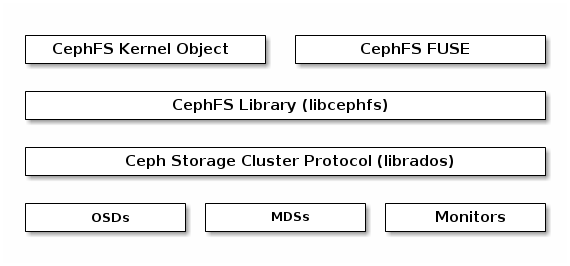
The bottom layer represents the underlying core cluster that includes:
-
OSDs (
ceph-osd) where the Ceph File System data and metadata are stored -
Metadata Servers (
ceph-mds) that manages Ceph File System metadata -
Monitors (
ceph-mon) that manages the master copy of the cluster map
The Ceph Storage Cluster Protocol layer represents the Ceph native librados library for interacting with the core cluster.
The CephFS library layer includes the CephFS libcephfs library that works on top of librados and represents the Ceph File System.
The upper layer represents two types of clients that can access the Ceph File Systems.
This picture shows in more detail how the Ceph File System components interact with each other.
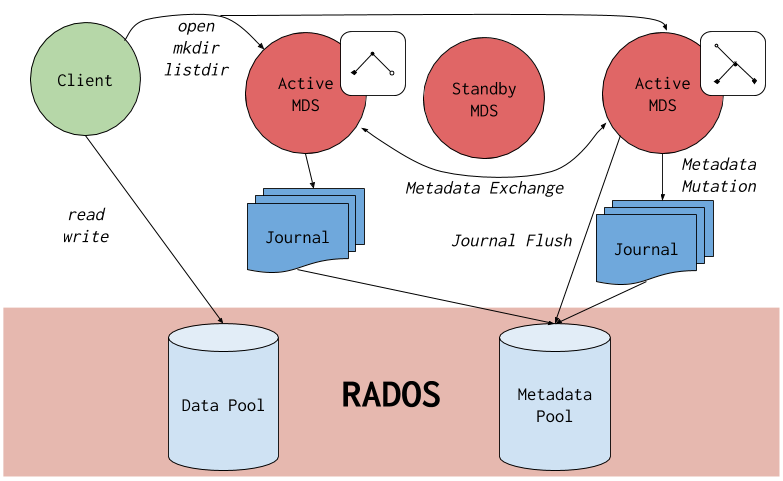
The Ceph File System has the following primary components:
-
Clients represent the entities performing I/O operations on behalf of applications using CephFS (
ceph-fusefor FUSE clients andkcephfsfor kernel clients). Clients send metadata requests to active MDS. In return, the client learns of file metadata and can begin safely caching both metadata and file data. - Metadata Servers serves metadata to clients, caches hot metadata to reduce requests to the backing metadata pool store, manages client caches to maintain cache coherency, replicates hot metadata between active MDS, and coalesces metadata mutations to a compact journal with regular flushes to the backing metadata pool.
1.2. Main CephFS Features
The Ceph File System introduces the following features and enhancements:
- Scalability
- The Ceph File System is highly scalable due to horizontal scaling of metadata servers and direct client reads and writes with individual OSD nodes.
- Shared File System
- The Ceph File System is a shared file system so multiple clients can work on the same file system at once.
- High Availability
- The Ceph File System provides a cluster of Ceph Metadata Servers (MDS). One is active and others are in standby mode. If the active MDS terminates unexpectedly, one of the standby MDS becomes active. As a result, client mounts continue working through a server failure. This behavior makes the Ceph File System highly available. In addition, you can configure multiple active metadata servers. See Section 2.6, “Configuring Multiple Active Metadata Server Daemons” for details.
- Configurable File and Directory Layouts
- The Ceph File System allows users to configure file and directory layouts to use multiple pools, pool namespaces, and file striping modes across objects. See Section 4.4, “Working with File and Directory Layouts” for details.
- POSIX Access Control Lists (ACL)
The Ceph File System supports the POSIX Access Control Lists (ACL). ACL are enabled by default with the Ceph File Systems mounted as kernel clients with kernel version
kernel-3.10.0-327.18.2.el7.To use ACL with the Ceph File Systems mounted as FUSE clients, you must enabled them. See Section 1.3, “CephFS Limitations” for details.
- Client Quotas
- The Ceph File System FUSE client supports setting quotas on any directory in a system. The quota can restrict the number of bytes or the number of files stored beneath that point in the directory hierarchy. Client quotas are enabled by default.
1.3. CephFS Limitations
- Access Control Lists (ACL) support in FUSE clients
To use the ACL feature with the Ceph File System mounted as a FUSE client, you must enable it. To do so, add the following options to the Ceph configuration file:
[client] client_acl_type=posix_acl
Then restart the Ceph client.
- Snapshots
Creating snapshots is not enabled by default because this feature is still experimental and it can cause the MDS or client nodes to terminate unexpectedly.
If you understand the risks and still wish to enable snapshots, use:
ceph mds set allow_new_snaps true --yes-i-really-mean-it
- Multiple Ceph File Systems
By default, creation of multiple Ceph File Systems in one cluster is disabled. An attempt to create an additional Ceph File System fails with the following error:
Error EINVAL: Creation of multiple filesystems is disabled.
Creating multiple Ceph File Systems in one cluster is not fully supported yet and can cause the MDS or client nodes to terminate unexpectedly.
If you understand the risks and still wish to enable multiple Ceph file systems, use:
ceph fs flag set enable_multiple true --yes-i-really-mean-it
1.4. Differences from POSIX Compliance in the Ceph File System
This section lists situations where the Ceph File System (CephFS) diverges from the strict POSIX semantics.
-
If a client’s attempt to write a file fails, the write operations are not necessarily atomic. That is, the client might call the
write()system call on a file opened with theO_SYNCflag with an 8MB buffer and then terminates unexpectedly and the write operation can be only partially applied. Almost all file systems, even local file systems, have this behavior. - In situations when the write operations occur simultaneously, a write operation that exceeds object boundaries is not necessarily atomic. For example, writer A writes "aa|aa" and writer B writes "bb|bb" simultaneously (where "|" is the object boundary) and "aa|bb" is written rather than the proper "aa|aa" or "bb|bb".
-
POSIX includes the
telldir()andseekdir()system calls that allow you to obtain the current directory offset and seek back to it. Because CephFS can fragment directories at any time, it is difficult to return a stable integer offset for a directory. As such, calling theseekdir()system call to a non-zero offset might often work but is not guaranteed to do so. Callingseekdir()to offset 0 will always work. This is an equivalent to therewinddir()system call. -
Sparse files propagate incorrectly to the
st_blocksfield of thestat()system call. Because CephFS does not explicitly track which parts of a file are allocated or written, thest_blocksfield is always populated by the file size divided by the block size. This behavior causes utilities, such asdu, to overestimate consumed space. -
When the
mmap()system call maps a file into memory on multiple hosts, write operations are not coherently propagated to caches of other hosts. That is, if a page is cached on host A, and then updated on host B, host A page is not coherently invalidated. -
CephFS clients present a hidden
.snapdirectory that is used to access, create, delete, and rename snapshots. Although this directory is excluded from thereaddir()system call, any process that tries to create a file or directory with the same name returns an error. You can change the name of this hidden directory at mount time with the-o snapdirname=.<new_name>option or by using theclient_snapdirconfiguration option.
1.5. Additional Resources
- If you want to use NFS Ganesha as an interface to the Ceph File System with Red Hat OpenStack Platform, see the CephFS with NFS-Ganesha deployment section in the CephFS via NFS Back End Guide for the Shared File System Service for instructions on how to deploy such an environment.
Chapter 2. Configuring Metadata Server Daemons
This chapter explains how to configure Ceph Metadata Server (MDS) daemons.
- To understand different states of MDS daemons, see Section 2.2, “States of Metadata Server Daemons”.
- To understand what a "rank" mean in MDS configuration, see Section 2.3, “Explanation of Ranks in Metadata Server Configuration”.
- To learn about various configuration types of standby MDS daemons, see Section 2.4, “Types of Standby Configuration”.
- To configure standby MDS daemons, see Section 2.5, “Configuring Standby Metadata Server Daemons”.
- To configure multiple active MDS daemons, see Section 2.6, “Configuring Multiple Active Metadata Server Daemons”.
- To decrease the number of active MDS daemons, see Section 2.7, “Decreasing the Number of Active MDS Daemons”.
- To learn about MDS cache size limits, see Section 2.8, “Understanding MDS Cache Size Limits”.
Starting with Red Hat Ceph Storage 3.2, the ceph-mds and ceph-fuse daemons can run with SELinux in enforcing mode.
2.1. Prerequisites
- Deploy a Ceph Storage Cluster if you do not have one. For details, see the Installation Guide for Red Hat Enterprise Linux or Ubuntu.
-
Install Ceph Metadata Server daemons (
ceph-mds). For details, see the Installation Guide for Red Hat Enterprise Linux or Ubuntu.
2.2. States of Metadata Server Daemons
This section explains two different modes of Metadata Server (MDS) daemons and how a daemon in one mode starts operating in the other mode.
The MDS daemons can be:
- Active
- Standby
The active MDS daemon manages the metadata for files and directories stored on the Ceph File System. The standby MDS daemons serves as backup daemons and become active when an active MDS daemon becomes unresponsive.
By default, a Ceph File System uses only one active MDS daemon. However, you can configure the file system to use multiple active MDS daemons to scale metadata performance for larger workloads. The active MDS daemons will share the metadata workload with one another dynamically when metadata load patterns change. Typically, systems with many clients benefit from multiple active MDS daemons. Note that systems with multiple active MDS daemons still require standby MDS daemons to remain highly available.
What Happens When the Active MDS Daemon Fails
When the active MDS becomes unresponsive, a Monitor will wait the number of seconds specified by the mds_beacon_grace option. Then the Monitor marks the MDS daemon as laggy and one of the standby daemons becomes active depending on the configuration.
To change the value of mds_beacon_grace, add this option to the Ceph configuration file and specify the new value.
2.3. Explanation of Ranks in Metadata Server Configuration
Each Ceph File System has a number of ranks, one by default, which starts at zero.
Ranks define the way how the metadata workload is shared between multiple Metadata Server (MDS) daemons. The number of ranks is the maximum number of MDS daemons that can be active at one time. Each MDS daemon handles a subset of the Ceph File System metadata that is assigned to that rank.
Each MDS daemon initially starts without a rank. The Monitor assigns a rank to the daemon. An MDS daemon can only hold one rank at a time. Daemons only lose ranks when they are stopped.
The max_mds setting controls how many ranks will be created.
The actual number of ranks in the Ceph File System is only increased if a spare daemon is available to accept the new rank.
Rank States
Ranks can be:
- Up - A rank that is assigned to an MDS daemon.
- Failed - A rank that is not associated with any MDS daemon.
-
Damaged - A rank that is damaged; its metadata is corrupted or missing. Damaged ranks will not be assigned to any MDS daemons until the operators fixes the problem and uses the
ceph mds repairedcommand on the damaged rank.
2.4. Types of Standby Configuration
This section describes various types of standby daemons configuration.
Prerequisites
- Familiarize yourself with the meaning of rank in Ceph File System context. See Section 2.3, “Explanation of Ranks in Metadata Server Configuration” for details.
Configuration Parameters
By default, all Metadata Server daemons that do not hold a rank are standby daemons for any active daemon. However, you can configure how the MDS daemons behave in standby mode by using the following parameters in the Ceph configuration file.
-
mds_standby_replay(Standby Replay) -
mds_standby_for_name(Standby for Name) -
mds_standby_for_rank(Standby for Rank) -
mds_standby_for_fscid(Standby for FSCID)
You can set these parameters in the Ceph configuration file on the host where the MDS daemon runs as opposed to the one on the Monitor node. The MDS daemon loads these settings when it starts and sends them to the Monitor node.
Standby Replay
When the mds_standby_replay option is set to true for a daemon, this daemon will continuously read the metadata journal of a rank associated with another MDS daemon (the up rank). This behavior gives the standby replay daemon a more recent metadata cache and makes the failover process faster if the daemon serving the rank fails.
An up rank can only have one standby replay daemon assigned to it. If two daemons are both set to be standby replay then one of them becomes a normal non-replay standby daemon.
If the mon_force_standby_active option is set to false, a standby replay daemon is only used as a standby for the rank that it is following. If another rank fails, the standby replay daemon will not be used as a replacement, even if no other standby daemons are available. By default, mon_force_standby_active is set to true.
Standby for Name
Each daemon has a static name that is set by the administrator when configuring the daemon for the first time. Usually, the host name of the host where the daemon runs is used as the daemon name.
When setting the mds_standby_for_name option, the standby daemon only takes over a failed rank if the name of the daemon that previously held the rank matches the given name.
Standby for Rank
Set the mds_standby_for_rank option to configure the standby daemon to only take over the specified rank. If another rank fails, this daemon will not replace it.
If you have multiple file systems, use this option in conjunction with the mds_standby_for_fscid option to specify which file system rank you target.
Standby for FSCID
The File System Cluster ID (FSCID) is an integer ID specific to a Ceph File System.
If the mds_standby_for_fscid option is used in conjunction with mds_standby_for_rank it only specifies which file system rank is referred to.
If mds_standby_for_rank is not set, then setting mds_standby_for_fscid causes the standby daemon to target any rank in the specified FSCID. Use mds_standby_for_fscid if you want to use the standby daemon for any rank, but only within a particular file system.
2.5. Configuring Standby Metadata Server Daemons
This section describes how to configure Metadata Sever (MDS) daemons in standby mode to better manage a failure of the active MDS daemon.
Procedure
Edit the Ceph configuration file. You can edit the main Ceph configuration file present on all nodes, or you can use different configuration files on each MDS node that contain just configuration related to that node. Use parameters described in Section 2.4, “Types of Standby Configuration”.
For example, to configure two MDS daemons
aandbacting, as a pair, where whichever one has not currently assigned a rank will be the standby replay follower of the other:[mds.a] mds_standby_replay = true mds_standby_for_rank = 0 [mds.b] mds_standby_replay = true mds_standby_for_rank = 0
For example, to configure four MDS daemons (
a,b,c, andd) on two Ceph File Systems, where each File System has a pair of daemons:[mds.a] mds_standby_for_fscid = 1 [mds.b] mds_standby_for_fscid = 1 [mds.c] mds_standby_for_fscid = 2 [mds.d] mds_standby_for_fscid = 2
Additional Resources
2.6. Configuring Multiple Active Metadata Server Daemons
This section describes how to configure multiple active Metadata Server (MDS) daemons to scale metadata performance for large systems.
Do not convert all standby MDS daemons to active ones. A Ceph File System requires at least one standby MDS daemon to remain highly available.
The scrubbing process is not currently supported when multiple active MDS daemons are configured.
Procedure
On a node with administration capabilities, set the
max_mdsparameter to the desired number of active MDS daemons. Note that Ceph only increases the actual number of ranks in the Ceph File Systems if a spare MDS daemon is available to take the new rank.ceph fs set <name> max_mds <number>
For example, to increase the number of active MDS daemons to two in the Ceph File System called
cephfs:[root@monitor ~]# ceph fs set cephfs max_mds 2
Verify the number of active MDS daemons.
ceph fs status <name>
Specify the name of the Ceph File System, for example:
[root@monitor ~]# ceph fs status cephfs cephfs - 0 clients ====== +------+--------+-------+---------------+-------+-------+ | Rank | State | MDS | Activity | dns | inos | +------+--------+-------+---------------+-------+-------+ | 0 | active | node1 | Reqs: 0 /s | 10 | 12 | | 1 | active | node2 | Reqs: 0 /s | 10 | 12 | +------+--------+-------+---------------+-------+-------+ +-----------------+----------+-------+-------+ | Pool | type | used | avail | +-----------------+----------+-------+-------+ | cephfs_metadata | metadata | 4638 | 26.7G | | cephfs_data | data | 0 | 26.7G | +-----------------+----------+-------+-------+ +-------------+ | Standby MDS | +-------------+ | node3 | +-------------+
Additional Resources
2.7. Decreasing the Number of Active MDS Daemons
This section describes how to decrease the number of active MDS daemons.
Prerequisites
The rank that you will remove must be active first, meaning that you must have the same number of MDS daemons as specified by the
max_mdsparameter.ceph fs status <name>
Specify the name of the Ceph File System, for example:
[root@monitor ~]# ceph fs status cephfs cephfs - 0 clients ====== +------+--------+-------+---------------+-------+-------+ | Rank | State | MDS | Activity | dns | inos | +------+--------+-------+---------------+-------+-------+ | 0 | active | node1 | Reqs: 0 /s | 10 | 12 | | 1 | active | node2 | Reqs: 0 /s | 10 | 12 | +------+--------+-------+---------------+-------+-------+ +-----------------+----------+-------+-------+ | Pool | type | used | avail | +-----------------+----------+-------+-------+ | cephfs_metadata | metadata | 4638 | 26.7G | | cephfs_data | data | 0 | 26.7G | +-----------------+----------+-------+-------+ +-------------+ | Standby MDS | +-------------+ | node3 | +-------------+
Procedure
On a node with administration capabilities, change the
max_mdsparameter to the desired number of active MDS daemons.ceph fs set <name> max_mds <number>
For example, to decrease the number of active MDS daemons to one in the Ceph File System called
cephfs:[root@monitor ~]# ceph fs set cephfs max_mds 1
Deactivate the active MDS daemon:
ceph mds deactivate <role>
Replace
<role>with "name of the Ceph File System:rank", "FSID:rank", or just rank. For example, to deactivate the MDS daemon with rank 1 on the Ceph File System namedcephfs:[root@monitor ~]# ceph mds deactivate cephfs:1 telling mds.1:1 127.0.0.1:6800/3187061458 to deactivate
Verify the number of active MDS daemons.
ceph fs status <name>
Specify the name of the Ceph File System, for example:
[root@monitor ~]# ceph fs status cephfs cephfs - 0 clients ====== +------+--------+-------+---------------+-------+-------+ | Rank | State | MDS | Activity | dns | inos | +------+--------+-------+---------------+-------+-------+ | 0 | active | node1 | Reqs: 0 /s | 10 | 12 | +------+--------+-------+---------------+-------+-------+ +-----------------+----------+-------+-------+ | Pool | type | used | avail | +-----------------+----------+-------+-------+ | cephfs_metadata | metadata | 4638 | 26.7G | | cephfs_data | data | 0 | 26.7G | +-----------------+----------+-------+-------+ +-------------+ | Standby MDS | +-------------+ | node3 | | node2 | +-------------+
Additional Resources
2.8. Understanding MDS Cache Size Limits
This section describes ways to limit MDS cache size.
You can limit the size of the Metadata Server (MDS) cache by:
-
A memory limit: A new behavior introduced in the Red Hat Ceph Storage 3. Use the
mds_cache_memory_limitparameters. Red Hat recommends to use memory limits instead of inode count limits. -
Inode count: Use the
mds_cache_sizeparameter. By default, limiting the MDS cache by inode count is disabled.
In addition, you can specify a cache reservation by using the mds_cache_reservation parameter for MDS operations. The cache reservation is limited as a percentage of the memory or inode limit and is set to 5% by default. The intent of this parameter is to have the MDS maintain an extra reserve of memory for its cache for new metadata operations to use. As a consequence, the MDS should in general operate below its memory limit because it will recall old state from clients in order to drop unused metadata in its cache.
The mds_cache_reservation parameter replaces the mds_health_cache_threshold in all situations except when MDS nodes sends a health alert to the Monitors indicating the cache is too large. By default, mds_health_cache_threshold is 150% of the maximum cache size.
Be aware that the cache limit is not a hard limit. Potential bugs in the CephFS client or MDS or misbehaving applications might cause the MDS to exceed its cache size. The mds_health_cache_threshold configures the cluster health warning message so that operators can investigate why the MDS cannot shrink its cache.
Additional Resources
2.9. Additional Resources
Chapter 3. Deploying Ceph File Systems
This chapter describes how to create and mount Ceph File Systems.
To deploy a Ceph File System:
- Create a Ceph file system on a Monitor node. See Section 3.2, “Creating the Ceph File Systems” for details.
- Create a client user with the correct access rights and permissions and make its key available on the node where the Ceph File System will be mounted. See Section 3.3, “Creating Ceph File System Client Users” for details.
Mount CephFS on a dedicated node. Choose one of the following methods:
- Mounting CephFS as a kernel client. See Section 3.4, “Mounting the Ceph File System as a kernel client”
- Mounting CephFS as a FUSE client. See Section 3.5, “Mounting the Ceph File System as a FUSE Client”
3.1. Prerequisites
- Deploy a Ceph Storage Cluster if you do not have one. For details, see the Installation Guide for Red Hat Enterprise Linux or Ubuntu.
-
Install and configure Ceph Metadata Server daemons (
ceph-mds). For details, see the the Installation Guide for Red Hat Enterprise Linux or Ubuntu and Chapter 2, Configuring Metadata Server Daemons.
3.2. Creating the Ceph File Systems
This section describes how to create a Ceph File System on a Monitor node.
By default, you can create only one Ceph File System in the Ceph Storage Cluster. See Section 1.3, “CephFS Limitations” for details.
Prerequisites
- Deploy a Ceph Storage Cluster if you do not have one. For details, see the Installation Guide for Red Hat Enterprise Linux or the Installation Guide for Ubuntu.
-
Install and configure Ceph Metadata Server daemons (
ceph-mds). For details, see Installing Metadata Servers in the Installation Guide for Red Hat Enterprise Linux or the Installation Guide for Ubuntu. Install
ceph-commonpackage.On Red Hat Enterprise Linux:
# yum install ceph-common
On Ubuntu:
$ sudo apt-get install ceph-common
To enable the repo and install ceph-common package on the defined client nodes, see Installing the Ceph Client Role in the Installation Guide for Red Hat Enterprise Linux or the Installation Guide for Ubuntu.
Procedure
Use the following commands from a Monitor host and as the root user.
Create two pools, one for storing data and one for storing metadata:
ceph osd pool create <name> <pg_num>
Specify the pool name and the number of placement groups (PGs), for example:
[root@monitor ~]# ceph osd pool create cephfs-data 64 [root@monitor ~]# ceph osd pool create cephfs-metadata 64
Typically, the metadata pool can start with a conservative number of PGs as it will generally have far fewer objects than the data pool. It is possible to increase the number of PGs if needed. Recommended metadata pool sizes range from 64 PGs to 512 PGs. Size the data pool proportional to the number and sizes of files you expect in the file system.
ImportantFor the metadata pool, consider using
- A higher replication level because any data loss to this pool can make the whole file system inaccessible
- Storage with lower latency such as Solid-state Drive (SSD) disks because this directly affects the observed latency of file system operations on clients
Create the Ceph File System:
ceph fs new <name> <metadata-pool> <data-pool>
Specify the name of the Ceph File System, the metadata and data pool, for example:
[root@monitor ~]# ceph fs new cephfs cephfs-metadata cephfs-data
Verify that one or more MDSs enter to the active state based on you configuration.
ceph fs status <name>
Specify the name of the Ceph File System, for example:
[root@monitor ~]# ceph fs status cephfs cephfs - 0 clients ====== +------+--------+-------+---------------+-------+-------+ | Rank | State | MDS | Activity | dns | inos | +------+--------+-------+---------------+-------+-------+ | 0 | active | node1 | Reqs: 0 /s | 10 | 12 | +------+--------+-------+---------------+-------+-------+ +-----------------+----------+-------+-------+ | Pool | type | used | avail | +-----------------+----------+-------+-------+ | cephfs_metadata | metadata | 4638 | 26.7G | | cephfs_data | data | 0 | 26.7G | +-----------------+----------+-------+-------+ +-------------+ | Standby MDS | +-------------+ | node3 | | node2 | +-------------+----
Additional Resources
- The Enabling the Red Hat Ceph Storage Repositories section in Red Hat Ceph Storage 3 Installation Guide for Red Hat Enterprise Linux
- The Enabling the Red Hat Ceph Storage Repositories Red Hat Ceph Storage 3 Installation Guide for Ubuntu
- The Pools chapter in the Storage Strategies guide for Red Hat Ceph Storage 3
3.3. Creating Ceph File System Client Users
Red Hat Ceph Storage 3 uses cephx for authentication, which is enabled by default. To use cephx with Ceph File System, create a user with the correct authorization capabilities on a Monitor node and make its key available on the node where the Ceph File System will be mounted.
To make the key available for use with the kernel client, create a secret file on the client node with the key inside it. To make the key available for the File System in User Space (FUSE) client, copy the keyring to the client node.
Procedure
On a Monitor host, create a client user.
ceph auth get-or-create client.<id> <capabilities>
Specify the client ID and desired capabilities.
To restrict the client to only write to and read from a particular pool in the cluster:
ceph auth get-or-create client.1 mon 'allow r' mds 'allow rw' osd 'allow rw pool=<pool>'
For example, to restrict the client to only write to and read from the
datapool:[root@monitor ~]# ceph auth get-or-create client.1 mon 'allow r' mds 'allow rw' osd 'allow rw pool=data'
To prevent the client from modifying the pool that is used for files and directories:
[root@monitor ~]# ceph auth get-or-create client.1 mon 'allow r' mds 'allow r' osd 'allow r pool=<pool>'
For example, to prevent the client from modifying
datapool:[root@monitor ~]# ceph auth get-or-create client.1 mon 'allow r' mds 'allow r' osd 'allow r pool=data'
NoteDo not create capabilities for the
metadatapool, as Ceph File System clients do not have access to it.
Verify the created key:
ceph auth get client.<id>
For example:
[root@monitor ~]# ceph auth get client.1
If you plan to use the kernel client, create a secret file using the key retrieved from the previous step.
On the client node, copy the string after
key =into/etc/ceph/ceph.client.<id>.secret:For example, if the client ID is
1add a single line to/etc/ceph/ceph.client.1.secretwith the key:[root@client ~]# cat /etc/ceph/ceph.client.1.secret AQBSdFhcGZFUDRAAcKhG9Cl2HPiDMMRv4DC43A==
ImportantDo not include the space in between
key =and the string or else mounting will not work.If you plan to use the File System in User Space (FUSE) client, copy the keyring to the client.
On the Monitor node, export the keyring to a file:
# ceph auth get client.<id> -o ceph.client.<id>.keyring
For example, if the client ID is
1:[root@monitor ~]# ceph auth get client.1 -o ceph.client.1.keyring exported keyring for client.1
Copy the client keyring from the Monitor node to the
/etc/ceph/directory on the client node:scp root@<monitor>:/root/ceph.client.1.keyring /etc/ceph/ceph.client.1.keyring
Replace
<monitor>with the Monitor host name or IP, for example:[root@client ~]# scp root@192.168.0.1:/root/ceph.client.1.keyring /etc/ceph/ceph.client.1.keyring
Set the appropriate permissions for the keyring file.
chmod 644 <keyring>
Specify the path to the keyring, for example:
[root@client ~]# chmod 644 /etc/ceph/ceph.client.1.keyring
Additional Resources
- The User Management chapter in the Administration Guide for Red Hat Ceph Storage 3
3.4. Mounting the Ceph File System as a kernel client
You can mount the Ceph File System as a kernel client:
Clients on Linux distributions aside from Red Hat Enterprise Linux are permitted but not supported. If issues are found in the MDS or other parts of the cluster when using these clients, Red Hat will address them, but if the cause is found to be on the client side, the issue will have to be addressed by the kernel vendor.
3.4.1. Prerequisites
On the client node, enable the Red Hat Ceph Storage 3 Tools repository:
On Red Hat Enterprise Linux, use:
[root@client ~]# subscription-manager repos --enable=rhel-7-server-rhceph-3-tools-rpms
On Ubuntu, use:
[user@client ~]$ sudo bash -c 'umask 0077; echo deb https://customername:customerpasswd@rhcs.download.redhat.com/3-updates/Tools $(lsb_release -sc) main | tee /etc/apt/sources.list.d/Tools.list' [user@client ~]$ sudo bash -c 'wget -O - https://www.redhat.com/security/fd431d51.txt | apt-key add -' [user@client ~]$ sudo apt-get update
On the destination client node, create a new
etc/cephdirectory:[root@client ~]# mkdir /etc/ceph
Copy the Ceph configuration file from a Monitor node to the destination client node.
scp root@<monitor>:/etc/ceph/ceph.conf /etc/ceph/ceph.conf
Replace
<monitor>with the Monitor host name or IP address, for example:[root@client ~]# scp root@192.168.0.1:/etc/ceph/ceph.conf /etc/ceph/ceph.conf
Set the correct owner and group on the
ceph.conffile:[root@client ~]# chown ceph:ceph /etc/ceph/ceph.conf
Set the appropriate permissions for the configuration file:
[root@client ~]# chmod 644 /etc/ceph/ceph.conf
3.4.2. Manually Mounting the Ceph File System as a kernel Client
To manually mount the Ceph File System as a kernel client, use the mount utility.
Prerequisites
- A Ceph File System is created.
-
The
ceph-commonpackage is installed.
Procedure
Create a mount directory:
mkdir -p <mount-point>
For example:
[root@client]# mkdir -p /mnt/cephfs
Mount the Ceph File System. To specify multiple Monitor addresses, either separate them with commas in the
mountcommand, or configure a DNS server so that a single host name resolves to multiple IP addresses and pass that host name to themountcommand. Set the user name and path to the secret file.mount -t ceph <monitor1-host-name>:6789,<monitor2-host-name>:6789,<monitor3-host-name>:6789:/ <mount-point> -o name=<user-name>,secretfile=<path>
For example:
[root@client ~]# mount -t ceph mon1:6789,mon2:6789,mon3:6789:/ /mnt/cephfs -o name=1,secretfile=/etc/ceph/ceph.client.1.secret
Verify that the file system is successfully mounted:
stat -f <mount-point>
For example:
[root@client ~]# stat -f /mnt/cephfs
Additional Resources
-
The
mount(8)manual page - The DNS Servers chapter in the Networking Guide for Red Hat Enterprise Linux 7
- The User Management chapter in the Administration Guide for Red Hat Ceph Storage 3
3.4.3. Automatically Mounting the Ceph File System as a kernel Client
To automatically mount a Ceph File System on start, edit the /etc/fstab file.
Prerequisites
- Consider to mount the file system manually first. See Section 3.4.2, “Manually Mounting the Ceph File System as a kernel Client” for details.
-
If you want to use the
secretefile=mounting option, install theceph-commonpackage.
Procedure
On the client host, create a new directory for mounting the Ceph File System.
mkdir -p <mount-point>
For example:
[root@client ~]# mkdir -p /mnt/cephfs
Edit the
/etc/fstabfile as follows:#DEVICE PATH TYPE OPTIONS <host-name>:<port>:/, <mount-point> ceph _netdev, <host-name>:<port>:/, [name=<user-name>, <host-name>:<port>:/, secret=<key>| secretfile=<file>, [<mount-options>]In the first column, set the Monitor host names and their ports. Another way to specify multiple Monitor addresses is to configure a DNS server so that a single host name resolves to multiple IP addresses.
Set the mount point in the second column and the type to
cephin the third column.Set the user name and secret file in the fourth column using the
nameandsecretfileoptions, respectively.Set the
_netdevoption to ensure that the file system is mounted after the networking subsystem to prevent networking issues. If you do not need access time information setnoatimeto increase performance.For example:
#DEVICE PATH TYPE OPTIONS mon1:6789:/, /mnt/cephfs ceph _netdev, name=admin, mon2:6789:/, secretfile= mon3:6789:/ /home/secret.key, noatime 00The file system will be mounted on the next boot.
3.5. Mounting the Ceph File System as a FUSE Client
You can mount the Ceph File System as a File System in User Space (FUSE) client:
3.5.1. Prerequisites
On the client node, enable the Red Hat Ceph Storage 3 Tools repository:
On Red Hat Enterprise Linux, use:
[root@client ~]# subscription-manager repos --enable=rhel-7-server-rhceph-3-tools-rpms
On Ubuntu, use:
[user@client ~]$ sudo bash -c 'umask 0077; echo deb https://customername:customerpasswd@rhcs.download.redhat.com/3-updates/Tools $(lsb_release -sc) main | tee /etc/apt/sources.list.d/Tools.list' [user@client ~]$ sudo bash -c 'wget -O - https://www.redhat.com/security/fd431d51.txt | apt-key add -' [user@client ~]$ sudo apt-get update
- Copy the client keyring to the client node. See Section 3.3, “Creating Ceph File System Client Users” for details.
Copy the Ceph configuration file from a Monitor node to the client node.
scp root@<monitor>:/etc/ceph/ceph.conf /etc/ceph/ceph.conf
Replace
<monitor>with the Monitor host name or IP, for example:[root@client ~]# scp root@192.168.0.1:/ceph.conf /etc/ceph/ceph.conf
Set the appropriate permissions for the configuration file.
[root@client ~]# chmod 644 /etc/ceph/ceph.conf
3.5.2. Manually Mounting the Ceph File System as a FUSE Client
To mount a Ceph File System as a File System in User Space (FUSE) client, use the ceph-fuse utility.
Prerequisites
On the node where the Ceph File System will be mounted, install the
ceph-fusepackage.On Red Hat Enterprise Linux, use:
[root@client ~]# yum install ceph-fuse
On Ubuntu, use:
[user@client ~]$ sudo apt-get install ceph-fuse
Procedure
Create a directory to serve as a mount point. Note that if you used the
pathoption with MDS capabilities, the mount point must be within what is specified bypath.mkdir <mount-point>
For example:
[root@client ~]# mkdir /mnt/mycephfs
Use the
ceph-fuseutility to mount the Ceph File System.ceph-fuse -n client.<client-name> <mount-point>
For example:
[root@client ~]# ceph-fuse -n client.1 /mnt/mycephfs
If you do not use the default name and location of the user keyring, that is
/etc/ceph/ceph.client.<client-name/id>.keyring, use the--keyringoption to specify the path to the user keyring, for example:[root@client ~]# ceph-fuse -n client.1 --keyring=/etc/ceph/client.1.keyring /mnt/mycephfs
If you restricted the client to a only mount and work within a certain directory, use the
-roption to instruct the client to treat that path as its root:ceph-fuse -n client.<client-name/id> <mount-point> -r <path>
For example, to instruct the client with ID
1to treat the/home/cephfs/directory as its root:[root@client ~]# ceph-fuse -n client.1 /mnt/cephfs -r /home/cephfs
Verify that the file system is successfully mounted:
stat -f <mount-point>
For example:
[user@client ~]$ stat -f /mnt/cephfs
Additional Resources
-
The
ceph-fuse(8)manual page * - The User Management chapter in the Administration Guide for Red Hat Ceph Storage 3
3.5.3. Automatically Mounting the Ceph File System as a FUSE Client
To automatically mount a Ceph File System on start, edit the /etc/fstab file.
Prerequisites
- Consider to mount the file system manually first. See Section 3.4.2, “Manually Mounting the Ceph File System as a kernel Client” for details.
Procedure
On the client host, create a new directory for mounting the Ceph File System.
mkdir -p <mount-point>
For example:
[root@client ~]# mkdir -p /mnt/cephfs
Edit the
etc/fstabfile as follows:#DEVICE PATH TYPE OPTIONS none <mount-point> fuse.ceph _netdev ceph.id=<user-id> [,ceph.conf=<path>], defaults 0 0Specify the use ID, for example
admin, notclient-admin, and the mount point. Use theconfoption if you store the Ceph configuration file somewhere else than in the default location. In addition, specify required mount options. Consider to use the_netdevoption that ensures that the file system is mounted after the networking subsystem to prevent networking issues. For example:#DEVICE PATH TYPE OPTIONS none /mnt/ceph fuse.ceph _netdev ceph.id=admin, ceph.conf=/etc/ceph/cluster.conf, defaults 0 0The file system will be mounted on the next boot.
3.6. Creating Ceph File Systems with erasure coding
By default, Ceph uses replicated pools for data pools. You can also add an additional erasure-coded data pool, if needed. Ceph File Systems (CephFS) backed by erasure-coded pools use less overall storage compared to Ceph File Systems backed by replicated pools. While erasure-coded pools use less overall storage, they also use more memory and processor resources than replicated pools.
Ceph File Systems on erasure-coded pools are a Technology Preview. For more information see Erasure Coding with Overwrites (Technology Preview).
Ceph File Systems on erasure-coded pools require pools using the BlueStore object store. For more information see Erasure Coding with Overwrites (Technology Preview).
Red Hat recommends to use the replicated pool as the default data pool.
Prerequisites
- A running Red Hat Ceph Storage Cluster.
- Pools using BlueStore OSDs.
Procedure
Create an erasure-coded data pool for Ceph File System:
ceph osd pool create $DATA_POOL $PG_NUM erasure
For example, to create an erasure-coded pool named
cephfs-data-ecwith 64 placement groups:[root@monitor ~]# ceph osd pool create cephfs-data-ec 64 erasure
Create a replicated metadata pool for Ceph File System:
ceph osd pool create $METADATA_POOL $PG_NUM
For example, to create a pool named
cephfs-metadatawith 64 placement groups:[root@monitor ~]# ceph osd pool create cephfs-metadata 64
Enable overwrites on the erasure-coded pool:
ceph osd pool set $DATA_POOL allow_ec_overwrites true
For example, to enable overwrites on an erasure-coded pool named
cephfs-data-ec:[root@monitor ~]# ceph osd pool set cephfs-data-ec allow_ec_overwrites true
Create the Ceph File System:
ceph fs new $FS_EC $METADATA_POOL $DATA_POOL
NoteUsing an erasure-coded pool for the default data pool is discouraged, but you can use
--forceto override this default. Specify the name of the Ceph File System, and the metadata and data pools, for example:[root@monitor ~]# ceph fs new cephfs-ec cephfs-metadata cephfs-data-ec --force
Verify that one or more MDSs enter the active state based on your configuration:
ceph fs status $FS_EC
Specify the name of the Ceph File System, for example:
[root@monitor ~]# ceph fs status cephfs-ec cephfs-ec - 0 clients ====== +------+--------+-------+---------------+-------+-------+ | Rank | State | MDS | Activity | dns | inos | +------+--------+-------+---------------+-------+-------+ | 0 | active | node1 | Reqs: 0 /s | 10 | 12 | +------+--------+-------+---------------+-------+-------+ +-----------------+----------+-------+-------+ | Pool | type | used | avail | +-----------------+----------+-------+-------+ | cephfs-metadata | metadata | 4638 | 26.7G | | cephfs-data-ec | data | 0 | 26.7G | +-----------------+----------+-------+-------+ +-------------+ | Standby MDS | +-------------+ | node3 | | node2 | +-------------+
If you want to add an additional erasure-coded pool, as data pool, to the existing file system,:
Create an erasure-coded data pool for Ceph File System:
ceph osd pool create $DATA_POOL $PG_NUM erasure
For example, to create an erasure-coded pool named
cephfs-data-ec1with 64 placement groups:[root@monitor ~]# ceph osd pool create cephfs-data-ec1 64 erasure
Enable overwrites on the erasure-coded pool:
ceph osd pool set $DATA_POOL allow_ec_overwrites true
For example, to enable overwrites on an erasure-coded pool named
cephfs-data-ec1:[root@monitor ~]# ceph osd pool set cephfs-data-ec1 allow_ec_overwrites true
Add the newly created pool to an existing Ceph File System:
ceph fs add_data_pool $FS_EC $DATA_POOL
For example, to add an erasure-coded pool named
cephfs-data-ec1:[root@monitor ~]# ceph fs add_data_pool cephfs-ec cephfs-data-ec1
Verify that one or more MDSs enter the active state based on your configuration.
ceph fs status $FS_EC
Specify the name of the Ceph File System, for example:
[root@monitor ~]# ceph fs status cephfs-ec cephfs-ec - 0 clients ====== +------+--------+-------+---------------+-------+-------+ | Rank | State | MDS | Activity | dns | inos | +------+--------+-------+---------------+-------+-------+ | 0 | active | node1 | Reqs: 0 /s | 10 | 12 | +------+--------+-------+---------------+-------+-------+ +-----------------+----------+-------+-------+ | Pool | type | used | avail | +-----------------+----------+-------+-------+ | cephfs-metadata | metadata | 4638 | 26.7G | | cephfs-data-ec | data | 0 | 26.7G | | cephfs-data-ec1| data | 0 | 26.7G | +-----------------+----------+-------+-------+ +-------------+ | Standby MDS | +-------------+ | node3 | | node2 | +-------------+
Additional Resources
- See the Erasure-Coded Pools section in the Red Hat Ceph Storage Storage Strategies Guide for more information.
- See the Erasure Coding with Overwrites section in the Red Hat Ceph Storage Storage Strategies Guide for more information.
Chapter 4. Administering Ceph File Systems
This chapter describes common Ceph File System administrative tasks.
- To map a directory to a particular MDS rank, see Section 4.2, “Mapping Directory Trees to MDS Ranks”.
- To disassociate a directory from a MDS rank, see Section 4.3, “Disassociating Directory Trees from MDS Ranks”.
- To work with files and directory layouts, see Section 4.4, “Working with File and Directory Layouts”.
- To add a new data pool, see Section 4.5, “Adding Data Pools”.
- To work with quotas, see Section 4.6, “Working with Ceph File System quotas”.
- To remove a Ceph File System, see Section 4.7, “Removing Ceph File Systems”.
4.1. Prerequisites
- Deploy a Ceph Storage Cluster if you do not have one. For details, see the Installation Guide for Red Hat Enterprise Linux or Ubuntu.
-
Install and configure Ceph Metadata Server daemons (
ceph-mds). For details, see the Installation Guide for Red Hat Enterprise Linux or Ubuntu Chapter 2, Configuring Metadata Server Daemons. - Create and mount the Ceph File System. For details, see Chapter 3, Deploying Ceph File Systems.
4.2. Mapping Directory Trees to MDS Ranks
This section describes how to map a directory and its subdirectories to a particular active Metadata Server (MDS) rank so that its metadata is only managed by the MDS daemon holding that rank. This approach enables you to evenly spread application load or limit impact of users' metadata requests to the entire cluster.
Note that an internal balancer already dynamically spreads the application load. Therefore, map directory trees to ranks only for certain carefully chosen applications. In addition, when a directory is mapped to a rank, the balancer cannot split it. Consequently, a large number of operations within the mapped directory can overload the rank and the MDS daemon that manages it.
Prerequisites
- Configure multiple active MDS daemons. See Section 2.6, “Configuring Multiple Active Metadata Server Daemons” for details.
-
Ensure that the
attrpackage is installed on the client node with mounted Ceph File System.
Procedure
Set the
ceph.dir.pinextended attribute on a directory.setfattr -n ceph.dir.pin -v <rank> <directory>
For example, to assign the
/home/ceph-user/directory all of its subdirectories to rank 2:[user@client ~]$ setfattr -n ceph.dir.pin -v 2 /home/ceph-user
Additional Resources
4.3. Disassociating Directory Trees from MDS Ranks
This section describes how to disassociate a directory from a particular active Metadata Server (MDS) rank.
Prerequisites
-
Ensure that the
attrpackage is installed on the client node with mounted Ceph File System.
Procedure
Set the
ceph.dir.pinextended attribute to -1 on a directory.setfattr -n ceph.dir.pin -v -1 <directory>
For example, to disassociate the
/home/ceph-user/directory from a MDS rank:[user@client ~]$ serfattr -n ceph.dir.pin -v -1 /home/ceph-user
Note that any separately mapped subdirectories of
/home/ceph-user/are not affected.
Additional Resources
4.4. Working with File and Directory Layouts
This section describes how to:
4.4.1. Prerequisites
-
Make sure that the
attrpackage is installed.
4.4.2. Understanding File and Directory Layouts
This section explains what file and directory layouts are in the context for the Ceph File System.
A layout of a file or directory controls how its content is mapped to Ceph RADOS objects. The directory layouts serves primarily for setting an inherited layout for new files in that directory. See Layouts Inheritance for more details.
To view and set a file or directory layout, use virtual extended attributes or extended file attributes (xattrs). The name of the layout attributes depends on whether a file is a regular file or a directory:
-
Regular files layout attributes are called
ceph.file.layout -
Directories layout attributes are called
ceph.dir.layout
The File and Directory Layout Fields table lists available layout fields that you can set on files and directories.
Table 4.1. File and Directory Layout Fields
| Field | Description | Type |
|---|---|---|
|
| ID or name of the pool to store file’s data objects. Note that the pool must part of the set of data pools of the Ceph file system. See Section 4.5, “Adding Data Pools” for details. | string |
|
| Namespace to write objects to. Empty by default, that means the default namespace is used. | string |
|
| The size in bytes of a block of data used in the RAID 0 distribution of a file. All stripe units for a file have equal size. The last stripe unit is typically incomplete. That means it represents the data at the end of the file as well as unused space beyond it up to the end of the fixed stripe unit size. | integer |
|
| The number of consecutive stripe units that constitute a RAID 0 “stripe” of file data. | integer |
|
| Size of RADOS objects in bytes in which file data are chunked. | integer |
Layouts Inheritance
Files inherit the layout of their parent directory when you create them. However, subsequent changes to the parent directory layout do not affect children. If a directory does not have any layouts set, files inherit the layout from the closest directory with layout in the directory structure.
4.4.3. Setting File and Directory Layouts
Use the setfattr command to set layout fields on a file or directory.
When you modify the layout fields of a file, the file must be empty, otherwise an error occurs.
Procedure
To modify layout fields on a file or directory:
setfattr -n ceph.<type>.layout.<field> -v <value> <path>
Replace:
-
<type>withfileordir -
<field>with the name of the field, see the File and Directory Layouts Fields table for details. -
<value>with the new value of the field -
<path>with the path to the file or directory
For example, to set the
stripe_unitfield to1048576on thetestfile:$ setfattr -n ceph.file.layout.stripe_unit -v 1048576 test
-
Additional Resources
-
The
setfattr(1)manual page
4.4.4. Viewing File and Directory Layouts
This section describes how to use the getfattr command to view layout fields on a file or directory.
Procedure
To view layout fields on a file or directory as a single string:
getfattr -n ceph.<type>.layout <path>
Replace *
<path>with the path to the file or directory *<type>withfileordirFor example, to view file layouts on the
/home/test/file:$ getfattr -n ceph.dir.layout /home/test ceph.dir.layout="stripe_unit=4194304 stripe_count=2 object_size=4194304 pool=cephfs_data"
NoteDirectories do not have an explicit layout until you set it (see Section 4.4.3, “Setting File and Directory Layouts”). Consequently, an attempt to view the layout fails if you never modified the layout.
To view individual layout fields on a file or directory:
getfattr -n ceph.<type>.layout.<field> <path>
Replace:
-
<type>withfileordir -
<field>with the name of the field, see the File and Directory Layouts Fields table for details. -
<path>with the path to the file or directory
For example, to view the
poolfield of thetestfile:$ getfattr -n ceph.file.layout.pool test ceph.file.layout.pool="cephfs_data"
NoteWhen viewing the
poolfield, the pool is usually indicated by its name. However, when you just created the pool, it can be indicated by its ID.-
Additional Resources
-
The
getfattr(1)manual page
4.4.5. Removing Directory Layouts
This section describes how to use the setfattr command to remove layouts from a directory.
When you set a file layout, you cannot change or remove it.
Procedure
To remove a layout from a directory:
setfattr -x ceph.dir.layout <path>
Replace:
-
<path>with the path to the directory
For example:
$ setfattr -x ceph.dir.layout /home/cephfs
-
To remove the
pool_namespacefield:$ setfattr -x ceph.dir.layout.pool_namespace <directory>
Replace:
-
<path>with the path to the directory
For example:
$ setfattr -x ceph.dir.layout.pool_namespace /home/cephfs
NoteThe
pool_namespacefield is the only field you can remove separately.-
Additional Resources
-
The
setfattr(1)manual page
4.5. Adding Data Pools
The Ceph File System (CephFS) supports adding more than one pool to be used for storing data. This can be useful for:
- Storing log data on reduced redundancy pools
- Storing user home directories on an SSD or NVMe pool
- Basic data segregation.
Before using another data pool in the Ceph File System, you must add it as described in this section.
By default, for storing file data, CephFS uses the initial data pool that was specified during its creation. To use a secondary data pool, you must also configure a part of the file system hierarchy to store file data in that pool (and optionally, within a namespace of that pool) using file and directory layouts. See Section 4.4, “Working with File and Directory Layouts” for details.
Procedure
Use the following commands from a Monitor host and as the root user.
Create a new data pool.
ceph osd pool create <name> <pg_num>
Replace:
-
<name>with the name of the pool -
<pg_num>with the number of placement groups (PGs)
For example:
[root@monitor]# ceph osd pool create cephfs_data_ssd 64 pool 'cephfs_data_ssd' created
-
Add the newly created pool under the control of the Metadata Servers.
ceph mds add_data_pool <name>
Replace:
-
<name>with the name of the pool
For example:
[root@monitor]# ceph mds add_data_pool cephfs_data_ssd added data pool 6 to fsmap
-
Verify that the pool was successfully added:
[root@monitor]# ceph fs ls name: cephfs, metadata pool: cephfs_metadata, data pools: [cephfs_data cephfs_data_ssd]
-
If you use the
cephxauthentication, make sure that clients can access the new pool. See Section 3.3, “Creating Ceph File System Client Users” for details.
4.6. Working with Ceph File System quotas
As a storage administrator, you can view, set, and remove quotas on any directory in the file system. You can place quota restrictions on the number of bytes or the number of files within the directory.
4.6.1. Prerequisites
-
Make sure that the
attrpackage is installed.
4.6.2. Ceph File System quotas
This section describes the properties of quotas and their limitations in CephFS.
Understanding quota limitations
- CephFS quotas rely on the cooperation of the client mounting the file system to stop writing data when it reaches the configured limit. However, quotas alone cannot prevent an adversarial, untrusted client from filling the file system.
- Once processes that write data to the file system reach the configured limit, a short period of time elapses between when the amount of data reaches the quota limit, and when the processes stop writing data. The time period generally measures in the tenths of seconds. However, processes continue to write data during that time. The amount of additional data that the processes write depends on the amount of time elapsed before they stop.
- Linux kernel clients version 4.17 and higher use the userspace client, libcephfs and ceph-fuse to support CephFS quotas. However, those kernel clients only support quotas on mimic+ clusters. Kernel clients, even recent versions, cannot manage quotas on older storage clusters, even if they can set the quotas’ extended attributes.
-
When using path-based access restrictions, be sure to configure the quota on the directory to which the client is restricted, or to a directory nested beneath it. If the client has restricted access to a specific path based on the MDS capability, and the quota is configured on an ancestor directory that the client cannot access, the client will not enforce the quota. For example, if the client cannot access the
/home/directory and the quota is configured on/home/, the client cannot enforce that quota on the directory/home/user/. - Snapshot file data that has been deleted or changed does not count towards the quota. See also: http://tracker.ceph.com/issues/24284
4.6.3. Viewing quotas
This section describes how to use the getfattr command and the ceph.quota extended attributes to view the quota settings for a directory.
If the attributes appear on a directory inode, then that directory has a configured quota. If the attributes do not appear on the inode, then the directory does not have a quota set, although its parent directory might have a quota configured. If the value of the extended attribute is 0, the quota is not set.
Prerequisites
-
Make sure that the
attrpackage is installed.
Procedure
To view CephFS quotas.
Using a byte-limit quota:
Syntax
getfattr -n ceph.quota.max_bytes DIRECTORYExample
[root@fs ~]# getfattr -n ceph.quota.max_bytes /cephfs/
Using a file-limit quota:
Syntax
getfattr -n ceph.quota.max_files DIRECTORYExample
[root@fs ~]# getfattr -n ceph.quota.max_files /cephfs/
Additional Resources
-
See the
getfattr(1)manual page for more information.
4.6.4. Setting quotas
This section describes how to use the setfattr command and the ceph.quota extended attributes to set the quota for a directory.
Prerequisites
-
Make sure that the
attrpackage is installed.
Procedure
To set CephFS quotas.
Using a byte-limit quota:
Syntax
setfattr -n ceph.quota.max_bytes -v 100000000 /some/dir
Example
[root@fs ~]# setfattr -n ceph.quota.max_bytes -v 100000000 /cephfs/
In this example, 100000000 bytes equals 100 MB.
Using a file-limit quota:
Syntax
setfattr -n ceph.quota.max_files -v 10000 /some/dir
Example
[root@fs ~]# setfattr -n ceph.quota.max_files -v 10000 /cephfs/
In this example, 10000 equals 10,000 files.
Additional Resources
-
See the
setfattr(1)manual page for more information.
4.6.5. Removing quotas
This section describes how to use the setfattr command and the ceph.quota extended attributes to remove a quota from a directory.
Prerequisites
-
Make sure that the
attrpackage is installed.
Procedure
To remove CephFS quotas.
Using a byte-limit quota:
Syntax
setfattr -n ceph.quota.max_bytes -v 0 DIRECTORYExample
[root@fs ~]# setfattr -n ceph.quota.max_bytes -v 0 /cephfs/
Using a file-limit quota:
Syntax
setfattr -n ceph.quota.max_files -v 0 DIRECTORYExample
[root@fs ~]# setfattr -n ceph.quota.max_files -v 0 /cephfs/
Additional Resources
-
See the
setfattr(1)manual page for more information.
4.6.6. Additional Resources
-
See the
getfattr(1)manual page for more information. -
See the
setfattr(1)manual page for more information.
4.7. Removing Ceph File Systems
As a storage administrator, you can remove a Ceph File System (CephFS). Before doing so, consider backing up all the data and verifying that all clients have unmounted the file system locally.
This operation is destructive and will make the data stored on the Ceph File System permanently inaccessible.
Prerequisites
- Back up your data.
-
Access as the
rootuser to a Ceph Monitor node.
Procedure
Mark the cluster down.
ceph fs set name cluster_down trueReplace:
- name with the name of the Ceph File System you want to remove
For example:
[root@monitor]# ceph fs set cephfs cluster_down true marked down
Display the status of the Ceph File System.
ceph fs status
For example:
[root@monitor]# ceph fs status cephfs - 0 clients ====== +------+--------+-------+---------------+-------+-------+ | Rank | State | MDS | Activity | dns | inos | +------+--------+-------+---------------+-------+-------+ | 0 | active | ceph4 | Reqs: 0 /s | 10 | 12 | +------+--------+-------+---------------+-------+-------+ +-----------------+----------+-------+-------+ | Pool | type | used | avail | +-----------------+----------+-------+-------+ | cephfs_metadata | metadata | 2246 | 975G | | cephfs_data | data | 0 | 975G | +-----------------+----------+-------+-------+
Fail all MDS ranks shown in the status.
# ceph mds fail rankReplace:
- rank with the rank of the MDS daemons to fail
For example:
[root@monitor]# ceph mds fail 0
Remove the Ceph File System.
ceph fs rm name --yes-i-really-mean-itReplace:
- name with the name of the Ceph File System you want to remove
For example:
[root@monitor]# ceph fs rm cephfs --yes-i-really-mean-it
Verify that the file system has been successfully removed.
[root@monitor]# ceph fs ls
- Optional. Remove data and metadata pools associated with the removed file system. See the Delete a pool section in the Red Hat Ceph Storage 3 Storage Strategies Guide.
Chapter 5. Unmounting Ceph File Systems
This chapter describes how to unmount Ceph File System mounted as kernel or File System in User Space (FUSE) clients.
5.1. Unmounting Ceph File Systems Mounted as kernel Clients
This section shows how to unmount a Ceph File System that is mounted as a kernel client.
Procedure
To unmount a Ceph File System mounted as a kernel client:
umount <mount-point>
Specify the mount point where the file system is mounted:
[root@client ~]# umount /mnt/cephfs
Additional Resources
-
The
umount(8)manual page
5.2. Unmounting Ceph File Systems Mounted as FUSE Clients
This section shows how to unmount a Ceph File System that is mounted as a File System in User Space (FUSE) client.
Procedure
To unmount a Ceph File System mounted in FUSE:
fusermount -u <mount-point>
Specify the mount point where the file system is mounted
[root@client ~]# fusermount -u /mnt/cephfs
Additional Resources
-
The
ceph-fuse(8)manual page
Appendix A. Troubleshooting
A.1. CephFS Health Messages
- Cluster health checks
The Ceph monitor daemons generate health messages in response to certain states of the MDS cluster. Below is the list of the cluster health messages and their explanation.
- mds rank(s) <ranks> have failed
- One or more MDS ranks are not currently assigned to any MDS daemon. The cluster will not recover until a suitable replacement daemon starts.
- mds rank(s) <ranks> are damaged
- One or more MDS ranks has encountered severe damage to its stored metadata, and cannot start again until the metadata is repaired.
- mds cluster is degraded
-
One or more MDS ranks are not currently up and running, clients might pause metadata I/O until this situation is resolved. This includes ranks being failed or damaged, and additionally includes ranks which are running on an MDS but are not in the
activestate yet, for example ranks in thereplaystate. - mds <names> are laggy
-
The MDS daemons are supposed to send beacon messages to the monitor in an interval specified by the
mds_beacon_intervaloption (default is 4 seconds). If an MDS daemon fails to send a message within the time specified by themds_beacon_graceoption (default is 15 seconds), the Ceph monitor marks the MDS daemon aslaggyand automatically replaces it with a standby daemon if any is available.
- Daemon-reported health checks
The MDS daemons can identify a variety of unwanted conditions, and return them in the output of the
ceph statuscommand. This conditions have human readable messages, and additionally a unique code startingMDS_HEALTHwhich appears in JSON output. Below is the list of the daemon messages, their codes and explanation.- "Behind on trimming…"
Code: MDS_HEALTH_TRIM
CephFS maintains a metadata journal that is divided into log segments. The length of journal (in number of segments) is controlled by the
mds_log_max_segmentssetting. When the number of segments exceeds that setting, the MDS starts writing back metadata so that it can remove (trim) the oldest segments. If this process is too slow, or a software bug is preventing trimming, then this health message appears. The threshold for this message to appear is for the number of segments to be doublemds_log_max_segments.- "Client <name> failing to respond to capability release"
Code: MDS_HEALTH_CLIENT_LATE_RELEASE, MDS_HEALTH_CLIENT_LATE_RELEASE_MANY
CephFS clients are issued capabilities by the MDS. The capabilities work like locks. Sometimes, for example when another client needs access, the MDS requests clients to release their capabilities. If the client is unresponsive, it might fail to do so promptly or fail to do so at all. This message appears if a client has taken a longer time to comply than the time specified by the
mds_revoke_cap_timeoutoption (default is 60 seconds).- "Client <name> failing to respond to cache pressure"
Code: MDS_HEALTH_CLIENT_RECALL, MDS_HEALTH_CLIENT_RECALL_MANY
Clients maintain a metadata cache. Items, such as inodes, in the client cache are also pinned in the MDS cache. When the MDS needs to shrink its cache to stay within its own cache size limits, the MDS sends messages to clients to shrink their caches too. If a client is unresponsive, it can prevent the MDS from properly staying within its cache size and the MDS might eventually run out of memory and terminate unexpectedly. This message appears if a client has taken more time to comply than the time specified by the
mds_recall_state_timeoutoption (default is 60 seconds). See Section 2.8, “Understanding MDS Cache Size Limits” for details.- "Client name failing to advance its oldest client/flush tid"
Code: MDS_HEALTH_CLIENT_OLDEST_TID, MDS_HEALTH_CLIENT_OLDEST_TID_MANY
The CephFS protocol for communicating between clients and MDS servers uses a field called oldest tid to inform the MDS of which client requests are fully complete so that the MDS can forget about them. If an unresponsive client is failing to advance this field, the MDS might be prevented from properly cleaning up resources used by client requests. This message appears if a client have more requests than the number specified by the
max_completed_requestsoption (default is 100000) that are complete on the MDS side but have not yet been accounted for in the client’s oldest tid value.- "Metadata damage detected"
Code: MDS_HEALTH_DAMAGE
Corrupt or missing metadata was encountered when reading from the metadata pool. This message indicates that the damage was sufficiently isolated for the MDS to continue operating, although client accesses to the damaged subtree return I/O errors. Use the
damage lsadministration socket command to view details on the damage. This message appears as soon as any damage is encountered.- "MDS in read-only mode"
Code: MDS_HEALTH_READ_ONLY
The MDS has entered into read-only mode and will return the
EROFSerror codes to client operations that attempt to modify any metadata. The MDS enters into read-only mode:- If it encounters a write error while writing to the metadata pool.
-
If the administrator forces the MDS to enter into read-only mode by using the
force_readonlyadministration socket command.
- "<N> slow requests are blocked"
Code: MDS_HEALTH_SLOW_REQUEST
One or more client requests have not been completed promptly, indicating that the MDS is either running very slowly, or encountering a bug. Use the
opsadministration socket command to list outstanding metadata operations. This message appears if any client requests have taken longer time than the value specified by themds_op_complaint_timeoption (default is 30 seconds).- ""Too many inodes in cache"
Code: MDS_HEALTH_CACHE_OVERSIZED
The MDS has failed to trim its cache to comply with the limit set by the administrator. If the MDS cache becomes too large, the daemon might exhaust available memory and terminate unexpectedly. This message appears if the MDS cache size is 50% greater than its limit (by default). See Section 2.8, “Understanding MDS Cache Size Limits” for details.
Appendix B. Configuration Reference
B.1. MDS Configuration Reference
- mon force standby active
- Description
-
If set to
true, monitors force MDS in standby replay mode to be active. Set under the[mon]or[global]section in the Ceph configuration file. - Type
- Boolean
- Default
-
true
- max mds
- Description
-
The number of active MDS daemons during cluster creation. Set under the
[mon]or[global]section in the Ceph configuration file. - Type
- 32-bit Integer
- Default
-
1
- mds max file size
- Description
- The maximum allowed file size to set when creating a new file system.
- Type
- 64-bit Integer Unsigned
- Default
-
1ULL << 40
- mds cache memory limit
- Description
-
The memory limit the MDS enforces for its cache. Red Hat recommends to use this parameter instead of the
mds cache sizeparameter. - Type
- 64-bit Integer Unsigned
- Default
-
1073741824
- mds cache reservation
- Description
- The cache reservation (memory or inodes) for the MDS cache to maintain. The value is a percentage of the maximum cache configured. Once the MDS begins dipping into its reservation, it recalls client state until its cache size shrinks to restore the reservation.
- Type
- Float
- Default
-
0.05
- mds cache size
- Description
-
The number of inodes to cache. A value of 0 indicates an unlimited number. Red Hat recommends to use the
mds_cache_memory_limitto limit the amount of memory the MDS cache uses. - Type
- 32-bit Integer
- Default
-
0
- mds cache mid
- Description
- The insertion point for new items in the cache LRU (from the top).
- Type
- Float
- Default
-
0.7
- mds dir commit ratio
- Description
- The fraction of directory contains erroneous information before Ceph commits using a full update (instead of partial update).
- Type
- Float
- Default
-
0.5
- mds dir max commit size
- Description
- The maximum size of a directory update before Ceph breaks the directory into smaller transactions (in MB).
- Type
- 32-bit Integer
- Default
-
90
- mds decay halflife
- Description
- The half-life of MDS cache temperature.
- Type
- Float
- Default
-
5
- mds beacon interval
- Description
- The frequency (in seconds) of beacon messages sent to the monitor.
- Type
- Float
- Default
-
4
- mds beacon grace
- Description
-
The interval without beacons before Ceph declares an MDS
laggy(and possibly replace it). - Type
- Float
- Default
-
15
- mds blacklist interval
- Description
- The blacklist duration for failed MDS daemons in the OSD map.
- Type
- Float
- Default
-
24.0*60.0
- mds session timeout
- Description
- The interval (in seconds) of client inactivity before Ceph times out capabilities and leases.
- Type
- Float
- Default
-
60
- mds session autoclose
- Description
-
The interval (in seconds) before Ceph closes a
laggyclient’s session. - Type
- Float
- Default
-
300
- mds reconnect timeout
- Description
- The interval (in seconds) to wait for clients to reconnect during MDS restart.
- Type
- Float
- Default
-
45
- mds tick interval
- Description
- How frequently the MDS performs internal periodic tasks.
- Type
- Float
- Default
-
5
- mds dirstat min interval
- Description
- The minimum interval (in seconds) to try to avoid propagating recursive statistics up the tree.
- Type
- Float
- Default
-
1
- mds scatter nudge interval
- Description
- How quickly changes in directory statistics propagate up.
- Type
- Float
- Default
-
5
- mds client prealloc inos
- Description
- The number of inode numbers to preallocate per client session.
- Type
- 32-bit Integer
- Default
-
1000
- mds early reply
- Description
- Determines whether the MDS allows clients to see request results before they commit to the journal.
- Type
- Boolean
- Default
-
true
- mds use tmap
- Description
-
Use
trivialmapfor directory updates. - Type
- Boolean
- Default
-
true
- mds default dir hash
- Description
- The function to use for hashing files across directory fragments.
- Type
- 32-bit Integer
- Default
-
2(that is,rjenkins)
- mds log
- Description
-
Set to
trueif the MDS should journal metadata updates (disabled for benchmarking only). - Type
- Boolean
- Default
-
true
- mds log skip corrupt events
- Description
- Determines whether the MDS tries to skip corrupt journal events during journal replay.
- Type
- Boolean
- Default
-
false
- mds log max events
- Description
-
The maximum events in the journal before Ceph initiates trimming. Set to
-1to disable limits. - Type
- 32-bit Integer
- Default
-
-1
- mds log max segments
- Description
-
The maximum number of segments (objects) in the journal before Ceph initiates trimming. Set to
-1to disable limits. - Type
- 32-bit Integer
- Default
-
30
- mds log max expiring
- Description
- The maximum number of segments to expire in parallels.
- Type
- 32-bit Integer
- Default
-
20
- mds log eopen size
- Description
-
The maximum number of inodes in an
EOpenevent. - Type
- 32-bit Integer
- Default
-
100
- mds bal sample interval
- Description
- Determines how frequently to sample directory temperature (for fragmentation decisions).
- Type
- Float
- Default
-
3
- mds bal replicate threshold
- Description
- The maximum temperature before Ceph attempts to replicate metadata to other nodes.
- Type
- Float
- Default
-
8000
- mds bal unreplicate threshold
- Description
- The minimum temperature before Ceph stops replicating metadata to other nodes.
- Type
- Float
- Default
-
0
- mds bal frag
- Description
- Determines whether the MDS will fragment directories.
- Type
- Boolean
- Default
-
false
- mds bal split size
- Description
- The maximum directory size before the MDS will split a directory fragment into smaller bits.
- Type
- 32-bit Integer
- Default
-
10000
- mds bal split rd
- Description
- The maximum directory read temperature before Ceph splits a directory fragment.
- Type
- Float
- Default
-
25000
- mds bal split wr
- Description
- The maximum directory write temperature before Ceph splits a directory fragment.
- Type
- Float
- Default
-
10000
- mds bal split bits
- Description
- The number of bits by which to split a directory fragment.
- Type
- 32-bit Integer
- Default
-
3
- mds bal merge size
- Description
- The minimum directory size before Ceph tries to merge adjacent directory fragments.
- Type
- 32-bit Integer
- Default
-
50
- mds bal merge rd
- Description
- The minimum read temperature before Ceph merges adjacent directory fragments.
- Type
- Float
- Default
-
1000
- mds bal merge wr
- Description
- The minimum write temperature before Ceph merges adjacent directory fragments.
- Type
- Float
- Default
-
1000
- mds bal interval
- Description
- The frequency (in seconds) of workload exchanges between MDS nodes.
- Type
- 32-bit Integer
- Default
-
10
- mds bal fragment interval
- Description
- The frequency (in seconds) of adjusting directory fragmentation.
- Type
- 32-bit Integer
- Default
-
5
- mds bal idle threshold
- Description
- The minimum temperature before Ceph migrates a subtree back to its parent.
- Type
- Float
- Default
-
0
- mds bal max
- Description
- The number of iterations to run balancer before Ceph stops. Used for testing purposes only.
- Type
- 32-bit Integer
- Default
-
-1
- mds bal max until
- Description
- The number of seconds to run balancer before Ceph stops. Used for testing purposes only.
- Type
- 32-bit Integer
- Default
-
-1
- mds bal mode
- Description
The method for calculating MDS load:
-
1= Hybrid. -
2= Request rate and latency. -
3= CPU load.
-
- Type
- 32-bit Integer
- Default
-
0
- mds bal min rebalance
- Description
- The minimum subtree temperature before Ceph migrates.
- Type
- Float
- Default
-
0.1
- mds bal min start
- Description
- The minimum subtree temperature before Ceph searches a subtree.
- Type
- Float
- Default
-
0.2
- mds bal need min
- Description
- The minimum fraction of target subtree size to accept.
- Type
- Float
- Default
-
0.8
- mds bal need max
- Description
- The maximum fraction of target subtree size to accept.
- Type
- Float
- Default
-
1.2
- mds bal midchunk
- Description
- Ceph will migrate any subtree that is larger than this fraction of the target subtree size.
- Type
- Float
- Default
-
0.3
- mds bal minchunk
- Description
- Ceph will ignore any subtree that is smaller than this fraction of the target subtree size.
- Type
- Float
- Default
-
0.001
- mds bal target removal min
- Description
- The minimum number of balancer iterations before Ceph removes an old MDS target from the MDS map.
- Type
- 32-bit Integer
- Default
-
5
- mds bal target removal max
- Description
- The maximum number of balancer iterations before Ceph removes an old MDS target from the MDS map.
- Type
- 32-bit Integer
- Default
-
10
- mds replay interval
- Description
-
The journal poll interval when in
standby-replaymode (hot standby). - Type
- Float
- Default
-
1
- mds shutdown check
- Description
- The interval for polling the cache during MDS shutdown.
- Type
- 32-bit Integer
- Default
-
0
- mds thrash exports
- Description
- Ceph will randomly export subtrees between nodes (testing only).
- Type
- 32-bit Integer
- Default
-
0
- mds thrash fragments
- Description
- Ceph will randomly fragment or merge directories.
- Type
- 32-bit Integer
- Default
-
0
- mds dump cache on map
- Description
- Ceph will dump the MDS cache contents to a file on each MDS map.
- Type
- Boolean
- Default
-
false
- mds dump cache after rejoin
- Description
- Ceph will dump MDS cache contents to a file after rejoining the cache during recovery.
- Type
- Boolean
- Default
-
false
- mds verify scatter
- Description
-
Ceph will assert that various scatter/gather invariants are
true(for developers only). - Type
- Boolean
- Default
-
false
- mds debug scatterstat
- Description
-
Ceph will assert that various recursive statistics invariants are
true(for developers only). - Type
- Boolean
- Default
-
false
- mds debug frag
- Description
- Ceph will verify directory fragmentation invariants when convenient (for developers only).
- Type
- Boolean
- Default
-
false
- mds debug auth pins
- Description
- The debug authentication pin invariants (for developers only).
- Type
- Boolean
- Default
-
false
- mds debug subtrees
- Description
- The debug subtree invariants (for developers only).
- Type
- Boolean
- Default
-
false
- mds kill mdstable at
- Description
- Ceph will inject MDS failure in MDS Table code (for developers only).
- Type
- 32-bit Integer
- Default
-
0
- mds kill export at
- Description
- Ceph will inject MDS failure in the subtree export code (for developers only).
- Type
- 32-bit Integer
- Default
-
0
- mds kill import at
- Description
- Ceph will inject MDS failure in the subtree import code (for developers only).
- Type
- 32-bit Integer
- Default
-
0
- mds kill link at
- Description
- Ceph will inject MDS failure in hard link code (for developers only).
- Type
- 32-bit Integer
- Default
-
0
- mds kill rename at
- Description
- Ceph will inject MDS failure in the rename code (for developers only).
- Type
- 32-bit Integer
- Default
-
0
- mds wipe sessions
- Description
- Ceph will delete all client sessions on startup (for testing only).
- Type
- Boolean
- Default
-
0
- mds wipe ino prealloc
- Description
- Ceph will delete inode preallocation metadata on startup (for testing only).
- Type
- Boolean
- Default
-
0
- mds skip ino
- Description
- The number of inode numbers to skip on startup (for testing only).
- Type
- 32-bit Integer
- Default
-
0
- mds standby for name
- Description
- The MDS daemon will standby for another MDS daemon of the name specified in this setting.
- Type
- String
- Default
- N/A
- mds standby for rank
- Description
- An instance of the MDS daemon will be standby for another MDS daemon instance of this rank.
- Type
- 32-bit Integer
- Default
-
-1
- mds standby replay
- Description
-
Determines whether the MDS daemon polls and replays the log of an active MDS (
hot standby). - Type
- Boolean
- Default
-
false
B.2. Journaler Configuration Reference
- journaler allow split entries
- Description
- Allow an entry to span a stripe boundary.
- Type
- Boolean
- Required
- No
- Default
-
true
- journaler write head interval
- Description
- How frequently to update the journal head object.
- Type
- Integer
- Required
- No
- Default
-
15
- journaler prefetch periods
- Description
- How many stripe periods to read ahead on journal replay.
- Type
- Integer
- Required
- No
- Default
-
10
- journal prezero periods
- Description
- How many stripe periods to zero ahead of write position.
- Type
- Integer
- Required
- No
- Default
-
10
- journaler batch interval
- Description
- Maximum additional latency in seconds to incur artificially.
- Type
- Double
- Required
- No
- Default
-
.001
- journaler batch max
- Description
- Maximum bytes that will be delayed flushing.
- Type
- 64-bit Unsigned Integer
- Required
- No
- Default
-
0
B.3. FUSE Client Configuration Reference
This section lists configuration options for CephFS FUSE clients. Set them in the Ceph configuration file under the [client] section.
- client_acl_type
- Description
-
Set the ACL type. Currently, only possible value is
posix_aclto enable POSIX ACL, or an empty string. This option only takes effect whenfuse_default_permissionsis set tofalse. - Type
- String
- Default
-
""(no ACL enforcement)
- client_cache_mid
- Description
- Set the client cache midpoint. The midpoint splits the least recently used lists into a hot and warm list.
- Type
- Float
- Default
-
0.75
- client_cache size
- Description
- Set the number of inodes that the client keeps in the metadata cache.
- Type
- Integer
- Default
-
16384(16 MB)
- client_caps_release_delay
- Description
- Set the delay between capability releases in seconds. The delay sets how many seconds a client waits to release capabilities that it no longer needs in case the capabilities are needed for another user-space operation.
- Type
- Integer
- Default
-
5(seconds)
- client_debug_force_sync_read
- Description
-
If set to
true, clients read data directly from OSDs instead of using a local page cache. - Type
- Boolean
- Default
-
false
- client_dirsize_rbytes
- Description
-
If set to
true, use the recursive size of a directory (that is, total of all descendants). - Type
- Boolean
- Default
-
true
- client_max_inline_size
- Description
-
Set the maximum size of inlined data stored in a file inode rather than in a separate data object in RADOS. This setting only applies if the
inline_dataflag is set on the MDS map. - Type
- Integer
- Default
-
4096
- client_metadata
- Description
- Comma-delimited strings for client metadata sent to each MDS, in addition to the automatically generated version, host name, and other metadata.
- Type
- String
- Default
-
""(no additional metadata)
- client_mount_gid
- Description
- Set the group ID of CephFS mount.
- Type
- Integer
- Default
-
-1
- client_mount_timeout
- Description
-
Set the timeout for CephFS mount in seconds. If the storage cluster is not using CephFS, this value refers to the number of seconds that a Ceph Monitor node attempts to communicate with other Ceph Monitor nodes in the storage cluster. If the Ceph Monitor node cannot reach the other nodes, it times out after the defined number of seconds. In addition, any active
libvirt/libradosoperations time out at the same time. Setting the timeout value allows applications to fail after the specified time interval, instead of blocking other operations. - Type
- Float
- Default
-
300.0
- client_mount_uid
- Description
- Set the user ID of CephFS mount.
- Type
- Integer
- Default
-
-1
- client_mountpoint
- Description
-
An alternative to the
-roption of theceph-fusecommand. See - Type
- String
- Default
-
/
- client_oc
- Description
- Enable object caching.
- Type
- Boolean
- Default
-
true
- client_oc_max_dirty
- Description
- Set the maximum number of dirty bytes in the object cache.
- Type
- Integer
- Default
-
104857600(100MB)
- client_oc_max_dirty_age
- Description
- Set the maximum age in seconds of dirty data in the object cache before writeback.
- Type
- Float
- Default
-
5.0(seconds)
- client_oc_max_objects
- Description
- Set the maximum number of objects in the object cache.
- Type
- Integer
- Default
-
1000
- client_oc_size
- Description
- Set how many bytes of data will the client cache.
- Type
- Integer
- Default
-
209715200(200 MB)
- client_oc_target_dirty
- Description
- Set the target size of dirty data. Red Hat recommends to keep this number low.
- Type
- Integer
- Default
-
8388608(8MB)
- client_permissions
- Description
- Check client permissions on all I/O operations.
- Type
- Boolean
- Default
-
true
- client_quota_df
- Description
-
Report root directory quota for the
statfsoperation. - Type
- Boolean
- Default
-
true
- client_readahead_max_bytes
- Description
-
Set the maximum number of bytes that the kernel reads ahead for future read operations. Overridden by the
client_readahead_max_periodssetting. - Type
- Integer
- Default
-
0(unlimited)
- client_readahead_max_periods
- Description
-
Set the number of file layout periods (object size * number of stripes) that the kernel reads ahead. Overrides the
client_readahead_max_bytessetting. - Type
- Integer
- Default
-
4
- client_readahead_min
- Description
- Set the minimum number bytes that the kernel reads ahead.
- Type
- Integer
- Default
-
131072(128KB)
- client_snapdir
- Description
- Set the snapshot directory name.
- Type
- String
- Default
-
".snap"
- client_tick_interval
- Description
- Set the interval in seconds between capability renewal and other upkeep.
- Type
- Float
- Default
-
1.0
- client_use_random_mds
- Description
- Choose random MDS for each request.
- Type
- Boolean
- Default
-
false
- fuse_default_permissions
- Description
-
When set to
false, theceph-fuseutility checks does its own permissions checking, instead of relying on the permissions enforcement in FUSE. Set tofalsetogether with theclient acl type=posix_acloption to enable POSIX ACL. - Type
- Boolean
- Default
-
true
Developer Options
These options are internal. They are listed here only to complete the list of options.
- client_debug_getattr_caps
- Description
- Check if the reply from the MDS contains required capabilities.
- Type
- Boolean
- Default
-
false
- client_debug_inject_tick_delay
- Description
- Add artificial delay between client ticks.
- Type
- Integer
- Default
-
0
- client_inject_fixed_oldest_tid
- Description, Type
- Boolean
- Default
-
false
- client_inject_release_failure
- Description, Type
- Boolean
- Default
-
false
- client_trace
- Description
-
The path to the trace file for all file operations. The output is designed to be used by the Ceph synthetic client. See the
ceph-syn(8)manual page for details. - Type
- String
- Default
-
""(disabled)

