-
Language:
English
-
Language:
English
Red Hat Training
A Red Hat training course is available for Red Hat Ceph Storage
Installation Guide for Ubuntu
Installing Calamari and Red Hat Ceph Storage on Ubuntu
ceph-docs@redhat.com
Abstract
Chapter 1. Overview
Designed for cloud infrastructures and web-scale object storage, Red Hat® Ceph Storage is a massively scalable, open, software-defined storage platform that combines the most stable version of Ceph with a Ceph management platform, deployment tools and support services. Providing the tools to flexibly and cost-effectively manage petabyte-scale data deployments in the enterprise, Red Hat Ceph Storage manages cloud data so enterprises can focus on managing their businesses.
This document provides procedures for installing Red Hat Ceph Storage v1.3 for x86_64 architecture on Ubuntu Trusty 14.04.
Red Hat® Ceph Storage clusters consist of the following types of nodes:
- Administration node: We expect that you will have a dedicated administration node that will host the Calamari monitoring and administration server, your cluster’s configuration files and keys, and optionally local repositories for installing Ceph on nodes that cannot access the internet for security reasons.
- Monitor nodes: Ceph can run with one monitor; however, for high availability, we expect that you will have at least three monitor nodes to ensure high availability in a production cluster.
- OSD nodes: Ceph can run with very few OSDs (3, by default), but production clusters realize better performance beginning at modest scales (e.g., 50 OSDs). Ideally, a Ceph cluster will have multiple OSD nodes, allowing you to create a CRUSH map to isolate failure domains.
For minimum recommended hardware, see the Hardware Guide.
1.1. Prerequisites
Before installing Red Hat Ceph Storage, review the following prerequisites first and prepare the cluster nodes.
1.1.1. Operating System
Red Hat Ceph Storage 1.3 and later requires Ubuntu 16.04 with a homogeneous version running on AMD64 and Intel 64 architectures for all Ceph nodes, including the Red Hat Ceph Storage node.
Red Hat does not support clusters with heterogeneous operating systems and versions.
1.1.2. Kernel
Red Hat Ceph Storage v1.3 is supported on Ubuntu 14.04 configurations including the original 14.04 LTS kernel (3.13). Configurations including the latest HWE kernel (3.19) are also supported. We recommend customers default their choice to the LTS kernel where the HWE is not required by their hardware in light of its longer support lifecycle.
1.1.3. DNS Name Resolution
Ceph nodes must be able to resolve short host names, not just fully qualified domain names. Set up a default search domain to resolve short host names. To retrieve a Ceph node’s short host name, execute:
hostname -s
Each Ceph node MUST be able to ping every other Ceph node in the cluster by its short host name.
1.1.4. Network Interface Cards
All Ceph clusters require a public network. You MUST have a network interface card configured to a public network where Ceph clients can reach Ceph Monitors and Ceph OSDs. You SHOULD have a network interface card for a cluster network so that Ceph can conduct heart-beating, peering, replication and recovery on a network separate from the public network.
We DO NOT RECOMMEND using a single NIC for both a public and private network.
1.1.5. Firewall
You MUST adjust your firewall settings on the Calamari node to allow inbound requests on port 80 so that clients in your network can access the Calamari web user interface.
Calamari also communicates with Ceph nodes via ports 2003, 4505 and 4506. You MUST open ports 80, 2003, and 4505-4506 on your Calamari node.
sudo iptables -I INPUT 1 -i <iface> -p tcp -s <ip-address>/<netmask> --dport 80 -j ACCEPT sudo iptables -I INPUT 1 -i <iface> -p tcp -s <ip-address>/<netmask> --dport 2003 -j ACCEPT sudo iptables -I INPUT 1 -i <iface> -m multiport -p tcp -s <ip-address>/<netmask> --dports 4505:4506 -j ACCEPT
You MUST open port 6789 on your public network on ALL Ceph monitor nodes.
sudo iptables -I INPUT 1 -i <iface> -p tcp -s <ip-address>/<netmask> --dport 6789 -j ACCEPT
Finally, you MUST also open ports for OSD traffic (e.g., 6800-7300). Each OSD on each Ceph node needs three ports: one for talking to clients and monitors (public network); one for sending data to other OSDs (cluster network, if available; otherwise, public network); and, one for heartbeating (cluster network, if available; otherwise, public network). The OSDs will bind to the next available port if they are restarted in certain scenarios, so open the entire port range 6800 through 7300 for completeness.
sudo iptables -I INPUT 1 -i <iface> -m multiport -p tcp -s <ip-address>/<netmask> --dports 6800:7300 -j ACCEPT
Once you have finished configuring iptables, ensure that you make the changes persistent on each node so that they will be in effect when your nodes reboot.
Execute:
sudo apt-get install iptables-persistent
A terminal UI will open up. Select yes for the prompts to save current IPv4 iptables rules to /etc/iptables/rules.v4 and current IPv6 iptables rules to /etc/iptables/rules.v6.
The IPv4 iptables rules that you set in the earlier steps will be loaded in /etc/iptables/rules.v4 and will be persistent across reboots.
If you add a new IPv4 iptables rule after installing iptables-persistent you will have to add it to the rule file. In such case, execute the following as a root user:
iptables-save > /etc/iptables/rules.v4
1.1.6. Network Time Protocol
You MUST install Network Time Protocol (NTP) on all Ceph monitor hosts and ensure that monitor hosts are NTP peers. You SHOULD consider installing NTP on Ceph OSD nodes, but it is not required. NTP helps preempt issues that arise from clock drift.
Install NTP
sudo apt-get install ntp
Start the NTP service and ensure it’s running.
sudo service ntp start sudo service ntp status
Ensure that NTP is synchronizing Ceph monitor node clocks properly.
ntpq -p
1.1.7. Install SSH Server
For ALL Ceph Nodes perform the following steps:
Install an SSH server (if necessary) on each Ceph Node:
sudo apt-get install openssh-server
- Ensure the SSH server is running on ALL Ceph Nodes.
1.1.8. Create a Ceph Deploy User
The ceph-deploy utility must login to a Ceph node as a user that has passwordless sudo privileges, because it needs to install software and configuration files without prompting for passwords.
ceph-deploy supports a --username option so you can specify any user that has password-less sudo (including root, although this is NOT recommended). To use ceph-deploy --username <username>, the user you specify must have password-less SSH access to the Ceph node, because ceph-deploy will not prompt you for a password.
We recommend creating a Ceph Deploy user on ALL Ceph nodes in the cluster. Please do NOT use "ceph" as the user name. A uniform user name across the cluster may improve ease of use (not required), but you should avoid obvious user names, because hackers typically use them with brute force hacks (for example, root, admin, or <productname>). The following procedure, substituting <username> for the user name you define, describes how to create a Ceph Deploy user with passwordless sudo on a Ceph node.
In a future Ceph release, the "ceph" user name will be reserved for the Ceph daemons. If the "ceph" user already exists on the Ceph nodes, removing this user must be done before attempting an upgrade to future Ceph releases.
Create a Ceph Deploy user on each Ceph Node.
ssh root@<hostname> adduser <username>
Replace
<hostname>with the hostname of your Ceph node.For the Ceph Deploy user you added to each Ceph node, ensure that the user has
sudoprivileges and disablerequiretty.cat << EOF >/etc/sudoers.d/<username> <username> ALL = (root) NOPASSWD:ALL Defaults:<username> !requiretty EOF
Ensure the correct file permissions.
# chmod 0440 /etc/sudoers.d/<username>
1.1.9. Enable Password-less SSH
Since ceph-deploy will not prompt for a password, you must generate SSH keys on the admin node and distribute the public key to each Ceph node. ceph-deploy will attempt to generate the SSH keys for initial monitors.
Generate the SSH keys, but do not use
sudoor therootuser. Leave the passphrase empty:ssh-keygen Generating public/private key pair. Enter file in which to save the key (/ceph-admin/.ssh/id_rsa): Enter passphrase (empty for no passphrase): Enter same passphrase again: Your identification has been saved in /ceph-admin/.ssh/id_rsa. Your public key has been saved in /ceph-admin/.ssh/id_rsa.pub.
Copy the key to each Ceph Node, replacing
<username>with the user name you created with Create a Ceph Deploy User.ssh-copy-id <username>@node1 ssh-copy-id <username>@node2 ssh-copy-id <username>@node3
(Recommended) Modify the
~/.ssh/configfile of yourceph-deployadmin node so thatceph-deploycan log in to Ceph nodes as the user you created without requiring you to specify--username <username>each time you executeceph-deploy. This has the added benefit of streamliningsshandscpusage. Replace<username>with the user name you created:Host node1 Hostname node1 User <username> Host node2 Hostname node2 User <username> Host node3 Hostname node3 User <username>
After editing the
~/.ssh/configfile on theadmin node, execute the following to ensure the permissions are correct:chmod 600 ~/.ssh/config
1.1.10. Configuring RAID Controllers
If a RAID controller with 1-2 GB of cache is installed on a host, then enabling write-back caches might result in increased small I/O write throughput. In order for this to be done safely, the cache must be non-volatile.
Modern RAID controllers usually have super capacitors that provide enough power to drain volatile memory to non-volatile NAND memory during a power loss event. It is important to understand how a particular controller and firmware behave after power is restored.
Some of them might require manual intervention. Hard drives typically advertise to the operating system whether their disk caches should be enabled or disabled by default. However, certain RAID controllers or some firmware might not provide such information, so verify that disk level caches are disabled to avoid file system corruption.
Create a single RAID 0 volume with write-back for each OSD data drive with write-back cache enabled.
If SAS or SATA connected SSDs are also present on the controller, it is worth investigating whether your controller and firmware support passthrough mode. This will avoid the caching logic, and generally result in much lower latencies for fast media.
1.1.11. Adjust PID Count
Hosts with high numbers of OSDs (e.g., > 20) may spawn a lot of threads, especially during recovery and re-balancing. Ubuntu 14.04 kernels (3.13 and 3.16) default to a relatively small maximum number of threads (e.g., 32768). Check your default settings to see if they are suitable.
cat /proc/sys/kernel/pid_max
Consider setting kernel.pid_max to a higher number of threads. The theoretical maximum is 4,194,303 threads. For example, you could add the following to the /etc/sysctl.conf file to set it to the maximum:
kernel.pid_max = 4194303
To see the changes you made without a reboot, execute:
# sysctl -p
To verify the changes, execute:
# sysctl -a | grep kernel.pid_max
1.1.12. Enable Ceph Repositories
Starting from v1.3.1, Red Hat Ceph Storage supports two installation methods for Ubuntu Trusty:
Online Repositories: For Ceph Storage clusters with Ceph nodes that can connect directly to the internet, you can use online repositories for
Calamari,Installer,Monitors,OSDsandRGWfrom https://rhcs.download.redhat.com/ubuntu. You will need yourCustomer NameandCustomer Passwordreceived from https://rhcs.download.redhat.com to be able to use the repos.ImportantPlease contact your account manager to obtain credentials for
https://rhcs.download.redhat.com.-
Local Repository: For Ceph Storage clusters where security measures preclude nodes from accessing the internet, you may install Red Hat Ceph Storage v1.3 from a single software build delivered as an ISO with the
ice_setuppackage, which installs theice_setupprogram. When you execute theice_setupprogram, it will install local repositories, the Calamari monitoring and administration server and the Ceph installation scripts, including a hidden.cephdeploy.conffile pointingceph-deployto the local repositories.
For installation via online repositories, configure the Installer repository on your administration node in order to install ceph-deploy, then use ceph-deploy to configure all other RHCS repositories.
For your administration node, set the Installer (
ceph-deploy) repository then useceph-deployto enable the Calamari and Tools repositories.sudo bash -c 'umask 0077; echo deb https://customername:customerpasswd@rhcs.download.redhat.com/ubuntu/1.3-updates/Installer $(lsb_release -sc) main | tee /etc/apt/sources.list.d/Installer.list' sudo bash -c 'wget -O - https://www.redhat.com/security/fd431d51.txt | apt-key add -' sudo apt-get update sudo apt-get install ceph-deploy ceph-deploy repo --repo-url 'https://customername:customerpasswd@rhcs.download.redhat.com/ubuntu/1.3-updates/Calamari' Calamari `hostname -f` ceph-deploy repo --repo-url 'https://customername:customerpasswd@rhcs.download.redhat.com/ubuntu/1.3-updates/Tools' Tools `hostname -f` sudo apt-get update
For Ceph monitor nodes, install the MON repository by running the following from the Admin node:
ceph-deploy repo --repo-url 'https://customername:customerpasswd@rhcs.download.redhat.com/ubuntu/1.3-updates/MON' --gpg-url https://www.redhat.com/security/fd431d51.txt ceph-mon <MONHOST1> [<MONHOST2> [<MONHOST3> ...]]
Update monitor nodes:
sudo apt-get update
For Ceph OSD nodes, install the OSD repository by running the following from the Admin node:
ceph-deploy repo --repo-url 'https://customername:customerpasswd@rhcs.download.redhat.com/ubuntu/1.3-updates/OSD' --gpg-url https://www.redhat.com/security/fd431d51.txt ceph-osd <OSDHOST1> [<OSDHOST2> [<OSDHOST3> ...]]
Update OSD nodes:
sudo apt-get update
For gateway nodes, install the Tools repository by running the following from the Admin node:
ceph-deploy repo --repo-url 'https://customername:customerpasswd@rhcs.download.redhat.com/ubuntu/1.3-updates/Tools' --gpg-url https://www.redhat.com/security/fd431d51.txt Tools <RGWNODE1> [RGWNODE2 [RGWNODE3 ...]]
Update gateway nodes:
sudo apt-get update
1.2. Setting Up the Administration Server
You are supposed to have a dedicated administration node that hosts the Calamari monitoring and administration server.
The administration server hardware requirements vary with the size of the cluster. A minimum recommended hardware configuration for a Calamari server includes:
- at least 4 GB of RAM,
- a dual core CPU on AMD64 or Intel 64 architecture,
- enough network throughput to handle communication with Ceph hosts.
The hardware requirements scale linearly with the number of Ceph servers, so if you intend to run a fairly large cluster, ensure that you have enough RAM, processing power, and network throughput for the administration node.
Red Hat Ceph Storage uses an administration server for the Calamari monitoring and administration server, and the cluster’s Ceph configuration file and authentication keys. If you install Red Hat Ceph Storage from an ISO image and require local repositories for the Ceph packages, the administration server will also contain the Red Hat Ceph Storage repositories.
To use the HTTPS protocol with Calamari, set up the Apache web server first. See the Setting Up an SSL Server chapter in the System Administrator’s Guide for Red Hat Enterprise Linux 7.
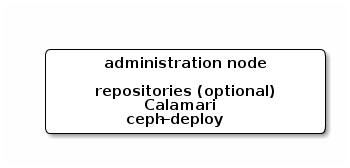
1.2.1. Create a Working Directory
Create a working directory for the Ceph cluster configuration files and keys. Then, navigate to that directory. For example:
mkdir ~/ceph-config cd ~/ceph-config
The ice-setup and ceph-deploy utilities must be executed within this working directory. See the Installation by ISO and Executing ceph-deploy sections for details.
1.2.2. Installation by CDN
If you have correctly set the online repositories for Calamari and Installer in section Set Online Ceph Repositories, execute the following to install Calamari:
sudo apt-get install calamari-server calamari-clients
1.2.3. Installation by ISO
To install the ceph-deploy utility and the Calamari server by using the ISO image, execute following steps:
- Visit the Red Hat Ceph Storage for Ubuntu page on the Customer Portal to obtain the Red Hat Ceph Storage installation ISO image files.
Using
sudo, mount the downloaded ISO image to the/mnt/directory, for example:$ sudo mount <path_to_iso>/rhceph-1.3.2-ubuntu-x86_64-dvd.iso /mnt
Using
sudo, install theice_setupprogram:$ sudo dpkg -i /mnt/ice-setup_*.deb
NoteIf you receive an error that the
python-pkg-resourcespackage is missing, run thesudo apt-get -f installcommand to install the missingpython-pkg-resourcespackage.Navigate to the working directory that you created in the Create a Working Directory section:
$ cd ~/ceph-config
Within this directory, run
ice_setupusingsudo:$ sudo ice_setup -d /mnt
Follow the instructions in the interactive shell.
The
ice_setupprogram performs the following operations:-
creates a local repository for the
ceph-deployandcalamaripackages - installs the Calamari server packages on the administration node
-
installs the
ceph-deploypackage on the administration node -
creates the
/opt/ICE/and/opt/calamari/directories -
writes the
.cephdeploy.conffile to the/root/directory and to the current working directory, for example,~/ceph-config
-
creates a local repository for the
1.2.4. Initialize Calamari
Once you have installed the Calamari package by using either the Content Delivery Network or the ISO image, initialize the Calamari monitoring and administration server:
# calamari-ctl initialize
As root, update existing cluster nodes that report to Calamari.
# salt '*' state.highstate
At this point, you should be able to access the Calamari web server using a web browser. Proceed to the Storage Cluster Quick Start.
The initialization program implies that you can only execute ceph-deploy when pointing to a remote site. You may also direct ceph-deploy to your Calamari administration node for example, ceph-deploy admin <admin-hostname>. You can also use the Calamari administration node to run a Ceph daemon, although this is not recommended.
Chapter 2. Storage Cluster Quick Start
This Quick Start sets up a Red Hat Ceph Storage cluster using ceph-deploy on your Calamari admin node. Create a small Ceph cluster so you can explore Ceph functionality. As a first exercise, create a Ceph Storage Cluster with one Ceph Monitor and some Ceph OSD Daemons, each on separate nodes. Once the cluster reaches an active + clean state, you can use the cluster.
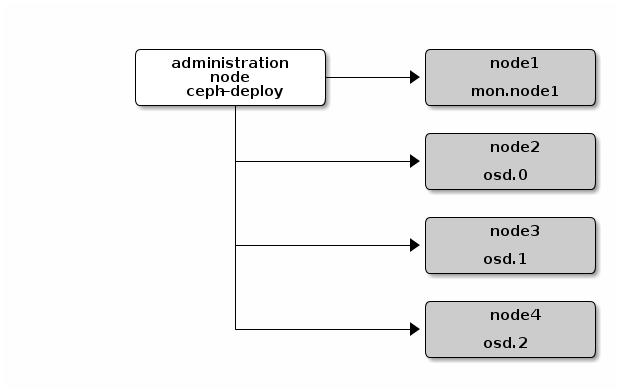
2.1. Executing ceph-deploy
When executing ceph-deploy to install the Red Hat Ceph Storage, ceph-deploy retrieves Ceph packages from the /opt/calamari/ directory on the Calamari administration host. To do so, ceph-deploy needs to read the .cephdeploy.conf file created by the ice_setup utility. Therefore, ensure to execute ceph-deploy in the local working directory created in the Create a Working Directory section, for example ~/ceph-config/:
cd ~/ceph-config
Execute ceph-deploy commands as a regular user not as root or by using sudo. The Create a Ceph Deploy User and Enable Password-less SSH steps enable ceph-deploy to execute as root without sudo and without connecting to Ceph nodes as the root user. You might still need to execute ceph CLI commands as root or by using sudo.
2.2. Create a Cluster
If at any point you run into trouble and you want to start over, execute the following to purge the configuration:
ceph-deploy purge <ceph-node> [<ceph-node>] ceph-deploy purgedata <ceph-node> [<ceph-node>] ceph-deploy forgetkeys
If you execute the foregoing procedure, you must re-install Ceph.
On your Calamari admin node from the directory you created for holding your configuration details, perform the following steps using ceph-deploy.
Create the cluster:
ceph-deploy new <initial-monitor-node(s)>
For example:
ceph-deploy new node1
Check the output of
ceph-deploywithlsandcatin the current directory. You should see a Ceph configuration file, a monitor secret keyring, and a log file of theceph-deployprocedures.
2.3. Modify the Ceph Configuration File
At this stage, you may begin editing your Ceph configuration file (ceph.conf).
If you choose not to use ceph-deploy you will have to deploy Ceph manually or configure a deployment tool (e.g., Chef, Juju, Puppet, etc.) to perform each operation that ceph-deploy performs for you. To deploy Ceph manually, please see our Knowledgebase article.
Add the
public_networkandcluster_networksettings under the[global]section of your Ceph configuration file.public_network = <ip-address>/<netmask> cluster_network = <ip-address>/<netmask>
These settings distinguish which network is public (front-side) and which network is for the cluster (back-side). Ensure that your nodes have interfaces configured for these networks. We do not recommend using the same NIC for the public and cluster networks. Please see the Network Configuration Settings for details on the public and cluster networks.
Turn on IPv6 if you intend to use it.
ms_bind_ipv6 = true
Please see Bind for more details.
Add or adjust the
osd journal sizesetting under the[global]section of your Ceph configuration file.osd_journal_size = 10000
We recommend a general setting of 10GB. Ceph’s default
osd_journal_sizeis0, so you will need to set this in yourceph.conffile. A journal size should be the product of thefilestore_max_sync_intervaloption and the expected throughput, and then multiply the resulting product by two. The expected throughput number should include the expected disk throughput (i.e., sustained data transfer rate), and network throughput. For example, a 7200 RPM disk will likely have approximately 100 MB/s. Taking themin()of the disk and network throughput should provide a reasonable expected throughput. Please see Journal Settings for more details.Set the number of copies to store (default is
3) and the default minimum required to write data when in adegradedstate (default is2) under the[global]section of your Ceph configuration file. We recommend the default values for production clusters.osd_pool_default_size = 3 osd_pool_default_min_size = 2
For a quick start, you may wish to set
osd_pool_default_sizeto2, and theosd_pool_default_min_sizeto 1 so that you can achieve andactive+cleanstate with only two OSDs.These settings establish the networking bandwidth requirements for the cluster network, and the ability to write data with eventual consistency (i.e., you can write data to a cluster in a degraded state if it has
min_sizecopies of the data already). Please see Settings for more details.Set a CRUSH leaf type to the largest serviceable failure domain for your replicas under the
[global]section of your Ceph configuration file. The default value is1, or host, which means that CRUSH will map replicas to OSDs on separate separate hosts. For example, if you want to make three object replicas, and you have three racks of chassis/hosts, you can setosd_crush_chooseleaf_typeto3, and CRUSH will place each copy of an object on OSDs in different racks.osd_crush_chooseleaf_type = 3
The default CRUSH hierarchy types are:
- type 0 osd
- type 1 host
- type 2 chassis
- type 3 rack
- type 4 row
- type 5 pdu
- type 6 pod
- type 7 room
- type 8 datacenter
- type 9 region
type 10 root
Please see Settings for more details.
Set
max_open_filesso that Ceph will set the maximum open file descriptors at the OS level to help prevent Ceph OSD Daemons from running out of file descriptors.max_open_files = 131072
Please see the General Configuration Reference for more details.
In summary, your initial Ceph configuration file should have at least the following settings with appropriate values assigned after the = sign:
[global] fsid = <cluster-id> mon_initial_members = <hostname>[, <hostname>] mon_host = <ip-address>[, <ip-address>] public_network = <network>[, <network>] cluster_network = <network>[, <network>] ms_bind_ipv6 = [true | false] max_open_files = 131072 auth_cluster_required = cephx auth_service_required = cephx auth_client_required = cephx osd_journal_size = <n> filestore_xattr_use_omap = true osd_pool_default_size = <n> # Write an object n times. osd_pool_default_min_size = <n> # Allow writing n copy in a degraded state. osd_crush_chooseleaf_type = <n>
2.4. Install Ceph with the ISO
To install Ceph from a local repository, use the --repo argument first to ensure that ceph-deploy is pointing to the .cephdeploy.conf file generated by ice_setup (e.g., in the exemplary ~/ceph-config directory, the /root directory, or ~). Otherwise, you may not receive packages from the local repository. Specify --release=<daemon-name> to specify the daemon package you wish to install. Then, install the packages. Ideally, you should run ceph-deploy from the directory where you keep your configuration (e.g., the exemplary ~/ceph-config) so that you can maintain a {cluster-name}.log file with all the commands you have executed with ceph-deploy.
ceph-deploy install --repo --release=[ceph-mon|ceph-osd] <ceph-node> [<ceph-node> ...] ceph-deploy install --<daemon> <ceph-node> [<ceph-node> ...]
For example:
ceph-deploy install --repo --release=ceph-mon monitor1 monitor2 monitor3 ceph-deploy install --mon monitor1 monitor2 monitor3
ceph-deploy install --repo --release=ceph-osd srv1 srv2 srv3 ceph-deploy install --osd srv1 srv2 srv3
The ceph-deploy utility will install the appropriate Ceph daemon on each node.
If you use ceph-deploy purge, you must re-execute this step to re-install Ceph.
2.5. Install Ceph by Using CDN
When installing Ceph on remote nodes from the CDN (not ISO), you must specify which Ceph daemon you wish to install on the node by passing one of --mon or --osd to ceph-deploy.
ceph-deploy install [--mon|--osd] <ceph-node> [<ceph-node> ...]
For example:
ceph-deploy install --mon monitor1 monitor2 monitor3
ceph-deploy install --osd srv1 srv2 srv3
If you use ceph-deploy purge, you must re-execute this step to re-install Ceph.
2.6. Add Initial Monitors
Add the initial monitor(s) and gather the keys.
ceph-deploy mon create-initial
Once you complete the process, your local directory should have the following keyrings:
-
<cluster-name>.client.admin.keyring -
<cluster-name>.bootstrap-osd.keyring -
<cluster-name>.bootstrap-mds.keyring -
<cluster-name>.bootstrap-rgw.keyring
2.7. Connect Monitor Hosts to Calamari
Once you have added the initial monitor(s), you need to connect the monitor hosts to Calamari. From your admin node, execute:
ceph-deploy calamari connect --master '<FQDN for the Calamari admin node>' <ceph-node>[<ceph-node> ...]
For example, using the exemplary node1 from above, you would execute:
ceph-deploy calamari connect --master '<FQDN for the Calamari admin node>' node1
If you expand your monitor cluster with additional monitors, you will have to connect the hosts that contain them to Calamari, too.
2.8. Make your Calamari Admin Node a Ceph Admin Node
After you create your initial monitors, you can use the Ceph CLI to check on your cluster. However, you have to specify the monitor and admin keyring each time with the path to the directory holding your configuration, but you can simplify your CLI usage by making the admin node a Ceph admin client.
You will also need to install ceph-common on the Calamari node. ceph-deploy install --cli does this.
ceph-deploy install --cli <node-name> ceph-deploy admin <node-name>
For example:
ceph-deploy install --cli admin-node ceph-deploy admin admin-node
The ceph-deploy utility will copy the ceph.conf and ceph.client.admin.keyring files to the /etc/ceph directory. When ceph-deploy is talking to the local admin host (admin-node), it must be reachable by its hostname (e.g., hostname -s). If necessary, modify /etc/hosts to add the name of the admin host. If you do not have an /etc/ceph directory, you should install ceph-common.
You may then use the Ceph CLI.
Once you have added your new Ceph monitors, Ceph will begin synchronizing the monitors and form a quorum. You can check the quorum status by executing the following as root:
# ceph quorum_status --format json-pretty
Your cluster will not achieve an active + clean state until you add enough OSDs to facilitate object replicas. This is inclusive of CRUSH failure domains.
2.9. Adjust CRUSH Tunables
Red Hat Ceph Storage CRUSH tunables defaults to bobtail, which refers to an older release of Ceph. This setting guarantees that older Ceph clusters are compatible with older Linux kernels. However, if you run a Ceph cluster on Ubuntu 14.04 or 16.04, reset CRUSH tunables to optimal. As root, execute the following:
# ceph osd crush tunables optimal
See the CRUSH Tunables chapter in the Storage Strategies guides for details on the CRUSH tunables.
2.10. Add OSDs
Before creating OSDs, consider the following:
- We recommend using the XFS file system, which is the default file system.
Use the default XFS file system options that the ceph-deploy utility uses to format the OSD disks. Deviating from the default values can cause stability problems with the storage cluster.
For example, setting the directory block size higher than the default value of 4096 bytes can cause memory allocation deadlock errors in the file system. For more details, view the Red Hat Knowledgebase article regarding these errors.
- Red Hat recommends using SSDs for journals. It is common to partition SSDs to serve multiple OSDs. Ensure that the number of SSD partitions does not exceed the SSD’s sequential write limits. Also, ensure that SSD partitions are properly aligned, or their write performance will suffer.
Red Hat recommends to delete the partition table of a Ceph OSD drive by using the
ceph-deploy disk zapcommand before executing theceph-deploy osd preparecommand:ceph-deploy disk zap <ceph_node>:<disk_device>
For example:
ceph-deploy disk zap node2:/dev/sdb
From your administration node, use ceph-deploy osd prepare to prepare the OSDs:
ceph-deploy osd prepare <ceph_node>:<disk_device> [<ceph_node>:<disk_device>]
For example:
ceph-deploy osd prepare node2:/dev/sdb
The prepare command creates two partitions on a disk device; one partition is for OSD data, and the other is for the journal.
Once you prepare OSDs, activate the OSDs:
ceph-deploy osd activate <ceph_node>:<data_partition>
For example:
ceph-deploy osd activate node2:/dev/sdb1
In the ceph-deploy osd activate command, specify a particular disk partition, for example /dev/sdb1.
It is also possible to use a disk device that is wholly formatted without a partition table. In that case, a partition on an additional disk must be used to serve as the journal store:
ceph-deploy osd activate <ceph_node>:<disk_device>:<data_partition>
In the following example, sdd is a spinning hard drive that Ceph uses entirely for OSD data. ssdb1 is a partition of an SSD drive, which Ceph uses to store the journal for the OSD:
ceph-deploy osd activate node{2,3,4}:sdd:ssdb1
To achieve the active + clean state, you must add as many OSDs as the osd pool default size = <n> parameter specifies in the Ceph configuration file.
For information on creating encrypted OSD nodes, see the Encrypted OSDs subsection in the Adding OSDs by Using ceph-deploy section in the Administration Guide for Red Hat Ceph Storage 2.
2.11. Connect OSD Hosts to Calamari
Once you have added the initial OSDs, you need to connect the OSD hosts to Calamari.
ceph-deploy calamari connect --master '<FQDN for the Calamari admin node>' <ceph-node>[<ceph-node> ...]
For example, using the exemplary node2, node3 and node4 from above, you would execute:
ceph-deploy calamari connect --master '<FQDN for the Calamari admin node>' node2 node3 node4
As you expand your cluster with additional OSD hosts, you will have to connect the hosts that contain them to Calamari, too.
2.12. Create a CRUSH Hierarchy
You can run a Ceph cluster with a flat node-level hierarchy (default). This is NOT RECOMMENDED. We recommend adding named buckets of various types to your default CRUSH hierarchy. This will allow you to establish a larger-grained failure domain, usually consisting of racks, rows, rooms and data centers.
ceph osd crush add-bucket <bucket-name> <bucket-type>
For example:
ceph osd crush add-bucket dc1 datacenter ceph osd crush add-bucket room1 room ceph osd crush add-bucket row1 row ceph osd crush add-bucket rack1 rack ceph osd crush add-bucket rack2 rack ceph osd crush add-bucket rack3 rack
Then, place the buckets into a hierarchy:
ceph osd crush move dc1 root=default ceph osd crush move room1 datacenter=dc1 ceph osd crush move row1 room=room1 ceph osd crush move rack1 row=row1 ceph osd crush move node2 rack=rack1
2.13. Add OSD Hosts/Chassis to the CRUSH Hierarchy
Once you have added OSDs and created a CRUSH hierarchy, add the OSD hosts/chassis to the CRUSH hierarchy so that CRUSH can distribute objects across failure domains. For example:
ceph osd crush set osd.0 1.0 root=default datacenter=dc1 room=room1 row=row1 rack=rack1 host=node2 ceph osd crush set osd.1 1.0 root=default datacenter=dc1 room=room1 row=row1 rack=rack2 host=node3 ceph osd crush set osd.2 1.0 root=default datacenter=dc1 room=room1 row=row1 rack=rack3 host=node4
The foregoing example uses three different racks for the exemplary hosts (assuming that is how they are physically configured). Since the exemplary Ceph configuration file specified "rack" as the largest failure domain by setting osd_crush_chooseleaf_type = 3, CRUSH can write each object replica to an OSD residing in a different rack. Assuming osd_pool_default_min_size = 2, this means (assuming sufficient storage capacity) that the Ceph cluster can continue operating if an entire rack were to fail (e.g., failure of a power distribution unit or rack router).
2.14. Check CRUSH Hierarchy
Check your work to ensure that the CRUSH hierarchy is accurate.
ceph osd tree
If you are not satisfied with the results of your CRUSH hierarchy, you may move any component of your hierarchy with the move command.
ceph osd crush move <bucket-to-move> <bucket-type>=<parent-bucket>
If you want to remove a bucket (node) or OSD (leaf) from the CRUSH hierarchy, use the remove command:
ceph osd crush remove <bucket-name>
2.15. Check Cluster Health
To ensure that the OSDs in your cluster are peering properly, execute:
ceph health
You may also check on the health of your cluster using the Calamari dashboard.
2.16. List and Create a Pool
You can manage pools using Calamari, or using the Ceph command line. Verify that you have pools for writing and reading data:
ceph osd lspools
You can bind to any of the pools listed using the admin user and client.admin key. To create a pool, use the following syntax:
ceph osd pool create <pool-name> <pg-num> [<pgp-num>] [replicated] [crush-ruleset-name]
For example:
ceph osd pool create mypool 512 512 replicated replicated_ruleset
To find the rule set names available, execute ceph osd crush rule list. To calculate the pg-num and pgp-num see Ceph Placement Groups (PGs) per Pool Calculator.
2.17. Storing and Retrieving Object Data
To perform storage operations with Ceph Storage Cluster, all Ceph clients regardless of type must:
- Connect to the cluster.
- Create an I/O contest to a pool.
- Set an object name.
- Execute a read or write operation for the object.
The Ceph Client retrieves the latest cluster map and the CRUSH algorithm calculates how to map the object to a placement-group, and then calculates how to assign the placement group to a Ceph OSD Daemon dynamically. Client types such as Ceph Block Device and the Ceph Object Gateway perform the last two steps transparently.
To find the object location, all you need is the object name and the pool name. For example:
ceph osd map <poolname> <object-name>
The rados CLI tool in the following example is for Ceph administrators only.
Exercise: Locate an Object
As an exercise, lets create an object. Specify an object name, a path to a test file containing some object data and a pool name using the rados put command on the command line. For example:
echo <Test-data> > testfile.txt rados put <object-name> <file-path> --pool=<pool-name> rados put test-object-1 testfile.txt --pool=data
To verify that the Ceph Storage Cluster stored the object, execute the following:
rados -p data ls
Now, identify the object location:
ceph osd map <pool-name> <object-name> ceph osd map data test-object-1
Ceph should output the object’s location. For example:
osdmap e537 pool 'data' (0) object 'test-object-1' -> pg 0.d1743484 (0.4) -> up [1,0] acting [1,0]
To remove the test object, simply delete it using the rados rm command. For example:
rados rm test-object-1 --pool=data
As the cluster size changes, the object location may change dynamically. One benefit of Ceph’s dynamic rebalancing is that Ceph relieves you from having to perform the migration manually.
Chapter 3. Upgrading the Storage Cluster
To keep your administration server and your Ceph Storage cluster running optimally, upgrade them when Red Hat provides bug fixes or delivers major updates.
There is only one supported upgrade path to upgrade your cluster to the latest 1.3 version:
If your cluster nodes run Ubuntu Precise 12.04, you must upgrade your operating systems to Ubuntu Trusty 14.04. Red Hat Ceph Storage 1.3 is only supported on Ubuntu Trusty. Please see the separate Upgrade Ceph Cluster on Ubuntu Precise to Ubuntu Trusty document if your cluster is running on Ubuntu Precise.
3.1. Upgrading 1.3.x to 1.3.3
There are two ways to upgrade Red Hat Ceph Storage 1.3.2 to 1.3.3:
- CDN or online-based installations
- ISO-based installations
For upgrading Ceph with an online or an ISO-based installation method, Red Hat recommends upgrading in the following order:
- Administration Node
- Monitor Nodes
- OSD Nodes
- Object Gateway Nodes
Due to changes in encoding of the OSD map in the ceph package version 0.94.7, upgrading Monitor nodes to Red Hat Ceph Storage 1.3.3 before OSD nodes can lead to serious performance issues on large clusters that contain hundreds of OSDs.
To work around this issue, upgrade the OSD nodes before the Monitor nodes when upgrading to Red Hat Ceph Storage 1.3.3 from previous versions.
3.1.1. Administration Node
Using the Online Repositories
To upgrade admin node, remove Calamari, Installer, and Tools repositories under /etc/apt/sources.list.d/, remove cephdeploy.conf from the working directory, for example /home/example/ceph/, remove .cephdeploy.conf from the home directory, set Installer (ceph-deploy) online repository, upgrade ceph-deploy, enable Calamari and Tools online repositories, upgrade calamari-server, calamari-clients, re-initialize Calamari/Salt and upgrade Ceph.
Remove existing Ceph repositories:
$ cd /etc/apt/sources.list.d/ $ sudo rm -rf Calamari.list Installer.list Tools.list
Remove existing
cephdeploy.conffile from the Ceph working directory:Syntax
# rm -rf <directory>/cephdeploy.conf
Example
# rm -rf /home/example/ceph/cephdeploy.conf
Remove existing
.cephdeploy.conffile from the home directory:Syntax
$ rm -rf <directory>/.cephdeploy.conf
Example
# rm -rf /home/example/ceph/.cephdeploy.conf
Set the Installer (
ceph-deploy) repository then useceph-deployto enable the Calamari and Tools repositories.:$ sudo bash -c 'umask 0077; echo deb https://customername:customerpasswd@rhcs.download.redhat.com/ubuntu/1.3-updates/Installer $(lsb_release -sc) main | tee /etc/apt/sources.list.d/Installer.list' $ sudo bash -c 'wget -O - https://www.redhat.com/security/fd431d51.txt | apt-key add -' $ sudo apt-get update $ sudo apt-get install ceph-deploy $ ceph-deploy repo --repo-url 'https://customername:customerpasswd@rhcs.download.redhat.com/ubuntu/1.3-updates/Calamari' Calamari `hostname -f` $ ceph-deploy repo --repo-url 'https://customername:customerpasswd@rhcs.download.redhat.com/ubuntu/1.3-updates/Tools' Tools `hostname -f` $ sudo apt-get update
Upgrade Calamari:
$ sudo apt-get install calamari-server calamari-clients
Re-initialize Calamari:
$ sudo calamari-ctl initialize
Update existing cluster nodes that report to Calamari:
$ sudo salt '*' state.highstate
Upgrade Ceph:
$ ceph-deploy install --no-adjust-repos --cli <admin-node> $ sudo apt-get upgrade $ sudo restart ceph-all
Using an ISO
To upgrade admin node, remove Calamari, Installer, and Tools repositories under /etc/apt/sources.list.d/, remove cephdeploy.conf from the working directory, for example ceph-config, remove .cephdeploy.conf from the home directory, download and mount the latest Ceph ISO, run ice_setup, re-initialize Calamari and upgrade Ceph.
To support upgrading the other Ceph daemons, you must upgrade the Administration node first.
Remove existing Ceph repositories:
$ cd /etc/apt/sources.list.d/ $ sudo rm -rf Calamari.list Installer.list Tools.list
Remove existing
cephdeploy.conffile from the Ceph working directory:Syntax
$ rm -rf <directory>/cephdeploy.conf
Example
$ rm -rf /home/example/ceph/cephdeploy.conf
Remove existing
.cephdeploy.conffile from the home directory:Syntax
$ rm -rf <directory>/.cephdeploy.conf
Example
$ rm -rf /home/example/ceph/.cephdeploy.conf
- Visit the Red Hat Customer Portal to obtain the Red Hat Ceph Storage ISO image file.
-
Download
rhceph-1.3.3-ubuntu-x86_64-dvd.isofile. Using
sudo, mount the image:$ sudo mount /<path_to_iso>/rhceph-1.3.3-ubuntu-x86_64-dvd.iso /mnt
Using
sudo, install the setup program:$ sudo dpkg -i /mnt/ice-setup_*.deb
Noteif you receive an error about missing
python-pkg-resources, runsudo apt-get -f installto install the missingpython-pkg-resourcesdependency.Navigate to the working directory:
$ cd ~/ceph-config
Using
sudo, run the setup script in the working directory:$ sudo ice_setup -d /mnt
The
ice_setupprogram will install upgraded version ofceph-deploy,calamari-server,calamari-clients, create new local repositories and a.cephdeploy.conffile.Initialize Calamari and update existing cluster nodes that report to Calamari:
$ sudo calamari-ctl initialize $ sudo salt '*' state.highstate
Upgrade Ceph:
$ ceph-deploy install --no-adjust-repos --cli <admin-node> $ sudo apt-get upgrade $ sudo restart ceph-all
3.1.2. Monitor Nodes
To upgrade a Monitor node, log in to the node, remove ceph-mon repository under /etc/apt/sources.list.d/, install online repository for Monitor from the admin node, re-install Ceph and reconnect Monitor node to Calamari. Finally, upgrade and restart the Ceph Monitor daemon.
Only upgrade one Monitor node at a time, and allow the Monitor to come up and in, rejoining the Monitor quorum, before proceeding to upgrade the next Monitor.
Online Repository
Remove existing Ceph repositories in Monitor node:
$ cd /etc/apt/sources.list.d/ $ sudo rm -rf ceph-mon.list
Set online Monitor repository in Monitor node from admin node:
$ ceph-deploy repo --repo-url 'https://customername:customerpasswd@rhcs.download.redhat.com/ubuntu/1.3-updates/MON' --gpg-url https://www.redhat.com/security/fd431d51.txt ceph-mon <monitor-node>
Reinstall Ceph in Monitor node from the admin node:
$ ceph-deploy install --no-adjust-repos --mon <monitor-node>
NoteYou need to specify
--no-adjust-reposwithceph-deployso thatceph-deploydoes not createceph.listfile on Monitor node.Reconnect the Monitor node to Calamari. From the admin node, execute:
$ ceph-deploy calamari connect --master '<FQDN for the Calamari admin node>' <monitor-node>
Upgrade and restart the Ceph Monitor daemon. From the Monitor node, execute:
$ sudo apt-get update $ sudo apt-get upgrade $ sudo restart ceph-mon id={hostname}
Using an ISO
To upgrade a Monitor node, log in to the node, remove ceph-mon repository under /etc/apt/sources.list.d/, re-install Ceph from the administration node and reconnect Monitor node to Calamari. Finally, upgrade and restart the monitor daemon.
Only upgrade one Monitor node at a time, and allow the Monitor to come up and in, rejoining the Monitor quorum, before proceeding to upgrade the next Monitor.
Execute on the Monitor node:
$ cd /etc/apt/sources.list.d/ $ sudo rm -rf ceph-mon.list
From the administration node, execute:
$ ceph-deploy repo ceph-mon <monitor-node> $ ceph-deploy install --no-adjust-repos --mon <monitor-node>
Reconnect the Monitor node to Calamari. From the administration node, execute:
$ ceph-deploy calamari connect --master '<FQDN for the Calamari admin node>' <monitor-node>
Upgrade and restart Ceph Monitor daemon. From the Monitor node, execute:
$ sudo apt-get update $ sudo apt-get upgrade $ sudo restart ceph-mon id={hostname}
3.1.3. OSD Nodes
To upgrade a Ceph OSD node, reinstall the OSD daemon from the administration node, and reconnect OSD node to Calamari. Finally, upgrade the OSD node and restart the OSDs.
Only upgrade one OSD node at a time, and preferably within a CRUSH hierarchy. Allow the OSDs to come up and in, and the cluster achieving the active + clean state, before proceeding to upgrade the next OSD node.
Before starting the upgrade of the OSD nodes, set the noout and the norebalance flags:
# ceph osd set noout # ceph osd set norebalance
Once all the OSD nodes are upgraded in the storage cluster, unset the the noout and the norebalance flags:
# ceph osd unset noout # ceph osd unset norebalance
Using the Online Repositories
Remove existing Ceph repositories in the OSD node:
$ cd /etc/apt/sources.list.d/ $ sudo rm -rf ceph-osd.list
Set online OSD repository on OSD node from administration node:
$ ceph-deploy repo --repo-url 'https://customername:customerpasswd@rhcs.download.redhat.com/ubuntu/1.3-updates/OSD' --gpg-url https://www.redhat.com/security/fd431d51.txt ceph-osd <osd-node>
Reinstall Ceph on OSD node from the administration node:
$ ceph-deploy install --no-adjust-repos --osd <osd-node>
NoteYou need to specify
--no-adjust-reposwithceph-deployso thatceph-deploydoes not createceph.listfile on OSD node.Reconnect the OSD node to Calamari. From the administration node, execute:
$ ceph-deploy calamari connect --master '<FQDN for the Calamari admin node>' <osd-node>
Update and restart the Ceph OSD daemon. From the OSD node, execute:
$ sudo apt-get update $ sudo apt-get upgrade $ sudo restart ceph-osd id={id}
Using an ISO
To upgrade a OSD node, log in to the node, remove ceph-osd repository under /etc/apt/sources.list.d/, re-install Ceph from the administration node and reconnect OSD node to Calamari. Finally, upgrade and restart the OSD daemon(s).
Execute on the OSD node:
$ cd /etc/apt/sources.list.d/ $ sudo rm -rf ceph-osd.list
From the administration node, execute:
$ ceph-deploy repo ceph-osd <osd-node> $ ceph-deploy install --no-adjust-repos --osd <osd-node>
Reconnect the OSD node to Calamari. From the administration node, execute:
$ ceph-deploy calamari connect --master '<FQDN_Calamari_admin_node>' <osd-node>
Upgrade and restart the Ceph OSD daemon. From the OSD node, execute:
$ sudo apt-get update $ sudo apt-get upgrade $ sudo restart ceph-osd id=<id>
3.1.4. Object Gateway Nodes
To upgrade a Ceph Object Gateway node, log in to the node, remove ceph-mon or ceph-osd repository, whichever was installed for the radosgw package in Red Hat Ceph Storage 1.3.0 or 1.3.1, under /etc/apt/sources.list.d/, set the online Tools repository from the administration node, and re-install the Ceph Object Gateway daemon. Finally, upgrade and restart Ceph Object Gateway.
Using the Online Repositories
Remove existing Ceph repository on the Object Gateway node:
$ cd /etc/apt/sources.list.d/
$ sudo rm -rf ceph-mon.list
OR
$ sudo rm -rf ceph-osd.list
NoteFor Red Hat Ceph Storage v1.3.1, you had to install either
ceph-monorceph-osdrepository for theradosgwpackage. Remove the repository that was previous installed before setting theToolsrepository for Red Hat Ceph Storage v1.3.3.If upgrading from Red Hat Ceph Storage 1.3.2, then this step can be skipped.
Set the online Tools repository from administration node:
$ ceph-deploy repo --repo-url 'https://customername:customerpasswd@rhcs.download.redhat.com/ubuntu/1.3-updates/Tools' --gpg-url https://www.redhat.com/security/fd431d51.txt Tools <rgw-node>
Reinstall Object Gateway from the administration node:
$ ceph-deploy install --no-adjust-repos --rgw <rgw-node>
For federated deployments, from the Object Gateway node, execute:
$ sudo apt-get install radosgw-agent
Upgrade and restart the Object Gateway:
$ sudo apt-get update $ sudo apt-get upgrade $ sudo service radosgw restart id=rgw.<short-hostname>
NoteIf you modify the
ceph.conffile forradosgwto run on port80then runsudo service apache2 stopbefore restarting the gateway.
Using an ISO
To upgrade a Ceph Object Gateway node, log in to the node, remove the ceph repository under /etc/apt/sources.list.d/, stop the Ceph Object Gateway daemon (radosgw) and stop the Apache/FastCGI instance. From the administration node, re-install the Ceph Object Gateway daemon. Finally, restart Ceph Object Gateway.
Remove existing Ceph repository in the Ceph Object Gateway node:
$ cd /etc/apt/sources.list.d/ $ sudo rm -rf ceph.list
Stop Apache/Radosgw:
$ sudo service apache2 stop $ sudo /etc/init.d/radosgw stop
From the administration node, execute:
$ ceph-deploy repo ceph-mon <rgw-node> $ ceph-deploy install --no-adjust-repos --rgw <rgw-node>
NoteBoth
ceph-monandceph-osdrepository contains theradosgwpackage. So, you can use anyone of them for the Object Gateway upgrade.For federated deployments, from the Ceph Object Gateway node, execute:
$ sudo apt-get install radosgw-agent
Finally, from the Ceph Object Gateway node, restart the gateway:
$ sudo service radosgw restart
To upgrade a Ceph Object Gateway node, log in to the node and remove ceph-mon or ceph-osd repository under /etc/apt/sources.list.d/, whichever was previous installed for the radosgw package in Red Hat Cecph Storage 1.3.0. From the administration node, re-install the Ceph Object Gateway daemon. Finally, upgrade and restart Ceph Object Gateway.
Remove existing Ceph repository in the Ceph Object Gateway node:
$ cd /etc/apt/sources.list.d/
$ sudo rm -rf ceph-mon.list
OR
$ sudo rm -rf ceph-osd.list
NoteFor Red Hat Ceph Storage v1.3.1, you had to install either
ceph-monorceph-osdrepository for theradosgwpackage. You have to remove the repository that was previous installed before setting the new repo for RHCS v1.3.2.From the administration node, execute:
$ ceph-deploy repo ceph-mon <rgw-node> $ ceph-deploy install --no-adjust-repos --rgw <rgw-node>
NoteBoth
ceph-monandceph-osdrepo contains theradosgwpackage. So, you can use anyone of them for the gateway upgrade.For federated deployments, from the Object Gateway node, execute:
$ sudo apt-get install radosgw-agent
Upgrade and restart the Object Gateway:
$ sudo apt-get update $ sudo apt-get upgrade $ sudo service radosgw restart id=rgw.<short-hostname>
NoteIf you modify the
ceph.conffile forradosgwto run on port80then runsudo service apache2 stopbefore restarting the gateway.
3.2. Reviewing CRUSH Tunables
If you have been using Ceph for a while and you are using an older CRUSH tunables setting such as bobtail, you should investigate and set your CRUSH tunables to optimal.
Resetting your CRUSH tunables may result in significant rebalancing. See the Storage Strategies Guide, Chapter 9, Tunables for additional details on CRUSH tunables.
For example:
ceph osd crush tunables optimal

