-
Language:
English
-
Language:
English
Red Hat Training
A Red Hat training course is available for Red Hat Ceph Storage
Administration Guide
Administration of Red Hat Ceph Storage
ceph-docs@redhat.com
Abstract
Chapter 1. Overview
The Red Hat Ceph Storage cluster is the foundation for all Ceph deployments. Based upon RADOS (Reliable Autonomic Distributed Object Store), Ceph Storage Clusters consist of two types of daemons:
- A Ceph OSD (OSD) stores data as objects within placement groups assigned to the OSD
- A Ceph monitor maintains a master copy of the cluster map.
A Red Hat Ceph Storage cluster may contain thousands of storage nodes. A minimal system will have at least one Ceph monitor and three Ceph OSDs for peering and object durability. A production system will have three or more monitors for high availability and typically a minimum of 50 OSDs for acceptable load balancing, re-balancing and recovery. See the installation guide to get a minimum Ceph cluster up and running.
Chapter 2. Process Management
Each time you want to start, restart, and stop Ceph daemons or the entire cluster, you must specify at least one option and one command. You can also specify a daemon type or a daemon instance:
{commandline} [options] [commands] [daemons]
The ceph options include:
| Option | Shortcut | Description |
|---|---|---|
|
|
| Use verbose logging. |
|
|
|
Execute on all nodes in the Ceph configuration. Otherwise, it only executes on |
|
|
| Automatically restart daemon if it core dumps. |
|
|
| Don’t restart a daemon if it core dumps. |
|
|
| Use an alternate configuration file. |
The ceph commands include:
| Command | Description |
|---|---|
|
| Start the daemon(s). |
|
| Stop the daemon(s). |
|
|
Force the daemon(s) to stop. Same as |
|
| Kill all daemons of a particular type. |
|
| Cleans out the log directory. |
|
| Cleans out everything in the log directory. |
For subsystem operations, the ceph service can target specific daemon types by adding a particular daemon type for the [daemons] option. Daemon types include:
-
mon -
osd
2.1. Running Ceph with System V Init
Using System V Init (sysvinit) is the common way to run Ceph with RHEL 7 for Red Hat Ceph Storage v1.3.
2.1.1. Starting All Daemons
To start your Ceph cluster, execute ceph with the start command. Use the following syntax:
sudo /etc/init.d/ceph [options] [start|restart] [daemonType|daemonID]
The following examples illustrates a typical use case:
sudo /etc/init.d/ceph -a start
Once you execute with -a (i.e., execute on all nodes), Ceph should begin operating.
2.1.2. Stopping All Daemons
To stop your Ceph cluster, execute ceph with the stop command. Use the following syntax:
sudo /etc/init.d/ceph [options] stop [daemonType|daemonID]
The following examples illustrates a typical use case:
sudo /etc/init.d/ceph -a stop
Once you execute with -a (i.e., execute on all nodes), Ceph should stop operating.
2.1.3. Starting All Daemons by Type
To start all Ceph daemons of a particular type on the local Ceph node, use the following syntax:
sudo /etc/init.d/ceph start {daemon-type}
sudo /etc/init.d/ceph start osdTo start all Ceph daemons of a particular type on another node, use the following syntax:
sudo /etc/init.d/ceph -a start {daemon-type}
sudo /etc/init.d/ceph -a start osd2.1.4. Stopping All Daemons by Type
To stop all Ceph daemons of a particular type on the local Ceph node, use the following syntax:
sudo /etc/init.d/ceph stop {daemon-type}
sudo /etc/init.d/ceph stop osdTo stop all Ceph daemons of a particular type on another node, use the following syntax:
sudo /etc/init.d/ceph -a stop {daemon-type}
sudo /etc/init.d/ceph -a stop osd2.1.5. Starting a Daemon by Instances
To start a Ceph daemon on the local Ceph node, use the following syntax:
sudo /etc/init.d/ceph start {daemon-type}.{instance}
sudo /etc/init.d/ceph start osd.0To start a Ceph daemon on another node, use the following syntax:
sudo /etc/init.d/ceph -a start {daemon-type}.{instance}
sudo /etc/init.d/ceph -a start osd.02.1.6. Stopping a Daemon by Instances
To stop a Ceph daemon on the local Ceph node, use the following syntax:
sudo /etc/init.d/ceph stop {daemon-type}.{instance}
sudo /etc/init.d/ceph stop osd.0To stop a Ceph daemon on another node, use the following syntax:
sudo /etc/init.d/ceph -a stop {daemon-type}.{instance}
sudo /etc/init.d/ceph -a stop osd.02.2. Running Ceph with Upstart
On Ubuntu 14.04 (Trusty), you can run Ceph using the event-based Upstart. Upstart does not require you to define daemon instances in the Ceph configuration file.
To list the Ceph Upstart jobs and instances on a node, execute:
sudo initctl list | grep ceph
See initctl for additional details.
2.2.1. Starting All Daemons
To start all daemons on a Ceph Node (irrespective of type), execute the following:
sudo start ceph-all
2.2.2. Stopping All Daemons
To stop all daemons on a Ceph Node (irrespective of type), execute the following:
sudo stop ceph-all
2.2.3. Starting All Daemons by Type
To start all daemons of a particular type on a Ceph Node, execute one of the following:
sudo start ceph-osd-all sudo start ceph-mon-all sudo start ceph-mds-all
2.2.4. Stopping All Daemons by Type
To stop all daemons of a particular type on a Ceph Node, execute one of the following:
sudo stop ceph-osd-all sudo stop ceph-mon-all sudo stop ceph-mds-all
2.2.5. Starting a Daemon by Instances
To start a specific daemon instance on a Ceph Node, execute one of the following:
sudo start ceph-osd id={id}
sudo start ceph-mon id={hostname}
sudo start ceph-mds id={hostname}For example:
sudo start ceph-osd id=1 sudo start ceph-mon id=ceph-server sudo start ceph-mds id=ceph-server
2.2.6. Stopping a Daemon by Instances
To stop a specific daemon instance on a Ceph Node, execute one of the following:
sudo stop ceph-osd id={id}
sudo stop ceph-mon id={hostname}
sudo stop ceph-mds id={hostname}For example:
sudo stop ceph-osd id=1 sudo start ceph-mon id=ceph-server sudo start ceph-mds id=ceph-server
2.3. Running Ceph as a Service
You may operate Ceph as a service.
2.3.1. Starting all Daemons
To start your Ceph cluster, execute ceph with the start command. Use the following syntax:
sudo service ceph [options] [start|restart] [daemonType|daemonID]
The following examples illustrates a typical use case:
sudo service ceph -a start
Once you execute with -a (i.e., execute on all nodes), Ceph should begin operating.
2.3.2. Stopping all Daemons
To stop your Ceph cluster, execute ceph with the stop command. Use the following syntax:
sudo service ceph [options] stop [daemonType|daemonID]
For example:
sudo service ceph -a stop
Once you execute with -a (i.e., execute on all nodes), Ceph should shut down.
2.3.3. Starting all Daemons by Type
To start all Ceph daemons of a particular type on the local Ceph node, use the following syntax:
sudo service ceph start {daemon-type}
sudo service ceph start osdTo start all Ceph daemons of a particular type on all nodes, use the following syntax:
sudo service ceph -a start {daemon-type}
sudo service ceph -a start osd2.3.4. Stopping all Daemons by Type
To stop all Ceph daemons of a particular type on the local Ceph node, use the following syntax:
sudo service ceph stop {daemon-type}
sudo service ceph stop osdTo stop all Ceph daemons of a particular type on all nodes, use the following syntax:
sudo service ceph -a stop {daemon-type}
sudo service ceph -a stop osd2.3.5. Starting a Daemon by Instances
To start a Ceph daemon on the local Ceph node, use the following syntax:
sudo service ceph start {daemon-type}.{instance}
sudo service ceph start osd.0To start a Ceph daemon on another node, use the following syntax:
sudo service ceph -a start {daemon-type}.{instance}
sudo service ceph -a start osd.02.3.6. Stopping a Daemon by Instances
To stop a Ceph daemon on the local Ceph node, use the following syntax:
sudo service ceph stop {daemon-type}.{instance}
sudo service ceph stop osd.0To stop a Ceph daemon on another node, use the following syntax:
sudo service ceph -a stop {daemon-type}.{instance}
sudo service ceph -a stop osd.0Chapter 3. Monitoring
Once you have a running cluster, you may begin monitoring your cluster to ensure that your monitor and OSD daemons are running (high-level). Ceph storage cluster clients must connect to a Ceph monitor and receive the latest version of the Ceph cluster map before they can read and write data to the Ceph pools of the storage cluster. So the monitor cluster must have agreement on the state of the cluster before Ceph clients can read and write data.
Ceph OSDs must peer the placement groups on the primary OSD with the copies of the placement groups on secondary OSDs. If faults arise, peering will reflect something other than the active + clean state.
3.1. High-level Monitoring
High level monitoring of a cluster typically involves checking the status of Ceph OSD and monitor daemons to ensure that they are up and running. High level monitoring also involves checking your cluster capacity to ensure that the cluster doesn’t exceed its full ratio. The Calamari instance on your administration node is the most common way to conduct high-level monitoring. However, you may also use CLI, the admin socket or the Ceph API to monitor your cluster.
3.1.1. Interactive Mode
To run the ceph tool in interactive mode, type ceph at the command line with no arguments. For example:
ceph ceph> health ceph> status ceph> quorum_status ceph> mon_status
3.1.2. Checking Cluster Health
After you start your cluster, and before you start reading and/or writing data, check your cluster’s health first. You can check on the health of your Ceph cluster with the following:
ceph health
If you specified non-default locations for your configuration or keyring, you may specify their locations:
ceph -c /path/to/conf -k /path/to/keyring health
Upon starting the Ceph cluster, you will likely encounter a health warning such as HEALTH_WARN XXX num placement groups stale. Wait a few moments and check it again. When your cluster is ready, ceph health should return a message such as HEALTH_OK. At that point, it is okay to begin using the cluster.
3.1.3. Watching a Cluster
To watch the cluster’s ongoing events on the command line, open a new terminal. Then, enter:
ceph -w
Ceph will print each event. For example, a tiny Ceph cluster consisting of one monitor and two OSDs may print the following:
cluster b370a29d-9287-4ca3-ab57-3d824f65e339
health HEALTH_OK
monmap e1: 1 mons at {ceph1=10.0.0.8:6789/0}, election epoch 2, quorum 0 ceph1
osdmap e63: 2 osds: 2 up, 2 in
pgmap v41338: 952 pgs, 20 pools, 17130 MB data, 2199 objects
115 GB used, 167 GB / 297 GB avail
952 active+clean
2014-06-02 15:45:21.655871 osd.0 [INF] 17.71 deep-scrub ok
2014-06-02 15:45:47.880608 osd.1 [INF] 1.0 scrub ok
2014-06-02 15:45:48.865375 osd.1 [INF] 1.3 scrub ok
2014-06-02 15:45:50.866479 osd.1 [INF] 1.4 scrub ok
2014-06-02 15:45:01.345821 mon.0 [INF] pgmap v41339: 952 pgs: 952 active+clean; 17130 MB data, 115 GB used, 167 GB / 297 GB avail
2014-06-02 15:45:05.718640 mon.0 [INF] pgmap v41340: 952 pgs: 1 active+clean+scrubbing+deep, 951 active+clean; 17130 MB data, 115 GB used, 167 GB / 297 GB avail
2014-06-02 15:45:53.997726 osd.1 [INF] 1.5 scrub ok
2014-06-02 15:45:06.734270 mon.0 [INF] pgmap v41341: 952 pgs: 1 active+clean+scrubbing+deep, 951 active+clean; 17130 MB data, 115 GB used, 167 GB / 297 GB avail
2014-06-02 15:45:15.722456 mon.0 [INF] pgmap v41342: 952 pgs: 952 active+clean; 17130 MB data, 115 GB used, 167 GB / 297 GB avail
2014-06-02 15:46:06.836430 osd.0 [INF] 17.75 deep-scrub ok
2014-06-02 15:45:55.720929 mon.0 [INF] pgmap v41343: 952 pgs: 1 active+clean+scrubbing+deep, 951 active+clean; 17130 MB data, 115 GB used, 167 GB / 297 GB availThe output provides:
- Cluster ID
- Cluster health status
- The monitor map epoch and the status of the monitor quorum
- The OSD map epoch and the status of OSDs
- The placement group map version
- The number of placement groups and pools
- The notional amount of data stored and the number of objects stored; and,
- The total amount of data stored.
How Ceph Calculates Data Usage
The used value reflects the actual amount of raw storage used. The xxx GB / xxx GB value means the amount available (the lesser number) of the overall storage capacity of the cluster. The notional number reflects the size of the stored data before it is replicated, cloned or snapshotted. Therefore, the amount of data actually stored typically exceeds the notional amount stored, because Ceph creates replicas of the data and may also use storage capacity for cloning and snapshotting.
3.1.4. Checking the Cluster Usage Statistics
To check a cluster’s data usage and data distribution among pools, you can use the df option. It is similar to Linux df. Execute the following:
ceph df
The GLOBAL section of the output provides an overview of the amount of storage your cluster uses for your data.
- SIZE: The overall storage capacity of the cluster.
- AVAIL: The amount of free space available in the cluster.
- RAW USED: The amount of raw storage used.
-
% RAW USED: The percentage of raw storage used. Use this number in conjunction with the
full ratioandnear full ratioto ensure that you are not reaching your cluster’s capacity.
The POOLS section of the output provides a list of pools and the notional usage of each pool. The output from this section DOES NOT reflect replicas, clones or snapshots. For example, if you store an object with 1MB of data, the notional usage will be 1MB, but the actual usage may be 3MB or more depending on the number of replicas (e.g., size = 3, clones and snapshots.
- NAME: The name of the pool.
- ID: The pool ID.
- USED: The notional amount of data stored in kilobytes, unless the number appends M for megabytes or G for gigabytes.
- %USED: The notional percentage of storage used per pool.
- Objects: The notional number of objects stored per pool.
The numbers in the POOLS section are notional. They are not inclusive of the number of replicas, shapshots or clones. As a result, the sum of the USED and %USED amounts will not add up to the RAW USED and %RAW USED amounts in the GLOBAL section of the output. See How Ceph Calculates Data Usage for details.
3.1.5. Checking the Cluster Status
To check a cluster’s status, execute the following:
ceph status
Or:
ceph -s
In interactive mode, type status and press Enter. :
ceph> status
Ceph will print the cluster status. For example, a tiny Ceph cluster consisting of one monitor, and two OSDs may print the following:
cluster b370a29d-9287-4ca3-ab57-3d824f65e339
health HEALTH_OK
monmap e1: 1 mons at {ceph1=10.0.0.8:6789/0}, election epoch 2, quorum 0 ceph1
osdmap e63: 2 osds: 2 up, 2 in
pgmap v41332: 952 pgs, 20 pools, 17130 MB data, 2199 objects
115 GB used, 167 GB / 297 GB avail
1 active+clean+scrubbing+deep
951 active+clean3.1.6. Checking Monitor Status
If your cluster has multiple monitors (required for high availability production clusters), you should check the monitor quorum status after you start the cluster before reading and/or writing data. A quorum must be present when multiple monitors are running. You should also check monitor status periodically to ensure that they are running. If there is a problem with the monitor cluster that prevents agreement on the state of the cluster, the fault may prevent Ceph clients from reading and writing data.
To see display the monitor map, execute the following:
ceph mon stat
Or:
ceph mon dump
To check the quorum status for the monitor cluster, execute the following:
ceph quorum_status
Ceph will return the quorum status. For example, a Ceph cluster consisting of three monitors may return the following:
{ "election_epoch": 10,
"quorum": [
0,
1,
2],
"monmap": { "epoch": 1,
"fsid": "444b489c-4f16-4b75-83f0-cb8097468898",
"modified": "2011-12-12 13:28:27.505520",
"created": "2011-12-12 13:28:27.505520",
"mons": [
{ "rank": 0,
"name": "a",
"addr": "127.0.0.1:6789\/0"},
{ "rank": 1,
"name": "b",
"addr": "127.0.0.1:6790\/0"},
{ "rank": 2,
"name": "c",
"addr": "127.0.0.1:6791\/0"}
]
}
}3.1.7. Using the Administration Socket
The Ceph admin socket allows you to query a daemon via a socket interface. By default, Ceph sockets reside under /var/run/ceph. To access a daemon via the admin socket, login to the host running the daemon and use the following command:
ceph --admin-daemon /var/run/ceph/{socket-name}To view the available admin socket commands, execute the following command:
ceph --admin-daemon /var/run/ceph/{socket-name} helpThe admin socket command enables you to show and set your configuration at runtime.
Additionally, you can set configuration values at runtime directly (i.e., the admin socket bypasses the monitor, unlike ceph tell {daemon-type}.{id} injectargs, which relies on the monitor but doesn’t require you to login directly to the host in question ).
3.1.8. Checking the OSD Status
An OSD’s status is either in the cluster (in) or out of the cluster (out); and, it is either up and running (up), or it is down and not running (down). If an OSD is up, it may be either in the cluster (you can read and write data) or it is out of the cluster. If it was in the cluster and recently moved out of the cluster, Ceph will migrate placement groups to other OSDs. If an OSD is out of the cluster, CRUSH will not assign placement groups to the OSD. If an OSD is down, it should also be out.
If an OSD is down and in, there is a problem and the cluster will not be in a healthy state.
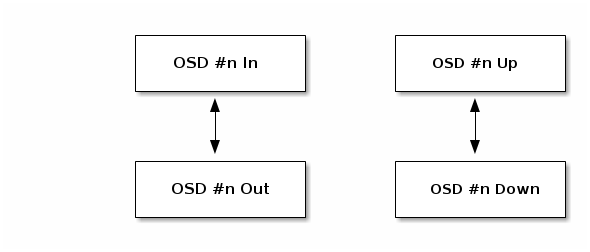
If you execute a command such as ceph health, ceph -s or ceph -w, you may notice that the cluster does not always echo back HEALTH OK. Don’t panic. With respect to OSDs, you should expect that the cluster will NOT echo HEALTH OK in a few expected circumstances:
- You haven’t started the cluster yet (it won’t respond).
- You have just started or restarted the cluster and it’s not ready yet, because the placement groups are getting created and the OSDs are in the process of peering.
- You just added or removed an OSD.
- You just have modified your cluster map.
An important aspect of monitoring OSDs is to ensure that when the cluster is up and running that all OSDs that are in the cluster are up and running, too. To see if all OSDs are running, execute:
ceph osd stat
Or:
ceph osd dump
The result should tell you the map epoch (eNNNN), the total number of OSDs (x), how many are up (y) and how many are in (z).
eNNNN: x osds: y up, z in
If the number of OSDs that are in the cluster is more than the number of OSDs that are up, execute the following command to identify the ceph-osd daemons that aren’t running:
ceph osd tree
The output should look something like this:
# id weight type name up/down reweight -1 3 pool default -3 3 rack mainrack -2 3 host osd-host 0 1 osd.0 up 1 1 1 osd.1 up 1 2 1 osd.2 up 1
The ability to search through a well-designed CRUSH hierarchy may help you troubleshoot your cluster by identifying the physical locations faster.
If an OSD is down, connect to the node and start it. You can use Calamari to restart the node, or you can use the CLI. For example:
sudo /etc/init.d/ceph start osd.1
3.2. Low-level Monitoring
Lower-level monitoring typically involves ensuring that OSDs are peering. When faults occur, placement groups operate in a degraded state. This can be due to many things such as failed hardware, hung or crashed daemon, network latency or outage among other things.
3.2.1. Placement Group Sets
When CRUSH assigns placement groups to OSDs, it looks at the number of replicas for the pool and assigns the placement group to OSDs such that each replica of the placement group gets assigned to a different OSD. For example, if the pool requires three replicas of a placement group, CRUSH may assign them to osd.1, osd.2 and osd.3 respectively. CRUSH actually seeks a pseudo-random placement that will take into account failure domains you set in your CRUSH map, so you will rarely see placement groups assigned to nearest neighbor OSDs in a large cluster. We refer to the set of OSDs that should contain the replicas of a particular placement group as the Acting Set. In some cases, an OSD in the Acting Set is down or otherwise not able to service requests for objects in the placement group. When these situations arise, don’t panic. Common examples include:
- You added or removed an OSD. Then, CRUSH reassigned the placement group to other OSDs—thereby changing the composition of the Acting Set and spawning the migration of data with a "backfill" process.
-
An OSD was
down, was restarted and is nowrecovering. -
An OSD in the Acting Set is
downor unable to service requests, and another OSD has temporarily assumed its duties.
Ceph processes a client request using the Up Set, which is the set of OSDs that will actually handle the requests. In most cases, the Up Set and the Acting Set are virtually identical. When they are not, it may indicate that Ceph is migrating data, an OSD is recovering, or that there is a problem (i.e., Ceph usually echoes a "HEALTH WARN" state with a "stuck stale" message in such scenarios).
To retrieve a list of placement groups, execute:
ceph pg dump
To view which OSDs are within the Acting Set or the Up Set for a given placement group, execute:
ceph pg map {pg-num}The result should tell you the osdmap epoch (eNNN), the placement group number ({pg-num}), the OSDs in the Up Set (up[]), and the OSDs in the acting set (acting[]). :
osdmap eNNN pg {pg-num} -> up [0,1,2] acting [0,1,2]If the Up Set and Acting Set do not match, this may be an indicator that the cluster rebalancing itself or of a potential problem with the cluster.
3.2.2. Peering
Before you can write data to a placement group, it must be in an active state, and it should be in a clean state. For Ceph to determine the current state of a placement group, the primary OSD of the placement group (i.e., the first OSD in the acting set), peers with the secondary and tertiary OSDs to establish agreement on the current state of the placement group (assuming a pool with 3 replicas of the PG).
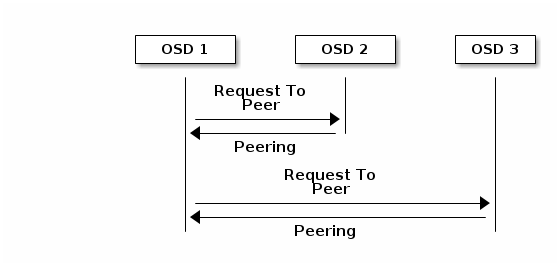
3.2.3. Monitoring Placement Group States
If you execute a command such as ceph health, ceph -s or ceph -w, you may notice that the cluster does not always echo back HEALTH OK. After you check to see if the OSDs are running, you should also check placement group states. You should expect that the cluster will NOT echo HEALTH OK in a number of placement group peering-related circumstances:
- You have just created a pool and placement groups haven’t peered yet.
- The placement groups are recovering.
- You have just added an OSD to or removed an OSD from the cluster.
- You have just modified your CRUSH map and your placement groups are migrating.
- There is inconsistent data in different replicas of a placement group.
- Ceph is scrubbing a placement group’s replicas.
- Ceph doesn’t have enough storage capacity to complete backfilling operations.
If one of the foregoing circumstances causes Ceph to echo HEALTH WARN, don’t panic. In many cases, the cluster will recover on its own. In some cases, you may need to take action. An important aspect of monitoring placement groups is to ensure that when the cluster is up and running that all placement groups are active, and preferably in the clean state. To see the status of all placement groups, execute:
ceph pg stat
The result should tell you the placement group map version (vNNNNNN), the total number of placement groups (x), and how many placement groups are in a particular state such as active+clean (y). :
vNNNNNN: x pgs: y active+clean; z bytes data, aa MB used, bb GB / cc GB avail
It is common for Ceph to report multiple states for placement groups.
In addition to the placement group states, Ceph will also echo back the amount of data used (aa), the amount of storage capacity remaining (bb), and the total storage capacity for the placement group. These numbers can be important in a few cases:
-
You are reaching your
near full ratioorfull ratio. - Your data isn’t getting distributed across the cluster due to an error in your CRUSH configuration.
Placement Group IDs
Placement group IDs consist of the pool number (not pool name) followed by a period (.) and the placement group ID—a hexadecimal number. You can view pool numbers and their names from the output of ceph osd lspools. The default pool names data, metadata and rbd correspond to pool numbers 0, 1 and 2 respectively. A fully qualified placement group ID has the following form:
{pool-num}.{pg-id}And it typically looks like this:
0.1f
To retrieve a list of placement groups, execute the following:
ceph pg dump
You can also format the output in JSON format and save it to a file:
ceph pg dump -o {filename} --format=jsonTo query a particular placement group, execute the following:
ceph pg {poolnum}.{pg-id} queryCeph will output the query in JSON format.
{
"state": "active+clean",
"up": [
1,
0
],
"acting": [
1,
0
],
"info": {
"pgid": "1.e",
"last_update": "4'1",
"last_complete": "4'1",
"log_tail": "0'0",
"last_backfill": "MAX",
"purged_snaps": "[]",
"history": {
"epoch_created": 1,
"last_epoch_started": 537,
"last_epoch_clean": 537,
"last_epoch_split": 534,
"same_up_since": 536,
"same_interval_since": 536,
"same_primary_since": 536,
"last_scrub": "4'1",
"last_scrub_stamp": "2013-01-25 10:12:23.828174"
},
"stats": {
"version": "4'1",
"reported": "536'782",
"state": "active+clean",
"last_fresh": "2013-01-25 10:12:23.828271",
"last_change": "2013-01-25 10:12:23.828271",
"last_active": "2013-01-25 10:12:23.828271",
"last_clean": "2013-01-25 10:12:23.828271",
"last_unstale": "2013-01-25 10:12:23.828271",
"mapping_epoch": 535,
"log_start": "0'0",
"ondisk_log_start": "0'0",
"created": 1,
"last_epoch_clean": 1,
"parent": "0.0",
"parent_split_bits": 0,
"last_scrub": "4'1",
"last_scrub_stamp": "2013-01-25 10:12:23.828174",
"log_size": 128,
"ondisk_log_size": 128,
"stat_sum": {
"num_bytes": 205,
"num_objects": 1,
"num_object_clones": 0,
"num_object_copies": 0,
"num_objects_missing_on_primary": 0,
"num_objects_degraded": 0,
"num_objects_unfound": 0,
"num_read": 1,
"num_read_kb": 0,
"num_write": 3,
"num_write_kb": 1
},
"stat_cat_sum": {
},
"up": [
1,
0
],
"acting": [
1,
0
]
},
"empty": 0,
"dne": 0,
"incomplete": 0
},
"recovery_state": [
{
"name": "Started\/Primary\/Active",
"enter_time": "2013-01-23 09:35:37.594691",
"might_have_unfound": [
],
"scrub": {
"scrub_epoch_start": "536",
"scrub_active": 0,
"scrub_block_writes": 0,
"finalizing_scrub": 0,
"scrub_waiting_on": 0,
"scrub_waiting_on_whom": [
]
}
},
{
"name": "Started",
"enter_time": "2013-01-23 09:35:31.581160"
}
]
}The following subsections describe common states in greater detail.
3.2.3.1. Creating
When you create a pool, it will create the number of placement groups you specified. Ceph will echo creating when it is creating one or more placement groups. Once they are created, the OSDs that are part of a placement group’s Acting Set will peer. Once peering is complete, the placement group status should be active+clean, which means a Ceph client can begin writing to the placement group.

3.2.3.2. Peering
When Ceph is Peering a placement group, Ceph is bringing the OSDs that store the replicas of the placement group into agreement about the state of the objects and metadata in the placement group. When Ceph completes peering, this means that the OSDs that store the placement group agree about the current state of the placement group. However, completion of the peering process does NOT mean that each replica has the latest contents.
Authoritative History
Ceph will NOT acknowledge a write operation to a client, until all OSDs of the acting set persist the write operation. This practice ensures that at least one member of the acting set will have a record of every acknowledged write operation since the last successful peering operation.
With an accurate record of each acknowledged write operation, Ceph can construct and disseminate a new authoritative history of the placement group—a complete, and fully ordered set of operations that, if performed, would bring an OSD’s copy of a placement group up to date.
3.2.3.3. Active
Once Ceph completes the peering process, a placement group may become active. The active state means that the data in the placement group is generally available in the primary placement group and the replicas for read and write operations.
3.2.3.4. Clean
When a placement group is in the clean state, the primary OSD and the replica OSDs have successfully peered and there are no stray replicas for the placement group. Ceph replicated all objects in the placement group the correct number of times.
3.2.3.5. Degraded
When a client writes an object to the primary OSD, the primary OSD is responsible for writing the replicas to the replica OSDs. After the primary OSD writes the object to storage, the placement group will remain in a degraded state until the primary OSD has received an acknowledgement from the replica OSDs that Ceph created the replica objects successfully.
The reason a placement group can be active+degraded is that an OSD may be active even though it doesn’t hold all of the objects yet. If an OSD goes down, Ceph marks each placement group assigned to the OSD as degraded. The OSDs must peer again when the OSD comes back online. However, a client can still write a new object to a degraded placement group if it is active.
If an OSD is down and the degraded condition persists, Ceph may mark the down OSD as out of the cluster and remap the data from the down OSD to another OSD. The time between being marked down and being marked out is controlled by mon osd down out interval, which is set to 300 seconds by default.
A placement group can also be degraded, because Ceph cannot find one or more objects that Ceph thinks should be in the placement group. While you cannot read or write to unfound objects, you can still access all of the other objects in the degraded placement group.
Let’s say there are 9 OSDs with size = 3 (three copies of objects). If OSD number 9 goes down, the PGs assigned to OSD 9 go in a degraded state. If OSD 9 doesn’t recover, it goes out of the cluster and the cluster rebalances. In that scenario, the PGs are degraded and then recover to an active state.
3.2.3.6. Recovering
Ceph was designed for fault-tolerance at a scale where hardware and software problems are ongoing. When an OSD goes down, its contents may fall behind the current state of other replicas in the placement groups. When the OSD is back up, the contents of the placement groups must be updated to reflect the current state. During that time period, the OSD may reflect a recovering state.
Recovery isn’t always trivial, because a hardware failure might cause a cascading failure of multiple OSDs. For example, a network switch for a rack or cabinet may fail, which can cause the OSDs of a number of host machines to fall behind the current state of the cluster. Each one of the OSDs must recover once the fault is resolved.
Ceph provides a number of settings to balance the resource contention between new service requests and the need to recover data objects and restore the placement groups to the current state. The osd recovery delay start setting allows an OSD to restart, re-peer and even process some replay requests before starting the recovery process. The osd recovery threads setting limits the number of threads for the recovery process (1 thread by default). The osd recovery thread timeout sets a thread timeout, because multiple OSDs may fail, restart and re-peer at staggered rates. The osd recovery max active setting limits the number of recovery requests an OSD will entertain simultaneously to prevent the OSD from failing to serve . The osd recovery max chunk setting limits the size of the recovered data chunks to prevent network congestion.
3.2.3.7. Back Filling
When a new OSD joins the cluster, CRUSH will reassign placement groups from OSDs in the cluster to the newly added OSD. Forcing the new OSD to accept the reassigned placement groups immediately can put excessive load on the new OSD. Back filling the OSD with the placement groups allows this process to begin in the background. Once backfilling is complete, the new OSD will begin serving requests when it is ready.
During the backfill operations, you may see one of several states: backfill_wait indicates that a backfill operation is pending, but isn’t underway yet; backfill indicates that a backfill operation is underway; and, backfill_too_full indicates that a backfill operation was requested, but couldn’t be completed due to insufficient storage capacity. When a placement group can’t be backfilled, it may be considered incomplete.
Ceph provides a number of settings to manage the load spike associated with reassigning placement groups to an OSD (especially a new OSD). By default, osd_max_backfills sets the maximum number of concurrent backfills to or from an OSD to 10. The osd backfill full ratio enables an OSD to refuse a backfill request if the OSD is approaching its full ratio (85%, by default). If an OSD refuses a backfill request, the osd backfill retry interval enables an OSD to retry the request (after 10 seconds, by default). OSDs can also set osd backfill scan min and osd backfill scan max to manage scan intervals (64 and 512, by default).
3.2.3.8. Remapped
When the Acting Set that services a placement group changes, the data migrates from the old acting set to the new acting set. It may take some time for a new primary OSD to service requests. So it may ask the old primary to continue to service requests until the placement group migration is complete. Once data migration completes, the mapping uses the primary OSD of the new acting set.
3.2.3.9. Stale
While Ceph uses heartbeats to ensure that hosts and daemons are running, the ceph-osd daemons may also get into a stuck state where they aren’t reporting statistics in a timely manner (e.g., a temporary network fault). By default, OSD daemons report their placement group, up thru, boot and failure statistics every half second (i.e., 0.5), which is more frequent than the heartbeat thresholds. If the Primary OSD of a placement group’s acting set fails to report to the monitor or if other OSDs have reported the primary OSD down, the monitors will mark the placement group stale.
When you start your cluster, it is common to see the stale state until the peering process completes. After your cluster has been running for awhile, seeing placement groups in the stale state indicates that the primary OSD for those placement groups is down or not reporting placement group statistics to the monitor.
3.2.3.10. Misplaced
There are some temporary backfilling scenarios where a PG gets mapped temporarily to an OSD. When that temporary situation should no longer be the case, the PGs might still reside in the temporary location and not in the proper location. In which case, they are said to be misplaced. That’s because the correct number of extra copies actually exist, but one or more copies is in the wrong place.
Lets say there are 3 OSDs: 0,1,2 and all PGs map to some permutation of those three. If you add another OSD (OSD 3), some PGs will now map to OSD 3 instead of one of the others. However, until OSD 3 is backfilled, the PG will have a temporary mapping allowing it to continue to serve I/O from the old mapping. During that time, the PG is misplaced (because it has a temporary mapping) but not degraded (since there are 3 copies).
Example:
pg 1.5: up=acting: [0,1,2] <add osd 3> pg 1.5: up: [0,3,1] acting: [0,1,2]
Here, [0,1,2] is a temporary mapping, so the up set is not equal to the acting set and the PG is misplaced but not degraded since [0,1,2] is still three copies.
pg 1.5: up=acting: [0,3,1]
OSD 3 is now backfilled and the temporary mapping is removed, not degraded and not misplaced.
3.2.3.11. Incomplete
A PG goes into a incomplete state when there is incomplete content and peering fails i.e, when there are no complete OSDs which are current enough to perform recovery.
Lets say [1,2,3] is a acting OSD set and it switches to [1,4,3], then osd.1 will request a temporary acting set of [1,2,3] while backfilling 4. During this time, if 1,2,3 all go down, osd.4 will be the only one left which might not have fully backfilled. At this time, the PG will go incomplete indicating that there are no complete OSDs which are current enough to perform recovery.
Alternately, if osd.4 is not involved and the acting set is simply [1,2,3] when 1,2,3 go down, the PG would likely go stale indicating that the mons have not heard anything on that PG since the acting set changed. The reason being there are no OSDs left to notify the new OSDs.
3.2.4. Identifying Troubled Placement Groups
As previously noted, a placement group isn’t necessarily problematic just because its state isn’t active+clean. Generally, Ceph’s ability to self repair may not be working when placement groups get stuck. The stuck states include:
- Unclean: Placement groups contain objects that are not replicated the desired number of times. They should be recovering.
-
Inactive: Placement groups cannot process reads or writes because they are waiting for an OSD with the most up-to-date data to come back
up. -
Stale: Placement groups are in an unknown state, because the OSDs that host them have not reported to the monitor cluster in a while (configured by
mon osd report timeout).
To identify stuck placement groups, execute the following:
ceph pg dump_stuck [unclean|inactive|stale|undersized|degraded]
3.2.5. Finding an Object Location
To store object data in the Ceph Object Store, a Ceph client must:
- Set an object name
- Specify a pool
The Ceph client retrieves the latest cluster map and the CRUSH algorithm calculates how to map the object to a placement group, and then calculates how to assign the placement group to an OSD dynamically. To find the object location, all you need is the object name and the pool name. For example:
ceph osd map {poolname} {object-name}Chapter 4. Overrides
By default, Ceph will reflect the current status of OSDs and perform normal operations such as rebalancing, recovering, and scrubbing. From time to time, it may be advantageous to override Ceph’s default behavior.
4.1. Setting and Unsetting Overrides
To override Ceph’s default behavior, use the ceph osd set command and the behavior you wish to override. For example:
ceph osd set <flag>
Once you set the behavior, ceph health will reflect the override(s) that you have set for the cluster.
To cease overriding Ceph’s default behavior, use the ceph osd unset command and the override you wish to cease. For example:
ceph osd unset <flag>
| Flag | Description |
|---|---|
|
|
Prevents OSDs from being treated as |
|
|
Prevents OSDs from being treated as |
|
|
Prevents OSDs from being treated as |
|
|
Prevents OSDs from being treated as |
|
|
Makes a cluster appear to have reached its |
|
|
Ceph will stop processing read and write operations, but will not affect OSD |
|
| Ceph will prevent new backfill operations. |
|
| Ceph will prevent new rebalancing operations. |
|
| Ceph will prevent new recovery operations. |
|
| Ceph will prevent new scrubbing operations. |
|
| Ceph will prevent new deep scrubbing operations. |
|
| Ceph will disable the process that is looking for cold/dirty objects to flush and evict. |
4.2. Use Cases
-
noin: Commonly used withnooutto address flapping OSDs. -
noout: If themon osd report timeoutis exceeded and an OSD has not reported to the monitor, the OSD will get markedout. If this happens erroneously, you can setnooutto prevent the OSD(s) from getting markedoutwhile you troubleshoot the issue. -
noup: Commonly used withnodownto address flapping OSDs. -
nodown: Networking issues may interrupt Ceph 'heartbeat' processes, and an OSD may beupbut still get marked down. You can setnodownto prevent OSDs from getting marked down while troubleshooting the issue. -
full: If a cluster is reaching itsfull_ratio, you can pre-emptively set the cluster tofulland expand capacity. NOTE: Setting the cluster tofullwill prevent write operations. -
pause: If you need to troubleshoot a running Ceph cluster without clients reading and writing data, you can set the cluster topauseto prevent client operations. -
nobackfill: If you need to take an OSD or nodedowntemporarily, (e.g., upgrading daemons), you can setnobackfillso that Ceph will not backfill while the OSD(s) isdown. -
norecover: If you need to replace an OSD disk and don’t want the PGs to recover to another OSD while you are hotswapping disks, you can setnorecoverto prevent the other OSDs from copying a new set of PGs to other OSDs. -
noscrubandnodeep-scrubb: If you want to prevent scrubbing (e.g., to reduce overhead during high loads, recovery, backfilling, rebalancing, etc.), you can setnoscruband/ornodeep-scrubto prevent the cluster from scrubbing OSDs. -
notieragent: If you want to stop the tier agent process from finding cold objects to flush to the backing storage tier, you may setnotieragent.
Chapter 5. User Management
This section describes Ceph client users, and their authentication and authorization with the Red Hat Ceph Storage cluster. Users are either individuals or system actors such as applications, which use Ceph clients to interact with the Red Hat Ceph Storage cluster daemons.
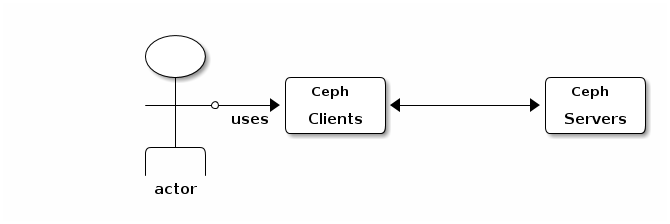
When Ceph runs with authentication and authorization enabled (enabled by default), you must specify a user name and a keyring containing the secret key of the specified user (usually via the command line). If you do not specify a user name, Ceph will use the client.admin administrative user as the default user name. If you do not specify a keyring, Ceph will look for a keyring via the keyring setting in the Ceph configuration. For example, if you execute the ceph health command without specifying a user or keyring:
ceph health
Ceph interprets the command like this:
ceph -n client.admin --keyring=/etc/ceph/ceph.client.admin.keyring health
Alternatively, you may use the CEPH_ARGS environment variable to avoid re-entry of the user name and secret.
For details on configuring the Red Hat Ceph Storage cluster to use authentication, see the Red Hat Ceph Configuration Guide.
5.1. Background
Irrespective of the type of Ceph client (e.g., Block Device, Object Storage, Filesystem, native API, CLI, etc.), Ceph stores all data as objects within pools. Ceph users must have access to pools in order to read and write data. Additionally, administrative Ceph users must have permissions to execute Ceph’s administrative commands. The following concepts will help you understand Ceph user management.
5.1.1. User
A user of the Red Hat Ceph Storage cluster is either an individual or a system actor such as an application. Creating users allows you to control who (or what) can access your cluster, its pools, and the data within pools.
Ceph has the notion of a type of user. For the purposes of user management, the type will always be client. Ceph identifies users in period (.) delimited form consisting of the user type and the user ID: for example, TYPE.ID, client.admin, or client.user1. The reason for user typing is that Ceph monitors, and OSDs also use the Cephx protocol, but they are not clients. Distinguishing the user type helps to distinguish between client users and other users—streamlining access control, user monitoring and traceability.
Sometimes Ceph’s user type may seem confusing, because the Ceph command line allows you to specify a user with or without the type, depending upon your command line usage. If you specify --user or --id, you can omit the type. So client.user1 can be entered simply as user1. If you specify --name or -n, you must specify the type and name, such as client.user1. We recommend using the type and name as a best practice wherever possible.
A Red Hat Ceph Storage cluster user is not the same as a Ceph Object Storage user. The object gateway uses a Red Hat Ceph Storage cluster user to communicate between the gateway daemon and the storage cluster, but the gateway has its own user management functionality for its end users.
5.1.2. Authorization (Capabilities)
Ceph uses the term "capabilities" (caps) to describe authorizing an authenticated user to exercise the functionality of the monitors and OSDs. Capabilities can also restrict access to data within a pool or a namespace within a pool. A Ceph administrative user sets a user’s capabilities when creating or updating a user.
Capability syntax follows the form:
{daemon-type} 'allow {capability}' [{daemon-type} 'allow {capability}']Monitor Caps: Monitor capabilities include
r,w,xandallow profile {cap}. For example:mon 'allow rwx` mon 'allow profile osd'
OSD Caps: OSD capabilities include
r,w,x,class-read,class-writeandprofile osd. Additionally, OSD capabilities also allow for pool and namespace settings. :osd 'allow {capability}' [pool={poolname}] [namespace={namespace-name}]
The Ceph Object Gateway daemon (radosgw) is a client of the Ceph Storage Cluster, so it isn’t represented as a Ceph Storage Cluster daemon type.
The following entries describe each capability.
allow
- Description
- Precedes access settings for a daemon.
r
- Description
- Gives the user read access. Required with monitors to retrieve the CRUSH map.
w
- Description
- Gives the user write access to objects.
x
- Description
-
Gives the user the capability to call class methods (i.e., both read and write) and to conduct
authoperations on monitors.
class-read
- Descriptions
-
Gives the user the capability to call class read methods. Subset of
x.
class-write
- Description
-
Gives the user the capability to call class write methods. Subset of
x.
*
- Description
- Gives the user read, write and execute permissions for a particular daemon/pool, and the ability to execute admin commands.
profile osd
- Description
- Gives a user permissions to connect as an OSD to other OSDs or monitors. Conferred on OSDs to enable OSDs to handle replication heartbeat traffic and status reporting.
profile bootstrap-osd
- Description
-
Gives a user permissions to bootstrap an OSD. Conferred on deployment tools such as
ceph-disk,ceph-deploy, etc. so that they have permissions to add keys, etc. when bootstrapping an OSD.
5.1.3. Pool
A pool defines a storage strategy for Ceph clients, and acts as a logical partition for that strategy.
In Ceph deployments, it is common to create a pool to support different types of use cases (e.g., cloud volumes/images, object storage, hot storage, cold storage, etc.). For example, when deploying Ceph as a backend for OpenStack, a typical deployment would have pools for volumes, images, backups and virtual machines, and users such as client.glance, client.cinder, etc.
5.1.4. Namespace
Objects within a pool can be associated to a namespace—a logical group of objects within the pool. A user’s access to a pool can be associated with a namespace such that reads and writes by the user take place only within the namespace. Objects written to a namespace within the pool can only be accessed by users who have access to the namespace.
Currently, namespaces are only useful for applications written on top of librados. Ceph clients such as block device and object storage do not currently support this feature.
The rationale for namespaces is that pools can be a computationally expensive method of segregating data by use case, because each pool creates a set of placement groups that get mapped to OSDs. If multiple pools use the same CRUSH hierarchy and ruleset, OSD performance may degrade as load increases.
For example, a pool should have approximately 100 placement groups per OSD. So an exemplary cluster with 1000 OSDs would have 100,000 placement groups for one pool. Each pool mapped to the same CRUSH hierarchy and ruleset would create another 100,000 placement groups in the exemplary cluster. By contrast, writing an object to a namespace simply associates the namespace to the object name with out the computational overhead of a separate pool. Rather than creating a separate pool for a user or set of users, you may use a namespace. Note: Only available using librados at this time.
5.2. Managing Users
User management functionality provides system administrators with the ability to create, update and delete Red Hat Ceph Storage cluster users.
When you create or delete users in a Red Hat Ceph Storage cluster, you may need to distribute keys to clients so that they can be added to keyrings. See Keyring Management for details.
5.2.1. Listing Users
To list the users in your cluster, execute the following:
ceph auth list
Ceph will list out all users in your cluster. For example, in a two-node exemplary cluster, ceph auth list will output something that looks like this:
installed auth entries:
osd.0
key: AQCvCbtToC6MDhAATtuT70Sl+DymPCfDSsyV4w==
caps: [mon] allow profile osd
caps: [osd] allow *
osd.1
key: AQC4CbtTCFJBChAAVq5spj0ff4eHZICxIOVZeA==
caps: [mon] allow profile osd
caps: [osd] allow *
client.admin
key: AQBHCbtT6APDHhAA5W00cBchwkQjh3dkKsyPjw==
caps: [mds] allow
caps: [mon] allow *
caps: [osd] allow *
client.bootstrap-mds
key: AQBICbtTOK9uGBAAdbe5zcIGHZL3T/u2g6EBww==
caps: [mon] allow profile bootstrap-mds
client.bootstrap-osd
key: AQBHCbtT4GxqORAADE5u7RkpCN/oo4e5W0uBtw==
caps: [mon] allow profile bootstrap-osd
Note that the TYPE.ID notation for users applies such that osd.0 is a user of type osd and its ID is 0, client.admin is a user of type client and its ID is admin (i.e., the default client.admin user). Note also that each entry has a key: <value> entry, and one or more caps: entries.
You may use the -o {filename} option with ceph auth list to save the output to a file.
5.2.2. Getting a User
To retrieve a specific user, key and capabilities, execute the following:
ceph auth get {TYPE.ID}For example:
ceph auth get client.admin
You may also use the -o {filename} option with ceph auth get to save the output to a file. Developers may also execute the following:
ceph auth export {TYPE.ID}
The auth export command is identical to auth get, but also prints out the internal auid, which isn’t relevant to end users.
5.2.3. Adding a User
Adding a user creates a username (i.e., TYPE.ID), a secret key and any capabilities included in the command you use to create the user.
A user’s key enables the user to authenticate with the Ceph Storage Cluster. The user’s capabilities authorize the user to read, write, or execute on Ceph monitors (mon), Ceph OSDs (osd) or Ceph Metadata Servers (mds).
There are a few ways to add a user:
-
ceph auth add: This command is the canonical way to add a user. It will create the user, generate a key and add any specified capabilities. -
ceph auth get-or-create: This command is often the most convenient way to create a user, because it returns a keyfile format with the user name (in brackets) and the key. If the user already exists, this command simply returns the user name and key in the keyfile format. You may use the-o {filename}option to save the output to a file. -
ceph auth get-or-create-key: This command is a convenient way to create a user and return the user’s key (only). This is useful for clients that need the key only (e.g., libvirt). If the user already exists, this command simply returns the key. You may use the-o {filename}option to save the output to a file.
When creating client users, you may create a user with no capabilities. A user with no capabilities is useless beyond mere authentication, because the client cannot retrieve the cluster map from the monitor. However, you can create a user with no capabilities if you wish to defer adding capabilities later using the ceph auth caps command.
A typical user has at least read capabilities on the Ceph monitor and read and write capability on Ceph OSDs. Additionally, a user’s OSD permissions are often restricted to accessing a particular pool. :
ceph auth add client.john mon 'allow r' osd 'allow rw pool=liverpool' ceph auth get-or-create client.paul mon 'allow r' osd 'allow rw pool=liverpool' ceph auth get-or-create client.george mon 'allow r' osd 'allow rw pool=liverpool' -o george.keyring ceph auth get-or-create-key client.ringo mon 'allow r' osd 'allow rw pool=liverpool' -o ringo.key
If you provide a user with capabilities to OSDs, but you DO NOT restrict access to particular pools, the user will have access to ALL pools in the cluster!
5.2.4. Modifying User Capabilities
The ceph auth caps command allows you to specify a user and change the user’s capabilties. To add capabilities, use the form:
ceph auth caps USERTYPE.USERID {daemon} 'allow [r|w|x|*|...] [pool={pool-name}] [namespace={namespace-name}'For example:
ceph auth caps client.john mon 'allow r' osd 'allow rw pool=liverpool' ceph auth caps client.paul mon 'allow rw' osd 'allow rwx pool=liverpool' ceph auth caps client.brian-manager mon 'allow *' osd 'allow *'
To remove a capability, you may reset the capability. If you want the user to have no access to a particular daemon that was previously set, specify an empty string. For example:
ceph auth caps client.ringo mon ' ' osd ' '
See Authorization (Capabilities)_ for additional details on capabilities.
5.2.5. Deleting a User
To delete a user, use ceph auth del:
ceph auth del {TYPE}.{ID}
Where {TYPE} is one of client, osd, mon, or mds, and {ID} is the user name or ID of the daemon.
5.2.6. Printing a User’s Key
To print a user’s authentication key to standard output, execute the following:
ceph auth print-key {TYPE}.{ID}
Where {TYPE} is one of client, osd, mon, or mds, and {ID} is the user name or ID of the daemon.
Printing a user’s key is useful when you need to populate client software with a user’s key (e.g., libvirt). :
mount -t ceph serverhost:/ mountpoint -o name=client.user,secret=`ceph auth print-key client.user`
5.2.7. Importing a User
To import one or more users, use ceph auth import and specify a keyring:
ceph auth import -i /path/to/keyring
For example:
sudo ceph auth import -i /etc/ceph/ceph.keyring
The ceph storage cluster will add new users, their keys and their capabilities and will update existing users, their keys and their capabilities.
5.3. Keyring Management
When you access Ceph via a Ceph client, the Ceph client will look for a local keyring. Ceph presets the keyring setting with the following four keyring names by default so you don’t have to set them in your Ceph configuration file unless you want to override the defaults (not recommended):
-
/etc/ceph/$cluster.$name.keyring -
/etc/ceph/$cluster.keyring -
/etc/ceph/keyring -
/etc/ceph/keyring.bin
The $cluster metavariable is your Ceph cluster name as defined by the name of the Ceph configuration file (i.e., ceph.conf means the cluster name is ceph; thus, ceph.keyring). The $name metavariable is the user type and user ID (e.g., client.admin; thus, ceph.client.admin.keyring).
When executing commands that read or write to /etc/ceph, you may need to use sudo to execute the command as root.
After you create a user (e.g., client.ringo), you must get the key and add it to a keyring on a Ceph client so that the user can access the Ceph Storage Cluster.
The User Management_ section details how to list, get, add, modify and delete users directly in the Ceph Storage Cluster. However, Ceph also provides the ceph-authtool utility to allow you to manage keyrings from a Ceph client.
5.3.1. Creating a Keyring
When you use the procedures in the Managing Users_ section to create users, you need to provide user keys to the Ceph client(s) so that the Ceph client can retrieve the key for the specified user and authenticate with the Ceph Storage Cluster. Ceph Clients access keyrings to lookup a user name and retrieve the user’s key.
The ceph-authtool utility allows you to create a keyring. To create an empty keyring, use --create-keyring or -C. For example:
ceph-authtool --create-keyring /path/to/keyring
When creating a keyring with multiple users, we recommend using the cluster name (e.g., $cluster.keyring) for the keyring filename and saving it in the /etc/ceph directory so that the keyring configuration default setting will pick up the filename without requiring you to specify it in the local copy of your Ceph configuration file. For example, create ceph.keyring by executing the following:
sudo ceph-authtool -C /etc/ceph/ceph.keyring
When creating a keyring with a single user, we recommend using the cluster name, the user type and the user name and saving it in the /etc/ceph directory. For example, ceph.client.admin.keyring for the client.admin user.
To create a keyring in /etc/ceph, you must do so as root. This means the file will have rw permissions for the root user only, which is appropriate when the keyring contains administrator keys. However, if you intend to use the keyring for a particular user or group of users, ensure that you execute chown or chmod to establish appropriate keyring ownership and access.
5.3.2. Adding a User to a Keyring
When you Add a User_ to the Ceph Storage Cluster, you can use the Get a User_ procedure to retrieve a user, key and capabilities and save the user to a keyring.
When you only want to use one user per keyring, the Get a User_ procedure with the -o option will save the output in the keyring file format. For example, to create a keyring for the client.admin user, execute the following:
sudo ceph auth get client.admin -o /etc/ceph/ceph.client.admin.keyring
Notice that we use the recommended file format for an individual user.
When you want to import users to a keyring, you can use ceph-authtool to specify the destination keyring and the source keyring. For example:
sudo ceph-authtool /etc/ceph/ceph.keyring --import-keyring /etc/ceph/ceph.client.admin.keyring
5.3.3. Creating a User
Ceph provides the Add a User_ function to create a user directly in the Ceph Storage Cluster. However, you can also create a user, keys and capabilities directly on a Ceph client keyring. Then, you can import the user to the Ceph Storage Cluster. For example:
sudo ceph-authtool -n client.ringo --cap osd 'allow rwx' --cap mon 'allow rwx' /etc/ceph/ceph.keyring
See Authorization (Capabilities)_ for additional details on capabilities.
You can also create a keyring and add a new user to the keyring simultaneously. For example:
sudo ceph-authtool -C /etc/ceph/ceph.keyring -n client.ringo --cap osd 'allow rwx' --cap mon 'allow rwx' --gen-key
In the foregoing scenarios, the new user client.ringo is only in the keyring. To add the new user to the Ceph Storage Cluster, you must still add the new user to the Ceph Storage Cluster. :
sudo ceph auth add client.ringo -i /etc/ceph/ceph.keyring
5.3.4. Modifying a User
To modify the capabilities of a user record in a keyring, specify the keyring, and the user followed by the capabilities. For example:
sudo ceph-authtool /etc/ceph/ceph.keyring -n client.ringo --cap osd 'allow rwx' --cap mon 'allow rwx'
To update the user to the Ceph Storage Cluster, you must update the user in the keyring to the user entry in the the Ceph Storage Cluster. :
sudo ceph auth import -i /etc/ceph/ceph.keyring
See Import a User(s)_ for details on updating a Ceph Storage Cluster user from a keyring.
You may also Modify User Capabilities_ directly in the cluster, store the results to a keyring file; then, import the keyring into your main ceph.keyring file.
5.4. Command Line Usage
Ceph supports the following usage for user name and secret:
--id | --user
- Description
-
Ceph identifies users with a type and an ID (e.g.,
TYPE.IDorclient.admin,client.user1). Theid,nameand-noptions enable you to specify the ID portion of the user name (e.g.,admin,user1,foo, etc.). You can specify the user with the--idand omit the type. For example, to specify userclient.fooenter the following: +
ceph --id foo --keyring /path/to/keyring health ceph --user foo --keyring /path/to/keyring health
--name | -n
- Description
-
Ceph identifies users with a type and an ID (e.g.,
TYPE.IDorclient.admin,client.user1). The--nameand-noptions enables you to specify the fully qualified user name. You must specify the user type (typicallyclient) with the user ID. For example: +
ceph --name client.foo --keyring /path/to/keyring health ceph -n client.foo --keyring /path/to/keyring health
--keyring
- Description
-
The path to the keyring containing one or more user name and secret. The
--secretoption provides the same functionality, but it does not work with Ceph RADOS Gateway, which uses--secretfor another purpose. You may retrieve a keyring withceph auth get-or-createand store it locally. This is a preferred approach, because you can switch user names without switching the keyring path. For example: +
sudo rbd map foo --pool rbd myimage --id client.foo --keyring /path/to/keyring
5.5. Limitations
The cephx protocol authenticates Ceph clients and servers to each other. It is not intended to handle authentication of human users or application programs run on their behalf. If that effect is required to handle your access control needs, you must have another mechanism, which is likely to be specific to the front end used to access the Ceph object store. This other mechanism has the role of ensuring that only acceptable users and programs are able to run on the machine that Ceph will permit to access its object store.
The keys used to authenticate Ceph clients and servers are typically stored in a plain text file with appropriate permissions in a trusted host.
Storing keys in plaintext files has security shortcomings, but they are difficult to avoid, given the basic authentication methods Ceph uses in the background. Those setting up Ceph systems should be aware of these shortcomings.
In particular, arbitrary user machines, especially portable machines, should not be configured to interact directly with Ceph, since that mode of use would require the storage of a plaintext authentication key on an insecure machine. Anyone who stole that machine or obtained surreptitious access to it could obtain the key that will allow them to authenticate their own machines to Ceph.
Rather than permitting potentially insecure machines to access a Ceph object store directly, users should be required to sign in to a trusted machine in your environment using a method that provides sufficient security for your purposes. That trusted machine will store the plaintext Ceph keys for the human users. A future version of Ceph may address these particular authentication issues more fully.
At the moment, none of the Ceph authentication protocols provide secrecy for messages in transit. Thus, an eavesdropper on the wire can hear and understand all data sent between clients and servers in Ceph, even if he cannot create or alter them. Further, Ceph does not include options to encrypt user data in the object store. Users can hand-encrypt and store their own data in the Ceph object store, of course, but Ceph provides no features to perform object encryption itself. Those storing sensitive data in Ceph should consider encrypting their data before providing it to the Ceph system.
Chapter 6. Managing Cluster Size
Managing cluster size involves adding or removing the monitors or OSD nodes. This can be done:
-
by using the
ceph-deployutility, - manually.
Before adding a monitor or OSD node to the cluster by using ceph-deploy, install Ceph packages on the node. See Section 6.1, “Installing Ceph packages on Nodes by Using ceph-deploy” for details.
For details on installing a cluster for the first time, see the Red Hat Ceph Installation Guides:
6.1. Installing Ceph packages on Nodes by Using ceph-deploy
To add monitors or OSD nodes to a cluster by using the ceph-deploy utility, first install the monitor or OSD packages on the nodes.
- If you host Ceph repositories online, see Installation with Online Repositories.
- If you used an ISO image to install Ceph, see Installation with ISO Images.
This step is not needed when adding monitors and OSDs manually.
Execute the following commands from the directory on the administration node that contains the Ceph configuration file.
Installation with Online Repositories
ceph-deploy install --<type> <ceph-node> [<ceph-node>]
Replace <type> with osd or mon based on what Ceph node you want to install, for example:
To install Ceph on three new OSD hosts
node2,node3, andnode4:$ ceph-deploy install --osd node2 node3 node4
To install Ceph on new monitor hosts
node5andnode6:$ ceph-deploy install --mon node5 node6
Installation with ISO Images
Red Hat Enterprise Linux
ceph-deploy install --repo --release=<repo-type> <ceph-node> [<ceph-node>] ceph-deploy install <type> <ceph-node> [<ceph-node>]
Replace repo-type with ceph-osd or ceph-mon, and type with osd or mon based on what Ceph node you want to install, for example:
To install Ceph on three new OSD hosts
node2,node3, andnode4:$ ceph-deploy install --repo --release=ceph-osd node2 node3 node4 $ ceph-deploy install --osd node2 node3 node4
To install Ceph on two new monitor hosts
node5andnode6:ceph-deploy install --repo --release=ceph-mon node5 node6 ceph-deploy install --mon node5 node6
Ubuntu
ceph-deploy repo <repo-type> <ceph-node> [<ceph-node>] ceph-deploy install --no-adjust-repos --<type> <ceph-node> [<ceph-node>]
Replace repo-type with ceph-osd or ceph-mon, and type with osd or mon based on what type of Ceph node you want to install, for example:
To install Ceph on three new OSD hosts
node2,node3, andnode4:ceph-deploy repo ceph-osd node2 node3 node4 ceph-deploy install --no-adjust-repos --osd node2 node3 node4
To install Ceph on two new monitor hosts
node5andnode6:ceph-deploy repo ceph-mon node5 node6 ceph-deploy install --no-adjust-repos --mon node5 node6
Once you are done installing Ceph packages, use the ceph-deploy utility to add a monitor or OSD node to the Ceph cluster. See Before you start and Before you start for details.
6.2. Adding a Monitor
Ceph monitors are light-weight processes that maintain a master copy of the cluster map. All Ceph clients contact a Ceph monitor and retrieve the current copy of the cluster map, enabling them to bind to pool and read and write data.
When a cluster is up and running, you can add or remove monitors from the cluster at runtime. You can run a cluster with one monitor, however, Red Hat recommends at least three monitors for a production cluster. Ceph monitors use a variation of the Paxos protocol to establish consensus about maps and other critical information across the cluster. Due to the nature of Paxos, Ceph requires a majority of monitors running to establish a quorum thus establishing consensus.
Red Hat recommends deploying an odd number of monitors, but it is not mandatory. An odd number of monitors has a higher resiliency to failures than an even number of monitors. To maintain a quorum on a two-monitor deployment, Ceph cannot tolerate any failures in order; with three monitors, one failure; with four monitors, one failure; with five monitors, two failures. This is why an odd number is advisable. Summarizing, Ceph needs a majority of monitors to be running and to be able to communicate with each other, but that majority can be achieved using a single monitor, or two out of two monitors, two out of three, three out of four, and so on.
For an initial deployment of a multi-node Ceph cluster, Red Hat recommends to deploy three monitors, increasing the number two at a time if a valid need for more than three monitors exists.
Since monitors are light-weight, it is possible to run them on the same host as OSDs. However, Red Hat recommends running monitors on separate hosts, because fsync issues with the kernel can impair performance.
A majority of monitors in your cluster must be able to reach each other in order to establish a quorum.
6.2.1. Host Configuration
When adding Ceph monitors to a cluster, deploy them on separate hosts. Running Ceph monitors on the same host does not provide any additional high availability assurance if a host fails. Ideally, the host hardware should be uniform throughout the monitor cluster.
For details on the minimum recommendations for Ceph monitor hardware, see Hardware Recommendations.
Before installation, be sure to address the requirements listed in the Prerequisites section in the
Installation Guide for Red Hat Enterprise Linux or Installation Guide for Ubuntu.
Add a new monitor host to a rack in the cluster, connect it to the network and ensure that the monitor has network connectivity.
You must install NTP and open port 6789.
6.2.2. Adding a Monitor by Using ceph-deploy
Before you start
-
Install Ceph package on new nodes. See Section 6.1, “Installing Ceph packages on Nodes by Using
ceph-deploy” for details.
Procedure: Adding a Monitor by Using ceph-deploy
Edit the Ceph configuration file on the administration node:
Add the monitor address:
[mon.<hostname>] public_addr = <ip-address>
Replace
<hostname>with the host name of the new monitor node,<ip-address>with the node IP address, for example:[mon.node5] public_addr = 127.0.0.1
Optionally, add the new monitor host to the initial quorum:
[global] mon_initial_members = node0, node1, <hostname>
Replace
<hostname>with the monitor host name, for example:[global] mon_initial_members = node0, node1, node5
ImportantIf you add a monitor to a cluster that has only one monitor, you must add the next two monitors to the
mon_initial_membersandmon_hostoptions. Production clusters require at least three monitors set inmon_initial_membersandmon_hostto ensure high availability.If you add two more monitors to a cluster with only one initial monitor, but do not list the new monitors under
mon_initial_membersandmon_host, the failure of the initial monitor will cause the cluster to lock up.If the monitor you are adding is replacing a monitor that is part of
mon_initial_membersandmon_host, the new monitor must be added tomon_initial_membersandmon_hosttoo.
Redistribute the updated Ceph configuration file to the nodes in the Ceph cluster:
ceph-deploy --overwrite-conf config push <ceph-node0 ceph-node1 ...>
Add the monitor to the cluster:
ceph-deploy mon add <hostname>
Replace
<hostname>with the monitor host name, for example:$ ceph-deploy mon add node5
Ensure the monitor joined the quorum:
# ceph quorum_status --format json-pretty
Connect the monitor to the Calamari server:
ceph-deploy calamari connect --master '<calamari-node-FQDN>' <hostname>
Replace
<hostname>with the monitor host name and<calamari-node-FQDN>with the fully qualified domain name of the Calamari server, for example:$ ceph-deploy calamari connect --master 'calamari.domain' node5
6.2.3. Adding a Monitor Manually
This section is intended for users who wish to use a third party deployment tool (e.g., Puppet, Chef, Juju) and manually add monitors.
This procedure creates a ceph-mon data directory, retrieves the monitor map and monitor keyring, and adds a ceph-mon daemon to your cluster. If this results in only two monitor daemons, you may add more monitors by repeating this procedure until you have a sufficient number of ceph-mon daemons to achieve a quorum.
At this point you should define your monitor’s id. By convention, monitors use the hostname (and only one monitor per host), but you are free to define the id as you see fit. For the purpose of this document, please take into account that {mon-id} should be the id you chose, without the mon. prefix (i.e., {mon-id} should be the hostname on mon.hostname).
To ensure the cluster identifies the monitor on start/restart, add the monitor IP address to your Ceph configuration file.
To add the monitor in the
[mon]or[global]section of the Ceph configuration file, you may specify it in themon_hostsetting, which is a list of DNS-resolvable hostnames or IP addresses (separated by "," or ";" or " "). You may also create a specific section in the Ceph configuration file for the monitor you are adding. For example:[mon] mon_host = {mon-ip:port} {mon-ip:port} {new-mon-ip:port} [mon.{mon-id}] host = {mon-id}If you want to make the monitor part of the initial quorum, you must also add the hostname to
mon_initial_membersin the[global]section of your Ceph configuration file.ImportantIf you are adding a monitor to a cluster that has only one monitor, you MUST add the next two monitors to
mon_initial_membersandmon_host. Production clusters REQUIRE at least 3 monitors set inmon_initial_membersandmon_hostto ensure high availability. If a cluster with only one initial monitor adds two more monitors but does not add them tomon_initial_membersandmon_host, the failure of the initial monitor will cause the cluster to lock up. If the monitor you are adding is replacing a monitor that is part ofmon_initial_membersandmon_host, the new monitor must be added tomon_initial_membersandmon_hosttoo.For example:
mon_initial_members = mon-node1, mon-node2, new-mon-node mon_host = mon-node1, mon-node2, new-mon-node
Also, ensure you have
pid file = /var/run/ceph/$name.pidset in the[global]section of your Ceph configuration file.Finally, push a new copy of the Ceph configuration file to your Ceph nodes and Ceph clients.
ceph-deploy --overwrite-conf config push <ceph-node0 ceph-node1 ...>
Create the default directory on the machine that will host your new monitor.
ssh {new-mon-host} sudo mkdir /var/lib/ceph/mon/ceph-{mon-id}Create a temporary directory
{tmp}to keep the files needed during this process. This directory should be different from the monitor’s default directory created in the previous step, and can be removed after all the steps are executed.mkdir {tmp}Copy the admin key from your admin node to the monitor node so that you can run
cephCLI commands.ceph-deploy --overwrite-conf admin <ceph-node>
Retrieve the keyring for your monitors, where
{tmp}is the path to the retrieved keyring, and{key-filename}is the name of the file containing the retrieved monitor key.ceph auth get mon. -o {tmp}/{key-filename}Retrieve the monitor map, where
{tmp}is the path to the retrieved monitor map, and{map-filename}is the name of the file containing the retrieved monitor monitor map.ceph mon getmap -o {tmp}/{map-filename}Prepare the monitor’s data directory created in the first step. You must specify the path to the monitor map so that you can retrieve the information about a quorum of monitors and their
fsid. You must also specify a path to the monitor keyring:sudo ceph-mon -i {mon-id} --mkfs --monmap {tmp}/{map-filename} --keyring {tmp}/{key-filename}Start the new monitor and it will automatically join the cluster. The daemon needs to know which address to bind to, either via
--public-addr {ip:port}or by settingmon addrin the appropriate section ofceph.conf. For example:sudo ceph-mon -i {mon-id} --public-addr {ip:port} --pid-file /var/run/ceph/mon.{mon-id}.pidFinally, from the admin node in the directory where you keep you cluster’s Ceph configuration, connect your monitor to Calamari.
ceph-deploy calamari connect --master '<calamari-node-FQDN>' <ceph-node>[<ceph-node> ...]
6.3. Removing a Monitor
When you remove monitors from a cluster, consider that Ceph monitors use PAXOS to establish consensus about the master cluster map. You must have a sufficient number of monitors to establish a quorum for consensus about the cluster map.
6.3.1. Removing a Monitor by Using ceph-deploy
To remove a monitor from your cluster, use the mon destroy command.
ceph-deploy mon destroy <ceph-node> [<ceph-node>]
For example, to remove Ceph monitors on monitor hosts node5 and node6, you would execute the following:
ceph-deploy mon destroy node5 node6
Check to see that your monitors have left the quorum.
ceph quorum_status --format json-pretty
Ensure that you remove any references to this monitor in your Ceph configuration file; then, push a new copy of the Ceph configuration file to your Ceph nodes.
Ideally, you should remove the monitor host from Calamari. Get the cluster ID:
http://{calamari-fqdn}/api/v2/clusterThen, remove the monitor host from Calamari.
http://{calamari-fqdn}/api/v2/server
http://{calamari-fqdn}/api/v2/key/{host-fqdn}6.3.2. Removing a Monitor Manually
This procedure removes a ceph-mon daemon from your cluster. If this procedure results in only two monitor daemons, you may add or remove another monitor until you have a number of ceph-mon daemons that can achieve a quorum.
Stop the monitor. :
service ceph -a stop mon.{mon-id}Remove the monitor from the cluster. :
ceph mon remove {mon-id}- On your admin node, remove the monitor entry from your Ceph configuration file.
Redistribute the Ceph configuration file.
ceph-deploy --overwrite-conf config push <ceph-node0 ceph-node1 ..>
Archive the monitor data (optional).
mv /var/lib/ceph/mon/{cluster}-{daemon-id} /var/lib/ceph/mon/removed-{cluster}-{daemon-id}Remove the monitor data (only if previous archive step not executed).
sudo rm -r /var/lib/ceph/mon/{cluster}-{daemon-id}
6.3.3. Removing Monitors from an Unhealthy Cluster
This procedure removes a ceph-mon daemon from an unhealhty cluster—i.e., a cluster that has placement groups that are persistently not active + clean.
Identify a surviving monitor and log in to that host. :
ceph mon dump ssh {mon-host}Stop the
ceph-mondaemon and extract a copy of the monap file. :service ceph stop mon || stop ceph-mon-all ceph-mon -i {mon-id} --extract-monmap {map-path} # for example, ceph-mon -i a --extract-monmap /tmp/monmapRemove the non-surviving monitors. For example, if you have three monitors,
mon.a,mon.b, andmon.c, where onlymon.awill survive, follow the example below:monmaptool {map-path} --rm {mon-id} # for example, monmaptool /tmp/monmap --rm b monmaptool /tmp/monmap --rm cInject the surviving map with the removed monitors into the surviving monitors. For example, to inject a map into monitor
mon.a, follow the example below:ceph-mon -i {mon-id} --inject-monmap {map-path} # for example, ceph-mon -i a --inject-monmap /tmp/monmap
6.4. Adding OSDs
When a cluster is up and running, you can add OSDs or remove OSDs from the cluster at runtime.
A Ceph OSD generally consists of one ceph-osd daemon for one storage drive and its associated journal within a host machine. If a host has multiple storage drives, map one ceph-osd daemon for each drive.
Check the capacity of a cluster regularly to see if it is reaching the upper end of its capacity. As a cluster reaches its near full ratio, add one or more OSDs to expand the cluster’s capacity.
Do not let a cluster reach the full ratio before adding an OSD. OSD failures that occur after the cluster reaches the near full ratio can cause the cluster to exceed the full ratio. Ceph blocks write access to protect your data until you resolve the storage capacity issues. Do not remove OSDs without considering the impact on the full ratio first.
There are two ways to add an OSD to a cluster:
-
by using the
ceph-deployutility (see Before you start) - manually (see Section 6.4.3, “Adding OSDs Manually”)
Before adding an OSD, see Section 6.4.1, “Host Configuration”.
General Recommendations
- Red Hat recommends using the XFS file system, which is the default file system.
Use the default XFS file system options that the ceph-deploy utility uses to format the OSD disks. Deviating from the default values can cause stability problems with the storage cluster.
For example, setting the directory block size higher than the default value of 4096 bytes can cause memory allocation deadlock errors in the file system.
- Red Hat recommends using SSDs for journals. It is common to partition SSDs to serve multiple OSDs. Ensure that the number of SSD partitions does not exceed the SSD’s sequential write limits. Also, ensure that SSD partitions are properly aligned, or their write performance will suffer.
6.4.1. Host Configuration
OSDs and their supporting hardware should be similarly configured as a storage strategy for the pool(s) that will use the OSDs. Ceph prefers uniform hardware across pools for a consistent performance profile. For best performance, consider a CRUSH hierarchy with drives of the same type or size. See the Storage Strategies guide for details.
If you add drives of dissimilar size, adjust their weights. When you add the OSD to the CRUSH map, consider the weight for the new OSD. Hard drive capacity grows approximately 40% per year, so newer OSD hosts might have larger hard drives than older hosts in the cluster (that is, they might have greater weight).
Before adding an OSD, perform steps listed in the Prerequisites section of the Installation Guide for Red Hat Enterprise Linux or Installation Guide for Ubuntu.
6.4.2. Adding OSDs by Using ceph-deploy
Before you start
-
Install Ceph package on new nodes. See Section 6.1, “Installing Ceph packages on Nodes by Using
ceph-deploy” for details. Red Hat recommends to delete the partition table of a Ceph OSD drive by using the
ceph-deploy disk zapcommand before executing theceph-deploy osd preparecommand:ceph-deploy disk zap <hostname>:<disk_device>
For example:
ceph-deploy disk zap node2:/dev/sdb
Procedure: Adding an OSD by Using ceph-deploy
From your administration node, prepare the OSDs:
ceph-deploy osd prepare <hostname>:<disk_device> [<ceph_node>:<disk_device>]
For example:
$ ceph-deploy osd prepare node2:/dev/sdb
The
preparecommand creates two partitions on a disk device; one partition is for OSD data, and the other one is for the OSD journal.Activate the OSD:
ceph-deploy osd activate <hostname>:<data_partition>
For example:
$ ceph-deploy osd activate node2:/dev/sdb1
NoteIn the
ceph-deploy osd activatecommand, specify a particular disk partition, for example/dev/sdb1.It is also possible to use a disk device that is wholly formatted without a partition table. In that case, a partition on an additional disk must be used to serve as the journal store:
ceph-deploy osd activate <hostame>:<disk_device>:<journal_partition>
In the following example,
sddis a spinning hard drive that Ceph uses entirely for OSD data.ssdb1is a partition of an SSD drive, which Ceph uses to store the OSD journal:$ ceph-deploy osd activate node{2,3,4}:sdd:ssdb1
To achieve the active + clean state, you must add as many OSDs as the osd pool default size = <n> parameter specifies in the Ceph configuration file.
Encrypted OSDs
To create an encrypted OSD:
On the administration node, prepare the encrypted device by using the
ceph-deployutility with the--dmcryptand--dymcrypt-key-diroptions:ceph-deploy osd prepare --dmcrypt --dmcrypt-key-dir <directory> <hostname>:<device>
Replace
<directory>with the path to the directory to store the key for the encrypted OSD,<hostname>with the host name of the OSD node, and<device>with the device that the OSD will use:ceph-deploy osd prepare --dmcrypt --dmcrypt-key-dir /etc/ceph/dmcrypt-keys node2:/dev/sdd
The
--dmcrypt-key-diroption is optional.On the OSD node, open the newly created partition by using the
cryptsetuputility:# /sbin/cryptsetup --key-file <key_path> luksOpen <data_partition> <uuid/name>
Replace
<key_path>with the path to the key for the encrypted partition,<data_partition>with the OSD partition, and<uuid>with the UUID of the partition:$ /sbin/cryptsetup --key-file /etc/ceph/dmcrypt-keys/596e7f3b-b565-40c8-bf70-451a1dafddbc.luks.key luksOpen /dev/sdd1 596e7f3b-b565-40c8-bf70-451a1dafddbc
From the administration node, activate the OSD:
ceph-deploy osd activate <hostname>:/dev/dm-<data_partition_id>
Replace
<hostname>with the host name of the OSD node,<id>with the ID of the encrypted partition:$ ceph-deploy osd activate node2:/dev/dm-1
To view the ID, use the
llcommand on the OSD node:$ ll /dev/mapper/
6.4.3. Adding OSDs Manually
This procedure sets up the ceph-osd daemon, configures it to use one drive, and configures the cluster to distribute data to the OSD node. If the host has multiple drives, you can add an OSD for each drive by repeating this procedure.
To add an OSD, create a data directory for it, mount a drive to that directory, add the OSD to the cluster, and then add it to the CRUSH map.
Create an OSD. If no UUID is given, it will be set automatically when the OSD starts up. To output the OSD number that is needed for subsequent steps:
$ ceph osd create [{uuid}]Create the default directory on the new OSD node:
# mkdir /var/lib/ceph/osd/ceph-<osd-number>
If the OSD is for a drive other than the OS drive, prepare it for use with Ceph, and mount it to the directory you just created:
# mkfs -t <fstype> /dev/<drive> # mount -o user_xattr /dev/<hdd> /var/lib/ceph/osd/ceph-<osd-number>
Initialize the OSD data directory:
$ ceph-osd -i <osd-num> --mkfs --mkkey
The directory must be empty before executing
ceph-osd.Register the OSD authentication key. The value of
cephforceph-<osd-num>in the path is$cluster-$id. If your cluster name differs fromceph, use your cluster name instead:$ ceph auth add osd.<osd-num> osd 'allow *' mon 'allow rwx' -i /var/lib/ceph/osd/ceph-<osd-num>/keyring
Add the OSD to the CRUSH map so that the OSD can start receiving data. If you specify at least one bucket, the command will place the OSD into the most specific bucket you specify, and it will move that bucket underneath any other buckets you specify.
ImportantIf you specify only the root bucket, the command will attach the OSD directly to the root, but CRUSH rules expect OSDs to be inside of the host bucket.
$ ceph osd crush add <id-or-name> <weigh> [<bucket-type>=<bucket-name> ...]
NoteYou can also decompile the CRUSH map, add the OSD to the device list, add the host as a bucket if it is not already in the CRUSH map, add the device as an item in the host, assign a weight to the device, recompile the CRUSH map, and set the CRUSH map.
6.4.3.1. Starting the OSD
After you add an OSD to Ceph, the OSD is in your configuration. However, it is not yet running. The OSD is down and in. You must start your new OSD before it can begin receiving data. For sysvinit, execute:
sudo /etc/init.d/ceph start osd.{osd-num}
Once you start your OSD, it is up and in.
6.4.3.2. Observing the Data Migration
When you add an OSD to the CRUSH map, Ceph begins rebalacing the server by migrating placement groups to your new OSD. To observe this process, use the ceph CLI utility:
ceph -w
The placement group states change from active+clean to active, some degraded objects, and finally active+clean when migration completes. To exit the utility, press Control + C.
6.5. Connecting OSD Hosts to Calamari
Once you have added the initial OSDs, you need to connect the OSD hosts to Calamari.
ceph-deploy calamari connect --master '<calamari-node-FQDN>' <ceph-node>[<ceph-node> ...]
For example, using the exemplary node2, node3 and node4 from above with a Calamari FQDN of calamari.domain, you would execute:
ceph-deploy calamari connect --master 'calamari.domain' node2 node3 node4
As you expand your cluster with additional OSD hosts, you will have to connect the hosts that contain them to Calamari, too.
6.6. Removing OSDs Manually
When you want to reduce the size of a cluster or replace hardware, you may remove an OSD at runtime. With Ceph, an OSD is generally one Ceph ceph-osd daemon for one storage drive within a host machine. If your host has multiple storage drives, you may need to remove one ceph-osd daemon for each drive. Generally, it’s a good idea to check the capacity of your cluster to see if you are reaching the upper end of its capacity. Ensure that when you remove an OSD that your cluster is not at its near full ratio.
Do not let your cluster reach its full ratio when removing an OSD. Removing OSDs could cause the cluster to reach or exceed its full ratio.
6.6.1. Taking the OSD out of the Cluster
Before you remove an OSD, it is usually up and in. You need to take it out of the cluster so that Ceph can begin rebalancing and copying its data to other OSDs.
ceph osd out {osd-num}6.6.2. Observing the Data Migration
When you take an OSD out of the cluster, Ceph begins rebalancing the cluster by migrating placement groups out of the OSD you removed. To observe this process, use the ceph CLI utility:
ceph -w
The placement group states change from active+clean to active, some degraded objects, and finally active+clean when migration completes. To exit the utility, press Control + C.
6.6.3. Stopping the OSD
After you take an OSD out of the cluster, it may still be running. That is, the OSD may be up and out. You must stop your OSD before you remove it from the configuration.
ssh {osd-host}
sudo /etc/init.d/ceph stop osd.{osd-num}
Once you stop your OSD, it is down.
6.6.4. Removing the OSD
This procedure removes an OSD from a cluster map, removes its authentication key, removes the OSD from the OSD map, and removes the OSD from the ceph.conf file. If your host has multiple drives, you may need to remove an OSD for each drive by repeating this procedure.
Remove the OSD from the CRUSH map so that it no longer receives data. You may also decompile the CRUSH map, remove the OSD from the device list, remove the device as an item in the host bucket or remove the host bucket (if it’s in the CRUSH map and you intend to remove the host), recompile the map and set it. See the Storage Strategies guide for details.
ceph osd crush remove {name}Remove the OSD authentication key.
ceph auth del osd.{osd-num}The value of
cephforceph-{osd-num}in the path is the$cluster-$id. If your cluster name differs fromceph, use your cluster name instead.Remove the OSD.
ceph osd rm {osd-num} #for example ceph osd rm 1Navigate to the host where you keep the master copy of the cluster’s
ceph.conffile.ssh {admin-host} cd /etc/ceph vim ceph.confRemove the OSD entry from your
ceph.conffile (if it exists). :[osd.1] host = {hostname}-
From the host where you keep the master copy of the cluster’s
ceph.conffile, copy the updatedceph.conffile to the/etc/cephdirectory of other hosts in your cluster.
Chapter 7. Changing an OSD Drive
Ceph is designed for fault tolerance, which means Ceph can operate in a degraded state without losing data. For example, Ceph can operate even if a data storage drive fails. In the context of a failed drive, the degraded state means that the extra copies of the data stored on other OSDs will backfill automatically to other OSDs in the cluster. However, if an OSD drive fails, you will have to replace the failed OSD drive and recreate the OSD manually.
When a drive fails, initially the OSD status will be down and in the cluster. Ceph health warnings will indicate that an OSD is down. Just because an OSD gets marked down doesn’t mean the drive has failed. For example, heart beating and other networking issues could get an OSD marked down even if is up.
Modern servers typically deploy with hot-swappable drives so you can pull a failed drive and replace it with a new one without bringing down the node. However, with Ceph Storage you will also have to address software-defined part of the OSD. The general procedure for replacing an OSD involves removing the OSD from your Ceph cluster, replacing the drive and then re-creating the OSD.
Check cluster health.
# ceph health
If an OSD is down, identify its location in the CRUSH hierarchy.
# ceph osd tree | grep -i down
If an OSD is
downandin, log in to the OSD node and try to restart it.# ssh {osd-node} # systemctl start ceph-osd@{osd-id}If the command indicates that the OSD is already running, it may be a heartbeat or networking issue. If you cannot restart the OSD, the drive may have failed.
NoteIf the OSD is
down, it will eventually get markedout. This is normal behavior for Ceph Storage. When the OSD gets markedout, other OSDs with copies of the failed OSD’s data will begin backfilling to ensure that the required number of copies exist within the cluster. While the cluster is backfilling, the cluster will be in adegradedstate.Check the failed OSD’s mount point.
If you cannot restart the OSD, you should check the mount point. If the mount point no longer appears, you can try to re-mount the OSD drive and restart the OSD. For example, if the server restarted, but lost the mount point in
fstab, remount the drive.# df -h
If you cannot restore the mount point, you may have a failed OSD drive. Use your drive utilities to determine if the drive is healthy. For example:
# yum install smartmontools # smartctl -H /dev/{drive}If the drive has failed, you will need to replace it.
Ensure the OSD is out of cluster.
# ceph osd out osd.<num>
Ensure the OSD process is stopped.
# systemctl stop ceph-osd@<osd-id>
Ensure the failed OSD is backfilling.
# ceph -w
Remove the OSD from the CRUSH Map.
# ceph osd crush remove osd.<num>
Remove the OSD’s authentication keys.
# ceph auth del osd.<num>
Remove the OSD from the Ceph Cluster.
# ceph osd rm osd.<num>
Unmount the failed drive path.
# umount /var/lib/ceph/{daemon}/{cluster}-{daemon-id}Replace the physical drive. Refer to the documentation for your hardware node. If the drive is hot swappable, simply replace the failed drive with a new drive. If the drive is NOT hot swappable and the node contains multiple OSDs, you MAY need to bring the node down to replace the physical drive. If you need to bring the node down temporarily, you may set the cluster to
nooutto prevent backfilling.ceph set noout
Once you replace the drive and you bring the node and its OSDs back online, remove the
nooutsetting.ceph unset noout
Allow the new drive to appear under
/devand make a note of the drive path before proceeding further.- Find the OSD drive and format the disk.
- Recreate the OSD. See Adding an OSD for details
Check your CRUSH hierarchy to ensure it is accurate.
ceph osd tree
If you are not satisfied with the location of the OSD in your CRUSH hierarchy, you may move it with the
movecommand.ceph osd crush move <bucket-to-move> <bucket-type>=<parent-bucket>
- Ensure the OSD is online.
Chapter 8. Adding and Removing OSD Nodes
One of the outstanding features of Ceph is the ability to add or remove Ceph OSD nodes at run time. This means you can resize cluster capacity or replace hardware without taking down the cluster. The ability to serve Ceph clients while the cluster is in a degraded state also has operational benefits (e.g., you can add/remove/replace hardware during regular business hours, rather than working overtime or weekends).
However, adding and removing Ceph OSD nodes can have a significant impact on performance, and you should consider the performance impact of adding, removing or replacing hardware on your cluster before you act.
From a capacity perspective, removing a node removes the OSDs contained within the node and effectively reduces the capacity of your cluster. Adding a node adds the OSDs contained within the node (once you configure them) and effectively expands the capacity of your cluster. Whether you are expanding or contracting cluster capacity, adding or removing Ceph OSD nodes will induce backfilling as the cluster rebalances. During that rebalancing time period, Ceph uses additional resources which can impact cluster performance.
The following diagram contains Ceph nodes where each node has four OSDs. In a cluster of four nodes (16 OSDs), removing a node removes 4 OSDs and cuts capacity by 25%. In a cluster of three nodes (12 OSDs), adding a node adds 4 OSDs (after you configure them) and increases capacity by 33%.
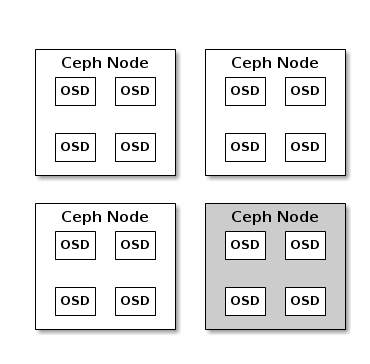
In a typical production Ceph cluster, a Ceph OSD node has a particular hardware configuration that facilitates a particular type of storage strategy. Since a Ceph OSD node is part of a CRUSH hierarchy, the performance impact of adding or removing a node typically affects the performance of pools that use that CRUSH hierarchy (i.e., CRUSH ruleset).
8.1. Performance Factors
The following factors typically have an impact on cluster performance when adding/removing Ceph OSD nodes:
- Current Client Load on Affected Pools: Ceph clients place load on the I/O interface to the Ceph cluster; namely, a pool. A pool maps to a CRUSH ruleset. The underlying CRUSH hierarchy allows Ceph to place data across failure domains. If the underlying Ceph OSD node involves a pool under high client loads, the client load may have a significant impact on recovery time and impact performance. More specifically, since write operations require data replication for durability, write-intensive client loads will increase the time for the cluster to recover.
-
Capacity Added/Removed: Generally, the capacity you are adding or removing as a percentage of the overall cluster will have an impact on the cluster’s time to recover. Additionally, the storage density of the node you add or remove may have an impact on the time to recover (e.g., a node with 36 OSDs will typically take longer to recover compared to a node with 12 OSDs). When removing nodes, you MUST ensure that you have sufficient spare capacity so that you will not reach the
full ratioornear full ratio. If your cluster reaches thefull ratio, Ceph will suspend write operations to prevent data loss. - Pools and CRUSH Ruleset: A Ceph OSD node maps to at least one Ceph CRUSH hierarchy, and the hierarchy maps to at least one pool. Each pool that uses the CRUSH hierarchy (ruleset) where you add or remove a Ceph OSD node will experience a performance impact.
-
Pool Type and Durability: Replication pools tend to use more network bandwidth to replicate deep copies of the data, whereas erasure coded pools tend to use more CPU to calculate
k+mcoding chunks. The more copies of the data (e.g., size) or the morek+mchunks, the longer it will take for the cluster to recover. - Total Throughput Characteristics: Drives, controllers and network interface cards all have throughput characteristics that may impact the recovery time. Generally, nodes with higher throughput characteristics (e.g., 10Gbps, SSDs) will recover faster than nodes with lower throughput characteristics (e.g., 1Gbps, SATA drives).
8.2. Recommendations
The failure of a node may preclude removing one OSD at a time before changing the node. When circumstances allow you to reduce any negative performance impact when adding or removing Ceph OSD nodes, we recommend adding or removing one OSD at a time within a node and allowing the cluster to recover before proceeding to the next OSD. For details on removing an OSD, see Removing OSDs (Manual). When adding a Ceph node, we also recommend adding one OSD at a time. See Add an OSD for details.
When adding/removing Ceph OSD nodes, consider that other ongoing processes will have an impact on performance too. To reduce the impact on client I/O, we recommend the following:
-
Calculate capacity: Before removing a Ceph OSD node, ensure that your cluster can backfill the contents of all its OSDs WITHOUT reaching the
full ratio. Reaching thefull ratiowill cause the cluster to refuse write operations. Temporarily Disable Scrubbing: Scrubbing is essential to ensuring the durability of your cluster’s data; however, it is resource intensive. Before adding/ removing a Ceph OSD node, disable scrubbing and deep scrubbing and let the current scrubbing operations complete before proceeding. For example:
ceph osd set noscrub ceph osd set nodeep-scrub
Once you have added or removed a Ceph OSD node and your cluster has returned to an
active+cleanstate, unset thenoscrubandnodeep-scrubsettings. See Ceph Overrides for additional details.Limit Backfill and Recovery: If you have reasonable data durability (e.g.,
osd pool default size = 3andosd pool default min size = 2), there is nothing wrong with operating in adegradedstate. You can tune your Ceph Storage cluster for the fastest possible recovery time, but this will impact Ceph client I/O performance significantly. To maintain the highest Ceph client I/O performance, limit the backfill and recovery operations and allow them to take longer. For example:osd_max_backfills = 1 osd_recovery_max_active = 1 osd_recovery_op_priority = 1
You can also set sleep and delay parameters such as
osd_recovery_sleep.
Finally, if you are expanding the size of your cluster, you may need to increase the number of placement groups. If you determine that you need to expand the number of placement groups, we recommend making incremental increases in the number of placement groups. Increasing the number of placement groups by a significant number will cause performance to degrade considerably.
8.3. Removing a Node
Before removing a Ceph OSD node, ensure that your cluster can back-fill the contents of all its OSDs WITHOUT reaching the full ratio. Reaching the full ratio will cause the cluster to refuse write operations.
Use the following commands to check cluster capacity:
# ceph df # rados df # ceph osd df
Temporarily disable scrubbing.
# ceph osd set noscrub # ceph osd set nodeep-scrub
Limit back-fill and recovery.
osd_max_backfills = 1 osd_recovery_max_active = 1 osd_recovery_op_priority = 1
See Setting a Specific Configuration Setting at Runtime for details.
Remove each Ceph OSD on the node from the Ceph Storage Cluster.
When removing an OSD node from a Ceph cluster Red Hat recommends removing one OSD at a time within the node and allowing the cluster to recover to an
active+cleanstate before proceeding to the next OSD.See Removing an OSD for details on removing an OSD.
After removing an OSD check to verify the cluster is not nearing the near-full ratio.
# ceph -s # ceph df
Follow this procedure until all OSDs on the node until you have removed all of them from the Ceph Storage cluster.
Once all OSDs are removed from the OSD node you can remove the OSD node bucket from the CRUSH map.
# ceph osd crush rm {bucket-name}Finally, remove the node from Calamari.
http://{calamari-fqdn}/api/v2/server/{problematic-host-fqdn}Click on the 'Delete' button to delete the node from Calamari.
8.4. Adding a Node
To add an OSD node to a Ceph cluster, first provision the node. See Configuring a Host for details. Ensure that other nodes in the cluster can reach the new host by its short hostname.
Temporarily disable scrubbing.
# ceph osd set noscrub # ceph osd set nodeep-scrub
Limit back-fill and recovery.
osd_max_backfills = 1 osd_recovery_max_active = 1 osd_recovery_op_priority = 1
See Setting a Specific Configuration Setting at Runtime for details.
Add the new node to the CRUSH Map.
# ceph osd crush add-bucket {bucket-name} {type}See Add a Bucket and Move a Bucket for details on placing the node at an appropriate location in the CRUSH hierarchy.
Add a Ceph OSD for each storage disk on the node to the Ceph Storage Cluster.
When adding an OSD node to a Ceph cluster Red Hat recommends adding one OSD at a time within the node and allowing the cluster to recover to an
active+cleanstate before proceeding to the next OSD.See Adding an OSD for details on adding an OSD.
Chapter 9. Benchmarking Performance
The purpose of this section is to give Ceph administrators a basic understanding of Ceph’s native benchmarking tools. These tools will provide some insight into how the Ceph storage cluster is performing. This is not the definitive guide to Ceph performance benchmarking, nor is it a guide on how to tune Ceph accordingly.
9.1. Performance Baseline
The OSD (including the journal) disks and the network throughput should each have a performance baseline to compare against. You can identify potential tuning opportunities by comparing the baseline performance data with the data from Ceph’s native tools. Red Hat Enterprise Linux has many built-in tools, along with a plethora of open source community tools, available to help accomplish these tasks. For more details about some of the available tools, please view Red Hat’s Knowledgebase article on the subject.
9.2. Storage Cluster
Ceph includes the rados bench command to do performance benchmarking on a RADOS storage cluster. The command will execute a write test and two types of read tests. The --no-cleanup option is important to use when testing both read and write performance. By default the rados bench command will delete the objects it has written to the storage pool. Leaving behind these objects allows the two read tests to measure sequential and random read performance.
Create a new storage pool:
ceph osd pool create testbench 100 100
Before running these performance tests, drop all the file system caches by running the following:
sudo echo 3 | sudo tee /proc/sys/vm/drop_caches && sudo sync
Execute a write test for 10 seconds to the newly created storage pool:
rados bench -p testbench 10 write --no-cleanup
Example output:
Maintaining 16 concurrent writes of 4194304 bytes for up to 10 seconds or 0 objects
Object prefix: benchmark_data_cephn1.home.network_10510
sec Cur ops started finished avg MB/s cur MB/s last lat avg lat
0 0 0 0 0 0 - 0
1 16 16 0 0 0 - 0
2 16 16 0 0 0 - 0
3 16 16 0 0 0 - 0
4 16 17 1 0.998879 1 3.19824 3.19824
5 16 18 2 1.59849 4 4.56163 3.87993
6 16 18 2 1.33222 0 - 3.87993
7 16 19 3 1.71239 2 6.90712 4.889
8 16 25 9 4.49551 24 7.75362 6.71216
9 16 25 9 3.99636 0 - 6.71216
10 16 27 11 4.39632 4 9.65085 7.18999
11 16 27 11 3.99685 0 - 7.18999
12 16 27 11 3.66397 0 - 7.18999
13 16 28 12 3.68975 1.33333 12.8124 7.65853
14 16 28 12 3.42617 0 - 7.65853
15 16 28 12 3.19785 0 - 7.65853
16 11 28 17 4.24726 6.66667 12.5302 9.27548
17 11 28 17 3.99751 0 - 9.27548
18 11 28 17 3.77546 0 - 9.27548
19 11 28 17 3.57683 0 - 9.27548
Total time run: 19.505620
Total writes made: 28
Write size: 4194304
Bandwidth (MB/sec): 5.742
Stddev Bandwidth: 5.4617
Max bandwidth (MB/sec): 24
Min bandwidth (MB/sec): 0
Average Latency: 10.4064
Stddev Latency: 3.80038
Max latency: 19.503
Min latency: 3.19824Execute a sequential read test for 10 seconds to the storage pool:
rados bench -p testbench 10 seq
Example output:
sec Cur ops started finished avg MB/s cur MB/s last lat avg lat 0 0 0 0 0 0 - 0 Total time run: 0.804869 Total reads made: 28 Read size: 4194304 Bandwidth (MB/sec): 139.153 Average Latency: 0.420841 Max latency: 0.706133 Min latency: 0.0816332
Execute a random read test for 10 seconds to the storage pool:
rados bench -p testbench 10 rand
Example output:
sec Cur ops started finished avg MB/s cur MB/s last lat avg lat 0 0 0 0 0 0 - 0 1 16 46 30 119.801 120 0.440184 0.388125 2 16 81 65 129.408 140 0.577359 0.417461 3 16 120 104 138.175 156 0.597435 0.409318 4 15 157 142 141.485 152 0.683111 0.419964 5 16 206 190 151.553 192 0.310578 0.408343 6 16 253 237 157.608 188 0.0745175 0.387207 7 16 287 271 154.412 136 0.792774 0.39043 8 16 325 309 154.044 152 0.314254 0.39876 9 16 362 346 153.245 148 0.355576 0.406032 10 16 405 389 155.092 172 0.64734 0.398372 Total time run: 10.302229 Total reads made: 405 Read size: 4194304 Bandwidth (MB/sec): 157.248 Average Latency: 0.405976 Max latency: 1.00869 Min latency: 0.0378431
To increase the number of concurrent reads and writes, use the -t option, which the default is 16 threads. Also, the -b parameter can adjust the size of the object being written. The default object size is 4MB. Red Hat recommends running multiple copies of these benchmark tests to different pools. Doing this shows the changes in performance from multiple clients.
Add the --run-name <label> option to control the names of the objects that get written during the benchmark test. Multiple rados bench commands may be ran simultaneously by changing the --run-name label for each running command instance. This prevents potential I/O errors that can occur when multiple clients are trying to access the same object and allows for different clients to access different objects. The --run-name option is also useful when trying to simulate a real world workload. For example:
rados bench -p testbench 10 write -t 4 --run-name client1
Example output:
Maintaining 4 concurrent writes of 4194304 bytes for up to 10 seconds or 0 objects
Object prefix: benchmark_data_node1_12631
sec Cur ops started finished avg MB/s cur MB/s last lat avg lat
0 0 0 0 0 0 - 0
1 4 4 0 0 0 - 0
2 4 6 2 3.99099 4 1.94755 1.93361
3 4 8 4 5.32498 8 2.978 2.44034
4 4 8 4 3.99504 0 - 2.44034
5 4 10 6 4.79504 4 2.92419 2.4629
6 3 10 7 4.64471 4 3.02498 2.5432
7 4 12 8 4.55287 4 3.12204 2.61555
8 4 14 10 4.9821 8 2.55901 2.68396
9 4 16 12 5.31621 8 2.68769 2.68081
10 4 17 13 5.18488 4 2.11937 2.63763
11 4 17 13 4.71431 0 - 2.63763
12 4 18 14 4.65486 2 2.4836 2.62662
13 4 18 14 4.29757 0 - 2.62662
Total time run: 13.123548
Total writes made: 18
Write size: 4194304
Bandwidth (MB/sec): 5.486
Stddev Bandwidth: 3.0991
Max bandwidth (MB/sec): 8
Min bandwidth (MB/sec): 0
Average Latency: 2.91578
Stddev Latency: 0.956993
Max latency: 5.72685
Min latency: 1.91967Remove the data created by the rados bench command:
rados -p testbench cleanup
9.3. Block Device
Ceph includes the rbd bench-write command to test sequential writes to the block device measuring throughput and latency. The default byte size is 4096, the default number of I/O threads is 16, and the default total number of bytes to write is 1 GB. These defaults can be modified by the --io-size, --io-threads and --io-total options respectively. For more information on the rbd command see the Ceph Block Device Guide.
Creating a Ceph Block Device
Load the
rbdkernel module, if not already loaded:sudo modprobe rbd
Create a 1 GB
rbdimage file in thetestbenchpool:sudo rbd create image01 --size 1024 --pool testbench
Map the image file to a device file:
sudo rbd map image01 --pool testbench --name client.admin
Create an
ext4file system on the block device:sudo mkfs -t ext4 -m0 /dev/rbd/testbench/image01
Create a new directory:
sudo mkdir /mnt/ceph-block-device
Mount the block device under
/mnt/ceph-block-device/:sudo mount /dev/rbd/testbench/image01 /mnt/ceph-block-device
Execute the write performance test against the block device:
rbd bench-write image01 --pool=testbench
Example output:
bench-write io_size 4096 io_threads 16 bytes 1073741824 pattern seq
SEC OPS OPS/SEC BYTES/SEC
2 11127 5479.59 22444382.79
3 11692 3901.91 15982220.33
4 12372 2953.34 12096895.42
5 12580 2300.05 9421008.60
6 13141 2101.80 8608975.15
7 13195 356.07 1458459.94
8 13820 390.35 1598876.60
9 14124 325.46 1333066.62
..Chapter 10. Performance Counters
The Ceph performance counters are a collection of internal infrastructure metrics. The collection, aggregation, and graphing of this metric data can be done by an assortment of tools and can be useful for performance analytics.
10.1. Access
The performance counters are available through a socket interface for the Ceph Monitors and the OSDs. The socket file for each respective daemon is located under /var/run/ceph, by default. The performance counters are grouped together into collection names. These collections names represent a subsystem or an instance of a subsystem.
Here is the full list of the Monitor, the OSD and RADOS Gateway collection name categories with a brief description for each :
Monitor Collection Name Categories
- Cluster Metrics - Displays information about the storage cluster: Monitors, OSDs, Pools, and PGs
-
Level Database Metrics - Displays information about the backend
KeyValueStoredatabase - Monitor Metrics - Displays general monitor information
- Paxos Metrics - Displays information on cluster quorum management
- Throttle Metrics - Displays the statistics on how the monitor is throttling
OSD Collection Name Categories
- Write Back Throttle Metrics - Displays the statistics on how the write back throttle is tracking unflushed IO
- Filestore Metrics - Displays information on all related filestore statistics
-
Level Database Metrics - Displays information about the backend
KeyValueStoredatabase - Objecter Metrics - Displays information on various object-based operations
- Read and Write Operations Metrics - Displays information on various read and write operations
- Recovery State Metrics - Displays - Displays latencies on various recovery states
- OSD Throttle Metrics - Display the statistics on how the OSD is throttling
RADOS Gateway Collection Name Categories
- Object Gateway Client Metrics - Displays statistics on GET and PUT requests
- Objecter Metrics - Displays information on various object-based operations
- Object Gateway Throttle Metrics - Display the statistics on how the OSD is throttling
10.2. Schema
The ceph daemon .. perf schema command outputs the available metrics. Each metric has an associated bit field value type.
To view the metric’s schema:
ceph daemon {daemon-name} perf schema
You must run the ceph daemon command from the node running the daemon.
Executing ceph daemon .. perf schema command from the Monitor node:
sudo ceph daemon mon.`hostname -s` perf schema
Example output:
{
"cluster": {
"num_mon": {
"type": 2
},
"num_mon_quorum": {
"type": 2
},
"num_osd": {
"type": 2
},
"num_osd_up": {
"type": 2
},
"num_osd_in": {
"type": 2
},
...
Executing the ceph daemon .. perf schema command from the OSD node:
sudo ceph daemon osd.0 perf schema
Example output:
...
"filestore": {
"journal_queue_max_ops": {
"type": 2
},
"journal_queue_ops": {
"type": 2
},
"journal_ops": {
"type": 10
},
"journal_queue_max_bytes": {
"type": 2
},
"journal_queue_bytes": {
"type": 2
},
"journal_bytes": {
"type": 10
},
"journal_latency": {
"type": 5
},
...Table 10.1. The bit field value definitions
| Bit | Meaning |
|---|---|
| 1 | Floating point value |
| 2 | Unsigned 64-bit integer value |
| 4 | Average (Sum + Count) |
| 8 | Counter |
Each value will have bit 1 or 2 set to indicate the type, either a floating point or an integer value. When bit 4 is set, there will be two values to read, a sum and a count. Please see the Average Count and Sum section below for more details. When bit 8 is set, the average for the previous interval would be the sum delta (since the previous read) divided by the count delta. Alternatively, dividing the values outright would provide the lifetime average value. Typically these are used to measure latencies, the number of requests and a sum of request latencies. Some bit values are combined, for example 5, 6 and 10. A bit value of 5 is a combination of bit 1 and bit 4. This means the average will be a floating point value. A bit value of 6 is a combination of bit 2 and bit 4. This means the average value will be an integer. A bit value of 10 is a combination of bit 2 and bit 8. This means the counter value will be an integer value.
10.3. Dump
The ceph daemon .. perf dump command outputs the current values and groups the metrics under the collection name for each subsystem.
To view the current metric data:
ceph daemon {daemon-name} perf dump
You must run the ceph daemon command from the node running the daemon.
Executing ceph daemon .. perf dump command from the Monitor node:
sudo ceph daemon mon.`hostname -s` perf dump
Example output:
{
"cluster": {
"num_mon": 1,
"num_mon_quorum": 1,
"num_osd": 2,
"num_osd_up": 2,
"num_osd_in": 2,
...To view a short description of each Monitor metric available, please see the table below.
Executing the ceph daemon .. perf dump command from the OSD node:
sudo ceph daemon osd.0 perf dump
Example output:
...
"filestore": {
"journal_queue_max_ops": 300,
"journal_queue_ops": 0,
"journal_ops": 992,
"journal_queue_max_bytes": 33554432,
"journal_queue_bytes": 0,
"journal_bytes": 934537,
"journal_latency": {
"avgcount": 992,
"sum": 254.975925772
},
...10.3.1. Average Count and Sum
All latency numbers have a bit field value of 5. This field contains floating point values for the average count and sum. The avgcount is the number of operations within this range and the sum is the total latency in seconds. When dividing the sum by the avgcount this will provide you with an idea of the latency per operation.
To view a short description of each OSD metric available, please see the OSD table below.
10.3.2. Monitor Metrics Description Tables
Table 10.2. Cluster Metrics Table
| Collection Name | Metric Name | Bit Field Value | Short Description |
|---|---|---|---|
|
|
| 2 | Number of monitors |
|
| 2 | Number of monitors in quorum | |
|
| 2 | Total number of OSD | |
|
| 2 | Number of OSDs that are up | |
|
| 2 | Number of OSDs that are in cluster | |
|
| 2 | Current epoch of OSD map | |
|
| 2 | Total capacity of cluster in bytes | |
|
| 2 | Number of used bytes on cluster | |
|
| 2 | Number of available bytes on cluster | |
|
| 2 | Number of pools | |
|
| 2 | Total number of placement groups | |
|
| 2 | Number of placement groups in active+clean state | |
|
| 2 | Number of placement groups in active state | |
|
| 2 | Number of placement groups in peering state | |
|
| 2 | Total number of objects on cluster | |
|
| 2 | Number of degraded (missing replicas) objects | |
|
| 2 | Number of misplaced (wrong location in the cluster) objects | |
|
| 2 | Number of unfound objects | |
|
| 2 | Total number of bytes of all objects | |
|
| 2 | Number of MDSs that are up | |
|
| 2 | Number of MDS that are in cluster | |
|
| 2 | Number of failed MDS | |
|
| 2 | Current epoch of MDS map |
Table 10.3. Level Database Metrics Table
| Collection Name | Metric Name | Bit Field Value | Short Description |
|---|---|---|---|
|
|
| 10 | Gets |
|
| 10 | Transactions | |
|
| 10 | Compactions | |
|
| 10 | Compactions by range | |
|
| 10 | Mergings of ranges in compaction queue | |
|
| 2 | Length of compaction queue |
Table 10.4. General Monitor Metrics Table
| Collection Name | Metric Name | Bit Field Value | Short Description |
|---|---|---|---|
|
|
| 2 | Current number of opened monitor sessions |
|
| 10 | Number of created monitor sessions | |
|
| 10 | Number of remove_session calls in monitor | |
|
| 10 | Number of trimed monitor sessions | |
|
| 10 | Number of elections monitor took part in | |
|
| 10 | Number of elections started by monitor | |
|
| 10 | Number of elections won by monitor | |
|
| 10 | Number of elections lost by monitor |
Table 10.5. Paxos Metrics Table
| Collection Name | Metric Name | Bit Field Value | Short Description |
|---|---|---|---|
|
|
| 10 | Starts in leader role |
|
| 10 | Starts in peon role | |
|
| 10 | Restarts | |
|
| 10 | Refreshes | |
|
| 5 | Refresh latency | |
|
| 10 | Started and handled begins | |
|
| 6 | Keys in transaction on begin | |
|
| 6 | Data in transaction on begin | |
|
| 5 | Latency of begin operation | |
|
| 10 | Commits | |
|
| 6 | Keys in transaction on commit | |
|
| 6 | Data in transaction on commit | |
|
| 5 | Commit latency | |
|
| 10 | Peon collects | |
|
| 6 | Keys in transaction on peon collect | |
|
| 6 | Data in transaction on peon collect | |
|
| 5 | Peon collect latency | |
|
| 10 | Uncommitted values in started and handled collects | |
|
| 10 | Collect timeouts | |
|
| 10 | Accept timeouts | |
|
| 10 | Lease acknowledgement timeouts | |
|
| 10 | Lease timeouts | |
|
| 10 | Store a shared state on disk | |
|
| 6 | Keys in transaction in stored state | |
|
| 6 | Data in transaction in stored state | |
|
| 5 | Storing state latency | |
|
| 10 | Sharings of state | |
|
| 6 | Keys in shared state | |
|
| 6 | Data in shared state | |
|
| 10 | New proposal number queries | |
|
| 5 | New proposal number getting latency |
Table 10.6. Throttle Metrics Table
| Collection Name | Metric Name | Bit Field Value | Short Description |
|---|---|---|---|
|
|
| 10 | Currently available throttle |
|
| 10 | Max value for throttle | |
|
| 10 | Gets | |
|
| 10 | Got data | |
|
| 10 | Get blocked during get_or_fail | |
|
| 10 | Successful get during get_or_fail | |
|
| 10 | Takes | |
|
| 10 | Taken data | |
|
| 10 | Puts | |
|
| 10 | Put data | |
|
| 5 | Waiting latency |
10.3.3. OSD Metrics Description Tables
Table 10.7. Write Back Throttle Metrics Table
| Collection Name | Metric Name | Bit Field Value | Short Description |
|---|---|---|---|
|
|
| 2 | Dirty data |
|
| 2 | Written data | |
|
| 2 | Dirty operations | |
|
| 2 | Written operations | |
|
| 2 | Entries waiting for write | |
|
| 2 | Written entries |
Table 10.8. Filestore Metrics Table
| Collection Name | Metric Name | Bit Field Value | Short Description |
|---|---|---|---|
|
|
| 2 | Max operations in journal queue |
|
| 2 | Operations in journal queue | |
|
| 10 | Total journal entries written | |
|
| 2 | Max data in journal queue | |
|
| 2 | Size of journal queue | |
|
| 10 | Total operations size in journal | |
|
| 5 | Average journal queue completing latency | |
|
| 10 | Journal write IOs | |
|
| 6 | Journal data written | |
|
| 10 | Journal writes while full | |
|
| 2 | Is currently committing | |
|
| 10 | Commit cycles | |
|
| 5 | Average interval between commits | |
|
| 5 | Average latency of commit | |
|
| 2 | Max operations count in queue | |
|
| 2 | Operations count in queue | |
|
| 10 | Operations | |
|
| 2 | Max size of queue | |
|
| 2 | Size of queue | |
|
| 10 | Data written to store | |
|
| 5 | Apply latency | |
|
| 5 | Store operation queue latency |
Table 10.9. Level Database Metrics Table
| Collection Name | Metric Name | Bit Field Value | Short Description |
|---|---|---|---|
|
|
| 10 | Gets |
|
| 10 | Transactions | |
|
| 10 | Compactions | |
|
| 10 | Compactions by range | |
|
| 10 | Mergings of ranges in compaction queue | |
|
| 2 | Length of compaction queue |
Table 10.10. Objecter Metrics Table
| Collection Name | Metric Name | Bit Field Value | Short Description |
|---|---|---|---|
|
|
| 2 | Active operations |
|
| 2 | Laggy operations | |
|
| 10 | Sent operations | |
|
| 10 | Sent data | |
|
| 10 | Resent operations | |
|
| 10 | Commit callbacks | |
|
| 10 | Operation commits | |
|
| 10 | Operation | |
|
| 10 | Read operations | |
|
| 10 | Write operations | |
|
| 10 | Read-modify-write operations | |
|
| 10 | PG operation | |
|
| 10 | Stat operations | |
|
| 10 | Create object operations | |
|
| 10 | Read operations | |
|
| 10 | Write operations | |
|
| 10 | Write full object operations | |
|
| 10 | Append operation | |
|
| 10 | Set object to zero operations | |
|
| 10 | Truncate object operations | |
|
| 10 | Delete object operations | |
|
| 10 | Map extent operations | |
|
| 10 | Sparse read operations | |
|
| 10 | Clone range operations | |
|
| 10 | Get xattr operations | |
|
| 10 | Set xattr operations | |
|
| 10 | Xattr comparison operations | |
|
| 10 | Remove xattr operations | |
|
| 10 | Reset xattr operations | |
|
| 10 | TMAP update operations | |
|
| 10 | TMAP put operations | |
|
| 10 | TMAP get operations | |
|
| 10 | Call (execute) operations | |
|
| 10 | Watch by object operations | |
|
| 10 | Notify about object operations | |
|
| 10 | Extended attribute comparison in multi operations | |
|
| 10 | Other operations | |
|
| 2 | Active lingering operations | |
|
| 10 | Sent lingering operations | |
|
| 10 | Resent lingering operations | |
|
| 10 | Sent pings to lingering operations | |
|
| 2 | Active pool operations | |
|
| 10 | Sent pool operations | |
|
| 10 | Resent pool operations | |
|
| 2 | Active get pool stat operations | |
|
| 10 | Pool stat operations sent | |
|
| 10 | Resent pool stats | |
|
| 2 | Statfs operations | |
|
| 10 | Sent FS stats | |
|
| 10 | Resent FS stats | |
|
| 2 | Active commands | |
|
| 10 | Sent commands | |
|
| 10 | Resent commands | |
|
| 2 | OSD map epoch | |
|
| 10 | Full OSD maps received | |
|
| 10 | Incremental OSD maps received | |
|
| 2 | Open sessions | |
|
| 10 | Sessions opened | |
|
| 10 | Sessions closed | |
|
| 2 | Laggy OSD sessions |
Table 10.11. Read and Write Operations Metrics Table
| Collection Name | Metric Name | Bit Field Value | Short Description |
|---|---|---|---|
|
|
| 2 | Replication operations currently being processed (primary) |
|
| 10 | Client operations total write size | |
|
| 10 | Client operations total read size | |
|
| 5 | Latency of client operations (including queue time) | |
|
| 5 | Latency of client operations (excluding queue time) | |
|
| 10 | Client read operations | |
|
| 10 | Client data read | |
|
| 5 | Latency of read operation (including queue time) | |
|
| 5 | Latency of read operation (excluding queue time) | |
|
| 10 | Client write operations | |
|
| 10 | Client data written | |
|
| 5 | Client write operation readable/applied latency | |
|
| 5 | Latency of write operation (including queue time) | |
|
| 5 | Latency of write operation (excluding queue time) | |
|
| 10 | Client read-modify-write operations | |
|
| 10 | Client read-modify-write operations write in | |
|
| 10 | Client read-modify-write operations read out | |
|
| 5 | Client read-modify-write operation readable/applied latency | |
|
| 5 | Latency of read-modify-write operation (including queue time) | |
|
| 5 | Latency of read-modify-write operation (excluding queue time) | |
|
| 10 | Suboperations | |
|
| 10 | Suboperations total size | |
|
| 5 | Suboperations latency | |
|
| 10 | Replicated writes | |
|
| 10 | Replicated written data size | |
|
| 5 | Replicated writes latency | |
|
| 10 | Suboperations pull requests | |
|
| 5 | Suboperations pull latency | |
|
| 10 | Suboperations push messages | |
|
| 10 | Suboperations pushed size | |
|
| 5 | Suboperations push latency | |
|
| 10 | Pull requests sent | |
|
| 10 | Push messages sent | |
|
| 10 | Pushed size | |
|
| 10 | Inbound push messages | |
|
| 10 | Inbound pushed size | |
|
| 10 | Started recovery operations | |
|
| 2 | CPU load | |
|
| 2 | Total allocated buffer size | |
|
| 2 | Placement groups | |
|
| 2 | Placement groups for which this osd is primary | |
|
| 2 | Placement groups for which this osd is replica | |
|
| 2 | Placement groups ready to be deleted from this osd | |
|
| 2 | Heartbeat (ping) peers we send to | |
|
| 2 | Heartbeat (ping) peers we recv from | |
|
| 10 | OSD map messages | |
|
| 10 | OSD map epochs | |
|
| 10 | OSD map duplicates | |
|
| 2 | OSD size | |
|
| 2 | Used space | |
|
| 2 | Available space | |
|
| 10 | Rados 'copy-from' operations | |
|
| 10 | Tier promotions | |
|
| 10 | Tier flushes | |
|
| 10 | Failed tier flushes | |
|
| 10 | Tier flush attempts | |
|
| 10 | Failed tier flush attempts | |
|
| 10 | Tier evictions | |
|
| 10 | Tier whiteouts | |
|
| 10 | Dirty tier flag set | |
|
| 10 | Dirty tier flag cleaned | |
|
| 10 | Tier delays (agent waiting) | |
|
| 10 | Tier proxy reads | |
|
| 10 | Tiering agent wake up | |
|
| 10 | Objects skipped by agent | |
|
| 10 | Tiering agent flushes | |
|
| 10 | Tiering agent evictions | |
|
| 10 | Object context cache hits | |
|
| 10 | Object context cache lookups |
Table 10.12. Recovery State Metrics Table
| Collection Name | Metric Name | Bit Field Value | Short Description |
|---|---|---|---|
|
|
| 5 | Initial recovery state latency |
|
| 5 | Started recovery state latency | |
|
| 5 | Reset recovery state latency | |
|
| 5 | Start recovery state latency | |
|
| 5 | Primary recovery state latency | |
|
| 5 | Peering recovery state latency | |
|
| 5 | Backfilling recovery state latency | |
|
| 5 | Wait remote backfill reserved recovery state latency | |
|
| 5 | Wait local backfill reserved recovery state latency | |
|
| 5 | Notbackfilling recovery state latency | |
|
| 5 | Repnotrecovering recovery state latency | |
|
| 5 | Rep wait recovery reserved recovery state latency | |
|
| 5 | Rep wait backfill reserved recovery state latency | |
|
| 5 | RepRecovering recovery state latency | |
|
| 5 | Activating recovery state latency | |
|
| 5 | Wait local recovery reserved recovery state latency | |
|
| 5 | Wait remote recovery reserved recovery state latency | |
|
| 5 | Recovering recovery state latency | |
|
| 5 | Recovered recovery state latency | |
|
| 5 | Clean recovery state latency | |
|
| 5 | Active recovery state latency | |
|
| 5 | Replicaactive recovery state latency | |
|
| 5 | Stray recovery state latency | |
|
| 5 | Getinfo recovery state latency | |
|
| 5 | Getlog recovery state latency | |
|
| 5 | Waitactingchange recovery state latency | |
|
| 5 | Incomplete recovery state latency | |
|
| 5 | Getmissing recovery state latency | |
|
| 5 | Waitupthru recovery state latency |
Table 10.13. OSD Throttle Metrics Table
| Collection Name | Metric Name | Bit Field Value | Short Description |
|---|---|---|---|
|
|
| 10 | Currently available throttle |
|
| 10 | Max value for throttle | |
|
| 10 | Gets | |
|
| 10 | Got data | |
|
| 10 | Get blocked during get_or_fail | |
|
| 10 | Successful get during get_or_fail | |
|
| 10 | Takes | |
|
| 10 | Taken data | |
|
| 10 | Puts | |
|
| 10 | Put data | |
|
| 5 | Waiting latency |
10.3.4. RADOS Gateway Metrics Tables
Table 10.14. RADOS Client Metrics Table
| Collection Name | Metric Name | Bit Field Value | Short Description |
|---|---|---|---|
|
|
| 10 | Requests |
|
| 10 | Aborted requests | |
|
| 10 | Gets | |
|
| 10 | Size of gets | |
|
| 5 | Get latency | |
|
| 10 | Puts | |
|
| 10 | Size of puts | |
|
| 5 | Put latency | |
|
| 2 | Queue length | |
|
| 2 | Active requests queue | |
|
| 10 | Cache hits | |
|
| 10 | Cache miss | |
|
| 10 | Keystone token cache hits | |
|
| 10 | Keystone token cache miss |
Table 10.15. Objecter Metrics Table
| Collection Name | Metric Name | Bit Field Value | Short Description |
|---|---|---|---|
|
|
| 2 | Active operations |
|
| 2 | Laggy operations | |
|
| 10 | Sent operations | |
|
| 10 | Sent data | |
|
| 10 | Resent operations | |
|
| 10 | Commit callbacks | |
|
| 10 | Operation commits | |
|
| 10 | Operation | |
|
| 10 | Read operations | |
|
| 10 | Write operations | |
|
| 10 | Read-modify-write operations | |
|
| 10 | PG operation | |
|
| 10 | Stat operations | |
|
| 10 | Create object operations | |
|
| 10 | Read operations | |
|
| 10 | Write operations | |
|
| 10 | Write full object operations | |
|
| 10 | Append operation | |
|
| 10 | Set object to zero operations | |
|
| 10 | Truncate object operations | |
|
| 10 | Delete object operations | |
|
| 10 | Map extent operations | |
|
| 10 | Sparse read operations | |
|
| 10 | Clone range operations | |
|
| 10 | Get xattr operations | |
|
| 10 | Set xattr operations | |
|
| 10 | Xattr comparison operations | |
|
| 10 | Remove xattr operations | |
|
| 10 | Reset xattr operations | |
|
| 10 | TMAP update operations | |
|
| 10 | TMAP put operations | |
|
| 10 | TMAP get operations | |
|
| 10 | Call (execute) operations | |
|
| 10 | Watch by object operations | |
|
| 10 | Notify about object operations | |
|
| 10 | Extended attribute comparison in multi operations | |
|
| 10 | Other operations | |
|
| 2 | Active lingering operations | |
|
| 10 | Sent lingering operations | |
|
| 10 | Resent lingering operations | |
|
| 10 | Sent pings to lingering operations | |
|
| 2 | Active pool operations | |
|
| 10 | Sent pool operations | |
|
| 10 | Resent pool operations | |
|
| 2 | Active get pool stat operations | |
|
| 10 | Pool stat operations sent | |
|
| 10 | Resent pool stats | |
|
| 2 | Statfs operations | |
|
| 10 | Sent FS stats | |
|
| 10 | Resent FS stats | |
|
| 2 | Active commands | |
|
| 10 | Sent commands | |
|
| 10 | Resent commands | |
|
| 2 | OSD map epoch | |
|
| 10 | Full OSD maps received | |
|
| 10 | Incremental OSD maps received | |
|
| 2 | Open sessions | |
|
| 10 | Sessions opened | |
|
| 10 | Sessions closed | |
|
| 2 | Laggy OSD sessions |
Table 10.16. RADOS Gateway Throttle Metrics Table
| Collection Name | Metric Name | Bit Field Value | Short Description |
|---|---|---|---|
|
|
| 10 | Currently available throttle |
|
| 10 | Max value for throttle | |
|
| 10 | Gets | |
|
| 10 | Got data | |
|
| 10 | Get blocked during get_or_fail | |
|
| 10 | Successful get during get_or_fail | |
|
| 10 | Takes | |
|
| 10 | Taken data | |
|
| 10 | Puts | |
|
| 10 | Put data | |
|
| 5 | Waiting latency |

