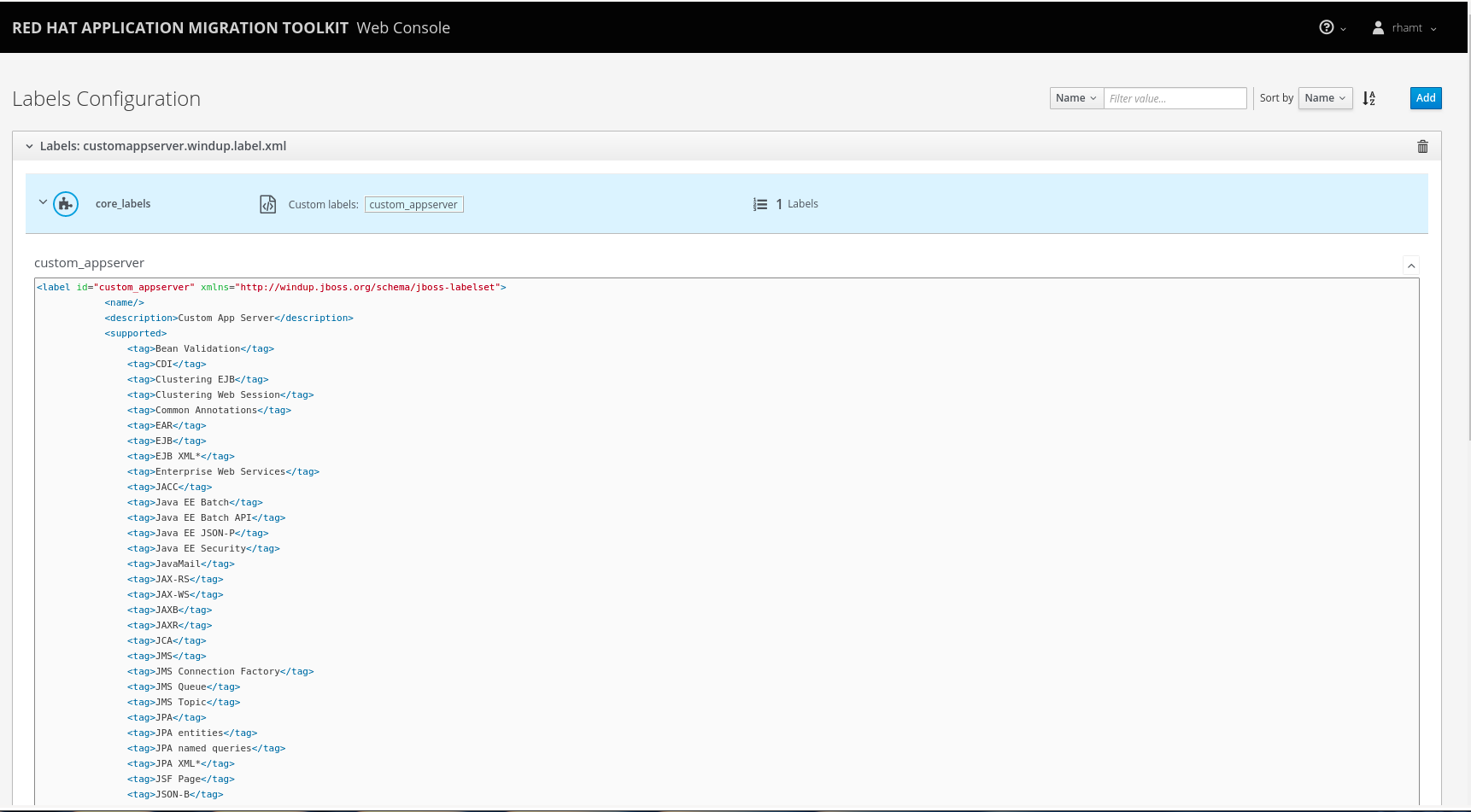-
Language:
English
-
Language:
English
Chapter 4. Using Custom Rules and Labels
4.1. Adding Custom Rules
You can add your own custom rules to use during analysis of your applications. For information on writing custom RHAMT rules, see the RHAMT Rules Development Guide.
Select Rules Configuration from the user drop down to view all existing system and custom rules.
Figure 4.1. Add Custom Rules
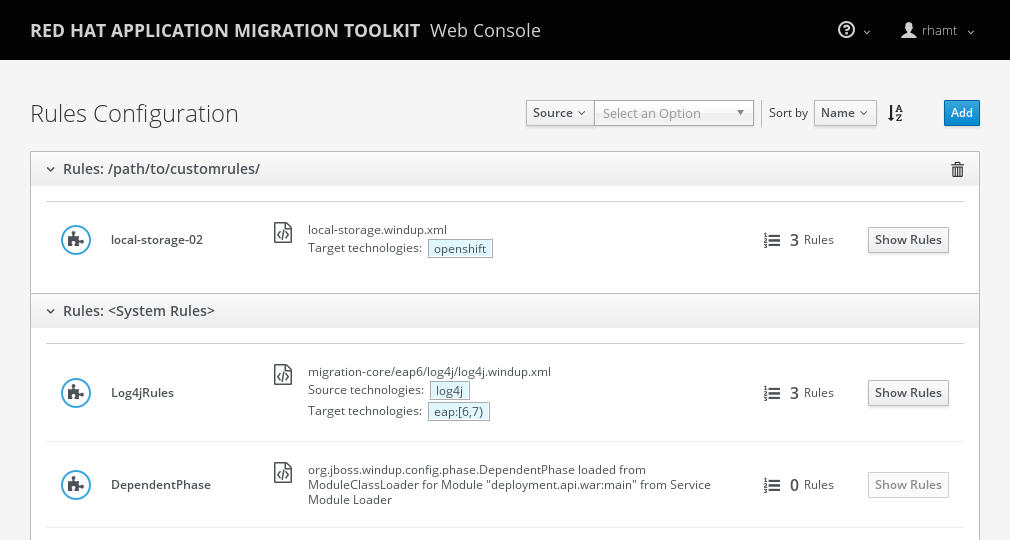
To add your own custom rules, click the Add button. You can either upload rules or register a server path that contains the rules.
- Upload Rules
- You can use the Choose Files button to select ruleset files, or you can drag and drop the files into the area provided. This uploads the selected ruleset files to the RHAMT server. Click Add to upload the rules.
- Register a Server Path
- Select the Server Path tab and enter a path on the server that contains rules to be available to projects. This does not copy the files to the RHAMT server, but instead uses the rules found in the specified location during analysis. This way, if the rules are updated in this location, the RHAMT server will always use the latest versions of rules during analysis. Click Add to register the rules.
Custom rulesets may be selected individually during a project analysis. To enable these select the ruleset in the Use local custom rules section of the analysis configuration.
4.2. Adding Custom Labels
Select Labels Configuration from the user drop down to view all existing system and custom labels.
Figure 4.2. Add Custom Labels
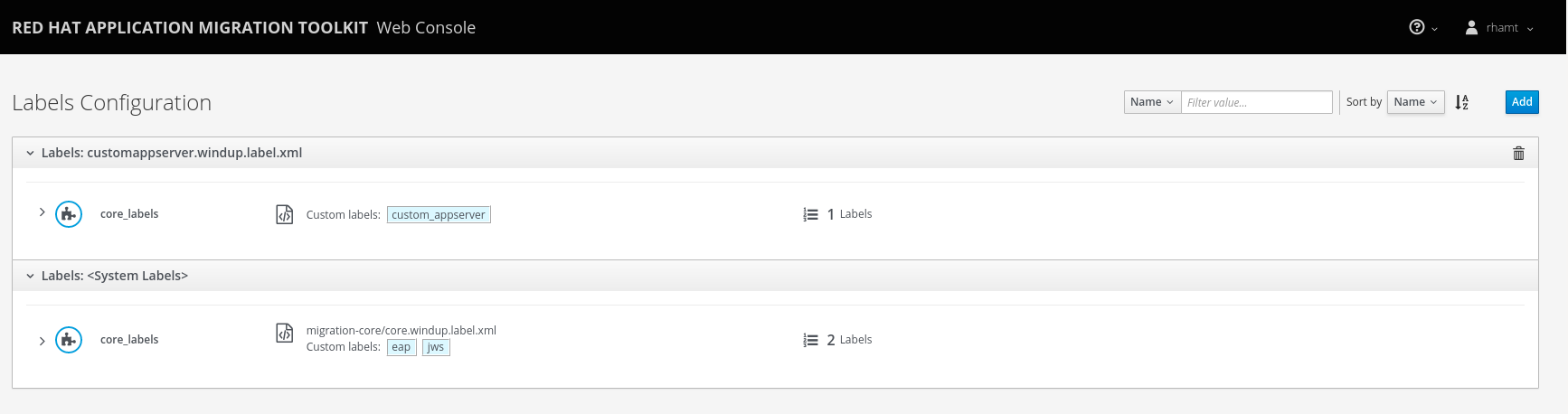
To add your own custom labels, click the Add button. You can either upload labels or register a server path that contains the labels files.
- Upload Labels
- You can use the Choose Files button to select label files, or you can drag and drop the files into the area provided. This uploads the selected label files to the RHAMT server. Click Add to upload the labels.
- Register a Server Path
- Select the Server Path tab and enter a path on the server that contains labels to be available to projects. This does not copy the files to the RHAMT server, but instead uses the labels found in the specified location during analysis.
This way, if the labels are updated in this location, the RHAMT server will always use the latest versions of labels during analysis. Click Add to register the labels.
Clicking on the Labels icon displays the contents of the labels file.
Figure 4.3. View Labels File Contents