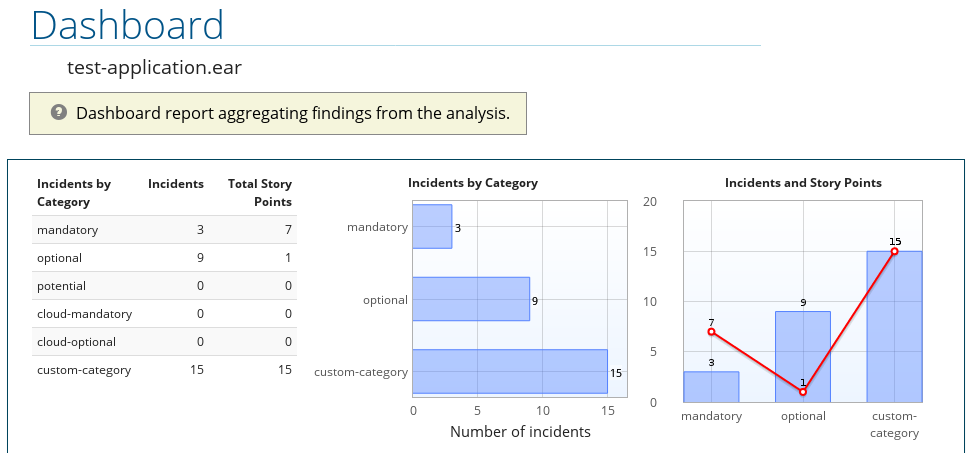-
Language:
English
-
Language:
English
Chapter 6. Using Custom Rule Categories
A new category field was added in RHAMT 3.0 that replaces the concept of the severity field in RHAMT rules. The default categories are the same that were available in the severity field: mandatory, optional, and potential. Additional categories, such as information, have also been included in subsequent RHAMT releases. You can now add your own custom rule categories and assign RHAMT rules to them.
Although RHAMT can still process rules that use the legacy severity field, it is recommended to update your custom rules to use the new category-id field.
Add a Custom Category
-
Edit the rule category file, which is located at
RHAMT_HOME/rules/migration-core/core.windup.categories.xml. Add a new
<category>element and fill in the following fields:-
id: The ID that RHAMT rules will use to reference the category. -
priority: The sorting priority compared to other categories. The category with the lowest value is displayed first. -
name: The display name of the category. description: The description of how the category is intended to be used.Example Custom Rule Category
<?xml version="1.0"?> <categories> ... <category id="custom-category" priority="20000"> <name>Custom Category</name> <description>This is a custom category.</description> </category> </categories>
-
This category is now ready to be referenced by RHAMT rules.
Assign a Rule to a Custom Category
In your RHAMT rule, use the custom category’s id value in the rule’s category-id field.
Example Rule Using a Custom Rule Category
<rule id="rule-id">
<when>
...
</when>
<perform>
<hint title="Rule Title" effort="1" category-id="custom-category">
<message>Hint message.</message>
</hint>
</perform>
</rule>
Now when you run RHAMT and this rule’s condition is met, incidents identified by this rule will use your custom category. The custom category can be seen in the RHAMT report in places such as the dashboard and Issues report.
Figure 6.1. Custom Category on the Dashboard