-
Language:
English
-
Language:
English
Red Hat Training
A Red Hat training course is available for Red Hat Application Migration Toolkit
Chapter 3. Using the Web Console to Analyze Applications
In order to use the web console to analyze applications, you must create a project. Each project is a way to group applications for analysis and specifies the settings to use during the analysis of its applications. The analysis process generates reports that provide information about the changes necessary for a migration or modernization effort.
Follow these steps to use the web console to analyze your applications and review the results.
Click the Projects link at the top of the web console to return to the project list at any time. Visit the help menu for an About page and a link to the RHAMT documentation.
3.1. Add a Project
When you first access the web console, you will be prompted to set up a new project.
Figure 3.1. Home
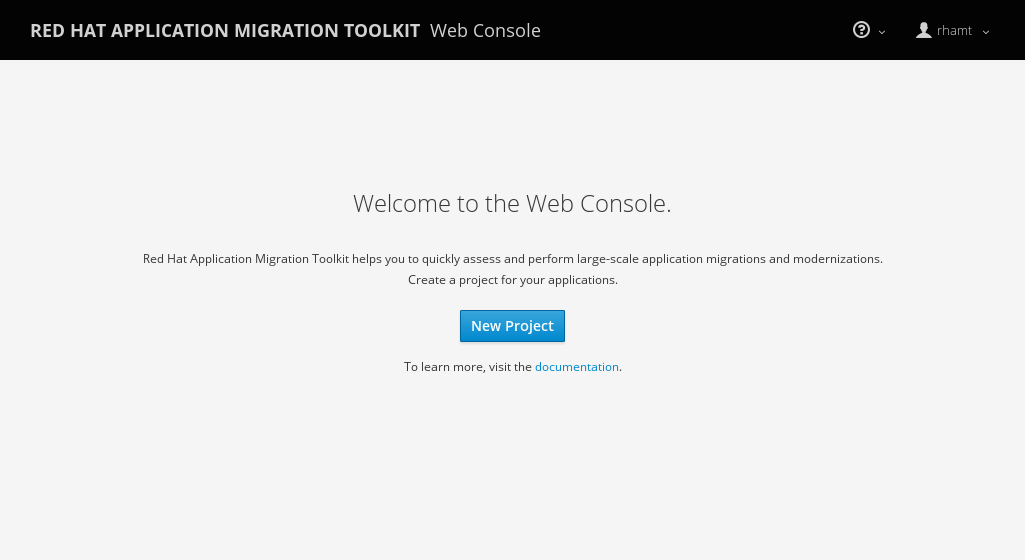
Click the New Project button to launch the wizard to set up a new migration project.
Figure 3.2. Add Project
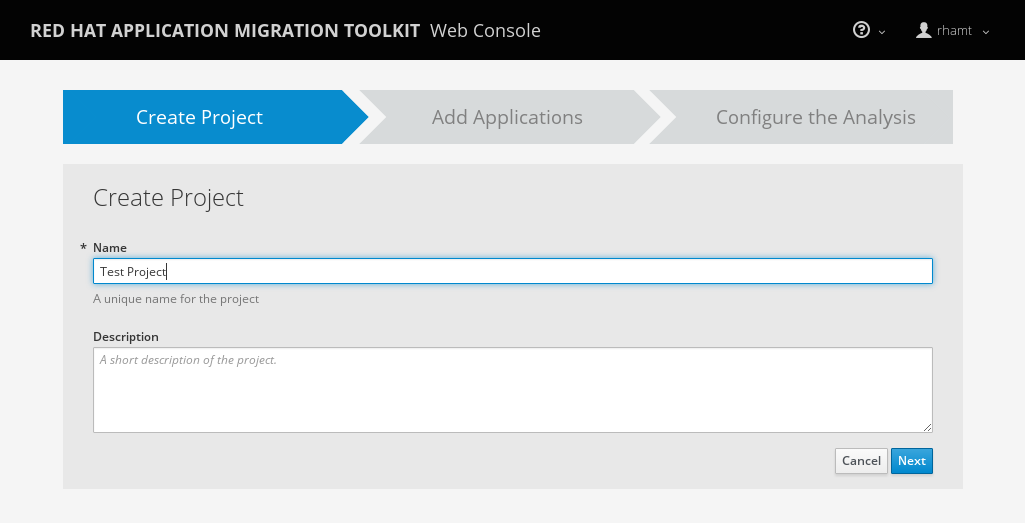
Specify a name and an optional description for this project and press Next to continue.
3.2. Add Applications to a Project
Specify the applications to add to this project. You can either upload applications or register a server path that contains applications.
Figure 3.3. Add Applications
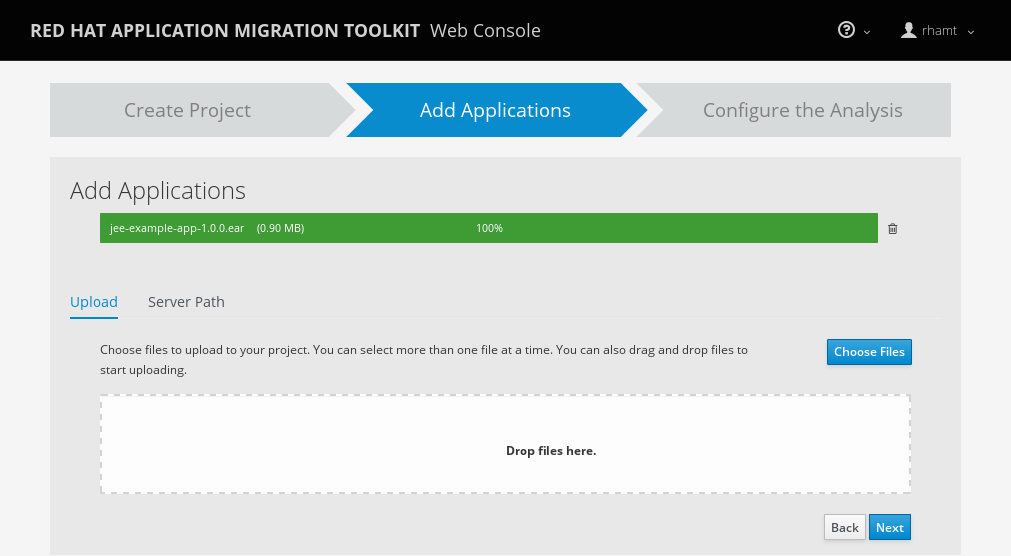
- Upload Applications
- You can use the Choose Files button to select applications, or you can drag and drop applications into the area provided. This uploads the selected applications to the RHAMT server.
- Register a Server Path
Select the Server Path tab and enter a path on the server that contains applications to be included in this project. This does not copy the files to the RHAMT server, but instead evaluates the applications in the specified location.
This is useful for the following cases:
- You want to register an existing directory on the server that contains applications, for example, from a nightly automatic build process. This way, the RHAMT server will analyze the latest versions of applications.
- You want to register an application as an exploded Java archive. In this case, be sure to check the Directory is an exploded Java application archive checkbox.
Once you have specified one or more applications for this project, press Next to continue.
3.3. Specify the Analysis Configuration
Configure the settings for the analysis, such as the transformation path, packages, and other advanced options.
Figure 3.4. Configure Analysis
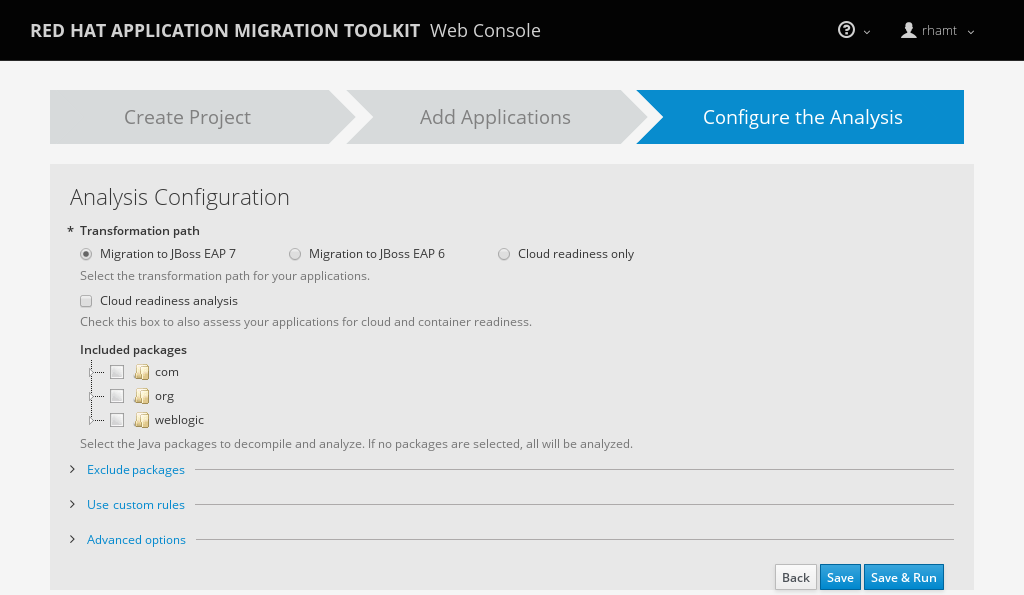
- Transformation Path
Select the transformation path for your applications. The current options are:
Migration to JBoss EAP 7
Execute rules to migrate your applications to Red Hat JBoss Enterprise Application Platform 7.
Migration to JBoss EAP 6
Execute rules to migrate your applications to Red Hat JBoss Enterprise Application Platform 6.
Cloud readiness only
Only execute rules to assess your applications for cloud and container environment.
If you select migration to JBoss EAP, you can also run cloud readiness rules by checking the Cloud readiness analysis checkbox.
- Include Packages
- Select which packages to analyze. If none are selected, all packages will be decompiled and analyzed.
- Exclude Packages
- Select which packages to exclude from analysis.
- Custom Rules
Select which custom rulesets to use during analysis. See Using Custom Rules for instructions on registering and removing custom rules.
Once a custom ruleset has been registered, it may be selected for execution by clicking on the displayed rule to highlight it. Clicking a highlighted rule will deselect it for the project. During execution, all highlighted rules will be included in the analysis.
To select all of the custom rulesets click Select All, and to deselect all of the custom rulesets click Clear All.
- Advanced Options
- Set additional RHAMT options. See the RHAMT Command-line Arguments section of the RHAMT CLI Guide for a description of each RHAMT argument.
Press Save to save the analysis configuration, or press Save & Run to save and execute the analysis using these settings.
3.4. Execute the Analysis
From the analysis configuration page, click the Save & Run button to execute the analysis.
On the Analysis page, the progress of the analysis that is currently executing is shown. Completed, queued, and in-progress executions are listed in the table. Click the Run Analysis to execute the analysis again with the latest configuration.
3.5. View the Results of an Analysis
Once you have executed RHAMT analysis on a project, the analysis is listed in a table that provides the analysis ID, status, and date started. Each row includes actions available for that analysis, including viewing the analysis details and generated reports, as well as canceling or deleting the analysis.
Figure 3.5. Analysis List
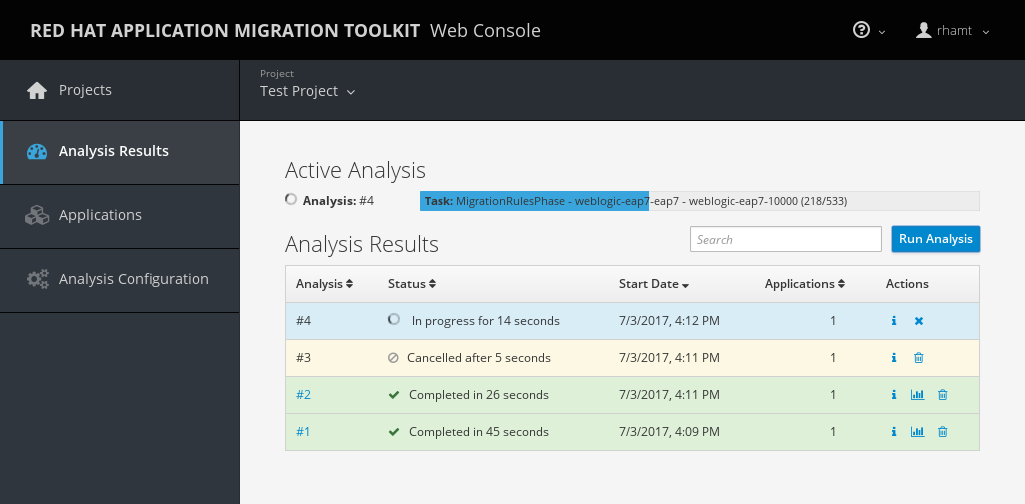
Click the link in the Analysis column to view the reports or click the information icon in the Actions column to view the analysis details.
3.5.1. Examine Analysis Details
The details of an analysis can be viewed by clicking the information icon in the Actions column of the Analysis Results table.
Figure 3.6. Analysis Details
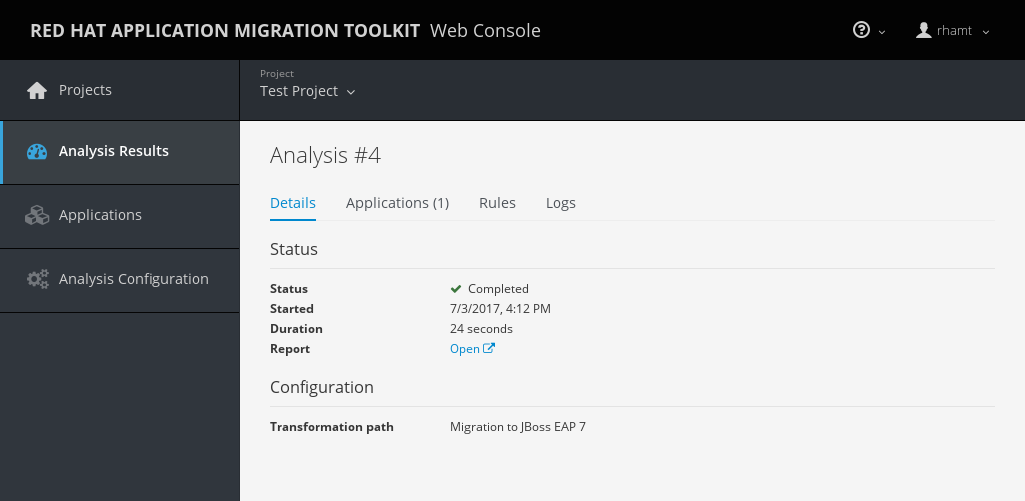
This page provides the following tabs with information about this analysis.
- Details
- This tab shows the status, start date, and duration of the analysis as well as the configuration settings that were used for this analysis.
- Applications
- This tab lists the applications that were included in this analysis.
- Rules
This tab lists the rules that were evaluated during this analysis.
NoteYou can view all system and custom rules by selecting Rules Configuration from the user drop down.
- Logs
- This tabs shows the output from this RHAMT analysis engine execution.
3.5.2. Review the Reports
From the analysis table, click the report link in the Actions column to view the reports for this analysis. This opens a new window with the generated RHAMT reports.
See the Review the Reports section of the RHAMT CLI Guide for information on the RHAMT reports and how to use them to assess your migration or modernization effort.

