Using the Developer Portal
A properly configured Developer Portal provides plenty of functionalities for API management.
Abstract
Part I. API documentation
Chapter 1. Adding specifications to 3scale
By the end of the section, you will have ActiveDocs set up for your API.
3scale offers a framework to create interactive documentation for your API.
With OpenAPI Specification (OAS) 2.0 (based on the OpenAPI Specification (OAS)) you will have a functional documentation for your API, which will help your developers explore, test and integrate with your API.
1.1. Navigate to service specifications in ActiveDocs
Navigate to [your_API_name] → ActiveDocs in your Admin Portal. This will lead you to the list of your service specifications for your API (initially empty).

You can add as many service specifications as you want. Typically, each service specification corresponds to one of your APIs. For example, 3scale has specifications for each 3scale API, such as Service Management, Account Management, Analytics, and Billing.
1.2. Create a service specification
When you add a new service spec, you will have to provide:
- Name
- System name (required to reference the Servcie specification from the Developer Portal)
- Whether you want the specification to be public or not
- A description that is only meant for your own consumption
- API JSON spec, which you can see in the figure below.
The API JSON specification is the "secret ingredient" of ActiveDocs.
You must generate the specification of your API according to the specification proposed by OpenAPI Specification (OAS). In this tutorial we assume that you already have a valid OpenAPI Specification (OAS) 2.0-compliant specification of your API.

1.3. Working with your first ActiveDoc
Once you have added your first ActiveDoc, you can see it listed in [your_API_name] → ActiveDocs. You can edit it as necessary, delete it, or switch it from public to private. You can also detach it from your API or attach it to any other API. You can see all your ActiveDocs (attached to an API or not) in Audience → Developer Portal → ActiveDocs

You can also preview what your ActiveDocs looks like by clicking on the name you gave the service specification (in the example it was called it Pet Store). You can do this even if the specification is not public yet.
This is what your ActiveDoc will look like:

Chapter 2. Create an OAS spec
This section will help you to create a OpenAPI Specification 2.0-compliant (OAS) specification for your RESTful API, which is required to power ActiveDocs on your Developer Portal. If you only would like to read the code, all the examples are on OAS Petstore example source code.
2.1. About OpenAPI Specification (OAS)
3scale ActiveDocs are based on the specification of RESTful web services called Swagger (from Wordnik). This example is based on the Extended OpenAPi SpecificationPetstore example and draws all the specification data from the OpenAPi Specification 2.0 specification document.
OAS is not only a specification. It also provides a full feature framework around it:
- Servers for the specification of the resources in multiple languages (NodeJS, Scala, and others).
- A set of HTML/CSS/Javascripts assets that take the specification file and generate the attractive UI.
- A OAS codegen project, which allows generation of client libraries automatically from a Swagger-compliant server. Support to create client-side libraries in a number of modern languages.
2.2. 3scale ActiveDocs and OAS
ActiveDocs is not a OAS replacement but an instantiation of it. With ActiveDocs, you don’t have to run your own OAS server or deal with the UI components of the interactive documentation. The interactive documentation is served and rendered from your 3scale Developer Portal.
The only thing you need to do is to build a Swagger-compliant specification of your API, add it on your Admin Portal, and the interactive documentation will be available. Your developers will be able to launch requests against your API through your Developer Portal.
If you already have a Swagger-compliant specification of your API, you can add it in your Developer Portal (see the tutorial on the ActiveDocs configuration).
3scale extended the OAS specification in several ways to accommodate certain features that were needed for our own interactive API documentation:
- Auto-fill of API keys
- OAS proxy to allow calls to non-CORS enabled APIs
2.3. Creating the specification of your API
We recommend that you first read the original specification from the original source: the OAS Specification.
On the OAS site there are multiple examples of specifications. If you like to learn by example, you can follow the example of the Petstore API by the OAS API Team.
2.3.1. Learning by example: the Petstore API
The Petstore API is an extremely simple API. It is meant as a learning tool, not for production.
The Petstore API is composed of 4 methods:
-
GET /api/pets- returns all pets from the system -
POST /api/pets- creates a new pet in the store -
GET /api/pets/{id}- returns a pet based on a single ID -
DELETE /api/pets/{id}- deletes a single pet based on the ID
Because Petstore is integrated with 3scale API Management, you have to add an additional parameter for authentication – for example, the standard User Key authentication method (there are others) sent in the headers.
You need to add the parameters:
user_key: {user_key}
The user_key will be sent by the developers in their requests to your API. The developers will obtain those keys on your Developer Portal. On receiving the key, you must to perform the authorization check against 3scale using the Service Management API.
For your developers, the documentation of your API represented in cURL calls would look like this:
curl -X GET "http://example.com/api/pets?tags=TAGS&limit=LIMIT" -H "user_key: {user_key}"
curl -X POST "http://example.com/api/pets" -H "user_key: {user_key}" -d "{ "name": "NAME", "tag": "TAG", "id": ID }"
curl -X GET "http://example.com/api/pets/{id}" -H "user_key: {user_key}"
curl -X DELETE "http://example.com/api/pets/{id}" -H "user_key: {user_key}"
However, if you want the documentation to look like the OAS Petstore Documentation, you must create a Swagger-compliant specification like the associated Petstore swagger.json file. You can use this specification out-of-the-box to test your ActiveDocs. But remember that this is not your API. You can learn more in the next section.
2.3.2. More on the OAS specification
The OAS specification relies on a resource declaration that maps to a hash encoded in JSON. Take the Petstore swagger.json file as an example and go step by step.
2.3.2.1. OAS object
This is the root document object for the API specification. It lists all the highest level fields.
The host must be a domain and not an IP address. 3scale will proxy the requests made against your Developer Portal to your host and render the results. This requires your host and basePath endpoint to be whitelisted by us for security reasons. You can only declare a host that is your own. 3scale reserves the right to terminate your account if we detect that you’re proxying a domain that does not belong to you. This means that local host or any other wildcard domain will not work.
2.3.2.2. Info object
The Info object provides the metadata about the API. This will be presented in the ActiveDocs page.
2.3.2.3. Paths object
The paths object holds the relative paths to the individual endpoints. The path is appended to the basePath to construct the full URL. The paths may be empty, due to ACL constraints.
Parameters that are not objects use primitive data types. In Swagger, these are based on the types supported by the JSON-Schema Draft 4. There is an additional primitive data type "file" but it will work only if the API endpoint has CORS enabled (so the upload won’t go through api-docs gateway). Otherwise, it will get stuck on the gateway level.
Supported datatypes
Currently OAS supports the following dataTypes:
- integer with possible formats: int32 and int64. Both formats are signed.
- number with possible formats: float and double
- string with possible formats (besides the unformatted version): byte, date, date-time, password
- boolean
2.3.3. Useful tools
The JSON Editor Online is useful if you are very familiar with the JSON notation. It gives a pretty format to compact JSON, and it also provides a JSON object browser.
The OAS Editor is another useful tool. This enables you to create and edit your OAS API specification written in YAML in your browser and preview it in real time. You can also generate a valid JSON specification, which you can upload later in your 3scale Admin Portal. You can use the live demo version with limited functionality or deploy your own OAS Editor.
2.3.3.1. Extension to the OAS specification: auto-fill of API keys
Auto-fill of API keys is a useful extension to the OAS specification in 3scale ActiveDocs. In the parameters, you can define the x-data-threescale-name field with the following values depending on your API authentication mode:
-
user_keys- returns the user keys for applications of the services that use API key authentication only. -
app_ids- returns the IDs for applications of the services that use App ID/App Key (OAuth and OpenID Connect are also supported for backwards compatibility). -
app_keys- returns the keys for applications of services that use App ID/App Key (OAuth and OpenID Connect are also supported for backwards compatibility). -
client_ids- returns the client IDs for applications of the services that use OAuth/OpenID Connect authentication only. -
client_sercrets- returns the client secrets for applications of the services that use OAuth/OpenID Connect authentication only.
API key authentication example
The following example shows using "x-data-threescale-name": "user_keys" for API key authentication only:
"parameters": [
{
"name": "user_key",
"description": "Your access API Key",
"type": "string",
"in": "query",
"x-data-threescale-name": "user_keys",
"required": true
},
]App ID/App Key authentication example
For App ID/App Key authentication mode, specify "x-data-threescale-name": "app_ids" for the parameter that represents the application ID, and "x-data-threescale-name": "app_keys" for the parameter that represents the application key.
When you have declared your parameters, ActiveDocs will automatically prompt the ActiveDocs user to log in to the Developer Portal to get their keys as shown in the following screenshot:
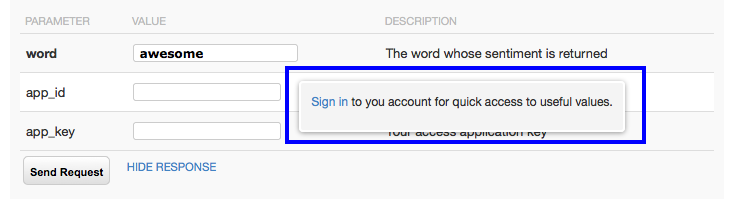
If the user is already logged in, ActiveDocs will show the latest five keys that could be relevant for them so that they can test right away without having to copy and paste their keys.

The x-data-threescale-name field is an extension to the OAS specification that will be ignored outside the domain of ActiveDocs.
Chapter 3. ActiveDocs & OAuth
By the end of this tutorial, you will have a set of ActiveDocs that will allow your users to easily test and call your OAuth-enabled API from one place.
If you have an OAuth-enabled API, you will want to show off its capabilities to your users. How can you do this using ActiveDocs? While this is a bit trickier than usual, it’s still possible.
3.1. Prerequisites
Before you begin, you will need to have a Red Hat Single Sign-On instance set up, and OpenID Connect integration configured. See OpenID Connect integration documentation for information on how to set it up. Additionally, you will need to be familiar with how to set up ActiveDocs – see Add ActiveDocs and Create a (Swagger) spec.
3.2. Client credentials and resource owner flows
This first example is for an API using the OAuth 2.0 client credentials flow. This API accepts any path and returns information about the request (path, request parameters, headers, etc.). The Echo API is only accessible using a valid access token. Users of the API are only able to call it once they have exchanged their credentials (client_id and client_secret) for an access token.
In order for users to be able to call the API from ActiveDocs, they will need to request an access token. Since this is just a call to an OAuth authorization server, you can create an ActiveDocs spec for the OAuth token endpoint. This will allow you to call this endpoint from within ActiveDocs. In this case, for a client credentials flow, the Swagger JSON spec looks like this:
{
"swagger": "2.0",
"info": {
"version": "v1",
"title": "OAuth for Echo API",
"description": "OAuth2.0 Client Credentails Flow for authentication of our Echo API.",
"contact": {
"name": "API Support",
"url": "http://www.swagger.io/support",
"email": "support@swagger.io"
}
},
"host": "red-hat-sso-instance.example.com",
"basePath": "/auth/realms/realm-example/protocol/openid-connect",
"schemes": [
"http"
],
"paths": {
"/token": {
"post": {
"description": "This operation returns the access token for the API. You must call this before calling any other endpoints.",
"operationId": "oauth",
"parameters": [
{
"name": "client_id",
"description": "Your client id",
"type": "string",
"in": "query",
"required": true
},
{
"name": "client_secret",
"description": "Your client secret",
"type": "string",
"in": "query",
"required": true
},
{
"name": "grant_type",
"description": "OAuth2 Grant Type",
"type": "string",
"default": "client_credentials",
"required": true,
"in": "query",
"enum": [
"client_credentials",
"authorization_code",
"refresh_token",
"password"
]
}
]
}
}
}
}For a resource owner OAuth flow, you’ll probably also want to add parameters for a username and password, as well as any other parameters that you require in order to issue an access token. For this client credentials flow example, you’re just sending the client_id and client_secret – which can be populated from the 3scale values for signed-in users – as well as the grant_type.
Then in the ActiveDocs spec for our Echo API we need to add the access_token parameter instead of the client_id and the client_secret.
{
"swagger": "2.0",
"info": {
"version": "v1",
"title": "Echo API",
"description": "A simple API that accepts any path and returns information about the request",
"contact": {
"name": "API Support",
"url": "http://www.swagger.io/support",
"email": "support@swagger.io"
}
},
"host": "echo-api.3scale.net",
"basePath": "/v1/words",
"schemes": [
"http"
],
"produces": [
"application/json"
],
"paths": {
"/{word}.json": {
"get": {
"description": "This operation returns information about the request (path, request parameters, headers, etc.),
"operationId": "wordsGet",
"summary": "Returns the path of a given word",
"parameters": [
{
"name": "word",
"description": "The word related to the path",
"type": "string",
"in": "path",
"required": true
},
{
"name": "access_token",
"description": "Your access token",
"type": "string",
"in": "query",
"required": true
}
]
}
}
}
}You can then include your ActiveDocs in the Developer Portal as usual. In this case, since you want to specify the order in which they display to have the OAuth endpoint first, it looks like this:
{% active_docs version: "2.0" services: "oauth" %}
<script type="text/javascript">
$(function () {
window.swaggerUi.load(); // <-- loads first swagger-ui
// do second swagger-ui
var url = "/swagger/spec/echo-api.json";
window.anotherSwaggerUi = new SwaggerUi({
url: url,
dom_id: "another-swagger-ui-container",
supportedSubmitMethods: ['get', 'post', 'put', 'delete', 'patch'],
onComplete: function(swaggerApi, swaggerUi) {
$('#another-swagger-ui-container pre code').each(function(i, e) {hljs.highlightBlock(e)});
},
onFailure: function(data) {
log("Unable to Load Echo-API-SwaggerUI");
},
docExpansion: "list",
transport: function(httpClient, obj) {
log("[swagger-ui]>>> custom transport.");
return ApiDocsProxy.execute(httpClient, obj);
}
});
window.anotherSwaggerUi.load();
});
</script>Chapter 4. Publish ActiveDocs in the Developer Portal
By the end of this tutorial, you will have published your ActiveDocs in your developer portal.
Once you have added specifications to 3scale, it’s time to make it public and link it on your Developer Portal so it can be used by your API developers.
Add the following snippet to the content of any page of your Developer Portal. This must be done through the CMS of your Developer Portal. Note that SERVICE_NAME should be the system name of the service specification, pet_store in the example.
<h1>Documentation</h1>
<p>Use our live documentation to learn about Echo API</p>
{% active_docs version: "2.0" services: "SERVICE_NAME" %}
{% cdn_asset /swagger-ui/2.2.10/swagger-ui.js %} {% cdn_asset /swagger-ui/2.2.10/swagger-ui.css %} {% include 'shared/swagger_ui' %}
<script type="text/javascript">
$(function () {
{% comment %}
// you have access to swaggerUi.options object to customize its behaviour
// such as setting a different docExpansion mode
window.swaggerUi.options['docExpansion'] = 'none';
// or even getting the swagger specification loaded from a different url
window.swaggerUi.options['url'] = "http://petstore.swagger.io/v2/swagger.json";
{% endcomment %}
window.swaggerUi.load();
});
</script>- You can specify only one service on one page. If you want to display multiple specifications, the best way is to do it on different pages.
- This snippet requires jQuery, which is typically already included in the main layout of your Developer Portal. If you remove it from there, make sure you add the jQuery dependency on the page with ActiveDocs.
- Make sure you have Liquid tags enabled on the CMS page.
-
The version used in the Liquid tag
{{ '{% active_docs version: "2.0" ' }}%}should correspond to that of the Swagger spec. - If you would like to fetch your specification from an external source, change the JavaScript code as follows:
$(function () {
window.swaggerUi.options['url'] = "SWAGGER_JSON_URL";
window.swaggerUi.load();
});You can see an example in the snippet in on line 14. Just make sure that this line is not inside the comments block.
Chapter 5. Upgrade Swagger UI 2.1.3 TO 2.2.10
If you are using a version of 3scale that contains Swagger UI 2.1.3, you can upgrade to Swagger UI version 2.2.10.
Previous implementations of Swagger UI 2.1.3 in the 3scale developer portal rely on the presence of a single {% active_docs version: "2.0" %} liquid tag in the Documentation page. With the introduction of support for Swagger 2.2.10 in 3scale, the implementation method changes to multiple cdn_asset and include liquid tags.
Previous versions of Swagger UI in 3scale will continue to be called using the legacy active_docs liquid tag method.
Perform the following steps to upgrade Swagger UI 2.1.3 to 2.2.10:
- Log in to your 3scale AMP admin portal
-
Navigate to the
Developer Portal→Documentationpage, or the page in which you want to update your Swagger UI implementation In the code pane replace the
{% active_docs version: "2.0" %}liquid tag with the following assets with thecdn_assetliquid tag and the new partialshared/swagger_ui:{% cdn_asset /swagger-ui/2.2.10/swagger-ui.js %} {% cdn_asset /swagger-ui/2.2.10/swagger-ui.css %} {% include 'shared/swagger_ui' %}By default, Swagger UI loads the ActiveDocs specification published in APIs > ActiveDocs. Load a different specification by adding the following
window.swaggerUi.optionsline before thewindow.swaggerUi.load();line, where<SPEC_SYSTEM_NAME>is the system name of the specification you want to load:window.swaggerUi.options['url'] = "{{provider.api_specs.<SPEC_SYSTEM_NAME>.url}}";
Part II. API versioning
Chapter 6. API Versioning
The 3scale API Management Platform allows API versioning. You have three ways to version your API correctly when you manage your API with 3scale. The following methods are examples of how you could version your API within the 3scale Gateway, which provides extra features due to 3scale’s architecture.
6.1. Goal
This guide is designed to give you enough information to implement an API versioning system within 3scale.
Suppose you have an API for finding songs. Users can search for their favorite songs by different keywords: artist, songwriter, song title, album title, and so on. Assume you had an initial version (v1) of the API and now you have developed a new, improved version (v2).
The following sections describe the three most typical ways of implementing an APR versioning system using 3scale:
- URL versioning
- Endpoint versioning
- Custom header versioning
6.2. Prerequisites
Complete the basics of connecting your API to 3scale before using this quick start guide.
6.3. URL versioning
If you have different endpoints for searching songs (by artist, by song title, and so on), with URL versioning you would include the API version as part of the URI, for example:
- api.songs.com/v1/songwriter
- api.songs.com/v2/songwriter
- api.songs.com/v1/song
- api.songs.com/v2/song
- and so on
When you use this method, you should have planned since v1 that you were going to version your API.
The 3scale Gateway would then extract the endpoint and the version from the URI. This approach allows you to set up application plans for any version/endpoint combination. You can then associate metrics with those plans and endpoints, and you can chart the usage for each endpoint on each version.
The following screen capture shows 3scale’s flexibility.
Figure 6.1. Versioning Plan Feature

The only thing left to do is go to [your_API_name] > Integration > Configuration in your 3scale Admin Portal and map your URIs to your metrics, as shown in the following diagram.
Figure 6.2. Mapping URIs to metrics

You now have two different versions of your API, each with different features enabled. You also have full control and visibility on their usage.
If you want to communicate to all of your users that they should move to the API v2, you can send an internal note asking them to do so. You can monitor who makes the move and see how the activity on v1 decreases while the activity on v2 increases. By adding the metric in your authorization calls to 3scale, you can see how much overall traffic is hitting v1 vs. v2 endpoints and get an idea of when it is safe to deprecate v1.
Figure 6.3. Versioning
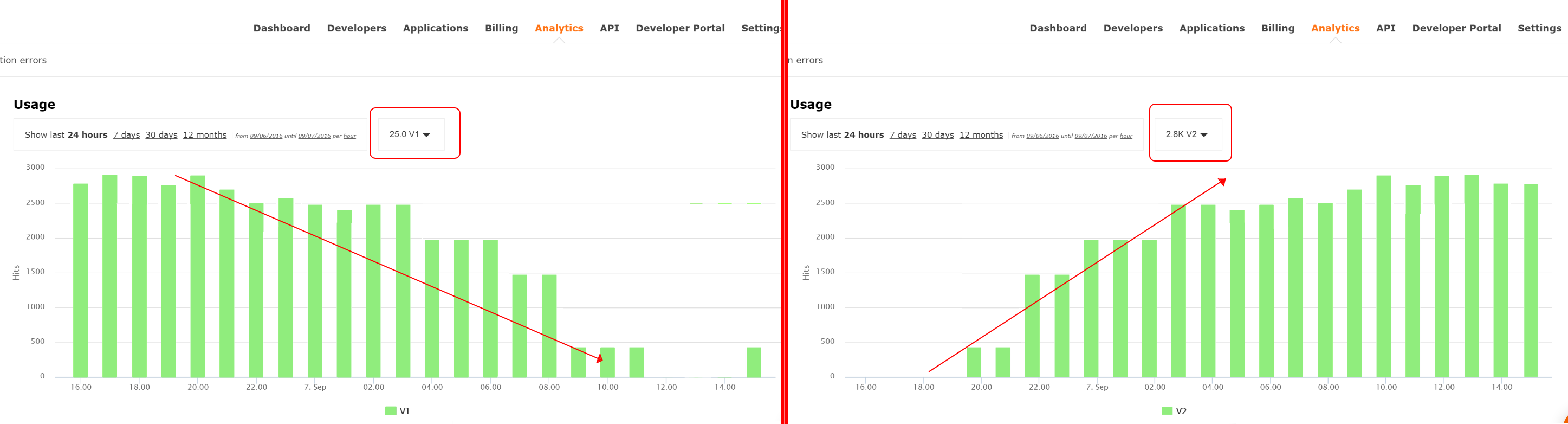
If some users continue to use v1, you can filter out only those users to send another internal note about switching to v2.
3scale provides a three-step method for sending deprecation notices.
- Navigate to Audience > Applications > Listing and filter the list by the application plan that you want to send the deprecation note and click Search.
- Click the multiselector to select all of the users for that particular version. New options display and allow you to perform bulk operations, such as Send email, Change Application Plan, and Change State.
- Click Send email and follow the steps to send a deprecation notice to those customers who are still under the obsolete version.
The following image provides a visual reference.
Figure 6.4. Sending deprecation note
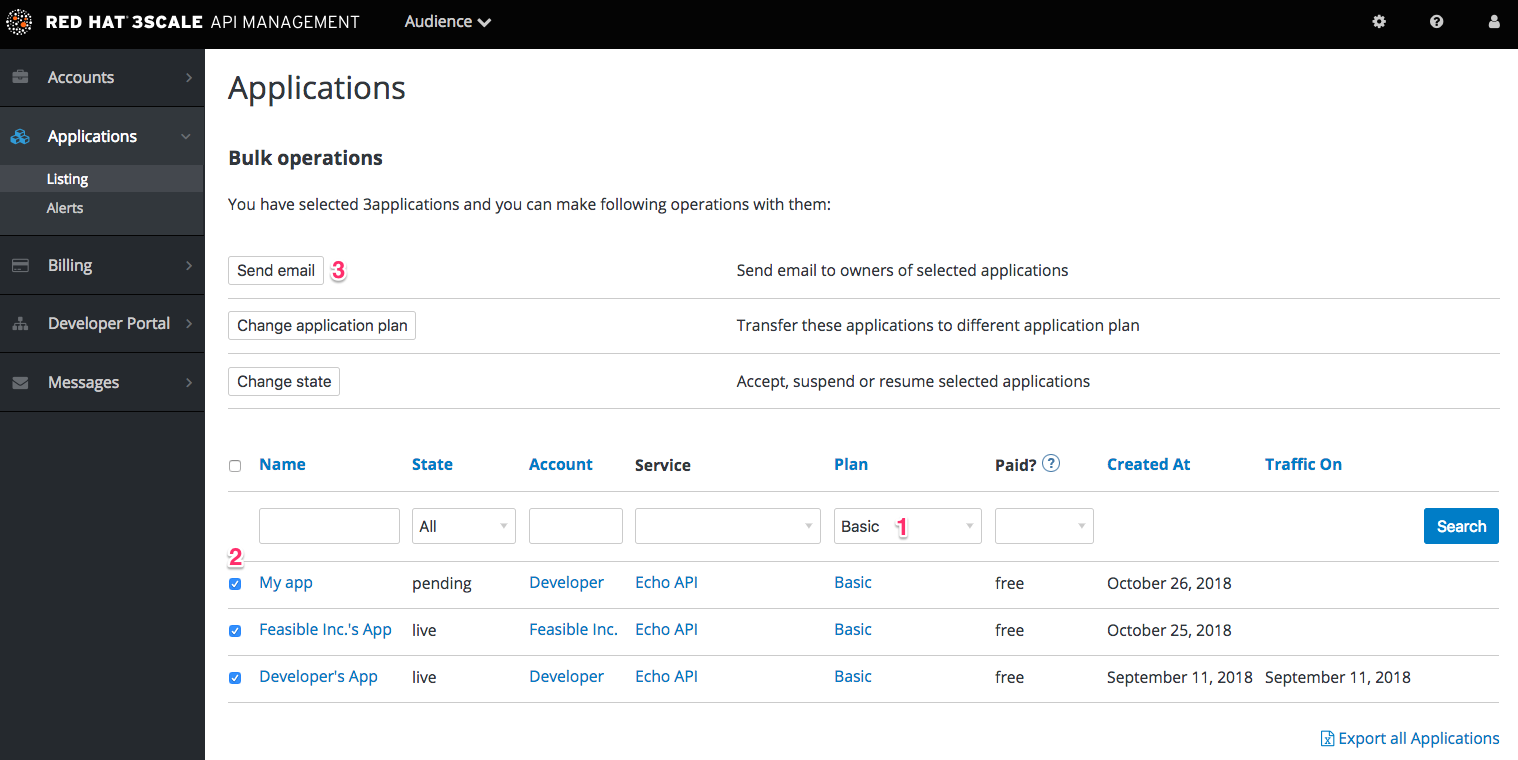
For each authrep call that is made to an endpoint, you authenticate only once but report twice: once for the endpoint and once for the API version. There is no double-billing because the call can be authenticated only one time. For each call you make to any endpoint of a specific API version, you aggregate the hits on a convenient metric named after the version number (v1, v2, and so on), which you can use to compare full version traffic with each other.
6.4. Endpoint versioning
You have the endpoint change for each version (api.cons.com/author_v1) with endpoint versioning. The gateway extracts the endpoint and the version from the endpoint itself. This method , as well as the previous method, allows the API provider to map external URLs to internal ones.
The endpoint versioning method can only be performed with the on-premise deployment method as it requires a URL rewrite using the LUA scripts that are provided as part of the on-premise configuration.
| EXTERNAL | INTERNAL | |
| api.songs.com/songwriter_v1 | could be rewritten to | internal.songs.com/search_by_songwriter |
| api.songs.com/songwriter_v2 | could be rewritten to | internal.songs.com/songwriter |
Almost everything (mapping, application plans features, and so on.) works exactly the same as in the previous method.
6.5. Custom header versioning
With custom header versioning, you use a header (that is, "x-api-version") instead of the URI to specify the version.
The gateway then extracts the endpoint from the path and the version from the header. Just as before, you can analyze and visualize any combination of path/version that you want. This approach has several inconveniences, regardless of the API management system you use. See API versioning methods, a brief reference for more information. Here are a few pointers on how 3scale works.
- Just like the previous method, custom header versioning can only be applied to on-premise hosted APIs because it requires some parsing/processing of the request headers to correctly route the authrep calls. This type of custom processing can only be done using Lua scripting.
- With this method, the fine-grained feature separation of the previous methods is much harder to achieve.
- One of the biggest advantages of using this methodology, and the main reason some API providers choose it, is because the URL and endpoints of your customers will never change. When a developer wants to switch from one API version to another, they only have to change the header. Everything else works the same.
Part III. API authentication
Chapter 7. Authentication patterns
By the end of this tutorial you will know how to set the authentication pattern on your API and the effect that this has on applications communicating with your API.
Depending on your API, you may need to use different authentication patterns to issue credentials for access to your API. These can range from API keys to openAuth tokens and custom configurations. This tutorial covers how to select from the available standard Authentication Patterns.
7.1. Supported authentication patterns
3scale supports the following authentication patterns out of the box:
- Standard API Keys: Single randomized strings or hashes acting as an identifier and a secret token.
- Application Identifier and Key pairs: Immutable identifier and mutable secret key strings.
- OpenID Connect
7.2. Setting up authentication patterns
7.2.1. Select the authentication mode for your service
Navigate to the API service you want to work on (there may be only one service named API in which case select this). Go to the Integration section.
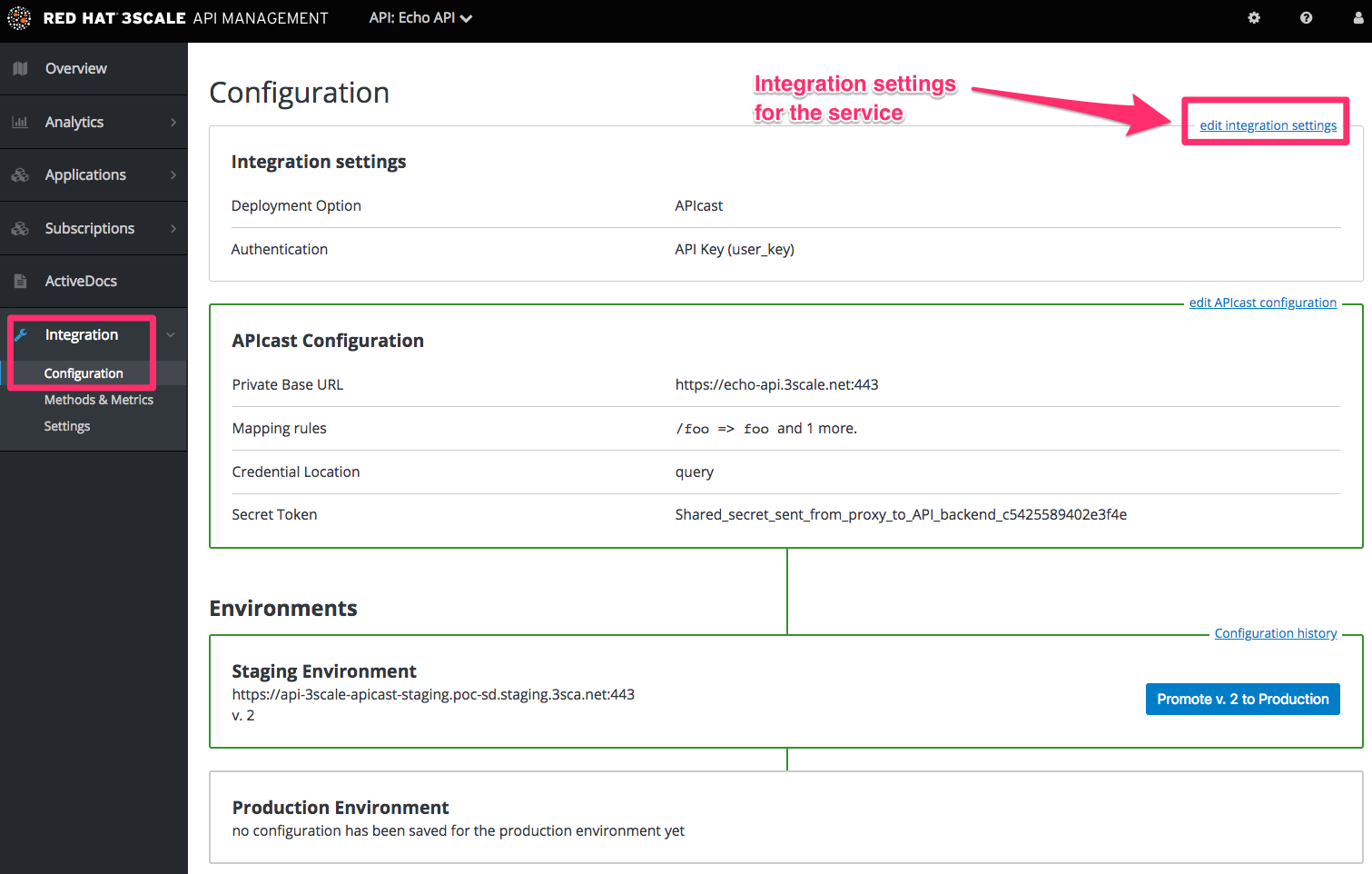
Each service that you operate can use a different authentication pattern, but only one pattern can be used per service.
You must not change the authentication pattern after the credentials have been registered because the behavior of the service may then become unpredictable. To change authentication patterns we recommend creating a new service and migrating customers.
7.2.2. Select the Authentication mode you want to use
To select an authentication mode, scroll to the AUTHENTICATION section. Here, you can choose one of the following options:
- API Key (user_key)
- App_ID and App_Key Pair
- OpenID Connect
7.2.3. Ensure your API accepts the correct types of credentials
Depending on the credential type chosen, you may need to accept different parameters in your API calls (key fields, IDs etc.). The names of these parameters may not be the same as those used internally at 3scale. The 3scale authentication will function correctly if the correct parameter names are used in calls to the 3scale backend.
7.2.4. Create an application to test credentials
To ensure that the credential sets are working, you can create a new application to issue credentials to use the API. Navigate to the Accounts area of your Admin Portal’s dashboard, click the account you want to use and click new application.
Filling out the form and clicking save will create a new application with credentials to use the API. You can now use these credentials to make calls to your API and records will be checked against the 3scale list of registered applications.
7.3. Standard authentication patterns
3scale supports the authentication patterns detailed in the following sections.
7.3.1. API key
The simplest form of credential supported is the single API model. Here, each application with permissions on the API has a single (unique) long character string; example:
API-key = 853a76f7c8d5f4a1ee8bf10a4e0d1f13
By default, the name of the key parameter is user_key. You can use this label or choose another, such as API-key. If choosing another label, you need to map the value before you make the authorization calls to 3scale. The string acts as both, an identifier and a secret token, for use of the API. It is recommended that you use such patterns only in environments with low security requirements or with SSL security on API calls. Following are the operations that can be carried out on the token and application:
- Application Suspend: This suspends the applications access to the API and, in effect, all calls to the API with the relevant key will be suspended.
- Application Resume: Undoes the effect of an application suspend action.
- Key Regenerate: This action generates a new random string key for the application and associates it with the application. Immediately after this action is taken, calls with the previous token will cease to be accepted.
The latter action can be triggered from the API Administration in the Admin Portal and (if permitted) from the API Developers User console.
7.3.2. App_ID and App_Key pair
The API Key Pattern combines the identity of the application and the secret usage token in one token; however, this pattern separates the two. Each application using the API, issues an immutable initial identifier known as the Application ID (App ID). The App ID is constant and may or may not be secret. In addition, each application may have 1-n Application Keys (App_Keys). Each Key is associated directly with the App_ID and should be treated as secret.
app_id = 80a4e03 app_key = a1ee8bf10a4e0d1f13853a76f7c8d5f4
In the default setting, developers can create up to five keys per application. This allows a developer to create a new key, add it to their code, redeploy their application, and then disable old keys. This does not cause any application downtime the way an API Key Regeneration would.
Statistics and rate limits are always kept at the application ID level of granularity and not per API Key. If a developer wants to track two sets of statistics, they should create two applications rather than two keys.
It is also possible to change the mode in the system and allow applications to be created in the absence of application keys. In this case the 3scale system will authenticate access based on the App ID only (and no key checks are made). This mode is useful for widget type scenarios or where rate limits are applied to users rather than applications. In most cases you will want your API to enforce the presence of at least one application key per application present. This setting is available in [your_API_name] > Integration > Settings.
7.3.3. OpenID Connect
For information on OpenID Connect authentication, see the OpenID Connect integration section.
7.4. Referrer filtering
3scale supports the Referrer Filtering feature that can be used to whitelist IP addresses or domain names from where an application can access the API. The API clients specify the referrer value in the Referer header. The purpose and the usage of the Referer header are described in the RFC 7231, section 5.5.2: Referer.
To enable the Referrer Filtering feature go to [your_API_name] > Integration > Settings, click the Require referrer filtering checkbox and click Update Service.

The developers with access to your API must configure allowed domain/IP referrers from the developer portal.
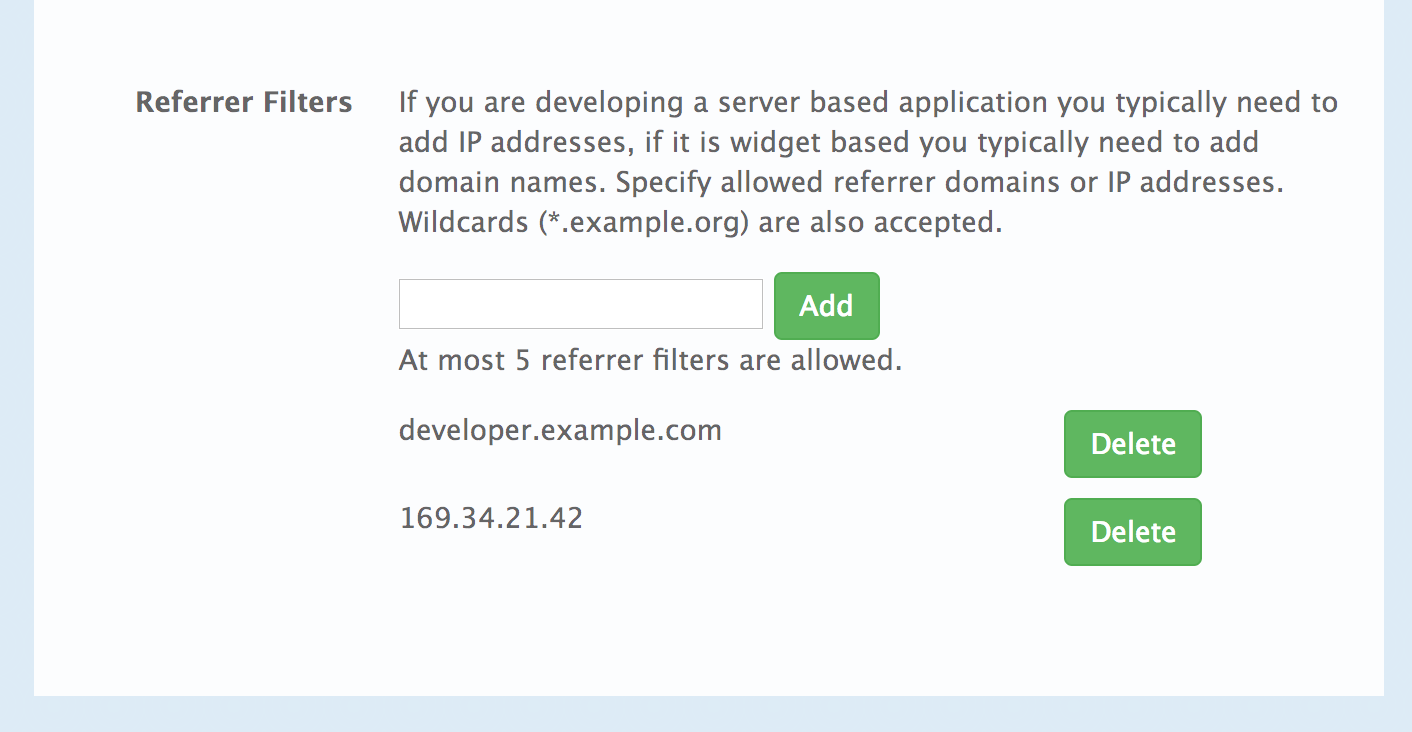
In the Admin Portal on the application details page for all applications that belong to this service a new Referrer Filters section displays. Here, the admin can also configure a whitelist of the allowed Referrer header values for this application.
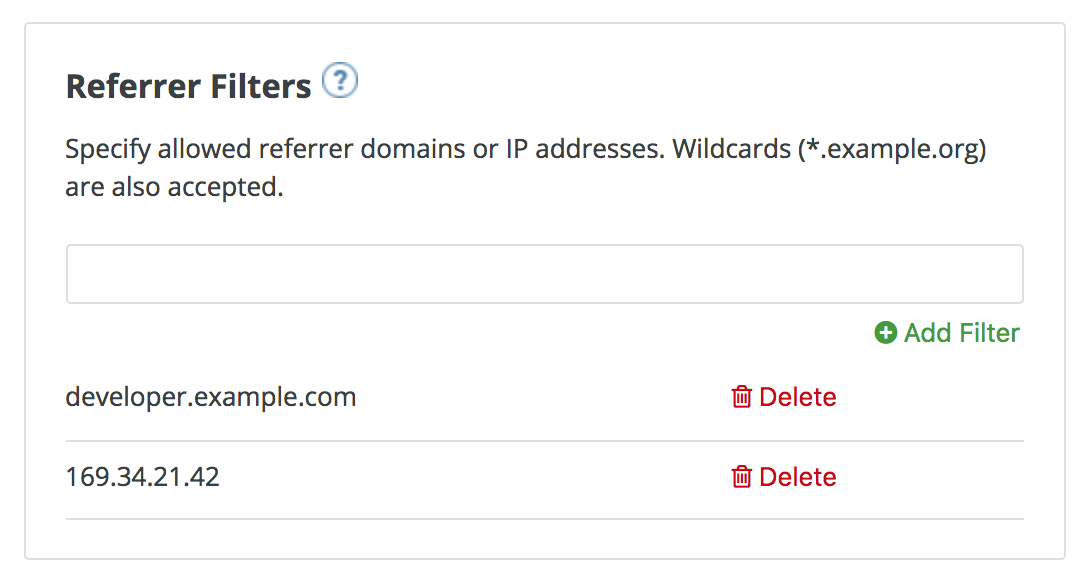
You can set a maximum of five referrer values per application.
The value can only consist of Latin letters, numbers, and special characters *, ., and -. * can be used for wildcard values. If the value is set to *, any referrer value will be allowed, so the referrer check will be bypassed.
For the Referrer Filtering feature to work, the APIcast Referrer policy must be enabled in the service policy chain.
When the Require referrer filtering feature and the 3scale Referrer policy are enabled, the authorization works as follows:
- The applications that do not have Referrer Filters specified are authorized normally only using the provided credentials.
-
For the applications that have Referrer Filters values set, APIcast extracts the referrer value from the
Refererheader of the request and sends it asreferrerparam in the AuthRep (authorize and report) request to the Service Management API. The following table shows the AuthRep responses for different combination of the referrer filtering parameters.
referrer parameter passed? | Referrer Filters configured for the app? | Referrer parameter value | HTTP Response | Response body |
|---|---|---|---|---|
| Yes | Yes | matches referrer filter | 200 OK |
|
| Yes | No | matches referrer filter | 200 OK |
|
| Yes | Yes | does not match referrer filter | 409 Conflict |
|
| Yes | No | does not match referrer filter | 200 OK |
|
| Yes | Yes |
| 200 OK |
|
| Yes | No |
| 200 OK |
|
| No | Yes | — | 409 Conflict |
|
| No | No | — | 200 OK |
|
The calls that are not authorized by AuthRep are rejected by APIcast with an "Authorization Failed" error. You can configure the exact status code and the error message on the service Integration page.
Chapter 8. OpenID Connect integration
3scale integrates with third-party Identity Providers (IdP) for authenticating the API requests using the OpenID Connect specification, with these features:
- OpenID Connect is built on top of OAuth 2.0 that complements the OAuth 2.0 Authorization framework with an authentication mechanism.
- With the OpenID Connect authentication option, the API requests are authenticated using the access tokens in the JSON Web Token (JWT) format (RFC 7519).
The integration consists of the following two parts:
Red Hat 3scale API Management fully supports both integration points with Red Hat Single Sign-On (RH-SSO) acting as the OpenID provider. See the supported version of RH-SSO on the Supported Configurations page. APIcast integration is also tested with ForgeRock.
In both cases, you can configure the integration by specifying the OpenID Connect Issuer field in the APIcast Configuration on the Integration page of the service using OpenID Connect authentication option. For instructions, see Configure Red Hat Single Sign-On integration.
8.1. JWT verification and parsing by APIcast
The API requests to the service using the OpenID Connect authentication mode should provide the access token in the JWT format, issued by the OpenID Provider, in the Authorization header using Bearer schema. The header should look like the following example:
Authorization: Bearer <JWK>
Example:
Authorization: Bearer: eyJhbGciOiJSUzI1NiIsInR5cCI6IkpXVCJ9.eyJpc3MiOiJodHRwczovL2lkcC5leGFtcGxlLmNvbSIsInN1YiI6ImFiYzEyMyIsIm5iZiI6MTUzNzg5MjQ5NCwiZXhwIjoxNTM3ODk2MDk0LCJpYXQiOjE1Mzc4OTI0OTQsImp0aSI6ImlkMTIzNDU2IiwidHlwIjoiQmVhcmVyIn0.LM2PSmQ0k8mR7eDS_Z8iRdGta-Ea-pJRrf4C6bAiKz-Nzhxpm7fF7oV3BOipFmimwkQ_-mw3kN--oOc3vU1RE4FTCQGbzO1SAWHOZqG5ZUx5ugaASY-hUHIohy6PC7dQl0e2NlAeqqg4MuZtEwrpESJW-VnGdljrAS0HsXzd6nENM0Z_ofo4ZdTKvIKsk2KrdyVBOcjgVjYongtppR0cw30FwnpqfeCkuATeINN5OKHXOibRA24pQyIF1s81nnmxLnjnVbu24SFE34aMGRXYzs4icMI8sK65eKxbvwV3PIG3mM0C4ilZPO26doP0YrLfVwFcqEirmENUAcHXz7NuvA
The JWT token contains a signature that the token’s receiver can verify and ensure that the token was signed by a known issuer and that its content has not been changed. 3scale supports RSA signature based on the public/private key pair. Here, the issuer signs the JWT token using a private key. APIcast verifies this token using a public key.
APIcast uses OpenID Connect Discovery for getting the JSON Web Keys (JWK) that can be used for verifying the JWT signature.
On each request, APIcast does the following:
- Verifies the JWT token using the public key.
-
Validates the claims
nbfandexp. -
Verifies that the issuer specified in the claim
iss(Issuer) is the same as the one configured in the OpenID Connect Issuer field. -
Extracts the value of the
azporaudclaim and uses it as the Client ID that identifies the application in 3scale to authorize the call through the Service Management API.
If any of the JWT validation or the authorization checks fail, APIcast returns an "Authenication failed" error. Otherwise, APIcast proxies the request to the API backend. The Authorization header remains in the request, so the API backend can also use the JWT token to check the user and client identity.
8.2. Client credentials synchronization by zync-que
3scale synchronizes the client (application) credentials between 3scale and the RH-SSO server when you are using the zync-que component. Configure this through the OpenID Connect Issuer setting.
When you create, update, or delete a service configured to use OpenID Connect, zync-que receives the corresponding event and communicate the change to the RH-SSO instance using RH-SSO API.
The Configure Red Hat Single Sign-On integration section provides the steps required to ensure that zync-que has the correct credentials to use the RH-SSO API.
8.3. Configure Red Hat Single Sign-On integration
The following procedure guides you through configuring zync-que to use custom CA certificates.
8.3.1. Configuring zync-que to use custom CA certificates
Prerequisites
You must be able to serve RH-SSO over
httpsand make sure it is reachable byzync-que. To test this type the following:curl https://rhsso-fqdn
-
3scale 2.2 and above support custom CA certificates for RH-SSO with the
SSL_CERT_FILEenvironment variable. This variable points to the local path of the certificates bundle.
-
Some versions of OpenSSL accept
-showcertsinstead of--showcerts. Modify the following command accordingly to the version you are using. -
The command in step 1 of the below procedure mentions
<rhsso_fqdn>. The Fully Qualified Domain Name (FQDN) is the human-readable domain name, for example,host.example.com.
Procedure
Run the following command to get a proper certificate chain:
echo -n | openssl s_client -connect <rhsso_fqdn>:<rhsso_port> -servername <rhsso_fqdn> --showcerts | sed -ne '/-BEGIN CERTIFICATE-/,/-END CERTIFICATE-/p' > customCA.pem
Procedure
Validate the new certificate with the following cURL command. The expected response is a JSON configuration of the realm. If validation fails it is an indicator that your certificate may not be correct.
curl -v https://<secure-sso-host>/auth/realms/master --cacert customCA.pem
Add the certificate bundle to the Zync pod:
Gather the existing content of the
/etc/pki/tls/cert.pemfile on the Zync pod. Run:oc exec <zync-que-pod-id> cat /etc/pki/tls/cert.pem > zync.pem
Append the contents of the custom CA certificate file to
zync.pem:cat customCA.pem >> zync.pem
Attach the new file to the Zync pod as ConfigMap:
oc create configmap zync-ca-bundle --from-file=./zync.pem
oc set volume dc/zync-que --add --name=zync-ca-bundle --mount-path /etc/pki/tls/zync/zync.pem --sub-path zync.pem --source='{"configMap":{"name":"zync-ca-bundle","items":[{"key":"zync.pem","path":"zync.pem"}]}}'
After deployment, verify that the certificate is attached and the content is correct:
oc exec <zync-pod-id> cat /etc/pki/tls/zync/zync.pem
Configure the
SSL_CERT_FILEenvironment variable on Zync to point to the new CA certificate bundle:oc set env dc/zync-que SSL_CERT_FILE=/etc/pki/tls/zync/zync.pem
8.3.2. Configure Red Hat Single Sign-On
To configure RH-SSO, take the following steps:
-
Create a realm (
<REALM_NAME>). Create a client:
- Specify a client ID.
-
In the Client Protocol field, select
openid-connect.
To configure the client permissions, set the following values:
-
Access Type to
confidential. -
Standard Flow Enabled to
OFF. -
Direct Access Grants Enabled to
OFF. -
Service Accounts Enabled to
ON.
-
Access Type to
Set the service account roles for the client:
- Navigate to the Service Account Roles tab of the client.
-
In the Client Roles dropdown list, click
realm-management. -
In the Available Roles pane, select the
manage-clientslist item and assign the role by clicking Add selected >>.
Note the client credentials:
-
Make a note of the client ID (
<CLIENT_ID>). -
Navigate to the Credentials tab of the client and make a note of the Secret field (
<CLIENT_SECRET>).
-
Make a note of the client ID (
Add a user to the realm:
- Click the Users menu on the left side of the window.
- Click Add user.
-
Type the username, set the Email Verified switch to
ON, and click Save. -
On the Credentials tab, set the password. Enter the password in both the fields, set the Temporary switch to
OFFto avoid the password reset at the next login, and click Reset Password. - When the pop-up window displays, click Change password.
8.3.3. Configure 3scale
After you have created and configured the client in RH-SSO, you must configure 3scale to work with RH-SSO.
To configure 3scale, take the following steps:
Enable OpenID Connect.
- Select the service on which you want to enable the OpenID Connect authentication, navigate to [your_API_name] > Integration > Configuration.
- Select edit integration settings.
-
Under the
Authenticationdeployment options, selectOpenID Connect. - Click Update Service to save the settings.
Edit the APIcast Configuration:
- Navigate to [your_API_name] > Integration > Configuration.
- Select edit APIcast configuration.
Under the Authentication Settings heading, in the OpenID Connect Issuer field, enter the previously noted client credentials with the URL of your RH-SSO server (located at host
<RHSSO_HOST>and port<RHSSO_PORT>).https://<CLIENT_ID>:<CLIENT_SECRET>@<RHSSO_HOST>:<RHSSO_PORT>/auth/realms/<REALM_NAME>
- To save the configuration, click Update the Staging Environment.
8.4. Configure HTTP integration with third-party Identity Providers
You can configure HTTP integration of OpenID Connect (OIDC) to facilitate syncing credentials with third-party identity providers (IdPs). This means that it is possible to integrate different IdPs other than RH-SSO, by implementing the OpenAPI specifications we provide.
8.4.1. Pre-requisites
- * Enable OIDC as authentication mode, as indicated in Configure 3scale
- Zync
- Integration with Zync for client synchronization between chosen IdP and 3scale
8.4.2. Procedure
To configure HTTP integration of OIDC with third-party identity providers, follow these steps in the Admin Portal:
- Navigate to [Your_API_name] > Integration > edit APIcast configuration > Authentication Settings.
- Under OpenID Connect Issuer Type, select REST API.
- In OpenID Connect Issuer. specify the location of your OpenID Provider.
- To save your changes, click Update the Staging Environment.
8.4.3. Zync REST API example
This example project implements Zync REST API protocol to synchronize OAuth2.0 clients. When a 3scale application is created, updated or deleted Zync tries to replicate that change to http://example.com/api.
8.4.3.1. Prerequisites
3scale must be configured to use:
- OIDC as the authentication mode
-
REST APIas a OpenID Connect Issuer Type -
http://id:secret@example.com/apias OpenID Connect Issuer
8.4.3.2. Creating, updating and deleting clients
Zync makes the following requests to create, update or delete clients:
-
Create and update →
PUT /clients/:client_id -
Delete →
DELETE /clients/:client_id
All endpoints must reply with a 2xx status code. Otherwise, 3scale retries the request.
8.4.3.3. Payload
The request payload in case of create and update is application/json:
{
"client_id": "ee305610",
"client_secret": "ac0e42db426b4377096c6590e2b06aed",
"client_name": "oidc-app",
"redirect_uris": ["http://example.com"],
"grant_types": ["client_credentials", "password"]
}The request to delete a client has no payload.
8.4.3.4. Using OAuth2 authentication
Zync sends GET requests to the /.well-known/openid-configuration endpoint and expects an application/json response. The response payload should contain the following:
{
"token_endpoint": "http://idp.example.com/auth/realm/token"
}
Zync uses token_endpoint to exchange the client_id and client_secret provided in the OpenID Connect Issuer address for an access token using the OAuth2 protocol. If the API responds with an unsuccessful response, Zync falls back to HTTP Basic/Digest authentication using the provided credentials.
8.5. OAuth 2.0 supported flows
The API clients must get access tokens from the OpenID Connect (OIDC) issuer configured in 3scale, using any OAuth 2.0 flow that is supported by this OpenID provider. In case of RH-SSO, the following flows are supported (the terms used in RH-SSO clients are specified in parenthesis):
- Authorization Code (Standard Flow)
- Resource Owner Password Credentials (Direct Access Grants Flow)
- Implicit (Implicit Flow)
- Client Credentials (Service Accounts Flow)
When clients under OpenID Connect (OIDC) are created in 3scale, the corresponding clients created by Zync in Red Hat Single Sign-On (RH SSO) have only the Authorization Code flow enabled. This flow is recommended as the most secure and suitable for most cases. However, it is possible to enable other flows.
8.5.1. How OAuth 2.0 supported flows work
The client gets the access token using the authorization request, or the token request, or both. The URLs that receive these requests can be discovered using the .well-known/openid-configuration endpoint of the OpenID provider, in the "authorization_endpoint" and "token_endpoint", accordingly. Example: https://<RHSSO_HOST>:<RHSSO_PORT>/auth/realms/<REALM_NAME>/.well-known/openid-configuration.
8.5.2. Configuring OAuth 2.0 supported flows
You can configure allowed OAuth 2.0 flows for the 3scale API in the Admin Portal. When you create a new application, the basic integration is finished, including the OpenId Connect (OIDC) configuration.
To configure OAuth 2.0 supported flows, perform these steps:
- Navigate to the Authentication Settings section: [Your_API_name] > Integration > edit integration settings > Authentication
- Choose OpenId Connect.
The corresponding flows are enabled on the client on RH SSO side. You can view them by navigating through [Your_API_name] > Integration > Edit APIcast configuration > Authentication Settings
-
standardFlowEnabled(Authorization Code flow) [selected by default] -
implicitFlowEnabled(Implicit flow) -
serviceAccountsEnabled(Service Accounts Flow) -
directAccessGrantsEnabled(Direct Access Grant Flow)
-
- Choose one or multiple flows.
- To save your changes, click Update the Staging Environment.
8.6. Test the integration
To test the integration, you must perform the steps listed in the following sections.
8.6.1. Test the client synchronization
To test the client synchronization, take the following steps:
- Create an application for the service where you configured the OpenID Connect integration.
- Note the client ID and the client Secret of the generated application.
- Verify that the client with the same client ID and client secret is now present in the configured RH-SSO realm.
- Update the Redirect URL of the application in the 3scale Admin Portal. Redirect URLs should be as specific as possible.
- Verify that the Valid Redirect URIs field of the client in RH-SSO has been updated accordingly.
8.6.2. Test the API authorization flow
To test the APT authorization flow, take the following steps:
- Get the access token from the RH-SSO server using an OAuth 2.0 flow that is enabled on the corresponding RH-SSO client.
-
Use the value of the
access_tokenretrieved from RH-SSO in theAuthorizationheader as follows:Authorization: Bearer <access_token>
If the token is correct and the corresponding application in 3scale is authorized, APIcast gateway returns a response from the 3scale backend.
8.7. Example of the integration
The service API in 3scale is configured to use the OpenID Connect authentication. The Public Base URL on the service API is configured to be https://api.example.com and the Private Base URL is configured to be https://internal-api.example.com.
The OpenID Connect Issuer field is set to https://zync:41dbb98b-e4e9-4a89-84a3-91d1d19c4207@idp.example.com/auth/realms/myrealm in the API integration and the client zync in the realm myrealm has the correct Service Account roles.
In 3scale, there is an application having the myclientid client ID, myclientsecret client secret, and a https://myapp.example.com Redirect URL.
In RH-SSO, in the myrealm realm, there also exists a client with these values:
-
Client ID:
myclientid -
Secret:
myclientsecret -
Valid Redirect URIs:
https://myapp.example.com
For this client, Standard Flow is enabled. There is a user configured in the myrealm realm having the myuser username and mypassword password.
The flow is as follows:
-
Using the endpoint
https://idp.example.com/auth/realms/myrealm/protocol/openid-connect/auth, the application sends an Authorization request to RH-SSO. Within the request, the application provides these parameters:myclientidclient ID, andhttps://myapp.example.comRedirect URL. - RH-SSO shows the login window, where the user must provide the user’s credentials: Username myuser and password mypassword.
- Depending on the configuration, and if it is the first time that the user is authenticating in this specific application, the consent window displays.
-
After the user is authenticated, the applciation sends a Token request to RH-SSO using the endpoint
https://idp.example.com/auth/realms/myrealm/protocol/openid-connect/tokenand providing the client IDmyclientid, client secretmyclientsecretand Redirect URLhttps://myapp.example.com. -
RH-SSO returns a JSON with an "access_token" field
eyJhbGciOiJSUzI1NiIsInR5cCIgOiAiSldUIiwia2lk…xBArNhqF-A. -
The application sends an API request to
https://api.example.comwith the headerAuthorization: Bearer eyJhbGciOiJSUzI1NiIsInR5cCIgOiAiSldUIiwia2lk…xBArNhqF-A. -
The application should receive a successful response from
https://internal-api.example.com.
Part IV. OpenAPI Specification (OAS)
Chapter 9. Creating a New Service Based on OpenAPI Specification (OAS)
9.1. Introduction
This documentation outlines the features of OpenAPI 2.0 specification (OAS) in Red Hat 3scale 2.6 and provides steps to update an existing service or create a new one.
9.2. Prerequisites
- OpenAPI Specification (OAS)
-
A 3scale 2.6 instance tenant credentials (
tokenorprovider_key)
9.3. Features of OpenAPI Specification
ActiveDocs are created/updated when importing OpenAPI (OAS)
-
Service’s
system_namecan be passed as an option parameter and defaults to info.title field from OAS. Methods are created for each operation from the OAS.
-
Method names are taken from
operation.operationIdfield.
-
Method names are taken from
All existing mapping rules are deleted before importing a new API definition.
- Methods will be not deleted if they exist before running the command.
- Mapping rules are created on each operation from the OAS.
The OpenAPI definition resource can be provided by one of the following channels:
- Filename in the available path
- URL format - toolbox will try to download from given address.
- Read from stdin standard input stream.
9.4. Using OpenAPI Specification
NAME
openapi - Import API definition in OpenAPI specification
USAGE
3scale import openapi [opts] -d <dst> <spec>
DESCRIPTION
Using an API definition format like OpenAPI, import to your 3scale API
OPTIONS
-d --destination=<value> 3scale target instance.
Format: "http[s]://<authentication>@3scale_domain"
-t --target_system_name=<value> Target system name
OPTIONS FOR IMPORT
-c --config-file=<value> 3scale toolbox
configuration file
(default:
$HOME/.3scalerc.yaml)
-h --help show help for this command
-k --insecure Proceed and operate even
for server connections
otherwise considered
insecure
-v --version Prints the version of this
command9.4.1. Detecting OpenAPI definition from the filename path
The allowed formats are json and yaml. The format is automatically detected from filename extension.
$ 3scale import openapi -d <destination> /path/to/your/spec/file.[json|yaml|yml]
9.4.2. Detecting OpenAPI definition from a URL
The allowed formats are json and yaml. The format is automatically detected from URL’s path extension.
$ 3scale import openapi -d <destination> http[s]://domain/resource/path.[json|yaml|yml]
9.4.3. Detecting OpenAPI definition from stdin
The command line parameter for the OpenAPI resource is -.
The allowed formats are json and yaml. The format is automatically detected internally with parsers.
$ tool_to_read_openapi_from_source | 3scale import openapi -d <destination> -

