Chapter 25. Customize plans
When you have completed this section you will have customized an application plan for a specific developer.
Application plans are a good way to apply standard policies for different segments of your developer community. However, you always have the flexibility to customize the standard plans for any individual developer with unique requirements.
Once a plan is customized, you lose the link to the original plan. If you make changes to the original plan, the custom plan does not inherit any of those changes. So you should use this customization feature sparingly, before you become overwhelmed with too many custom plans which you cannot manage effectively.
A developer wants to increase their current limits without upgrading to the next pricing tier as the current billing period is already under way. A customization could be a good way to handle this situation by enabling the increase in limits and charging only the variable costs incurred. This would also help encourage an upgrade for the following billing month.
25.1. Choose the account
To view the details page for the developer Account you are interested in:
- Navigate to Audience > Accounts > Listing
- Choose the Developer account
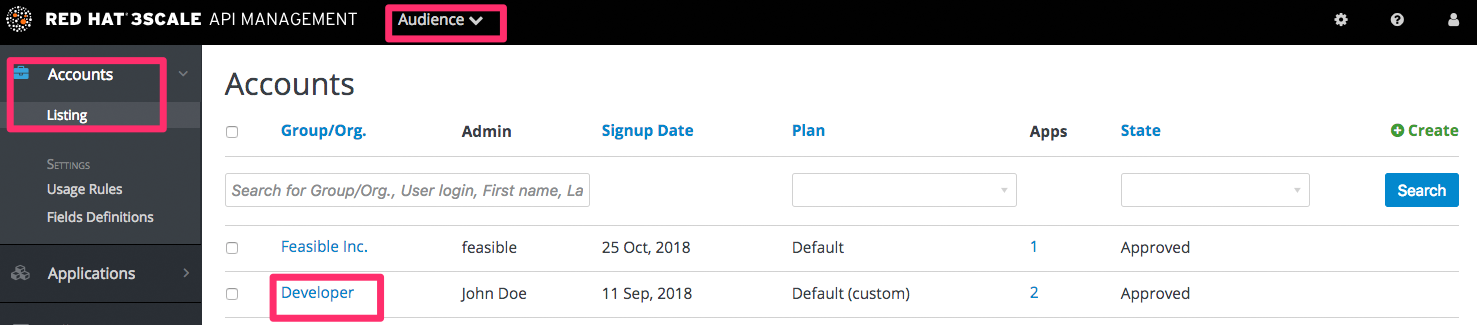
25.2. Select the application
Select the application whose plan you wish to customize.
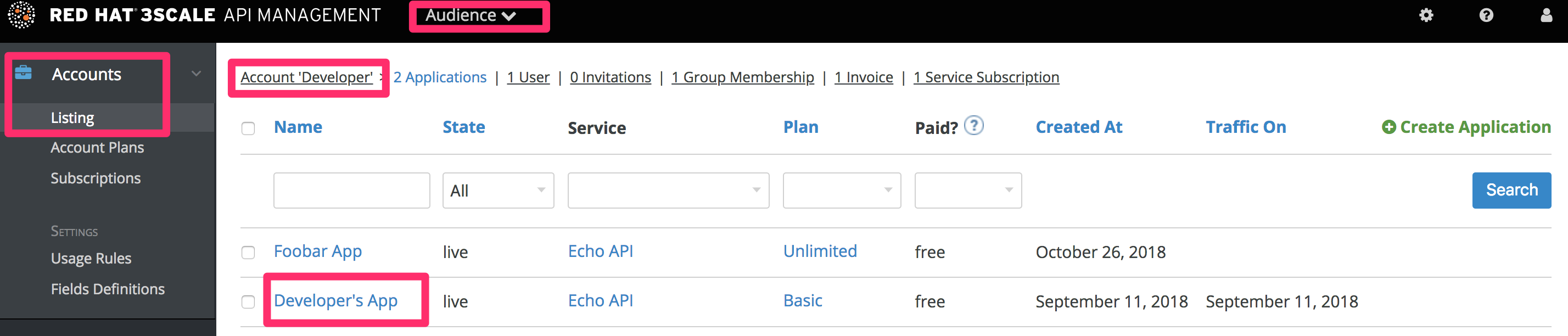
25.3. Customize the application plan
Select the option to “customize”. This provides the page where all the plan elements can be customized for the application owned by this account.
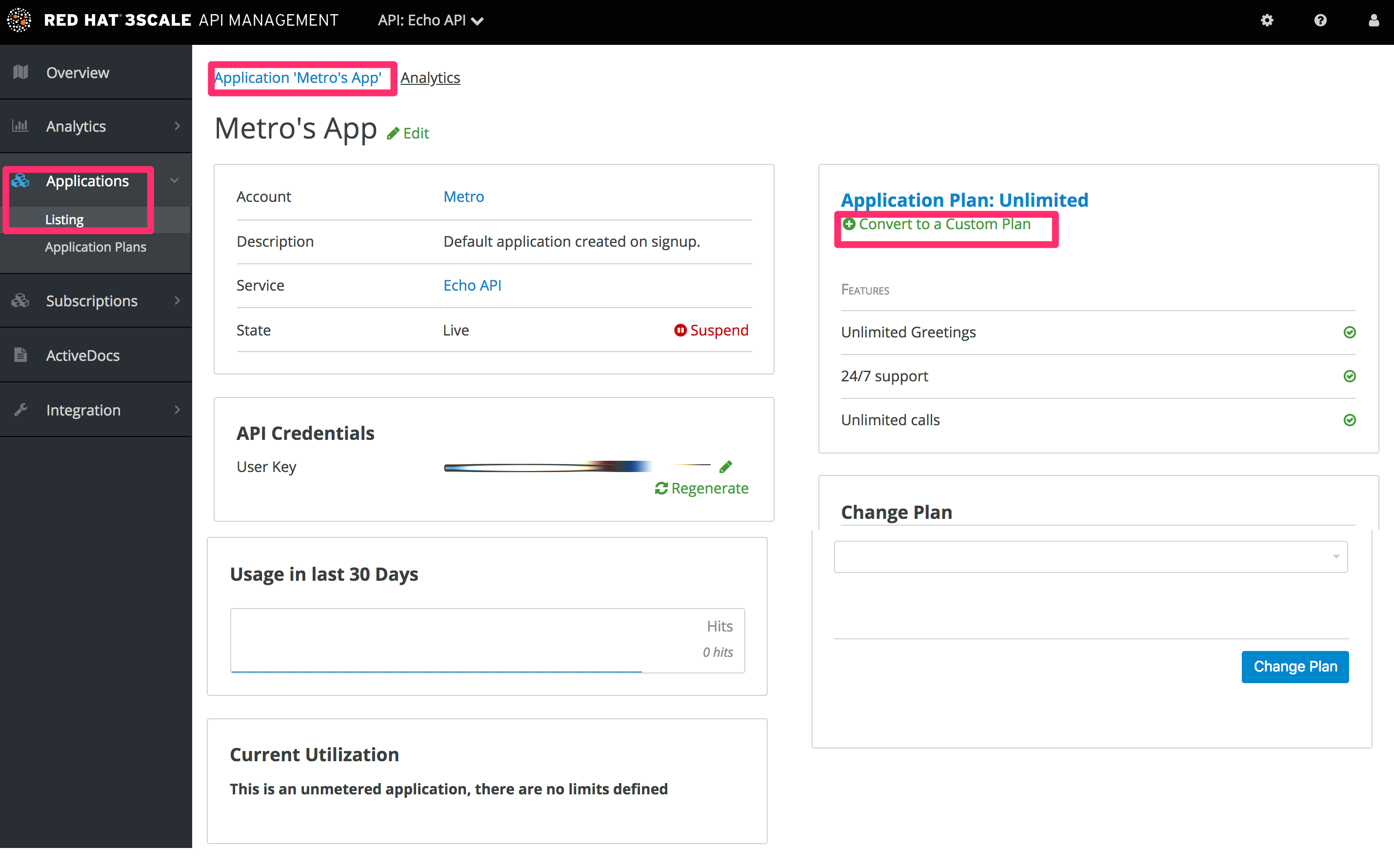
25.3.1. More information
Before you take the step to customize plans, always consider first if you are not better off with a new standard plan (which can be hidden from display in the Developer Portal). Then you would just change to the standard plan and so gain the benefit of reuse if this applies to more than one of your developer partners.

