Scalability and performance
Scaling your OpenShift Container Platform cluster and tuning performance in production environments
Abstract
Chapter 1. Recommended practices for installing large clusters
Apply the following practices when installing large clusters or scaling clusters to larger node counts.
1.1. Recommended practices for installing large scale clusters
When installing large clusters or scaling the cluster to larger node counts, set the cluster network cidr accordingly in your install-config.yaml file before you install the cluster:
networking:
clusterNetwork:
- cidr: 10.128.0.0/14
hostPrefix: 23
machineCIDR: 10.0.0.0/16
networkType: OpenShiftSDN
serviceNetwork:
- 172.30.0.0/16
The default cluster network cidr 10.128.0.0/14 cannot be used if the cluster size is more than 500 nodes. It must be set to 10.128.0.0/12 or 10.128.0.0/10 to get to larger node counts beyond 500 nodes.
Chapter 2. Recommended host practices
This topic provides recommended host practices for OpenShift Container Platform.
These guidelines apply to OpenShift Container Platform with software-defined networking (SDN), not Open Virtual Network (OVN).
2.1. Recommended node host practices
The OpenShift Container Platform node configuration file contains important options. For example, two parameters control the maximum number of pods that can be scheduled to a node: podsPerCore and maxPods.
When both options are in use, the lower of the two values limits the number of pods on a node. Exceeding these values can result in:
- Increased CPU utilization.
- Slow pod scheduling.
- Potential out-of-memory scenarios, depending on the amount of memory in the node.
- Exhausting the pool of IP addresses.
- Resource overcommitting, leading to poor user application performance.
In Kubernetes, a pod that is holding a single container actually uses two containers. The second container is used to set up networking prior to the actual container starting. Therefore, a system running 10 pods will actually have 20 containers running.
podsPerCore sets the number of pods the node can run based on the number of processor cores on the node. For example, if podsPerCore is set to 10 on a node with 4 processor cores, the maximum number of pods allowed on the node will be 40.
kubeletConfig: podsPerCore: 10
Setting podsPerCore to 0 disables this limit. The default is 0. podsPerCore cannot exceed maxPods.
maxPods sets the number of pods the node can run to a fixed value, regardless of the properties of the node.
kubeletConfig:
maxPods: 2502.2. Creating a KubeletConfig CRD to edit kubelet parameters
The kubelet configuration is currently serialized as an Ignition configuration, so it can be directly edited. However, there is also a new kubelet-config-controller added to the Machine Config Controller (MCC). This allows you to create a KubeletConfig custom resource (CR) to edit the kubelet parameters.
As the fields in the kubeletConfig object are passed directly to the kubelet from upstream Kubernetes, the kubelet validates those values directly. Invalid values in the kubeletConfig object might cause cluster nodes to become unavailable. For valid values, see the Kubernetes documentation.
Procedure
View the available machine configuration objects that you can select:
$ oc get machineconfig
By default, the two kubelet-related configs are
01-master-kubeletand01-worker-kubelet.To check the current value of max pods per node, run:
# oc describe node <node-ip> | grep Allocatable -A6
Look for
value: pods: <value>.For example:
# oc describe node ip-172-31-128-158.us-east-2.compute.internal | grep Allocatable -A6
Example output
Allocatable: attachable-volumes-aws-ebs: 25 cpu: 3500m hugepages-1Gi: 0 hugepages-2Mi: 0 memory: 15341844Ki pods: 250
To set the max pods per node on the worker nodes, create a custom resource file that contains the kubelet configuration. For example,
change-maxPods-cr.yaml:apiVersion: machineconfiguration.openshift.io/v1 kind: KubeletConfig metadata: name: set-max-pods spec: machineConfigPoolSelector: matchLabels: custom-kubelet: large-pods kubeletConfig: maxPods: 500The rate at which the kubelet talks to the API server depends on queries per second (QPS) and burst values. The default values,
50forkubeAPIQPSand100forkubeAPIBurst, are good enough if there are limited pods running on each node. Updating the kubelet QPS and burst rates is recommended if there are enough CPU and memory resources on the node:apiVersion: machineconfiguration.openshift.io/v1 kind: KubeletConfig metadata: name: set-max-pods spec: machineConfigPoolSelector: matchLabels: custom-kubelet: large-pods kubeletConfig: maxPods: <pod_count> kubeAPIBurst: <burst_rate> kubeAPIQPS: <QPS>Update the machine config pool for workers with the label:
$ oc label machineconfigpool worker custom-kubelet=large-pods
Create the
KubeletConfigobject:$ oc create -f change-maxPods-cr.yaml
Verify that the
KubeletConfigobject is created:$ oc get kubeletconfig
This should return
set-max-pods.Depending on the number of worker nodes in the cluster, wait for the worker nodes to be rebooted one by one. For a cluster with 3 worker nodes, this could take about 10 to 15 minutes.
Check for
maxPodschanging for the worker nodes:$ oc describe node
Verify the change by running:
$ oc get kubeletconfigs set-max-pods -o yaml
This should show a status of
Trueandtype:Success
Procedure
By default, only one machine is allowed to be unavailable when applying the kubelet-related configuration to the available worker nodes. For a large cluster, it can take a long time for the configuration change to be reflected. At any time, you can adjust the number of machines that are updating to speed up the process.
Edit the
workermachine config pool:$ oc edit machineconfigpool worker
Set
maxUnavailableto the desired value.spec: maxUnavailable: <node_count>
ImportantWhen setting the value, consider the number of worker nodes that can be unavailable without affecting the applications running on the cluster.
2.3. Control plane node sizing
The control plane node resource requirements depend on the number of nodes in the cluster. The following control plane node size recommendations are based on the results of control plane density focused testing. The control plane tests create the following objects across the cluster in each of the namespaces depending on the node counts:
- 12 image streams
- 3 build configurations
- 6 builds
- 1 deployment with 2 pod replicas mounting two secrets each
- 2 deployments with 1 pod replica mounting two secrets
- 3 services pointing to the previous deployments
- 3 routes pointing to the previous deployments
- 10 secrets, 2 of which are mounted by the previous deployments
- 10 config maps, 2 of which are mounted by the previous deployments
| Number of worker nodes | Cluster load (namespaces) | CPU cores | Memory (GB) |
|---|---|---|---|
| 25 | 500 | 4 | 16 |
| 100 | 1000 | 8 | 32 |
| 250 | 4000 | 16 | 96 |
On a large and dense cluster with three masters or control plane nodes, the CPU and memory usage will spike up when one of the nodes is stopped, rebooted or fails. The failures can be due to unexpected issues with power, network or underlying infrastructure in addition to intentional cases where the cluster is restarted after shutting it down to save costs. The remaining two control plane nodes must handle the load in order to be highly available which leads to increase in the resource usage. This is also expected during upgrades because the masters are cordoned, drained, and rebooted serially to apply the operating system updates, as well as the control plane Operators update. To avoid cascading failures, keep the overall CPU and memory resource usage on the control plane nodes to at most 60% of all available capacity to handle the resource usage spikes. Increase the CPU and memory on the control plane nodes accordingly to avoid potential downtime due to lack of resources.
The node sizing varies depending on the number of nodes and object counts in the cluster. It also depends on whether the objects are actively being created on the cluster. During object creation, the control plane is more active in terms of resource usage compared to when the objects are in the running phase.
If you used an installer-provisioned infrastructure installation method, you cannot modify the control plane node size in a running OpenShift Container Platform 4.6 cluster. Instead, you must estimate your total node count and use the suggested control plane node size during installation.
The recommendations are based on the data points captured on OpenShift Container Platform clusters with OpenShiftSDN as the network plug-in.
In OpenShift Container Platform 4.6, half of a CPU core (500 millicore) is now reserved by the system by default compared to OpenShift Container Platform 3.11 and previous versions. The sizes are determined taking that into consideration.
2.3.1. Increasing the flavor size of the Amazon Web Services (AWS) master instances
When you have overloaded AWS master nodes in a cluster and the master nodes require more resources, you can increase the flavor size of the master instances.
It is recommended to backup etcd before increasing the flavor size of the AWS master instances.
Prerequisites
- You have an IPI (installer-provisioned infrastructure) or UPI (user-provisioned infrastructure) cluster on AWS.
Procedure
- Open the AWS console, fetch the master instances.
- Stop one master instance.
- Select the stopped instance, and click Actions → Instance Settings → Change instance type.
-
Change the instance to a larger type, ensuring that the type is the same base as the previous selection, and apply changes. For example, you can change
m5.xlargetom5.2xlargeorm5.4xlarge. - Backup the instance, and repeat the steps for the next master instance.
Additional resources
2.4. Recommended etcd practices
For large and dense clusters, etcd can suffer from poor performance if the keyspace grows too large and exceeds the space quota. Periodically maintain and defragment etcd to free up space in the data store. Monitor Prometheus for etcd metrics and defragment it when required; otherwise, etcd can raise a cluster-wide alarm that puts the cluster into a maintenance mode that accepts only key reads and deletes.
Monitor these key metrics:
-
etcd_server_quota_backend_bytes, which is the current quota limit -
etcd_mvcc_db_total_size_in_use_in_bytes, which indicates the actual database usage after a history compaction -
etcd_debugging_mvcc_db_total_size_in_bytes, which shows the database size, including free space waiting for defragmentation
For more information about defragmenting etcd, see the "Defragmenting etcd data" section.
Because etcd writes data to disk and persists proposals on disk, its performance depends on disk performance. Slow disks and disk activity from other processes can cause long fsync latencies. Those latencies can cause etcd to miss heartbeats, not commit new proposals to the disk on time, and ultimately experience request timeouts and temporary leader loss. Run etcd on machines that are backed by SSD or NVMe disks with low latency and high throughput. Consider single-level cell (SLC) solid-state drives (SSDs), which provide 1 bit per memory cell, are durable and reliable, and are ideal for write-intensive workloads.
Some key metrics to monitor on a deployed OpenShift Container Platform cluster are p99 of etcd disk write ahead log duration and the number of etcd leader changes. Use Prometheus to track these metrics.
-
The
etcd_disk_wal_fsync_duration_seconds_bucketmetric reports the etcd disk fsync duration. -
The
etcd_server_leader_changes_seen_totalmetric reports the leader changes. -
To rule out a slow disk and confirm that the disk is reasonably fast, verify that the 99th percentile of the
etcd_disk_wal_fsync_duration_seconds_bucketis less than 10 ms.
To validate the hardware for etcd before or after you create the OpenShift Container Platform cluster, you can use an I/O benchmarking tool called fio.
Prerequisites
- Container runtimes such as Podman or Docker are installed on the machine that you’re testing.
-
Data is written to the
/var/lib/etcdpath.
Procedure
Run fio and analyze the results:
If you use Podman, run this command:
$ sudo podman run --volume /var/lib/etcd:/var/lib/etcd:Z quay.io/openshift-scale/etcd-perf
If you use Docker, run this command:
$ sudo docker run --volume /var/lib/etcd:/var/lib/etcd:Z quay.io/openshift-scale/etcd-perf
The output reports whether the disk is fast enough to host etcd by comparing the 99th percentile of the fsync metric captured from the run to see if it is less than 10 ms.
Because etcd replicates the requests among all the members, its performance strongly depends on network input/output (I/O) latency. High network latencies result in etcd heartbeats taking longer than the election timeout, which results in leader elections that are disruptive to the cluster. A key metric to monitor on a deployed OpenShift Container Platform cluster is the 99th percentile of etcd network peer latency on each etcd cluster member. Use Prometheus to track the metric.
The histogram_quantile(0.99, rate(etcd_network_peer_round_trip_time_seconds_bucket[2m])) metric reports the round trip time for etcd to finish replicating the client requests between the members. Ensure that it is less than 50 ms.
2.5. Defragmenting etcd data
Manual defragmentation must be performed periodically to reclaim disk space after etcd history compaction and other events cause disk fragmentation.
History compaction is performed automatically every five minutes and leaves gaps in the back-end database. This fragmented space is available for use by etcd, but is not available to the host file system. You must defragment etcd to make this space available to the host file system.
Because etcd writes data to disk, its performance strongly depends on disk performance. Consider defragmenting etcd every month, twice a month, or as needed for your cluster. You can also monitor the etcd_db_total_size_in_bytes metric to determine whether defragmentation is necessary.
Defragmenting etcd is a blocking action. The etcd member will not response until defragmentation is complete. For this reason, wait at least one minute between defragmentation actions on each of the pods to allow the cluster to recover.
Follow this procedure to defragment etcd data on each etcd member.
Prerequisites
-
You have access to the cluster as a user with the
cluster-adminrole.
Procedure
Determine which etcd member is the leader, because the leader should be defragmented last.
Get the list of etcd pods:
$ oc get pods -n openshift-etcd -o wide | grep -v quorum-guard | grep etcd
Example output
etcd-ip-10-0-159-225.example.redhat.com 3/3 Running 0 175m 10.0.159.225 ip-10-0-159-225.example.redhat.com <none> <none> etcd-ip-10-0-191-37.example.redhat.com 3/3 Running 0 173m 10.0.191.37 ip-10-0-191-37.example.redhat.com <none> <none> etcd-ip-10-0-199-170.example.redhat.com 3/3 Running 0 176m 10.0.199.170 ip-10-0-199-170.example.redhat.com <none> <none>
Choose a pod and run the following command to determine which etcd member is the leader:
$ oc rsh -n openshift-etcd etcd-ip-10-0-159-225.example.redhat.com etcdctl endpoint status --cluster -w table
Example output
Defaulting container name to etcdctl. Use 'oc describe pod/etcd-ip-10-0-159-225.example.redhat.com -n openshift-etcd' to see all of the containers in this pod. +---------------------------+------------------+---------+---------+-----------+------------+-----------+------------+--------------------+--------+ | ENDPOINT | ID | VERSION | DB SIZE | IS LEADER | IS LEARNER | RAFT TERM | RAFT INDEX | RAFT APPLIED INDEX | ERRORS | +---------------------------+------------------+---------+---------+-----------+------------+-----------+------------+--------------------+--------+ | https://10.0.191.37:2379 | 251cd44483d811c3 | 3.4.9 | 104 MB | false | false | 7 | 91624 | 91624 | | | https://10.0.159.225:2379 | 264c7c58ecbdabee | 3.4.9 | 104 MB | false | false | 7 | 91624 | 91624 | | | https://10.0.199.170:2379 | 9ac311f93915cc79 | 3.4.9 | 104 MB | true | false | 7 | 91624 | 91624 | | +---------------------------+------------------+---------+---------+-----------+------------+-----------+------------+--------------------+--------+
Based on the
IS LEADERcolumn of this output, thehttps://10.0.199.170:2379endpoint is the leader. Matching this endpoint with the output of the previous step, the pod name of the leader isetcd-ip-10-0-199-170.example.redhat.com.
Defragment an etcd member.
Connect to the running etcd container, passing in the name of a pod that is not the leader:
$ oc rsh -n openshift-etcd etcd-ip-10-0-159-225.example.redhat.com
Unset the
ETCDCTL_ENDPOINTSenvironment variable:sh-4.4# unset ETCDCTL_ENDPOINTS
Defragment the etcd member:
sh-4.4# etcdctl --command-timeout=30s --endpoints=https://localhost:2379 defrag
Example output
Finished defragmenting etcd member[https://localhost:2379]
If a timeout error occurs, increase the value for
--command-timeoutuntil the command succeeds.Verify that the database size was reduced:
sh-4.4# etcdctl endpoint status -w table --cluster
Example output
+---------------------------+------------------+---------+---------+-----------+------------+-----------+------------+--------------------+--------+ | ENDPOINT | ID | VERSION | DB SIZE | IS LEADER | IS LEARNER | RAFT TERM | RAFT INDEX | RAFT APPLIED INDEX | ERRORS | +---------------------------+------------------+---------+---------+-----------+------------+-----------+------------+--------------------+--------+ | https://10.0.191.37:2379 | 251cd44483d811c3 | 3.4.9 | 104 MB | false | false | 7 | 91624 | 91624 | | | https://10.0.159.225:2379 | 264c7c58ecbdabee | 3.4.9 | 41 MB | false | false | 7 | 91624 | 91624 | | 1 | https://10.0.199.170:2379 | 9ac311f93915cc79 | 3.4.9 | 104 MB | true | false | 7 | 91624 | 91624 | | +---------------------------+------------------+---------+---------+-----------+------------+-----------+------------+--------------------+--------+This example shows that the database size for this etcd member is now 41 MB as opposed to the starting size of 104 MB.
Repeat these steps to connect to each of the other etcd members and defragment them. Always defragment the leader last.
Wait at least one minute between defragmentation actions to allow the etcd pod to recover. Until the etcd pod recovers, the etcd member will not respond.
If any
NOSPACEalarms were triggered due to the space quota being exceeded, clear them.Check if there are any
NOSPACEalarms:sh-4.4# etcdctl alarm list
Example output
memberID:12345678912345678912 alarm:NOSPACE
Clear the alarms:
sh-4.4# etcdctl alarm disarm
2.6. OpenShift Container Platform infrastructure components
The following infrastructure workloads do not incur OpenShift Container Platform worker subscriptions:
- Kubernetes and OpenShift Container Platform control plane services that run on masters
- The default router
- The integrated container image registry
- The HAProxy-based Ingress Controller
- The cluster metrics collection, or monitoring service, including components for monitoring user-defined projects
- Cluster aggregated logging
- Service brokers
- Red Hat Quay
- Red Hat OpenShift Container Storage
- Red Hat Advanced Cluster Manager
- Red Hat Advanced Cluster Security for Kubernetes
- Red Hat OpenShift GitOps
- Red Hat OpenShift Pipelines
Any node that runs any other container, pod, or component is a worker node that your subscription must cover.
Additional resources
- For information on infrastructure nodes and which components can run on infrastructure nodes, see the "Red Hat OpenShift control plane and infrastructure nodes" section in the OpenShift sizing and subscription guide for enterprise Kubernetes document.
2.7. Moving the monitoring solution
By default, the Prometheus Cluster Monitoring stack, which contains Prometheus, Grafana, and AlertManager, is deployed to provide cluster monitoring. It is managed by the Cluster Monitoring Operator. To move its components to different machines, you create and apply a custom config map.
Procedure
Save the following
ConfigMapdefinition as thecluster-monitoring-configmap.yamlfile:apiVersion: v1 kind: ConfigMap metadata: name: cluster-monitoring-config namespace: openshift-monitoring data: config.yaml: |+ alertmanagerMain: nodeSelector: node-role.kubernetes.io/infra: "" prometheusK8s: nodeSelector: node-role.kubernetes.io/infra: "" prometheusOperator: nodeSelector: node-role.kubernetes.io/infra: "" grafana: nodeSelector: node-role.kubernetes.io/infra: "" k8sPrometheusAdapter: nodeSelector: node-role.kubernetes.io/infra: "" kubeStateMetrics: nodeSelector: node-role.kubernetes.io/infra: "" telemeterClient: nodeSelector: node-role.kubernetes.io/infra: "" openshiftStateMetrics: nodeSelector: node-role.kubernetes.io/infra: "" thanosQuerier: nodeSelector: node-role.kubernetes.io/infra: ""Running this config map forces the components of the monitoring stack to redeploy to infrastructure nodes.
Apply the new config map:
$ oc create -f cluster-monitoring-configmap.yaml
Watch the monitoring pods move to the new machines:
$ watch 'oc get pod -n openshift-monitoring -o wide'
If a component has not moved to the
infranode, delete the pod with this component:$ oc delete pod -n openshift-monitoring <pod>
The component from the deleted pod is re-created on the
infranode.
2.8. Moving the default registry
You configure the registry Operator to deploy its pods to different nodes.
Prerequisites
- Configure additional machine sets in your OpenShift Container Platform cluster.
Procedure
View the
config/instanceobject:$ oc get configs.imageregistry.operator.openshift.io/cluster -o yaml
Example output
apiVersion: imageregistry.operator.openshift.io/v1 kind: Config metadata: creationTimestamp: 2019-02-05T13:52:05Z finalizers: - imageregistry.operator.openshift.io/finalizer generation: 1 name: cluster resourceVersion: "56174" selfLink: /apis/imageregistry.operator.openshift.io/v1/configs/cluster uid: 36fd3724-294d-11e9-a524-12ffeee2931b spec: httpSecret: d9a012ccd117b1e6616ceccb2c3bb66a5fed1b5e481623 logging: 2 managementState: Managed proxy: {} replicas: 1 requests: read: {} write: {} storage: s3: bucket: image-registry-us-east-1-c92e88cad85b48ec8b312344dff03c82-392c region: us-east-1 status: ...Edit the
config/instanceobject:$ oc edit configs.imageregistry.operator.openshift.io/cluster
Modify the
specsection of the object to resemble the following YAML:spec: affinity: podAntiAffinity: preferredDuringSchedulingIgnoredDuringExecution: - podAffinityTerm: namespaces: - openshift-image-registry topologyKey: kubernetes.io/hostname weight: 100 logLevel: Normal managementState: Managed nodeSelector: node-role.kubernetes.io/infra: ""Verify the registry pod has been moved to the infrastructure node.
Run the following command to identify the node where the registry pod is located:
$ oc get pods -o wide -n openshift-image-registry
Confirm the node has the label you specified:
$ oc describe node <node_name>
Review the command output and confirm that
node-role.kubernetes.io/infrais in theLABELSlist.
2.9. Moving the router
You can deploy the router pod to a different machine set. By default, the pod is deployed to a worker node.
Prerequisites
- Configure additional machine sets in your OpenShift Container Platform cluster.
Procedure
View the
IngressControllercustom resource for the router Operator:$ oc get ingresscontroller default -n openshift-ingress-operator -o yaml
The command output resembles the following text:
apiVersion: operator.openshift.io/v1 kind: IngressController metadata: creationTimestamp: 2019-04-18T12:35:39Z finalizers: - ingresscontroller.operator.openshift.io/finalizer-ingresscontroller generation: 1 name: default namespace: openshift-ingress-operator resourceVersion: "11341" selfLink: /apis/operator.openshift.io/v1/namespaces/openshift-ingress-operator/ingresscontrollers/default uid: 79509e05-61d6-11e9-bc55-02ce4781844a spec: {} status: availableReplicas: 2 conditions: - lastTransitionTime: 2019-04-18T12:36:15Z status: "True" type: Available domain: apps.<cluster>.example.com endpointPublishingStrategy: type: LoadBalancerService selector: ingresscontroller.operator.openshift.io/deployment-ingresscontroller=defaultEdit the
ingresscontrollerresource and change thenodeSelectorto use theinfralabel:$ oc edit ingresscontroller default -n openshift-ingress-operator
Add the
nodeSelectorstanza that references theinfralabel to thespecsection, as shown:spec: nodePlacement: nodeSelector: matchLabels: node-role.kubernetes.io/infra: ""Confirm that the router pod is running on the
infranode.View the list of router pods and note the node name of the running pod:
$ oc get pod -n openshift-ingress -o wide
Example output
NAME READY STATUS RESTARTS AGE IP NODE NOMINATED NODE READINESS GATES router-default-86798b4b5d-bdlvd 1/1 Running 0 28s 10.130.2.4 ip-10-0-217-226.ec2.internal <none> <none> router-default-955d875f4-255g8 0/1 Terminating 0 19h 10.129.2.4 ip-10-0-148-172.ec2.internal <none> <none>
In this example, the running pod is on the
ip-10-0-217-226.ec2.internalnode.View the node status of the running pod:
$ oc get node <node_name> 1Example output
NAME STATUS ROLES AGE VERSION ip-10-0-217-226.ec2.internal Ready infra,worker 17h v1.19.0
Because the role list includes
infra, the pod is running on the correct node.
2.10. Infrastructure node sizing
The infrastructure node resource requirements depend on the cluster age, nodes, and objects in the cluster, as these factors can lead to an increase in the number of metrics or time series in Prometheus. The following infrastructure node size recommendations are based on the results of cluster maximums and control plane density focused testing.
The sizing recommendations below are only applicable for the Prometheus, Router, and Registry infrastructure components, which are installed during cluster installation. Logging is a day-two operation and its sizing recommendation are given in the last two columns.
| Number of worker nodes | CPU cores | Memory (GB) | CPU cores with Logging | Memory (GB) with Logging |
|---|---|---|---|---|
| 25 | 4 | 16 | 4 | 64 |
| 100 | 8 | 32 | 8 | 128 |
| 250 | 16 | 128 | 16 | 128 |
| 500 | 32 | 128 | 32 | 192 |
These sizing recommendations are based on scale tests, which create a large number of objects across the cluster. These tests include reaching some of the cluster maximums. In the case of 250 and 500 node counts on a OpenShift Container Platform 4.6 cluster, these maximums are 10000 namespaces with 61000 pods, 10000 deployments, 181000 secrets, 400 config maps, and so on. Prometheus is a highly memory intensive application; the resource usage depends on various factors including the number of nodes, objects, the Prometheus metrics scraping interval, metrics or time series, and the age of the cluster. The disk size also depends on the retention period. You must take these factors into consideration and size them accordingly.
In OpenShift Container Platform 4.6, half of a CPU core (500 millicore) is now reserved by the system by default compared to OpenShift Container Platform 3.11 and previous versions. This influences the stated sizing recommendations.
2.11. Additional resources
Chapter 3. Recommended cluster scaling practices
The guidance in this section is only relevant for installations with cloud provider integration.
These guidelines apply to OpenShift Container Platform with software-defined networking (SDN), not Open Virtual Network (OVN).
Apply the following best practices to scale the number of worker machines in your OpenShift Container Platform cluster. You scale the worker machines by increasing or decreasing the number of replicas that are defined in the worker machine set.
3.1. Recommended practices for scaling the cluster
When scaling up the cluster to higher node counts:
- Spread nodes across all of the available zones for higher availability.
- Scale up by no more than 25 to 50 machines at once.
- Consider creating new machine sets in each available zone with alternative instance types of similar size to help mitigate any periodic provider capacity constraints. For example, on AWS, use m5.large and m5d.large.
Cloud providers might implement a quota for API services. Therefore, gradually scale the cluster.
The controller might not be able to create the machines if the replicas in the machine sets are set to higher numbers all at one time. The number of requests the cloud platform, which OpenShift Container Platform is deployed on top of, is able to handle impacts the process. The controller will start to query more while trying to create, check, and update the machines with the status. The cloud platform on which OpenShift Container Platform is deployed has API request limits and excessive queries might lead to machine creation failures due to cloud platform limitations.
Enable machine health checks when scaling to large node counts. In case of failures, the health checks monitor the condition and automatically repair unhealthy machines.
When scaling large and dense clusters to lower node counts, it might take large amounts of time as the process involves draining or evicting the objects running on the nodes being terminated in parallel. Also, the client might start to throttle the requests if there are too many objects to evict. The default client QPS and burst rates are currently set to 5 and 10 respectively and they cannot be modified in OpenShift Container Platform.
3.2. Modifying a machine set
To make changes to a machine set, edit the MachineSet YAML. Then, remove all machines associated with the machine set by deleting each machine or scaling down the machine set to 0 replicas. Then, scale the replicas back to the desired number. Changes you make to a machine set do not affect existing machines.
If you need to scale a machine set without making other changes, you do not need to delete the machines.
By default, the OpenShift Container Platform router pods are deployed on workers. Because the router is required to access some cluster resources, including the web console, do not scale the worker machine set to 0 unless you first relocate the router pods.
Prerequisites
-
Install an OpenShift Container Platform cluster and the
occommand line. -
Log in to
ocas a user withcluster-adminpermission.
Procedure
Edit the machine set:
$ oc edit machineset <machineset> -n openshift-machine-api
Scale down the machine set to
0:$ oc scale --replicas=0 machineset <machineset> -n openshift-machine-api
Or:
$ oc edit machineset <machineset> -n openshift-machine-api
Wait for the machines to be removed.
Scale up the machine set as needed:
$ oc scale --replicas=2 machineset <machineset> -n openshift-machine-api
Or:
$ oc edit machineset <machineset> -n openshift-machine-api
Wait for the machines to start. The new machines contain changes you made to the machine set.
3.3. About machine health checks
You can define conditions under which machines in a cluster are considered unhealthy by using a MachineHealthCheck resource. Machines matching the conditions are automatically remediated.
To monitor machine health, create a MachineHealthCheck custom resource (CR) that includes a label for the set of machines to monitor and a condition to check, such as staying in the NotReady status for 15 minutes or displaying a permanent condition in the node-problem-detector.
The controller that observes a MachineHealthCheck CR checks for the condition that you defined. If a machine fails the health check, the machine is automatically deleted and a new one is created to take its place. When a machine is deleted, you see a machine deleted event.
For machines with the master role, the machine health check reports the number of unhealthy nodes, but the machine is not deleted. For example:
Example output
$ oc get machinehealthcheck example -n openshift-machine-api
NAME MAXUNHEALTHY EXPECTEDMACHINES CURRENTHEALTHY example 40% 3 1
To limit the disruptive impact of machine deletions, the controller drains and deletes only one node at a time. If there are more unhealthy machines than the maxUnhealthy threshold allows for in the targeted pool of machines, the controller stops deleting machines and you must manually intervene.
To stop the check, remove the custom resource.
3.3.1. MachineHealthChecks on Bare Metal
Machine deletion on bare metal cluster triggers reprovisioning of a bare metal host. Usually bare metal reprovisioning is a lengthy process, during which the cluster is missing compute resources and applications might be interrupted. To change the default remediation process from machine deletion to host power-cycle, annotate the MachineHealthCheck resource with the machine.openshift.io/remediation-strategy: external-baremetal annotation.
After you set the annotation, unhealthy machines are power-cycled by using BMC credentials.
3.3.2. Limitations when deploying machine health checks
There are limitations to consider before deploying a machine health check:
- Only machines owned by a machine set are remediated by a machine health check.
- Control plane machines are not currently supported and are not remediated if they are unhealthy.
- If the node for a machine is removed from the cluster, a machine health check considers the machine to be unhealthy and remediates it immediately.
-
If the corresponding node for a machine does not join the cluster after the
nodeStartupTimeout, the machine is remediated. -
A machine is remediated immediately if the
Machineresource phase isFailed.
3.4. Sample MachineHealthCheck resource
The MachineHealthCheck resource resembles one of the following YAML files:
MachineHealthCheck for bare metal
apiVersion: machine.openshift.io/v1beta1 kind: MachineHealthCheck metadata: name: example 1 namespace: openshift-machine-api annotations: machine.openshift.io/remediation-strategy: external-baremetal 2 spec: selector: matchLabels: machine.openshift.io/cluster-api-machine-role: <role> 3 machine.openshift.io/cluster-api-machine-type: <role> 4 machine.openshift.io/cluster-api-machineset: <cluster_name>-<label>-<zone> 5 unhealthyConditions: - type: "Ready" timeout: "300s" 6 status: "False" - type: "Ready" timeout: "300s" 7 status: "Unknown" maxUnhealthy: "40%" 8 nodeStartupTimeout: "10m" 9
- 1
- Specify the name of the machine health check to deploy.
- 2
- For bare metal clusters, you must include the
machine.openshift.io/remediation-strategy: external-baremetalannotation in theannotationssection to enable power-cycle remediation. With this remediation strategy, unhealthy hosts are rebooted instead of removed from the cluster. - 3 4
- Specify a label for the machine pool that you want to check.
- 5
- Specify the machine set to track in
<cluster_name>-<label>-<zone>format. For example,prod-node-us-east-1a. - 6 7
- Specify the timeout duration for a node condition. If a condition is met for the duration of the timeout, the machine will be remediated. Long timeouts can result in long periods of downtime for a workload on an unhealthy machine.
- 8
- Specify the amount of machines allowed to be concurrently remediated in the targeted pool. This can be set as a percentage or an integer. If the number of unhealthy machines exceeds the limit set by
maxUnhealthy, remediation is not performed. - 9
- Specify the timeout duration that a machine health check must wait for a node to join the cluster before a machine is determined to be unhealthy.
The matchLabels are examples only; you must map your machine groups based on your specific needs.
MachineHealthCheck for all other installation types
apiVersion: machine.openshift.io/v1beta1 kind: MachineHealthCheck metadata: name: example 1 namespace: openshift-machine-api spec: selector: matchLabels: machine.openshift.io/cluster-api-machine-role: <role> 2 machine.openshift.io/cluster-api-machine-type: <role> 3 machine.openshift.io/cluster-api-machineset: <cluster_name>-<label>-<zone> 4 unhealthyConditions: - type: "Ready" timeout: "300s" 5 status: "False" - type: "Ready" timeout: "300s" 6 status: "Unknown" maxUnhealthy: "40%" 7 nodeStartupTimeout: "10m" 8
- 1
- Specify the name of the machine health check to deploy.
- 2 3
- Specify a label for the machine pool that you want to check.
- 4
- Specify the machine set to track in
<cluster_name>-<label>-<zone>format. For example,prod-node-us-east-1a. - 5 6
- Specify the timeout duration for a node condition. If a condition is met for the duration of the timeout, the machine will be remediated. Long timeouts can result in long periods of downtime for a workload on an unhealthy machine.
- 7
- Specify the amount of machines allowed to be concurrently remediated in the targeted pool. This can be set as a percentage or an integer. If the number of unhealthy machines exceeds the limit set by
maxUnhealthy, remediation is not performed. - 8
- Specify the timeout duration that a machine health check must wait for a node to join the cluster before a machine is determined to be unhealthy.
The matchLabels are examples only; you must map your machine groups based on your specific needs.
3.4.1. Short-circuiting machine health check remediation
Short circuiting ensures that machine health checks remediate machines only when the cluster is healthy. Short-circuiting is configured through the maxUnhealthy field in the MachineHealthCheck resource.
If the user defines a value for the maxUnhealthy field, before remediating any machines, the MachineHealthCheck compares the value of maxUnhealthy with the number of machines within its target pool that it has determined to be unhealthy. Remediation is not performed if the number of unhealthy machines exceeds the maxUnhealthy limit.
If maxUnhealthy is not set, the value defaults to 100% and the machines are remediated regardless of the state of the cluster.
The appropriate maxUnhealthy value depends on the scale of the cluster you deploy and how many machines the MachineHealthCheck covers. For example, you can use the maxUnhealthy value to cover multiple machine sets across multiple availability zones so that if you lose an entire zone, your maxUnhealthy setting prevents further remediation within the cluster.
The maxUnhealthy field can be set as either an integer or percentage. There are different remediation implementations depending on the maxUnhealthy value.
3.4.1.1. Setting maxUnhealthy by using an absolute value
If maxUnhealthy is set to 2:
- Remediation will be performed if 2 or fewer nodes are unhealthy
- Remediation will not be performed if 3 or more nodes are unhealthy
These values are independent of how many machines are being checked by the machine health check.
3.4.1.2. Setting maxUnhealthy by using percentages
If maxUnhealthy is set to 40% and there are 25 machines being checked:
- Remediation will be performed if 10 or fewer nodes are unhealthy
- Remediation will not be performed if 11 or more nodes are unhealthy
If maxUnhealthy is set to 40% and there are 6 machines being checked:
- Remediation will be performed if 2 or fewer nodes are unhealthy
- Remediation will not be performed if 3 or more nodes are unhealthy
The allowed number of machines is rounded down when the percentage of maxUnhealthy machines that are checked is not a whole number.
3.5. Creating a MachineHealthCheck resource
You can create a MachineHealthCheck resource for all MachineSets in your cluster. You should not create a MachineHealthCheck resource that targets control plane machines.
Prerequisites
-
Install the
occommand line interface.
Procedure
-
Create a
healthcheck.ymlfile that contains the definition of your machine health check. Apply the
healthcheck.ymlfile to your cluster:$ oc apply -f healthcheck.yml
Chapter 4. Using the Node Tuning Operator
Learn about the Node Tuning Operator and how you can use it to manage node-level tuning by orchestrating the tuned daemon.
4.1. About the Node Tuning Operator
The Node Tuning Operator helps you manage node-level tuning by orchestrating the Tuned daemon. The majority of high-performance applications require some level of kernel tuning. The Node Tuning Operator provides a unified management interface to users of node-level sysctls and more flexibility to add custom tuning specified by user needs.
The Operator manages the containerized Tuned daemon for OpenShift Container Platform as a Kubernetes daemon set. It ensures the custom tuning specification is passed to all containerized Tuned daemons running in the cluster in the format that the daemons understand. The daemons run on all nodes in the cluster, one per node.
Node-level settings applied by the containerized Tuned daemon are rolled back on an event that triggers a profile change or when the containerized Tuned daemon is terminated gracefully by receiving and handling a termination signal.
The Node Tuning Operator is part of a standard OpenShift Container Platform installation in version 4.1 and later.
4.2. Accessing an example Node Tuning Operator specification
Use this process to access an example Node Tuning Operator specification.
Procedure
Run:
$ oc get Tuned/default -o yaml -n openshift-cluster-node-tuning-operator
The default CR is meant for delivering standard node-level tuning for the OpenShift Container Platform platform and it can only be modified to set the Operator Management state. Any other custom changes to the default CR will be overwritten by the Operator. For custom tuning, create your own Tuned CRs. Newly created CRs will be combined with the default CR and custom tuning applied to OpenShift Container Platform nodes based on node or pod labels and profile priorities.
While in certain situations the support for pod labels can be a convenient way of automatically delivering required tuning, this practice is discouraged and strongly advised against, especially in large-scale clusters. The default Tuned CR ships without pod label matching. If a custom profile is created with pod label matching, then the functionality will be enabled at that time. The pod label functionality might be deprecated in future versions of the Node Tuning Operator.
4.3. Default profiles set on a cluster
The following are the default profiles set on a cluster.
apiVersion: tuned.openshift.io/v1
kind: Tuned
metadata:
name: default
namespace: openshift-cluster-node-tuning-operator
spec:
profile:
- name: "openshift"
data: |
[main]
summary=Optimize systems running OpenShift (parent profile)
include=${f:virt_check:virtual-guest:throughput-performance}
[selinux]
avc_cache_threshold=8192
[net]
nf_conntrack_hashsize=131072
[sysctl]
net.ipv4.ip_forward=1
kernel.pid_max=>4194304
net.netfilter.nf_conntrack_max=1048576
net.ipv4.conf.all.arp_announce=2
net.ipv4.neigh.default.gc_thresh1=8192
net.ipv4.neigh.default.gc_thresh2=32768
net.ipv4.neigh.default.gc_thresh3=65536
net.ipv6.neigh.default.gc_thresh1=8192
net.ipv6.neigh.default.gc_thresh2=32768
net.ipv6.neigh.default.gc_thresh3=65536
vm.max_map_count=262144
[sysfs]
/sys/module/nvme_core/parameters/io_timeout=4294967295
/sys/module/nvme_core/parameters/max_retries=10
- name: "openshift-control-plane"
data: |
[main]
summary=Optimize systems running OpenShift control plane
include=openshift
[sysctl]
# ktune sysctl settings, maximizing i/o throughput
#
# Minimal preemption granularity for CPU-bound tasks:
# (default: 1 msec# (1 + ilog(ncpus)), units: nanoseconds)
kernel.sched_min_granularity_ns=10000000
# The total time the scheduler will consider a migrated process
# "cache hot" and thus less likely to be re-migrated
# (system default is 500000, i.e. 0.5 ms)
kernel.sched_migration_cost_ns=5000000
# SCHED_OTHER wake-up granularity.
#
# Preemption granularity when tasks wake up. Lower the value to
# improve wake-up latency and throughput for latency critical tasks.
kernel.sched_wakeup_granularity_ns=4000000
- name: "openshift-node"
data: |
[main]
summary=Optimize systems running OpenShift nodes
include=openshift
[sysctl]
net.ipv4.tcp_fastopen=3
fs.inotify.max_user_watches=65536
fs.inotify.max_user_instances=8192
recommend:
- profile: "openshift-control-plane"
priority: 30
match:
- label: "node-role.kubernetes.io/master"
- label: "node-role.kubernetes.io/infra"
- profile: "openshift-node"
priority: 404.4. Verifying that the Tuned profiles are applied
Use this procedure to check which Tuned profiles are applied on every node.
Procedure
Check which Tuned pods are running on each node:
$ oc get pods -n openshift-cluster-node-tuning-operator -o wide
Example output
NAME READY STATUS RESTARTS AGE IP NODE NOMINATED NODE READINESS GATES cluster-node-tuning-operator-599489d4f7-k4hw4 1/1 Running 0 6d2h 10.129.0.76 ip-10-0-145-113.eu-west-3.compute.internal <none> <none> tuned-2jkzp 1/1 Running 1 6d3h 10.0.145.113 ip-10-0-145-113.eu-west-3.compute.internal <none> <none> tuned-g9mkx 1/1 Running 1 6d3h 10.0.147.108 ip-10-0-147-108.eu-west-3.compute.internal <none> <none> tuned-kbxsh 1/1 Running 1 6d3h 10.0.132.143 ip-10-0-132-143.eu-west-3.compute.internal <none> <none> tuned-kn9x6 1/1 Running 1 6d3h 10.0.163.177 ip-10-0-163-177.eu-west-3.compute.internal <none> <none> tuned-vvxwx 1/1 Running 1 6d3h 10.0.131.87 ip-10-0-131-87.eu-west-3.compute.internal <none> <none> tuned-zqrwq 1/1 Running 1 6d3h 10.0.161.51 ip-10-0-161-51.eu-west-3.compute.internal <none> <none>
Extract the profile applied from each pod and match them against the previous list:
$ for p in `oc get pods -n openshift-cluster-node-tuning-operator -l openshift-app=tuned -o=jsonpath='{range .items[*]}{.metadata.name} {end}'`; do printf "\n*** $p ***\n" ; oc logs pod/$p -n openshift-cluster-node-tuning-operator | grep applied; doneExample output
*** tuned-2jkzp *** 2020-07-10 13:53:35,368 INFO tuned.daemon.daemon: static tuning from profile 'openshift-control-plane' applied *** tuned-g9mkx *** 2020-07-10 14:07:17,089 INFO tuned.daemon.daemon: static tuning from profile 'openshift-node' applied 2020-07-10 15:56:29,005 INFO tuned.daemon.daemon: static tuning from profile 'openshift-node-es' applied 2020-07-10 16:00:19,006 INFO tuned.daemon.daemon: static tuning from profile 'openshift-node' applied 2020-07-10 16:00:48,989 INFO tuned.daemon.daemon: static tuning from profile 'openshift-node-es' applied *** tuned-kbxsh *** 2020-07-10 13:53:30,565 INFO tuned.daemon.daemon: static tuning from profile 'openshift-node' applied 2020-07-10 15:56:30,199 INFO tuned.daemon.daemon: static tuning from profile 'openshift-node-es' applied *** tuned-kn9x6 *** 2020-07-10 14:10:57,123 INFO tuned.daemon.daemon: static tuning from profile 'openshift-node' applied 2020-07-10 15:56:28,757 INFO tuned.daemon.daemon: static tuning from profile 'openshift-node-es' applied *** tuned-vvxwx *** 2020-07-10 14:11:44,932 INFO tuned.daemon.daemon: static tuning from profile 'openshift-control-plane' applied *** tuned-zqrwq *** 2020-07-10 14:07:40,246 INFO tuned.daemon.daemon: static tuning from profile 'openshift-control-plane' applied
4.5. Custom tuning specification
The custom resource (CR) for the Operator has two major sections. The first section, profile:, is a list of Tuned profiles and their names. The second, recommend:, defines the profile selection logic.
Multiple custom tuning specifications can co-exist as multiple CRs in the Operator’s namespace. The existence of new CRs or the deletion of old CRs is detected by the Operator. All existing custom tuning specifications are merged and appropriate objects for the containerized Tuned daemons are updated.
Management state
The Operator Management state is set by adjusting the default Tuned CR. By default, the Operator is in the Managed state and the spec.managementState field is not present in the default Tuned CR. Valid values for the Operator Management state are as follows:
- Managed: the Operator will update its operands as configuration resources are updated
- Unmanaged: the Operator will ignore changes to the configuration resources
- Removed: the Operator will remove its operands and resources the Operator provisioned
Profile data
The profile: section lists Tuned profiles and their names.
profile:
- name: tuned_profile_1
data: |
# Tuned profile specification
[main]
summary=Description of tuned_profile_1 profile
[sysctl]
net.ipv4.ip_forward=1
# ... other sysctl's or other Tuned daemon plugins supported by the containerized Tuned
# ...
- name: tuned_profile_n
data: |
# Tuned profile specification
[main]
summary=Description of tuned_profile_n profile
# tuned_profile_n profile settingsRecommended profiles
The profile: selection logic is defined by the recommend: section of the CR. The recommend: section is a list of items to recommend the profiles based on a selection criteria.
recommend: <recommend-item-1> # ... <recommend-item-n>
The individual items of the list:
- machineConfigLabels: 1 <mcLabels> 2 match: 3 <match> 4 priority: <priority> 5 profile: <tuned_profile_name> 6
- 1
- Optional.
- 2
- A dictionary of key/value
MachineConfiglabels. The keys must be unique. - 3
- If omitted, profile match is assumed unless a profile with a higher priority matches first or
machineConfigLabelsis set. - 4
- An optional list.
- 5
- Profile ordering priority. Lower numbers mean higher priority (
0is the highest priority). - 6
- A Tuned profile to apply on a match. For example
tuned_profile_1.
<match> is an optional list recursively defined as follows:
- label: <label_name> 1 value: <label_value> 2 type: <label_type> 3 <match> 4
If <match> is not omitted, all nested <match> sections must also evaluate to true. Otherwise, false is assumed and the profile with the respective <match> section will not be applied or recommended. Therefore, the nesting (child <match> sections) works as logical AND operator. Conversely, if any item of the <match> list matches, the entire <match> list evaluates to true. Therefore, the list acts as logical OR operator.
If machineConfigLabels is defined, machine config pool based matching is turned on for the given recommend: list item. <mcLabels> specifies the labels for a machine config. The machine config is created automatically to apply host settings, such as kernel boot parameters, for the profile <tuned_profile_name>. This involves finding all machine config pools with machine config selector matching <mcLabels> and setting the profile <tuned_profile_name> on all nodes that are assigned the found machine config pools. To target nodes that have both master and worker roles, you must use the master role.
The list items match and machineConfigLabels are connected by the logical OR operator. The match item is evaluated first in a short-circuit manner. Therefore, if it evaluates to true, the machineConfigLabels item is not considered.
When using machine config pool based matching, it is advised to group nodes with the same hardware configuration into the same machine config pool. Not following this practice might result in Tuned operands calculating conflicting kernel parameters for two or more nodes sharing the same machine config pool.
Example: node or pod label based matching
- match:
- label: tuned.openshift.io/elasticsearch
match:
- label: node-role.kubernetes.io/master
- label: node-role.kubernetes.io/infra
type: pod
priority: 10
profile: openshift-control-plane-es
- match:
- label: node-role.kubernetes.io/master
- label: node-role.kubernetes.io/infra
priority: 20
profile: openshift-control-plane
- priority: 30
profile: openshift-node
The CR above is translated for the containerized Tuned daemon into its recommend.conf file based on the profile priorities. The profile with the highest priority (10) is openshift-control-plane-es and, therefore, it is considered first. The containerized Tuned daemon running on a given node looks to see if there is a pod running on the same node with the tuned.openshift.io/elasticsearch label set. If not, the entire <match> section evaluates as false. If there is such a pod with the label, in order for the <match> section to evaluate to true, the node label also needs to be node-role.kubernetes.io/master or node-role.kubernetes.io/infra.
If the labels for the profile with priority 10 matched, openshift-control-plane-es profile is applied and no other profile is considered. If the node/pod label combination did not match, the second highest priority profile (openshift-control-plane) is considered. This profile is applied if the containerized Tuned pod runs on a node with labels node-role.kubernetes.io/master or node-role.kubernetes.io/infra.
Finally, the profile openshift-node has the lowest priority of 30. It lacks the <match> section and, therefore, will always match. It acts as a profile catch-all to set openshift-node profile, if no other profile with higher priority matches on a given node.
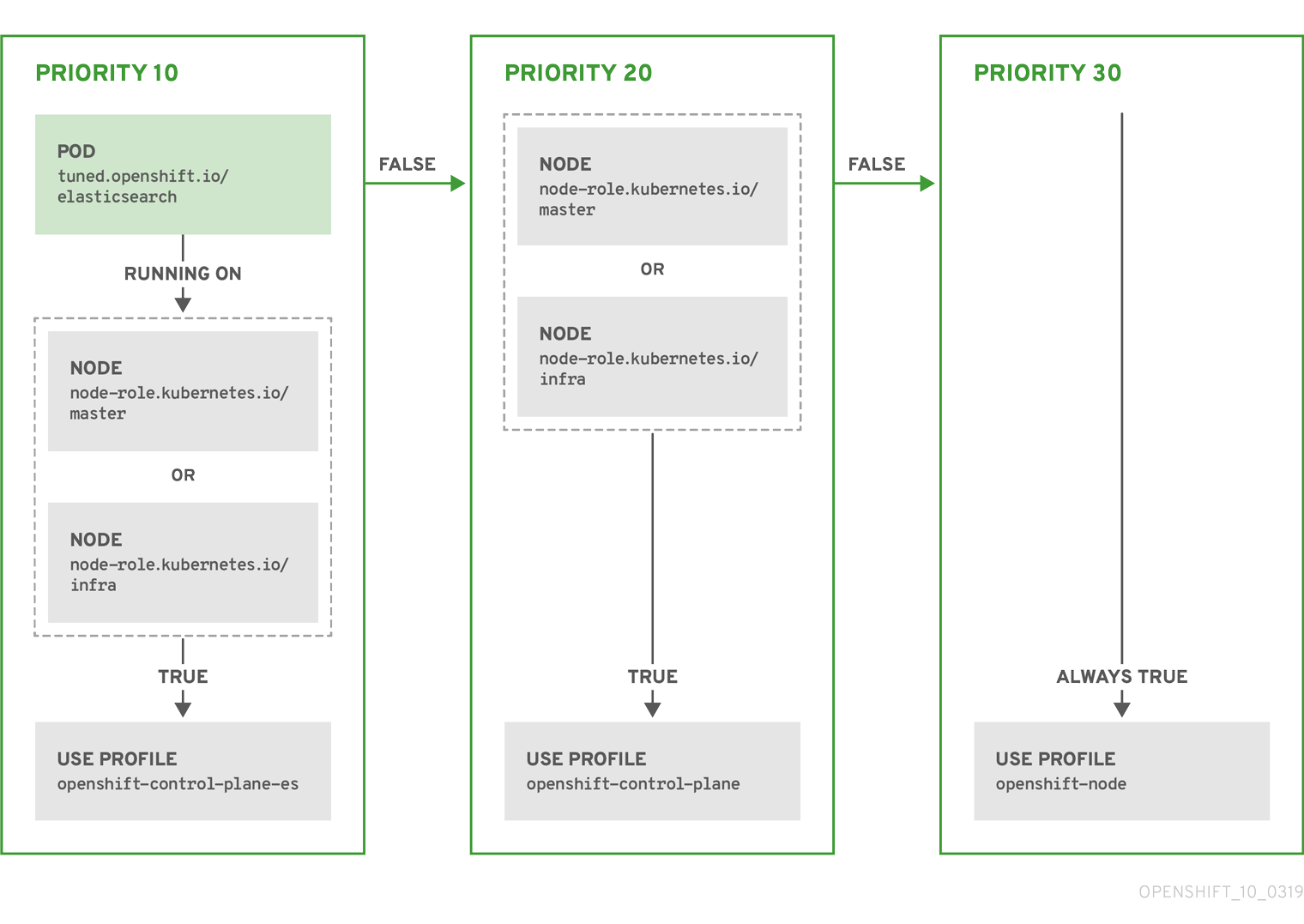
Example: machine config pool based matching
apiVersion: tuned.openshift.io/v1
kind: Tuned
metadata:
name: openshift-node-custom
namespace: openshift-cluster-node-tuning-operator
spec:
profile:
- data: |
[main]
summary=Custom OpenShift node profile with an additional kernel parameter
include=openshift-node
[bootloader]
cmdline_openshift_node_custom=+skew_tick=1
name: openshift-node-custom
recommend:
- machineConfigLabels:
machineconfiguration.openshift.io/role: "worker-custom"
priority: 20
profile: openshift-node-custom
To minimize node reboots, label the target nodes with a label the machine config pool’s node selector will match, then create the Tuned CR above and finally create the custom machine config pool itself.
4.6. Custom tuning example
The following CR applies custom node-level tuning for OpenShift Container Platform nodes with label tuned.openshift.io/ingress-node-label set to any value. As an administrator, use the following command to create a custom Tuned CR.
Custom tuning example
$ oc create -f- <<_EOF_
apiVersion: tuned.openshift.io/v1
kind: Tuned
metadata:
name: ingress
namespace: openshift-cluster-node-tuning-operator
spec:
profile:
- data: |
[main]
summary=A custom OpenShift ingress profile
include=openshift-control-plane
[sysctl]
net.ipv4.ip_local_port_range="1024 65535"
net.ipv4.tcp_tw_reuse=1
name: openshift-ingress
recommend:
- match:
- label: tuned.openshift.io/ingress-node-label
priority: 10
profile: openshift-ingress
_EOF_
Custom profile writers are strongly encouraged to include the default Tuned daemon profiles shipped within the default Tuned CR. The example above uses the default openshift-control-plane profile to accomplish this.
4.7. Supported Tuned daemon plug-ins
Excluding the [main] section, the following Tuned plug-ins are supported when using custom profiles defined in the profile: section of the Tuned CR:
- audio
- cpu
- disk
- eeepc_she
- modules
- mounts
- net
- scheduler
- scsi_host
- selinux
- sysctl
- sysfs
- usb
- video
- vm
There is some dynamic tuning functionality provided by some of these plug-ins that is not supported. The following Tuned plug-ins are currently not supported:
- bootloader
- script
- systemd
See Available Tuned Plug-ins and Getting Started with Tuned for more information.
Chapter 5. Using Cluster Loader
Cluster Loader is a tool that deploys large numbers of various objects to a cluster, which creates user-defined cluster objects. Build, configure, and run Cluster Loader to measure performance metrics of your OpenShift Container Platform deployment at various cluster states.
5.1. Installing Cluster Loader
Procedure
To pull the container image, run:
$ podman pull quay.io/openshift/origin-tests:4.6
5.2. Running Cluster Loader
Prerequisites
- The repository will prompt you to authenticate. The registry credentials allow you to access the image, which is not publicly available. Use your existing authentication credentials from installation.
Procedure
Execute Cluster Loader using the built-in test configuration, which deploys five template builds and waits for them to complete:
$ podman run -v ${LOCAL_KUBECONFIG}:/root/.kube/config:z -i \ quay.io/openshift/origin-tests:4.6 /bin/bash -c 'export KUBECONFIG=/root/.kube/config && \ openshift-tests run-test "[sig-scalability][Feature:Performance] Load cluster \ should populate the cluster [Slow][Serial] [Suite:openshift]"'Alternatively, execute Cluster Loader with a user-defined configuration by setting the environment variable for
VIPERCONFIG:$ podman run -v ${LOCAL_KUBECONFIG}:/root/.kube/config:z \ -v ${LOCAL_CONFIG_FILE_PATH}:/root/configs/:z \ -i quay.io/openshift/origin-tests:4.6 \ /bin/bash -c 'KUBECONFIG=/root/.kube/config VIPERCONFIG=/root/configs/test.yaml \ openshift-tests run-test "[sig-scalability][Feature:Performance] Load cluster \ should populate the cluster [Slow][Serial] [Suite:openshift]"'In this example,
${LOCAL_KUBECONFIG}refers to the path to thekubeconfigon your local file system. Also, there is a directory called${LOCAL_CONFIG_FILE_PATH}, which is mounted into the container that contains a configuration file calledtest.yaml. Additionally, if thetest.yamlreferences any external template files or podspec files, they should also be mounted into the container.
5.3. Configuring Cluster Loader
The tool creates multiple namespaces (projects), which contain multiple templates or pods.
5.3.1. Example Cluster Loader configuration file
Cluster Loader’s configuration file is a basic YAML file:
provider: local 1 ClusterLoader: cleanup: true projects: - num: 1 basename: clusterloader-cakephp-mysql tuning: default ifexists: reuse templates: - num: 1 file: cakephp-mysql.json - num: 1 basename: clusterloader-dancer-mysql tuning: default ifexists: reuse templates: - num: 1 file: dancer-mysql.json - num: 1 basename: clusterloader-django-postgresql tuning: default ifexists: reuse templates: - num: 1 file: django-postgresql.json - num: 1 basename: clusterloader-nodejs-mongodb tuning: default ifexists: reuse templates: - num: 1 file: quickstarts/nodejs-mongodb.json - num: 1 basename: clusterloader-rails-postgresql tuning: default templates: - num: 1 file: rails-postgresql.json tuningsets: 2 - name: default pods: stepping: 3 stepsize: 5 pause: 0 s rate_limit: 4 delay: 0 ms
- 1
- Optional setting for end-to-end tests. Set to
localto avoid extra log messages. - 2
- The tuning sets allow rate limiting and stepping, the ability to create several batches of pods while pausing in between sets. Cluster Loader monitors completion of the previous step before continuing.
- 3
- Stepping will pause for
Mseconds after eachNobjects are created. - 4
- Rate limiting will wait
Mmilliseconds between the creation of objects.
This example assumes that references to any external template files or pod spec files are also mounted into the container.
If you are running Cluster Loader on Microsoft Azure, then you must set the AZURE_AUTH_LOCATION variable to a file that contains the output of terraform.azure.auto.tfvars.json, which is present in the installer directory.
5.3.2. Configuration fields
Table 5.1. Top-level Cluster Loader Fields
| Field | Description |
|---|---|
|
|
Set to |
|
|
A sub-object with one or many definition(s). Under |
|
|
A sub-object with one definition per configuration. |
|
| An optional sub-object with one definition per configuration. Adds synchronization possibilities during object creation. |
Table 5.2. Fields under projects
| Field | Description |
|---|---|
|
| An integer. One definition of the count of how many projects to create. |
|
|
A string. One definition of the base name for the project. The count of identical namespaces will be appended to |
|
| A string. One definition of what tuning set you want to apply to the objects, which you deploy inside this namespace. |
|
|
A string containing either |
|
| A list of key-value pairs. The key is the config map name and the value is a path to a file from which you create the config map. |
|
| A list of key-value pairs. The key is the secret name and the value is a path to a file from which you create the secret. |
|
| A sub-object with one or many definition(s) of pods to deploy. |
|
| A sub-object with one or many definition(s) of templates to deploy. |
Table 5.3. Fields under pods and templates
| Field | Description |
|---|---|
|
| An integer. The number of pods or templates to deploy. |
|
| A string. The docker image URL to a repository where it can be pulled. |
|
| A string. One definition of the base name for the template (or pod) that you want to create. |
|
| A string. The path to a local file, which is either a pod spec or template to be created. |
|
|
Key-value pairs. Under |
Table 5.4. Fields under tuningsets
| Field | Description |
|---|---|
|
| A string. The name of the tuning set which will match the name specified when defining a tuning in a project. |
|
|
A sub-object identifying the |
|
|
A sub-object identifying the |
Table 5.5. Fields under tuningsets pods or tuningsets templates
| Field | Description |
|---|---|
|
| A sub-object. A stepping configuration used if you want to create an object in a step creation pattern. |
|
| A sub-object. A rate-limiting tuning set configuration to limit the object creation rate. |
Table 5.6. Fields under tuningsets pods or tuningsets templates, stepping
| Field | Description |
|---|---|
|
| An integer. How many objects to create before pausing object creation. |
|
|
An integer. How many seconds to pause after creating the number of objects defined in |
|
| An integer. How many seconds to wait before failure if the object creation is not successful. |
|
| An integer. How many milliseconds (ms) to wait between creation requests. |
Table 5.7. Fields under sync
| Field | Description |
|---|---|
|
|
A sub-object with |
|
|
A boolean. Wait for pods with labels matching |
|
|
A boolean. Wait for pods with labels matching |
|
|
A list of selectors to match pods in |
|
|
A string. The synchronization timeout period to wait for pods in |
5.4. Known issues
- Cluster Loader fails when called without configuration. (BZ#1761925)
If the
IDENTIFIERparameter is not defined in user templates, template creation fails witherror: unknown parameter name "IDENTIFIER". If you deploy templates, add this parameter to your template to avoid this error:{ "name": "IDENTIFIER", "description": "Number to append to the name of resources", "value": "1" }If you deploy pods, adding the parameter is unnecessary.
Chapter 6. Using CPU Manager
CPU Manager manages groups of CPUs and constrains workloads to specific CPUs.
CPU Manager is useful for workloads that have some of these attributes:
- Require as much CPU time as possible.
- Are sensitive to processor cache misses.
- Are low-latency network applications.
- Coordinate with other processes and benefit from sharing a single processor cache.
6.1. Setting up CPU Manager
Procedure
Optional: Label a node:
# oc label node perf-node.example.com cpumanager=true
Edit the
MachineConfigPoolof the nodes where CPU Manager should be enabled. In this example, all workers have CPU Manager enabled:# oc edit machineconfigpool worker
Add a label to the worker machine config pool:
metadata: creationTimestamp: 2020-xx-xxx generation: 3 labels: custom-kubelet: cpumanager-enabledCreate a
KubeletConfig,cpumanager-kubeletconfig.yaml, custom resource (CR). Refer to the label created in the previous step to have the correct nodes updated with the new kubelet config. See themachineConfigPoolSelectorsection:apiVersion: machineconfiguration.openshift.io/v1 kind: KubeletConfig metadata: name: cpumanager-enabled spec: machineConfigPoolSelector: matchLabels: custom-kubelet: cpumanager-enabled kubeletConfig: cpuManagerPolicy: static 1 cpuManagerReconcilePeriod: 5s 2- 1
- Specify a policy:
-
none. This policy explicitly enables the existing default CPU affinity scheme, providing no affinity beyond what the scheduler does automatically. -
static. This policy allows pods with certain resource characteristics to be granted increased CPU affinity and exclusivity on the node.
-
- 2
- Optional. Specify the CPU Manager reconcile frequency. The default is
5s.
Create the dynamic kubelet config:
# oc create -f cpumanager-kubeletconfig.yaml
This adds the CPU Manager feature to the kubelet config and, if needed, the Machine Config Operator (MCO) reboots the node. To enable CPU Manager, a reboot is not needed.
Check for the merged kubelet config:
# oc get machineconfig 99-worker-XXXXXX-XXXXX-XXXX-XXXXX-kubelet -o json | grep ownerReference -A7
Example output
"ownerReferences": [ { "apiVersion": "machineconfiguration.openshift.io/v1", "kind": "KubeletConfig", "name": "cpumanager-enabled", "uid": "7ed5616d-6b72-11e9-aae1-021e1ce18878" } ]Check the worker for the updated
kubelet.conf:# oc debug node/perf-node.example.com sh-4.2# cat /host/etc/kubernetes/kubelet.conf | grep cpuManager
Example output
cpuManagerPolicy: static 1 cpuManagerReconcilePeriod: 5s 2
Create a pod that requests a core or multiple cores. Both limits and requests must have their CPU value set to a whole integer. That is the number of cores that will be dedicated to this pod:
# cat cpumanager-pod.yaml
Example output
apiVersion: v1 kind: Pod metadata: generateName: cpumanager- spec: containers: - name: cpumanager image: gcr.io/google_containers/pause-amd64:3.0 resources: requests: cpu: 1 memory: "1G" limits: cpu: 1 memory: "1G" nodeSelector: cpumanager: "true"Create the pod:
# oc create -f cpumanager-pod.yaml
Verify that the pod is scheduled to the node that you labeled:
# oc describe pod cpumanager
Example output
Name: cpumanager-6cqz7 Namespace: default Priority: 0 PriorityClassName: <none> Node: perf-node.example.com/xxx.xx.xx.xxx ... Limits: cpu: 1 memory: 1G Requests: cpu: 1 memory: 1G ... QoS Class: Guaranteed Node-Selectors: cpumanager=trueVerify that the
cgroupsare set up correctly. Get the process ID (PID) of thepauseprocess:# ├─init.scope │ └─1 /usr/lib/systemd/systemd --switched-root --system --deserialize 17 └─kubepods.slice ├─kubepods-pod69c01f8e_6b74_11e9_ac0f_0a2b62178a22.slice │ ├─crio-b5437308f1a574c542bdf08563b865c0345c8f8c0b0a655612c.scope │ └─32706 /pause
Pods of quality of service (QoS) tier
Guaranteedare placed within thekubepods.slice. Pods of other QoS tiers end up in childcgroupsofkubepods:# cd /sys/fs/cgroup/cpuset/kubepods.slice/kubepods-pod69c01f8e_6b74_11e9_ac0f_0a2b62178a22.slice/crio-b5437308f1ad1a7db0574c542bdf08563b865c0345c86e9585f8c0b0a655612c.scope # for i in `ls cpuset.cpus tasks` ; do echo -n "$i "; cat $i ; done
Example output
cpuset.cpus 1 tasks 32706
Check the allowed CPU list for the task:
# grep ^Cpus_allowed_list /proc/32706/status
Example output
Cpus_allowed_list: 1
Verify that another pod (in this case, the pod in the
burstableQoS tier) on the system cannot run on the core allocated for theGuaranteedpod:# cat /sys/fs/cgroup/cpuset/kubepods.slice/kubepods-besteffort.slice/kubepods-besteffort-podc494a073_6b77_11e9_98c0_06bba5c387ea.slice/crio-c56982f57b75a2420947f0afc6cafe7534c5734efc34157525fa9abbf99e3849.scope/cpuset.cpus 0 # oc describe node perf-node.example.com
Example output
... Capacity: attachable-volumes-aws-ebs: 39 cpu: 2 ephemeral-storage: 124768236Ki hugepages-1Gi: 0 hugepages-2Mi: 0 memory: 8162900Ki pods: 250 Allocatable: attachable-volumes-aws-ebs: 39 cpu: 1500m ephemeral-storage: 124768236Ki hugepages-1Gi: 0 hugepages-2Mi: 0 memory: 7548500Ki pods: 250 ------- ---- ------------ ---------- --------------- ------------- --- default cpumanager-6cqz7 1 (66%) 1 (66%) 1G (12%) 1G (12%) 29m Allocated resources: (Total limits may be over 100 percent, i.e., overcommitted.) Resource Requests Limits -------- -------- ------ cpu 1440m (96%) 1 (66%)
This VM has two CPU cores. The
system-reservedsetting reserves 500 millicores, meaning that half of one core is subtracted from the total capacity of the node to arrive at theNode Allocatableamount. You can see thatAllocatable CPUis 1500 millicores. This means you can run one of the CPU Manager pods since each will take one whole core. A whole core is equivalent to 1000 millicores. If you try to schedule a second pod, the system will accept the pod, but it will never be scheduled:NAME READY STATUS RESTARTS AGE cpumanager-6cqz7 1/1 Running 0 33m cpumanager-7qc2t 0/1 Pending 0 11s
Chapter 7. Using Topology Manager
Topology Manager collects hints from the CPU Manager, Device Manager, and other Hint Providers to align pod resources, such as CPU, SR-IOV VFs, and other device resources, for all Quality of Service (QoS) classes on the same non-uniform memory access (NUMA) node.
Topology Manager uses topology information from collected hints to decide if a pod can be accepted or rejected on a node, based on the configured Topology Manager policy and pod resources requested.
Topology Manager is useful for workloads that use hardware accelerators to support latency-critical execution and high throughput parallel computation.
To use Topology Manager you must use the CPU Manager with the static policy. For more information on CPU Manager, see Using CPU Manager.
7.1. Topology Manager policies
Topology Manager aligns Pod resources of all Quality of Service (QoS) classes by collecting topology hints from Hint Providers, such as CPU Manager and Device Manager, and using the collected hints to align the Pod resources.
To align CPU resources with other requested resources in a Pod spec, the CPU Manager must be enabled with the static CPU Manager policy.
Topology Manager supports four allocation policies, which you assign in the cpumanager-enabled custom resource (CR):
nonepolicy- This is the default policy and does not perform any topology alignment.
best-effortpolicy-
For each container in a pod with the
best-efforttopology management policy, kubelet calls each Hint Provider to discover their resource availability. Using this information, the Topology Manager stores the preferred NUMA Node affinity for that container. If the affinity is not preferred, Topology Manager stores this and admits the pod to the node. restrictedpolicy-
For each container in a pod with the
restrictedtopology management policy, kubelet calls each Hint Provider to discover their resource availability. Using this information, the Topology Manager stores the preferred NUMA Node affinity for that container. If the affinity is not preferred, Topology Manager rejects this pod from the node, resulting in a pod in aTerminatedstate with a pod admission failure. single-numa-nodepolicy-
For each container in a pod with the
single-numa-nodetopology management policy, kubelet calls each Hint Provider to discover their resource availability. Using this information, the Topology Manager determines if a single NUMA Node affinity is possible. If it is, the pod is admitted to the node. If a single NUMA Node affinity is not possible, the Topology Manager rejects the pod from the node. This results in a pod in a Terminated state with a pod admission failure.
7.2. Setting up Topology Manager
To use Topology Manager, you must configure an allocation policy in the cpumanager-enabled custom resource (CR). This file might exist if you have set up CPU Manager. If the file does not exist, you can create the file.
Prequisites
-
Configure the CPU Manager policy to be
static. Refer to Using CPU Manager in the Scalability and Performance section.
Procedure
To activate Topololgy Manager:
Configure the Topology Manager allocation policy in the
cpumanager-enabledcustom resource (CR).$ oc edit KubeletConfig cpumanager-enabled
apiVersion: machineconfiguration.openshift.io/v1 kind: KubeletConfig metadata: name: cpumanager-enabled spec: machineConfigPoolSelector: matchLabels: custom-kubelet: cpumanager-enabled kubeletConfig: cpuManagerPolicy: static 1 cpuManagerReconcilePeriod: 5s topologyManagerPolicy: single-numa-node 2
Additional resources
- For more information on CPU Manager, see Using CPU Manager.
7.3. Pod interactions with Topology Manager policies
The example Pod specs below help illustrate pod interactions with Topology Manager.
The following pod runs in the BestEffort QoS class because no resource requests or limits are specified.
spec:
containers:
- name: nginx
image: nginx
The next pod runs in the Burstable QoS class because requests are less than limits.
spec:
containers:
- name: nginx
image: nginx
resources:
limits:
memory: "200Mi"
requests:
memory: "100Mi"
If the selected policy is anything other than none, Topology Manager would not consider either of these Pod specifications.
The last example pod below runs in the Guaranteed QoS class because requests are equal to limits.
spec:
containers:
- name: nginx
image: nginx
resources:
limits:
memory: "200Mi"
cpu: "2"
example.com/device: "1"
requests:
memory: "200Mi"
cpu: "2"
example.com/device: "1"Topology Manager would consider this pod. The Topology Manager consults the CPU Manager static policy, which returns the topology of available CPUs. Topology Manager also consults Device Manager to discover the topology of available devices for example.com/device.
Topology Manager will use this information to store the best Topology for this container. In the case of this pod, CPU Manager and Device Manager will use this stored information at the resource allocation stage.
Chapter 8. Scaling the Cluster Monitoring Operator
OpenShift Container Platform exposes metrics that the Cluster Monitoring Operator collects and stores in the Prometheus-based monitoring stack. As an administrator, you can view system resources, containers and components metrics in one dashboard interface, Grafana.
8.1. Prometheus database storage requirements
Red Hat performed various tests for different scale sizes.
The Prometheus storage requirements below are not prescriptive. Higher resource consumption might be observed in your cluster depending on workload activity and resource use.
Table 8.1. Prometheus Database storage requirements based on number of nodes/pods in the cluster
| Number of Nodes | Number of pods | Prometheus storage growth per day | Prometheus storage growth per 15 days | RAM Space (per scale size) | Network (per tsdb chunk) |
|---|---|---|---|---|---|
| 50 | 1800 | 6.3 GB | 94 GB | 6 GB | 16 MB |
| 100 | 3600 | 13 GB | 195 GB | 10 GB | 26 MB |
| 150 | 5400 | 19 GB | 283 GB | 12 GB | 36 MB |
| 200 | 7200 | 25 GB | 375 GB | 14 GB | 46 MB |
Approximately 20 percent of the expected size was added as overhead to ensure that the storage requirements do not exceed the calculated value.
The above calculation is for the default OpenShift Container Platform Cluster Monitoring Operator.
CPU utilization has minor impact. The ratio is approximately 1 core out of 40 per 50 nodes and 1800 pods.
Recommendations for OpenShift Container Platform
- Use at least three infrastructure (infra) nodes.
- Use at least three openshift-container-storage nodes with non-volatile memory express (NVMe) drives.
8.2. Configuring cluster monitoring
You can increase the storage capacity for the Prometheus component in the cluster monitoring stack.
Procedure
To increase the storage capacity for Prometheus:
Create a YAML configuration file,
cluster-monitoring-config.yaml. For example:apiVersion: v1 kind: ConfigMap data: config.yaml: | prometheusK8s: retention: {{PROMETHEUS_RETENTION_PERIOD}} 1 nodeSelector: node-role.kubernetes.io/infra: "" volumeClaimTemplate: spec: storageClassName: {{STORAGE_CLASS}} 2 resources: requests: storage: {{PROMETHEUS_STORAGE_SIZE}} 3 alertmanagerMain: nodeSelector: node-role.kubernetes.io/infra: "" volumeClaimTemplate: spec: storageClassName: {{STORAGE_CLASS}} 4 resources: requests: storage: {{ALERTMANAGER_STORAGE_SIZE}} 5 metadata: name: cluster-monitoring-config namespace: openshift-monitoring- 1
- A typical value is
PROMETHEUS_RETENTION_PERIOD=15d. Units are measured in time using one of these suffixes: s, m, h, d. - 2 4
- The storage class for your cluster.
- 3
- A typical value is
PROMETHEUS_STORAGE_SIZE=2000Gi. Storage values can be a plain integer or as a fixed-point integer using one of these suffixes: E, P, T, G, M, K. You can also use the power-of-two equivalents: Ei, Pi, Ti, Gi, Mi, Ki. - 5
- A typical value is
ALERTMANAGER_STORAGE_SIZE=20Gi. Storage values can be a plain integer or as a fixed-point integer using one of these suffixes: E, P, T, G, M, K. You can also use the power-of-two equivalents: Ei, Pi, Ti, Gi, Mi, Ki.
- Add values for the retention period, storage class, and storage sizes.
- Save the file.
Apply the changes by running:
$ oc create -f cluster-monitoring-config.yaml
Chapter 9. Planning your environment according to object maximums
Consider the following tested object maximums when you plan your OpenShift Container Platform cluster.
These guidelines are based on the largest possible cluster. For smaller clusters, the maximums are lower. There are many factors that influence the stated thresholds, including the etcd version or storage data format.
These guidelines apply to OpenShift Container Platform with software-defined networking (SDN), not Open Virtual Network (OVN).
In most cases, exceeding these numbers results in lower overall performance. It does not necessarily mean that the cluster will fail.
9.1. OpenShift Container Platform tested cluster maximums for major releases
Tested Cloud Platforms for OpenShift Container Platform 3.x: Red Hat OpenStack Platform (RHOSP), Amazon Web Services and Microsoft Azure. Tested Cloud Platforms for OpenShift Container Platform 4.x: Amazon Web Services, Microsoft Azure and Google Cloud Platform.
| Maximum type | 3.x tested maximum | 4.x tested maximum |
|---|---|---|
| Number of nodes | 2,000 | 2,000 |
| Number of pods [1] | 150,000 | 150,000 |
| Number of pods per node | 250 | 500 [2] |
| Number of pods per core | There is no default value. | There is no default value. |
| Number of namespaces [3] | 10,000 | 10,000 |
| Number of builds | 10,000 (Default pod RAM 512 Mi) - Pipeline Strategy | 10,000 (Default pod RAM 512 Mi) - Source-to-Image (S2I) build strategy |
| Number of pods per namespace [4] | 25,000 | 25,000 |
| Number of routes and back ends per Ingress Controller | 2,000 per router | 2,000 per router |
| Number of secrets | 80,000 | 80,000 |
| Number of config maps | 90,000 | 90,000 |
| Number of services [5] | 10,000 | 10,000 |
| Number of services per namespace | 5,000 | 5,000 |
| Number of back-ends per service | 5,000 | 5,000 |
| Number of deployments per namespace [4] | 2,000 | 2,000 |
| Number of build configs | 12,000 | 12,000 |
| Number of secrets | 40,000 | 40,000 |
| Number of custom resource definitions (CRD) | There is no default value. | 512 [6] |
- The pod count displayed here is the number of test pods. The actual number of pods depends on the application’s memory, CPU, and storage requirements.
-
This was tested on a cluster with 100 worker nodes with 500 pods per worker node. The default
maxPodsis still 250. To get to 500maxPods, the cluster must be created with amaxPodsset to500using a custom kubelet config. If you need 500 user pods, you need ahostPrefixof22because there are 10-15 system pods already running on the node. The maximum number of pods with attached persistent volume claims (PVC) depends on storage backend from where PVC are allocated. In our tests, only OpenShift Container Storage v4 (OCS v4) was able to satisfy the number of pods per node discussed in this document. - When there are a large number of active projects, etcd might suffer from poor performance if the keyspace grows excessively large and exceeds the space quota. Periodic maintenance of etcd, including defragmentation, is highly recommended to free etcd storage.
- There are a number of control loops in the system that must iterate over all objects in a given namespace as a reaction to some changes in state. Having a large number of objects of a given type in a single namespace can make those loops expensive and slow down processing given state changes. The limit assumes that the system has enough CPU, memory, and disk to satisfy the application requirements.
- Each service port and each service back-end has a corresponding entry in iptables. The number of back-ends of a given service impact the size of the endpoints objects, which impacts the size of data that is being sent all over the system.
-
OpenShift Container Platform has a limit of 512 total custom resource definitions (CRD), including those installed by OpenShift Container Platform, products integrating with OpenShift Container Platform and user created CRDs. If there are more than 512 CRDs created, then there is a possibility that
occommands requests may be throttled.
Red Hat does not provide direct guidance on sizing your OpenShift Container Platform cluster. This is because determining whether your cluster is within the supported bounds of OpenShift Container Platform requires careful consideration of all the multidimensional factors that limit the cluster scale.
9.2. OpenShift Container Platform environment and configuration on which the cluster maximums are tested
AWS cloud platform:
| Node | Flavor | vCPU | RAM(GiB) | Disk type | Disk size(GiB)/IOS | Count | Region |
|---|---|---|---|---|---|---|---|
| Master/etcd [1] | r5.4xlarge | 16 | 128 | io1 | 220 / 3000 | 3 | us-west-2 |
| Infra [2] | m5.12xlarge | 48 | 192 | gp2 | 100 | 3 | us-west-2 |
| Workload [3] | m5.4xlarge | 16 | 64 | gp2 | 500 [4] | 1 | us-west-2 |
| Worker | m5.2xlarge | 8 | 32 | gp2 | 100 | 3/25/250/500 [5] | us-west-2 |
- io1 disks with 3000 IOPS are used for master/etcd nodes as etcd is I/O intensive and latency sensitive.
- Infra nodes are used to host Monitoring, Ingress, and Registry components to ensure they have enough resources to run at large scale.
- Workload node is dedicated to run performance and scalability workload generators.
- Larger disk size is used so that there is enough space to store the large amounts of data that is collected during the performance and scalability test run.
- Cluster is scaled in iterations and performance and scalability tests are executed at the specified node counts.
9.3. How to plan your environment according to tested cluster maximums
Oversubscribing the physical resources on a node affects resource guarantees the Kubernetes scheduler makes during pod placement. Learn what measures you can take to avoid memory swapping.
Some of the tested maximums are stretched only in a single dimension. They will vary when many objects are running on the cluster.
The numbers noted in this documentation are based on Red Hat’s test methodology, setup, configuration, and tunings. These numbers can vary based on your own individual setup and environments.
While planning your environment, determine how many pods are expected to fit per node:
required pods per cluster / pods per node = total number of nodes needed
The current maximum number of pods per node is 250. However, the number of pods that fit on a node is dependent on the application itself. Consider the application’s memory, CPU, and storage requirements, as described in How to plan your environment according to application requirements.
Example scenario
If you want to scope your cluster for 2200 pods per cluster, you would need at least five nodes, assuming that there are 500 maximum pods per node:
2200 / 500 = 4.4
If you increase the number of nodes to 20, then the pod distribution changes to 110 pods per node:
2200 / 20 = 110
Where:
required pods per cluster / total number of nodes = expected pods per node
9.4. How to plan your environment according to application requirements
Consider an example application environment:
| Pod type | Pod quantity | Max memory | CPU cores | Persistent storage |
|---|---|---|---|---|
| apache | 100 | 500 MB | 0.5 | 1 GB |
| node.js | 200 | 1 GB | 1 | 1 GB |
| postgresql | 100 | 1 GB | 2 | 10 GB |
| JBoss EAP | 100 | 1 GB | 1 | 1 GB |
Extrapolated requirements: 550 CPU cores, 450GB RAM, and 1.4TB storage.
Instance size for nodes can be modulated up or down, depending on your preference. Nodes are often resource overcommitted. In this deployment scenario, you can choose to run additional smaller nodes or fewer larger nodes to provide the same amount of resources. Factors such as operational agility and cost-per-instance should be considered.
| Node type | Quantity | CPUs | RAM (GB) |
|---|---|---|---|
| Nodes (option 1) | 100 | 4 | 16 |
| Nodes (option 2) | 50 | 8 | 32 |
| Nodes (option 3) | 25 | 16 | 64 |
Some applications lend themselves well to overcommitted environments, and some do not. Most Java applications and applications that use huge pages are examples of applications that would not allow for overcommitment. That memory can not be used for other applications. In the example above, the environment would be roughly 30 percent overcommitted, a common ratio.
The application pods can access a service either by using environment variables or DNS. If using environment variables, for each active service the variables are injected by the kubelet when a pod is run on a node. A cluster-aware DNS server watches the Kubernetes API for new services and creates a set of DNS records for each one. If DNS is enabled throughout your cluster, then all pods should automatically be able to resolve services by their DNS name. Service discovery using DNS can be used in case you must go beyond 5000 services. When using environment variables for service discovery, the argument list exceeds the allowed length after 5000 services in a namespace, then the pods and deployments will start failing. Disable the service links in the deployment’s service specification file to overcome this:
---
apiVersion: v1
kind: Template
metadata:
name: deployment-config-template
creationTimestamp:
annotations:
description: This template will create a deploymentConfig with 1 replica, 4 env vars and a service.
tags: ''
objects:
- apiVersion: v1
kind: DeploymentConfig
metadata:
name: deploymentconfig${IDENTIFIER}
spec:
template:
metadata:
labels:
name: replicationcontroller${IDENTIFIER}
spec:
enableServiceLinks: false
containers:
- name: pause${IDENTIFIER}
image: "${IMAGE}"
ports:
- containerPort: 8080
protocol: TCP
env:
- name: ENVVAR1_${IDENTIFIER}
value: "${ENV_VALUE}"
- name: ENVVAR2_${IDENTIFIER}
value: "${ENV_VALUE}"
- name: ENVVAR3_${IDENTIFIER}
value: "${ENV_VALUE}"
- name: ENVVAR4_${IDENTIFIER}
value: "${ENV_VALUE}"
resources: {}
imagePullPolicy: IfNotPresent
capabilities: {}
securityContext:
capabilities: {}
privileged: false
restartPolicy: Always
serviceAccount: ''
replicas: 1
selector:
name: replicationcontroller${IDENTIFIER}
triggers:
- type: ConfigChange
strategy:
type: Rolling
- apiVersion: v1
kind: Service
metadata:
name: service${IDENTIFIER}
spec:
selector:
name: replicationcontroller${IDENTIFIER}
ports:
- name: serviceport${IDENTIFIER}
protocol: TCP
port: 80
targetPort: 8080
portalIP: ''
type: ClusterIP
sessionAffinity: None
status:
loadBalancer: {}
parameters:
- name: IDENTIFIER
description: Number to append to the name of resources
value: '1'
required: true
- name: IMAGE
description: Image to use for deploymentConfig
value: gcr.io/google-containers/pause-amd64:3.0
required: false
- name: ENV_VALUE
description: Value to use for environment variables
generate: expression
from: "[A-Za-z0-9]{255}"
required: false
labels:
template: deployment-config-template
The number of application pods that can run in a namespace is dependent on the number of services and the length of the service name when the environment variables are used for service discovery. ARG_MAX on the system defines the maximum argument length for a new process and it is set to 2097152 KiB by default. The Kubelet injects environment variables in to each pod scheduled to run in the namespace including:
-
<SERVICE_NAME>_SERVICE_HOST=<IP> -
<SERVICE_NAME>_SERVICE_PORT=<PORT> -
<SERVICE_NAME>_PORT=tcp://<IP>:<PORT> -
<SERVICE_NAME>_PORT_<PORT>_TCP=tcp://<IP>:<PORT> -
<SERVICE_NAME>_PORT_<PORT>_TCP_PROTO=tcp -
<SERVICE_NAME>_PORT_<PORT>_TCP_PORT=<PORT> -
<SERVICE_NAME>_PORT_<PORT>_TCP_ADDR=<ADDR>
The pods in the namespace will start to fail if the argument length exceeds the allowed value and the number of characters in a service name impacts it. For example, in a namespace with 5000 services, the limit on the service name is 33 characters, which enables you to run 5000 pods in the namespace.
Chapter 10. Optimizing storage
Optimizing storage helps to minimize storage use across all resources. By optimizing storage, administrators help ensure that existing storage resources are working in an efficient manner.
10.1. Available persistent storage options
Understand your persistent storage options so that you can optimize your OpenShift Container Platform environment.
Table 10.1. Available storage options
| Storage type | Description | Examples |
|---|---|---|
| Block |
| AWS EBS and VMware vSphere support dynamic persistent volume (PV) provisioning natively in OpenShift Container Platform. |
| File |
| RHEL NFS, NetApp NFS [1], and Vendor NFS |
| Object |
| AWS S3 |
- NetApp NFS supports dynamic PV provisioning when using the Trident plug-in.
Currently, CNS is not supported in OpenShift Container Platform 4.6.
10.2. Recommended configurable storage technology
The following table summarizes the recommended and configurable storage technologies for the given OpenShift Container Platform cluster application.
Table 10.2. Recommended and configurable storage technology
| Storage type | ROX1 | RWX2 | Registry | Scaled registry | Metrics3 | Logging | Apps |
|---|---|---|---|---|---|---|---|
|
1
2 3 Prometheus is the underlying technology used for metrics. 4 This does not apply to physical disk, VM physical disk, VMDK, loopback over NFS, AWS EBS, and Azure Disk.
5 For metrics, using file storage with the 6 For logging, using any shared storage would be an anti-pattern. One volume per elasticsearch is required. 7 Object storage is not consumed through OpenShift Container Platform’s PVs or PVCs. Apps must integrate with the object storage REST API. | |||||||
| Block | Yes4 | No | Configurable | Not configurable | Recommended | Recommended | Recommended |
| File | Yes4 | Yes | Configurable | Configurable | Configurable5 | Configurable6 | Recommended |
| Object | Yes | Yes | Recommended | Recommended | Not configurable | Not configurable | Not configurable7 |
A scaled registry is an OpenShift Container Platform registry where two or more pod replicas are running.
10.2.1. Specific application storage recommendations
Testing shows issues with using the NFS server on Red Hat Enterprise Linux (RHEL) as storage backend for core services. This includes the OpenShift Container Registry and Quay, Prometheus for monitoring storage, and Elasticsearch for logging storage. Therefore, using RHEL NFS to back PVs used by core services is not recommended.
Other NFS implementations on the marketplace might not have these issues. Contact the individual NFS implementation vendor for more information on any testing that was possibly completed against these OpenShift Container Platform core components.
10.2.1.1. Registry
In a non-scaled/high-availability (HA) OpenShift Container Platform registry cluster deployment:
- The storage technology does not have to support RWX access mode.
- The storage technology must ensure read-after-write consistency.
- The preferred storage technology is object storage followed by block storage.
- File storage is not recommended for OpenShift Container Platform registry cluster deployment with production workloads.
10.2.1.2. Scaled registry
In a scaled/HA OpenShift Container Platform registry cluster deployment:
- The storage technology must support RWX access mode.
- The storage technology must ensure read-after-write consistency.
- The preferred storage technology is object storage.
- Amazon Simple Storage Service (Amazon S3), Google Cloud Storage (GCS), Microsoft Azure Blob Storage, and OpenStack Swift are supported.
- Object storage should be S3 or Swift compliant.
- For non-cloud platforms, such as vSphere and bare metal installations, the only configurable technology is file storage.
- Block storage is not configurable.
10.2.1.3. Metrics
In an OpenShift Container Platform hosted metrics cluster deployment:
- The preferred storage technology is block storage.
- Object storage is not configurable.
It is not recommended to use file storage for a hosted metrics cluster deployment with production workloads.
10.2.1.4. Logging
In an OpenShift Container Platform hosted logging cluster deployment:
- The preferred storage technology is block storage.
- Object storage is not configurable.
10.2.1.5. Applications
Application use cases vary from application to application, as described in the following examples:
- Storage technologies that support dynamic PV provisioning have low mount time latencies, and are not tied to nodes to support a healthy cluster.
- Application developers are responsible for knowing and understanding the storage requirements for their application, and how it works with the provided storage to ensure that issues do not occur when an application scales or interacts with the storage layer.
10.2.2. Other specific application storage recommendations
It is not recommended to use RAID configurations on Write intensive workloads, such as etcd. If you are running etcd with a RAID configuration, you might be at risk of encountering performance issues with your workloads.
- Red Hat OpenStack Platform (RHOSP) Cinder: RHOSP Cinder tends to be adept in ROX access mode use cases.
- Databases: Databases (RDBMSs, NoSQL DBs, etc.) tend to perform best with dedicated block storage.
- The etcd database must have enough storage and adequate performance capacity to enable a large cluster. Information about monitoring and benchmarking tools to establish ample storage and a high-performance environment is described in Recommended etcd practices.
10.3. Data storage management
The following table summarizes the main directories that OpenShift Container Platform components write data to.
Table 10.3. Main directories for storing OpenShift Container Platform data
| Directory | Notes | Sizing | Expected growth |
|---|---|---|---|
| /var/log | Log files for all components. | 10 to 30 GB. | Log files can grow quickly; size can be managed by growing disks or by using log rotate. |
| /var/lib/etcd | Used for etcd storage when storing the database. | Less than 20 GB. Database can grow up to 8 GB. | Will grow slowly with the environment. Only storing metadata. Additional 20-25 GB for every additional 8 GB of memory. |
| /var/lib/containers | This is the mount point for the CRI-O runtime. Storage used for active container runtimes, including pods, and storage of local images. Not used for registry storage. | 50 GB for a node with 16 GB memory. Note that this sizing should not be used to determine minimum cluster requirements. Additional 20-25 GB for every additional 8 GB of memory. | Growth is limited by capacity for running containers. |
| /var/lib/kubelet | Ephemeral volume storage for pods. This includes anything external that is mounted into a container at runtime. Includes environment variables, kube secrets, and data volumes not backed by persistent volumes. | Varies | Minimal if pods requiring storage are using persistent volumes. If using ephemeral storage, this can grow quickly. |
Chapter 11. Optimizing routing
The OpenShift Container Platform HAProxy router scales to optimize performance.
11.1. Baseline Ingress Controller (router) performance
The OpenShift Container Platform Ingress Controller, or router, is the Ingress point for all external traffic destined for OpenShift Container Platform services.
When evaluating a single HAProxy router performance in terms of HTTP requests handled per second, the performance varies depending on many factors. In particular:
- HTTP keep-alive/close mode
- Route type
- TLS session resumption client support
- Number of concurrent connections per target route
- Number of target routes
- Back end server page size
- Underlying infrastructure (network/SDN solution, CPU, and so on)
While performance in your specific environment will vary, Red Hat lab tests on a public cloud instance of size 4 vCPU/16GB RAM. A single HAProxy router handling 100 routes terminated by backends serving 1kB static pages is able to handle the following number of transactions per second.
In HTTP keep-alive mode scenarios:
| Encryption | LoadBalancerService | HostNetwork |
|---|---|---|
| none | 21515 | 29622 |
| edge | 16743 | 22913 |
| passthrough | 36786 | 53295 |
| re-encrypt | 21583 | 25198 |
In HTTP close (no keep-alive) scenarios:
| Encryption | LoadBalancerService | HostNetwork |
|---|---|---|
| none | 5719 | 8273 |
| edge | 2729 | 4069 |
| passthrough | 4121 | 5344 |
| re-encrypt | 2320 | 2941 |
Default Ingress Controller configuration with ROUTER_THREADS=4 was used and two different endpoint publishing strategies (LoadBalancerService/HostNetwork) were tested. TLS session resumption was used for encrypted routes. With HTTP keep-alive, a single HAProxy router is capable of saturating 1 Gbit NIC at page sizes as small as 8 kB.
When running on bare metal with modern processors, you can expect roughly twice the performance of the public cloud instance above. This overhead is introduced by the virtualization layer in place on public clouds and holds mostly true for private cloud-based virtualization as well. The following table is a guide to how many applications to use behind the router:
| Number of applications | Application type |
|---|---|
| 5-10 | static file/web server or caching proxy |
| 100-1000 | applications generating dynamic content |
In general, HAProxy can support routes for 5 to 1000 applications, depending on the technology in use. Ingress Controller performance might be limited by the capabilities and performance of the applications behind it, such as language or static versus dynamic content.
Ingress, or router, sharding should be used to serve more routes towards applications and help horizontally scale the routing tier.
For more information on Ingress sharding, see Configuring Ingress Controller sharding by using route labels and Configuring Ingress Controller sharding by using namespace labels.
11.2. Ingress Controller (router) performance optimizations
OpenShift Container Platform no longer supports modifying Ingress Controller deployments by setting environment variables such as ROUTER_THREADS, ROUTER_DEFAULT_TUNNEL_TIMEOUT, ROUTER_DEFAULT_CLIENT_TIMEOUT, ROUTER_DEFAULT_SERVER_TIMEOUT, and RELOAD_INTERVAL.
You can modify the Ingress Controller deployment, but if the Ingress Operator is enabled, the configuration is overwritten.
Chapter 12. Optimizing networking
The OpenShift SDN uses OpenvSwitch, virtual extensible LAN (VXLAN) tunnels, OpenFlow rules, and iptables. This network can be tuned by using jumbo frames, network interface controllers (NIC) offloads, multi-queue, and ethtool settings.
OVN-Kubernetes uses Geneve (Generic Network Virtualization Encapsulation) instead of VXLAN as the tunnel protocol.
VXLAN provides benefits over VLANs, such as an increase in networks from 4096 to over 16 million, and layer 2 connectivity across physical networks. This allows for all pods behind a service to communicate with each other, even if they are running on different systems.
VXLAN encapsulates all tunneled traffic in user datagram protocol (UDP) packets. However, this leads to increased CPU utilization. Both these outer- and inner-packets are subject to normal checksumming rules to guarantee data is not corrupted during transit. Depending on CPU performance, this additional processing overhead can cause a reduction in throughput and increased latency when compared to traditional, non-overlay networks.
Cloud, VM, and bare metal CPU performance can be capable of handling much more than one Gbps network throughput. When using higher bandwidth links such as 10 or 40 Gbps, reduced performance can occur. This is a known issue in VXLAN-based environments and is not specific to containers or OpenShift Container Platform. Any network that relies on VXLAN tunnels will perform similarly because of the VXLAN implementation.
If you are looking to push beyond one Gbps, you can:
- Evaluate network plug-ins that implement different routing techniques, such as border gateway protocol (BGP).
- Use VXLAN-offload capable network adapters. VXLAN-offload moves the packet checksum calculation and associated CPU overhead off of the system CPU and onto dedicated hardware on the network adapter. This frees up CPU cycles for use by pods and applications, and allows users to utilize the full bandwidth of their network infrastructure.
VXLAN-offload does not reduce latency. However, CPU utilization is reduced even in latency tests.
12.1. Optimizing the MTU for your network
There are two important maximum transmission units (MTUs): the network interface controller (NIC) MTU and the cluster network MTU.
The NIC MTU is only configured at the time of OpenShift Container Platform installation. The MTU must be less than or equal to the maximum supported value of the NIC of your network. If you are optimizing for throughput, choose the largest possible value. If you are optimizing for lowest latency, choose a lower value.
The SDN overlay’s MTU must be less than the NIC MTU by 50 bytes at a minimum. This accounts for the SDN overlay header. So, on a normal ethernet network, set this to 1450. On a jumbo frame ethernet network, set this to 8950.
For OVN and Geneve, the MTU must be less than the NIC MTU by 100 bytes at a minimum.
This 50 byte overlay header is relevant to the OpenShift SDN. Other SDN solutions might require the value to be more or less.
12.2. Recommended practices for installing large scale clusters
When installing large clusters or scaling the cluster to larger node counts, set the cluster network cidr accordingly in your install-config.yaml file before you install the cluster:
networking:
clusterNetwork:
- cidr: 10.128.0.0/14
hostPrefix: 23
machineCIDR: 10.0.0.0/16
networkType: OpenShiftSDN
serviceNetwork:
- 172.30.0.0/16
The default cluster network cidr 10.128.0.0/14 cannot be used if the cluster size is more than 500 nodes. It must be set to 10.128.0.0/12 or 10.128.0.0/10 to get to larger node counts beyond 500 nodes.
12.3. Impact of IPsec
Because encrypting and decrypting node hosts uses CPU power, performance is affected both in throughput and CPU usage on the nodes when encryption is enabled, regardless of the IP security system being used.
IPSec encrypts traffic at the IP payload level, before it hits the NIC, protecting fields that would otherwise be used for NIC offloading. This means that some NIC acceleration features might not be usable when IPSec is enabled and will lead to decreased throughput and increased CPU usage.
Chapter 13. Managing bare metal hosts
When you install OpenShift Container Platform on a bare metal cluster, you can provision and manage bare metal nodes using machine and machineset custom resources (CRs) for bare metal hosts that exist in the cluster.
13.1. About bare metal hosts and nodes
To provision a Red Hat Enterprise Linux CoreOS (RHCOS) bare metal host as a node in your cluster, first create a MachineSet custom resource (CR) object that corresponds to the bare metal host hardware. Bare metal host machine sets describe infrastructure components specific to your configuration. You apply specific Kubernetes labels to these machine sets and then update the infrastructure components to run on only those machines.
Machine CR’s are created automatically when you scale up the relevant MachineSet containing a metal3.io/autoscale-to-hosts annotation. OpenShift Container Platform uses Machine CR’s to provision the bare metal node that corresponds to the host as specified in the MachineSet CR.
13.2. Maintaining bare metal hosts
You can maintain the details of the bare metal hosts in your cluster from the OpenShift Container Platform web console. Navigate to Compute → Bare Metal Hosts, and select a task from the Actions drop down menu. Here you can manage items such as BMC details, boot MAC address for the host, enable power management, and so on. You can also review the details of the network interfaces and drives for the host.
You can move a bare metal host into maintenance mode. When you move a host into maintenance mode, the scheduler moves all managed workloads off the corresponding bare metal node. No new workloads are scheduled while in maintenance mode.
You can deprovision a bare metal host in the web console. Deprovisioning a host does the following actions:
-
Annotates the bare metal host CR with
cluster.k8s.io/delete-machine: true - Scales down the related machine set
Powering off the host without first moving the daemon set and unmanaged static pods to another node can cause service disruption and loss of data.
Additional resources
13.2.1. Adding a bare metal host to the cluster using the web console
You can add bare metal hosts to the cluster in the web console.
Prerequisites
- Install an RHCOS cluster on bare metal.
-
Log in as a user with
cluster-adminprivileges.
Procedure
- In the web console, navigate to Compute → Bare Metal Hosts.
- Select Add Host → New with Dialog.
- Specify a unique name for the new bare metal host.
- Set the Boot MAC address.
- Set the Baseboard Management Console (BMC) Address.
- Optionally, enable power management for the host. This allows OpenShift Container Platform to control the power state of the host.
- Enter the user credentials for the host’s baseboard management controller (BMC).
- Select to power on the host after creation, and select Create.
- Scale up the number of replicas to match the number of available bare metal hosts. Navigate to Compute → MachineSets, and increase the number of machine replicas in the cluster by selecting Edit Machine count from the Actions drop-down menu.
You can also manage the number of bare metal nodes using the oc scale command and the appropriate bare metal machine set.
13.2.2. Adding a bare metal host to the cluster using YAML in the web console
You can add bare metal hosts to the cluster in the web console using a YAML file that describes the bare metal host.
Prerequisites
- Install a RHCOS compute machine on bare metal infrastructure for use in the cluster.
-
Log in as a user with
cluster-adminprivileges. -
Create a
SecretCR for the bare metal host.
Procedure
- In the web console, navigate to Compute → Bare Metal Hosts.
- Select Add Host → New from YAML.
Copy and paste the below YAML, modifying the relevant fields with the details of your host:
apiVersion: metal3.io/v1alpha1 kind: BareMetalHost metadata: name: <bare_metal_host_name> spec: online: true bmc: address: <bmc_address> credentialsName: <secret_credentials_name> 1 disableCertificateVerification: True bootMACAddress: <host_boot_mac_address> hardwareProfile: unknown- 1
credentialsNamemust reference a validSecretCR. Thebaremetal-operatorcannot manage the bare metal host without a validSecretreferenced in thecredentialsName. For more information about secrets and how to create them, see Understanding secrets.
- Select Create to save the YAML and create the new bare metal host.
Scale up the number of replicas to match the number of available bare metal hosts. Navigate to Compute → MachineSets, and increase the number of machines in the cluster by selecting Edit Machine count from the Actions drop-down menu.
NoteYou can also manage the number of bare metal nodes using the
oc scalecommand and the appropriate bare metal machine set.
13.2.3. Automatically scaling machines to the number of available bare metal hosts
To automatically create the number of Machine objects that matches the number of available BareMetalHost objects, add a metal3.io/autoscale-to-hosts annotation to the MachineSet object.
Prerequisites
-
Install RHCOS bare metal compute machines for use in the cluster, and create corresponding
BareMetalHostobjects. -
Install the OpenShift Container Platform CLI (
oc). -
Log in as a user with
cluster-adminprivileges.
Procedure
Annotate the machine set that you want to configure for automatic scaling by adding the
metal3.io/autoscale-to-hostsannotation. Replace<machineset>with the name of the machine set.$ oc annotate machineset <machineset> -n openshift-machine-api 'metal3.io/autoscale-to-hosts=<any_value>'
Wait for the new scaled machines to start.
When you use a BareMetalHost object to create a machine in the cluster and labels or selectors are subsequently changed on the BareMetalHost, the BareMetalHost object continues be counted against the MachineSet that the Machine object was created from.
Additional resources
Chapter 14. What huge pages do and how they are consumed by applications
14.1. What huge pages do
Memory is managed in blocks known as pages. On most systems, a page is 4Ki. 1Mi of memory is equal to 256 pages; 1Gi of memory is 256,000 pages, and so on. CPUs have a built-in memory management unit that manages a list of these pages in hardware. The Translation Lookaside Buffer (TLB) is a small hardware cache of virtual-to-physical page mappings. If the virtual address passed in a hardware instruction can be found in the TLB, the mapping can be determined quickly. If not, a TLB miss occurs, and the system falls back to slower, software-based address translation, resulting in performance issues. Since the size of the TLB is fixed, the only way to reduce the chance of a TLB miss is to increase the page size.
A huge page is a memory page that is larger than 4Ki. On x86_64 architectures, there are two common huge page sizes: 2Mi and 1Gi. Sizes vary on other architectures. In order to use huge pages, code must be written so that applications are aware of them. Transparent Huge Pages (THP) attempt to automate the management of huge pages without application knowledge, but they have limitations. In particular, they are limited to 2Mi page sizes. THP can lead to performance degradation on nodes with high memory utilization or fragmentation due to defragmenting efforts of THP, which can lock memory pages. For this reason, some applications may be designed to (or recommend) usage of pre-allocated huge pages instead of THP.
In OpenShift Container Platform, applications in a pod can allocate and consume pre-allocated huge pages.
14.2. How huge pages are consumed by apps
Nodes must pre-allocate huge pages in order for the node to report its huge page capacity. A node can only pre-allocate huge pages for a single size.
Huge pages can be consumed through container-level resource requirements using the resource name hugepages-<size>, where size is the most compact binary notation using integer values supported on a particular node. For example, if a node supports 2048KiB page sizes, it exposes a schedulable resource hugepages-2Mi. Unlike CPU or memory, huge pages do not support over-commitment.
apiVersion: v1
kind: Pod
metadata:
generateName: hugepages-volume-
spec:
containers:
- securityContext:
privileged: true
image: rhel7:latest
command:
- sleep
- inf
name: example
volumeMounts:
- mountPath: /dev/hugepages
name: hugepage
resources:
limits:
hugepages-2Mi: 100Mi 1
memory: "1Gi"
cpu: "1"
volumes:
- name: hugepage
emptyDir:
medium: HugePages- 1
- Specify the amount of memory for
hugepagesas the exact amount to be allocated. Do not specify this value as the amount of memory forhugepagesmultiplied by the size of the page. For example, given a huge page size of 2MB, if you want to use 100MB of huge-page-backed RAM for your application, then you would allocate 50 huge pages. OpenShift Container Platform handles the math for you. As in the above example, you can specify100MBdirectly.
Allocating huge pages of a specific size
Some platforms support multiple huge page sizes. To allocate huge pages of a specific size, precede the huge pages boot command parameters with a huge page size selection parameter hugepagesz=<size>. The <size> value must be specified in bytes with an optional scale suffix [kKmMgG]. The default huge page size can be defined with the default_hugepagesz=<size> boot parameter.
Huge page requirements
- Huge page requests must equal the limits. This is the default if limits are specified, but requests are not.
- Huge pages are isolated at a pod scope. Container isolation is planned in a future iteration.
-
EmptyDirvolumes backed by huge pages must not consume more huge page memory than the pod request. -
Applications that consume huge pages via
shmget()withSHM_HUGETLBmust run with a supplemental group that matches proc/sys/vm/hugetlb_shm_group.
Additional resources
14.3. Configuring huge pages
Nodes must pre-allocate huge pages used in an OpenShift Container Platform cluster. There are two ways of reserving huge pages: at boot time and at run time. Reserving at boot time increases the possibility of success because the memory has not yet been significantly fragmented. The Node Tuning Operator currently supports boot time allocation of huge pages on specific nodes.
14.3.1. At boot time
Procedure
To minimize node reboots, the order of the steps below needs to be followed:
Label all nodes that need the same huge pages setting by a label.
$ oc label node <node_using_hugepages> node-role.kubernetes.io/worker-hp=
Create a file with the following content and name it
hugepages-tuned-boottime.yaml:apiVersion: tuned.openshift.io/v1 kind: Tuned metadata: name: hugepages 1 namespace: openshift-cluster-node-tuning-operator spec: profile: 2 - data: | [main] summary=Boot time configuration for hugepages include=openshift-node [bootloader] cmdline_openshift_node_hugepages=hugepagesz=2M hugepages=50 3 name: openshift-node-hugepages recommend: - machineConfigLabels: 4 machineconfiguration.openshift.io/role: "worker-hp" priority: 30 profile: openshift-node-hugepages
Create the Tuned
hugepagesprofile$ oc create -f hugepages-tuned-boottime.yaml
Create a file with the following content and name it
hugepages-mcp.yaml:apiVersion: machineconfiguration.openshift.io/v1 kind: MachineConfigPool metadata: name: worker-hp labels: worker-hp: "" spec: machineConfigSelector: matchExpressions: - {key: machineconfiguration.openshift.io/role, operator: In, values: [worker,worker-hp]} nodeSelector: matchLabels: node-role.kubernetes.io/worker-hp: ""Create the machine config pool:
$ oc create -f hugepages-mcp.yaml
Given enough non-fragmented memory, all the nodes in the worker-hp machine config pool should now have 50 2Mi huge pages allocated.
$ oc get node <node_using_hugepages> -o jsonpath="{.status.allocatable.hugepages-2Mi}"
100Mi
This functionality is currently only supported on Red Hat Enterprise Linux CoreOS (RHCOS) 8.x worker nodes. On Red Hat Enterprise Linux (RHEL) 7.x worker nodes the Tuned [bootloader] plug-in is currently not supported.
Chapter 15. Performance Addon Operator for low latency nodes
15.1. Understanding low latency
The emergence of Edge computing in the area of Telco / 5G plays a key role in reducing latency and congestion problems and improving application performance.
Simply put, latency determines how fast data (packets) moves from the sender to receiver and returns to the sender after processing by the receiver. Obviously, maintaining a network architecture with the lowest possible delay of latency speeds is key for meeting the network performance requirements of 5G. Compared to 4G technology, with an average latency of 50ms, 5G is targeted to reach latency numbers of 1ms or less. This reduction in latency boosts wireless throughput by a factor of 10.
Many of the deployed applications in the Telco space require low latency that can only tolerate zero packet loss. Tuning for zero packet loss helps mitigate the inherent issues that degrade network performance. For more information, see Tuning for Zero Packet Loss in Red Hat OpenStack Platform (RHOSP).
The Edge computing initiative also comes in to play for reducing latency rates. Think of it as literally being on the edge of the cloud and closer to the user. This greatly reduces the distance between the user and distant data centers, resulting in reduced application response times and performance latency.
Administrators must be able to manage their many Edge sites and local services in a centralized way so that all of the deployments can run at the lowest possible management cost. They also need an easy way to deploy and configure certain nodes of their cluster for real-time low latency and high-performance purposes. Low latency nodes are useful for applications such as Cloud-native Network Functions (CNF) and Data Plane Development Kit (DPDK).
OpenShift Container Platform currently provides mechanisms to tune software on an OpenShift Container Platform cluster for real-time running and low latency (around <20 microseconds reaction time). This includes tuning the kernel and OpenShift Container Platform set values, installing a kernel, and reconfiguring the machine. But this method requires setting up four different Operators and performing many configurations that, when done manually, is complex and could be prone to mistakes.
OpenShift Container Platform provides a Performance Addon Operator to implement automatic tuning in order to achieve low latency performance for OpenShift applications. The cluster administrator uses this performance profile configuration that makes it easier to make these changes in a more reliable way. The administrator can specify whether to update the kernel to kernel-rt, the CPUs that will be reserved for housekeeping, and the CPUs that will be used for running the workloads.
15.2. Installing the Performance Addon Operator
Performance Addon Operator provides the ability to enable advanced node performance tunings on a set of nodes. As a cluster administrator, you can install Performance Addon Operator using the OpenShift Container Platform CLI or the web console.
15.2.1. Installing the Operator using the CLI
As a cluster administrator, you can install the Operator using the CLI.
Prerequisites
- A cluster installed on bare-metal hardware.
-
Install the OpenShift CLI (
oc). -
Log in as a user with
cluster-adminprivileges.
Procedure
Create a namespace for the Performance Addon Operator by completing the following actions:
Create the following Namespace Custom Resource (CR) that defines the
openshift-performance-addon-operatornamespace, and then save the YAML in thepao-namespace.yamlfile:apiVersion: v1 kind: Namespace metadata: name: openshift-performance-addon-operator
Create the namespace by running the following command:
$ oc create -f pao-namespace.yaml
Install the Performance Addon Operator in the namespace you created in the previous step by creating the following objects:
Create the following
OperatorGroupCR and save the YAML in thepao-operatorgroup.yamlfile:apiVersion: operators.coreos.com/v1 kind: OperatorGroup metadata: name: openshift-performance-addon-operator namespace: openshift-performance-addon-operator spec: targetNamespaces: - openshift-performance-addon-operator
Create the
OperatorGroupCR by running the following command:$ oc create -f pao-operatorgroup.yaml
Run the following command to get the
channelvalue required for the next step.$ oc get packagemanifest performance-addon-operator -n openshift-marketplace -o jsonpath='{.status.defaultChannel}'Example output
4.6
Create the following Subscription CR and save the YAML in the
pao-sub.yamlfile:Example Subscription
apiVersion: operators.coreos.com/v1alpha1 kind: Subscription metadata: name: openshift-performance-addon-operator-subscription namespace: openshift-performance-addon-operator spec: channel: "<channel>" 1 name: performance-addon-operator source: redhat-operators 2 sourceNamespace: openshift-marketplace
Create the Subscription object by running the following command:
$ oc create -f pao-sub.yaml
Change to the
openshift-performance-addon-operatorproject:$ oc project openshift-performance-addon-operator
15.2.2. Installing the Performance Addon Operator using the web console
As a cluster administrator, you can install the Performance Addon Operator using the web console.
You must create the Namespace CR and OperatorGroup CR as mentioned in the previous section.
Procedure
Install the Performance Addon Operator using the OpenShift Container Platform web console:
- In the OpenShift Container Platform web console, click Operators → OperatorHub.
- Choose Performance Addon Operator from the list of available Operators, and then click Install.
- On the Install Operator page, under A specific namespace on the cluster select openshift-performance-addon-operator. Then, click Install.
Optional: Verify that the performance-addon-operator installed successfully:
- Switch to the Operators → Installed Operators page.
Ensure that Performance Addon Operator is listed in the openshift-operators project with a Status of Succeeded.
NoteDuring installation an Operator might display a Failed status. If the installation later succeeds with a Succeeded message, you can ignore the Failed message.
If the Operator does not appear as installed, you can troubleshoot further:
- Go to the Operators → Installed Operators page and inspect the Operator Subscriptions and Install Plans tabs for any failure or errors under Status.
-
Go to the Workloads → Pods page and check the logs for pods in the
openshift-operatorsproject.
15.3. Upgrading Performance Addon Operator
You can manually upgrade to the next minor version of Performance Addon Operator and monitor the status of an update by using the web console.
15.3.1. About upgrading Performance Addon Operator
- You can upgrade to the next minor version of Performance Addon Operator by using the OpenShift web console to change the channel of your Operator subscription.
- You can enable automatic z-stream updates during Performance Addon Operator installation.
- Updates are delivered via the Marketplace Operator, which is deployed during OpenShift Container Platform installation.The Marketplace Operator makes external Operators available to your cluster.
- The amount of time an update takes to complete depends on your network connection. Most automatic updates complete within fifteen minutes.
15.3.1.1. How Performance Addon Operator upgrades affect your cluster
- Neither the low latency tuning nor huge pages are affected.
- Updating the Operator should not cause any unexpected reboots.
15.3.1.2. Upgrading Performance Addon Operator to the next minor version
You can manually upgrade Performance Addon Operator to the next minor version by using the OpenShift Container Platform web console to change the channel of your Operator subscription.
Prerequisites
- Access to the cluster as a user with the cluster-admin role.
Procedure
- Access the OpenShift web console and navigate to Operators → Installed Operators.
- Click Performance Addon Operator to open the Operator Details page.
- Click the Subscription tab to open the Subscription Overview page.
- In the Channel pane, click the pencil icon on the right side of the version number to open the Change Subscription Update Channel window.
- Select the next minor version. For example, if you want to upgrade to Performance Addon Operator 4.6, select 4.6.
- Click Save.
Check the status of the upgrade by navigating to Operators → Installed Operators. You can also check the status by running the following
occommand:$ oc get csv -n openshift-performance-addon-operator
15.3.2. Monitoring upgrade status
The best way to monitor Performance Addon Operator upgrade status is to watch the ClusterServiceVersion (CSV) PHASE. You can also monitor the CSV conditions in the web console or by running the oc get csv command.
The PHASE and conditions values are approximations that are based on available information.
Prerequisites
-
Access to the cluster as a user with the
cluster-adminrole. -
Install the OpenShift CLI (
oc).
Procedure
Run the following command:
$ oc get csv
Review the output, checking the
PHASEfield. For example:VERSION REPLACES PHASE 4.6.0 performance-addon-operator.v4.5.0 Installing 4.5.0 Replacing
Run
get csvagain to verify the output:# oc get csv
Example output
NAME DISPLAY VERSION REPLACES PHASE performance-addon-operator.v4.5.0 Performance Addon Operator 4.6.0 performance-addon-operator.v4.5.0 Succeeded
15.4. Provisioning real-time and low latency workloads
Many industries and organizations need extremely high performance computing and might require low and predictable latency, especially in the financial and telecommunications industries. For these industries, with their unique requirements, OpenShift Container Platform provides a Performance Addon Operator to implement automatic tuning to achieve low latency performance and consistent response time for OpenShift Container Platform applications.
The cluster administrator uses this performance profile configuration that makes it easier to make these changes in a more reliable way. The administrator can specify whether to update the kernel to kernel-rt (real-time), the CPUs that will be reserved for housekeeping, and the CPUs that are used for running the workloads.
The usage of execution probes in conjunction with applications that require guaranteed CPUs can cause latency spikes. It is recommended to use other probes, such as a properly configured set of network probes, as an alternative.
15.4.1. Known limitations for real-time
The RT kernel is only supported on worker nodes.
To fully utilize the real-time mode, the containers must run with elevated privileges. See Set capabilities for a Container for information on granting privileges.
OpenShift Container Platform restricts the allowed capabilities, so you might need to create a SecurityContext as well.
This procedure is fully supported with bare metal installations using Red Hat Enterprise Linux CoreOS (RHCOS) systems.
Establishing the right performance expectations refers to the fact that the real-time kernel is not a panacea. Its objective is consistent, low-latency determinism offering predictable response times. There is some additional kernel overhead associated with the real-time kernel. This is due primarily to handling hardware interruptions in separately scheduled threads. The increased overhead in some workloads results in some degradation in overall throughput. The exact amount of degradation is very workload dependent, ranging from 0% to 30%. However, it is the cost of determinism.
15.4.2. Provisioning a worker with real-time capabilities
- Install Performance Addon Operator to the cluster.
- Optional: Add a node to the OpenShift Container Platform cluster. See Setting BIOS parameters.
-
Add the label
worker-rtto the worker nodes that require the real-time capability by using theoccommand. Create a new machine config pool for real-time nodes:
apiVersion: machineconfiguration.openshift.io/v1 kind: MachineConfigPool metadata: name: worker-rt labels: machineconfiguration.openshift.io/role: worker-rt spec: machineConfigSelector: matchExpressions: - { key: machineconfiguration.openshift.io/role, operator: In, values: [worker, worker-rt], } paused: false nodeSelector: matchLabels: node-role.kubernetes.io/worker-rt: ""Note that a machine config pool worker-rt is created for group of nodes that have the label
worker-rt.Add the node to the proper machine config pool by using node role labels.
NoteYou must decide which nodes are configured with real-time workloads. You could configure all of the nodes in the cluster, or a subset of the nodes. The Performance Addon Operator that expects all of the nodes are part of a dedicated machine config pool. If you use all of the nodes, you must point the Performance Addon Operator to the worker node role label. If you use a subset, you must group the nodes into a new machine config pool.
-
Create the
PerformanceProfilewith the proper set of housekeeping cores andrealTimeKernel: enabled: true. You must set
machineConfigPoolSelectorinPerformanceProfile:apiVersion: performance.openshift.io/v2 kind: PerformanceProfile metadata: name: example-performanceprofile spec: ... realTimeKernel: enabled: true nodeSelector: node-role.kubernetes.io/worker-rt: "" machineConfigPoolSelector: machineconfiguration.openshift.io/role: worker-rtVerify that a matching machine config pool exists with a label:
$ oc describe mcp/worker-rt
Example output
Name: worker-rt Namespace: Labels: machineconfiguration.openshift.io/role=worker-rt
- OpenShift Container Platform will start configuring the nodes, which might involve multiple reboots. Wait for the nodes to settle. This can take a long time depending on the specific hardware you use, but 20 minutes per node is expected.
- Verify everything is working as expected.
15.4.3. Verifying the real-time kernel installation
Use this command to verify that the real-time kernel is installed:
$ oc get node -o wide
Note the worker with the role worker-rt that contains the string 4.18.0-211.rt5.23.el8.x86_64:
NAME STATUS ROLES AGE VERSION INTERNAL-IP EXTERNAL-IP OS-IMAGE KERNEL-VERSION CONTAINER-RUNTIME rt-worker-0.example.com Ready worker,worker-rt 5d17h v1.22.1 128.66.135.107 <none> Red Hat Enterprise Linux CoreOS 46.82.202008252340-0 (Ootpa) 4.18.0-211.rt5.23.el8.x86_64 cri-o://1.19.0-90.rhaos4.6.git4a0ac05.el8-rc.1 [...]
15.4.4. Creating a workload that works in real-time
Use the following procedures for preparing a workload that will use real-time capabilities.
Procedure
-
Create a pod with a QoS class of
Guaranteed. - Optional: Disable CPU load balancing for DPDK.
- Assign a proper node selector.
When writing your applications, follow the general recommendations described in Application tuning and deployment.
15.4.5. Creating a pod with a QoS class of Guaranteed
Keep the following in mind when you create a pod that is given a QoS class of Guaranteed:
- Every container in the pod must have a memory limit and a memory request, and they must be the same.
- Every container in the pod must have a CPU limit and a CPU request, and they must be the same.
The following example shows the configuration file for a pod that has one container. The container has a memory limit and a memory request, both equal to 200 MiB. The container has a CPU limit and a CPU request, both equal to 1 CPU.
apiVersion: v1
kind: Pod
metadata:
name: qos-demo
namespace: qos-example
spec:
containers:
- name: qos-demo-ctr
image: <image-pull-spec>
resources:
limits:
memory: "200Mi"
cpu: "1"
requests:
memory: "200Mi"
cpu: "1"Create the pod:
$ oc apply -f qos-pod.yaml --namespace=qos-example
View detailed information about the pod:
$ oc get pod qos-demo --namespace=qos-example --output=yaml
Example output
spec: containers: ... status: qosClass: GuaranteedNoteIf a container specifies its own memory limit, but does not specify a memory request, OpenShift Container Platform automatically assigns a memory request that matches the limit. Similarly, if a container specifies its own CPU limit, but does not specify a CPU request, OpenShift Container Platform automatically assigns a CPU request that matches the limit.
15.4.6. Optional: Disabling CPU load balancing for DPDK
Functionality to disable or enable CPU load balancing is implemented on the CRI-O level. The code under the CRI-O disables or enables CPU load balancing only when the following requirements are met.
The pod must use the
performance-<profile-name>runtime class. You can get the proper name by looking at the status of the performance profile, as shown here:apiVersion: performance.openshift.io/v1 kind: PerformanceProfile ... status: ... runtimeClass: performance-manual
-
The pod must have the
cpu-load-balancing.crio.io: trueannotation.
The Performance Addon Operator is responsible for the creation of the high-performance runtime handler config snippet under relevant nodes and for creation of the high-performance runtime class under the cluster. It will have the same content as default runtime handler except it enables the CPU load balancing configuration functionality.
To disable the CPU load balancing for the pod, the Pod specification must include the following fields:
apiVersion: v1
kind: Pod
metadata:
...
annotations:
...
cpu-load-balancing.crio.io: "true"
...
...
spec:
...
runtimeClassName: performance-<profile_name>
...Only disable CPU load balancing when the CPU manager static policy is enabled and for pods with guaranteed QoS that use whole CPUs. Otherwise, disabling CPU load balancing can affect the performance of other containers in the cluster.
15.4.7. Assigning a proper node selector
The preferred way to assign a pod to nodes is to use the same node selector the performance profile used, as shown here:
apiVersion: v1
kind: Pod
metadata:
name: example
spec:
# ...
nodeSelector:
node-role.kubernetes.io/worker-rt: ""For more information, see Placing pods on specific nodes using node selectors.
15.4.8. Scheduling a workload onto a worker with real-time capabilities
Use label selectors that match the nodes attached to the machine config pool that was configured for low latency by the Performance Addon Operator. For more information, see Assigning pods to nodes.
15.5. Configuring huge pages
Nodes must pre-allocate huge pages used in an OpenShift Container Platform cluster. Use the Performance Addon Operator to allocate huge pages on a specific node.
OpenShift Container Platform provides a method for creating and allocating huge pages. Performance Addon Operator provides an easier method for doing this using the performance profile.
For example, in the hugepages pages section of the performance profile, you can specify multiple blocks of size, count, and, optionally, node:
hugepages:
defaultHugepagesSize: "1G"
pages:
- size: "1G"
count: 4
node: 0 1- 1
nodeis the NUMA node in which the huge pages are allocated. If you omitnode, the pages are evenly spread across all NUMA nodes.
Wait for the relevant machine config pool status that indicates the update is finished.
These are the only configuration steps you need to do to allocate huge pages.
Verification
To verify the configuration, see the
/proc/meminfofile on the node:$ oc debug node/ip-10-0-141-105.ec2.internal
# grep -i huge /proc/meminfo
Example output
AnonHugePages: ###### ## ShmemHugePages: 0 kB HugePages_Total: 2 HugePages_Free: 2 HugePages_Rsvd: 0 HugePages_Surp: 0 Hugepagesize: #### ## Hugetlb: #### ##
Use
oc describeto report the new size:$ oc describe node worker-0.ocp4poc.example.com | grep -i huge
Example output
hugepages-1g=true hugepages-###: ### hugepages-###: ###
15.6. Allocating multiple huge page sizes
You can request huge pages with different sizes under the same container. This allows you to define more complicated pods consisting of containers with different huge page size needs.
For example, you can define sizes 1G and 2M and the Performance Addon Operator will configure both sizes on the node, as shown here:
spec:
hugepages:
defaultHugepagesSize: 1G
pages:
- count: 1024
node: 0
size: 2M
- count: 4
node: 1
size: 1G15.7. Restricting CPUs for infra and application containers
Generic housekeeping and workload tasks use CPUs in a way that may impact latency-sensitive processes. By default, the container runtime uses all online CPUs to run all containers together, which can result in context switches and spikes in latency. Partitioning the CPUs prevents noisy processes from interfering with latency-sensitive processes by separating them from each other. The following table describes how processes run on a CPU after you have tuned the node using the Performance Addon Operator:
Table 15.1. Process' CPU assignments
| Process type | Details |
|---|---|
|
| Runs on any CPU except where low latency workload is running |
| Infrastructure pods | Runs on any CPU except where low latency workload is running |
| Interrupts | Redirects to reserved CPUs (optional in OpenShift Container Platform 4.6 and later) |
| Kernel processes | Pins to reserved CPUs |
| Latency-sensitive workload pods | Pins to a specific set of exclusive CPUs from the isolated pool |
| OS processes/systemd services | Pins to reserved CPUs |
The allocatable capacity of cores on a node for pods of all QoS process types, Burstable, BestEffort, or Guaranteed, is equal to the capacity of the isolated pool. The capacity of the reserved pool is removed from the node’s total core capacity for use by the cluster and operating system housekeeping duties.
Example 1
A node features a capacity of 100 cores. Using a performance profile, the cluster administrator allocates 50 cores to the isolated pool and 50 cores to the reserved pool. The cluster administrator assigns 25 cores to QoS Guaranteed pods and 25 cores for BestEffort or Burstable pods. This matches the capacity of the isolated pool.
Example 2
A node features a capacity of 100 cores. Using a performance profile, the cluster administrator allocates 50 cores to the isolated pool and 50 cores to the reserved pool. The cluster administrator assigns 50 cores to QoS Guaranteed pods and one core for BestEffort or Burstable pods. This exceeds the capacity of the isolated pool by one core. Pod scheduling fails because of insufficient CPU capacity.
The exact partitioning pattern to use depends on many factors like hardware, workload characteristics and the expected system load. Some sample use cases are as follows:
- If the latency-sensitive workload uses specific hardware, such as a network interface card (NIC), ensure that the CPUs in the isolated pool are as close as possible to this hardware. At a minimum, you should place the workload in the same Non-Uniform Memory Access (NUMA) node.
- The reserved pool is used for handling all interrupts. When depending on system networking, allocate a sufficiently-sized reserve pool to handle all the incoming packet interrupts. In 4.6 and later versions, workloads can optionally be labeled as sensitive. The decision regarding which specific CPUs should be used for reserved and isolated partitions requires detailed analysis and measurements. Factors like NUMA affinity of devices and memory play a role. The selection also depends on the workload architecture and the specific use case.
The reserved and isolated CPU pools must not overlap and together must span all available cores in the worker node.
To ensure that housekeeping tasks and workloads do not interfere with each other, specify two groups of CPUs in the spec section of the performance profile.
-
isolated- Specifies the CPUs for the application container workloads. Workloads running on these CPUs experience the lowest latency as well as zero interruptions and can, for example, reach high zero packet loss bandwidth. reserved- Specifies the CPUs for the cluster and operating system housekeeping duties. Threads in thereservedgroup are often busy. Do not run latency-sensitive applications in thereservedgroup. Latency-sensitive applications run in theisolatedgroup. .Procedure- Create a performance profile appropriate for the environment’s hardware and topology.
Add the
reservedandisolatedparameters with the CPUs you want reserved and isolated for the infra and application containers:apiVersion: performance.openshift.io/v2 kind: PerformanceProfile metadata: name: infra-cpus spec: cpu: reserved: "0-4,9" 1 isolated: "5-8" 2 nodeSelector: 3 node-role.kubernetes.io/worker: ""
15.8. Tuning nodes for low latency with the performance profile
The performance profile lets you control latency tuning aspects of nodes that belong to a certain machine config pool. After you specify your settings, the PerformanceProfile object is compiled into multiple objects that perform the actual node level tuning:
-
A
MachineConfigfile that manipulates the nodes. -
A
KubeletConfigfile that configures the Topology Manager, the CPU Manager, and the OpenShift Container Platform nodes. - The Tuned profile that configures the Node Tuning Operator.
Procedure
- Prepare a cluster.
- Create a machine config pool.
- Install the Performance Addon Operator.
Create a performance profile that is appropriate for your hardware and topology. In the performance profile, you can specify whether to update the kernel to kernel-rt, allocation of huge pages, the CPUs that will be reserved for operating system housekeeping processes and CPUs that will be used for running the workloads.
This is a typical performance profile:
apiVersion: performance.openshift.io/v1 kind: PerformanceProfile metadata: name: performance spec: cpu: isolated: "5-15" reserved: "0-4" hugepages: defaultHugepagesSize: "1G" pages: -size: "1G" count: 16 node: 0 realTimeKernel: enabled: true 1 numa: 2 topologyPolicy: "best-effort" nodeSelector: node-role.kubernetes.io/worker-cnf: ""
- 1
- Valid values are
trueorfalse. Setting thetruevalue installs the real-time kernel on the node. - 2
- Use this field to configure the topology manager policy. Valid values are
none(default),best-effort,restricted, andsingle-numa-node. For more information, see Topology Manager Policies.
15.9. Performing end-to-end tests for platform verification
The Cloud-native Network Functions (CNF) tests image is a containerized test suite that validates features required to run CNF payloads. You can use this image to validate a CNF-enabled OpenShift cluster where all the components required for running CNF workloads are installed.
The tests run by the image are split into three different phases:
- Simple cluster validation
- Setup
- End to end tests
The validation phase checks that all the features required to be tested are deployed correctly on the cluster.
Validations include:
- Targeting a machine config pool that belong to the machines to be tested
- Enabling SCTP on the nodes
- Having the Performance Addon Operator installed
- Having the SR-IOV Operator installed
- Having the PTP Operator installed
- Using OVN kubernetes as the SDN
The tests need to perform an environment configuration every time they are executed. This involves items such as creating SR-IOV node policies, performance profiles, or PTP profiles. Allowing the tests to configure an already configured cluster might affect the functionality of the cluster. Also, changes to configuration items such as SR-IOV node policy might result in the environment being temporarily unavailable until the configuration change is processed.
15.9.1. Prerequisites
-
The test entrypoint is
/usr/bin/test-run.sh. It runs both a setup test set and the real conformance test suite. The minimum requirement is to provide it with a kubeconfig file and its related$KUBECONFIGenvironment variable, mounted through a volume. - The tests assumes that a given feature is already available on the cluster in the form of an Operator, flags enabled on the cluster, or machine configs.
Some tests require a pre-existing machine config pool to append their changes to. This must be created on the cluster before running the tests.
The default worker pool is
worker-cnfand can be created with the following manifest:apiVersion: machineconfiguration.openshift.io/v1 kind: MachineConfigPool metadata: name: worker-cnf labels: machineconfiguration.openshift.io/role: worker-cnf spec: machineConfigSelector: matchExpressions: - { key: machineconfiguration.openshift.io/role, operator: In, values: [worker-cnf, worker], } paused: false nodeSelector: matchLabels: node-role.kubernetes.io/worker-cnf: ""You can use the
ROLE_WORKER_CNFvariable to override the worker pool name:$ docker run -v $(pwd)/:/kubeconfig -e KUBECONFIG=/kubeconfig/kubeconfig -e ROLE_WORKER_CNF=custom-worker-pool registry.redhat.io/openshift4/cnf-tests-rhel8:v4.6 /usr/bin/test-run.sh
NoteCurrently, not all tests run selectively on the nodes belonging to the pool.
15.9.2. Running the tests
Assuming the file is in the current folder, the command for running the test suite is:
$ docker run -v $(pwd)/:/kubeconfig -e KUBECONFIG=/kubeconfig/kubeconfig registry.redhat.io/openshift4/cnf-tests-rhel8:v4.6 /usr/bin/test-run.sh
This allows your kubeconfig file to be consumed from inside the running container.
15.9.3. Image parameters
Depending on the requirements, the tests can use different images. There are two images used by the tests that can be changed using the following environment variables:
-
CNF_TESTS_IMAGE -
DPDK_TESTS_IMAGE
For example, to change the CNF_TESTS_IMAGE with a custom registry run the following command:
$ docker run -v $(pwd)/:/kubeconfig -e KUBECONFIG=/kubeconfig/kubeconfig -e CNF_TESTS_IMAGE="custom-cnf-tests-image:latests" registry.redhat.io/openshift4/cnf-tests-rhel8:v4.6 /usr/bin/test-run.sh
15.9.3.1. Ginkgo parameters
The test suite is built upon the ginkgo BDD framework. This means that it accepts parameters for filtering or skipping tests.
You can use the -ginkgo.focus parameter to filter a set of tests:
$ docker run -v $(pwd)/:/kubeconfig -e KUBECONFIG=/kubeconfig/kubeconfig registry.redhat.io/openshift4/cnf-tests-rhel8:v4.6 /usr/bin/test-run.sh -ginkgo.focus="performance|sctp"
There is a particular test that requires both SR-IOV and SCTP. Given the selective nature of the focus parameter, this test is triggered by only placing the sriov matcher. If the tests are executed against a cluster where SR-IOV is installed but SCTP is not, adding the -ginkgo.skip=SCTP parameter causes the tests to skip SCTP testing.
15.9.3.2. Available features
The set of available features to filter are:
-
performance -
sriov -
ptp -
sctp -
dpdk
15.9.4. Dry run
Use this command to run in dry-run mode. This is useful for checking what is in the test suite and provides output for all of the tests the image would run.
$ docker run -v $(pwd)/:/kubeconfig -e KUBECONFIG=/kubeconfig/kubeconfig registry.redhat.io/openshift4/cnf-tests-rhel8:v4.6 /usr/bin/test-run.sh -ginkgo.dryRun -ginkgo.v
15.9.5. Disconnected mode
The CNF tests image support running tests in a disconnected cluster, meaning a cluster that is not able to reach outer registries. This is done in two steps:
- Performing the mirroring.
- Instructing the tests to consume the images from a custom registry.
15.9.5.1. Mirroring the images to a custom registry accessible from the cluster
A mirror executable is shipped in the image to provide the input required by oc to mirror the images needed to run the tests to a local registry.
Run this command from an intermediate machine that has access both to the cluster and to registry.redhat.io over the Internet:
$ docker run -v $(pwd)/:/kubeconfig -e KUBECONFIG=/kubeconfig/kubeconfig registry.redhat.io/openshift4/cnf-tests-rhel8:v4.6 /usr/bin/mirror -registry my.local.registry:5000/ | oc image mirror -f -
Then, follow the instructions in the following section about overriding the registry used to fetch the images.
15.9.5.2. Instruct the tests to consume those images from a custom registry
This is done by setting the IMAGE_REGISTRY environment variable:
$ docker run -v $(pwd)/:/kubeconfig -e KUBECONFIG=/kubeconfig/kubeconfig -e IMAGE_REGISTRY="my.local.registry:5000/" -e CNF_TESTS_IMAGE="custom-cnf-tests-image:latests" registry.redhat.io/openshift4/cnf-tests-rhel8:v4.6 /usr/bin/test-run.sh
15.9.5.3. Mirroring to the cluster internal registry
OpenShift Container Platform provides a built-in container image registry, which runs as a standard workload on the cluster.
Procedure
Gain external access to the registry by exposing it with a route:
$ oc patch configs.imageregistry.operator.openshift.io/cluster --patch '{"spec":{"defaultRoute":true}}' --type=mergeFetch the registry endpoint:
REGISTRY=$(oc get route default-route -n openshift-image-registry --template='{{ .spec.host }}')Create a namespace for exposing the images:
$ oc create ns cnftests
Make that image stream available to all the namespaces used for tests. This is required to allow the tests namespaces to fetch the images from the
cnftestsimage stream.$ oc policy add-role-to-user system:image-puller system:serviceaccount:sctptest:default --namespace=cnftests
$ oc policy add-role-to-user system:image-puller system:serviceaccount:cnf-features-testing:default --namespace=cnftests
$ oc policy add-role-to-user system:image-puller system:serviceaccount:performance-addon-operators-testing:default --namespace=cnftests
$ oc policy add-role-to-user system:image-puller system:serviceaccount:dpdk-testing:default --namespace=cnftests
$ oc policy add-role-to-user system:image-puller system:serviceaccount:sriov-conformance-testing:default --namespace=cnftests
Retrieve the docker secret name and auth token:
SECRET=$(oc -n cnftests get secret | grep builder-docker | awk {'print $1'} TOKEN=$(oc -n cnftests get secret $SECRET -o jsonpath="{.data['\.dockercfg']}" | base64 --decode | jq '.["image-registry.openshift-image-registry.svc:5000"].auth')Write a
dockerauth.jsonsimilar to this:echo "{\"auths\": { \"$REGISTRY\": { \"auth\": $TOKEN } }}" > dockerauth.jsonDo the mirroring:
$ docker run -v $(pwd)/:/kubeconfig -e KUBECONFIG=/kubeconfig/kubeconfig registry.redhat.io/openshift4/cnf-tests-rhel8:v4.6 /usr/bin/mirror -registry $REGISTRY/cnftests | oc image mirror --insecure=true -a=$(pwd)/dockerauth.json -f -
Run the tests:
$ docker run -v $(pwd)/:/kubeconfig -e KUBECONFIG=/kubeconfig/kubeconfig -e IMAGE_REGISTRY=image-registry.openshift-image-registry.svc:5000/cnftests cnf-tests-local:latest /usr/bin/test-run.sh
15.9.5.4. Mirroring a different set of images
Procedure
The
mirrorcommand tries to mirror the u/s images by default. This can be overridden by passing a file with the following format to the image:[ { "registry": "public.registry.io:5000", "image": "imageforcnftests:4.6" }, { "registry": "public.registry.io:5000", "image": "imagefordpdk:4.6" } ]Pass it to the
mirrorcommand, for example saving it locally asimages.json. With the following command, the local path is mounted in/kubeconfiginside the container and that can be passed to the mirror command.$ docker run -v $(pwd)/:/kubeconfig -e KUBECONFIG=/kubeconfig/kubeconfig registry.redhat.io/openshift4/cnf-tests-rhel8:v4.6 /usr/bin/mirror --registry "my.local.registry:5000/" --images "/kubeconfig/images.json" | oc image mirror -f -
15.9.6. Discovery mode
Discovery mode allows you to validate the functionality of a cluster without altering its configuration. Existing environment configurations are used for the tests. The tests attempt to find the configuration items needed and use those items to execute the tests. If resources needed to run a specific test are not found, the test is skipped, providing an appropriate message to the user. After the tests are finished, no cleanup of the pre-configured configuration items is done, and the test environment can be immediately used for another test run.
Some configuration items are still created by the tests. These are specific items needed for a test to run; for example, a SR-IOV Network. These configuration items are created in custom namespaces and are cleaned up after the tests are executed.
An additional bonus is a reduction in test run times. As the configuration items are already there, no time is needed for environment configuration and stabilization.
To enable discovery mode, the tests must be instructed by setting the DISCOVERY_MODE environment variable as follows:
$ docker run -v $(pwd)/:/kubeconfig:Z -e KUBECONFIG=/kubeconfig/kubeconfig -e DISCOVERY_MODE=true registry.redhat.io/openshift-kni/cnf-tests /usr/bin/test-run.sh
15.9.6.1. Required environment configuration prerequisites
SR-IOV tests
Most SR-IOV tests require the following resources:
-
SriovNetworkNodePolicy. -
At least one with the resource specified by
SriovNetworkNodePolicybeing allocatable; a resource count of at least 5 is considered sufficient.
Some tests have additional requirements:
-
An unused device on the node with available policy resource, with link state
DOWNand not a bridge slave. -
A
SriovNetworkNodePolicywith a MTU value of9000.
DPDK tests
The DPDK related tests require:
- A performance profile.
- A SR-IOV policy.
-
A node with resources available for the SR-IOV policy and available with the
PerformanceProfilenode selector.
PTP tests
-
A slave
PtpConfig(ptp4lOpts="-s" ,phc2sysOpts="-a -r"). -
A node with a label matching the slave
PtpConfig.
SCTP tests
-
SriovNetworkNodePolicy. -
A node matching both the
SriovNetworkNodePolicyand aMachineConfigthat enables SCTP.
Performance Operator tests
Various tests have different requirements. Some of them are:
- A performance profile.
-
A performance profile having
profile.Spec.CPU.Isolated = 1. -
A performance profile having
profile.Spec.RealTimeKernel.Enabled == true. - A node with no huge pages usage.
15.9.6.2. Limiting the nodes used during tests
The nodes on which the tests are executed can be limited by specifying a NODES_SELECTOR environment variable. Any resources created by the test are then limited to the specified nodes.
$ docker run -v $(pwd)/:/kubeconfig:Z -e KUBECONFIG=/kubeconfig/kubeconfig -e NODES_SELECTOR=node-role.kubernetes.io/worker-cnf registry.redhat.io/openshift-kni/cnf-tests /usr/bin/test-run.sh
15.9.6.3. Using a single performance profile
The resources needed by the DPDK tests are higher than those required by the performance test suite. To make the execution faster, the performance profile used by tests can be overridden using one that also serves the DPDK test suite.
To do this, a profile like the following one can be mounted inside the container, and the performance tests can be instructed to deploy it.
apiVersion: performance.openshift.io/v1
kind: PerformanceProfile
metadata:
name: performance
spec:
cpu:
isolated: "4-15"
reserved: "0-3"
hugepages:
defaultHugepagesSize: "1G"
pages:
- size: "1G"
count: 16
node: 0
realTimeKernel:
enabled: true
nodeSelector:
node-role.kubernetes.io/worker-cnf: ""
To override the performance profile used, the manifest must be mounted inside the container and the tests must be instructed by setting the PERFORMANCE_PROFILE_MANIFEST_OVERRIDE parameter as follows:
$ docker run -v $(pwd)/:/kubeconfig:Z -e KUBECONFIG=/kubeconfig/kubeconfig -e PERFORMANCE_PROFILE_MANIFEST_OVERRIDE=/kubeconfig/manifest.yaml registry.redhat.io/openshift-kni/cnf-tests /usr/bin/test-run.sh
15.9.6.4. Disabling the performance profile cleanup
When not running in discovery mode, the suite cleans up all the created artifacts and configurations. This includes the performance profile.
When deleting the performance profile, the machine config pool is modified and nodes are rebooted. After a new iteration, a new profile is created. This causes long test cycles between runs.
To speed up this process, set CLEAN_PERFORMANCE_PROFILE="false" to instruct the tests not to clean the performance profile. In this way, the next iteration will not need to create it and wait for it to be applied.
$ docker run -v $(pwd)/:/kubeconfig:Z -e KUBECONFIG=/kubeconfig/kubeconfig -e CLEAN_PERFORMANCE_PROFILE="false" registry.redhat.io/openshift-kni/cnf-tests /usr/bin/test-run.sh
15.9.7. Troubleshooting
The cluster must be reached from within the container. You can verify this by running:
$ docker run -v $(pwd)/:/kubeconfig -e KUBECONFIG=/kubeconfig/kubeconfig registry.redhat.io/openshift-kni/cnf-tests oc get nodes
If this does not work, it could be caused by spanning across DNS, MTU size, or firewall issues.
15.9.8. Test reports
CNF end-to-end tests produce two outputs: a JUnit test output and a test failure report.
15.9.8.1. JUnit test output
A JUnit-compliant XML is produced by passing the --junit parameter together with the path where the report is dumped:
$ docker run -v $(pwd)/:/kubeconfig -v $(pwd)/junitdest:/path/to/junit -e KUBECONFIG=/kubeconfig/kubeconfig registry.redhat.io/openshift4/cnf-tests-rhel8:v4.6 /usr/bin/test-run.sh --junit /path/to/junit
15.9.8.2. Test failure report
A report with information about the cluster state and resources for troubleshooting can be produced by passing the --report parameter with the path where the report is dumped:
$ docker run -v $(pwd)/:/kubeconfig -v $(pwd)/reportdest:/path/to/report -e KUBECONFIG=/kubeconfig/kubeconfig registry.redhat.io/openshift4/cnf-tests-rhel8:v4.6 /usr/bin/test-run.sh --report /path/to/report
15.9.8.3. A note on podman
When executing podman as non root and non privileged, mounting paths can fail with "permission denied" errors. To make it work, append :Z to the volumes creation; for example, -v $(pwd)/:/kubeconfig:Z to allow podman to do the proper SELinux relabeling.
15.9.8.4. Running on OpenShift Container Platform 4.4
With the exception of the following, the CNF end-to-end tests are compatible with OpenShift Container Platform 4.4:
[test_id:28466][crit:high][vendor:cnf-qe@redhat.com][level:acceptance] Should contain configuration injected through openshift-node-performance profile [test_id:28467][crit:high][vendor:cnf-qe@redhat.com][level:acceptance] Should contain configuration injected through the openshift-node-performance profile
You can skip these tests by adding the -ginkgo.skip “28466|28467" parameter.
15.9.8.5. Using a single performance profile
The DPDK tests require more resources than what is required by the performance test suite. To make the execution faster, you can override the performance profile used by the tests using a profile that also serves the DPDK test suite.
To do this, use a profile like the following one that can be mounted inside the container, and the performance tests can be instructed to deploy it.
apiVersion: performance.openshift.io/v1 kind: PerformanceProfile metadata: name: performance spec: cpu: isolated: "5-15" reserved: "0-4" hugepages: defaultHugepagesSize: "1G" pages: -size: "1G" count: 16 node: 0 realTimeKernel: enabled: true numa: topologyPolicy: "best-effort" nodeSelector: node-role.kubernetes.io/worker-cnf: ""
To override the performance profile, the manifest must be mounted inside the container and the tests must be instructed by setting the PERFORMANCE_PROFILE_MANIFEST_OVERRIDE:
$ docker run -v $(pwd)/:/kubeconfig:Z -e KUBECONFIG=/kubeconfig/kubeconfig -e PERFORMANCE_PROFILE_MANIFEST_OVERRIDE=/kubeconfig/manifest.yaml registry.redhat.io/openshift4/cnf-tests-rhel8:v4.6 /usr/bin/test-run.sh
15.9.9. Impacts on the cluster
Depending on the feature, running the test suite could cause different impacts on the cluster. In general, only the SCTP tests do not change the cluster configuration. All of the other features have various impacts on the configuration.
15.9.9.1. SCTP
SCTP tests just run different pods on different nodes to check connectivity. The impacts on the cluster are related to running simple pods on two nodes.
15.9.9.2. SR-IOV
SR-IOV tests require changes in the SR-IOV network configuration, where the tests create and destroy different types of configuration.
This might have an impact if existing SR-IOV network configurations are already installed on the cluster, because there may be conflicts depending on the priority of such configurations.
At the same time, the result of the tests might be affected by existing configurations.
15.9.9.3. PTP
PTP tests apply a PTP configuration to a set of nodes of the cluster. As with SR-IOV, this might conflict with any existing PTP configuration already in place, with unpredictable results.
15.9.9.4. Performance
Performance tests apply a performance profile to the cluster. The effect of this is changes in the node configuration, reserving CPUs, allocating memory huge pages, and setting the kernel packages to be realtime. If an existing profile named performance is already available on the cluster, the tests do not deploy it.
15.9.9.5. DPDK
DPDK relies on both performance and SR-IOV features, so the test suite configures both a performance profile and SR-IOV networks, so the impacts are the same as those described in SR-IOV testing and performance testing.
15.9.9.6. Cleaning up
After running the test suite, all the dangling resources are cleaned up.
15.10. Debugging low latency CNF tuning status
The PerformanceProfile custom resource (CR) contains status fields for reporting tuning status and debugging latency degradation issues. These fields report on conditions that describe the state of the operator’s reconciliation functionality.
A typical issue can arise when the status of machine config pools that are attached to the performance profile are in a degraded state, causing the PerformanceProfile status to degrade. In this case, the machine config pool issues a failure message.
The Performance Addon Operator contains the performanceProfile.spec.status.Conditions status field:
Status:
Conditions:
Last Heartbeat Time: 2020-06-02T10:01:24Z
Last Transition Time: 2020-06-02T10:01:24Z
Status: True
Type: Available
Last Heartbeat Time: 2020-06-02T10:01:24Z
Last Transition Time: 2020-06-02T10:01:24Z
Status: True
Type: Upgradeable
Last Heartbeat Time: 2020-06-02T10:01:24Z
Last Transition Time: 2020-06-02T10:01:24Z
Status: False
Type: Progressing
Last Heartbeat Time: 2020-06-02T10:01:24Z
Last Transition Time: 2020-06-02T10:01:24Z
Status: False
Type: Degraded
The Status field contains Conditions that specify Type values that indicate the status of the performance profile:
Available- All machine configs and Tuned profiles have been created successfully and are available for cluster components are responsible to process them (NTO, MCO, Kubelet).
Upgradeable- Indicates whether the resources maintained by the Operator are in a state that is safe to upgrade.
Progressing- Indicates that the deployment process from the performance profile has started.
DegradedIndicates an error if:
- Validation of the performance profile has failed.
- Creation of all relevant components did not complete successfully.
Each of these types contain the following fields:
Status-
The state for the specific type (
trueorfalse). Timestamp- The transaction timestamp.
Reason string- The machine readable reason.
Message string- The human readable reason describing the state and error details, if any.
15.10.1. Machine config pools
A performance profile and its created products are applied to a node according to an associated machine config pool (MCP). The MCP holds valuable information about the progress of applying the machine configurations created by performance addons that encompass kernel args, kube config, huge pages allocation, and deployment of rt-kernel. The performance addons controller monitors changes in the MCP and updates the performance profile status accordingly.
The only conditions returned by the MCP to the performance profile status is when the MCP is Degraded, which leads to performaceProfile.status.condition.Degraded = true.
Example
The following example is for a performance profile with an associated machine config pool (worker-cnf) that was created for it:
The associated machine config pool is in a degraded state:
# oc get mcp
Example output
NAME CONFIG UPDATED UPDATING DEGRADED MACHINECOUNT READYMACHINECOUNT UPDATEDMACHINECOUNT DEGRADEDMACHINECOUNT AGE master rendered-master-2ee57a93fa6c9181b546ca46e1571d2d True False False 3 3 3 0 2d21h worker rendered-worker-d6b2bdc07d9f5a59a6b68950acf25e5f True False False 2 2 2 0 2d21h worker-cnf rendered-worker-cnf-6c838641b8a08fff08dbd8b02fb63f7c False True True 2 1 1 1 2d20h
The
describesection of the MCP shows the reason:# oc describe mcp worker-cnf
Example output
Message: Node node-worker-cnf is reporting: "prepping update: machineconfig.machineconfiguration.openshift.io \"rendered-worker-cnf-40b9996919c08e335f3ff230ce1d170\" not found" Reason: 1 nodes are reporting degraded status on syncThe degraded state should also appear under the performance profile
statusfield marked asdegraded = true:# oc describe performanceprofiles performance
Example output
Message: Machine config pool worker-cnf Degraded Reason: 1 nodes are reporting degraded status on sync. Machine config pool worker-cnf Degraded Message: Node yquinn-q8s5v-w-b-z5lqn.c.openshift-gce-devel.internal is reporting: "prepping update: machineconfig.machineconfiguration.openshift.io \"rendered-worker-cnf-40b9996919c08e335f3ff230ce1d170\" not found". Reason: MCPDegraded Status: True Type: Degraded
15.11. Collecting low latency tuning debugging data for Red Hat Support
When opening a support case, it is helpful to provide debugging information about your cluster to Red Hat Support.
The must-gather tool enables you to collect diagnostic information about your OpenShift Container Platform cluster, including node tuning, NUMA topology, and other information needed to debug issues with low latency setup.
For prompt support, supply diagnostic information for both OpenShift Container Platform and low latency tuning.
15.11.1. About the must-gather tool
The oc adm must-gather CLI command collects the information from your cluster that is most likely needed for debugging issues, such as:
- Resource definitions
- Audit logs
- Service logs
You can specify one or more images when you run the command by including the --image argument. When you specify an image, the tool collects data related to that feature or product. When you run oc adm must-gather, a new pod is created on the cluster. The data is collected on that pod and saved in a new directory that starts with must-gather.local. This directory is created in your current working directory.
15.11.2. About collecting low latency tuning data
Use the oc adm must-gather CLI command to collect information about your cluster, including features and objects associated with low latency tuning, including:
- The Performance Addon Operator namespaces and child objects.
-
MachineConfigPooland associatedMachineConfigobjects. - The Node Tuning Operator and associated Tuned objects.
- Linux Kernel command line options.
- CPU and NUMA topology
- Basic PCI device information and NUMA locality.
To collect Performance Addon Operator debugging information with must-gather, you must specify the Performance Addon Operator must-gather image:
--image=registry.redhat.io/openshift4/performance-addon-operator-must-gather-rhel8:v4.6.
15.11.3. Gathering data about specific features
You can gather debugging information about specific features by using the oc adm must-gather CLI command with the --image or --image-stream argument. The must-gather tool supports multiple images, so you can gather data about more than one feature by running a single command.
To collect the default must-gather data in addition to specific feature data, add the --image-stream=openshift/must-gather argument.
Prerequisites
-
Access to the cluster as a user with the
cluster-adminrole. - The OpenShift Container Platform CLI (oc) installed.
Procedure
-
Navigate to the directory where you want to store the
must-gatherdata. Run the
oc adm must-gathercommand with one or more--imageor--image-streamarguments. For example, the following command gathers both the default cluster data and information specific to the Performance Addon Operator:$ oc adm must-gather \ --image-stream=openshift/must-gather \ 1 --image=registry.redhat.io/openshift4/performance-addon-operator-must-gather-rhel8:v4.6 2
Create a compressed file from the
must-gatherdirectory that was created in your working directory. For example, on a computer that uses a Linux operating system, run the following command:$ tar cvaf must-gather.tar.gz must-gather.local.5421342344627712289/ 1- 1
- Replace
must-gather-local.5421342344627712289/with the actual directory name.
- Attach the compressed file to your support case on the Red Hat Customer Portal.
Additional resources
- For more information about MachineConfig and KubeletConfig, see Managing nodes.
- For more information about the Node Tuning Operator, see Using the Node Tuning Operator.
- For more information about the PerformanceProfile, see Configuring huge pages.
- For more information about consuming huge pages from your containers, see How huge pages are consumed by apps.
Chapter 16. Optimizing data plane performance with the Intel FPGA PAC N3000 and Intel vRAN Dedicated Accelerator ACC100
16.1. Understanding Intel hardware accelerator cards for OpenShift Container Platform
Hardware accelerator cards from Intel accelerate 4G/LTE and 5G Virtualized Radio Access Networks (vRAN) workloads. This in turn increases the overall compute capacity of a commercial, off-the-shelf platform.
Intel FPGA PAC N3000
The Intel FPGA PAC N3000 is a reference FPGA and uses 4G/LTE or 5G forward error correction (FEC) as an example workload that accelerates the 5G or 4G/LTE RAN layer 1 (L1) base station network function. Flash the Intel FPGA PAC N3000 card with 4G/LTE or 5G bitstreams to support vRAN workloads.
The Intel FPGA PAC N3000 is a full-duplex, 100 Gbps in-system, re-programmable acceleration card for multi-workload networking application acceleration.
When the Intel FPGA PAC N3000 is programmed with a 4G/LTE or 5G bitstream, it exposes the Single Root I/O Virtualization (SR-IOV) virtual function (VF) devices used to accelerate the FEC in the vRAN workload. To take advantage of this functionality for a cloud-native deployment, the physical function (PF) of the device must be bound to the pf-pci-stub driver to create several VFs. After the VFs are created, the VFs must be bound to a DPDK userspace driver (vfio) to allocate them to specific pods running the vRAN workload.
Intel FPGA PAC N3000 support on OpenShift Container Platform depends on two Operators:
- OpenNESS Operator for Intel FPGA PAC N3000 (Programming)
- OpenNESS Operator for Wireless FEC Accelerators
vRAN Dedicated Accelerator ACC100
The vRAN Dedicated Accelerator ACC100, based on Intel’s eASIC technology is designed to offload and accelerate the computing-intensive process of forward error correction for 4G/LTE and 5G technology, freeing up processing power. Intel eASIC devices are structured ASICs, an intermediate technology between FPGAs and standard application-specific integrated circuits (ASICs).
Intel vRAN Dedicated Accelerator ACC100 support on OpenShift Container Platform uses one Operator:
- OpenNESS Operator for Wireless FEC Accelerators
16.2. Installing the OpenNESS Operator for Intel FPGA PAC N3000
The OpenNESS Operator for Intel FPGA PAC N3000 orchestrates and manages the resources or devices exposed by the Intel FPGA PAC N3000 card within the OpenShift Container Platform cluster.
For vRAN use cases, the OpenNESS Operator for Intel FPGA PAC N3000 is used with the OpenNESS Operator for Wireless FEC Accelerators.
As a cluster administrator, you can install the OpenNESS Operator for Intel FPGA PAC N3000 by using the OpenShift Container Platform CLI or the web console.
16.2.1. Installing the Operator by using the CLI
As a cluster administrator, you can install the Operator by using the CLI.
Prerequisites
- A cluster installed on bare-metal hardware.
-
Install the OpenShift CLI (
oc). -
Log in as a user with
cluster-adminprivileges.
Procedure
Create a namespace for the N3000 Operator by completing the following actions:
Define the
vran-acceleration-operatorsnamespace by creating a file namedn3000-namespace.yamlfile as shown in the following example:apiVersion: v1 kind: Namespace metadata: name: vran-acceleration-operators labels: openshift.io/cluster-monitoring: "true"Create the namespace by running the following command:
$ oc create -f n3000-namespace.yaml
Install the N3000 Operator in the namespace you created in the previous step:
Create the following
OperatorGroupCR and save the YAML in then3000-operatorgroup.yamlfile:apiVersion: operators.coreos.com/v1 kind: OperatorGroup metadata: name: n3000-operators namespace: vran-acceleration-operators spec: targetNamespaces: - vran-acceleration-operatorsCreate the
OperatorGroupCR by running the following command:$ oc create -f n3000-operatorgroup.yaml
Run the following command to get the
channelvalue required for the next step.$ oc get packagemanifest n3000 -n openshift-marketplace -o jsonpath='{.status.defaultChannel}'Example output
stable
Create the following
SubscriptionCR and save the YAML in then3000-sub.yamlfile:apiVersion: operators.coreos.com/v1alpha1 kind: Subscription metadata: name: n3000-subscription namespace: vran-acceleration-operators spec: channel: "<channel>" 1 name: n3000 source: certified-operators 2 sourceNamespace: openshift-marketplaceCreate the
SubscriptionCR by running the following command:$ oc create -f n3000-sub.yaml
Verification
Verify the Operator is installed:
$ oc get csv
Example output
NAME DISPLAY VERSION REPLACES PHASE n3000.v1.1.0 OpenNESS Operator for Intel® FPGA PAC N3000 1.1.0 Succeeded
You have now successfully installed the Operator.
16.2.2. Installing the OpenNESS Operator for Intel FPGA PAC N3000 Operator by using the web console
As a cluster administrator, you can install the OpenNESS Operator for Intel FPGA PAC N3000 by using the web console.
You must create the Namespace and OperatorGroup CR as mentioned in the previous section.
Procedure
Install the OpenNESS Operator for Intel FPGA PAC N3000 by using the OpenShift Container Platform web console:
- In the OpenShift Container Platform web console, click Operators → OperatorHub.
- Choose OpenNESS Operator for Intel FPGA PAC N3000 from the list of available Operators, and then click Install.
- On the Install Operator page, select All namespaces on the cluster. Then, click Install.
Optional: Verify that the N3000 Operator is installed successfully:
- Switch to the Operators → Installed Operators page.
Ensure that OpenNESS Operator for Intel FPGA PAC N3000 is listed in the vran-acceleration-operators project with a Status of InstallSucceeded.
NoteDuring installation, an Operator might display a Failed status. If the installation later succeeds with an InstallSucceeded message, you can ignore the Failed message.
If the console does not indicate that the Operator is installed, perform the following troubleshooting steps:
- Go to the Operators → Installed Operators page and inspect the Operator Subscriptions and Install Plans tabs for any failure or errors under Status.
-
Go to the Workloads → Pods page and check the logs for pods in the
vran-acceleration-operatorsproject.
16.3. Programming the OpenNESS Operator for Intel FPGA PAC N3000
When the Intel FPGA PAC N3000 is programmed with a vRAN 5G bitstream, the hardware exposes the Intel FPGA PAC N3000 with a vRAN 5G bitstream. This bitstream exposes the Single Root I/O Virtualization (SR-IOV) virtual function (VF) devices used to accelerate the FEC in the vRAN workload.
As a cluster administrator, you can install the OpenNESS Operator for Intel FPGA PAC N3000 by using the OpenShift Container Platform CLI or the web console.
16.3.1. Programming the N3000 with a vRAN bitstream
As a cluster administrator, you can program the Intel FPGA PAC N3000 with a vRAN 5G bitstream. This bitstream exposes the Single Root I/O Virtualization (SR-IOV) virtual function (VF) devices that are used to accelerate the forward error correction (FEC) in the vRAN workload.
The role of forward error correction (FEC) is to correct transmission errors, where certain bits in a message can be lost or garbled. Messages can be lost or garbled due to noise in the transmission media, interference, or low signal strength. Without FEC, a garbled message would have to be resent, adding to the network load and impacting both throughput and latency.
Prerequisites
- Intel FPGA PAC N3000 card
- Performance Addon Operator with RT kernel configuration
- Node or nodes installed with the OpenNESS Operator for Intel FPGA PAC N3000
Log in as a user with
cluster-adminprivilegesNoteAll the commands run in the
vran-acceleration-operatorsnamespace.
Procedure
Change to the
vran-acceleration-operatorsproject:$ oc project vran-acceleration-operators
Verify that the pods are running:
$ oc get pods
Example output
NAME READY STATUS RESTARTS AGE fpga-driver-daemonset-8xz4c 1/1 Running 0 15d fpgainfo-exporter-vhvdq 1/1 Running 1 15d N3000-controller-manager-b68475c76-gcc6v 2/2 Running 1 15d N3000-daemonset-5k55l 1/1 Running 1 15d N3000-discovery-blmjl 1/1 Running 1 15d N3000-discovery-lblh7 1/1 Running 1 15d
The following section provides information on the installed pods:
-
fpga-driver-daemonsetprovides and loads the required Open Programmable Accelerator Engine (OPAE) drivers -
fpgainfo-exporterprovides N3000 telemetry data for Prometheus -
N3000-controller-managerapplies N3000Node CRs to the cluster and manages all the operand containers -
N3000-daemonsetis the main worker application. It monitors the changes in each node’s CR and acts on the changes. The logic implemented into this Daemon takes care of updating the cards' FPGA user image and NIC firmware. It is also responsible for draining the nodes and taking them out of commission when required by the update. -
N3000-discoverydiscovers N3000 Accelerator devices installed and labels worker nodes if devices are present
-
Get all the nodes containing the Intel FPGA PAC N3000 card:
$ oc get n3000node
Example output
NAME FLASH node1 NotRequested
Get information about the card on each node:
$ oc get n3000node node1 -o yaml
Example output
status: conditions: - lastTransitionTime: "2020-12-15T17:09:26Z" message: Inventory up to date observedGeneration: 1 reason: NotRequested status: "False" type: Flashed fortville: - N3000PCI: 0000:1b:00.0 NICs: - MAC: 64:4c:36:11:1b:a8 NVMVersion: 7.00 0x800052b0 0.0.0 PCIAddr: 0000:1a:00.0 name: Ethernet Controller XXV710 Intel(R) FPGA Programmable Acceleration Card N3000 for Networking - MAC: 64:4c:36:11:1b:a9 NVMVersion: 7.00 0x800052b0 0.0.0 PCIAddr: 0000:1a:00.1 name: Ethernet Controller XXV710 Intel(R) FPGA Programmable Acceleration Card N3000 for Networking - MAC: 64:4c:36:11:1b:ac NVMVersion: 7.00 0x800052b0 0.0.0 PCIAddr: 0000:1c:00.0 name: Ethernet Controller XXV710 Intel(R) FPGA Programmable Acceleration Card N3000 for Networking - MAC: 64:4c:36:11:1b:ad NVMVersion: 7.00 0x800052b0 0.0.0 PCIAddr: 0000:1c:00.1 name: Ethernet Controller XXV710 Intel(R) FPGA Programmable Acceleration Card N3000 for Networking fpga: - PCIAddr: 0000:1b:00.0 1 bitstreamId: "0x23000410010310" 2 bitstreamVersion: 0.2.3 deviceId: "0x0b30"Save the current
bitstreamId,PCIAddr, the name, and thedeviceIdwithout "0x" padding.$ oc get n3000node -o json
Update the user bitstream of the Intel FPGA PAC N3000 card:
Define the N3000 cluster resource to program by creating a file named
n3000-cluster.yamlas shown in the following example:apiVersion: fpga.intel.com/v1 kind: N3000Cluster metadata: name: n3000 1 namespace: vran-acceleration-operators spec: nodes: - nodeName: "node1" 2 fpga: - userImageURL: "http://10.10.10.122:8000/pkg/20ww27.5-2x2x25G-5GLDPC-v1.6.1-3.0.0_unsigned.bin" 3 PCIAddr: "0000:1b:00.0" 4 checksum: "0b0a87b974d35ea16023ceb57f7d5d9c" 5- 1
- Specify the name. The name must be
n3000. - 2
- Specify the node to program.
- 3
- Specify the URL for the user bitstream. This bitstream file must be accessible on an HTTP or HTTPS server.
- 4
- Specify the PCI address of the card to program.
- 5
- Specify the MD5 checksum of the bitstream that is specified in the
userImageURLfield.
The N3000 daemon updates the FPGA user bitstream using the Open Programmable Acceleration Engine (OPAE) tools and resets the PCI device. The update of the FPGA user bitstream can require up to 40 minutes per card. For programming cards on multiple nodes, the programming happens one node at a time.
Apply the update to begin programming the card with the bitstream:
$ oc apply -f n3000-cluster.yaml
The N3000 daemon starts programming the bitstream after the appropriate 5G FEC user bitstream has been provisioned, such as
20ww27.5-2x2x25G-5GLDPC-v1.6.1-3.0.0_unsigned.binin this example, and after the CR has been created.Check the status:
oc get n3000node
Example output
NAME FLASH node1 InProgress
Check the logs:
Determine the pod name of the N3000 daemon:
$ oc get pod -o wide | grep n3000-daemonset | grep node1
Example output
n3000-daemonset-5k55l 1/1 Running 0 15d
View the logs:
$ oc logs n3000-daemonset-5k55l
Example output
... {"level":"info","ts":1608054338.8866854,"logger":"daemon.drainhelper.cordonAndDrain()","msg":"node drained"} {"level":"info","ts":1608054338.8867319,"logger":"daemon.drainhelper.Run()","msg":"worker function - start"} {"level":"info","ts":1608054338.9003832,"logger":"daemon.fpgaManager.ProgramFPGAs","msg":"Start program","PCIAddr":"0000:1b:00.0"} {"level":"info","ts":1608054338.9004142,"logger":"daemon.fpgaManager.ProgramFPGA","msg":"Starting","pci":"0000:1b:00.0"} {"level":"info","ts":1608056309.9367146,"logger":"daemon.fpgaManager.ProgramFPGA","msg":"Program FPGA completed, start new power cycle N3000 ...","pci":"0000:1b:00.0"} {"level":"info","ts":1608056333.3528838,"logger":"daemon.drainhelper.Run()","msg":"worker function - end","performUncordon":true} ...The log file indicates the following flow of events:
- The bitstream is downloaded and validated.
- The node is drained and no workload is able to run during this time.
Flashing is started:
- The bitstream is flashed into the card.
- The bitstream is applied.
- After flashing is complete the PCI device or devices on the node or nodes are reloaded. The OpenNESS SR-IOV Operator for Wireless FEC Accelerators is now able to find the new flashed device or devices.
Verification
Verify the status after the FPGA user bitstream update is complete:
oc get n3000node
Example output
NAME FLASH node1 Succeeded
Verify that the bitstream ID of the card has changed:
oc get n3000node node1 -o yaml
Example output
status: conditions: - lastTransitionTime: "2020-12-15T18:18:53Z" message: Flashed successfully 1 observedGeneration: 2 reason: Succeeded status: "True" type: Flashed fortville: - N3000PCI: 0000:1b:00.0 NICs: - MAC: 64:4c:36:11:1b:a8 NVMVersion: 7.00 0x800052b0 0.0.0 PCIAddr: 0000:1a:00.0 name: Ethernet Controller XXV710 Intel(R) FPGA Programmable Acceleration Card N3000 for Networking - MAC: 64:4c:36:11:1b:a9 NVMVersion: 7.00 0x800052b0 0.0.0 PCIAddr: 0000:1a:00.1 name: Ethernet Controller XXV710 Intel(R) FPGA Programmable Acceleration Card N3000 for Networking - MAC: 64:4c:36:11:1b:ac NVMVersion: 7.00 0x800052b0 0.0.0 PCIAddr: 0000:1c:00.0 name: Ethernet Controller XXV710 Intel(R) FPGA Programmable Acceleration Card N3000 for Networking - MAC: 64:4c:36:11:1b:ad NVMVersion: 7.00 0x800052b0 0.0.0 PCIAddr: 0000:1c:00.1 name: Ethernet Controller XXV710 Intel(R) FPGA Programmable Acceleration Card N3000 for Networking fpga: - PCIAddr: 0000:1b:00.0 2 bitstreamId: "0x2315842A010601" 3 bitstreamVersion: 0.2.3 deviceId: "0x0b30" 4Check the FEC PCI devices on the node:
Verify the node configuration is applied correctly:
$ oc debug node/node1
Expected output
Starting pod/<node-name>-debug ... To use host binaries, run `chroot /host` Pod IP: <ip-address> If you don't see a command prompt, try pressing enter. sh-4.4#
Verify that you can use the node file system:
sh-4.4# chroot /host
Expected output
sh-4.4#
List the PCI devices associated with the accelerator on your system:
$ lspci | grep accelerators
Expected output
1b:00.0 Processing accelerators: Intel Corporation Device 0b30 1d:00.0 Processing accelerators: Intel Corporation Device 0d8f (rev 01)
Devices belonging to the FPGA are reported in the output. Device ID
0b30is the RSU interface used to program the card, and the0d8fis a physical function of the newly programmed 5G device.
16.4. Installing the OpenNESS SR-IOV Operator for Wireless FEC Accelerators
The role of the OpenNESS SR-IOV Operator for Wireless FEC Accelerators is to orchestrate and manage the devices exposed by a range of Intel vRAN FEC acceleration hardware within the OpenShift Container Platform cluster.
One of the most compute-intensive 4G/LTE and 5G workloads is RAN layer 1 (L1) forward error correction (FEC). FEC resolves data transmission errors over unreliable or noisy communication channels. FEC technology detects and corrects a limited number of errors in 4G/LTE or 5G data without the need for retransmission.
The FEC devices are provided by the Intel FPGA PAC N3000 and the Intel vRAN Dedicated Accelerator ACC100 for the vRAN use case.
The Intel FPGA PAC N3000 FPGA requires flashing with an 4G/LTE or 5G bitstream.
The OpenNESS SR-IOV Operator for Wireless FEC Accelerators provides functionality to create virtual functions (VFs) for the FEC device, binds them to appropriate drivers, and configures the VFs queues for functionality in 4G/LTE or 5G deployment.
As a cluster administrator, you can install the OpenNESS SR-IOV Operator for Wireless FEC Accelerators by using the OpenShift Container Platform CLI or the web console.
16.4.1. Installing the OpenNESS SR-IOV Operator for Wireless FEC Accelerators by using the CLI
As a cluster administrator, you can install the OpenNESS SR-IOV Operator for Wireless FEC Accelerators by using the CLI.
Prerequisites
- A cluster installed on bare-metal hardware.
-
Install the OpenShift CLI (
oc). -
Log in as a user with
cluster-adminprivileges.
Procedure
Create a namespace for the OpenNESS SR-IOV Operator for Wireless FEC Accelerators by completing the following actions:
Define the
vran-acceleration-operatorsnamespace by creating a file namedsriov-namespace.yamlas shown in the following example:apiVersion: v1 kind: Namespace metadata: name: vran-acceleration-operators labels: openshift.io/cluster-monitoring: "true"Create the namespace by running the following command:
$ oc create -f sriov-namespace.yaml
Install the OpenNESS SR-IOV Operator for Wireless FEC Accelerators in the namespace you created in the previous step by creating the following objects:
Create the following
OperatorGroupCR and save the YAML in thesriov-operatorgroup.yamlfile:apiVersion: operators.coreos.com/v1 kind: OperatorGroup metadata: name: vran-operators namespace: vran-acceleration-operators spec: targetNamespaces: - vran-acceleration-operatorsCreate the
OperatorGroupCR by running the following command:$ oc create -f sriov-operatorgroup.yaml
Run the following command to get the
channelvalue required for the next step.$ oc get packagemanifest sriov-fec -n openshift-marketplace -o jsonpath='{.status.defaultChannel}'Example output
stable
Create the following Subscription CR and save the YAML in the
sriov-sub.yamlfile:apiVersion: operators.coreos.com/v1alpha1 kind: Subscription metadata: name: sriov-fec-subscription namespace: vran-acceleration-operators spec: channel: "<channel>" 1 name: sriov-fec source: certified-operators 2 sourceNamespace: openshift-marketplaceCreate the
SubscriptionCR by running the following command:$ oc create -f sriov-sub.yaml
Verification
Verify that the Operator is installed:
$ oc get csv -n vran-acceleration-operators -o custom-columns=Name:.metadata.name,Phase:.status.phase
Example output
Name Phase sriov-fec.v1.1.0 Succeeded
16.4.2. Installing the OpenNESS SR-IOV Operator for Wireless FEC Accelerators by using the web console
As a cluster administrator, you can install the OpenNESS SR-IOV Operator for Wireless FEC Accelerators by using the web console.
You must create the Namespace and OperatorGroup CR as mentioned in the previous section.
Procedure
Install the OpenNESS SR-IOV Operator for Wireless FEC Accelerators by using the OpenShift Container Platform web console:
- In the OpenShift Container Platform web console, click Operators → OperatorHub.
- Choose OpenNESS SR-IOV Operator for Wireless FEC Accelerators from the list of available Operators, and then click Install.
- On the Install Operator page, select All namespaces on the cluster. Then, click Install.
Optional: Verify that the SRIOV-FEC Operator is installed successfully:
- Switch to the Operators → Installed Operators page.
Ensure that OpenNESS SR-IOV Operator for Wireless FEC Accelerators is listed in the vran-acceleration-operators project with a Status of InstallSucceeded.
NoteDuring installation an Operator might display a Failed status. If the installation later succeeds with an InstallSucceeded message, you can ignore the Failed message.
If the console does not indicate that the Operator is installed, perform the following troubleshooting steps:
- Go to the Operators → Installed Operators page and inspect the Operator Subscriptions and Install Plans tabs for any failure or errors under Status.
-
Go to the Workloads → Pods page and check the logs for pods in the
vran-acceleration-operatorsproject.
16.4.3. Configuring the SR-IOV-FEC Operator for Intel FPGA PAC N3000
This section describes how to program the SR-IOV-FEC Operator for Intel FPGA PAC N3000. The SR-IOV-FEC Operator handles the management of the forward error correction (FEC) devices that are used to accelerate the FEC process in vRAN L1 applications.
Configuring the SR-IOV-FEC Operator involves:
- Creating the desired virtual functions (VFs) for the FEC device
- Binding the VFs to the appropriate drivers
- Configuring the VF queues for desired functionality in a 4G or 5G deployment
The role of forward error correction (FEC) is to correct transmission errors, where certain bits in a message can be lost or garbled. Messages can be lost or garbled due to noise in the transmission media, interference, or low signal strength. Without FEC, a garbled message would have to be resent, adding to the network load and impacting throughput and latency.
Prerequisites
- Intel FPGA PAC N3000 card
- Node or nodes installed with the OpenNESS Operator for Intel FPGA PAC N3000 (Programming)
- Node or nodes installed with the OpenNESS Operator for Wireless FEC Accelerators
- RT kernel configured with Performance Addon Operator
Procedure
Change to the
vran-acceleration-operatorsproject:$ oc project vran-acceleration-operators
Verify that the SR-IOV-FEC Operator is installed:
$ oc get csv -o custom-columns=Name:.metadata.name,Phase:.status.phase
Example output
Name Phase sriov-fec.v1.1.0 Succeeded n3000.v1.1.0 Succeeded
Verify that the
N3000andsriov-fecpods are running:$ oc get pods
Example output
NAME READY STATUS RESTARTS AGE fpga-driver-daemonset-8xz4c 1/1 Running 0 15d fpgainfo-exporter-vhvdq 1/1 Running 1 15d N3000-controller-manager-b68475c76-gcc6v 2/2 Running 1 15d N3000-daemonset-5k55l 1/1 Running 1 15d N3000-discovery-blmjl 1/1 Running 1 15d N3000-discovery-lblh7 1/1 Running 1 15d sriov-device-plugin-j5jlv 1/1 Running 1 15d sriov-fec-controller-manager-85b6b8f4d4-gd2qg 1/1 Running 1 15d sriov-fec-daemonset-kqqs6 1/1 Running 1 15d
The following section provides information on the installed pods:
-
fpga-driver-daemonsetprovides and loads the required Open Programmable Accelerator Engine (OPAE) drivers -
fpgainfo-exporterprovides N3000 telemetry data for Prometheus -
N3000-controller-managerapplies N3000Node CRs to the cluster and manages all the operand containers -
N3000-daemonsetis the main worker application -
N3000-discoverydiscovers N3000 Accelerator devices installed and labels worker nodes if devices are present -
sriov-device-pluginexpose the FEC virtual functions as resources under the node -
sriov-fec-controller-managerapplies CR to the node and maintains the operands containers sriov-fec-daemonsetis responsible for:- Discovering the SRIOV NICs on each node.
- Syncing the status of the custom resource (CR) defined in step 6.
- Taking the spec of the CR as input and configuring the discovered NICs.
-
Retrieve all the nodes containing one of the supported vRAN FEC accelerator devices:
$ oc get sriovfecnodeconfig
Example output
NAME CONFIGURED node1 Succeeded
Find the physical function (PF) of the SR-IOV FEC accelerator device to configure:
$ oc get sriovfecnodeconfig node1 -o yaml
Example output
status: conditions: - lastTransitionTime: "2021-03-19T17:19:37Z" message: Configured successfully observedGeneration: 1 reason: ConfigurationSucceeded status: "True" type: Configured inventory: sriovAccelerators: - deviceID: 0d5c driver: "" maxVirtualFunctions: 16 pciAddress: 0000.1d.00.0 1 vendorID: "8086" virtualFunctions: [] 2Configure the FEC device with the desired setting.
Create the following custom resource (CR) and save the YAML in the
sriovfec_n3000_cr.yamlfile:apiVersion: sriovfec.intel.com/v1 kind: SriovFecClusterConfig metadata: name: config namespace: vran-acceleration-operators spec: nodes: - nodeName: node1 1 physicalFunctions: - pciAddress: 0000:1d:00.0 2 pfDriver: pci-pf-stub vfDriver: vfio-pci vfAmount: 2 3 bbDevConfig: n3000: # Network Type: either "FPGA_5GNR" or "FPGA_LTE" networkType: "FPGA_5GNR" pfMode: false flrTimeout: 610 downlink: bandwidth: 3 loadBalance: 128 queues: 4 vf0: 16 vf1: 16 vf2: 0 vf3: 0 vf4: 0 vf5: 0 vf6: 0 vf7: 0 uplink: bandwidth: 3 loadBalance: 128 queues: 5 vf0: 16 vf1: 16 vf2: 0 vf3: 0 vf4: 0 vf5: 0 vf6: 0 vf7: 0- 1
- Specify the node name.
- 2
- Specify the PCI Address of the card on which the SR-IOV-FEC Operator will be installed.
- 3
- Specify the number of virtual functions. Create two virtual functions.
- 4
- On
vf0create one queue with 16 buses (downlink and uplink). - 5
- On
vf1create one queue with 16 buses (downlink and uplink).
NoteFor Intel PAC N3000 for vRAN Acceleration the user can create up to 8 VF devices. Each FEC PF device provides a total of 64 queues to be configured, 32 queues for uplink and 32 queues for downlink. The queues would be typically distributed evenly across the VFs.
Apply the CR:
$ oc apply -f sriovfec_n3000_cr.yaml
After applying the CR, the SR-IOV FEC daemon starts configuring the FEC device.
Verification
Check the status:
$ oc get sriovfecclusterconfig config -o yaml
Example output
status: conditions: - lastTransitionTime: "2020-12-15T17:19:37Z" message: Configured successfully observedGeneration: 1 reason: ConfigurationSucceeded status: "True" type: Configured inventory: sriovAccelerators: - deviceID: 0d8f driver: pci-pf-stub maxVirtualFunctions: 8 pciAddress: 0000:1d:00.0 vendorID: "8086" virtualFunctions: - deviceID: 0d90 driver: vfio-pci pciAddress: 0000:1d:00.1 - deviceID: 0d90 driver: vfio-pci pciAddress: 0000:1d:00.2Check the logs:
Determine the name of the SR-IOV daemon pod:
$ oc get pod | grep sriov-fec-daemonset
Example output
sriov-fec-daemonset-kqqs6 1/1 Running 0 19h
View the logs:
$ oc logs sriov-fec-daemonset-kqqs6
Example output
2020-12-16T12:46:47.720Z INFO daemon.NodeConfigurator.applyConfig configuring PF {"requestedConfig": {"pciAddress":"0000:1d:00.0","pfDriver":"pci-pf-stub","vfDriver":"vfio-pci","vfAmount":2,"bbDevConfig":{"n3000":{ "networkType":"FPGA_5GNR","pfMode":false,"flrTimeout":610,"downlink":{"bandwidth":3,"loadBalance":128,"queues":{"vf0":16,"vf1":16}},"uplink":{"bandwidth":3,"loadBalance":128,"queues":{"vf0":16,"vf1":16}}}}}} 2020-12-16T12:46:47.720Z INFO daemon.NodeConfigurator.loadModule executing command {"cmd": "/usr/sbin/chroot /host/ modprobe pci-pf-stub"} 2020-12-16T12:46:47.724Z INFO daemon.NodeConfigurator.loadModule commands output {"output": ""} 2020-12-16T12:46:47.724Z INFO daemon.NodeConfigurator.loadModule executing command {"cmd": "/usr/sbin/chroot /host/ modprobe vfio-pci"} 2020-12-16T12:46:47.727Z INFO daemon.NodeConfigurator.loadModule commands output {"output": ""} 2020-12-16T12:46:47.727Z INFO daemon.NodeConfigurator device's driver_override path {"path": "/sys/bus/pci/devices/0000:1d:00.0/driver_override"} 2020-12-16T12:46:47.727Z INFO daemon.NodeConfigurator driver bind path {"path": "/sys/bus/pci/drivers/pci-pf-stub/bind"} 2020-12-16T12:46:47.998Z INFO daemon.NodeConfigurator device's driver_override path {"path": "/sys/bus/pci/devices/0000:1d:00.1/driver_override"} 2020-12-16T12:46:47.998Z INFO daemon.NodeConfigurator driver bind path {"path": "/sys/bus/pci/drivers/vfio-pci/bind"} 2020-12-16T12:46:47.998Z INFO daemon.NodeConfigurator device's driver_override path {"path": "/sys/bus/pci/devices/0000:1d:00.2/driver_override"} 2020-12-16T12:46:47.998Z INFO daemon.NodeConfigurator driver bind path {"path": "/sys/bus/pci/drivers/vfio-pci/bind"} 2020-12-16T12:46:47.999Z INFO daemon.NodeConfigurator.applyConfig executing command {"cmd": "/sriov_workdir/pf_bb_config FPGA_5GNR -c /sriov_artifacts/0000:1d:00.0.ini -p 0000:1d:00.0"} 2020-12-16T12:46:48.017Z INFO daemon.NodeConfigurator.applyConfig commands output {"output": "ERROR: Section (FLR) or name (flr_time_out) is not valid. FEC FPGA RTL v3.0 UL.DL Weights = 3.3 UL.DL Load Balance = 1 28.128 Queue-PF/VF Mapping Table = READY Ring Descriptor Size = 256 bytes --------+-----+-----+-----+-----+-----+-----+-----+-----+-----+ | PF | VF0 | VF1 | VF2 | VF3 | VF4 | VF5 | VF6 | VF7 | --------+-----+-----+-----+-----+-----+-----+-----+-----+-----+ UL-Q'00 | | X | | | | | | | | UL-Q'01 | | X | | | | | | | | UL-Q'02 | | X | | | | | | | | UL-Q'03 | | X | | | | | | | | UL-Q'04 | | X | | | | | | | | UL-Q'05 | | X | | | | | | | | UL-Q'06 | | X | | | | | | | | UL-Q'07 | | X | | | | | | | | UL-Q'08 | | X | | | | | | | | UL-Q'09 | | X | | | | | | | | UL-Q'10 | | X | | | | | | | | UL-Q'11 | | X | | | | | | | | UL-Q'12 | | X | | | | | | | | UL-Q'13 | | X | | | | | | | | UL-Q'14 | | X | | | | | | | | UL-Q'15 | | X | | | | | | | | UL-Q'16 | | | X | | | | | | | UL-Q'17 | | | X | | | | | | | UL-Q'18 | | | X | | | | | | | UL-Q'19 | | | X | | | | | | | UL-Q'20 | | | X | | | | | | | UL-Q'21 | | | X | | | | | | | UL-Q'22 | | | X | | | | | | | UL-Q'23 | | | X | | | | | | | UL-Q'24 | | | X | | | | | | | UL-Q'25 | | | X | | | | | | | UL-Q'26 | | | X | | | | | | | UL-Q'27 | | | X | | | | | | | UL-Q'28 | | | X | | | | | | | UL-Q'29 | | | X | | | | | | | UL-Q'30 | | | X | | | | | | | UL-Q'31 | | | X | | | | | | | DL-Q'32 | | X | | | | | | | | DL-Q'33 | | X | | | | | | | | DL-Q'34 | | X | | | | | | | | DL-Q'35 | | X | | | | | | | | DL-Q'36 | | X | | | | | | | | DL-Q'37 | | X | | | | | | | | DL-Q'38 | | X | | | | | | | | DL-Q'39 | | X | | | | | | | | DL-Q'40 | | X | | | | | | | | DL-Q'41 | | X | | | | | | | | DL-Q'42 | | X | | | | | | | | DL-Q'43 | | X | | | | | | | | DL-Q'44 | | X | | | | | | | | DL-Q'45 | | X | | | | | | | | DL-Q'46 | | X | | | | | | | | DL-Q'47 | | X | | | | | | | | DL-Q'48 | | | X | | | | | | | DL-Q'49 | | | X | | | | | | | DL-Q'50 | | | X | | | | | | | DL-Q'51 | | | X | | | | | | | DL-Q'52 | | | X | | | | | | | DL-Q'53 | | | X | | | | | | | DL-Q'54 | | | X | | | | | | | DL-Q'55 | | | X | | | | | | | DL-Q'56 | | | X | | | | | | | DL-Q'57 | | | X | | | | | | | DL-Q'58 | | | X | | | | | | | DL-Q'59 | | | X | | | | | | | DL-Q'60 | | | X | | | | | | | DL-Q'61 | | | X | | | | | | | DL-Q'62 | | | X | | | | | | | DL-Q'63 | | | X | | | | | | | --------+-----+-----+-----+-----+-----+-----+-----+-----+-----+ Mode of operation = VF-mode FPGA_5GNR PF [0000:1d:00.0] configuration complete!"} 2020-12-16T12:46:48.017Z INFO daemon.NodeConfigurator.enableMasterBus executing command {"cmd": "/usr/sbin/chroot /host/ setpci -v -s 0000:1d:00.0 COMMAND"} 2020-12-16T12:46:48.037Z INFO daemon.NodeConfigurator.enableMasterBus commands output {"output": "0000:1d:00.0 @04 = 0102\n"} 2020-12-16T12:46:48.037Z INFO daemon.NodeConfigurator.enableMasterBus executing command {"cmd": "/usr/sbin/chroot /host/ setpci -v -s 0000:1d:00.0 COMMAND=0106"} 2020-12-16T12:46:48.054Z INFO daemon.NodeConfigurator.enableMasterBus commands output {"output": "0000:1d:00.0 @04 0106\n"} 2020-12-16T12:46:48.054Z INFO daemon.NodeConfigurator.enableMasterBus MasterBus set {"pci": "0000:1d:00.0", "output": "0000:1d:00.0 @04 0106\n"} 2020-12-16T12:46:48.160Z INFO daemon.drainhelper.Run() worker function - end {"performUncordon": true}
Check the FEC configuration of the card:
$ oc get sriovfecnodeconfig node1 -o yaml
Example output
status: conditions: - lastTransitionTime: "2020-12-15T17:19:37Z" message: Configured successfully observedGeneration: 1 reason: ConfigurationSucceeded status: "True" type: Configured inventory: sriovAccelerators: - deviceID: 0d8f 1 driver: pci-pf-stub maxVirtualFunctions: 8 pciAddress: 0000:1d:00.0 vendorID: "8086" virtualFunctions: - deviceID: 0d90 2 driver: vfio-pci pciAddress: 0000:1d:00.1 - deviceID: 0d90 driver: vfio-pci pciAddress: 0000:1d:00.2
16.4.4. Configuring the SR-IOV-FEC Operator for the Intel vRAN Dedicated Accelerator ACC100
Programming the Intel vRAN Dedicated Accelerator ACC100 exposes the Single Root I/O Virtualization (SRIOV) virtual function (VF) devices that are then used to accelerate the FEC in the vRAN workload. The Intel vRAN Dedicated Accelerator ACC100 accelerates 4G and 5G Virtualized Radio Access Networks (vRAN) workloads. This in turn increases the overall compute capacity of a commercial, off-the-shelf platform. This device is also known as Mount Bryce.
The SR-IOV-FEC Operator handles the management of the forward error correction (FEC) devices that are used to accelerate the FEC process in vRAN L1 applications.
Configuring the SR-IOV-FEC Operator involves:
- Creating the virtual functions (VFs) for the FEC device
- Binding the VFs to the appropriate drivers
- Configuring the VF queues for desired functionality in a 4G or 5G deployment
The role of forward error correction (FEC) is to correct transmission errors, where certain bits in a message can be lost or garbled. Messages can be lost or garbled due to noise in the transmission media, interference, or low signal strength. Without FEC, a garbled message would have to be resent, adding to the network load and impacting throughput and latency.
Prerequisites
- Intel FPGA ACC100 5G/4G card
- Node or nodes installed with the OpenNESS Operator for Wireless FEC Accelerators
- Enable global SR-IOV and VT-d settings in the BIOS for the node
- RT kernel configured with Performance Addon Operator
-
Log in as a user with
cluster-adminprivileges
Procedure
Change to the
vran-acceleration-operatorsproject:$ oc project vran-acceleration-operators
Verify that the SR-IOV-FEC Operator is installed:
$ oc get csv -o custom-columns=Name:.metadata.name,Phase:.status.phase
Example output
Name Phase sriov-fec.v1.1.0 Succeeded
Verify that the
sriov-fecpods are running:$ oc get pods
Example output
NAME READY STATUS RESTARTS AGE sriov-device-plugin-j5jlv 1/1 Running 1 15d sriov-fec-controller-manager-85b6b8f4d4-gd2qg 1/1 Running 1 15d sriov-fec-daemonset-kqqs6 1/1 Running 1 15d
-
sriov-device-pluginexpose the FEC virtual functions as resources under the node -
sriov-fec-controller-managerapplies CR to the node and maintains the operands containers sriov-fec-daemonsetis responsible for:- Discovering the SRIOV NICs on each node.
- Syncing the status of the custom resource (CR) defined in step 6.
- Taking the spec of the CR as input and configuring the discovered NICs.
-
Retrieve all the nodes containing one of the supported vRAN FEC accelerator devices:
$ oc get sriovfecnodeconfig
Example output
NAME CONFIGURED node1 Succeeded
Find the physical function (PF) of the SR-IOV FEC accelerator device to configure:
$ oc get sriovfecnodeconfig node1 -o yaml
Example output
status: conditions: - lastTransitionTime: "2021-03-19T17:19:37Z" message: Configured successfully observedGeneration: 1 reason: ConfigurationSucceeded status: "True" type: Configured inventory: sriovAccelerators: - deviceID: 0d5c driver: "" maxVirtualFunctions: 16 pciAddress: 0000:af:00.0 1 vendorID: "8086" virtualFunctions: [] 2Configure the number of virtual functions and queue groups on the FEC device:
Create the following custom resource (CR) and save the YAML in the
sriovfec_acc100cr.yamlfile:NoteThis example configures the ACC100 8/8 queue groups for 5G, 4 queue groups for Uplink, and another 4 queue groups for Downlink.
apiVersion: sriovfec.intel.com/v1 kind: SriovFecClusterConfig metadata: name: config 1 spec: nodes: - nodeName: node1 2 physicalFunctions: - pciAddress: 0000:af:00.0 3 pfDriver: "pci-pf-stub" vfDriver: "vfio-pci" vfAmount: 16 4 bbDevConfig: acc100: # Programming mode: 0 = VF Programming, 1 = PF Programming pfMode: false numVfBundles: 16 maxQueueSize: 1024 uplink4G: numQueueGroups: 0 numAqsPerGroups: 16 aqDepthLog2: 4 downlink4G: numQueueGroups: 0 numAqsPerGroups: 16 aqDepthLog2: 4 uplink5G: numQueueGroups: 4 numAqsPerGroups: 16 aqDepthLog2: 4 downlink5G: numQueueGroups: 4 numAqsPerGroups: 16 aqDepthLog2: 4
- 1
- Specify a name for the CR object. The only name that can be specified is
config. - 2
- Specify the node name.
- 3
- Specify the PCI address of the card on which the SR-IOV-FEC Operator will be installed.
- 4
- Specify the number of virtual functions to create. For the Intel vRAN Dedicated Accelerator ACC100, create all 16 VFs.
NoteThe card is configured to provide up to 8 queue groups with up to 16 queues per group. The queue groups can be divided between groups allocated to 5G and 4G and Uplink and Downlink. The Intel vRAN Dedicated Accelerator ACC100 can be configured for:
- 4G or 5G only
- 4G and 5G at the same time
Each configured VF has access to all the queues. Each of the queue groups have a distinct priority level. The request for a given queue group is made from the application level that is, the vRAN application leveraging the FEC device.
Apply the CR:
$ oc apply -f sriovfec_acc100cr.yaml
After applying the CR, the SR-IOV FEC daemon starts configuring the FEC device.
Verification
Check the status:
$ oc get sriovfecclusterconfig config -o yaml
Example output
status: conditions: - lastTransitionTime: "2021-03-19T11:46:22Z" message: Configured successfully observedGeneration: 1 reason: Succeeded status: "True" type: Configured inventory: sriovAccelerators: - deviceID: 0d5c driver: pci-pf-stub maxVirtualFunctions: 16 pciAddress: 0000:af:00.0 vendorID: "8086" virtualFunctions: - deviceID: 0d5d driver: vfio-pci pciAddress: 0000:b0:00.0 - deviceID: 0d5d driver: vfio-pci pciAddress: 0000:b0:00.1 - deviceID: 0d5d driver: vfio-pci pciAddress: 0000:b0:00.2 - deviceID: 0d5d driver: vfio-pci pciAddress: 0000:b0:00.3 - deviceID: 0d5d driver: vfio-pci pciAddress: 0000:b0:00.4Check the logs:
Determine the pod name of the SR-IOV daemon:
$ oc get po -o wide | grep sriov-fec-daemonset | grep node1
Example output
sriov-fec-daemonset-kqqs6 1/1 Running 0 19h
View the logs:
$ oc logs sriov-fec-daemonset-kqqs6
Example output
{"level":"Level(-2)","ts":1616794345.4786215,"logger":"daemon.drainhelper.cordonAndDrain()","msg":"node drained"} {"level":"Level(-4)","ts":1616794345.4786265,"logger":"daemon.drainhelper.Run()","msg":"worker function - start"} {"level":"Level(-4)","ts":1616794345.5762916,"logger":"daemon.NodeConfigurator.applyConfig","msg":"current node status","inventory":{"sriovAccelerat ors":[{"vendorID":"8086","deviceID":"0b32","pciAddress":"0000:20:00.0","driver":"","maxVirtualFunctions":1,"virtualFunctions":[]},{"vendorID":"8086" ,"deviceID":"0d5c","pciAddress":"0000:af:00.0","driver":"","maxVirtualFunctions":16,"virtualFunctions":[]}]}} {"level":"Level(-4)","ts":1616794345.5763638,"logger":"daemon.NodeConfigurator.applyConfig","msg":"configuring PF","requestedConfig":{"pciAddress":" 0000:af:00.0","pfDriver":"pci-pf-stub","vfDriver":"vfio-pci","vfAmount":2,"bbDevConfig":{"acc100":{"pfMode":false,"numVfBundles":16,"maxQueueSize":1 024,"uplink4G":{"numQueueGroups":4,"numAqsPerGroups":16,"aqDepthLog2":4},"downlink4G":{"numQueueGroups":4,"numAqsPerGroups":16,"aqDepthLog2":4},"uplink5G":{"numQueueGroups":0,"numAqsPerGroups":16,"aqDepthLog2":4},"downlink5G":{"numQueueGroups":0,"numAqsPerGroups":16,"aqDepthLog2":4}}}}} {"level":"Level(-4)","ts":1616794345.5774765,"logger":"daemon.NodeConfigurator.loadModule","msg":"executing command","cmd":"/usr/sbin/chroot /host/ modprobe pci-pf-stub"} {"level":"Level(-4)","ts":1616794345.5842702,"logger":"daemon.NodeConfigurator.loadModule","msg":"commands output","output":""} {"level":"Level(-4)","ts":1616794345.5843055,"logger":"daemon.NodeConfigurator.loadModule","msg":"executing command","cmd":"/usr/sbin/chroot /host/ modprobe vfio-pci"} {"level":"Level(-4)","ts":1616794345.6090655,"logger":"daemon.NodeConfigurator.loadModule","msg":"commands output","output":""} {"level":"Level(-2)","ts":1616794345.6091156,"logger":"daemon.NodeConfigurator","msg":"device's driver_override path","path":"/sys/bus/pci/devices/0000:af:00.0/driver_override"} {"level":"Level(-2)","ts":1616794345.6091807,"logger":"daemon.NodeConfigurator","msg":"driver bind path","path":"/sys/bus/pci/drivers/pci-pf-stub/bind"} {"level":"Level(-2)","ts":1616794345.7488534,"logger":"daemon.NodeConfigurator","msg":"device's driver_override path","path":"/sys/bus/pci/devices/0000:b0:00.0/driver_override"} {"level":"Level(-2)","ts":1616794345.748938,"logger":"daemon.NodeConfigurator","msg":"driver bind path","path":"/sys/bus/pci/drivers/vfio-pci/bind"} {"level":"Level(-2)","ts":1616794345.7492096,"logger":"daemon.NodeConfigurator","msg":"device's driver_override path","path":"/sys/bus/pci/devices/0000:b0:00.1/driver_override"} {"level":"Level(-2)","ts":1616794345.7492566,"logger":"daemon.NodeConfigurator","msg":"driver bind path","path":"/sys/bus/pci/drivers/vfio-pci/bind"} {"level":"Level(-4)","ts":1616794345.74968,"logger":"daemon.NodeConfigurator.applyConfig","msg":"executing command","cmd":"/sriov_workdir/pf_bb_config ACC100 -c /sriov_artifacts/0000:af:00.0.ini -p 0000:af:00.0"} {"level":"Level(-4)","ts":1616794346.5203931,"logger":"daemon.NodeConfigurator.applyConfig","msg":"commands output","output":"Queue Groups: 0 5GUL, 0 5GDL, 4 4GUL, 4 4GDL\nNumber of 5GUL engines 8\nConfiguration in VF mode\nPF ACC100 configuration complete\nACC100 PF [0000:af:00.0] configuration complete!\n\n"} {"level":"Level(-4)","ts":1616794346.520459,"logger":"daemon.NodeConfigurator.enableMasterBus","msg":"executing command","cmd":"/usr/sbin/chroot /host/ setpci -v -s 0000:af:00.0 COMMAND"} {"level":"Level(-4)","ts":1616794346.5458736,"logger":"daemon.NodeConfigurator.enableMasterBus","msg":"commands output","output":"0000:af:00.0 @04 = 0142\n"} {"level":"Level(-4)","ts":1616794346.5459251,"logger":"daemon.NodeConfigurator.enableMasterBus","msg":"executing command","cmd":"/usr/sbin/chroot /host/ setpci -v -s 0000:af:00.0 COMMAND=0146"} {"level":"Level(-4)","ts":1616794346.5795262,"logger":"daemon.NodeConfigurator.enableMasterBus","msg":"commands output","output":"0000:af:00.0 @04 0146\n"} {"level":"Level(-2)","ts":1616794346.5795407,"logger":"daemon.NodeConfigurator.enableMasterBus","msg":"MasterBus set","pci":"0000:af:00.0","output":"0000:af:00.0 @04 0146\n"} {"level":"Level(-4)","ts":1616794346.6867144,"logger":"daemon.drainhelper.Run()","msg":"worker function - end","performUncordon":true} {"level":"Level(-4)","ts":1616794346.6867719,"logger":"daemon.drainhelper.Run()","msg":"uncordoning node"} {"level":"Level(-4)","ts":1616794346.6896322,"logger":"daemon.drainhelper.uncordon()","msg":"starting uncordon attempts"} {"level":"Level(-2)","ts":1616794346.69735,"logger":"daemon.drainhelper.uncordon()","msg":"node uncordoned"} {"level":"Level(-4)","ts":1616794346.6973662,"logger":"daemon.drainhelper.Run()","msg":"cancelling the context to finish the leadership"} {"level":"Level(-4)","ts":1616794346.7029872,"logger":"daemon.drainhelper.Run()","msg":"stopped leading"} {"level":"Level(-4)","ts":1616794346.7030034,"logger":"daemon.drainhelper","msg":"releasing the lock (bug mitigation)"} {"level":"Level(-4)","ts":1616794346.8040674,"logger":"daemon.updateInventory","msg":"obtained inventory","inv":{"sriovAccelerators":[{"vendorID":"8086","deviceID":"0b32","pciAddress":"0000:20:00.0","driver":"","maxVirtualFunctions":1,"virtualFunctions":[]},{"vendorID":"8086","deviceID":"0d5c","pciAddress":"0000:af:00.0","driver":"pci-pf-stub","maxVirtualFunctions":16,"virtualFunctions":[{"pciAddress":"0000:b0:00.0","driver":"vfio-pci","deviceID":"0d5d"},{"pciAddress":"0000:b0:00.1","driver":"vfio-pci","deviceID":"0d5d"}]}]}} {"level":"Level(-4)","ts":1616794346.9058325,"logger":"daemon","msg":"Update ignored, generation unchanged"} {"level":"Level(-2)","ts":1616794346.9065044,"logger":"daemon.Reconcile","msg":"Reconciled","namespace":"vran-acceleration-operators","name":"pg-itengdvs02r.altera.com"}
Check the FEC configuration of the card:
$ oc get sriovfecnodeconfig node1 -o yaml
Example output
status: conditions: - lastTransitionTime: "2021-03-19T11:46:22Z" message: Configured successfully observedGeneration: 1 reason: Succeeded status: "True" type: Configured inventory: sriovAccelerators: - deviceID: 0d5c 1 driver: pci-pf-stub maxVirtualFunctions: 16 pciAddress: 0000:af:00.0 vendorID: "8086" virtualFunctions: - deviceID: 0d5d 2 driver: vfio-pci pciAddress: 0000:b0:00.0 - deviceID: 0d5d driver: vfio-pci pciAddress: 0000:b0:00.1 - deviceID: 0d5d driver: vfio-pci pciAddress: 0000:b0:00.2 - deviceID: 0d5d driver: vfio-pci pciAddress: 0000:b0:00.3 - deviceID: 0d5d driver: vfio-pci pciAddress: 0000:b0:00.4
16.4.5. Verifying application pod access and FPGA usage on OpenNESS
OpenNESS is an edge computing software toolkit that you can use to onboard and manage applications and network functions on any type of network.
To verify all OpenNESS features are working together, including SR-IOV binding, the device plugin, Wireless Base Band Device (bbdev) configuration, and SR-IOV (FEC) VF functionality inside a non-root pod, you can build an image and run a simple validation application for the device.
For more information, go to openess.org.
Prerequisites
- Optional: Intel FPGA PAC N3000 card
- Node or nodes installed with the n3000-operator
- Node or nodes installed with the SR-IOV-FEC operator
- Real-Time kernel and huge pages configured with Performance Addon Operator
-
Log in as a user with
cluster-adminprivileges
Procedure
Create a namespace for the test by completing the following actions:
Define the
test-bbdevnamespace by creating a file namedtest-bbdev-namespace.yamlfile as shown in the following example:apiVersion: v1 kind: Namespace metadata: name: test-bbdev labels: openshift.io/run-level: "1"Create the namespace by running the following command:
$ oc create -f test-bbdev-namespace.yaml
Create the following
Podspecification, and then save the YAML in thepod-test.yamlfile:apiVersion: v1 kind: Pod metadata: name: pod-bbdev-sample-app namespace: test-bbdev 1 spec: containers: - securityContext: privileged: false capabilities: add: - IPC_LOCK - SYS_NICE name: bbdev-sample-app image: bbdev-sample-app:1.0 2 command: [ "sudo", "/bin/bash", "-c", "--" ] runAsUser: 0 3 resources: requests: hugepages-1Gi: 4Gi 4 memory: 1Gi cpu: "4" 5 intel.com/intel_fec_5g: '1' 6 #intel.com/intel_fec_acc100: '1' #intel.com/intel_fec_lte: '1' limits: memory: 4Gi cpu: "4" hugepages-1Gi: 4Gi intel.com/intel_fec_5g: '1' #intel.com/intel_fec_acc100: '1' #intel.com/intel_fec_lte: '1
- 1
- Specify the
namespaceyou created in step 1. - 2
- This defines the test image containing the compiled DPDK.
- 3
- Make the container execute internally as the root user.
- 4
- Specify hugepage size
hugepages-1Giand the quantity of hugepages that will be allocated to the pod. Hugepages and isolated CPUs need to be configured using the Performance Addon Operator. - 5
- Specify the number of CPUs.
- 6
- Testing of the N3000 5G FEC configuration is supported by
intel.com/intel_fec_5g.
NoteTo test the ACC100 configuration, uncomment
intel.com/intel_fec_acc100by removing the # symbol. To test the N3000 4G/LTE configuration, uncommentintel.com/intel_fec_lteby removing the # symbol. Only one resource can be active at any time.Create the pod:
$ oc apply -f pod-test.yaml
Check that the pod is created:
$ oc get pods -n test-bbdev
Example output
NAME READY STATUS RESTARTS AGE pod-bbdev-sample-app 1/1 Running 0 80s
Use a remote shell to log in to the
pod-bbdev-sample-app:$ oc rsh pod-bbdev-sample-app
Example output
sh-4.4#
Print a list of environment variables:
sh-4.4# env
Example output
N3000_CONTROLLER_MANAGER_METRICS_SERVICE_PORT_8443_TCP_ADDR=172.30.133.131 SRIOV_FEC_CONTROLLER_MANAGER_METRICS_SERVICE_PORT_8443_TCP_PROTO=tcp DPDK_VERSION=20.11 PCIDEVICE_INTEL_COM_INTEL_FEC_5G=0.0.0.0:1d.00.0 1 ~/usr/bin/env HOSTNAME=fec-pod- 1
- This is the PCI address of the virtual function. Depending on the resource that you requested in the
pod-test.yamlfile, this can be any one of following three PCI addresses:- PCIDEVICE_INTEL_COM_INTEL_FEC_ACC100
- PCIDEVICE_INTEL_COM_INTEL_FEC_5G
- PCIDEVICE_INTEL_COM_INTEL_FEC_LTE
Change to the
test-bbdevdirectory:sh-4.4# cd test/test-bbdev/
NoteThe directory is in the pod and not on your local computer.
Check the CPUs that are assigned to the pod:
sh-4.4# export CPU=$(cat /sys/fs/cgroup/cpuset/cpuset.cpus) sh-4.4# echo ${CPU}This prints out the CPUs that are assigned to the
fec.pod.Example output
24,25,64,65
Run the
test-bbdevapplication to test the device:sh-4.4# ./test-bbdev.py -e="-l ${CPU} -a ${PCIDEVICE_INTEL_COM_INTEL_FEC_5G}" -c validation \ -n 64 -b 32 -l 1 -v ./test_vectors/*"Example output
Executing: ../../build/app/dpdk-test-bbdev -l 24-25,64-65 0000:1d.00.0 -- -n 64 -l 1 -c validation -v ./test_vectors/bbdev_null.data -b 32 EAL: Detected 80 lcore(s) EAL: Detected 2 NUMA nodes Option -w, --pci-whitelist is deprecated, use -a, --allow option instead EAL: Multi-process socket /var/run/dpdk/rte/mp_socket EAL: Selected IOVA mode 'VA' EAL: Probing VFIO support... EAL: VFIO support initialized EAL: using IOMMU type 1 (Type 1) EAL: Probe PCI driver: intel_fpga_5ngr_fec_vf (8086:d90) device: 0000:1d.00.0 (socket 1) EAL: No legacy callbacks, legacy socket not created =========================================================== Starting Test Suite : BBdev Validation Tests Test vector file = ldpc_dec_v7813.data Device 0 queue 16 setup failed Allocated all queues (id=16) at prio0 on dev0 Device 0 queue 32 setup failed Allocated all queues (id=32) at prio1 on dev0 Device 0 queue 48 setup failed Allocated all queues (id=48) at prio2 on dev0 Device 0 queue 64 setup failed Allocated all queues (id=64) at prio3 on dev0 Device 0 queue 64 setup failed All queues on dev 0 allocated: 64 + ------------------------------------------------------- + == test: validation dev:0000:b0:00.0, burst size: 1, num ops: 1, op type: RTE_BBDEV_OP_LDPC_DEC Operation latency: avg: 23092 cycles, 10.0838 us min: 23092 cycles, 10.0838 us max: 23092 cycles, 10.0838 us TestCase [ 0] : validation_tc passed + ~~~~~~~~~~~~~~~~~~~~~~~~~~~~~~~~~~~~~~~~~~~~~~~~~~~~~~ + + Test Suite Summary : BBdev Validation Tests + Tests Total : 1 + Tests Skipped : 0 + Tests Passed : 1 1 + Tests Failed : 0 + Tests Lasted : 177.67 ms + ~~~~~~~~~~~~~~~~~~~~~~~~~~~~~~~~~~~~~~~~~~~~~~~~~~~~~~ +- 1
- While some tests can be skipped, be sure that the vector tests pass.

