-
Language:
English
-
Language:
English
Red Hat Training
A Red Hat training course is available for OpenShift Container Platform
Scaling and Performance Guide
OpenShift Container Platform 3.6 Scaling and Performance Guide
Abstract
Chapter 1. Overview
This guide provides procedures and examples for how to enhance your OpenShift Container Platform cluster performance and conduct scaling at different levels of an OpenShift Container Platform production stack. It includes recommended practices for building, scaling, and tuning OpenShift Container Platform clusters.
Tuning considerations can vary depending on your cluster setup, and be advised that any performance recommendations in this guide might come with trade-offs.
Chapter 2. Recommended Installation Practices
2.1. Pre-installing Dependencies
A node host will access the network to install any RPMs dependencies, such as atomic-openshift-*, iptables, and docker. Pre-installing these dependencies, creates a more efficient install, because the RPMs are only accessed when necessary, instead of a number of times per host during the install.
This is also useful for machines that cannot access the registry for security purposes.
2.2. Ansible Install Optimization
The OpenShift Container Platform install method uses Ansible. Ansible is useful for running parallel operations, meaning a fast and efficient installation. However, these can be improved upon with additional tuning options. See the Configuring Ansible section for a list of available Ansible configuration options.
Parallel behavior can overwhelm a content source, such as your image registry or Red Hat Satellite server. Preparing your server’s infrastructure pods and operating system patches can help prevent this issue.
Run the installer from the lowest-possible latency control node (LAN speeds). Running over a wide area network (WAN) is not advised, neither is running the installation over a lossy network connection.
Ansible provides its own guidance for performance and scaling, including using RHEL 6.6 or later to ensure the version of OpenSSH supports ControlPersist, and running the installer from the same LAN as the cluster, but not running it from a machine in the cluster.
The following is an example Ansible configuration for large cluster installation and administration that incorporates the recommendations documented by Ansible:
# cat /etc/ansible/ansible.cfg # config file for ansible -- http://ansible.com/ # ============================================== [defaults] forks = 20 1 host_key_checking = False remote_user = root roles_path = roles/ gathering = smart fact_caching = jsonfile fact_caching_connection = $HOME/ansible/facts fact_caching_timeout = 600 log_path = /var/log/ansible.log nocows = 1 callback_whitelist = profile_tasks [privilege_escalation] become = False [ssh_connection] ssh_args = -o ControlMaster=auto -o ControlPersist=600s -o ServerAliveInterval=60 control_path = %(directory)s/%%h-%%r pipelining = True 2 timeout = 10
By default, logging is disabled in Ansible. Ensure logging in the /etc/ansible/ansible.cfg file is not commented out.
2.3. Networking Considerations
Network subnets can be changed post-install, but with difficulty. It is much easier to consider the network subnet size prior to installation, because underestimating the size can create problems with growing clusters.
See the Network Optimization topic for recommended network subnetting practices.
Chapter 3. Recommended Host Practices
3.1. Recommended Practices for OpenShift Container Platform Master Hosts
In addition to pod traffic, the most-used data-path in an OpenShift Container Platform infrastructure is between the OpenShift Container Platform master hosts and etcd. The OpenShift Container Platform API server (part of the master binary) consults etcd for node status, network configuration, secrets, and more.
Optimize this traffic path by:
- Co-locating master hosts and etcd servers.
- Ensuring an uncongested, low latency LAN communication link between master hosts.
3.2. Recommended Practices for OpenShift Container Platform Node Hosts
The OpenShift Container Platform node configuration file at /etc/origin/node/node-config.yaml contains important options, such as the iptables synchronization period, the Maximum Transmission Unit (MTU) of the SDN network, and the proxy-mode.
The node configuration file allows you to pass arguments to the kubelet (node) process. You can view a list of possible options by running kubelet --help.
Not all kubelet options are supported by OpenShift Container Platform, and are used in the upstream Kubernetes. This means certain options are in limited support.
In the /etc/origin/node/node-config.yaml file, two parameters control the maximum number of pods that can be scheduled to a node: pods-per-core and max-pods. When both options are in use, the lower of the two limits the number of pods on a node. Exceeding these values can result in:
- Increased CPU utilization on both OpenShift Container Platform and Docker.
- Slow pod scheduling.
- Potential out-of-memory scenarios (depends on the amount of memory in the node).
- Exhausting the pool of IP addresses.
- Resource overcommitting, leading to poor user application performance.
In Kubernetes, a pod that is holding a single container actually uses two containers. The second container is used to set up networking prior to the actual container starting. Therefore, a system running 10 pods will actually have 20 containers running.
pods-per-core sets the number of pods the node can run based on the number of processor cores on the node. For example, if pods-per-core is set to 10 on a node with 4 processor cores, the maximum number of pods allowed on the node will be 40.
kubeletArguments:
pods-per-core:
- "10"
Setting pods-per-core to 0 disables this limit.
max-pods sets the number of pods the node can run to a fixed value, regardless of the properties of the node.
kubeletArguments:
max-pods:
- "250"
Using the above example, the default value for pods-per-core is 10 and the default value for max-pods is 250. This means that unless the node has 25 cores or more, by default, pods-per-core will be the limiting factor.
See the Sizing Considerations section in the installation documentation for the recommended limits for an OpenShift Container Platform cluster. The recommended sizing accounts for OpenShift Container Platform and Docker coordination for container status updates. This coordination puts CPU pressure on the master and docker processes, which can include writing a large amount of log data.
3.3. Recommended Practices for OpenShift Container Platform etcd Hosts
etcd is a distributed key-value store that OpenShift Container Platform uses for configuration.
| OpenShift Container Platform Version | etcd version | storage schema version |
| 3.3 and earlier | 2.x | v2 |
| 3.4 and 3.5 | 3.x | v2 |
| 3.6 | 3.x | v2 (upgrades) |
| 3.6 | 3.x | v3 (new installations) |
etcd 3.x introduces important scalability and performance improvements that reduce CPU, memory, network, and disk requirements for any size cluster. etcd 3.x also implements a backwards compatible storage API that facilitates a two-step migration of the on-disk etcd database. For migration purposes, the storage mode used by etcd 3.x in OpenShift Container Platform 3.5 remained in v2 mode. As of OpenShift Container Platform 3.6, new installs will use storage mode v3. Upgrades from previous versions of OpenShift Container Platform will not automatically migrate data from v2 to v3. You must use the supplied playbooks and follow the documented process to migrate the data.
Version 3 of etcd implements a backwards compatible storage API that facilitates a two-step migration of the on-disk etcd database. For migration purposes, the storage mode used by etcd 3.x in OpenShift Container Platform 3.5 remained in v2 mode. As of OpenShift Container Platform 3.6, new installs will use storage mode v3. In order to provide customers time to prepare for migrating the etcd schema from v2 to v3 (and associated downtime and verification), OpenShift Container Platform 3.6 does not enforce this upgrade. However, based on extensive test results Red Hat strongly recommends migrating existing OpenShift Container Platform clusters to etcd 3.x storage mode v3. This is particularly relevant in larger clusters, or in scenarios where SSD storage is not available.
etcd schema migration will be required by future OpenShift Container Platform upgrades.
In addition to changing the storage mode for new installs to v3, OpenShift Container Platform 3.6 also begins enforcing quorum reads for all OpenShift Container Platform types. This is done to ensure that queries against etcd do not return stale data. In single-node etcd clusters, stale data is not a concern. In highly available etcd deployments typically found in production clusters, quorum reads ensure valid query results. A quorum read is linearizable in database terms - every client sees the latest updated state of the cluster, and all clients see the same sequence of reads and writes. See the etcd 3.1 announcement for more information on performance improvements.
It is important to note that OpenShift Container Platform uses etcd for storing additional information beyond what Kubernetes itself requires. For example, OpenShift Container Platform stores information about images, builds, and other components in etcd, as is required by features that OpenShift Container Platform adds on top of Kubernetes. Ultimately, this means that guidance around performance and sizing for etcd hosts will differ from Kubernetes and other recommendations in salient ways. Red Hat tests etcd scalability and performance with the OpenShift Container Platform use-case and parameters in mind to generate the most accurate recommendations.
Performance improvements were quantified using a 300-node OpenShift Container Platform 3.6 cluster using the cluster-loader utility. Comparing etcd 3.x (storage mode v2) versus etcd 3.x (storage mode v3), clear improvements are identified in the charts below.
Storage IOPS under load is significantly reduced:
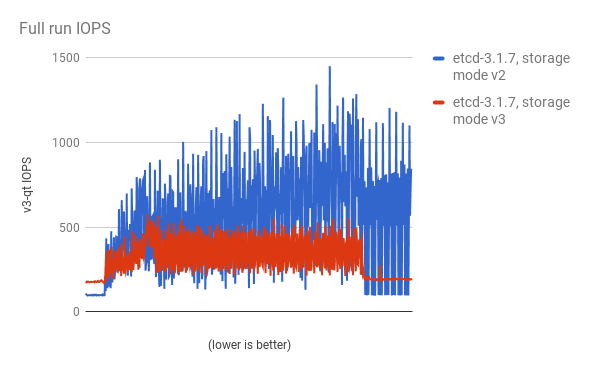
Storage IOPS in steady state is also significantly reduced:
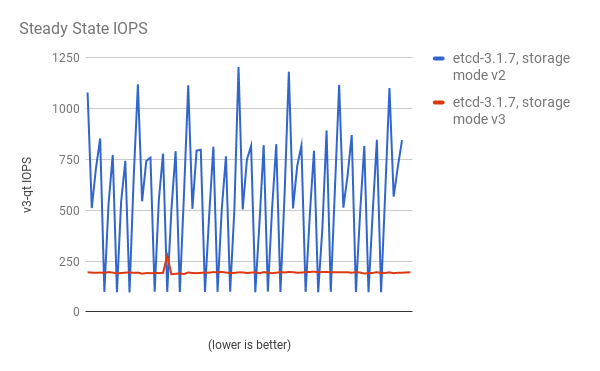
Viewing the same I/O data, plotting the average IOPS in both modes:
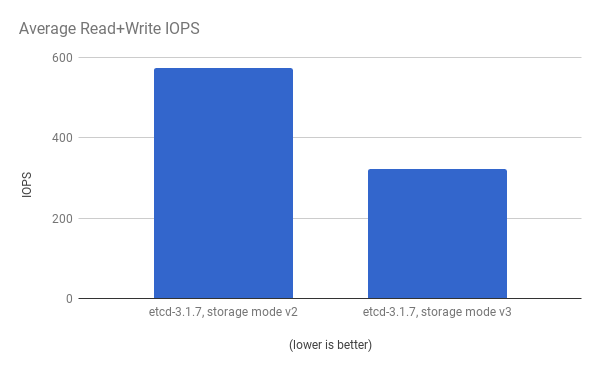
CPU utilization by both the API server (master) and etcd processes is reduced:
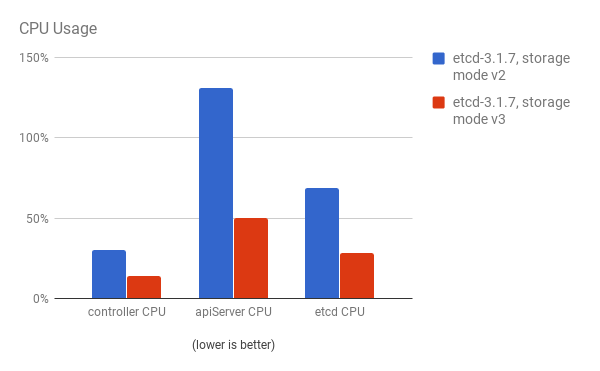
Memory utilization by both the API server (master) and etcd processes is also reduced:
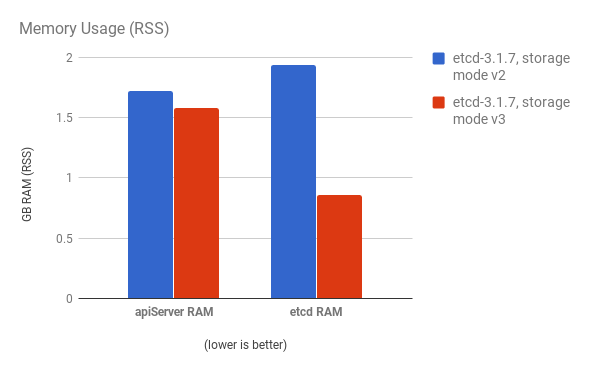
After profiling etcd under OpenShift Container Platform, etcd frequently performs small amounts of storage input and output. Using etcd with storage that handles small read/write operations quickly, such as SSD, is highly recommended.
Looking at the size I/O operations done by a 3-node cluster of etcd 3.1 (using storage v3 mode and with quorum reads enforced), read sizes are as follows:
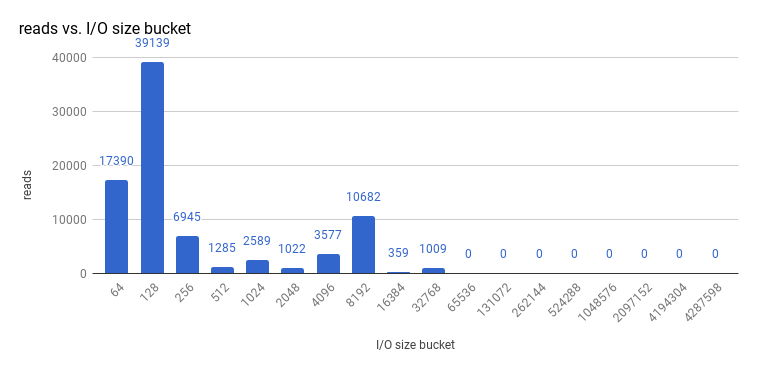
And writes:
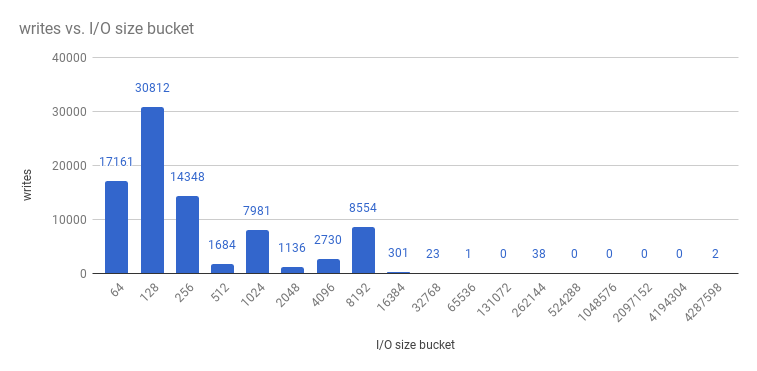
etcd processes are typically memory intensive. Master / API server processes are CPU intensive. This makes them a reasonable co-location pair within a single machine or virtual machine (VM). Optimize communication between etcd and master hosts either by co-locating them on the same host, or providing a dedicated network.
3.3.1. Providing Storage to an etcd Node Using PCI Passthrough with OpenStack
To provide fast storage to an etcd node so that etcd is stable at large scale, use PCI passthrough to pass a non-volatile memory express (NVMe) device directly to the etcd node. To set this up with Red Hat OpenStack 11 or later, complete the following on the OpenStack compute nodes where the PCI device exists.
- Ensure Intel Vt-x is enabled in BIOS.
-
Enable the input–output memory management unit (IOMMU). In the /etc/sysconfig/grub file, add
intel_iommu=on iommu=ptto the end of theGRUB_CMDLINX_LINUXline, within the quotation marks. Regenerate /etc/grub2.cfg by running:
$ grub2-mkconfig -o /etc/grub2.cfg
- Reboot the system.
On controllers in /etc/nova.conf:
[filter_scheduler] enabled_filters=RetryFilter,AvailabilityZoneFilter,RamFilter,DiskFilter,ComputeFilter,ComputeCapabilitiesFilter,ImagePropertiesFilter,ServerGroupAntiAffinityFilter,ServerGroupAffinityFilter,PciPassthroughFilter available_filters=nova.scheduler.filters.all_filters [pci] alias = { "vendor_id":"144d", "product_id":"a820", "device_type":"type-PCI", "name":"nvme" }-
Restart
nova-apiandnova-scheduleron the controllers. On compute nodes in /etc/nova/nova.conf:
[pci] passthrough_whitelist = { "address": "0000:06:00.0" } alias = { "vendor_id":"144d", "product_id":"a820", "device_type":"type-PCI", "name":"nvme" }To retrieve the required
address,vendor_id, andproduct_idvalues of the NVMe device you want to passthrough, run:# lspci -nn | grep devicename
-
Restart
nova-computeon the compute nodes. - Configure the OpenStack version you are running to use the NVMe and launch the etcd node.
3.4. Scaling Hosts Using the TuneD Profile
TuneD is a tuning profile delivery mechanism enabled by default in Red Hat Enterprise Linux and other Red Hat products. TuneD customizes Linux settings, such as sysctls, power management, and kernel command line options, to optimize the operating system for different workload performance and scalability requirements.
OpenShift Container Platform leverages the tuned daemon and includes TuneD profiles called atomic-openshift-host and atomic-openshift-guest. These profiles safely increase some of the commonly encountered vertical scaling limits present in the kernel, and are automatically applied to your system during installation.
The TuneD profiles support inheritance between profiles. On an OpenShift Container Platform system, the findings delivered by TuneD will be the union of throughput-performance (the default for RHEL) and atomic-openshift-guest. TuneD will determine if you are running OpenShift Container Platform on a virtual machine, and, if so, automatically apply virtual-guest tuning as well.
To see which TuneD profile is enabled on your system, run:
# tuned-adm active Current active profile: atomic-openshift-node-guest
See the Red Hat Enterprise Linux Performance Tuning Guide for more information about TuneD.
Chapter 4. Optimizing Compute Resources
4.1. Overcommitting
You can use overcommit procedures so that resources such as CPU and memory are more accessible to the parts of your cluster that need them.
To avoid erratic cluster behavior due to scheduling collisions between the hypervisor and Kubernetes, do not overcommit at the hypervisor level.
Note that when you overcommit, there is a risk that another application may not have access to the resources it requires when it needs them, which will result in reduced performance. However, this may be an acceptable trade-off in favor of increased density and reduced costs. For example, development, quality assurance (QA), or test environments may be overcommited, whereas production might not be.
OpenShift Container Platform implements resource management through the compute resource model and quota system. See the documentation for more information about the OpenShift resource model.
For more information and strategies for overcommiting, see the Overcommitting documentation in the Cluster Administration Guide.
4.2. Image Considerations
4.2.1. Using a Pre-deployed Image to Improve Efficiency
You can create a base OpenShift Container Platform image with a number of tasks built-in to improve efficiency, maintain configuration consistency on all node hosts, and reduce repetitive tasks. This is known as a pre-deployed image.
For example, because every node requires the ose-pod image in order to run pods, each node has to periodically connect to the Docker registry in order to pull the latest image. This can become problematic when you have 100 nodes attempting this at the same time, and can lead to resource contention on the image registry, waste of network bandwidth, and increased pod launch times.
To build a pre-deployed image:
- Create an instance of the type and size required.
- Ensure a dedicated storage device is available for Docker local image or container storage, separate from any persistent volumes for containers.
- Fully update the system, and ensure Docker is installed.
- Ensure the host has access to all yum repositories.
- Set up thin-provisioned LVM storage.
- Pre-seed your commonly used images (such as the rhel7 base image), as well as OpenShift Container Platform infrastructure container images (ose-pod, ose-deployer, etc.) into your pre-deployed image.
Ensure that pre-deployed images are configured for any appropriate cluster configurations, such as being able to run on OpenStack, or AWS, as well as any other cluster configurations.
4.2.2. Pre-pulling Images
To efficiently produce images, you can pre-pull any necessary container images to all node hosts. This means the image does not have to be initially pulled, which saves time and performance over slow connections, especially for images, such as S2I, metrics, and logging, which can be large.
This is also useful for machines that cannot access the registry for security purposes.
Alternatively, you can use a local image instead of the default of a specified registry. To do this:
-
Pull from local images by setting the
imagePullPolicyparameter of a pod configuration toIfNotPresentorNever. - Ensure that all nodes in the cluster have the same images saved locally.
Pulling from a local registry is suitable if you can control node configuration. However, it will not work reliably on cloud providers that do not replace nodes automatically, such as GCE. If you are running on Google Container Engine (GKE), there will already be a .dockercfg file on each node with Google Container Registry credentials.
4.3. Debugging Using the RHEL Tools Container Image
Red Hat distributes a rhel-tools container image, packaging tools that aid in debugging scaling or performance problems. This container image:
- Allows users to deploy minimal footprint container hosts by moving packages out of the base distribution and into this support container.
- Provides debugging capabilities for Red Hat Enterprise Linux 7 Atomic Host, which has an immutable package tree. rhel-tools includes utilities such as tcpdump, sosreport, git, gdb, perf, and many more common system administration utilities.
Use the rhel-tools container with the following:
# atomic run rhel7/rhel-tools
See the RHEL Tools Container documentation for more information.
4.4. Debugging Using Ansible-based Health Checks
Additional diagnostic health checks are available through the Ansible-based tooling used to install and manage OpenShift Container Platform clusters. They can report common deployment problems for the current OpenShift Container Platform installation.
These checks can be run either using the ansible-playbook command (the same method used during Advanced Installation) or as a containerized version of openshift-ansible. For the ansible-playbook method, the checks are provided by the atomic-openshift-utils RPM package. For the containerized method, the openshift3/ose-ansible container image is distributed via the Red Hat Container Registry.
See Ansible-based Health Checks in the Cluster Administration guide for information on the available health checks and example usage.
Chapter 5. Optimizing Storage
5.1. Overview
Optimizing storage helps to minimize storage use across all resources. By optimizing storage, administrators help ensure that existing storage resources are working in an efficient manner.
5.2. General Storage Guidelines
The following table lists the available persistent storage technologies for OpenShift Container Platform.
Table 5.1. Available storage options
| Storage type | Description | Examples |
|---|---|---|
| Block |
| CNS/CRS GlusterFS [a] iSCSI, Fibre Channel, Ceph RBD, OpenStack Cinder, AWS EBS [a], Dell/EMC Scale.IO, VMware vSphere Volume, GCE Persistent Disk [a], Azure Disk |
| File |
| CNS/CRS GlusterFS [a], RHEL NFS, NetApp NFS [b] , Azure File, Vendor NFS, Vendor GlusterFS [c], Azure File, AWS EFS |
| Object |
| CNS/CRS GlusterFS [a], Ceph Object Storage (RADOS Gateway), OpenStack Swift, Aliyun OSS, AWS S3, Google Cloud Storage, Azure Blob Storage, Vendor S3 [c], Vendor Swift [c] |
[a]
CNS/CRS GlusterFS, Ceph RBD, OpenStack Cinder, AWS EBS, Azure Disk, GCE persistent disk, and VMware vSphere support dynamic persistent volume (PV) provisioning natively in OpenShift Container Platform.
[b]
NetApp NFS supports dynamic PV provisioning when using the Trident plugin.
[c]
Vendor GlusterFS, Vendor S3, and Vendor Swift supportability and configurability may vary.
| ||
As of OpenShift Container Platform 3.6.1, Container-Native Storage (CNS) GlusterFS (a hyperconverged or cluster-hosted storage solution) and Container-Ready Storage (CRS) GlusterFS (an externally hosted storage solution) provides interfaces for block, file, and object storage for the purpose of the OpenShift Container Platform registry, logging, and metrics.
5.3. Storage Recommendations
The following table summarizes the recommended and configurable storage technologies for the given OpenShift Container Platform cluster application.
Table 5.2. Recommended and configurable storage technology
| Storage type | ROX [a] | RWX [b] | Registry | Scaled registry | Metrics | Logging | Apps |
|---|---|---|---|---|---|---|---|
| Block | Yes [c] | No | Configurable | Not configurable | Recommended | Recommended | Recommended |
| File | Yes [c] | Yes | Configurable | Configurable | Configurable | Configurable | Recommended |
| Object | Yes | Yes | Recommended | Recommended | Not configurable | Not configurable | Not configurable [d] |
[a]
ReadOnlyMany
[b]
ReadWriteMany
[c]
This does not apply to physical disk, VM physical disk, VMDK, loopback over NFS, AWS EBS, and Azure Disk.
[d]
Object storage is not consumed through OpenShift Container Platform’s PVs/persistent volume claims (PVCs). Apps must integrate with the object storage REST API.
| |||||||
A scaled registry is an OpenShift Container Platform registry where three or more pod replicas are running.
5.3.1. Specific Application Storage Recommendations
5.3.1.1. Registry
In a non-scaled/high-availability (HA) OpenShift Container Platform registry cluster deployment:
- The preferred storage technology is object storage followed by block storage. The storage technology does not need to support RWX access mode.
- The storage technology must ensure read-after-write consistency. All NAS storage (excluding CNS/CRS GlusterFS as it uses an object storage interface) are not recommended for OpenShift Container Platform Registry cluster deployment with production workloads.
-
While
hostPathvolumes are configurable for a non-scaled/HA OpenShift Container Platform Registry, they are not recommended for cluster deployment.
Corruption may occur when using NFS to back OpenShift Container Platform registry with production workloads.
5.3.1.2. Scaled Registry
In a scaled/HA OpenShift Container Platform registry cluster deployment:
- The preferred storage technology is object storage. The storage technology must support RWX access mode and must ensure read-after-write consistency.
- File storage and block storage are not recommended for a scaled/HA OpenShift Container Platform registry cluster deployment with production workloads.
- All NAS storage (excluding CNS/CRS GlusterFS, as it uses an object storage interface) are not recommended for OpenShift Container Platform Registry cluster deployment with production workloads.
Corruption may occur when using NFS to back an OpenShift Container Platform scaled/HA registry with production workloads.
5.3.1.3. Metrics
In an OpenShift Container Platform hosted metrics cluster deployment:
- The preferred storage technology is block storage.
- It is not recommended to use NAS storage (excluding CNS/CRS GlusterFS as it uses a block storage interface from iSCSI) for a hosted metrics cluster deployment with production workloads.
Corruption may occur when using NFS to back a hosted metrics cluster deployment with production workloads.
5.3.1.4. Logging
In an OpenShift Container Platform hosted logging cluster deployment:
- The preferred storage technology is block storage.
- It is not recommended to use NAS storage (excluding CNS/CRS GlusterFS as it uses a block storage interface from iSCSI) for a hosted metrics cluster deployment with production workloads.
Corruption may occur when using NFS to back hosted logging with production workloads.
5.3.1.5. Applications
Application use cases vary from application to application, as described in the following examples:
- Storage technologies that support dynamic PV provisioning have low mount time latencies, and are not tied to nodes to support a healthy cluster.
- NFS does not guarantee read-after-write consistency and is not recommended for applications which require it.
- Applications that depend on writing to the same, shared NFS export may experience issues with production workloads.
5.3.2. Other Specific Application Storage Recommendations
- OpenShift Container Platform Internal etcd: For the best etcd reliability, the lowest consistent latency storage technology is preferable.
- OpenStack Cinder: OpenStack Cinder tends to be adept in ROX access mode use cases.
- Databases: Databases (RDBMSs, NoSQL DBs, etc.) tend to perform best with dedicated block storage.
5.4. Choosing a Graph Driver
Docker stores images and containers in a graph driver (a pluggable storage technology), such as DeviceMapper, Overlay, and Btrfs. Each has advantages and disadvantages. For example, Overlay is faster than DeviceMapper at starting and stopping containers, but is not Portable Operating System Interface for Unix (POSIX) compliant because of the architectural limitations of a union file system, and does not yet support SELinux.
For more information about OverlayFS, including supportability and usage caveats, see the Red Hat Enterprise Linux (RHEL) 7 Release Notes for your version.
In production environments, using a LVM thin pool on top of regular block devices (not loop devices) for container images and container root file systems storage is recommended.
Using a loop device can affect performance issues. While you can still continue to use it, Docker logs the following warning message:
devmapper: Usage of loopback devices is strongly discouraged for production use. Please use `--storage-opt dm.thinpooldev` or use `man docker` to refer to dm.thinpooldev section.
To ease Docker backend storage configuration, use the docker-storage-setup utility, which automates much of the configuration details:
If you had a separate disk drive dedicated to Docker storage (for example, /dev/xvdb), add the following to the /etc/sysconfig/docker-storage-setup file:
DEVS=/dev/xvdb VG=docker_vg
Restart the
docker-storage-setupservice:# systemctl restart docker-storage-setup
After the restart,
docker-storage-setupsets up a volume group nameddocker_vgand creates a thin-pool logical volume. Documentation for thin provisioning on RHEL is available in the LVM Administrator Guide. View the newly created volumes with thelsblkcommand:# lsblk /dev/xvdb NAME MAJ:MIN RM SIZE RO TYPE MOUNTPOINT xvdb 202:16 0 20G 0 disk └─xvdb1 202:17 0 10G 0 part ├─docker_vg-docker--pool_tmeta 253:0 0 12M 0 lvm │ └─docker_vg-docker--pool 253:2 0 6.9G 0 lvm └─docker_vg-docker--pool_tdata 253:1 0 6.9G 0 lvm └─docker_vg-docker--pool 253:2 0 6.9G 0 lvm
NoteThin-provisioned volumes are not mounted and have no file system (individual containers do have an XFS file system), thus they do not show up in
dfoutput.To verify that Docker is using an LVM thin pool, and to monitor disk space utilization, use the
docker infocommand. ThePool Namecorresponds with theVGyou specified in /etc/sysconfig/docker-storage-setup:# docker info | egrep -i 'storage|pool|space|filesystem' Storage Driver: devicemapper Pool Name: docker_vg-docker--pool Pool Blocksize: 524.3 kB Backing Filesystem: xfs Data Space Used: 62.39 MB Data Space Total: 6.434 GB Data Space Available: 6.372 GB Metadata Space Used: 40.96 kB Metadata Space Total: 16.78 MB Metadata Space Available: 16.74 MB
By default, a thin pool is configured to use 40% of the underlying block device. As you use the storage, LVM automatically extends the thin pool up to 100%. This is why the Data Space Total value does not match the full size of the underlying LVM device. This auto-extend technique was used to unify the storage approach taken in both Red Hat Enterprise Linux and Red Hat Atomic Host, which only uses a single partition.
In development, Docker in Red Hat distributions defaults to a loopback mounted sparse file. To see if your system is using the loopback mode:
# docker info|grep loop0 Data file: /dev/loop0
Red Hat strongly recommends using the DeviceMapper storage driver in thin-pool mode for production workloads.
OverlayFS is also supported for container runtimes use cases as of Red Hat Enterprise Linux 7.2, and provides faster start up time and page cache sharing, which can potentially improve density by reducing overall memory utilization.
5.4.1. Benefits of Using the OverlayFS Versus DeviceMapper with SELinux
The main advantage of the OverlayFS graph is Linux page cache sharing among containers that share an image on the same node. This attribute of OverlayFS leads to reduced input/output (I/O) during container startup (and, thus, faster container startup time by several hundred milliseconds), as well as reduced memory usage when similar images are running on a node. Both of these results are beneficial in many environments, especially those with the goal of optimizing for density and have high container churn rate (such as a build farm), or those that have significant overlap in image content.
Page cache sharing is not possible with DeviceMapper because thin-provisioned devices are allocated on a per-container basis.
DeviceMapper is the default Docker storage configuration on Red Hat Enterprise Linux. The use of OverlayFS as the container storage technology is under evaluation and moving Red Hat Enterprise Linux to OverlayFS as the default in future releases is under consideration.
5.4.2. Comparing the Overlay Versus overlay2 Graph Drivers
OverlayFS is a type of union file system. It allows you to overlay one file system on top of another. Changes are recorded in the upper file system, while the lower file system remains unmodified. This allows multiple users to share a file-system image, such as a container or a DVD-ROM, where the base image is on read-only media.
OverlayFS layers two directories on a single Linux host and presents them as a single directory. These directories are called layers, and the unification process is referred to as a union mount.
OverlayFS uses one of two graph drivers, overlay or overlay2. As of Red Hat Enterprise Linux 7.2, overlay became a supported graph driver. As of Red Hat Enterprise Linux 7.4, overlay2 became supported. SELinux on the docker daemon became supported in Red Hat Enterprise Linux 7.4. See the Red Hat Enterprise Linux release notes for information on using OverlayFS with your version of RHEL, including supportability and usage caveats.
The overlay2 driver natively supports up to 128 lower OverlayFS layers but, the overlay driver works only with a single lower OverlayFS layer. Because of this capability, the overlay2 driver provides better performance for layer-related Docker commands, such as docker build, and consumes fewer inodes on the backing filesystem.
Because the overlay driver works with a single lower OverlayFS layer, you cannot implement multi-layered images as multiple OverlayFS layers. Instead, each image layer is implemented as its own directory under /var/lib/docker/overlay. Hard links are then used as a space-efficient way to reference data shared with lower layers.
Docker recommends using the overlay2 driver with OverlayFS rather than the overlay driver, because it is more efficient in terms of inode utilization.
To use overlay2 with RHEL or CentOS you need version 3.10.0-693 or higher of the kernel.
Chapter 6. Network Optimization
6.1. Optimizing Network Performance
The OpenShift SDN uses OpenvSwitch, virtual extensible LAN (VXLAN) tunnels, OpenFlow rules, and iptables. This network can be tuned by using jumbo frames, network interface cards (NIC) offloads, multi-queue, and ethtool settings.
VXLAN provides benefits over VLANs, such as an increase in networks from 4096 to over 16 million, and layer 2 connectivity across physical networks. This allows for all pods behind a service to communicate with each other, even if they are running on different systems.
VXLAN encapsulates all tunneled traffic in user datagram protocol (UDP) packets. However, this leads to increased CPU utilization. Both these outer- and inner-packets are subject to normal checksumming rules to guarantee data has not been corrupted during transit. Depending on CPU performance, this additional processing overhead can cause a reduction in throughput and increased latency when compared to traditional, non-overlay networks.
Cloud, VM, and bare metal CPU performance can be capable of handling much more than one Gbps network throughput. When using higher bandwidth links such as 10 or 40 Gbps, reduced performance can occur. This is a known issue in VXLAN-based environments and is not specific to containers or OpenShift Container Platform. Any network that relies on VXLAN tunnels will perform similarly because of the VXLAN implementation.
If you are looking to push beyond one Gbps, you can:
- Use Native Container Routing. This option has important operational caveats that do not exist when using OpenShift SDN, such as updating routing tables on a router.
- Evaluate network plug-ins that implement different routing techniques, such as border gateway protocol (BGP).
- Use VXLAN-offload capable network adapters. VXLAN-offload moves the packet checksum calculation and associated CPU overhead off of the system CPU and onto dedicated hardware on the network adapter. This frees up CPU cycles for use by pods and applications, and allows users to utilize the full bandwidth of their network infrastructure.
VXLAN-offload does not reduce latency. However, CPU utilization is reduced even in latency tests.
6.1.1. Optimizing the MTU for Your Network
There are two important maximum transmission units (MTUs): the network interface card (NIC) MTU and the SDN overlay’s MTU.
The NIC MTU must be less than or equal to the maximum supported value of the NIC of your network. If you are optimizing for throughput, pick the largest possible value. If you are optimizing for lowest latency, pick a lower value.
The SDN overlay’s MTU must be less than the NIC MTU by 50 bytes at a minimum. This accounts for the SDN overlay header. So, on a normal ethernet network, set this to 1450. On a jumbo frame ethernet network, set this to 8950.
This 50 byte overlay header is relevant to the OpenShift SDN. Other SDN solutions might require the value to be more or less.
To configure the MTU, edit the node configuration file at /etc/origin/node/node-config.yaml, and edit the following:
networkConfig: mtu: 1450 1 networkPluginName: "redhat/openshift-ovs-subnet" 2
- 1
- Maximum transmission unit (MTU) for the pod overlay network.
- 2
- Set to
redhat/openshift-ovs-subnetfor the ovs-subnet plug-in,redhat/openshift-ovs-multitenantfor the ovs-multitenant plug-in, orredhat/openshift-ovs-networkpolicyfor the ovs-networkpolicy plug-in. This can also be set to any other CNI-compatible plug-in as well.
6.2. Configuring Network Subnets
OpenShift Container Platform provides IP address management for both pods and services. The default values allow for:
- A maximum cluster size of 1024 nodes
- Each of the 1024 nodes having a /23 allocated to it (510 usable IPs for pods)
- Around 65,536 IP addresses for services
Under most circumstances, these networks cannot be changed after deployment. So, planning ahead for growth is important.
Restrictions for resizing networks are document in the Configuring SDN documentation.
To plan for a larger environment, the following are suggested values to consider adding to the [OSE3:vars] section in your Ansible inventory file:
[OSE3:vars] osm_cluster_network_cidr=10.128.0.0/10
This will allow for 8192 nodes, each with 510 usable IP addresses.
See the supportability limits in the OpenShift Container Platform documentation for node/pod limits for the version of software you are installing.
6.3. Optimizing IPSec
Because encrypting and decrypting node hosts uses CPU power, performance is affected both in throughput and CPU usage on the nodes when encryption is enabled, regardless of the IP security system being used.
IPSec encrypts traffic at the IP payload level, before it hits the NIC, protecting fields that would otherwise be used for NIC offloading. This means that some NIC acceleration features may not be usable when IPSec is enabled and will lead to decreased throughput and increased CPU usage.
Chapter 7. Routing Optimization
7.1. Scaling OpenShift Container Platform HAProxy Router
7.1.1. Baseline Performance
The OpenShift Container Platform router is the ingress point for all external traffic destined for OpenShift Container Platform services.
On an public cloud instance of size 4 vCPU/16GB RAM, a single HAProxy router is able to handle between 7000-32000 HTTP keep-alive requests depending on encryption, page size, and the number of connections used. For example, when using TLS edge or re-encryption terminations with large page sizes and a high numbers of connections, expect to see results in the lower range. With HTTP keep-alive, a single HAProxy router is capable of saturating 1 Gbit NIC at page sizes as small as 8 kB.
The table below shows HTTP keep-alive performance on such a public cloud instance with a single HAProxy and 100 routes:
| Encryption | Page size | HTTP(s) requests per second |
|---|---|---|
| none | 1kB | 15435 |
| none | 4kB | 11947 |
| edge | 1kB | 7467 |
| edge | 4kB | 7678 |
| passthrough | 1kB | 25789 |
| passthrough | 4kB | 17876 |
| re-encrypt | 1kB | 7611 |
| re-encrypt | 4kB | 7395 |
When running on bare metal with modern processors, you can expect roughly twice the performance of the public cloud instance above. This overhead is introduced by the virtualization layer in place on public clouds and holds mostly true for private cloud-based virtualization as well. The following table is a guide on how many applications to use behind the router:
| Number of applications | Application type |
|---|---|
| 5-10 | static file/web server or caching proxy |
| 100-1000 | applications generating dynamic content |
In general, HAProxy can saturate about 5-1000 applications, depending on the technology in use. The number will typically be lower for applications serving only static content.
Router sharding should be used to serve more routes towards applications and help horizontally scale the routing tier.
7.1.2. Performance Optimizations
7.1.2.1. Setting the Maximum Number of Connections
One of the most important tunable parameters for HAProxy scalability is the maxconn parameter, which sets the maximum per-process number of concurrent connections to a given number. Adjust this parameter by editing the ROUTER_MAX_CONNECTIONS environment variable in the OpenShift Container Platform HAProxy router’s deployment configuration file.
7.1.2.2. CPU and Interrupt Affinity
In OpenShift Container Platform, the HAProxy router runs as a single process. The OpenShift Container Platform HAProxy router typically performs better on a system with fewer but high frequency cores, rather than on an symmetric multiprocessing (SMP) system with a high number of lower frequency cores.
Pinning the HAProxy process to one CPU core and the network interrupts to another CPU core tends to increase network performance. Having processes and interrupts on the same non-uniform memory access (NUMA) node helps avoid memory accesses by ensuring a shared L3 cache. However, this level of control is generally not possible on a public cloud environment. On bare metal hosts, irqbalance automatically handles peripheral component interconnect (PCI) locality and NUMA affinity for interrupt request lines (IRQs). On a cloud environment, this level of information is generally not provided to the operating system.
CPU pinning is performed either by taskset or by using HAProxy’s cpu-map parameter. This directive takes two arguments: the process ID and the CPU core ID. For example, to pin HAProxy process 1 onto CPU core 0, add the following line to the global section of HAProxy’s configuration file:
cpu-map 1 0
To modify the HAProxy configuration file, refer to Deploying a Customized HAProxy Router.
7.1.2.3. Impacts of Buffer Increases
The OpenShift Container Platform HAProxy router request buffer configuration limits the size of headers in incoming requests and responses from applications. The HAProxy parameter tune.bufsize can be increased to allow processing of larger headers and to allow applications with very large cookies to work, such as those accepted by load balancers provided by many public cloud providers. However, this affects the total memory use, especially when large numbers of connections are open. With very large numbers of open connections, the memory usage will be nearly proportionate to the increase of this tunable parameter.
Chapter 8. Scaling Cluster Metrics
8.1. Overview
OpenShift Container Platform exposes metrics that can be collected and stored in back-ends by Heapster. As an OpenShift Container Platform administrator, you can view containers and components metrics in one user interface. These metrics are also used by horizontal pod autoscalers in order to determine when and how to scale.
This topic provides information for scaling the metrics components.
Autoscaling the metrics components, such as Hawkular and Heapster, is not supported by OpenShift Container Platform.
8.2. Recommendations for OpenShift Container Platform Version 3.6
- Run metrics pods on dedicated OpenShift Container Platform infrastructure nodes.
-
Use persistent storage when configuring metrics. Set
USE_PERSISTENT_STORAGE=true. -
Keep the
METRICS_RESOLUTION=30parameter in OpenShift Container Platform metrics deployments. Using a value lower than the default value of30forMETRICS_RESOLUTIONis not recommended. When using the Ansible metrics installation procedure, this is theopenshift_metrics_resolutionparameter. - Closely monitor OpenShift Container Platform nodes with host metrics pods to detect early capacity shortages (CPU and memory) on the host system. These capacity shortages can cause problems for metrics pods.
- In OpenShift Container Platform version 3.6 testing, test cases up to 25,000 pods were monitored in a OpenShift Container Platform cluster.
8.3. Capacity Planning for Cluster Metrics
In tests performed with with 210 and 990 OpenShift Container Platform nodes, where 10500 pods and 11000 pods were monitored respectively, the Cassandra database grew at the speed shown in the table below:
Table 8.1. Cassandra Database storage requirements based on number of nodes/pods in the cluster
| Number of Nodes | Number of Pods | Cassandra Storage growth speed | Cassandra storage growth per day | Cassandra storage growth per week |
|---|---|---|---|---|
| 210 | 10500 | 500 MB per hour | 15 GB | 75 GB |
| 990 | 11000 | 1 GB per hour | 30 GB | 210 GB |
In the above calculation, approximately 20 percent of the expected size was added as overhead to ensure that the storage requirements do not exceed calculated value.
If the METRICS_DURATION and METRICS_RESOLUTION values are kept at the default (7 days and 15 seconds respectively), it is safe to plan Cassandra storage size requirements for week, as in the values above.
Because OpenShift Container Platform metrics uses the Cassandra database as a datastore for metrics data, if USE_PERSISTENT_STORAGE=true is set during the metrics set up process, PV will be on top in the network storage, with NFS as the default. However, using network storage in combination with Cassandra is not recommended, as per the Cassandra documentation.
8.4. Scaling OpenShift Container Platform Metrics Pods
One set of metrics pods (Cassandra/Hawkular/Heapster) is able to monitor at least 25,000 pods.
Pay attention to system load on nodes where OpenShift Container Platform metrics pods run. Use that information to determine if it is necessary to scale out a number of OpenShift Container Platform metrics pods and spread the load across multiple OpenShift Container Platform nodes. Scaling OpenShift Container Platform metrics heapster pods is not recommended.
8.4.1. Prerequisites
If persistent storage was used to deploy OpenShift Container Platform metrics, then you must create a persistent volume (PV) for the new Cassandra pod to use before you can scale out the number of OpenShift Container Platform metrics Cassandra pods. However, if Cassandra was deployed with dynamically provisioned PVs, then this step is not necessary.
8.4.2. Scaling the Cassandra Components
Cassandra nodes use persistent storage. Therefore, scaling up or down is not possible with replication controllers.
Scaling a Cassandra cluster requires modifying the openshift_metrics_cassandra_replicas variable and re-running the deployment. By default, the Cassandra cluster is a single-node cluster.
To scale up the number of OpenShift Container Platform metrics hawkular pods to two replicas, run:
# oc scale -n openshift-infra --replicas=2 rc hawkular-metrics
Alternatively, update your inventory file and re-run the deployment.
If you add a new node to or remove an existing node from a Cassandra cluster, the data stored in the cluster rebalances across the cluster.
To scale down:
If remotely accessing the container, run the following for the Cassandra node you want to remove:
$ oc exec -it <hawkular-cassandra-pod> nodetool decommission
If locally accessing the container, run the following instead:
$ oc rsh <hawkular-cassandra-pod> nodetool decommission
This command can take a while to run since it copies data across the cluster. You can monitor the decommission progress with
nodetool netstats -H.Once the previous command succeeds, scale down the
rcfor the Cassandra instance to0.# oc scale -n openshift-infra --replicas=0 rc <hawkular-cassandra-rc>
This will remove the Cassandra pod.
If the scale down process completed and the existing Cassandra nodes are functioning as expected, you can also delete the rc for this Cassandra instance and its corresponding persistent volume claim (PVC). Deleting the PVC can permanently delete any data associated with this Cassandra instance, so if the scale down did not fully and successfully complete, you will not be able to recover the lost data.
Chapter 9. Revision History: Scaling and Performance Guide
9.1. Fri Feb 16 2018
| Affected Topic | Description of Change |
|---|---|
| Added the General Storage Guidelines section for optimizing OpenShift storage. | |
| Added the General Storage Guidelines section for optimizing OpenShift storage. |
9.2. Tue Feb 06 2018
| Affected Topic | Description of Change |
|---|---|
| Added the General Storage Guidelines section for optimizing OpenShift storage. | |
| Added the General Storage Guidelines section for optimizing OpenShift storage. |
9.3. Thu Jan 25 2018
| Affected Topic | Description of Change |
|---|---|
| Added the General Storage Guidelines section for optimizing OpenShift storage. | |
| Added the General Storage Guidelines section for optimizing OpenShift storage. |
9.4. Mon Jan 08 2018
| Affected Topic | Description of Change |
|---|---|
| Added the General Storage Guidelines section for optimizing OpenShift storage. | |
| Added the General Storage Guidelines section for optimizing OpenShift storage. |
9.5. Fri Dec 22 2017
| Affected Topic | Description of Change |
|---|---|
| Added the General Storage Guidelines section for optimizing OpenShift storage. | |
| Added the General Storage Guidelines section for optimizing OpenShift storage. |
9.6. Mon Dec 11 2017
| Affected Topic | Description of Change |
|---|---|
| Added the General Storage Guidelines section for optimizing OpenShift storage. | |
| Added the General Storage Guidelines section for optimizing OpenShift storage. |
9.7. Tue Nov 21 2017
| Affected Topic | Description of Change |
|---|---|
| Added the General Storage Guidelines section for optimizing OpenShift storage. |
9.8. Tue Oct 24 2017
| Affected Topic | Description of Change |
|---|---|
| Added a new Providing Storage to an etcd Node Using PCI Passthrough with OpenStack section. |
9.9. Tue Aug 22 2017
| Affected Topic | Description of Change |
|---|---|
| Added the Debugging Using Ansible-based Health Checks section. |
9.10. Mon Aug 14 2017
| Affected Topic | Description of Change |
|---|---|
| Added the Optimizing the MTU for Your Network section. |
9.11. Wed Aug 09 2017
OpenShift Container Platform 3.6 Initial Release
| Affected Topic | Description of Change |
|---|---|
| Updated etcd performance guidance. | |
| Added a new section on performance optimizations for the HAProxy router. |

