Red Hat Training
A Red Hat training course is available for OpenShift Container Platform
Configuring Clusters
OpenShift Container Platform 3.11 Installation and Configuration
Abstract
Chapter 1. Overview
This guide covers further configuration options available for your OpenShift Container Platform cluster post-installation.
Chapter 2. Setting up the Registry
2.1. Internal Registry Overview
2.1.1. About the Registry
OpenShift Container Platform can build container images from your source code, deploy them, and manage their lifecycle. To enable this, OpenShift Container Platform provides an internal, integrated container image registry that can be deployed in your OpenShift Container Platform environment to locally manage images.
2.1.2. Integrated or Stand-alone Registries
During an initial installation of a full OpenShift Container Platform cluster, it is likely that the registry was deployed automatically during the installation process. If it was not, or if you want to further customize the configuration of your registry, see Deploying a Registry on Existing Clusters.
While it can be deployed to run as an integrated part of your full OpenShift Container Platform cluster, the OpenShift Container Platform registry can alternatively be installed separately as a stand-alone container image registry.
To install a stand-alone registry, follow Installing a Stand-alone Registry. This installation path deploys an all-in-one cluster running a registry and specialized web console.
2.2. Deploying a Registry on Existing Clusters
2.2.1. Overview
If the integrated registry was not previously deployed automatically during the initial installation of your OpenShift Container Platform cluster, or if it is no longer running successfully and you need to redeploy it on your existing cluster, see the following sections for options on deploying a new registry.
This topic is not required if you installed a stand-alone registry.
2.2.2. Setting the Registry Host Name
You can configure the host name and port the registry is known by for both internal and external references. By doing this, image streams will provide hostname based push and pull specifications for images, allowing consumers of the images to be isolated from changes to the registry service IP and potentially allowing image streams and their references to be portable between clusters.
To set the hostname used to reference the registry from within the cluster, set the internalRegistryHostname in the imagePolicyConfig section of the master configuration file. The external host name is controlled by setting the externalRegistryHostname value in the same location.
Image Policy Configuration
imagePolicyConfig: internalRegistryHostname: docker-registry.default.svc.cluster.local:5000 externalRegistryHostname: docker-registry.mycompany.com
The registry itself must be configured with the same internal hostname value. This can be accomplished by setting the REGISTRY_OPENSHIFT_SERVER_ADDR environment variable on the registry deployment configuration, or by setting the value in the OpenShift section of the registry configuration.
If you have enabled TLS for your registry the server certificate must include the hostnames by which you expect the registry to be referenced. See securing the registry for instructions on adding hostnames to the server certificate.
2.2.3. Deploying the Registry
To deploy the integrated container image registry, use the oc adm registry command as a user with cluster administrator privileges. For example:
$ oc adm registry --config=/etc/origin/master/admin.kubeconfig \1 --service-account=registry \2 --images='registry.redhat.io/openshift3/ose-${component}:${version}' 3
This creates a service and a deployment configuration, both called docker-registry. Once deployed successfully, a pod is created with a name similar to docker-registry-1-cpty9.
To see a full list of options that you can specify when creating the registry:
$ oc adm registry --help
The value for --fs-group must be permitted by the SCC used by the registry (typically, the restricted SCC).
2.2.4. Deploying the Registry as a DaemonSet
Use the oc adm registry command to deploy the registry as a DaemonSet with the --daemonset option.
Daemonsets ensure that when nodes are created, they contain copies of a specified pod. When the nodes are removed, the pods are garbage collected.
For more information on DaemonSets, see Using Daemonsets.
2.2.5. Registry Compute Resources
By default, the registry is created with no settings for compute resource requests or limits. For production, it is highly recommended that the deployment configuration for the registry be updated to set resource requests and limits for the registry pod. Otherwise, the registry pod will be considered a BestEffort pod.
See Compute Resources for more information on configuring requests and limits.
2.2.6. Storage for the Registry
The registry stores container images and metadata. If you simply deploy a pod with the registry, it uses an ephemeral volume that is destroyed if the pod exits. Any images anyone has built or pushed into the registry would disappear.
This section lists the supported registry storage drivers. See the container image registry documentation for more information.
The following list includes storage drivers that need to be configured in the registry’s configuration file:
- Filesystem. Filesystem is the default and does not need to be configured.
- S3. See the CloudFront configuration documentation for more information.
- OpenStack Swift
- Google Cloud Storage (GCS)
- Microsoft Azure
- Aliyun OSS
General registry storage configuration options are supported. See the container image registry documentation for more information.
The following storage options need to be configured through the filesystem driver:
For more information on supported persistent storage drivers, see Configuring Persistent Storage and Persistent Storage Examples.
2.2.6.1. Production Use
For production use, attach a remote volume or define and use the persistent storage method of your choice.
For example, to use an existing persistent volume claim:
$ oc set volume deploymentconfigs/docker-registry --add --name=registry-storage -t pvc \
--claim-name=<pvc_name> --overwriteTesting shows issues with using the RHEL NFS server as a storage backend for the container image registry. This includes the OpenShift Container Registry and Quay. Therefore, using the RHEL NFS server to back PVs used by core services is not recommended.
Other NFS implementations on the marketplace might not have these issues. Contact the individual NFS implementation vendor for more information on any testing that was possibly completed against these OpenShift core components.
2.2.6.1.1. Use Amazon S3 as a Storage Back-end
There is also an option to use Amazon Simple Storage Service storage with the internal container image registry. It is a secure cloud storage manageable through AWS Management Console. To use it, the registry’s configuration file must be manually edited and mounted to the registry pod. However, before you start with the configuration, look at upstream’s recommended steps.
Take a default YAML configuration file as a base and replace the filesystem entry in the storage section with s3 entry such as below. The resulting storage section may look like this:
storage:
cache:
layerinfo: inmemory
delete:
enabled: true
s3:
accesskey: awsaccesskey 1
secretkey: awssecretkey 2
region: us-west-1
regionendpoint: http://myobjects.local
bucket: bucketname
encrypt: true
keyid: mykeyid
secure: true
v4auth: false
chunksize: 5242880
rootdirectory: /s3/object/name/prefixAll of the s3 configuration options are documented in upstream’s driver reference documentation.
Overriding the registry configuration will take you through the additional steps on mounting the configuration file into pod.
When the registry runs on the S3 storage back-end, there are reported issues.
If you want to use a S3 region that is not supported by the integrated registry you are using, see S3 Driver Configuration.
2.2.6.2. Non-Production Use
For non-production use, you can use the --mount-host=<path> option to specify a directory for the registry to use for persistent storage. The registry volume is then created as a host-mount at the specified <path>.
The --mount-host option mounts a directory from the node on which the registry container lives. If you scale up the docker-registry deployment configuration, it is possible that your registry pods and containers will run on different nodes, which can result in two or more registry containers, each with its own local storage. This will lead to unpredictable behavior, as subsequent requests to pull the same image repeatedly may not always succeed, depending on which container the request ultimately goes to.
The --mount-host option requires that the registry container run in privileged mode. This is automatically enabled when you specify --mount-host. However, not all pods are allowed to run privileged containers by default. If you still want to use this option, create the registry and specify that it use the registry service account that was created during installation:
$ oc adm registry --service-account=registry \
--config=/etc/origin/master/admin.kubeconfig \
--images='registry.redhat.io/openshift3/ose-${component}:${version}' \ 1
--mount-host=<path>- 1
- Required to pull the correct image for OpenShift Container Platform.
${component}and${version}are dynamically replaced during installation.
The container image registry pod runs as user 1001. This user must be able to write to the host directory. You may need to change directory ownership to user ID 1001 with this command:
$ sudo chown 1001:root <path>
2.2.7. Enabling the Registry Console
OpenShift Container Platform provides a web-based interface to the integrated registry. This registry console is an optional component for browsing and managing images. It is deployed as a stateless service running as a pod.
If you installed OpenShift Container Platform as a stand-alone registry, the registry console is already deployed and secured automatically during installation.
If Cockpit is already running, you’ll need to shut it down before proceeding in order to avoid a port conflict (9090 by default) with the registry console.
2.2.7.1. Deploying the Registry Console
You must first have exposed the registry.
Create a passthrough route in the default project. You will need this when creating the registry console application in the next step.
$ oc create route passthrough --service registry-console \ --port registry-console \ -n defaultDeploy the registry console application. Replace
<openshift_oauth_url>with the URL of the OpenShift Container Platform OAuth provider, which is typically the master.$ oc new-app -n default --template=registry-console \ -p OPENSHIFT_OAUTH_PROVIDER_URL="https://<openshift_oauth_url>:8443" \ -p REGISTRY_HOST=$(oc get route docker-registry -n default --template='{{ .spec.host }}') \ -p COCKPIT_KUBE_URL=$(oc get route registry-console -n default --template='https://{{ .spec.host }}')NoteIf the redirection URL is wrong when you are trying to log in to the registry console, check your OAuth client with
oc get oauthclients.- Finally, use a web browser to view the console using the route URI.
2.2.7.2. Securing the Registry Console
By default, the registry console generates self-signed TLS certificates if deployed manually per the steps in Deploying the Registry Console. See Troubleshooting the Registry Console for more information.
Use the following steps to add your organization’s signed certificates as a secret volume. This assumes your certificates are available on the oc client host.
Create a .cert file containing the certificate and key. Format the file with:
- One or more BEGIN CERTIFICATE blocks for the server certificate and the intermediate certificate authorities
A block containing a BEGIN PRIVATE KEY or similar for the key. The key must not be encrypted
For example:
-----BEGIN CERTIFICATE----- MIIDUzCCAjugAwIBAgIJAPXW+CuNYS6QMA0GCSqGSIb3DQEBCwUAMD8xKTAnBgNV BAoMIGI0OGE2NGNkNmMwNTQ1YThhZTgxOTEzZDE5YmJjMmRjMRIwEAYDVQQDDAls ... -----END CERTIFICATE----- -----BEGIN CERTIFICATE----- MIIDUzCCAjugAwIBAgIJAPXW+CuNYS6QMA0GCSqGSIb3DQEBCwUAMD8xKTAnBgNV BAoMIGI0OGE2NGNkNmMwNTQ1YThhZTgxOTEzZDE5YmJjMmRjMRIwEAYDVQQDDAls ... -----END CERTIFICATE----- -----BEGIN PRIVATE KEY----- MIIEvgIBADANBgkqhkiG9w0BAQEFAASCBKgwggSkAgEAAoIBAQCyOJ5garOYw0sm 8TBCDSqQ/H1awGMzDYdB11xuHHsxYS2VepPMzMzryHR137I4dGFLhvdTvJUH8lUS ... -----END PRIVATE KEY-----
The secured registry should contain the following Subject Alternative Names (SAN) list:
Two service hostnames.
For example:
docker-registry.default.svc.cluster.local docker-registry.default.svc
Service IP address.
For example:
172.30.124.220
Use the following command to get the container image registry service IP address:
oc get service docker-registry --template='{{.spec.clusterIP}}'Public hostname.
For example:
docker-registry-default.apps.example.com
Use the following command to get the container image registry public hostname:
oc get route docker-registry --template '{{.spec.host}}'For example, the server certificate should contain SAN details similar to the following:
X509v3 Subject Alternative Name: DNS:docker-registry-public.openshift.com, DNS:docker-registry.default.svc, DNS:docker-registry.default.svc.cluster.local, DNS:172.30.2.98, IP Address:172.30.2.98The registry console loads a certificate from the /etc/cockpit/ws-certs.d directory. It uses the last file with a .cert extension in alphabetical order. Therefore, the .cert file should contain at least two PEM blocks formatted in the OpenSSL style.
If no certificate is found, a self-signed certificate is created using the
opensslcommand and stored in the 0-self-signed.cert file.
Create the secret:
$ oc create secret generic console-secret \ --from-file=/path/to/console.certAdd the secrets to the registry-console deployment configuration:
$ oc set volume dc/registry-console --add --type=secret \ --secret-name=console-secret -m /etc/cockpit/ws-certs.dThis triggers a new deployment of the registry console to include your signed certificates.
2.2.7.3. Troubleshooting the Registry Console
2.2.7.3.1. Debug Mode
The registry console debug mode is enabled using an environment variable. The following command redeploys the registry console in debug mode:
$ oc set env dc registry-console G_MESSAGES_DEBUG=cockpit-ws,cockpit-wrapper
Enabling debug mode allows more verbose logging to appear in the registry console’s pod logs.
2.2.7.3.2. Display SSL Certificate Path
To check which certificate the registry console is using, a command can be run from inside the console pod.
List the pods in the default project and find the registry console’s pod name:
$ oc get pods -n default NAME READY STATUS RESTARTS AGE registry-console-1-rssrw 1/1 Running 0 1d
Using the pod name from the previous command, get the certificate path that the cockpit-ws process is using. This example shows the console using the auto-generated certificate:
$ oc exec registry-console-1-rssrw remotectl certificate certificate: /etc/cockpit/ws-certs.d/0-self-signed.cert
2.3. Accessing the Registry
2.3.1. Viewing Logs
To view the logs for the container image registry, use the oc logs command with the deployment configuration:
$ oc logs dc/docker-registry 2015-05-01T19:48:36.300593110Z time="2015-05-01T19:48:36Z" level=info msg="version=v2.0.0+unknown" 2015-05-01T19:48:36.303294724Z time="2015-05-01T19:48:36Z" level=info msg="redis not configured" instance.id=9ed6c43d-23ee-453f-9a4b-031fea646002 2015-05-01T19:48:36.303422845Z time="2015-05-01T19:48:36Z" level=info msg="using inmemory layerinfo cache" instance.id=9ed6c43d-23ee-453f-9a4b-031fea646002 2015-05-01T19:48:36.303433991Z time="2015-05-01T19:48:36Z" level=info msg="Using OpenShift Auth handler" 2015-05-01T19:48:36.303439084Z time="2015-05-01T19:48:36Z" level=info msg="listening on :5000" instance.id=9ed6c43d-23ee-453f-9a4b-031fea646002
2.3.2. File Storage
Tag and image metadata is stored in OpenShift Container Platform, but the registry stores layer and signature data in a volume that is mounted into the registry container at /registry. As oc exec does not work on privileged containers, to view a registry’s contents you must manually SSH into the node housing the registry pod’s container, then run docker exec on the container itself:
List the current pods to find the pod name of your container image registry:
# oc get pods
Then, use
oc describeto find the host name for the node running the container:# oc describe pod <pod_name>
Log in to the desired node:
# ssh node.example.com
List the running containers from the default project on the node host and identify the container ID for the container image registry:
# docker ps --filter=name=registry_docker-registry.*_default_
List the registry contents using the
oc rshcommand:# oc rsh dc/docker-registry find /registry /registry/docker /registry/docker/registry /registry/docker/registry/v2 /registry/docker/registry/v2/blobs 1 /registry/docker/registry/v2/blobs/sha256 /registry/docker/registry/v2/blobs/sha256/ed /registry/docker/registry/v2/blobs/sha256/ed/ede17b139a271d6b1331ca3d83c648c24f92cece5f89d95ac6c34ce751111810 /registry/docker/registry/v2/blobs/sha256/ed/ede17b139a271d6b1331ca3d83c648c24f92cece5f89d95ac6c34ce751111810/data 2 /registry/docker/registry/v2/blobs/sha256/a3 /registry/docker/registry/v2/blobs/sha256/a3/a3ed95caeb02ffe68cdd9fd84406680ae93d633cb16422d00e8a7c22955b46d4 /registry/docker/registry/v2/blobs/sha256/a3/a3ed95caeb02ffe68cdd9fd84406680ae93d633cb16422d00e8a7c22955b46d4/data /registry/docker/registry/v2/blobs/sha256/f7 /registry/docker/registry/v2/blobs/sha256/f7/f72a00a23f01987b42cb26f259582bb33502bdb0fcf5011e03c60577c4284845 /registry/docker/registry/v2/blobs/sha256/f7/f72a00a23f01987b42cb26f259582bb33502bdb0fcf5011e03c60577c4284845/data /registry/docker/registry/v2/repositories 3 /registry/docker/registry/v2/repositories/p1 /registry/docker/registry/v2/repositories/p1/pause 4 /registry/docker/registry/v2/repositories/p1/pause/_manifests /registry/docker/registry/v2/repositories/p1/pause/_manifests/revisions /registry/docker/registry/v2/repositories/p1/pause/_manifests/revisions/sha256 /registry/docker/registry/v2/repositories/p1/pause/_manifests/revisions/sha256/e9a2ac6418981897b399d3709f1b4a6d2723cd38a4909215ce2752a5c068b1cf /registry/docker/registry/v2/repositories/p1/pause/_manifests/revisions/sha256/e9a2ac6418981897b399d3709f1b4a6d2723cd38a4909215ce2752a5c068b1cf/signatures 5 /registry/docker/registry/v2/repositories/p1/pause/_manifests/revisions/sha256/e9a2ac6418981897b399d3709f1b4a6d2723cd38a4909215ce2752a5c068b1cf/signatures/sha256 /registry/docker/registry/v2/repositories/p1/pause/_manifests/revisions/sha256/e9a2ac6418981897b399d3709f1b4a6d2723cd38a4909215ce2752a5c068b1cf/signatures/sha256/ede17b139a271d6b1331ca3d83c648c24f92cece5f89d95ac6c34ce751111810 /registry/docker/registry/v2/repositories/p1/pause/_manifests/revisions/sha256/e9a2ac6418981897b399d3709f1b4a6d2723cd38a4909215ce2752a5c068b1cf/signatures/sha256/ede17b139a271d6b1331ca3d83c648c24f92cece5f89d95ac6c34ce751111810/link 6 /registry/docker/registry/v2/repositories/p1/pause/_uploads 7 /registry/docker/registry/v2/repositories/p1/pause/_layers 8 /registry/docker/registry/v2/repositories/p1/pause/_layers/sha256 /registry/docker/registry/v2/repositories/p1/pause/_layers/sha256/a3ed95caeb02ffe68cdd9fd84406680ae93d633cb16422d00e8a7c22955b46d4 /registry/docker/registry/v2/repositories/p1/pause/_layers/sha256/a3ed95caeb02ffe68cdd9fd84406680ae93d633cb16422d00e8a7c22955b46d4/link 9 /registry/docker/registry/v2/repositories/p1/pause/_layers/sha256/f72a00a23f01987b42cb26f259582bb33502bdb0fcf5011e03c60577c4284845 /registry/docker/registry/v2/repositories/p1/pause/_layers/sha256/f72a00a23f01987b42cb26f259582bb33502bdb0fcf5011e03c60577c4284845/link
- 1
- This directory stores all layers and signatures as blobs.
- 2
- This file contains the blob’s contents.
- 3
- This directory stores all the image repositories.
- 4
- This directory is for a single image repository p1/pause.
- 5
- This directory contains signatures for a particular image manifest revision.
- 6
- This file contains a reference back to a blob (which contains the signature data).
- 7
- This directory contains any layers that are currently being uploaded and staged for the given repository.
- 8
- This directory contains links to all the layers this repository references.
- 9
- This file contains a reference to a specific layer that has been linked into this repository via an image.
2.3.3. Accessing the Registry Directly
For advanced usage, you can access the registry directly to invoke docker commands. This allows you to push images to or pull them from the integrated registry directly using operations like docker push or docker pull. To do so, you must be logged in to the registry using the docker login command. The operations you can perform depend on your user permissions, as described in the following sections.
2.3.3.1. User Prerequisites
To access the registry directly, the user that you use must satisfy the following, depending on your intended usage:
For any direct access, you must have a regular user for your preferred identity provider. A regular user can generate an access token required for logging in to the registry. System users, such as system:admin, cannot obtain access tokens and, therefore, cannot access the registry directly.
For example, if you are using
HTPASSWDauthentication, you can create one using the following command:# htpasswd /etc/origin/master/htpasswd <user_name>
For pulling images, for example when using the
docker pullcommand, the user must have the registry-viewer role. To add this role:$ oc policy add-role-to-user registry-viewer <user_name>
For writing or pushing images, for example when using the
docker pushcommand, the user must have the registry-editor role. To add this role:$ oc policy add-role-to-user registry-editor <user_name>
For more information on user permissions, see Managing Role Bindings.
2.3.3.2. Logging in to the Registry
Ensure your user satisfies the prerequisites for accessing the registry directly.
To log in to the registry directly:
Ensure you are logged in to OpenShift Container Platform as a regular user:
$ oc login
Log in to the container image registry by using your access token:
docker login -u openshift -p $(oc whoami -t) <registry_ip>:<port>
You can pass any value for the username, the token contains all necessary information. Passing a username that contains colons will result in a login failure.
2.3.3.3. Pushing and Pulling Images
After logging in to the registry, you can perform docker pull and docker push operations against your registry.
You can pull arbitrary images, but if you have the system:registry role added, you can only push images to the registry in your project.
In the following examples, we use:
| Component | Value |
| <registry_ip> |
|
| <port> |
|
| <project> |
|
| <image> |
|
| <tag> |
omitted (defaults to |
Pull an arbitrary image:
$ docker pull docker.io/busybox
Tag the new image with the form
<registry_ip>:<port>/<project>/<image>. The project name must appear in this pull specification for OpenShift Container Platform to correctly place and later access the image in the registry.$ docker tag docker.io/busybox 172.30.124.220:5000/openshift/busybox
NoteYour regular user must have the system:image-builder role for the specified project, which allows the user to write or push an image. Otherwise, the
docker pushin the next step will fail. To test, you can create a new project to push the busybox image.Push the newly-tagged image to your registry:
$ docker push 172.30.124.220:5000/openshift/busybox ... cf2616975b4a: Image successfully pushed Digest: sha256:3662dd821983bc4326bee12caec61367e7fb6f6a3ee547cbaff98f77403cab55
2.3.4. Accessing Registry Metrics
The OpenShift Container Registry provides an endpoint for Prometheus metrics. Prometheus is a stand-alone, open source systems monitoring and alerting toolkit.
The metrics are exposed at the /extensions/v2/metrics path of the registry endpoint. However, this route must first be enabled; see Extended Registry Configuration for instructions.
The following is a simple example of a metrics query:
$ curl -s -u <user>:<secret> \ 1
http://172.30.30.30:5000/extensions/v2/metrics | grep openshift | head -n 10
# HELP openshift_build_info A metric with a constant '1' value labeled by major, minor, git commit & git version from which OpenShift was built.
# TYPE openshift_build_info gauge
openshift_build_info{gitCommit="67275e1",gitVersion="v3.6.0-alpha.1+67275e1-803",major="3",minor="6+"} 1
# HELP openshift_registry_request_duration_seconds Request latency summary in microseconds for each operation
# TYPE openshift_registry_request_duration_seconds summary
openshift_registry_request_duration_seconds{name="test/origin-pod",operation="blobstore.create",quantile="0.5"} 0
openshift_registry_request_duration_seconds{name="test/origin-pod",operation="blobstore.create",quantile="0.9"} 0
openshift_registry_request_duration_seconds{name="test/origin-pod",operation="blobstore.create",quantile="0.99"} 0
openshift_registry_request_duration_seconds_sum{name="test/origin-pod",operation="blobstore.create"} 0
openshift_registry_request_duration_seconds_count{name="test/origin-pod",operation="blobstore.create"} 5
Another method to access the metrics is to use a cluster role. You still need to enable the endpoint, but you do not need to specify a <secret>. The part of the configuration file responsible for metrics should look like this:
openshift:
version: 1.0
metrics:
enabled: true
...You must create a cluster role if you do not already have one to access the metrics:
$ cat <<EOF | apiVersion: rbac.authorization.k8s.io/v1 kind: ClusterRole metadata: name: prometheus-scraper rules: - apiGroups: - image.openshift.io resources: - registry/metrics verbs: - get EOF oc create -f -
To add this role to a user, run the following command:
$ oc adm policy add-cluster-role-to-user prometheus-scraper <username>
See the upstream Prometheus documentation for more advanced queries and recommended visualizers.
2.4. Securing and Exposing the Registry
2.4.1. Overview
By default, the OpenShift Container Platform registry is secured during cluster installation so that it serves traffic via TLS. A passthrough route is also created by default to expose the service externally.
If for any reason your registry has not been secured or exposed, see the following sections for steps on how to manually do so.
2.4.2. Manually Securing the Registry
To manually secure the registry to serve traffic via TLS:
- Deploy the registry.
Fetch the service IP and port of the registry:
$ oc get svc/docker-registry NAME TYPE CLUSTER-IP EXTERNAL-IP PORT(S) AGE docker-registry ClusterIP 172.30.82.152 <none> 5000/TCP 1d
You can use an existing server certificate, or create a key and server certificate valid for specified IPs and host names, signed by a specified CA. To create a server certificate for the registry service IP and the docker-registry.default.svc.cluster.local host name, run the following command from the first master listed in the Ansible host inventory file, by default /etc/ansible/hosts:
$ oc adm ca create-server-cert \ --signer-cert=/etc/origin/master/ca.crt \ --signer-key=/etc/origin/master/ca.key \ --signer-serial=/etc/origin/master/ca.serial.txt \ --hostnames='docker-registry.default.svc.cluster.local,docker-registry.default.svc,172.30.124.220' \ --cert=/etc/secrets/registry.crt \ --key=/etc/secrets/registry.keyIf the router will be exposed externally, add the public route host name in the
--hostnamesflag:--hostnames='mydocker-registry.example.com,docker-registry.default.svc.cluster.local,172.30.124.220 \
See Redeploying Registry and Router Certificates for additional details on updating the default certificate so that the route is externally accessible.
NoteThe
oc adm ca create-server-certcommand generates a certificate that is valid for two years. This can be altered with the--expire-daysoption, but for security reasons, it is recommended to not make it greater than this value.Create the secret for the registry certificates:
$ oc create secret generic registry-certificates \ --from-file=/etc/secrets/registry.crt \ --from-file=/etc/secrets/registry.keyAdd the secret to the registry pod’s service accounts (including the default service account):
$ oc secrets link registry registry-certificates $ oc secrets link default registry-certificates
NoteLimiting secrets to only the service accounts that reference them is disabled by default. This means that if
serviceAccountConfig.limitSecretReferencesis set tofalse(the default setting) in the master configuration file, linking secrets to a service is not required.Pause the
docker-registryservice:$ oc rollout pause dc/docker-registry
Add the secret volume to the registry deployment configuration:
$ oc set volume dc/docker-registry --add --type=secret \ --secret-name=registry-certificates -m /etc/secretsEnable TLS by adding the following environment variables to the registry deployment configuration:
$ oc set env dc/docker-registry \ REGISTRY_HTTP_TLS_CERTIFICATE=/etc/secrets/registry.crt \ REGISTRY_HTTP_TLS_KEY=/etc/secrets/registry.keySee the Configuring a registry section of the Docker documentation for more information.
Update the scheme used for the registry’s liveness probe from HTTP to HTTPS:
$ oc patch dc/docker-registry -p '{"spec": {"template": {"spec": {"containers":[{ "name":"registry", "livenessProbe": {"httpGet": {"scheme":"HTTPS"}} }]}}}}'If your registry was initially deployed on OpenShift Container Platform 3.2 or later, update the scheme used for the registry’s readiness probe from HTTP to HTTPS:
$ oc patch dc/docker-registry -p '{"spec": {"template": {"spec": {"containers":[{ "name":"registry", "readinessProbe": {"httpGet": {"scheme":"HTTPS"}} }]}}}}'Resume the
docker-registryservice:$ oc rollout resume dc/docker-registry
Validate the registry is running in TLS mode. Wait until the latest docker-registry deployment completes and verify the Docker logs for the registry container. You should find an entry for
listening on :5000, tls.$ oc logs dc/docker-registry | grep tls time="2015-05-27T05:05:53Z" level=info msg="listening on :5000, tls" instance.id=deeba528-c478-41f5-b751-dc48e4935fc2
Copy the CA certificate to the Docker certificates directory. This must be done on all nodes in the cluster:
$ dcertsdir=/etc/docker/certs.d $ destdir_addr=$dcertsdir/172.30.124.220:5000 $ destdir_name=$dcertsdir/docker-registry.default.svc.cluster.local:5000 $ sudo mkdir -p $destdir_addr $destdir_name $ sudo cp ca.crt $destdir_addr 1 $ sudo cp ca.crt $destdir_name- 1
- The ca.crt file is a copy of /etc/origin/master/ca.crt on the master.
When using authentication, some versions of
dockeralso require you to configure your cluster to trust the certificate at the OS level.Copy the certificate:
$ cp /etc/origin/master/ca.crt /etc/pki/ca-trust/source/anchors/myregistrydomain.com.crt
Run:
$ update-ca-trust enable
Remove the
--insecure-registryoption only for this particular registry in the /etc/sysconfig/docker file. Then, reload the daemon and restart the docker service to reflect this configuration change:$ sudo systemctl daemon-reload $ sudo systemctl restart docker
Validate the
dockerclient connection. Runningdocker pushto the registry ordocker pullfrom the registry should succeed. Make sure you have logged into the registry.$ docker tag|push <registry/image> <internal_registry/project/image>
For example:
$ docker pull busybox $ docker tag docker.io/busybox 172.30.124.220:5000/openshift/busybox $ docker push 172.30.124.220:5000/openshift/busybox ... cf2616975b4a: Image successfully pushed Digest: sha256:3662dd821983bc4326bee12caec61367e7fb6f6a3ee547cbaff98f77403cab55
2.4.3. Manually Exposing a Secure Registry
Instead of logging in to the OpenShift Container Platform registry from within the OpenShift Container Platform cluster, you can gain external access to it by first securing the registry and then exposing it with a route. This allows you to log in to the registry from outside the cluster using the route address, and to tag and push images using the route host.
Each of the following prerequisite steps are performed by default during a typical cluster installation. If they have not been, perform them manually:
A passthrough route should have been created by default for the registry during the initial cluster installation:
Verify whether the route exists:
$ oc get route/docker-registry -o yaml apiVersion: v1 kind: Route metadata: name: docker-registry spec: host: <host> 1 to: kind: Service name: docker-registry 2 tls: termination: passthrough 3
NoteRe-encrypt routes are also supported for exposing the secure registry.
If it does not exist, create the route via the
oc create route passthroughcommand, specifying the registry as the route’s service. By default, the name of the created route is the same as the service name:Get the docker-registry service details:
$ oc get svc NAME CLUSTER_IP EXTERNAL_IP PORT(S) SELECTOR AGE docker-registry 172.30.69.167 <none> 5000/TCP docker-registry=default 4h kubernetes 172.30.0.1 <none> 443/TCP,53/UDP,53/TCP <none> 4h router 172.30.172.132 <none> 80/TCP router=router 4h
Create the route:
$ oc create route passthrough \ --service=docker-registry \1 --hostname=<host> route "docker-registry" created 2
Next, you must trust the certificates being used for the registry on your host system to allow the host to push and pull images. The certificates referenced were created when you secured your registry.
$ sudo mkdir -p /etc/docker/certs.d/<host> $ sudo cp <ca_certificate_file> /etc/docker/certs.d/<host> $ sudo systemctl restart docker
Log in to the registry using the information from securing the registry. However, this time point to the host name used in the route rather than your service IP. When logging in to a secured and exposed registry, make sure you specify the registry in the
docker logincommand:# docker login -e user@company.com \ -u f83j5h6 \ -p Ju1PeM47R0B92Lk3AZp-bWJSck2F7aGCiZ66aFGZrs2 \ <host>You can now tag and push images using the route host. For example, to tag and push a
busyboximage in a project calledtest:$ oc get imagestreams -n test NAME DOCKER REPO TAGS UPDATED $ docker pull busybox $ docker tag busybox <host>/test/busybox $ docker push <host>/test/busybox The push refers to a repository [<host>/test/busybox] (len: 1) 8c2e06607696: Image already exists 6ce2e90b0bc7: Image successfully pushed cf2616975b4a: Image successfully pushed Digest: sha256:6c7e676d76921031532d7d9c0394d0da7c2906f4cb4c049904c4031147d8ca31 $ docker pull <host>/test/busybox latest: Pulling from <host>/test/busybox cf2616975b4a: Already exists 6ce2e90b0bc7: Already exists 8c2e06607696: Already exists Digest: sha256:6c7e676d76921031532d7d9c0394d0da7c2906f4cb4c049904c4031147d8ca31 Status: Image is up to date for <host>/test/busybox:latest $ oc get imagestreams -n test NAME DOCKER REPO TAGS UPDATED busybox 172.30.11.215:5000/test/busybox latest 2 seconds ago
NoteYour image streams will have the IP address and port of the registry service, not the route name and port. See
oc get imagestreamsfor details.
2.4.4. Manually Exposing a Non-Secure Registry
Instead of securing the registry in order to expose the registry, you can simply expose a non-secure registry for non-production OpenShift Container Platform environments. This allows you to have an external route to the registry without using SSL certificates.
Only non-production environments should expose a non-secure registry to external access.
To expose a non-secure registry:
Expose the registry:
# oc expose service docker-registry --hostname=<hostname> -n default
This creates the following JSON file:
apiVersion: v1 kind: Route metadata: creationTimestamp: null labels: docker-registry: default name: docker-registry spec: host: registry.example.com port: targetPort: "5000" to: kind: Service name: docker-registry status: {}Verify that the route has been created successfully:
# oc get route NAME HOST/PORT PATH SERVICE LABELS INSECURE POLICY TLS TERMINATION docker-registry registry.example.com docker-registry docker-registry=default
Check the health of the registry:
$ curl -v http://registry.example.com/healthz
Expect an HTTP 200/OK message.
After exposing the registry, update your /etc/sysconfig/docker file by adding the port number to the
OPTIONSentry. For example:OPTIONS='--selinux-enabled --insecure-registry=172.30.0.0/16 --insecure-registry registry.example.com:80'
ImportantThe above options should be added on the client from which you are trying to log in.
Also, ensure that Docker is running on the client.
When logging in to the non-secured and exposed registry, make sure you specify the registry in the docker login command. For example:
# docker login -e user@company.com \
-u f83j5h6 \
-p Ju1PeM47R0B92Lk3AZp-bWJSck2F7aGCiZ66aFGZrs2 \
<host>2.5. Extended Registry Configuration
2.5.1. Maintaining the Registry IP Address
OpenShift Container Platform refers to the integrated registry by its service IP address, so if you decide to delete and recreate the docker-registry service, you can ensure a completely transparent transition by arranging to re-use the old IP address in the new service. If a new IP address cannot be avoided, you can minimize cluster disruption by rebooting only the masters.
- Re-using the Address
- To re-use the IP address, you must save the IP address of the old docker-registry service prior to deleting it, and arrange to replace the newly assigned IP address with the saved one in the new docker-registry service.
Make a note of the
clusterIPfor the service:$ oc get svc/docker-registry -o yaml | grep clusterIP:
Delete the service:
$ oc delete svc/docker-registry dc/docker-registry
Create the registry definition in registry.yaml, replacing
<options>with, for example, those used in step 3 of the instructions in the Non-Production Use section:$ oc adm registry <options> -o yaml > registry.yaml
-
Edit registry.yaml, find the
Servicethere, and change itsclusterIPto the address noted in step 1. Create the registry using the modified registry.yaml:
$ oc create -f registry.yaml
- Rebooting the Masters
- If you are unable to re-use the IP address, any operation that uses a pull specification that includes the old IP address will fail. To minimize cluster disruption, you must reboot the masters:
# master-restart api # master-restart controllers
This ensures that the old registry URL, which includes the old IP address, is cleared from the cache.
We recommend against rebooting the entire cluster because that incurs unnecessary downtime for pods and does not actually clear the cache.
2.5.2. Configuring an External Registry Search List
You can use the /etc/containers/registries.conf file to create a list of Docker registries to search for container images.
The /etc/containers/registries.conf file is a list of registry servers that OpenShift Container Platform should search against when a user pulls an image using the image short name, such as: myimage:latest. You can customize the order of the search, specify secure and insecure registries, and define a blocked registry list. OpenShift Container Platform does not search or allow pulls from registries on the blocked list.
For example, if a user wants to pull the myimage:latest image, OpenShift Container Platform searches the registries in the order they appear in the list until it finds the myimage:latest.
The registry search list allows you to curate a set of images and templates that are available for download by OpenShift Container Platform users. You can place these images in one or more Docker registries, add the registry to the list, and pull those images into your cluster.
When using the registry search list, OpenShift Container Platform will not pull images from a registry that is not in the search list.
To configure a registry search list:
Edit the /etc/containers/registries.conf file to add or edit the following parameters as needed:
[registries.search] 1 registries = ["reg1.example.com", "reg2.example.com"] [registries.insecure] 2 registries = ["reg3.example.com"] [registries.block] 3 registries = ['docker.io']
2.5.3. Setting the Registry Host Name
You can configure the host name and port the registry is known by for both internal and external references. By doing this, image streams will provide hostname based push and pull specifications for images, allowing consumers of the images to be isolated from changes to the registry service IP and potentially allowing image streams and their references to be portable between clusters.
To set the hostname used to reference the registry from within the cluster, set the internalRegistryHostname in the imagePolicyConfig section of the master configuration file. The external host name is controlled by setting the externalRegistryHostname value in the same location.
Image Policy Configuration
imagePolicyConfig: internalRegistryHostname: docker-registry.default.svc.cluster.local:5000 externalRegistryHostname: docker-registry.mycompany.com
The registry itself must be configured with the same internal hostname value. This can be accomplished by setting the REGISTRY_OPENSHIFT_SERVER_ADDR environment variable on the registry deployment configuration, or by setting the value in the OpenShift section of the registry configuration.
If you have enabled TLS for your registry the server certificate must include the hostnames by which you expect the registry to be referenced. See securing the registry for instructions on adding hostnames to the server certificate.
2.5.4. Overriding the Registry Configuration
You can override the integrated registry’s default configuration, found by default at /config.yml in a running registry’s container, with your own custom configuration.
Upstream configuration options in this file may also be overridden using environment variables. The middleware section is an exception as there are just a few options that can be overridden using environment variables. Learn how to override specific configuration options.
To enable management of the registry configuration file directly and deploy an updated configuration using a ConfigMap:
- Deploy the registry.
Edit the registry configuration file locally as needed. The initial YAML file deployed on the registry is provided below. Review supported options.
Registry Configuration File
version: 0.1 log: level: debug http: addr: :5000 storage: cache: blobdescriptor: inmemory filesystem: rootdirectory: /registry delete: enabled: true auth: openshift: realm: openshift middleware: registry: - name: openshift repository: - name: openshift options: acceptschema2: true pullthrough: true enforcequota: false projectcachettl: 1m blobrepositorycachettl: 10m storage: - name: openshift openshift: version: 1.0 metrics: enabled: false secret: <secret>Create a
ConfigMapholding the content of each file in this directory:$ oc create configmap registry-config \ --from-file=</path/to/custom/registry/config.yml>/Add the registry-config ConfigMap as a volume to the registry’s deployment configuration to mount the custom configuration file at /etc/docker/registry/:
$ oc set volume dc/docker-registry --add --type=configmap \ --configmap-name=registry-config -m /etc/docker/registry/Update the registry to reference the configuration path from the previous step by adding the following environment variable to the registry’s deployment configuration:
$ oc set env dc/docker-registry \ REGISTRY_CONFIGURATION_PATH=/etc/docker/registry/config.yml
This may be performed as an iterative process to achieve the desired configuration. For example, during troubleshooting, the configuration may be temporarily updated to put it in debug mode.
To update an existing configuration:
This procedure will overwrite the currently deployed registry configuration.
- Edit the local registry configuration file, config.yml.
Delete the registry-config configmap:
$ oc delete configmap registry-config
Recreate the configmap to reference the updated configuration file:
$ oc create configmap registry-config\ --from-file=</path/to/custom/registry/config.yml>/Redeploy the registry to read the updated configuration:
$ oc rollout latest docker-registry
Maintain configuration files in a source control repository.
2.5.5. Registry Configuration Reference
There are many configuration options available in the upstream docker distribution library. Not all configuration options are supported or enabled. Use this section as a reference when overriding the registry configuration.
Upstream configuration options in this file may also be overridden using environment variables. However, the middleware section may not be overridden using environment variables. Learn how to override specific configuration options.
2.5.5.1. Log
Upstream options are supported.
Example:
log:
level: debug
formatter: text
fields:
service: registry
environment: staging2.5.5.2. Hooks
Mail hooks are not supported.
2.5.5.3. Storage
This section lists the supported registry storage drivers. See the container image registry documentation for more information.
The following list includes storage drivers that need to be configured in the registry’s configuration file:
- Filesystem. Filesystem is the default and does not need to be configured.
- S3. See the CloudFront configuration documentation for more information.
- OpenStack Swift
- Google Cloud Storage (GCS)
- Microsoft Azure
- Aliyun OSS
General registry storage configuration options are supported. See the container image registry documentation for more information.
The following storage options need to be configured through the filesystem driver:
For more information on supported persistent storage drivers, see Configuring Persistent Storage and Persistent Storage Examples.
General Storage Configuration Options
storage:
delete:
enabled: true 1
redirect:
disable: false
cache:
blobdescriptor: inmemory
maintenance:
uploadpurging:
enabled: true
age: 168h
interval: 24h
dryrun: false
readonly:
enabled: false
- 1
- This entry is mandatory for image pruning to work properly.
2.5.5.4. Auth
Auth options should not be altered. The openshift extension is the only supported option.
auth:
openshift:
realm: openshift2.5.5.5. Middleware
The repository middleware extension allows to configure OpenShift Container Platform middleware responsible for interaction with OpenShift Container Platform and image proxying.
middleware:
registry:
- name: openshift 1
repository:
- name: openshift 2
options:
acceptschema2: true 3
pullthrough: true 4
mirrorpullthrough: true 5
enforcequota: false 6
projectcachettl: 1m 7
blobrepositorycachettl: 10m 8
storage:
- name: openshift 9- 1 2 9
- These entries are mandatory. Their presence ensures required components are loaded. These values should not be changed.
- 3
- Allows you to store manifest schema v2 during a push to the registry. See below for more details.
- 4
- Allows the registry to act as a proxy for remote blobs. See below for more details.
- 5
- Allows the registry cache blobs to be served from remote registries for fast access later. The mirroring starts when the blob is accessed for the first time. The option has no effect if the pullthrough is disabled.
- 6
- Prevents blob uploads exceeding the size limit, which are defined in the targeted project.
- 7
- An expiration timeout for limits cached in the registry. The lower the value, the less time it takes for the limit changes to propagate to the registry. However, the registry will query limits from the server more frequently and, as a consequence, pushes will be slower.
- 8
- An expiration timeout for remembered associations between blob and repository. The higher the value, the higher probability of fast lookup and more efficient registry operation. On the other hand, memory usage will raise as well as a risk of serving image layer to user, who is no longer authorized to access it.
2.5.5.5.1. S3 Driver Configuration
If you want to use a S3 region that is not supported by the integrated registry you are using, then you can specify a regionendpoint to avoid the region validation error.
For more information about using Amazon Simple Storage Service storage, see Amazon S3 as a Storage Back-end.
For example:
version: 0.1
log:
level: debug
http:
addr: :5000
storage:
cache:
blobdescriptor: inmemory
delete:
enabled: true
s3:
accesskey: BJKMSZBRESWJQXRWMAEQ
secretkey: 5ah5I91SNXbeoUXXDasFtadRqOdy62JzlnOW1goS
bucket: docker.myregistry.com
region: eu-west-3
regionendpoint: https://s3.eu-west-3.amazonaws.com
auth:
openshift:
realm: openshift
middleware:
registry:
- name: openshift
repository:
- name: openshift
storage:
- name: openshift
Verify the region and regionendpoint fields are consistent between themselves. Otherwise the integrated registry will start, but it can not read or write anything to the S3 storage.
The regionendpoint can also be useful if you use a S3 storage different from the Amazon S3.
2.5.5.5.2. CloudFront Middleware
The CloudFront middleware extension can be added to support AWS, CloudFront CDN storage provider. CloudFront middleware speeds up distribution of image content internationally. The blobs are distributed to several edge locations around the world. The client is always directed to the edge with the lowest latency.
The CloudFront middleware extension can be only used with S3 storage. It is utilized only during blob serving. Therefore, only blob downloads can be speeded up, not uploads.
The following is an example of minimal configuration of S3 storage driver with a CloudFront middleware:
version: 0.1
log:
level: debug
http:
addr: :5000
storage:
cache:
blobdescriptor: inmemory
delete:
enabled: true
s3: 1
accesskey: BJKMSZBRESWJQXRWMAEQ
secretkey: 5ah5I91SNXbeoUXXDasFtadRqOdy62JzlnOW1goS
region: us-east-1
bucket: docker.myregistry.com
auth:
openshift:
realm: openshift
middleware:
registry:
- name: openshift
repository:
- name: openshift
storage:
- name: cloudfront 2
options:
baseurl: https://jrpbyn0k5k88bi.cloudfront.net/ 3
privatekey: /etc/docker/cloudfront-ABCEDFGHIJKLMNOPQRST.pem 4
keypairid: ABCEDFGHIJKLMNOPQRST 5
- name: openshift- 1
- The S3 storage must be configured the same way regardless of CloudFront middleware.
- 2
- The CloudFront storage middleware needs to be listed before OpenShift middleware.
- 3
- The CloudFront base URL. In the AWS management console, this is listed as Domain Name of CloudFront distribution.
- 4
- The location of your AWS private key on the filesystem. This must be not confused with Amazon EC2 key pair. See the AWS documentation on creating CloudFront key pairs for your trusted signers. The file needs to be mounted as a secret into the registry pod.
- 5
- The ID of your Cloudfront key pair.
2.5.5.5.3. Overriding Middleware Configuration Options
The middleware section cannot be overridden using environment variables. There are a few exceptions, however. For example:
middleware:
repository:
- name: openshift
options:
acceptschema2: true 1
pullthrough: true 2
mirrorpullthrough: true 3
enforcequota: false 4
projectcachettl: 1m 5
blobrepositorycachettl: 10m 6- 1
- A configuration option that can be overridden by the boolean environment variable
REGISTRY_MIDDLEWARE_REPOSITORY_OPENSHIFT_ACCEPTSCHEMA2, which allows for the ability to accept manifest schema v2 on manifest put requests. Recognized values aretrueandfalse(which applies to all the other boolean variables below). - 2
- A configuration option that can be overridden by the boolean environment variable
REGISTRY_MIDDLEWARE_REPOSITORY_OPENSHIFT_PULLTHROUGH, which enables a proxy mode for remote repositories. - 3
- A configuration option that can be overridden by the boolean environment variable
REGISTRY_MIDDLEWARE_REPOSITORY_OPENSHIFT_MIRRORPULLTHROUGH, which instructs registry to mirror blobs locally if serving remote blobs. - 4
- A configuration option that can be overridden by the boolean environment variable
REGISTRY_MIDDLEWARE_REPOSITORY_OPENSHIFT_ENFORCEQUOTA, which allows the ability to turn quota enforcement on or off. By default, quota enforcement is off. - 5
- A configuration option that can be overridden by the environment variable
REGISTRY_MIDDLEWARE_REPOSITORY_OPENSHIFT_PROJECTCACHETTL, specifying an eviction timeout for project quota objects. It takes a valid time duration string (for example,2m). If empty, you get the default timeout. If zero (0m), caching is disabled. - 6
- A configuration option that can be overridden by the environment variable
REGISTRY_MIDDLEWARE_REPOSITORY_OPENSHIFT_BLOBREPOSITORYCACHETTL, specifying an eviction timeout for associations between blob and containing repository. The format of the value is the same as inprojectcachettlcase.
2.5.5.5.4. Image Pullthrough
If enabled, the registry will attempt to fetch requested blob from a remote registry unless the blob exists locally. The remote candidates are calculated from DockerImage entries stored in status of the image stream, a client pulls from. All the unique remote registry references in such entries will be tried in turn until the blob is found.
Pullthrough will only occur if an image stream tag exists for the image being pulled. For example, if the image being pulled is docker-registry.default.svc:5000/yourproject/yourimage:prod then the registry will look for an image stream tag named yourimage:prod in the project yourproject. If it finds one, it will attempt to pull the image using the dockerImageReference associated with that image stream tag.
When performing pullthrough, the registry will use pull credentials found in the project associated with the image stream tag that is being referenced. This capability also makes it possible for you to pull images that reside on a registry they do not have credentials to access, as long as you have access to the image stream tag that references the image.
You must ensure that your registry has appropriate certificates to trust any external registries you do a pullthrough against. The certificates need to be placed in the /etc/pki/tls/certs directory on the pod. You can mount the certificates using a configuration map or secret. Note that the entire /etc/pki/tls/certs directory must be replaced. You must include the new certificates and replace the system certificates in your secret or configuration map that you mount.
Note that by default image stream tags use a reference policy type of Source which means that when the image stream reference is resolved to an image pull specification, the specification used will point to the source of the image. For images hosted on external registries, this will be the external registry and as a result the resource will reference and pull the image by the external registry. For example, registry.redhat.io/openshift3/jenkins-2-rhel7 and pullthrough will not apply. To ensure that resources referencing image streams use a pull specification that points to the internal registry, the image stream tag should use a reference policy type of Local. More information is available on Reference Policy.
This feature is on by default. However, it can be disabled using a configuration option.
By default, all the remote blobs served this way are stored locally for subsequent faster access unless mirrorpullthrough is disabled. The downside of this mirroring feature is an increased storage usage.
The mirroring starts when a client tries to fetch at least a single byte of the blob. To pre-fetch a particular image into integrated registry before it is actually needed, you can run the following command:
$ oc get imagestreamtag/${IS}:${TAG} -o jsonpath='{ .image.dockerImageLayers[*].name }' | \
xargs -n1 -I {} curl -H "Range: bytes=0-1" -u user:${TOKEN} \
http://${REGISTRY_IP}:${PORT}/v2/default/mysql/blobs/{}This OpenShift Container Platform mirroring feature should not be confused with the upstream registry pull through cache feature, which is a similar but distinct capability.
2.5.5.5.5. Manifest Schema v2 Support
Each image has a manifest describing its blobs, instructions for running it and additional metadata. The manifest is versioned, with each version having different structure and fields as it evolves over time. The same image can be represented by multiple manifest versions. Each version will have different digest though.
The registry currently supports manifest v2 schema 1 (schema1) and manifest v2 schema 2 (schema2). The former is being obsoleted but will be supported for an extended amount of time.
The default configuration is to store schema2.
You should be wary of compatibility issues with various Docker clients:
- Docker clients of version 1.9 or older support only schema1. Any manifest this client pulls or pushes will be of this legacy schema.
- Docker clients of version 1.10 support both schema1 and schema2. And by default, it will push the latter to the registry if it supports newer schema.
The registry, storing an image with schema1 will always return it unchanged to the client. Schema2 will be transferred unchanged only to newer Docker client. For the older one, it will be converted on-the-fly to schema1.
This has significant consequences. For example an image pushed to the registry by a newer Docker client cannot be pulled by the older Docker by its digest. That’s because the stored image’s manifest is of schema2 and its digest can be used to pull only this version of manifest.
Once you’re confident that all the registry clients support schema2, you’ll be safe to enable its support in the registry. See the middleware configuration reference above for particular option.
2.5.5.6. OpenShift
This section reviews the configuration of global settings for features specific to OpenShift Container Platform. In a future release, openshift-related settings in the Middleware section will be obsoleted.
Currently, this section allows you to configure registry metrics collection:
openshift: version: 1.0 1 server: addr: docker-registry.default.svc 2 metrics: enabled: false 3 secret: <secret> 4 requests: read: maxrunning: 10 5 maxinqueue: 10 6 maxwaitinqueue 2m 7 write: maxrunning: 10 8 maxinqueue: 10 9 maxwaitinqueue 2m 10
- 1
- A mandatory entry specifying configuration version of this section. The only supported value is
1.0. - 2
- The hostname of the registry. Should be set to the same value configured on the master. It can be overridden by the environment variable
REGISTRY_OPENSHIFT_SERVER_ADDR. - 3
- Can be set to
trueto enable metrics collection. It can be overridden by the boolean environment variableREGISTRY_OPENSHIFT_METRICS_ENABLED. - 4
- A secret used to authorize client requests. Metrics clients must use it as a bearer token in
Authorizationheader. It can be overridden by the environment variableREGISTRY_OPENSHIFT_METRICS_SECRET. - 5
- Maximum number of simultaneous pull requests. It can be overridden by the environment variable
REGISTRY_OPENSHIFT_REQUESTS_READ_MAXRUNNING. Zero indicates no limit. - 6
- Maximum number of queued pull requests. It can be overridden by the environment variable
REGISTRY_OPENSHIFT_REQUESTS_READ_MAXINQUEUE. Zero indicates no limit. - 7
- Maximum time a pull request can wait in the queue before being rejected. It can be overridden by the environment variable
REGISTRY_OPENSHIFT_REQUESTS_READ_MAXWAITINQUEUE. Zero indicates no limit. - 8
- Maximum number of simultaneous push requests. It can be overridden by the environment variable
REGISTRY_OPENSHIFT_REQUESTS_WRITE_MAXRUNNING. Zero indicates no limit. - 9
- Maximum number of queued push requests. It can be overridden by the environment variable
REGISTRY_OPENSHIFT_REQUESTS_WRITE_MAXINQUEUE. Zero indicates no limit. - 10
- Maximum time a push request can wait in the queue before being rejected. It can be overridden by the environment variable
REGISTRY_OPENSHIFT_REQUESTS_WRITE_MAXWAITINQUEUE. Zero indicates no limit.
See Accessing Registry Metrics for usage information.
2.5.5.7. Reporting
Reporting is unsupported.
2.5.5.8. HTTP
Upstream options are supported. Learn how to alter these settings via environment variables. Only the tls section should be altered. For example:
http:
addr: :5000
tls:
certificate: /etc/secrets/registry.crt
key: /etc/secrets/registry.key2.5.5.9. Notifications
Upstream options are supported. The REST API Reference provides more comprehensive integration options.
Example:
notifications:
endpoints:
- name: registry
disabled: false
url: https://url:port/path
headers:
Accept:
- text/plain
timeout: 500
threshold: 5
backoff: 10002.5.5.10. Redis
Redis is not supported.
2.5.5.11. Health
Upstream options are supported. The registry deployment configuration provides an integrated health check at /healthz.
2.5.5.12. Proxy
Proxy configuration should not be enabled. This functionality is provided by the OpenShift Container Platform repository middleware extension, pullthrough: true.
2.5.5.13. Cache
The integrated registry actively caches data to reduce the number of calls to slow external resources. There are two caches:
- The storage cache that is used to cache blobs metadata. This cache does not have an expiration time and the data is there until it is explicitly deleted.
- The application cache contains association between blobs and repositories. The data in this cache has an expiration time.
In order to completely turn off the cache, you need to change the configuration:
version: 0.1
log:
level: debug
http:
addr: :5000
storage:
cache:
blobdescriptor: "" 1
openshift:
version: 1.0
cache:
disabled: true 2
blobrepositoryttl: 10m- 1
- Disables cache of metadata accessed in the storage backend. Without this cache, the registry server will constantly access the backend for metadata.
- 2
- Disables the cache in which contains the blob and repository associations. Without this cache, the registry server will continually re-query the data from the master API and recompute the associations.
2.6. Known Issues
2.6.1. Overview
The following are the known issues when deploying or using the integrated registry.
2.6.2. Concurrent Build with Registry Pull-through
The local docker-registry deployment takes on additional load. By default, it now caches content from registry.redhat.io. The images from registry.redhat.io for STI builds are now stored in the local registry. Attempts to pull them result in pulls from the local docker-registry. As a result, there are circumstances where extreme numbers of concurrent builds can result in timeouts for the pulls and the build can possibly fail. To alleviate the issue, scale the docker-registry deployment to more than one replica. Check for timeouts in the builder pod’s logs.
2.6.3. Image Push Errors with Scaled Registry Using Shared NFS Volume
When using a scaled registry with a shared NFS volume, you may see one of the following errors during the push of an image:
-
digest invalid: provided digest did not match uploaded content -
blob upload unknown -
blob upload invalid
These errors are returned by an internal registry service when Docker attempts to push the image. Its cause originates in the synchronization of file attributes across nodes. Factors such as NFS client side caching, network latency, and layer size can all contribute to potential errors that might occur when pushing an image using the default round-robin load balancing configuration.
You can perform the following steps to minimize the probability of such a failure:
Ensure that the
sessionAffinityof your docker-registry service is set toClientIP:$ oc get svc/docker-registry --template='{{.spec.sessionAffinity}}'This should return
ClientIP, which is the default in recent OpenShift Container Platform versions. If not, change it:$ oc patch svc/docker-registry -p '{"spec":{"sessionAffinity": "ClientIP"}}'-
Ensure that the NFS export line of your registry volume on your NFS server has the
no_wdelayoptions listed. Theno_wdelayoption prevents the server from delaying writes, which greatly improves read-after-write consistency, a requirement of the registry.
Testing shows issues with using the RHEL NFS server as a storage backend for the container image registry. This includes the OpenShift Container Registry and Quay. Therefore, using the RHEL NFS server to back PVs used by core services is not recommended.
Other NFS implementations on the marketplace might not have these issues. Contact the individual NFS implementation vendor for more information on any testing that was possibly completed against these OpenShift core components.
2.6.4. Pull of Internally Managed Image Fails with "not found" Error
This error occurs when the pulled image is pushed to an image stream different from the one it is being pulled from. This is caused by re-tagging a built image into an arbitrary image stream:
$ oc tag srcimagestream:latest anyproject/pullimagestream:latest
And subsequently pulling from it, using an image reference such as:
internal.registry.url:5000/anyproject/pullimagestream:latest
During a manual Docker pull, this will produce a similar error:
Error: image anyproject/pullimagestream:latest not found
To prevent this, avoid the tagging of internally managed images completely, or re-push the built image to the desired namespace manually.
2.6.5. Image Push Fails with "500 Internal Server Error" on S3 Storage
There are problems reported happening when the registry runs on S3 storage back-end. Pushing to a container image registry occasionally fails with the following error:
Received unexpected HTTP status: 500 Internal Server Error
To debug this, you need to view the registry logs. In there, look for similar error messages occurring at the time of the failed push:
time="2016-03-30T15:01:21.22287816-04:00" level=error msg="unknown error completing upload: driver.Error{DriverName:\"s3\", Enclosed:(*url.Error)(0xc20901cea0)}" http.request.method=PUT
...
time="2016-03-30T15:01:21.493067808-04:00" level=error msg="response completed with error" err.code=UNKNOWN err.detail="s3: Put https://s3.amazonaws.com/oso-tsi-docker/registry/docker/registry/v2/blobs/sha256/ab/abe5af443833d60cf672e2ac57589410dddec060ed725d3e676f1865af63d2e2/data: EOF" err.message="unknown error" http.request.method=PUT
...
time="2016-04-02T07:01:46.056520049-04:00" level=error msg="error putting into main store: s3: The request signature we calculated does not match the signature you provided. Check your key and signing method." http.request.method=PUT
atestIf you see such errors, contact your Amazon S3 support. There may be a problem in your region or with your particular bucket.
2.6.6. Image Pruning Fails
If you encounter the following error when pruning images:
BLOB sha256:49638d540b2b62f3b01c388e9d8134c55493b1fa659ed84e97cb59b87a6b8e6c error deleting blob
And your registry log contains the following information:
error deleting blob \"sha256:49638d540b2b62f3b01c388e9d8134c55493b1fa659ed84e97cb59b87a6b8e6c\": operation unsupported
It means that your custom configuration file lacks mandatory entries in the storage section, namely storage:delete:enabled set to true. Add them, re-deploy the registry, and repeat your image pruning operation.
Chapter 3. Setting up a Router
3.1. Router Overview
3.1.1. About Routers
There are many ways to get traffic into the cluster. The most common approach is to use the OpenShift Container Platform router as the ingress point for external traffic destined for services in your OpenShift Container Platform installation.
OpenShift Container Platform provides and supports the following router plug-ins:
- The HAProxy template router is the default plug-in. It uses the openshift3/ose-haproxy-router image to run an HAProxy instance alongside the template router plug-in inside a container on OpenShift Container Platform. It currently supports HTTP(S) traffic and TLS-enabled traffic via SNI. The router’s container listens on the host network interface, unlike most containers that listen only on private IPs. The router proxies external requests for route names to the IPs of actual pods identified by the service associated with the route.
- The F5 router integrates with an existing F5 BIG-IP® system in your environment to synchronize routes. F5 BIG-IP® version 11.4 or newer is required in order to have the F5 iControl REST API.
- Deploying a Default HAProxy Router
- Deploying a Custom HAProxy Router
- Configuring the HAProxy Router to Use PROXY Protocol
- Configuring Route Timeouts
3.1.2. Router Service Account
Before deploying an OpenShift Container Platform cluster, you must have a service account for the router, which is automatically created during cluster installation. This service account has permissions to a security context constraint (SCC) that allows it to specify host ports.
3.1.2.1. Permission to Access Labels
When namespace labels are used, for example in creating router shards, the service account for the router must have cluster-reader permission.
$ oc adm policy add-cluster-role-to-user \
cluster-reader \
system:serviceaccount:default:routerWith a service account in place, you can proceed to installing a default HAProxy Router or a customized HAProxy Router
3.2. Using the Default HAProxy Router
3.2.1. Overview
The oc adm router command is provided with the administrator CLI to simplify the tasks of setting up routers in a new installation. The oc adm router command creates the service and deployment configuration objects. Use the --service-account option to specify the service account the router will use to contact the master.
The router service account can be created in advance or created by the oc adm router --service-account command.
Every form of communication between OpenShift Container Platform components is secured by TLS and uses various certificates and authentication methods. The --default-certificate .pem format file can be supplied or one is created by the oc adm router command. When routes are created, the user can provide route certificates that the router will use when handling the route.
When deleting a router, ensure the deployment configuration, service, and secret are deleted as well.
Routers are deployed on specific nodes. This makes it easier for the cluster administrator and external network manager to coordinate which IP address will run a router and which traffic the router will handle. The routers are deployed on specific nodes by using node selectors.
Routers use host networking by default, and they directly attach to port 80 and 443 on all interfaces on a host. Restrict routers to hosts where ports 80/443 are available and not being consumed by another service, and set this using node selectors and the scheduler configuration. As an example, you can achieve this by dedicating infrastructure nodes to run services such as routers.
It is recommended to use separate distinct openshift-router service account with your router. This can be provided using the --service-account flag to the oc adm router command.
$ oc adm router --dry-run --service-account=router 1
Router pods created using oc adm router have default resource requests that a node must satisfy for the router pod to be deployed. In an effort to increase the reliability of infrastructure components, the default resource requests are used to increase the QoS tier of the router pods above pods without resource requests. The default values represent the observed minimum resources required for a basic router to be deployed and can be edited in the routers deployment configuration and you may want to increase them based on the load of the router.
3.2.2. Creating a Router
If the router does not exist, run the following to create a router:
$ oc adm router <router_name> --replicas=<number> --service-account=router --extended-logging=true
--replicas is usually 1 unless a high availability configuration is being created.
--extended-logging=true configures the router to forward logs that are generated by HAProxy to the syslog container.
To find the host IP address of the router:
$ oc get po <router-pod> --template={{.status.hostIP}}You can also use router shards to ensure that the router is filtered to specific namespaces or routes, or set any environment variables after router creation. In this case create a router for each shard.
3.2.3. Other Basic Router Commands
- Checking the Default Router
- The default router service account, named router, is automatically created during cluster installations. To verify that this account already exists:
$ oc adm router --dry-run --service-account=router
- Viewing the Default Router
- To see what the default router would look like if created:
$ oc adm router --dry-run -o yaml --service-account=router
- Configuring the Router to Forward HAProxy Logs
-
You can configure the router to forward logs that are generated by HAProxy to an rsyslog sidecar container. The
--extended-logging=trueparameter appends the syslog container to forward HAProxy logs to standard output.
$ oc adm router --extended-logging=true
The following example is the configuration for a router that uses --extended-logging=true:
$ oc get pod router-1-xhdb9 -o yaml
apiVersion: v1
kind: Pod
spec:
containers:
- env:
....
- name: ROUTER_SYSLOG_ADDRESS 1
value: /var/lib/rsyslog/rsyslog.sock
....
- command: 2
- /sbin/rsyslogd
- -n
- -i
- /tmp/rsyslog.pid
- -f
- /etc/rsyslog/rsyslog.conf
image: registry.redhat.io/openshift3/ose-haproxy-router:v3.11.188
imagePullPolicy: IfNotPresent
name: syslogUse the following commands to view the HAProxy logs:
$ oc set env dc/test-router ROUTER_LOG_LEVEL=info 1 $ oc logs -f <pod-name> -c syslog 2
The HAProxy logs take the following form:
2020-04-14T03:05:36.629527+00:00 test-311-node-1 haproxy[43]: 10.0.151.166:59594 [14/Apr/2020:03:05:36.627] fe_no_sni~ be_secure:openshift-console:console/pod:console-b475748cb-t6qkq:console:10.128.0.5:8443 0/0/1/1/2 200 393 - - --NI 2/1/0/1/0 0/0 "HEAD / HTTP/1.1" 2020-04-14T03:05:36.633024+00:00 test-311-node-1 haproxy[43]: 10.0.151.166:59594 [14/Apr/2020:03:05:36.528] public_ssl be_no_sni/fe_no_sni 95/1/104 2793 -- 1/1/0/0/0 0/0
- Deploying the Router to a Labeled Node
- To deploy the router to any node(s) that match a specified node label:
$ oc adm router <router_name> --replicas=<number> --selector=<label> \
--service-account=router
For example, if you want to create a router named router and have it placed on a node labeled with node-role.kubernetes.io/infra=true:
$ oc adm router router --replicas=1 --selector='node-role.kubernetes.io/infra=true' \ --service-account=router
During cluster installation, the openshift_router_selector and openshift_registry_selector Ansible settings are set to node-role.kubernetes.io/infra=true by default. The default router and registry will only be automatically deployed if a node exists that matches the node-role.kubernetes.io/infra=true label.
For information on updating labels, see Updating Labels on Nodes.
Multiple instances are created on different hosts according to the scheduler policy.
- Using a Different Router Image
- To use a different router image and view the router configuration that would be used:
$ oc adm router <router_name> -o <format> --images=<image> \
--service-account=routerFor example:
$ oc adm router region-west -o yaml --images=myrepo/somerouter:mytag \
--service-account=router3.2.4. Filtering Routes to Specific Routers
Using the ROUTE_LABELS environment variable, you can filter routes so that they are used only by specific routers.
For example, if you have multiple routers, and 100 routes, you can attach labels to the routes so that a portion of them are handled by one router, whereas the rest are handled by another.
After creating a router, use the
ROUTE_LABELSenvironment variable to tag the router:$ oc set env dc/<router=name> ROUTE_LABELS="key=value"
Add the label to the desired routes:
oc label route <route=name> key=value
To verify that the label has been attached to the route, check the route configuration:
$ oc describe route/<route_name>
- Setting the Maximum Number of Concurrent Connections
-
The router can handle a maximum number of 20000 connections by default. You can change that limit depending on your needs. Having too few connections prevents the health check from working, which causes unnecessary restarts. You need to configure the system to support the maximum number of connections. The limits shown in
'sysctl fs.nr_open'and'sysctl fs.file-max'must be large enough. Otherwise, HAproxy will not start.
When the router is created, the --max-connections= option sets the desired limit:
$ oc adm router --max-connections=10000 ....
Edit the ROUTER_MAX_CONNECTIONS environment variable in the router’s deployment configuration to change the value. The router pods are restarted with the new value. If ROUTER_MAX_CONNECTIONS is not present, the default value of 20000, is used.
A connection includes the frontend and internal backend. This counts as two connections. Be sure to set ROUTER_MAX_CONNECTIONS to double than the number of connections you intend to create.
3.2.5. HAProxy Strict SNI
The HAProxy strict-sni can be controlled through the ROUTER_STRICT_SNI environment variable in the router’s deployment configuration. It can also be set when the router is created by using the --strict-sni command line option.
$ oc adm router --strict-sni
3.2.6. TLS Cipher Suites
Set the router cipher suite using the --ciphers option when creating a router:
$ oc adm router --ciphers=modern ....
The values are: modern, intermediate, or old, with intermediate as the default. Alternatively, a set of ":" separated ciphers can be provided. The ciphers must be from the set displayed by:
$ openssl ciphers
Alternatively, use the ROUTER_CIPHERS environment variable for an existing router.
3.2.7. Mutual TLS Authentication
Client access to the router and the backend services can be restricted using mutual TLS authentication. The router will reject requests from clients not in its authenticated set. Mutual TLS authentication is implemented on client certificates and can be controlled based on the certifying authorities (CAs) issuing the certificates, the certificate revocation list and/or any certificate subject filters. Use the mutual tls config options --mutual-tls-auth, --mutual-tls-auth-ca, --mutual-tls-auth-crl and --mutual-tls-auth-filter when creating a router:
$ oc adm router --mutual-tls-auth=required \
--mutual-tls-auth-ca=/local/path/to/cacerts.pem ....
The --mutual-tls-auth values are required, optional, or none, with none as the default. The --mutual-tls-auth-ca value specifies a file containing one or more CA certificates. These CA certificates are used by the router to verify a client’s certificate.
The --mutual-tls-auth-crl can be used specify the certificate revocation list to handle cases where certificates (issued by valid certifying authorities) have been revoked.
$ oc adm router --mutual-tls-auth=required \
--mutual-tls-auth-ca=/local/path/to/cacerts.pem \
--mutual-tls-auth-filter='^/CN=my.org/ST=CA/C=US/O=Security/OU=OSE$' \
....
The --mutual-tls-auth-filter value can be used for fine grain access control based on the certificate subject. The value is a regular expression, which is to used to match up the certificate’s subject.
The mutual TLS authentication filter example above shows you a restrictive regular expression (regex) — anchored with ^ and $ — that exactly matches a certificate subject. If you decide to use a less restrictive regular expression, please be aware that this can potentially match certificates issued by any CAs you have deemed to be valid. It is recommended to also use the --mutual-tls-auth-ca option so that you have finer control over the issued certificates.
Using --mutual-tls-auth=required ensures that you only allow authenticated clients access to the backend resources. This means that the client is always required to provide authentication information (aka a client certificate). To make the mutual TLS authentication optional, use --mutual-tls-auth=optional (or use none to disable it - this is the default). Note here that optional means that you do not require a client to present any authentication information and if the client provides any authentication information, that is just passed on to the backend in the X-SSL* HTTP headers.
$ oc adm router --mutual-tls-auth=optional \
--mutual-tls-auth-ca=/local/path/to/cacerts.pem \
....
When mutual TLS authentication support is enabled (either using the required or optional value for the --mutual-tls-auth flag), the client authentication information is passed to the backend in the form of X-SSL* HTTP headers.
Examples of the X-SSL* HTTP headers X-SSL-Client-DN: the full distinguished name (DN) of the certificate subject. X-SSL-Client-NotBefore: the client certificate start date in YYMMDDhhmmss[Z] format. X-SSL-Client-NotAfter: the client certificate end date in YYMMDDhhmmss[Z] format. X-SSL-Client-SHA1: the SHA-1 fingerprint of the client certificate. X-SSL-Client-DER: provides full access to the client certificate. Contains the DER formatted client certificate encoded in base-64 format.
3.2.8. Highly-Available Routers
You can set up a highly-available router on your OpenShift Container Platform cluster using IP failover. This setup has multiple replicas on different nodes so the failover software can switch to another replica if the current one fails.
3.2.9. Customizing the Router Service Ports
You can customize the service ports that a template router binds to by setting the environment variables ROUTER_SERVICE_HTTP_PORT and ROUTER_SERVICE_HTTPS_PORT. This can be done by creating a template router, then editing its deployment configuration.
The following example creates a router deployment with 0 replicas and customizes the router service HTTP and HTTPS ports, then scales it appropriately (to 1 replica).
$ oc adm router --replicas=0 --ports='10080:10080,10443:10443' 1
$ oc set env dc/router ROUTER_SERVICE_HTTP_PORT=10080 \
ROUTER_SERVICE_HTTPS_PORT=10443
$ oc scale dc/router --replicas=1- 1
- Ensures exposed ports are appropriately set for routers that use the container networking mode
--host-network=false.
If you do customize the template router service ports, you will also need to ensure that the nodes where the router pods run have those custom ports opened in the firewall (either via Ansible or iptables, or any other custom method that you use via firewall-cmd).
The following is an example using iptables to open the custom router service ports.
$ iptables -A OS_FIREWALL_ALLOW -p tcp --dport 10080 -j ACCEPT $ iptables -A OS_FIREWALL_ALLOW -p tcp --dport 10443 -j ACCEPT
3.2.10. Working With Multiple Routers
An administrator can create multiple routers with the same definition to serve the same set of routes. Each router will be on a different node and will have a different IP address. The network administrator will need to get the desired traffic to each node.
Multiple routers can be grouped to distribute routing load in the cluster and separate tenants to different routers or shards. Each router or shard in the group admits routes based on the selectors in the router. An administrator can create shards over the whole cluster using ROUTE_LABELS. A user can create shards over a namespace (project) by using NAMESPACE_LABELS.
3.2.11. Adding a Node Selector to a Deployment Configuration
Making specific routers deploy on specific nodes requires two steps:
Add a label to the desired node:
$ oc label node 10.254.254.28 "router=first"
Add a node selector to the router deployment configuration:
$ oc edit dc <deploymentConfigName>
Add the
template.spec.nodeSelectorfield with a key and value corresponding to the label:... template: metadata: creationTimestamp: null labels: router: router1 spec: nodeSelector: 1 router: "first" ...- 1
- The key and value are
routerandfirst, respectively, corresponding to therouter=firstlabel.
3.2.12. Using Router Shards
Router sharding uses NAMESPACE_LABELS and ROUTE_LABELS, to filter router namespaces and routes. This enables you to distribute subsets of routes over multiple router deployments. By using non-overlapping subsets, you can effectively partition the set of routes. Alternatively, you can define shards comprising overlapping subsets of routes.
By default, a router selects all routes from all projects (namespaces). Sharding involves adding labels to routes or namespaces and label selectors to routers. Each router shard comprises the routes that are selected by a specific set of label selectors or belong to the namespaces that are selected by a specific set of label selectors.
The router service account must have the [cluster reader] permission set to allow access to labels in other namespaces.
Router Sharding and DNS
Because an external DNS server is needed to route requests to the desired shard, the administrator is responsible for making a separate DNS entry for each router in a project. A router will not forward unknown routes to another router.
Consider the following example:
-
Router A lives on host 192.168.0.5 and has routes with
*.foo.com. -
Router B lives on host 192.168.1.9 and has routes with
*.example.com.
Separate DNS entries must resolve *.foo.com to the node hosting Router A and *.example.com to the node hosting Router B:
-
*.foo.com A IN 192.168.0.5 -
*.example.com A IN 192.168.1.9
Router Sharding Examples
This section describes router sharding using namespace and route labels.
Figure 3.1. Router Sharding Based on Namespace Labels
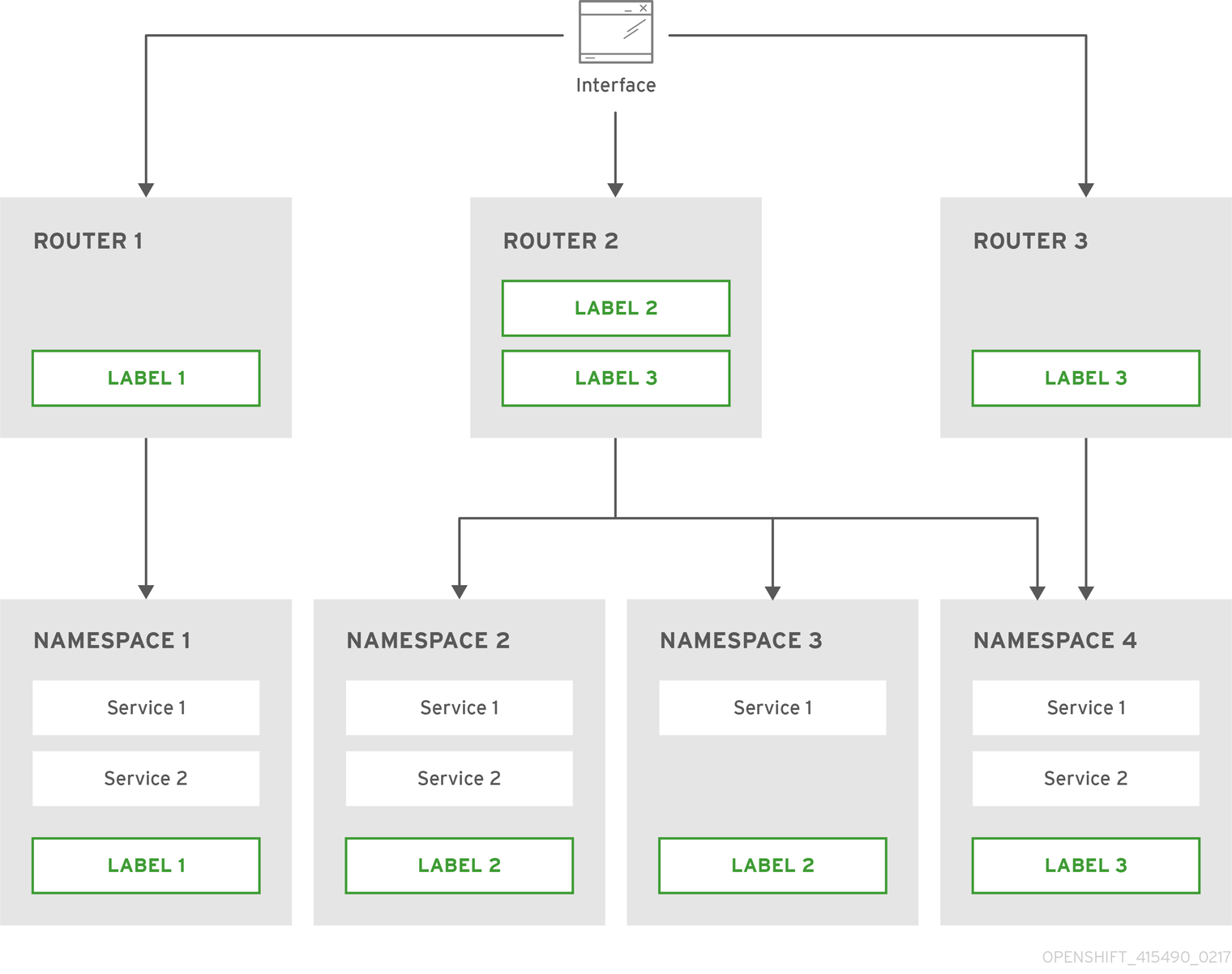
Configure a router with a namespace label selector:
$ oc set env dc/router NAMESPACE_LABELS="router=r1"
Because the router has a selector on the namespace, the router will handle routes only for matching namespaces. In order to make this selector match a namespace, label the namespace accordingly:
$ oc label namespace default "router=r1"
Now, if you create a route in the default namespace, the route is available in the default router:
$ oc create -f route1.yaml
Create a new project (namespace) and create a route,
route2:$ oc new-project p1 $ oc create -f route2.yaml
Notice the route is not available in your router.
Label namespace
p1withrouter=r1$ oc label namespace p1 "router=r1"
Adding this label makes the route available in the router.
- Example
A router deployment
finops-routeris configured with the label selectorNAMESPACE_LABELS="name in (finance, ops)", and a router deploymentdev-routeris configured with the label selectorNAMESPACE_LABELS="name=dev".If all routes are in namespaces labeled
name=finance,name=ops, andname=dev, then this configuration effectively distributes your routes between the two router deployments.In the above scenario, sharding becomes a special case of partitioning, with no overlapping subsets. Routes are divided between router shards.
The criteria for route selection govern how the routes are distributed. It is possible to have overlapping subsets of routes across router deployments.
- Example
In addition to
finops-routeranddev-routerin the example above, you also havedevops-router, which is configured with a label selectorNAMESPACE_LABELS="name in (dev, ops)".The routes in namespaces labeled
name=devorname=opsnow are serviced by two different router deployments. This becomes a case in which you have defined overlapping subsets of routes, as illustrated in the procedure in Router Sharding Based on Namespace Labels.In addition, this enables you to create more complex routing rules, allowing the diversion of higher priority traffic to the dedicated
finops-routerwhile sending lower priority traffic todevops-router.
Router Sharding Based on Route Labels
NAMESPACE_LABELS allows filtering of the projects to service and selecting all the routes from those projects, but you may want to partition routes based on other criteria associated with the routes themselves. The ROUTE_LABELS selector allows you to slice-and-dice the routes themselves.
- Example
A router deployment
prod-routeris configured with the label selectorROUTE_LABELS="mydeployment=prod", and a router deploymentdevtest-routeris configured with the label selectorROUTE_LABELS="mydeployment in (dev, test)".This configuration partitions routes between the two router deployments according to the routes' labels, irrespective of their namespaces.
The example assumes you have all the routes you want to be serviced tagged with a label
"mydeployment=<tag>".
3.2.12.1. Creating Router Shards
This section describes an advanced example of router sharding. Suppose there are 26 routes, named a — z, with various labels:
Possible labels on routes
sla=high geo=east hw=modest dept=finance sla=medium geo=west hw=strong dept=dev sla=low dept=ops
These labels express the concepts including service level agreement, geographical location, hardware requirements, and department. The routes can have at most one label from each column. Some routes may have other labels or no labels at all.
| Name(s) | SLA | Geo | HW | Dept | Other Labels |
|---|---|---|---|---|---|
|
|
|
|
|
|
|
|
|
|
|
| ||
|
|
|
|
| ||
|
|
|
|
| ||
|
|
|
|
| ||
|
|
|
|
Here is a convenience script mkshard that illustrates how oc adm router, oc set env, and oc scale can be used together to make a router shard.
#!/bin/bash # Usage: mkshard ID SELECTION-EXPRESSION id=$1 sel="$2" router=router-shard-$id 1 oc adm router $router --replicas=0 2 dc=dc/router-shard-$id 3 oc set env $dc ROUTE_LABELS="$sel" 4 oc scale $dc --replicas=3 5
Running mkshard several times creates several routers:
| Router | Selection Expression | Routes |
|---|---|---|
|
|
|
|
|
|
|
|
|
|
|
|
3.2.12.2. Modifying Router Shards
Because a router shard is a construct based on labels, you can modify either the labels (via oc label) or the selection expression (via oc set env).
This section extends the example started in the Creating Router Shards section, demonstrating how to change the selection expression.
Here is a convenience script modshard that modifies an existing router to use a new selection expression:
#!/bin/bash # Usage: modshard ID SELECTION-EXPRESSION... id=$1 shift router=router-shard-$id 1 dc=dc/$router 2 oc scale $dc --replicas=0 3 oc set env $dc "$@" 4 oc scale $dc --replicas=3 5
- 1
- The modified router has name
router-shard-<id>. - 2
- The deployment configuration where the modifications occur.
- 3
- Scale it down.
- 4
- Set the new selection expression using
oc set env. Unlikemkshardfrom the Creating Router Shards section, the selection expression specified as the non-IDarguments tomodshardmust include the environment variable name as well as its value. - 5
- Scale it back up.
In modshard, the oc scale commands are not necessary if the deployment strategy for router-shard-<id> is Rolling.
For example, to expand the department for router-shard-3 to include ops as well as dev:
$ modshard 3 ROUTE_LABELS='dept in (dev, ops)'
The result is that router-shard-3 now selects routes g — s (the combined sets of g — k and l — s).
This example takes into account that there are only three departments in this example scenario, and specifies a department to leave out of the shard, thus achieving the same result as the preceding example:
$ modshard 3 ROUTE_LABELS='dept != finance'
This example specifies three comma-separated qualities, and results in only route b being selected:
$ modshard 3 ROUTE_LABELS='hw=strong,type=dynamic,geo=west'
Similarly to ROUTE_LABELS, which involves a route’s labels, you can select routes based on the labels of the route’s namespace using the NAMESPACE_LABELS environment variable. This example modifies router-shard-3 to serve routes whose namespace has the label frequency=weekly:
$ modshard 3 NAMESPACE_LABELS='frequency=weekly'
The last example combines ROUTE_LABELS and NAMESPACE_LABELS to select routes with label sla=low and whose namespace has the label frequency=weekly:
$ modshard 3 \
NAMESPACE_LABELS='frequency=weekly' \
ROUTE_LABELS='sla=low'3.2.13. Finding the Host Name of the Router
When exposing a service, a user can use the same route from the DNS name that external users use to access the application. The network administrator of the external network must make sure the host name resolves to the name of a router that has admitted the route. The user can set up their DNS with a CNAME that points to this host name. However, the user may not know the host name of the router. When it is not known, the cluster administrator can provide it.
The cluster administrator can use the --router-canonical-hostname option with the router’s canonical host name when creating the router. For example:
# oc adm router myrouter --router-canonical-hostname="rtr.example.com"
This creates the ROUTER_CANONICAL_HOSTNAME environment variable in the router’s deployment configuration containing the host name of the router.
For routers that already exist, the cluster administrator can edit the router’s deployment configuration and add the ROUTER_CANONICAL_HOSTNAME environment variable:
spec:
template:
spec:
containers:
- env:
- name: ROUTER_CANONICAL_HOSTNAME
value: rtr.example.com
The ROUTER_CANONICAL_HOSTNAME value is displayed in the route status for all routers that have admitted the route. The route status is refreshed every time the router is reloaded.
When a user creates a route, all of the active routers evaluate the route and, if conditions are met, admit it. When a router that defines the ROUTER_CANONICAL_HOSTNAME environment variable admits the route, the router places the value in the routerCanonicalHostname field in the route status. The user can examine the route status to determine which, if any, routers have admitted the route, select a router from the list, and find the host name of the router to pass along to the network administrator.
status:
ingress:
conditions:
lastTransitionTime: 2016-12-07T15:20:57Z
status: "True"
type: Admitted
host: hello.in.mycloud.com
routerCanonicalHostname: rtr.example.com
routerName: myrouter
wildcardPolicy: None
oc describe inclues the host name when available:
$ oc describe route/hello-route3 ... Requested Host: hello.in.mycloud.com exposed on router myroute (host rtr.example.com) 12 minutes ago
Using the above information, the user can ask the DNS administrator to set up a CNAME from the route’s host, hello.in.mycloud.com, to the router’s canonical hostname, rtr.example.com. This results in any traffic to hello.in.mycloud.com reaching the user’s application.
3.2.14. Customizing the Default Routing Subdomain
You can customize the suffix used as the default routing subdomain for your environment by modifying the master configuration file (the /etc/origin/master/master-config.yaml file by default). Routes that do not specify a host name would have one generated using this default routing subdomain.
The following example shows how you can set the configured suffix to v3.openshift.test:
routingConfig: subdomain: v3.openshift.test
This change requires a restart of the master if it is running.
With the OpenShift Container Platform master(s) running the above configuration, the generated host name for the example of a route named no-route-hostname without a host name added to a namespace mynamespace would be:
no-route-hostname-mynamespace.v3.openshift.test
3.2.15. Forcing Route Host Names to a Custom Routing Subdomain
If an administrator wants to restrict all routes to a specific routing subdomain, they can pass the --force-subdomain option to the oc adm router command. This forces the router to override any host names specified in a route and generate one based on the template provided to the --force-subdomain option.
The following example runs a router, which overrides the route host names using a custom subdomain template ${name}-${namespace}.apps.example.com.
$ oc adm router --force-subdomain='${name}-${namespace}.apps.example.com'3.2.16. Using Wildcard Certificates
A TLS-enabled route that does not include a certificate uses the router’s default certificate instead. In most cases, this certificate should be provided by a trusted certificate authority, but for convenience you can use the OpenShift Container Platform CA to create the certificate. For example:
$ CA=/etc/origin/master
$ oc adm ca create-server-cert --signer-cert=$CA/ca.crt \
--signer-key=$CA/ca.key --signer-serial=$CA/ca.serial.txt \
--hostnames='*.cloudapps.example.com' \
--cert=cloudapps.crt --key=cloudapps.key
The oc adm ca create-server-cert command generates a certificate that is valid for two years. This can be altered with the --expire-days option, but for security reasons, it is recommended to not make it greater than this value.
Run oc adm commands only from the first master listed in the Ansible host inventory file, by default /etc/ansible/hosts.
The router expects the certificate and key to be in PEM format in a single file:
$ cat cloudapps.crt cloudapps.key $CA/ca.crt > cloudapps.router.pem
From there you can use the --default-cert flag:
$ oc adm router --default-cert=cloudapps.router.pem --service-account=router
Browsers only consider wildcards valid for subdomains one level deep. So in this example, the certificate would be valid for a.cloudapps.example.com but not for a.b.cloudapps.example.com.
3.2.17. Manually Redeploy Certificates
To manually redeploy the router certificates:
Check to see if a secret containing the default router certificate was added to the router:
$ oc set volume dc/router deploymentconfigs/router secret/router-certs as server-certificate mounted at /etc/pki/tls/privateIf the certificate is added, skip the following step and overwrite the secret.
Make sure that you have a default certificate directory set for the following variable
DEFAULT_CERTIFICATE_DIR:$ oc set env dc/router --list DEFAULT_CERTIFICATE_DIR=/etc/pki/tls/private
If not, create the directory using the following command:
$ oc set env dc/router DEFAULT_CERTIFICATE_DIR=/etc/pki/tls/private
Export the certificate to PEM format:
$ cat custom-router.key custom-router.crt custom-ca.crt > custom-router.crt
Overwrite or create a router certificate secret:
If the certificate secret was added to the router, overwrite the secret. If not, create a new secret.
To overwrite the secret, run the following command:
$ oc create secret generic router-certs --from-file=tls.crt=custom-router.crt --from-file=tls.key=custom-router.key --type=kubernetes.io/tls -o json --dry-run | oc replace -f -
To create a new secret, run the following commands:
$ oc create secret generic router-certs --from-file=tls.crt=custom-router.crt --from-file=tls.key=custom-router.key --type=kubernetes.io/tls $ oc set volume dc/router --add --mount-path=/etc/pki/tls/private --secret-name='router-certs' --name router-certs
Deploy the router.
$ oc rollout latest dc/router
3.2.18. Using Secured Routes
Currently, password protected key files are not supported. HAProxy prompts for a password upon starting and does not have a way to automate this process. To remove a passphrase from a keyfile, you can run:
# openssl rsa -in <passwordProtectedKey.key> -out <new.key>
Here is an example of how to use a secure edge terminated route with TLS termination occurring on the router before traffic is proxied to the destination. The secure edge terminated route specifies the TLS certificate and key information. The TLS certificate is served by the router front end.
First, start up a router instance:
# oc adm router --replicas=1 --service-account=router
Next, create a private key, csr and certificate for our edge secured route. The instructions on how to do that would be specific to your certificate authority and provider. For a simple self-signed certificate for a domain named www.example.test, see the example shown below:
# sudo openssl genrsa -out example-test.key 2048
#
# sudo openssl req -new -key example-test.key -out example-test.csr \
-subj "/C=US/ST=CA/L=Mountain View/O=OS3/OU=Eng/CN=www.example.test"
#
# sudo openssl x509 -req -days 366 -in example-test.csr \
-signkey example-test.key -out example-test.crtGenerate a route using the above certificate and key.
$ oc create route edge --service=my-service \
--hostname=www.example.test \
--key=example-test.key --cert=example-test.crt
route "my-service" createdLook at its definition.
$ oc get route/my-service -o yaml
apiVersion: v1
kind: Route
metadata:
name: my-service
spec:
host: www.example.test
to:
kind: Service
name: my-service
tls:
termination: edge
key: |
-----BEGIN PRIVATE KEY-----
[...]
-----END PRIVATE KEY-----
certificate: |
-----BEGIN CERTIFICATE-----
[...]
-----END CERTIFICATE-----
Make sure your DNS entry for www.example.test points to your router instance(s) and the route to your domain should be available. The example below uses curl along with a local resolver to simulate the DNS lookup:
# routerip="4.1.1.1" # replace with IP address of one of your router instances. # curl -k --resolve www.example.test:443:$routerip https://www.example.test/
3.2.19. Using Wildcard Routes (for a Subdomain)
The HAProxy router has support for wildcard routes, which are enabled by setting the ROUTER_ALLOW_WILDCARD_ROUTES environment variable to true. Any routes with a wildcard policy of Subdomain that pass the router admission checks will be serviced by the HAProxy router. Then, the HAProxy router exposes the associated service (for the route) per the route’s wildcard policy.
To change a route’s wildcard policy, you must remove the route and recreate it with the updated wildcard policy. Editing only the route’s wildcard policy in a route’s .yaml file does not work.
$ oc adm router --replicas=0 ... $ oc set env dc/router ROUTER_ALLOW_WILDCARD_ROUTES=true $ oc scale dc/router --replicas=1
Learn how to configure the web console for wildcard routes.
Using a Secure Wildcard Edge Terminated Route
This example reflects TLS termination occurring on the router before traffic is proxied to the destination. Traffic sent to any hosts in the subdomain example.org (*.example.org) is proxied to the exposed service.
The secure edge terminated route specifies the TLS certificate and key information. The TLS certificate is served by the router front end for all hosts that match the subdomain (*.example.org).
Start up a router instance:
$ oc adm router --replicas=0 --service-account=router $ oc set env dc/router ROUTER_ALLOW_WILDCARD_ROUTES=true $ oc scale dc/router --replicas=1
Create a private key, certificate signing request (CSR), and certificate for the edge secured route.
The instructions on how to do this are specific to your certificate authority and provider. For a simple self-signed certificate for a domain named
*.example.test, see this example:# sudo openssl genrsa -out example-test.key 2048 # # sudo openssl req -new -key example-test.key -out example-test.csr \ -subj "/C=US/ST=CA/L=Mountain View/O=OS3/OU=Eng/CN=*.example.test" # # sudo openssl x509 -req -days 366 -in example-test.csr \ -signkey example-test.key -out example-test.crtGenerate a wildcard route using the above certificate and key:
$ cat > route.yaml <<REOF apiVersion: v1 kind: Route metadata: name: my-service spec: host: www.example.test wildcardPolicy: Subdomain to: kind: Service name: my-service tls: termination: edge key: "$(perl -pe 's/\n/\\n/' example-test.key)" certificate: "$(perl -pe 's/\n/\\n/' example-test.cert)" REOF $ oc create -f route.yamlEnsure your DNS entry for
*.example.testpoints to your router instance(s) and the route to your domain is available.This example uses
curlwith a local resolver to simulate the DNS lookup:# routerip="4.1.1.1" # replace with IP address of one of your router instances. # curl -k --resolve www.example.test:443:$routerip https://www.example.test/ # curl -k --resolve abc.example.test:443:$routerip https://abc.example.test/ # curl -k --resolve anyname.example.test:443:$routerip https://anyname.example.test/
For routers that allow wildcard routes (ROUTER_ALLOW_WILDCARD_ROUTES set to true), there are some caveats to the ownership of a subdomain associated with a wildcard route.
Prior to wildcard routes, ownership was based on the claims made for a host name with the namespace with the oldest route winning against any other claimants. For example, route r1 in namespace ns1 with a claim for one.example.test would win over another route r2 in namespace ns2 for the same host name one.example.test if route r1 was older than route r2.
In addition, routes in other namespaces were allowed to claim non-overlapping hostnames. For example, route rone in namespace ns1 could claim www.example.test and another route rtwo in namespace d2 could claim c3po.example.test.
This is still the case if there are no wildcard routes claiming that same subdomain (example.test in the above example).
However, a wildcard route needs to claim all of the host names within a subdomain (host names of the form \*.example.test). A wildcard route’s claim is allowed or denied based on whether or not the oldest route for that subdomain (example.test) is in the same namespace as the wildcard route. The oldest route can be either a regular route or a wildcard route.
For example, if there is already a route eldest that exists in the ns1 namespace that claimed a host named owner.example.test and, if at a later point in time, a new wildcard route wildthing requesting for routes in that subdomain (example.test) is added, the claim by the wildcard route will only be allowed if it is the same namespace (ns1) as the owning route.
The following examples illustrate various scenarios in which claims for wildcard routes will succeed or fail.
In the example below, a router that allows wildcard routes will allow non-overlapping claims for hosts in the subdomain example.test as long as a wildcard route has not claimed a subdomain.
$ oc adm router ... $ oc set env dc/router ROUTER_ALLOW_WILDCARD_ROUTES=true $ oc project ns1 $ oc expose service myservice --hostname=owner.example.test $ oc expose service myservice --hostname=aname.example.test $ oc expose service myservice --hostname=bname.example.test $ oc project ns2 $ oc expose service anotherservice --hostname=second.example.test $ oc expose service anotherservice --hostname=cname.example.test $ oc project otherns $ oc expose service thirdservice --hostname=emmy.example.test $ oc expose service thirdservice --hostname=webby.example.test
In the example below, a router that allows wildcard routes will not allow the claim for owner.example.test or aname.example.test to succeed since the owning namespace is ns1.
$ oc adm router ... $ oc set env dc/router ROUTER_ALLOW_WILDCARD_ROUTES=true $ oc project ns1 $ oc expose service myservice --hostname=owner.example.test $ oc expose service myservice --hostname=aname.example.test $ oc project ns2 $ oc expose service secondservice --hostname=bname.example.test $ oc expose service secondservice --hostname=cname.example.test $ # Router will not allow this claim with a different path name `/p1` as $ # namespace `ns1` has an older route claiming host `aname.example.test`. $ oc expose service secondservice --hostname=aname.example.test --path="/p1" $ # Router will not allow this claim as namespace `ns1` has an older route $ # claiming host name `owner.example.test`. $ oc expose service secondservice --hostname=owner.example.test $ oc project otherns $ # Router will not allow this claim as namespace `ns1` has an older route $ # claiming host name `aname.example.test`. $ oc expose service thirdservice --hostname=aname.example.test
In the example below, a router that allows wildcard routes will allow the claim for `\*.example.test to succeed since the owning namespace is ns1 and the wildcard route belongs to that same namespace.
$ oc adm router ... $ oc set env dc/router ROUTER_ALLOW_WILDCARD_ROUTES=true $ oc project ns1 $ oc expose service myservice --hostname=owner.example.test $ # Reusing the route.yaml from the previous example. $ # spec: $ # host: www.example.test $ # wildcardPolicy: Subdomain $ oc create -f route.yaml # router will allow this claim.
In the example below, a router that allows wildcard routes will not allow the claim for `\*.example.test to succeed since the owning namespace is ns1 and the wildcard route belongs to another namespace cyclone.
$ oc adm router ... $ oc set env dc/router ROUTER_ALLOW_WILDCARD_ROUTES=true $ oc project ns1 $ oc expose service myservice --hostname=owner.example.test $ # Switch to a different namespace/project. $ oc project cyclone $ # Reusing the route.yaml from a prior example. $ # spec: $ # host: www.example.test $ # wildcardPolicy: Subdomain $ oc create -f route.yaml # router will deny (_NOT_ allow) this claim.
Similarly, once a namespace with a wildcard route claims a subdomain, only routes within that namespace can claim any hosts in that same subdomain.
In the example below, once a route in namespace ns1 with a wildcard route claims subdomain example.test, only routes in the namespace ns1 are allowed to claim any hosts in that same subdomain.
$ oc adm router ... $ oc set env dc/router ROUTER_ALLOW_WILDCARD_ROUTES=true $ oc project ns1 $ oc expose service myservice --hostname=owner.example.test $ oc project otherns $ # namespace `otherns` is allowed to claim for other.example.test $ oc expose service otherservice --hostname=other.example.test $ oc project ns1 $ # Reusing the route.yaml from the previous example. $ # spec: $ # host: www.example.test $ # wildcardPolicy: Subdomain $ oc create -f route.yaml # Router will allow this claim. $ # In addition, route in namespace otherns will lose its claim to host $ # `other.example.test` due to the wildcard route claiming the subdomain. $ # namespace `ns1` is allowed to claim for deux.example.test $ oc expose service mysecondservice --hostname=deux.example.test $ # namespace `ns1` is allowed to claim for deux.example.test with path /p1 $ oc expose service mythirdservice --hostname=deux.example.test --path="/p1" $ oc project otherns $ # namespace `otherns` is not allowed to claim for deux.example.test $ # with a different path '/otherpath' $ oc expose service otherservice --hostname=deux.example.test --path="/otherpath" $ # namespace `otherns` is not allowed to claim for owner.example.test $ oc expose service yetanotherservice --hostname=owner.example.test $ # namespace `otherns` is not allowed to claim for unclaimed.example.test $ oc expose service yetanotherservice --hostname=unclaimed.example.test
In the example below, different scenarios are shown, in which the owner routes are deleted and ownership is passed within and across namespaces. While a route claiming host eldest.example.test in the namespace ns1 exists, wildcard routes in that namespace can claim subdomain example.test. When the route for host eldest.example.test is deleted, the next oldest route senior.example.test would become the oldest route and would not affect any other routes. Once the route for host senior.example.test is deleted, the next oldest route junior.example.test becomes the oldest route and block the wildcard route claimant.
$ oc adm router ... $ oc set env dc/router ROUTER_ALLOW_WILDCARD_ROUTES=true $ oc project ns1 $ oc expose service myservice --hostname=eldest.example.test $ oc expose service seniorservice --hostname=senior.example.test $ oc project otherns $ # namespace `otherns` is allowed to claim for other.example.test $ oc expose service juniorservice --hostname=junior.example.test $ oc project ns1 $ # Reusing the route.yaml from the previous example. $ # spec: $ # host: www.example.test $ # wildcardPolicy: Subdomain $ oc create -f route.yaml # Router will allow this claim. $ # In addition, route in namespace otherns will lose its claim to host $ # `junior.example.test` due to the wildcard route claiming the subdomain. $ # namespace `ns1` is allowed to claim for dos.example.test $ oc expose service mysecondservice --hostname=dos.example.test $ # Delete route for host `eldest.example.test`, the next oldest route is $ # the one claiming `senior.example.test`, so route claims are unaffacted. $ oc delete route myservice $ # Delete route for host `senior.example.test`, the next oldest route is $ # the one claiming `junior.example.test` in another namespace, so claims $ # for a wildcard route would be affected. The route for the host $ # `dos.example.test` would be unaffected as there are no other wildcard $ # claimants blocking it. $ oc delete route seniorservice
3.2.20. Using the Container Network Stack
The OpenShift Container Platform router runs inside a container and the default behavior is to use the network stack of the host (i.e., the node where the router container runs). This default behavior benefits performance because network traffic from remote clients does not need to take multiple hops through user space to reach the target service and container.
Additionally, this default behavior enables the router to get the actual source IP address of the remote connection rather than getting the node’s IP address. This is useful for defining ingress rules based on the originating IP, supporting sticky sessions, and monitoring traffic, among other uses.
This host network behavior is controlled by the --host-network router command line option, and the default behaviour is the equivalent of using --host-network=true. If you wish to run the router with the container network stack, use the --host-network=false option when creating the router. For example:
$ oc adm router --service-account=router --host-network=false
Internally, this means the router container must publish the 80 and 443 ports in order for the external network to communicate with the router.
Running with the container network stack means that the router sees the source IP address of a connection to be the NATed IP address of the node, rather than the actual remote IP address.
On OpenShift Container Platform clusters using multi-tenant network isolation, routers on a non-default namespace with the --host-network=false option will load all routes in the cluster, but routes across the namespaces will not be reachable due to network isolation. With the --host-network=true option, routes bypass the container network and it can access any pod in the cluster. If isolation is needed in this case, then do not add routes across the namespaces.
3.2.21. Using the Dynamic Configuration Manager
You can configure the HAProxy router to support the dynamic configuration manager.
The dynamic configuration manager brings certain types of routes online without requiring HAProxy reload downtime. It handles any route and endpoint life-cycle events such as route and endpoint addition|deletion|update.
Enable the dynamic configuration manager by setting the ROUTER_HAPROXY_CONFIG_MANAGER environment variable to true:
$ oc set env dc/<router_name> ROUTER_HAPROXY_CONFIG_MANAGER='true'
If the dynamic configuration manager cannot dynamically configure HAProxy, it rewrites the configuration and reloads the HAProxy process. For example, if a new route contains custom annotations, such as custom timeouts, or if the route requires custom TLS configuration.
The dynamic configuration internally uses the HAProxy socket and configuration API with a pool of pre-allocated routes and back end servers. The pre-allocated pool of routes is created using route blueprints. The default set of blueprints supports unsecured routes, edge secured routes without any custom TLS configuration, and passthrough routes.
re-encrypt routes require custom TLS configuration information, so extra configuration is needed in order to use them with the dynamic configuration manager.
Extend the blueprints that the dynamic configuration manager can use by setting the ROUTER_BLUEPRINT_ROUTE_NAMESPACE and optionally the ROUTER_BLUEPRINT_ROUTE_LABELS environment variables.
All routes, or the routes that match the route labels, in the blueprint route namespace are processed as custom blueprints similar to the default set of blueprints. This includes re-encrypt routes or routes that use custom annotations or routes with custom TLS configuration.
The following procedure assumes you have created three route objects: reencrypt-blueprint, annotated-edge-blueprint, and annotated-unsecured-blueprint. See Route Types for an example of the different route type objects.
Procedure
Create a new project:
$ oc new-project namespace_name
Create a new route. This method exposes an existing service:
$ oc create route edge edge_route_name --key=/path/to/key.pem \ --cert=/path/to/cert.pem --service=<service> --port=8443Label the route:
$ oc label route edge_route_name type=route_label_1
Create three different routes from route object definitions. All have the label
type=route_label_1:$ oc create -f reencrypt-blueprint.yaml $ oc create -f annotated-edge-blueprint.yaml $ oc create -f annotated-unsecured-blueprint.json
You can also remove a label from a route, which prevents it from being used as a blueprint route. For example, to prevent the
annotated-unsecured-blueprintfrom being used as a blueprint route:$ oc label route annotated-unsecured-blueprint type-
Create a new router to be used for the blueprint pool:
$ oc adm router
Set the environment variables for the new router:
$ oc set env dc/router ROUTER_HAPROXY_CONFIG_MANAGER=true \ ROUTER_BLUEPRINT_ROUTE_NAMESPACE=namespace_name \ ROUTER_BLUEPRINT_ROUTE_LABELS="type=route_label_1"All routes in the namespace or project
namespace_namewith labeltype=route_label_1can be processed and used as custom blueprints.Note that you can also add, update, or remove blueprints by managing the routes as you would normally in that namespace
namespace_name. The dynamic configuration manager watches for changes to routes in the namespacenamespace_namesimilar to how the router watches forroutesandservices.The pool sizes of the pre-allocated routes and back end servers can be controlled with the
ROUTER_BLUEPRINT_ROUTE_POOL_SIZE, which defaults to10, andROUTER_MAX_DYNAMIC_SERVERS, which defaults to5, environment variables. You can also control how often changes made by the dynamic configuration manager are committed to disk, which is when the HAProxy configuration is re-written and the HAProxy process is reloaded. The default is one hour, or 3600 seconds, or when the dynamic configuration manager runs out of pool space. TheCOMMIT_INTERVALenvironment variable controls this setting:$ oc set env dc/router -c router ROUTER_BLUEPRINT_ROUTE_POOL_SIZE=20 \ ROUTER_MAX_DYNAMIC_SERVERS=3 COMMIT_INTERVAL=6hThe example increases the pool size for each blueprint route to
20, reduces the number of dynamic servers to3, and increases the commit interval to6hours.
3.2.22. Exposing Router Metrics
The HAProxy router metrics are, by default, exposed or published in Prometheus format for consumption by external metrics collection and aggregation systems (e.g. Prometheus, statsd). Metrics are also available directly from the HAProxy router in its own HTML format for viewing in a browser or CSV download. These metrics include the HAProxy native metrics and some controller metrics.
When you create a router using the following command, OpenShift Container Platform makes metrics available in Prometheus format on the stats port, by default 1936.
$ oc adm router --service-account=router
To extract the raw statistics in Prometheus format run the following command:
curl <user>:<password>@<router_IP>:<STATS_PORT>
For example:
$ curl admin:sLzdR6SgDJ@10.254.254.35:1936/metrics
You can get the information you need to access the metrics from the router service annotations:
$ oc edit service <router-name> apiVersion: v1 kind: Service metadata: annotations: prometheus.io/port: "1936" prometheus.io/scrape: "true" prometheus.openshift.io/password: IImoDqON02 prometheus.openshift.io/username: adminThe
prometheus.io/portis the stats port, by default 1936. You might need to configure your firewall to permit access. Use the previous user name and password to access the metrics. The path is /metrics.$ curl <user>:<password>@<router_IP>:<STATS_PORT> for example: $ curl admin:sLzdR6SgDJ@10.254.254.35:1936/metrics ... # HELP haproxy_backend_connections_total Total number of connections. # TYPE haproxy_backend_connections_total gauge haproxy_backend_connections_total{backend="http",namespace="default",route="hello-route"} 0 haproxy_backend_connections_total{backend="http",namespace="default",route="hello-route-alt"} 0 haproxy_backend_connections_total{backend="http",namespace="default",route="hello-route01"} 0 ... # HELP haproxy_exporter_server_threshold Number of servers tracked and the current threshold value. # TYPE haproxy_exporter_server_threshold gauge haproxy_exporter_server_threshold{type="current"} 11 haproxy_exporter_server_threshold{type="limit"} 500 ... # HELP haproxy_frontend_bytes_in_total Current total of incoming bytes. # TYPE haproxy_frontend_bytes_in_total gauge haproxy_frontend_bytes_in_total{frontend="fe_no_sni"} 0 haproxy_frontend_bytes_in_total{frontend="fe_sni"} 0 haproxy_frontend_bytes_in_total{frontend="public"} 119070 ... # HELP haproxy_server_bytes_in_total Current total of incoming bytes. # TYPE haproxy_server_bytes_in_total gauge haproxy_server_bytes_in_total{namespace="",pod="",route="",server="fe_no_sni",service=""} 0 haproxy_server_bytes_in_total{namespace="",pod="",route="",server="fe_sni",service=""} 0 haproxy_server_bytes_in_total{namespace="default",pod="docker-registry-5-nk5fz",route="docker-registry",server="10.130.0.89:5000",service="docker-registry"} 0 haproxy_server_bytes_in_total{namespace="default",pod="hello-rc-vkjqx",route="hello-route",server="10.130.0.90:8080",service="hello-svc-1"} 0 ...To get metrics in a browser:
Delete the following environment variables from the router deployment configuration file:
$ oc edit dc router - name: ROUTER_LISTEN_ADDR value: 0.0.0.0:1936 - name: ROUTER_METRICS_TYPE value: haproxy
Patch the router readiness probe to use the same path as the liveness probe as it is now served by the haproxy router:
$ oc patch dc router -p '"spec": {"template": {"spec": {"containers": [{"name": "router","readinessProbe": {"httpGet": {"path": "/healthz"}}}]}}}'Launch the stats window using the following URL in a browser, where the
STATS_PORTvalue is1936by default:http://admin:<Password>@<router_IP>:<STATS_PORT>
You can get the stats in CSV format by adding
;csvto the URL:For example:
http://admin:<Password>@<router_IP>:1936;csv
To get the router IP, admin name, and password:
oc describe pod <router_pod>
To suppress metrics collection:
$ oc adm router --service-account=router --stats-port=0
3.2.23. ARP Cache Tuning for Large-scale Clusters
In OpenShift Container Platform clusters with large numbers of routes (greater than the value of net.ipv4.neigh.default.gc_thresh3, which is 65536 by default), you must increase the default values of sysctl variables on each node in the cluster running the router pod to allow more entries in the ARP cache.
When the problem is occuring, the kernel messages would be similar to the following:
[ 1738.811139] net_ratelimit: 1045 callbacks suppressed [ 1743.823136] net_ratelimit: 293 callbacks suppressed
When this issue occurs, the oc commands might start to fail with the following error:
Unable to connect to the server: dial tcp: lookup <hostname> on <ip>:<port>: write udp <ip>:<port>-><ip>:<port>: write: invalid argument
To verify the actual amount of ARP entries for IPv4, run the following:
# ip -4 neigh show nud all | wc -l
If the number begins to approach the net.ipv4.neigh.default.gc_thresh3 threshold, increase the values. Get the current value by running:
# sysctl net.ipv4.neigh.default.gc_thresh1 net.ipv4.neigh.default.gc_thresh1 = 128 # sysctl net.ipv4.neigh.default.gc_thresh2 net.ipv4.neigh.default.gc_thresh2 = 512 # sysctl net.ipv4.neigh.default.gc_thresh3 net.ipv4.neigh.default.gc_thresh3 = 1024
The following sysctl sets the variables to the OpenShift Container Platform current default values.
# sysctl net.ipv4.neigh.default.gc_thresh1=8192 # sysctl net.ipv4.neigh.default.gc_thresh2=32768 # sysctl net.ipv4.neigh.default.gc_thresh3=65536
To make these settings permanent, see this document.
3.2.24. Protecting Against DDoS Attacks
Add timeout http-request to the default HAProxy router image to protect the deployment against distributed denial-of-service (DDoS) attacks (for example, slowloris):
# and the haproxy stats socket is available at /var/run/haproxy.stats
global
stats socket ./haproxy.stats level admin
defaults
option http-server-close
mode http
timeout http-request 5s
timeout connect 5s 1
timeout server 10s
timeout client 30s- 1
- timeout http-request is set up to 5 seconds. HAProxy gives a client 5 seconds *to send its whole HTTP request. Otherwise, HAProxy shuts the connection with *an error.
Also, when the environment variable ROUTER_SLOWLORIS_TIMEOUT is set, it limits the amount of time a client has to send the whole HTTP request. Otherwise, HAProxy will shut down the connection.
Setting the environment variable allows information to be captured as part of the router’s deployment configuration and does not require manual modification of the template, whereas manually adding the HAProxy setting requires you to rebuild the router pod and maintain your router template file.
Using annotations implements basic DDoS protections in the HAProxy template router, including the ability to limit the:
- number of concurrent TCP connections
- rate at which a client can request TCP connections
- rate at which HTTP requests can be made
These are enabled on a per route basis because applications can have extremely different traffic patterns.
Table 3.1. HAProxy Template Router Settings
| Setting | Description |
|---|---|
|
| Enables the settings be configured (when set to true, for example). |
|
| The number of concurrent TCP connections that can be made by the same IP address on this route. |
|
| The number of TCP connections that can be opened by a client IP. |
|
| The number of HTTP requests that a client IP can make in a 3-second period. |
3.2.25. Enable HAProxy Threading
Enabled threading with the --threads flag. This flag specifies the number of threads that the HAProxy router will use.
3.3. Deploying a Customized HAProxy Router
3.3.1. Overview
The default HAProxy router is intended to satisfy the needs of most users. However, it does not expose all of the capability of HAProxy. Therefore, users may need to modify the router for their own needs.
You may need to implement new features within the application back-ends, or modify the current operation. The router plug-in provides all the facilities necessary to make this customization.
The router pod uses a template file to create the needed HAProxy configuration file. The template file is a golang template. When processing the template, the router has access to OpenShift Container Platform information, including the router’s deployment configuration, the set of admitted routes, and some helper functions.
When the router pod starts, and every time it reloads, it creates an HAProxy configuration file, and then it starts HAProxy. The HAProxy configuration manual describes all of the features of HAProxy and how to construct a valid configuration file.
A configMap can be used to add the new template to the router pod. With this approach, the router deployment configuration is modified to mount the configMap as a volume in the router pod. The TEMPLATE_FILE environment variable is set to the full path name of the template file in the router pod.
It is not guaranteed that router template customizations will still work after you upgrade OpenShift Container Platform.
Also, router template customizations must be applied to the template version of the router that is running.
Alternatively, you can build a custom router image and use it when deploying some or all of your routers. There is no need for all routers to run the same image. To do this, modify the haproxy-template.config file, and rebuild the router image. The new image is pushed to the cluster’s Docker repository, and the router’s deployment configuration image: field is updated with the new name. When the cluster is updated, the image needs to be rebuilt and pushed.
In either case, the router pod starts with the template file.
3.3.2. Obtaining the Router Configuration Template
The HAProxy template file is fairly large and complex. For some changes, it may be easier to modify the existing template rather than writing a complete replacement. You can obtain a haproxy-config.template file from a running router by running this on master, referencing the router pod:
# oc get po NAME READY STATUS RESTARTS AGE router-2-40fc3 1/1 Running 0 11d # oc exec router-2-40fc3 cat haproxy-config.template > haproxy-config.template # oc exec router-2-40fc3 cat haproxy.config > haproxy.config
Alternatively, you can log onto the node that is running the router:
# docker run --rm --interactive=true --tty --entrypoint=cat \
registry.redhat.io/openshift3/ose-haproxy-router:v{product-version} haproxy-config.templateThe image name is from container images.
Save this content to a file for use as the basis of your customized template. The saved haproxy.config shows what is actually running.
3.3.3. Modifying the Router Configuration Template
3.3.3.1. Background
The template is based on the golang template. It can reference any of the environment variables in the router’s deployment configuration, any configuration information that is described below, and router provided helper functions.
The structure of the template file mirrors the resulting HAProxy configuration file. As the template is processed, anything not surrounded by {{" something "}} is directly copied to the configuration file. Passages that are surrounded by {{" something "}} are evaluated. The resulting text, if any, is copied to the configuration file.
3.3.3.2. Go Template Actions
The define action names the file that will contain the processed template.
{{define "/var/lib/haproxy/conf/haproxy.config"}}pipeline{{end}}Table 3.2. Template Router Functions
| Function | Meaning |
|---|---|
|
| Returns the list of valid endpoints. When action is "shuffle", the order of endpoints is randomized. |
|
| Tries to get the named environment variable from the pod. If it is not defined or empty, it returns the optional second argument. Otherwise, it returns an empty string. |
|
| The first argument is a string that contains the regular expression, the second argument is the variable to test. Returns a Boolean value indicating whether the regular expression provided as the first argument matches the string provided as the second argument. |
|
| Determines if a given variable is an integer. |
|
| Compares a given string to a list of allowed strings. Returns first match scanning left to right through the list. |
|
| Compares a given string to a list of allowed strings. Returns "true" if the string is an allowed value, otherwise returns false. |
|
| Generates a regular expression matching the route hosts (and paths). The first argument is the host name, the second is the path, and the third is a wildcard Boolean. |
|
| Generates host name to use for serving/matching certificates. First argument is the host name and the second is the wildcard Boolean. |
|
| Determines if a given variable contains "true". |
These functions are provided by the HAProxy template router plug-in.
3.3.3.3. Router Provided Information
This section reviews the OpenShift Container Platform information that the router makes available to the template. The router configuration parameters are the set of data that the HAProxy router plug-in is given. The fields are accessed by (dot) .Fieldname.
The tables below the Router Configuration Parameters expand on the definitions of the various fields. In particular, .State has the set of admitted routes.
Table 3.3. Router Configuration Parameters
| Field | Type | Description |
|---|---|---|
|
| string | The directory that files will be written to, defaults to /var/lib/containers/router |
|
|
| The routes. |
|
|
| The service lookup. |
|
| string | Full path name to the default certificate in pem format. |
|
|
| Peers. |
|
| string | User name to expose stats with (if the template supports it). |
|
| string | Password to expose stats with (if the template supports it). |
|
| int | Port to expose stats with (if the template supports it). |
|
| bool | Whether the router should bind the default ports. |
Table 3.4. Router ServiceAliasConfig (A Route)
| Field | Type | Description |
|---|---|---|
|
| string | The user-specified name of the route. |
|
| string | The namespace of the route. |
|
| string |
The host name. For example, |
|
| string |
Optional path. For example, |
|
|
| The termination policy for this back-end; drives the mapping files and router configuration. |
|
|
| Certificates used for securing this back-end. Keyed by the certificate ID. |
|
|
| Indicates the status of configuration that needs to be persisted. |
|
| string | Indicates the port the user wants to expose. If empty, a port will be selected for the service. |
|
|
|
Indicates desired behavior for insecure connections to an edge-terminated route: |
|
| string | Hash of the route + namespace name used to obscure the cookie ID. |
|
| bool | Indicates this service unit needing wildcard support. |
|
|
| Annotations attached to this route. |
|
|
| Collection of services that support this route, keyed by service name and valued on the weight attached to it with respect to other entries in the map. |
|
| int |
Count of the |
The ServiceAliasConfig is a route for a service. Uniquely identified by host + path. The default template iterates over routes using {{range $cfgIdx, $cfg := .State }}. Within such a {{range}} block, the template can refer to any field of the current ServiceAliasConfig using $cfg.Field.
Table 3.5. Router ServiceUnit
| Field | Type | Description |
|---|---|---|
|
| string |
Name corresponds to a service name + namespace. Uniquely identifies the |
|
|
| Endpoints that back the service. This translates into a final back-end implementation for routers. |
ServiceUnit is an encapsulation of a service, the endpoints that back that service, and the routes that point to the service. This is the data that drives the creation of the router configuration files
Table 3.6. Router Endpoint
| Field | Type |
|---|---|
|
| string |
|
| string |
|
| string |
|
| string |
|
| string |
|
| string |
|
| bool |
Endpoint is an internal representation of a Kubernetes endpoint.
Table 3.7. Router Certificate, ServiceAliasConfigStatus
| Field | Type | Description |
|---|---|---|
|
| string |
Represents a public/private key pair. It is identified by an ID, which will become the file name. A CA certificate will not have a |
|
| string | Indicates that the necessary files for this configuration have been persisted to disk. Valid values: "saved", "". |
Table 3.8. Router Certificate Type
| Field | Type | Description |
|---|---|---|
| ID | string | |
| Contents | string | The certificate. |
| PrivateKey | string | The private key. |
Table 3.9. Router TLSTerminationType
| Field | Type | Description |
|---|---|---|
|
| string | Dictates where the secure communication will stop. |
|
| string | Indicates the desired behavior for insecure connections to a route. While each router may make its own decisions on which ports to expose, this is normally port 80. |
TLSTerminationType and InsecureEdgeTerminationPolicyType dictate where the secure communication will stop.
Table 3.10. Router TLSTerminationType Values
| Constant | Value | Meaning |
|---|---|---|
|
|
| Terminate encryption at the edge router. |
|
|
| Terminate encryption at the destination, the destination is responsible for decrypting traffic. |
|
|
| Terminate encryption at the edge router and re-encrypt it with a new certificate supplied by the destination. |
Table 3.11. Router InsecureEdgeTerminationPolicyType Values
| Type | Meaning |
|---|---|
|
| Traffic is sent to the server on the insecure port (default). |
|
| No traffic is allowed on the insecure port. |
|
| Clients are redirected to the secure port. |
None ("") is the same as Disable.
3.3.3.4. Annotations
Each route can have annotations attached. Each annotation is just a name and a value.
apiVersion: v1
kind: Route
metadata:
annotations:
haproxy.router.openshift.io/timeout: 5500ms
[...]
The name can be anything that does not conflict with existing Annotations. The value is any string. The string can have multiple tokens separated by a space. For example, aa bb cc. The template uses {{index}} to extract the value of an annotation. For example:
{{$balanceAlgo := index $cfg.Annotations "haproxy.router.openshift.io/balance"}}This is an example of how this could be used for mutual client authorization.
{{ with $cnList := index $cfg.Annotations "whiteListCertCommonName" }}
{{ if ne $cnList "" }}
acl test ssl_c_s_dn(CN) -m str {{ $cnList }}
http-request deny if !test
{{ end }}
{{ end }}Then, you can handle the white-listed CNs with this command.
$ oc annotate route <route-name> --overwrite whiteListCertCommonName="CN1 CN2 CN3"
See Route-specific Annotations for more information.
3.3.3.5. Environment Variables
The template can use any environment variables that exist in the router pod. The environment variables can be set in the deployment configuration. New environment variables can be added.
They are referenced by the env function:
{{env "ROUTER_MAX_CONNECTIONS" "20000"}}
The first string is the variable, and the second string is the default when the variable is missing or nil. When ROUTER_MAX_CONNECTIONS is not set or is nil, 20000 is used. Environment variables are a map where the key is the environment variable name and the content is the value of the variable.
See Route-specific Environment variables for more information.
3.3.3.6. Example Usage
Here is a simple template based on the HAProxy template file.
Start with a comment:
{{/*
Here is a small example of how to work with templates
taken from the HAProxy template file.
*/}}The template can create any number of output files. Use a define construct to create an output file. The file name is specified as an argument to define, and everything inside the define block up to the matching end is written as the contents of that file.
{{ define "/var/lib/haproxy/conf/haproxy.config" }}
global
{{ end }}
The above will copy global to the /var/lib/haproxy/conf/haproxy.config file, and then close the file.
Set up logging based on environment variables.
{{ with (env "ROUTER_SYSLOG_ADDRESS" "") }}
log {{.}} {{env "ROUTER_LOG_FACILITY" "local1"}} {{env "ROUTER_LOG_LEVEL" "warning"}}
{{ end }}
The env function extracts the value for the environment variable. If the environment variable is not defined or nil, the second argument is returned.
The with construct sets the value of "." (dot) within the with block to whatever value is provided as an argument to with. The with action tests Dot for nil. If not nil, the clause is processed up to the end. In the above, assume ROUTER_SYSLOG_ADDRESS contains /var/log/msg, ROUTER_LOG_FACILITY is not defined, and ROUTER_LOG_LEVEL contains info. The following will be copied to the output file:
log /var/log/msg local1 info
Each admitted route ends up generating lines in the configuration file. Use range to go through the admitted routes:
{{ range $cfgIdx, $cfg := .State }}
backend be_http_{{$cfgIdx}}
{{end}}
.State is a map of ServiceAliasConfig, where the key is the route name. range steps through the map and, for each pass, it sets $cfgIdx with the key, and sets $cfg to point to the ServiceAliasConfig that describes the route. If there are two routes named myroute and hisroute, the above will copy the following to the output file:
backend be_http_myroute backend be_http_hisroute
Route Annotations, $cfg.Annotations, is also a map with the annotation name as the key and the content string as the value. The route can have as many annotations as desired and the use is defined by the template author. The user codes the annotation into the route and the template author customized the HAProxy template to handle the annotation.
The common usage is to index the annotation to get the value.
{{$balanceAlgo := index $cfg.Annotations "haproxy.router.openshift.io/balance"}}
The index extracts the value for the given annotation, if any. Therefore, $balanceAlgo will contain the string associated with the annotation or nil. As above, you can test for a non-nil string and act on it with the with construct.
{{ with $balanceAlgo }}
balance $balanceAlgo
{{ end }}
Here when $balanceAlgo is not nil, balance $balanceAlgo is copied to the output file.
In a second example, you want to set a server timeout based on a timeout value set in an annotation.
$value := index $cfg.Annotations "haproxy.router.openshift.io/timeout"
The $value can now be evaluated to make sure it contains a properly constructed string. The matchPattern function accepts a regular expression and returns true if the argument satisfies the expression.
matchPattern "[1-9][0-9]*(us\|ms\|s\|m\|h\|d)?" $value
This would accept 5000ms but not 7y. The results can be used in a test.
{{if (matchPattern "[1-9][0-9]*(us\|ms\|s\|m\|h\|d)?" $value) }}
timeout server {{$value}}
{{ end }}It can also be used to match tokens:
matchPattern "roundrobin|leastconn|source" $balanceAlgo
Alternatively matchValues can be used to match tokens:
matchValues $balanceAlgo "roundrobin" "leastconn" "source"
3.3.4. Using a ConfigMap to Replace the Router Configuration Template
You can use a ConfigMap to customize the router instance without rebuilding the router image. The haproxy-config.template, reload-haproxy, and other scripts can be modified as well as creating and modifying router environment variables.
- Copy the haproxy-config.template that you want to modify as described above. Modify it as desired.
Create a ConfigMap:
$ oc create configmap customrouter --from-file=haproxy-config.template
The
customrouterConfigMap now contains a copy of the modified haproxy-config.template file.Modify the router deployment configuration to mount the ConfigMap as a file and point the
TEMPLATE_FILEenvironment variable to it. This can be done viaoc set envandoc set volumecommands, or alternatively by editing the router deployment configuration.- Using
occommands $ oc set volume dc/router --add --overwrite \ --name=config-volume \ --mount-path=/var/lib/haproxy/conf/custom \ --source='{"configMap": { "name": "customrouter"}}' $ oc set env dc/router \ TEMPLATE_FILE=/var/lib/haproxy/conf/custom/haproxy-config.template- Editing the Router Deployment Configuration
Use
oc edit dc routerto edit the router deployment configuration with a text editor.... - name: STATS_USERNAME value: admin - name: TEMPLATE_FILE 1 value: /var/lib/haproxy/conf/custom/haproxy-config.template image: openshift/origin-haproxy-routerp ... terminationMessagePath: /dev/termination-log volumeMounts: 2 - mountPath: /var/lib/haproxy/conf/custom name: config-volume dnsPolicy: ClusterFirst ... terminationGracePeriodSeconds: 30 volumes: 3 - configMap: name: customrouter name: config-volume ...Save the changes and exit the editor. This restarts the router.
- Using
3.3.5. Using Stick Tables
The following example customization can be used in a highly-available routing setup to use stick-tables that synchronize between peers.
Adding a Peer Section
In order to synchronize stick-tables amongst peers you must a define a peers section in your HAProxy configuration. This section determines how HAProxy will identify and connect to peers. The plug-in provides data to the template under the .PeerEndpoints variable to allow you to easily identify members of the router service. You may add a peer section to the haproxy-config.template file inside the router image by adding:
{{ if (len .PeerEndpoints) gt 0 }}
peers openshift_peers
{{ range $endpointID, $endpoint := .PeerEndpoints }}
peer {{$endpoint.TargetName}} {{$endpoint.IP}}:1937
{{ end }}
{{ end }}Changing the Reload Script
When using stick-tables, you have the option of telling HAProxy what it should consider the name of the local host in the peer section. When creating endpoints, the plug-in attempts to set the TargetName to the value of the endpoint’s TargetRef.Name. If TargetRef is not set, it will set the TargetName to the IP address. The TargetRef.Name corresponds with the Kubernetes host name, therefore you can add the -L option to the reload-haproxy script to identify the local host in the peer section.
peer_name=$HOSTNAME 1
if [ -n "$old_pid" ]; then
/usr/sbin/haproxy -f $config_file -p $pid_file -L $peer_name -sf $old_pid
else
/usr/sbin/haproxy -f $config_file -p $pid_file -L $peer_name
fi- 1
- Must match an endpoint target name that is used in the peer section.
Modifying Back Ends
Finally, to use the stick-tables within back ends, you can modify the HAProxy configuration to use the stick-tables and peer set. The following is an example of changing the existing back end for TCP connections to use stick-tables:
{{ if eq $cfg.TLSTermination "passthrough" }}
backend be_tcp_{{$cfgIdx}}
balance leastconn
timeout check 5000ms
stick-table type ip size 1m expire 5m{{ if (len $.PeerEndpoints) gt 0 }} peers openshift_peers {{ end }}
stick on src
{{ range $endpointID, $endpoint := $serviceUnit.EndpointTable }}
server {{$endpointID}} {{$endpoint.IP}}:{{$endpoint.Port}} check inter 5000ms
{{ end }}
{{ end }}After this modification, you can rebuild your router.
3.3.6. Rebuilding Your Router
In order to rebuild the router, you need copies of several files that are present on a running router. Make a work directory and copy the files from the router:
# mkdir - myrouter/conf # cd myrouter # oc get po NAME READY STATUS RESTARTS AGE router-2-40fc3 1/1 Running 0 11d # oc exec router-2-40fc3 cat haproxy-config.template > conf/haproxy-config.template # oc exec router-2-40fc3 cat error-page-503.http > conf/error-page-503.http # oc exec router-2-40fc3 cat default_pub_keys.pem > conf/default_pub_keys.pem # oc exec router-2-40fc3 cat ../Dockerfile > Dockerfile # oc exec router-2-40fc3 cat ../reload-haproxy > reload-haproxy
You can edit or replace any of these files. However, conf/haproxy-config.template and reload-haproxy are the most likely to be modified.
After updating the files:
# docker build -t openshift/origin-haproxy-router-myversion . # docker tag openshift/origin-haproxy-router-myversion 172.30.243.98:5000/openshift/haproxy-router-myversion 1 # docker push 172.30.243.98:5000/openshift/origin-haproxy-router-pc:latest 2
To use the new router, edit the router deployment configuration either by changing the image: string or by adding the --images=<repo>/<image>:<tag> flag to the oc adm router command.
When debugging the changes, it is helpful to set imagePullPolicy: Always in the deployment configuration to force an image pull on each pod creation. When debugging is complete, you can change it back to imagePullPolicy: IfNotPresent to avoid the pull on each pod start.
3.4. Configuring the HAProxy Router to Use the PROXY Protocol
3.4.1. Overview
By default, the HAProxy router expects incoming connections to unsecure, edge, and re-encrypt routes to use HTTP. However, you can configure the router to expect incoming requests by using the PROXY protocol instead. This topic describes how to configure the HAProxy router and an external load balancer to use the PROXY protocol.
3.4.2. Why Use the PROXY Protocol?
When an intermediary service such as a proxy server or load balancer forwards an HTTP request, it appends the source address of the connection to the request’s "Forwarded" header in order to provide this information to subsequent intermediaries and to the back-end service to which the request is ultimately forwarded. However, if the connection is encrypted, intermediaries cannot modify the "Forwarded" header. In this case, the HTTP header will not accurately communicate the original source address when the request is forwarded.
To solve this problem, some load balancers encapsulate HTTP requests using the PROXY protocol as an alternative to simply forwarding HTTP. Encapsulation enables the load balancer to add information to the request without modifying the forwarded request itself. In particular, this means that the load balancer can communicate the source address even when forwarding an encrypted connection.
The HAProxy router can be configured to accept the PROXY protocol and decapsulate the HTTP request. Because the router terminates encryption for edge and re-encrypt routes, the router can then update the "Forwarded" HTTP header (and related HTTP headers) in the request, appending any source address that is communicated using the PROXY protocol.
The PROXY protocol and HTTP are incompatible and cannot be mixed. If you use a load balancer in front of the router, both must use either the PROXY protocol or HTTP. Configuring one to use one protocol and the other to use the other protocol will cause routing to fail.
3.4.3. Using the PROXY Protocol
By default, the HAProxy router does not use the PROXY protocol. The router can be configured using the ROUTER_USE_PROXY_PROTOCOL environment variable to expect the PROXY protocol for incoming connections:
Enable the PROXY Protocol
$ oc set env dc/router ROUTER_USE_PROXY_PROTOCOL=true
Set the variable to any value other than true or TRUE to disable the PROXY protocol:
Disable the PROXY Protocol
$ oc set env dc/router ROUTER_USE_PROXY_PROTOCOL=false
If you enable the PROXY protocol in the router, you must configure your load balancer in front of the router to use the PROXY protocol as well. Following is an example of configuring Amazon’s Elastic Load Balancer (ELB) service to use the PROXY protocol. This example assumes that ELB is forwarding ports 80 (HTTP), 443 (HTTPS), and 5000 (for the image registry) to the router running on one or more EC2 instances.
Configure Amazon ELB to Use the PROXY Protocol
To simplify subsequent steps, first set some shell variables:
$ lb='infra-lb' 1 $ instances=( 'i-079b4096c654f563c' ) 2 $ secgroups=( 'sg-e1760186' ) 3 $ subnets=( 'subnet-cf57c596' ) 4
Next, create the ELB with the appropriate listeners, security groups, and subnets.
NoteYou must configure all listeners to use the TCP protocol, not the HTTP protocol.
$ aws elb create-load-balancer --load-balancer-name "$lb" \ --listeners \ 'Protocol=TCP,LoadBalancerPort=80,InstanceProtocol=TCP,InstancePort=80' \ 'Protocol=TCP,LoadBalancerPort=443,InstanceProtocol=TCP,InstancePort=443' \ 'Protocol=TCP,LoadBalancerPort=5000,InstanceProtocol=TCP,InstancePort=5000' \ --security-groups $secgroups \ --subnets $subnets { "DNSName": "infra-lb-2006263232.us-east-1.elb.amazonaws.com" }Register your router instance or instances with the ELB:
$ aws elb register-instances-with-load-balancer --load-balancer-name "$lb" \ --instances $instances { "Instances": [ { "InstanceId": "i-079b4096c654f563c" } ] }Configure the ELB’s health check:
$ aws elb configure-health-check --load-balancer-name "$lb" \ --health-check 'Target=HTTP:1936/healthz,Interval=30,UnhealthyThreshold=2,HealthyThreshold=2,Timeout=5' { "HealthCheck": { "HealthyThreshold": 2, "Interval": 30, "Target": "HTTP:1936/healthz", "Timeout": 5, "UnhealthyThreshold": 2 } }Finally, create a load-balancer policy with the
ProxyProtocolattribute enabled, and configure it on the ELB’s TCP ports 80 and 443:$ aws elb create-load-balancer-policy --load-balancer-name "$lb" \ --policy-name "${lb}-ProxyProtocol-policy" \ --policy-type-name 'ProxyProtocolPolicyType' \ --policy-attributes 'AttributeName=ProxyProtocol,AttributeValue=true' $ for port in 80 443 do aws elb set-load-balancer-policies-for-backend-server \ --load-balancer-name "$lb" \ --instance-port "$port" \ --policy-names "${lb}-ProxyProtocol-policy" done
Verify the Configuration
You can examine the load balancer as follows to verify that the configuration is correct:
$ aws elb describe-load-balancers --load-balancer-name "$lb" |
jq '.LoadBalancerDescriptions| [.[]|.ListenerDescriptions]'
[
[
{
"Listener": {
"InstancePort": 80,
"LoadBalancerPort": 80,
"Protocol": "TCP",
"InstanceProtocol": "TCP"
},
"PolicyNames": ["infra-lb-ProxyProtocol-policy"] 1
},
{
"Listener": {
"InstancePort": 443,
"LoadBalancerPort": 443,
"Protocol": "TCP",
"InstanceProtocol": "TCP"
},
"PolicyNames": ["infra-lb-ProxyProtocol-policy"] 2
},
{
"Listener": {
"InstancePort": 5000,
"LoadBalancerPort": 5000,
"Protocol": "TCP",
"InstanceProtocol": "TCP"
},
"PolicyNames": [] 3
}
]
]Alternatively, if you already have an ELB configured, but it is not configured to use the PROXY protocol, you will need to change the existing listener for TCP port 80 to use the TCP protocol instead of HTTP (TCP port 443 should already be using the TCP protocol):
$ aws elb delete-load-balancer-listeners --load-balancer-name "$lb" \ --load-balancer-ports 80 $ aws elb create-load-balancer-listeners --load-balancer-name "$lb" \ --listeners 'Protocol=TCP,LoadBalancerPort=80,InstanceProtocol=TCP,InstancePort=80'
Verify the Protocol Updates
Verify that the protocol has been updated as follows:
$ aws elb describe-load-balancers --load-balancer-name "$lb" |
jq '[.LoadBalancerDescriptions[]|.ListenerDescriptions]'
[
[
{
"Listener": {
"InstancePort": 443,
"LoadBalancerPort": 443,
"Protocol": "TCP",
"InstanceProtocol": "TCP"
},
"PolicyNames": []
},
{
"Listener": {
"InstancePort": 5000,
"LoadBalancerPort": 5000,
"Protocol": "TCP",
"InstanceProtocol": "TCP"
},
"PolicyNames": []
},
{
"Listener": {
"InstancePort": 80,
"LoadBalancerPort": 80,
"Protocol": "TCP", 1
"InstanceProtocol": "TCP"
},
"PolicyNames": []
}
]
]- 1
- All listeners, including the listener for TCP port 80, should be using the TCP protocol.
Then, create a load-balancer policy and add it to the ELB as described in Step 5 above.
Chapter 4. Deploying Red Hat CloudForms
4.1. Deploying Red Hat CloudForms on OpenShift Container Platform
4.1.1. Introduction
The OpenShift Container Platform installer includes the Ansible role openshift-management and playbooks for deploying Red Hat CloudForms 4.6 (CloudForms Management Engine 5.9, or CFME) on OpenShift Container Platform.
The current implementation is incompatible with the Technology Preview deployment process of Red Hat CloudForms 4.5 as described in OpenShift Container Platform 3.6 documentation.
When deploying Red Hat CloudForms on OpenShift Container Platform, there are two major decisions to make:
- Do you want an external or a containerized (also referred to as podified) PostgreSQL database?
- Which storage class will back your persistent volumes (PVs)?
For the first decision, you can deploy Red Hat CloudForms in one of two ways, depending on the location of the PostgreSQL database to be used by Red Hat CloudForms:
| Deployment Variant | Description |
|---|---|
| Fully containerized | All application services and the PostgreSQL database are run as pods on OpenShift Container Platform. |
| External database | The application utilizes an externally-hosted PostgreSQL database server, while all other services are ran as pods on OpenShift Container Platform. |
For the second decision, the openshift-management role provides customization options for overriding many default deployment parameters. This includes the following storage class options to back your PVs:
| Storage Class | Description |
|---|---|
| NFS (default) | Local, on cluster |
| NFS External | NFS somewhere else, like a storage appliance |
| Cloud Provider | Use automatic storage provisioning from your cloud provider (Google Cloud Engine, Amazon Web Services, or Microsoft Azure) |
| Preconfigured (advanced) | Assumes you created everything ahead of time |
Topics in this guide include the requirements for running Red Hat CloudForms on OpenShift Container Platform, descriptions of the available configuration variables, and instructions on running the installer either during your initial OpenShift Container Platform installation or after your cluster has been provisioned.
4.2. Requirements for Red Hat CloudForms on OpenShift Container Platform
The default requirements are listed in the table below. These can be overridden by customizing template parameters.
The application performance will suffer, or possibly even fail to deploy, if these requirements are not satisfied.
Table 4.1. Default Requirements
| Item | Requirement | Description | Customization Parameter |
|---|---|---|---|
| Application Memory | ≥ 4.0 Gi | Minimum required memory for the application |
|
| Application Storage | ≥ 5.0 Gi | Minimum PV size required for the application |
|
| PostgreSQL Memory | ≥ 6.0 Gi | Minimum required memory for the database |
|
| PostgreSQL Storage | ≥ 15.0 Gi | Minimum PV size required for the database |
|
| Cluster Hosts | ≥ 3 | Number of hosts in your cluster | N/A |
To sum up these requirements:
- You must have several cluster nodes.
- Your cluster nodes must have lots of memory available.
- You must have several GiB’s of storage available, either locally or on your cloud provider.
- PV sizes can be changed by providing override values to template parameters.
4.3. Configuring Role Variables
4.3.1. Overview
The following sections describe role variables that may be used in your Ansible inventory file, which is used to control the behavior of the Red Hat CloudForms installation when running the installer.
4.3.2. General Variables
| Variable | Required | Default | Description |
|---|---|---|---|
|
| No |
|
Boolean, set to |
|
| Yes |
|
The deployment variant of Red Hat CloudForms to install. Set |
|
| No |
| Namespace (project) for the Red Hat CloudForms installation. |
|
| No |
| Namespace (project) description. |
|
| No |
| Default management user name. Changing this value does not change the user name; only change this value if you have changed the name already and are running integration scripts (such as the script to add container providers). |
|
| No |
| Default management password. Changing this value does not change the password; only change this value if you have changed the password already and are running integration scripts (such as the script to add container providers). |
4.3.3. Customizing Template Parameters
You can use the openshift_management_template_parameters Ansible role variable to specify any template parameters you want to override in the application or PV templates.
For example, if you wanted to reduce the memory requirement of the PostgreSQL pod, then you could set the following:
openshift_management_template_parameters={'POSTGRESQL_MEM_REQ': '1Gi'}
When the Red Hat CloudForms template is processed, 1Gi will be used for the value of the POSTGRESQL_MEM_REQ template parameter.
Not all template parameters are present in both template variants (containerized or external database). For example, while the podified database template has a POSTGRESQL_MEM_REQ parameter, no such parameter is present in the external db template, as there is no need for this information due to there being no databases that require pods.
Therefore, be very careful if you are overriding template parameters. Including parameters not defined in a template will cause errors. If you do receive an error during the Ensure the Management App is created task, run the uninstall scripts first before running the installer again.
4.3.4. Database Variables
4.3.4.1. Containerized (Podified) Database
Any POSTGRES_* or DATABASE_* template parameters in the cfme-template.yaml file may be customized through the openshift_management_template_parameters hash in your inventory file..
4.3.4.2. External Database
Any POSTGRES_* or DATABASE_* template parameters in the cfme-template-ext-db.yaml file may be customized through the openshift_management_template_parameters hash in your inventory file..
External PostgreSQL databases require you to provide database connection parameters. You must set the required connection keys in the openshift_management_template_parameters parameter in your inventory. The following keys are required:
-
DATABASE_USER -
DATABASE_PASSWORD -
DATABASE_IP -
DATABASE_PORT(Most PostgreSQL servers run on port5432) -
DATABASE_NAME
Ensure your external database is running PostgreSQL 9.5 or you may not be able to deploy the CloudForms application successfully.
Your inventory would contain a line similar to:
[OSEv3:vars]
openshift_management_app_template=cfme-template-ext-db 1
openshift_management_template_parameters={'DATABASE_USER': 'root', 'DATABASE_PASSWORD': 'mypassword', 'DATABASE_IP': '10.10.10.10', 'DATABASE_PORT': '5432', 'DATABASE_NAME': 'cfme'}- 1
- Set
openshift_management_app_templateparameter tocfme-template-ext-db.
4.3.5. Storage Class Variables
| Variable | Required | Default | Description |
|---|---|---|---|
|
| No |
|
Storage type to use. Options are |
|
| No |
|
If you are using an external NFS server, such as a NetApp appliance, then you must set the host name here. Leave the value as |
|
| No |
| If you are using external NFS, then you can set the base path to the exports location here. For local NFS, you can also change this value if you want to change the default path used for local NFS exports. |
|
| No |
|
If you do not have an |
4.3.5.1. NFS (Default)
The NFS storage class is best suited for proof-of-concept and test deployments. It is also the default storage class for deployments. No additional configuration is required for this choice.
This storage class configures NFS on a cluster host (by default, the first master in the inventory file) to back the required PVs. The application requires a PV, and the database (which may be hosted externally) may require a second. PV minimum required sizes are 5GiB for the Red Hat CloudForms application, and 15GiB for the PostgreSQL database (20GiB minimum available space on a volume or partition if used specifically for NFS purposes).
Customization is provided through the following role variables:
-
openshift_management_storage_nfs_base_dir -
openshift_management_storage_nfs_local_hostname
4.3.5.2. NFS External
External NFS leans on pre-configured NFS servers to provide exports for the required PVs. For external NFS you must have a cfme-app and optionally a cfme-db (for containerized database) exports.
Configuration is provided through the following role variables:
-
openshift_management_storage_nfs_external_hostname -
openshift_management_storage_nfs_base_dir
The openshift_management_storage_nfs_external_hostname parameter must be set to the host name or IP of your external NFS server.
If /exports is not the parent directory to your exports then you must set the base directory via the openshift_management_storage_nfs_base_dir parameter.
For example, if your server export is /exports/hosted/prod/cfme-app, then you must set openshift_management_storage_nfs_base_dir=/exports/hosted/prod.
4.3.5.3. Cloud Provider
If you are using OpenShift Container Platform cloud provider integration for your storage class, Red Hat CloudForms can also use the cloud provider storage to back its required PVs. For this functionality to work, you must have configured the openshift_cloudprovider_kind variable (for AWS or GCE) and all associated parameters specific to your chosen cloud provider.
When the application is created using this storage class, the required PVs are automatically provisioned using the configured cloud provider storage integration.
There are no additional variables to configure the behavior of this storage class.
4.3.5.4. Preconfigured (Advanced)
The preconfigured storage class implies that you know exactly what you are doing and that all storage requirements have been taken care ahead of time. Typically this means that you have already created the correctly sized PVs. The installer will do nothing to modify any storage settings.
There are no additional variables to configure the behavior of this storage class.
4.4. Running the Installer
4.4.1. Deploying Red Hat CloudForms During or After OpenShift Container Platform Installation
You can choose to deploy Red Hat CloudForms either during initial OpenShift Container Platform installation or after the cluster has been provisioned:
Ensure that
openshift_management_install_managementis set totruein your inventory file under the[OSEv3:vars]section:[OSEv3:vars] openshift_management_install_management=true
- Set any other Red Hat CloudForms role variables in your inventory file as described in Configuring Role Variables. Resources to assist in this are provided in Example Inventory Files.
Choose which playbook to run depending on whether OpenShift Container Platform is already provisioned:
- If you want to install Red Hat CloudForms at the same time you install your OpenShift Container Platform cluster, call the standard config.yml playbook as described in Running the Installation Playbooks to begin the OpenShift Container Platform cluster and Red Hat CloudForms installation.
If you want to install Red Hat CloudForms on an already provisioned OpenShift Container Platform cluster, change to the playbook directory and call the Red Hat CloudForms playbook directly to begin the installation:
$ cd /usr/share/ansible/openshift-ansible $ ansible-playbook -v [-i /path/to/inventory] \ playbooks/openshift-management/config.yml
4.4.2. Example Inventory Files
The following sections show example snippets of inventory files showing various configurations of Red Hat CloudForms on OpenShift Container Platform that can help you get started.
See Configuring Role Variables for complete variable descriptions.
4.4.2.1. All Defaults
This example is the simplest, using all of the default values and choices. This results in a fully-containerized (podified) Red Hat CloudForms installation. All application components, as well as the PostgreSQL database, are created as pods in OpenShift Container Platform:
[OSEv3:vars] openshift_management_app_template=cfme-template
4.4.2.2. External NFS Storage
This is as the previous example, except that instead of using local NFS services in the cluster, it uses an existing, external NFS server (such as a storage appliance). Note the two new parameters:
[OSEv3:vars] openshift_management_app_template=cfme-template openshift_management_storage_class=nfs_external 1 openshift_management_storage_nfs_external_hostname=nfs.example.com 2
If the external NFS host exports directories under a different parent directory, such as /exports/hosted/prod, add the following additional variable:
openshift_management_storage_nfs_base_dir=/exports/hosted/prod
4.4.2.3. Override PV Sizes
This example overrides the persistent volume (PV) sizes. PV sizes must be set via openshift_management_template_parameters, which ensures that the application and database are able to make claims on created PVs without interfering with each other:
[OSEv3:vars]
openshift_management_app_template=cfme-template
openshift_management_template_parameters={'APPLICATION_VOLUME_CAPACITY': '10Gi', 'DATABASE_VOLUME_CAPACITY': '25Gi'}4.4.2.4. Override Memory Requirements
In a test or proof-of-concept installation, you may need to reduce the application and database memory requirements to fit within your capacity. Note that reducing memory limits can result in reduced performance or a complete failure to initialize the application:
[OSEv3:vars]
openshift_management_app_template=cfme-template
openshift_management_template_parameters={'APPLICATION_MEM_REQ': '3000Mi', 'POSTGRESQL_MEM_REQ': '1Gi', 'ANSIBLE_MEM_REQ': '512Mi'}
This example instructs the installer to process the application template with the parameter APPLICATION_MEM_REQ set to 3000Mi, POSTGRESQL_MEM_REQ set to 1Gi, and ANSIBLE_MEM_REQ set to 512Mi.
These parameters can be combined with the parameters displayed in the previous example Override PV Sizes.
4.4.2.5. External PostgreSQL Database
To use an external database, you must change the openshift_management_app_template parameter value to cfme-template-ext-db.
Additionally, database connection information must be supplied using the openshift_management_template_parameters variable. See Configuring Role Variables for more details.
[OSEv3:vars]
openshift_management_app_template=cfme-template-ext-db
openshift_management_template_parameters={'DATABASE_USER': 'root', 'DATABASE_PASSWORD': 'mypassword', 'DATABASE_IP': '10.10.10.10', 'DATABASE_PORT': '5432', 'DATABASE_NAME': 'cfme'}Ensure your are running PostgreSQL 9.5 or you may not be able to deploy the application successfully.
4.5. Enabling Container Provider Integration
4.5.1. Adding a Single Container Provider
After deploying Red Hat CloudForms on OpenShift Container Platform as described in Running the Installer, there are two methods for enabling container provider integration. You can manually add OpenShift Container Platform as a container provider, or you can try the playbooks included with this role.
4.5.1.1. Adding Manually
See the following Red Hat CloudForms documentation for steps on manually adding your OpenShift Container Platform cluster as a container provider:
4.5.1.2. Adding Automatically
Automated container provider integration can be accomplished using the playbooks included with this role.
This playbook:
- Gathers the necessary authentication secrets.
- Finds the public routes to the Red Hat CloudForms application and the cluster API.
- Makes a REST call to add the OpenShift Container Platform cluster as a container provider.
Change to the playbook directory and run the container provider playbook:
$ cd /usr/share/ansible/openshift-ansible
$ ansible-playbook -v [-i /path/to/inventory] \
openshift-management/add_container_provider.yml4.5.2. Multiple Container Providers
As well as providing playbooks to integrate your current OpenShift Container Platform cluster into your Red Hat CloudForms deployment, this role includes a script which allows you to add multiple container platforms as container providers in any arbitrary Red Hat CloudForms server. The container platforms can be OpenShift Container Platform or OpenShift Origin.
Using the multiple provider script requires manual configuration and setting an EXTRA_VARS parameter on the CLI when running the playbook.
4.5.2.1. Preparing the Script
To prepare the multiple provider script, complete the following manual configuration:
- Copy the /usr/share/ansible/openshift-ansible/roles/openshift_management/files/examples/container_providers.yml example somewhere, such as /tmp/cp.yml. You will be modifying this file.
-
If you changed your Red Hat CloudForms name or password, update the
hostname,user, andpasswordparameters in themanagement_serverkey in the container_providers.yml file that you copied. Fill in an entry under the
container_providerskey for each container platform cluster you want to add as container providers.The following parameters must be configured:
-
auth_key- This is the token of a service account that hascluster-adminprivileges. -
hostname- This is the host name that points to the cluster API. Each container provider must have a unique host name. -
name- This is the name of the cluster to be displayed in the Red Hat CloudForms server container providers overview page. This must be unique.
TipTo obtain the
auth_keybearer token from your clusters:$ oc serviceaccounts get-token -n management-infra management-admin
-
The following parameters may be optionally configured:
-
port- Update this key if your container platform cluster runs the API on a port other than8443. -
endpoint- You may enable SSL verification (verify_ssl) or change the validation setting tossl-with-validation. Support for custom trusted CA certificates is not currently available.
-
4.5.2.1.1. Example
As an example, consider the following scenario:
- You copied the container_providers.yml file to /tmp/cp.yml.
- You want to add two OpenShift Container Platform clusters.
-
Your Red Hat CloudForms server runs on
mgmt.example.com
For this scenario, you would customize /tmp/cp.yml as follows:
container_providers:
- connection_configurations:
- authentication: {auth_key: "<token>", authtype: bearer, type: AuthToken} 1
endpoint: {role: default, security_protocol: ssl-without-validation, verify_ssl: 0}
hostname: "<provider_hostname1>"
name: <display_name1>
port: 8443
type: "ManageIQ::Providers::Openshift::ContainerManager"
- connection_configurations:
- authentication: {auth_key: "<token>", authtype: bearer, type: AuthToken} 2
endpoint: {role: default, security_protocol: ssl-without-validation, verify_ssl: 0}
hostname: "<provider_hostname2>"
name: <display_name2>
port: 8443
type: "ManageIQ::Providers::Openshift::ContainerManager"
management_server:
hostname: "<hostname>"
user: <user_name>
password: <password>4.5.2.2. Running the Playbook
To run the multiple-providers integration script, you must provide the path to the container providers configuration file as an EXTRA_VARS parameter to the ansible-playbook command. Use the -e (or --extra-vars) parameter to set container_providers_config to the configuration file path. Change to the playbook directory and run the playbook:
$ cd /usr/share/ansible/openshift-ansible
$ ansible-playbook -v [-i /path/to/inventory] \
-e container_providers_config=/tmp/cp.yml \
playbooks/openshift-management/add_many_container_providers.yml
After the playbook completes, you should find two new container providers in your Red Hat CloudForms service. Navigate to the Compute → Containers → Providers page to see an overview.
4.5.3. Refreshing Providers
After adding either a single or multiple container providers, the new provider(s) must be refreshed in Red Hat CloudForms to get all the latest data about the container provider and the containers being managed. This involves navigating to each provider in the Red Hat CloudForms web console and clicking a refresh button for each.
See the following Red Hat CloudForms documentation for steps:
4.6. Uninstalling Red Hat CloudForms
4.6.1. Running the Uninstall Playbook
To uninstall and erase a deployed Red Hat CloudForms installation from OpenShift Container Platform, change to the playbook directory and run the uninstall.yml playbook:
$ cd /usr/share/ansible/openshift-ansible
$ ansible-playbook -v [-i /path/to/inventory] \
playbooks/openshift-management/uninstall.ymlNFS export definitions and data stored on NFS exports are not automatically removed. You are urged to manually erase any data from old application or database deployments before attempting to initialize a new deployment.
4.6.2. Troubleshooting
Failure to erase old PostgreSQL data can result in cascading errors, causing the postgresql pod to enter a crashloopbackoff state. This blocks the cfme pod from ever starting. The cause of the crashloopbackoff is due to incorrect file permissions on the database NFS export created during a previous deployment.
To continue, erase all data from the PostgreSQL export and delete the pod (not the deployer pod). For example, if you had the following pods:
$ oc get pods NAME READY STATUS RESTARTS AGE httpd-1-cx7fk 1/1 Running 1 21h cfme-0 0/1 Running 1 21h memcached-1-vkc7p 1/1 Running 1 21h postgresql-1-deploy 1/1 Running 1 21h postgresql-1-6w2t4 0/1 CrashLoopBackOff 1 21h
Then you would:
- Erase the data from the database NFS export.
Run:
$ oc delete postgresql-1-6w2t4
The PostgreSQL deployer pod will try to scale up a new postgresql pod to replace the one you deleted. After the postgresql pod is running, the cfme pod will stop blocking and begin application initialization.
Chapter 5. Prometheus Cluster Monitoring
5.1. Overview
OpenShift Container Platform ships with a pre-configured and self-updating monitoring stack that is based on the Prometheus open source project and its wider eco-system. It provides monitoring of cluster components and ships with a set of alerts to immediately notify the cluster administrator about any occurring problems and a set of Grafana dashboards.
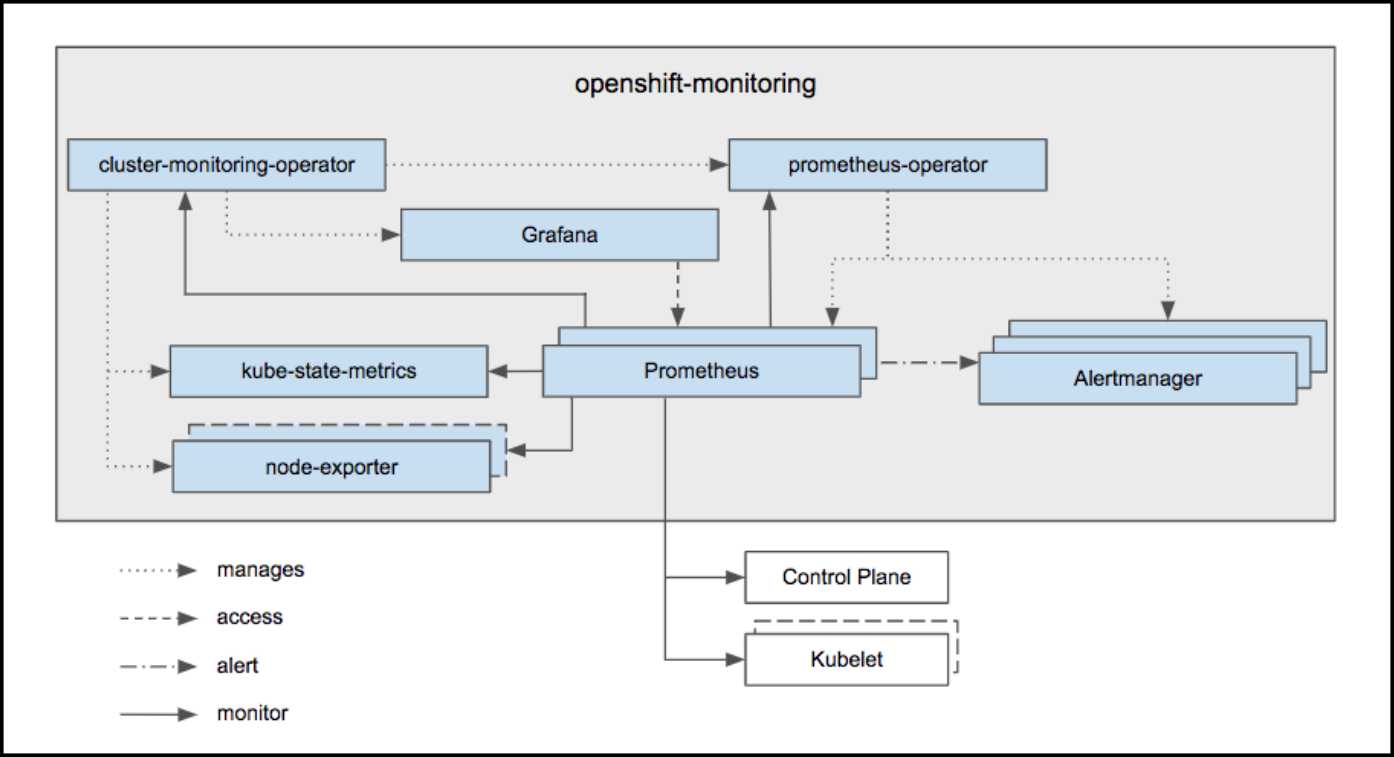
Highlighted in the diagram above, at the heart of the monitoring stack sits the OpenShift Container Platform Cluster Monitoring Operator (CMO), which watches over the deployed monitoring components and resources, and ensures that they are always up to date.
The Prometheus Operator (PO) creates, configures, and manages Prometheus and Alertmanager instances. It also automatically generates monitoring target configurations based on familiar Kubernetes label queries.
In addition to Prometheus and Alertmanager, OpenShift Container Platform Monitoring also includes node-exporter and kube-state-metrics. Node-exporter is an agent deployed on every node to collect metrics about it. The kube-state-metrics exporter agent converts Kubernetes objects to metrics consumable by Prometheus.
The targets monitored as part of the cluster monitoring are:
- Prometheus itself
- Prometheus-Operator
- cluster-monitoring-operator
- Alertmanager cluster instances
- Kubernetes apiserver
- kubelets (the kubelet embeds cAdvisor for per container metrics)
- kube-controllers
- kube-state-metrics
- node-exporter
- etcd (if etcd monitoring is enabled)
All these components are automatically updated.
For more information about the OpenShift Container Platform Cluster Monitoring Operator, see the Cluster Monitoring Operator GitHub project.
In order to be able to deliver updates with guaranteed compatibility, configurability of the OpenShift Container Platform Monitoring stack is limited to the explicitly available options.
5.2. Configuring OpenShift Container Platform cluster monitoring
The OpenShift Container Platform Ansible openshift_cluster_monitoring_operator role configures and deploys the Cluster Monitoring Operator using the variables from the inventory file.
Table 5.1. Ansible variables
| Variable | Description |
|---|---|
|
|
Deploy the Cluster Monitoring Operator if |
|
|
The persistent volume claim size for each of the Prometheus instances. This variable applies only if |
|
|
The persistent volume claim size for each of the Alertmanager instances. This variable applies only if |
|
|
Set to the desired, existing node selector to ensure that pods are placed onto nodes with specific labels. Defaults to |
|
| Configures Alertmanager. |
|
|
Enable persistent storage of Prometheus' time-series data. This variable is set to |
|
|
Enable persistent storage of Alertmanager notifications and silences. This variable is set to |
|
|
If you enabled the |
|
|
If you enabled the |
5.2.1. Monitoring prerequisites
The monitoring stack imposes additional resource requirements. See computing resources recommendations for details.
5.2.2. Installing monitoring stack
The Monitoring stack is installed with OpenShift Container Platform by default. You can prevent it from being installed. To do that, set this variable to false in the Ansible inventory file:
openshift_cluster_monitoring_operator_install
You can do it by running:
$ ansible-playbook [-i </path/to/inventory>] <OPENSHIFT_ANSIBLE_DIR>/playbooks/openshift-monitoring/config.yml \ -e openshift_cluster_monitoring_operator_install=False
A common path for the Ansible directory is /usr/share/ansible/openshift-ansible/. In this case, the path to the configuration file is /usr/share/ansible/openshift-ansible/playbooks/openshift-monitoring/config.yml.
5.2.3. Persistent storage
Running cluster monitoring with persistent storage means that your metrics are stored to a persistent volume and can survive a pod being restarted or recreated. This is ideal if you require your metrics or alerting data to be guarded from data loss. For production environments, it is highly recommended to configure persistent storage using block storage technology.
5.2.3.1. Enabling persistent storage
By default, persistent storage is disabled for both Prometheus time-series data and for Alertmanager notifications and silences. You can configure the cluster to persistently store any one of them or both.
To enable persistent storage of Prometheus time-series data, set this variable to
truein the Ansible inventory file:openshift_cluster_monitoring_operator_prometheus_storage_enabledTo enable persistent storage of Alertmanager notifications and silences, set this variable to
truein the Ansible inventory file:openshift_cluster_monitoring_operator_alertmanager_storage_enabled
5.2.3.2. Determining how much storage is necessary
How much storage you need depends on the number of pods. It is administrator’s responsibility to dedicate sufficient storage to ensure that the disk does not become full. For information on system requirements for persistent storage, see Capacity Planning for Cluster Monitoring Operator.
5.2.3.3. Setting persistent storage size
To specify the size of the persistent volume claim for Prometheus and Alertmanager, change these Ansible variables:
-
openshift_cluster_monitoring_operator_prometheus_storage_capacity(default: 50Gi) -
openshift_cluster_monitoring_operator_alertmanager_storage_capacity(default: 2Gi)
Each of these variables applies only if its corresponding storage_enabled variable is set to true.
5.2.3.4. Allocating enough persistent volumes
Unless you use dynamically-provisioned storage, you need to make sure you have a persistent volume (PV) ready to be claimed by the PVC, one PV for each replica. Prometheus has two replicas and Alertmanager has three replicas, which amounts to five PVs.
5.2.3.5. Enabling dynamically-provisioned storage
Instead of statically-provisioned storage, you can use dynamically-provisioned storage. See Dynamic Volume Provisioning for details.
To enable dynamic storage for Prometheus and Alertmanager, set the following parameters to true in the Ansible inventory file:
-
openshift_cluster_monitoring_operator_prometheus_storage_enabled(Default: false) -
openshift_cluster_monitoring_operator_alertmanager_storage_enabled(Default: false)
After you enable dynamic storage, you can also set the storageclass for the persistent volume claim for each component in the following parameters in the Ansible inventory file:
-
openshift_cluster_monitoring_operator_prometheus_storage_class_name(default: "") -
openshift_cluster_monitoring_operator_alertmanager_storage_class_name(default: "")
Each of these variables applies only if its corresponding storage_enabled variable is set to true.
5.2.4. Supported configuration
The supported way of configuring OpenShift Container Platform Monitoring is by configuring it using the options described in this guide. Beyond those explicit configuration options, it is possible to inject additional configuration into the stack. However this is unsupported, as configuration paradigms might change across Prometheus releases, and such cases can only be handled gracefully if all configuration possibilities are controlled.
Explicitly unsupported cases include:
-
Creating additional
ServiceMonitorobjects in theopenshift-monitoringnamespace, thereby extending the targets the cluster monitoring Prometheus instance scrapes. This can cause collisions and load differences that cannot be accounted for, therefore the Prometheus setup can be unstable. -
Creating additional
ConfigMapobjects, that cause the cluster monitoring Prometheus instance to include additional alerting and recording rules. Note that this behavior is known to cause a breaking behavior if applied, as Prometheus 2.0 will ship with a new rule file syntax.
5.3. Configuring Alertmanager
The Alertmanager manages incoming alerts; this includes silencing, inhibition, aggregation, and sending out notifications through methods such as email, PagerDuty, and HipChat.
The default configuration of the OpenShift Container Platform Monitoring Alertmanager cluster is:
global:
resolve_timeout: 5m
route:
group_wait: 30s
group_interval: 5m
repeat_interval: 12h
receiver: default
routes:
- match:
alertname: DeadMansSwitch
repeat_interval: 5m
receiver: deadmansswitch
receivers:
- name: default
- name: deadmansswitch
This configuration can be overwritten using the Ansible variable openshift_cluster_monitoring_operator_alertmanager_config from the openshift_cluster_monitoring_operator role.
The following example configures PagerDuty for notifications. See the PagerDuty documentation for Alertmanager to learn how to retrieve the service_key.
openshift_cluster_monitoring_operator_alertmanager_config: |+
global:
resolve_timeout: 5m
route:
group_wait: 30s
group_interval: 5m
repeat_interval: 12h
receiver: default
routes:
- match:
alertname: DeadMansSwitch
repeat_interval: 5m
receiver: deadmansswitch
- match:
service: example-app
routes:
- match:
severity: critical
receiver: team-frontend-page
receivers:
- name: default
- name: deadmansswitch
- name: team-frontend-page
pagerduty_configs:
- service_key: "<key>"
The sub-route matches only on alerts that have a severity of critical and sends them using the receiver called team-frontend-page. As the name indicates, someone should be paged for alerts that are critical. See Alertmanager configuration for configuring alerting through different alert receivers.
5.3.1. Dead man’s switch
OpenShift Container Platform Monitoring ships with a dead man’s switch to ensure the availability of the monitoring infrastructure.
The dead man’s switch is a simple Prometheus alerting rule that always triggers. The Alertmanager continuously sends notifications for the dead man’s switch to the notification provider that supports this functionality. This also ensures that communication between the Alertmanager and the notification provider is working.
This mechanism is supported by PagerDuty to issue alerts when the monitoring system itself is down. For more information, see Dead man’s switch PagerDuty below.
5.3.2. Grouping alerts
After alerts are firing against the Alertmanager, it must be configured to know how to logically group them.
For this example, a new route is added to reflect alert routing of the frontend team.
Procedure
Add new routes. Multiple routes may be added beneath the original route, typically to define the receiver for the notification. The following example uses a matcher to ensure that only alerts coming from the service
example-appare used:global: resolve_timeout: 5m route: group_wait: 30s group_interval: 5m repeat_interval: 12h receiver: default routes: - match: alertname: DeadMansSwitch repeat_interval: 5m receiver: deadmansswitch - match: service: example-app routes: - match: severity: critical receiver: team-frontend-page receivers: - name: default - name: deadmansswitchThe sub-route matches only on alerts that have a severity of
critical, and sends them using the receiver calledteam-frontend-page. As the name indicates, someone should be paged for alerts that are critical.
5.3.3. Dead man’s switch PagerDuty
PagerDuty supports this mechanism through an integration called Dead Man’s Snitch. Simply add a PagerDuty configuration to the default deadmansswitch receiver. Use the process described above to add this configuration.
Configure Dead Man’s Snitch to page the operator if the Dead man’s switch alert is silent for 15 minutes. With the default Alertmanager configuration, the Dead man’s switch alert is repeated every five minutes. If Dead Man’s Snitch triggers after 15 minutes, it indicates that the notification has been unsuccessful at least twice.
Learn how to configure Dead Man’s Snitch for PagerDuty.
5.3.4. Alerting rules
OpenShift Container Platform Cluster Monitoring ships with the following alerting rules configured by default. Currently you cannot add custom alerting rules.
Some alerting rules have identical names. This is intentional. They are alerting about the same event with different thresholds, with different severity, or both. With the inhibition rules, the lower severity is inhibited when the higher severity is firing.
For more details on the alerting rules, see the configuration file.
| Alert | Severity | Description |
|---|---|---|
|
|
| Cluster Monitoring Operator is experiencing X% errors. |
|
|
| Alertmanager has disappeared from Prometheus target discovery. |
|
|
| ClusterMonitoringOperator has disappeared from Prometheus target discovery. |
|
|
| KubeAPI has disappeared from Prometheus target discovery. |
|
|
| KubeControllerManager has disappeared from Prometheus target discovery. |
|
|
| KubeScheduler has disappeared from Prometheus target discovery. |
|
|
| KubeStateMetrics has disappeared from Prometheus target discovery. |
|
|
| Kubelet has disappeared from Prometheus target discovery. |
|
|
| NodeExporter has disappeared from Prometheus target discovery. |
|
|
| Prometheus has disappeared from Prometheus target discovery. |
|
|
| PrometheusOperator has disappeared from Prometheus target discovery. |
|
|
| Namespace/Pod (Container) is restarting times / second |
|
|
| Namespace/Pod is not ready. |
|
|
| Deployment Namespace/Deployment generation mismatch |
|
|
| Deployment Namespace/Deployment replica mismatch |
|
|
| StatefulSet Namespace/StatefulSet replica mismatch |
|
|
| StatefulSet Namespace/StatefulSet generation mismatch |
|
|
| Only X% of desired pods scheduled and ready for daemon set Namespace/DaemonSet |
|
|
| A number of pods of daemonset Namespace/DaemonSet are not scheduled. |
|
|
| A number of pods of daemonset Namespace/DaemonSet are running where they are not supposed to run. |
|
|
| CronJob Namespace/CronJob is taking more than 1h to complete. |
|
|
| Job Namespaces/Job is taking more than 1h to complete. |
|
|
| Job Namespaces/Job failed to complete. |
|
|
| Overcommited CPU resource requests on Pods, cannot tolerate node failure. |
|
|
| Overcommited Memory resource requests on Pods, cannot tolerate node failure. |
|
|
| Overcommited CPU resource request quota on Namespaces. |
|
|
| Overcommited Memory resource request quota on Namespaces. |
|
|
| X% usage of Resource in namespace Namespace. |
|
|
| The persistent volume claimed by PersistentVolumeClaim in namespace Namespace has X% free. |
|
|
| Based on recent sampling, the persistent volume claimed by PersistentVolumeClaim in namespace Namespace is expected to fill up within four days. Currently X bytes are available. |
|
|
| Node has been unready for more than an hour |
|
|
| There are X different versions of Kubernetes components running. |
|
|
| Kubernetes API server client 'Job/Instance' is experiencing X% errors.' |
|
|
| Kubernetes API server client 'Job/Instance' is experiencing X errors / sec.' |
|
|
| Kubelet Instance is running X pods, close to the limit of 110. |
|
|
| The API server has a 99th percentile latency of X seconds for Verb Resource. |
|
|
| The API server has a 99th percentile latency of X seconds for Verb Resource. |
|
|
| API server is erroring for X% of requests. |
|
|
| API server is erroring for X% of requests. |
|
|
| Kubernetes API certificate is expiring in less than 7 days. |
|
|
| Kubernetes API certificate is expiring in less than 1 day. |
|
|
|
Summary: Configuration out of sync. Description: The configuration of the instances of the Alertmanager cluster |
|
|
| Summary: Alertmanager’s configuration reload failed. Description: Reloading Alertmanager’s configuration has failed for Namespace/Pod. |
|
|
| Summary: Targets are down. Description: X% of Job targets are down. |
|
|
| Summary: Alerting DeadMansSwitch. Description: This is a DeadMansSwitch meant to ensure that the entire Alerting pipeline is functional. |
|
|
| Device Device of node-exporter Namespace/Pod is running full within the next 24 hours. |
|
|
| Device Device of node-exporter Namespace/Pod is running full within the next 2 hours. |
|
|
| Summary: Reloading Prometheus' configuration failed. Description: Reloading Prometheus' configuration has failed for Namespace/Pod |
|
|
| Summary: Prometheus' alert notification queue is running full. Description: Prometheus' alert notification queue is running full for Namespace/Pod |
|
|
| Summary: Errors while sending alert from Prometheus. Description: Errors while sending alerts from Prometheus Namespace/Pod to Alertmanager Alertmanager |
|
|
| Summary: Errors while sending alerts from Prometheus. Description: Errors while sending alerts from Prometheus Namespace/Pod to Alertmanager Alertmanager |
|
|
| Summary: Prometheus is not connected to any Alertmanagers. Description: Prometheus Namespace/Pod is not connected to any Alertmanagers |
|
|
| Summary: Prometheus has issues reloading data blocks from disk. Description: Job at Instance had X reload failures over the last four hours. |
|
|
| Summary: Prometheus has issues compacting sample blocks. Description: Job at Instance had X compaction failures over the last four hours. |
|
|
| Summary: Prometheus write-ahead log is corrupted. Description: Job at Instance has a corrupted write-ahead log (WAL). |
|
|
| Summary: Prometheus isn’t ingesting samples. Description: Prometheus Namespace/Pod isn’t ingesting samples. |
|
|
| Summary: Prometheus has many samples rejected. Description: Namespace/Pod has many samples rejected due to duplicate timestamps but different values |
|
|
| Etcd cluster "Job": insufficient members (X). |
|
|
| Etcd cluster "Job": member Instance has no leader. |
|
|
| Etcd cluster "Job": instance Instance has seen X leader changes within the last hour. |
|
|
| Etcd cluster "Job": X% of requests for GRPC_Method failed on etcd instance Instance. |
|
|
| Etcd cluster "Job": X% of requests for GRPC_Method failed on etcd instance Instance. |
|
|
| Etcd cluster "Job": gRPC requests to GRPC_Method are taking X_s on etcd instance _Instance. |
|
|
| Etcd cluster "Job": member communication with To is taking X_s on etcd instance _Instance. |
|
|
| Etcd cluster "Job": X proposal failures within the last hour on etcd instance Instance. |
|
|
| Etcd cluster "Job": 99th percentile fync durations are X_s on etcd instance _Instance. |
|
|
| Etcd cluster "Job": 99th percentile commit durations X_s on etcd instance _Instance. |
|
|
| Job instance Instance will exhaust its file descriptors soon |
|
|
| Job instance Instance will exhaust its file descriptors soon |
5.4. Configuring etcd monitoring
If the etcd service does not run correctly, successful operation of the whole OpenShift Container Platform cluster is in danger. Therefore, it is reasonable to configure monitoring of etcd.
Follow these steps to configure etcd monitoring:
Procedure
Verify that the monitoring stack is running:
$ oc -n openshift-monitoring get pods NAME READY STATUS RESTARTS AGE alertmanager-main-0 3/3 Running 0 34m alertmanager-main-1 3/3 Running 0 33m alertmanager-main-2 3/3 Running 0 33m cluster-monitoring-operator-67b8797d79-sphxj 1/1 Running 0 36m grafana-c66997f-pxrf7 2/2 Running 0 37s kube-state-metrics-7449d589bc-rt4mq 3/3 Running 0 33m node-exporter-5tt4f 2/2 Running 0 33m node-exporter-b2mrp 2/2 Running 0 33m node-exporter-fd52p 2/2 Running 0 33m node-exporter-hfqgv 2/2 Running 0 33m prometheus-k8s-0 4/4 Running 1 35m prometheus-k8s-1 0/4 ContainerCreating 0 21s prometheus-operator-6c9fddd47f-9jfgk 1/1 Running 0 36m
Open the configuration file for the cluster monitoring stack:
$ oc -n openshift-monitoring edit configmap cluster-monitoring-config
Under
config.yaml: |+, add theetcdsection.If you run
etcdin static pods on your master nodes, you can specify theetcdnodes using the selector:... data: config.yaml: |+ ... etcd: targets: selector: openshift.io/component: etcd openshift.io/control-plane: "true"If you run
etcdon separate hosts, you need to specify the nodes using IP addresses:... data: config.yaml: |+ ... etcd: targets: ips: - "127.0.0.1" - "127.0.0.2" - "127.0.0.3"If the IP addresses for
etcdnodes change, you must update this list.
Verify that the
etcdservice monitor is now running:$ oc -n openshift-monitoring get servicemonitor NAME AGE alertmanager 35m etcd 1m 1 kube-apiserver 36m kube-controllers 36m kube-state-metrics 34m kubelet 36m node-exporter 34m prometheus 36m prometheus-operator 37m- 1
- The
etcdservice monitor.
It might take up to a minute for the
etcdservice monitor to start.Now you can navigate to the web interface to see more information about the status of
etcdmonitoring.To get the URL, run:
$ oc -n openshift-monitoring get routes NAME HOST/PORT PATH SERVICES PORT TERMINATION WILDCARD ... prometheus-k8s prometheus-k8s-openshift-monitoring.apps.msvistun.origin-gce.dev.openshift.com prometheus-k8s web reencrypt None
-
Using
https, navigate to the URL listed forprometheus-k8s. Log in.
Ensure the user belongs to the
cluster-monitoring-viewrole. This role provides access to viewing cluster monitoring UIs.For example, to add user
developerto thecluster-monitoring-viewrole, run:$ oc adm policy add-cluster-role-to-user cluster-monitoring-view developer
-
In the web interface, log in as the user belonging to the
cluster-monitoring-viewrole. Click Status, then Targets. If you see an
etcdentry,etcdis being monitored.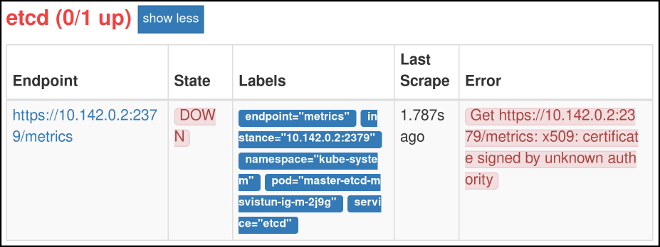
While
etcdis now being monitored, Prometheus is not yet able to authenticate againstetcd, and so cannot gather metrics.To configure Prometheus authentication against
etcd:Copy the
/etc/etcd/ca/ca.crtand/etc/etcd/ca/ca.keycredentials files from the master node to the local machine:$ ssh -i gcp-dev/ssh-privatekey cloud-user@35.237.54.213
Create the
openssl.cnffile with these contents:[ req ] req_extensions = v3_req distinguished_name = req_distinguished_name [ req_distinguished_name ] [ v3_req ] basicConstraints = CA:FALSE keyUsage = nonRepudiation, keyEncipherment, digitalSignature extendedKeyUsage=serverAuth, clientAuth
Generate the
etcd.keyprivate key file:$ openssl genrsa -out etcd.key 2048
Generate the
etcd.csrcertificate signing request file:$ openssl req -new -key etcd.key -out etcd.csr -subj "/CN=etcd" -config openssl.cnf
Generate the
etcd.crtcertificate file:$ openssl x509 -req -in etcd.csr -CA ca.crt -CAkey ca.key -CAcreateserial -out etcd.crt -days 365 -extensions v3_req -extfile openssl.cnf
Put the credentials into format used by OpenShift Container Platform:
$ cat <<-EOF > etcd-cert-secret.yaml apiVersion: v1 data: etcd-client-ca.crt: "$(cat ca.crt | base64 --wrap=0)" etcd-client.crt: "$(cat etcd.crt | base64 --wrap=0)" etcd-client.key: "$(cat etcd.key | base64 --wrap=0)" kind: Secret metadata: name: kube-etcd-client-certs namespace: openshift-monitoring type: Opaque EOF
This creates the etcd-cert-secret.yaml file
Apply the credentials file to the cluster:
$ oc apply -f etcd-cert-secret.yaml
Now that you have configured authentication, visit the Targets page of the web interface again. Verify that
etcdis now being correctly monitored. It might take several minutes for changes to take effect.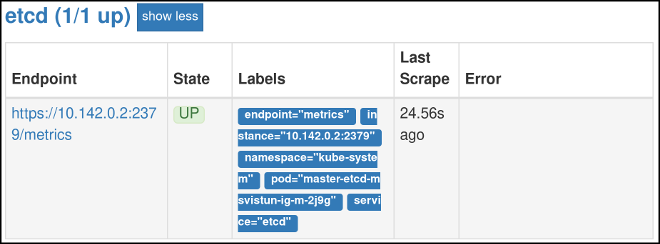
If you want
etcdmonitoring to be automatically updated when you update OpenShift Container Platform, set this variable in the Ansible inventory file totrue:openshift_cluster_monitoring_operator_etcd_enabled=true
If you run
etcdon separate hosts, specify the nodes by IP addresses using this Ansible variable:openshift_cluster_monitoring_operator_etcd_hosts=[<address1>, <address2>, ...]
If the IP addresses of the
etcdnodes change, you must update this list.
5.5. Accessing Prometheus, Alertmanager, and Grafana
OpenShift Container Platform Monitoring ships with a Prometheus instance for cluster monitoring and a central Alertmanager cluster. In addition to Prometheus and Alertmanager, OpenShift Container Platform Monitoring also includes a Grafana instance as well as pre-built dashboards for cluster monitoring troubleshooting. The Grafana instance that is provided with the monitoring stack, along with its dashboards, is read-only.
To get the addresses for accessing Prometheus, Alertmanager, and Grafana web UIs:
Procedure
Run the following command:
$ oc -n openshift-monitoring get routes NAME HOST/PORT alertmanager-main alertmanager-main-openshift-monitoring.apps._url_.openshift.com grafana grafana-openshift-monitoring.apps._url_.openshift.com prometheus-k8s prometheus-k8s-openshift-monitoring.apps._url_.openshift.com
Make sure to prepend
https://to these addresses. You cannot access web UIs using unencrypted connections.-
Authentication is performed against the OpenShift Container Platform identity and uses the same credentials or means of authentication as is used elsewhere in OpenShift Container Platform. You must use a role that has read access to all namespaces, such as the
cluster-monitoring-viewcluster role.
Chapter 6. Accessing and Configuring the Red Hat Registry
6.1. Authentication Enabled Red Hat Registry
All container images available through the Red Hat Container Catalog are hosted on an image registry, registry.access.redhat.com. With OpenShift Container Platform 3.11 Red Hat Container Catalog moved from registry.access.redhat.com to registry.redhat.io.
The new registry, registry.redhat.io, requires authentication for access to images and hosted content on OpenShift Container Platform. Following the move to the new registry, the existing registry will be available for a period of time.
OpenShift Container Platform pulls images from registry.redhat.io, so you must configure your cluster to use it.
The new registry uses standard OAuth mechanisms for authentication, with the following methods:
- Authentication token. Tokens, which are generated by administrators, are service accounts that give systems the ability to authenticate against the container image registry. Service accounts are not affected by changes in user accounts, so the token authentication method is reliable and resilient. This is the only supported authentication option for production clusters.
-
Web username and password. This is the standard set of credentials you use to log in to resources such as
access.redhat.com. While it is possible to use this authentication method with OpenShift Container Platform, it is not supported for production deployments. Restrict this authentication method to stand-alone projects outside OpenShift Container Platform.
You can use docker login with your credentials, either username and password or authentication token, to access content on the new registry.
All image streams point to the new registry. Because the new registry requires authentication for access, there is a new secret in the OpenShift namespace called imagestreamsecret.
You must place your credentials in two places:
- OpenShift namespace. Your credentials must exist in the OpenShift namespace so that the image streams in the OpenShift namespace can import.
- Your host. Your credentials must exist on your host because Kubernetes uses the credentials from your host when it goes to pull images.
To access the new registry:
-
Verify image import secret,
imagestreamsecret, is in your OpenShift namespace. That secret has credentials that allow you to access the new registry. -
Verify all of your cluster nodes have a
/var/lib/origin/.docker/config.json, copied from master, that allows you to access the Red Hat registry.
6.1.1. Creating User accounts
If you are a Red Hat customer with entitlements to Red Hat products, you have an account with applicable user credentials. These are the username and password that you use to log in to the Red Hat Customer Portal.
If you do not have an account, you can acquire one for free by registering for one of the following options:
- Red Hat Developer Program. This account gives you access to developer tools and programs.
- 30-day Trial Subscription. This account gives you a 30-day trial subscription with access to select Red Hat software products.
6.1.2. Creating Service Accounts and Authentication Tokens for the Red Hat Registry
You must create tokens if your organization manages shared accounts. Administrators can create, view, and delete all tokens associated with an organization.
Prerequisites
- User credentials
Procedure
To create a token in order complete a docker login:
-
Navigate to
registry.redhat.io. - Log in with your Red Hat Network (RHN) username and password.
Accept terms when prompted.
- If you are not immediately prompted to accept terms, you will be prompted when proceeding with the following steps.
From the Registry Service Accounts page, click Create Service Account
- Provide a name for the service account. It will be prepended with a random string.
- Enter a description.
- Click create.
- Navigate back to your Service Accounts.
- Click the Service Account you created.
- Copy the username, including the prepended string.
- Copy the token.
6.1.3. Managing Registry Credentials for Installation and Upgrade
You can also manage registry credentials during installation or upgrade using the Ansible installer.
This will set up the following:
-
imagestreamsecretin your OpenShift namespace. - Credentials on all nodes.
The Ansible installer will require credentials when you are using the default value of registry.redhat.io for either openshift_examples_registryurl or oreg_url.
Prerequisites
- User credentials
- Service account
- Service account token
Procedure
To manage registry credentials during installation or upgrade using the Ansible installer:
-
During installation or upgrade, specify the
oreg_auth_userandoreg_auth_passwordvariables in your installer inventory.
If you have created a token, set oreg_auth_password to the value of the token.
Clusters that require access to additional authenticated registries can configure a list of registries by setting openshift_additional_registry_credentials. Each registry requires a host and password value, you can specify a username by setting user. By default the credentials specified are validated by attempting to inspect the image openshift3/ose-pod on the specified registry.
To specify an alternate image, either:
-
Set
test_image. -
Disable credential validation by setting
test_loginto False.
If the registry is insecure, set tls_verify to False.
All credentials in this list will have an imagestreamsecret created in the OpenShift namespace and credentials deployed to all nodes.
For example:
openshift_additional_registry_credentials=[{'host':'registry.example.com','user':'name','password':'pass1','test_login':'False'},{'host':'registry2.example.com','password':'token12345','tls_verify':'False','test_image':'mongodb/mongodb'}]6.1.4. Using Service Accounts with the Red Hat Registry
Once you have created your service accounts and generated tokens for the Red Hat Registry, you can perform additional tasks.
This section provides the manual steps, which can be automatically performed during installation by providing the inventory variables outlined in the Managing Registry Credentials for Installation and Upgrade section.
Prerequisites
- User credentials
- Service account
- Service account token
Procedure
From your Registry Service Accounts page, click on your account name. From there, you can perform the following tasks:
- From the Token Information tab, you can view your username (the name you provided prepended with a random string) and password (token). From this tab, you can regenerate your token.
From the OpenShift Secret tab, you can:
- Download the secret by clicking the link in the tab.
Submit the secret to the cluster:
# oc create -f <account-name>-secret.yml --namespace=openshift
Update your Kubernetes configuration by adding a reference to the secret to your Kubernetes pod configuration with an
imagePullSecretsfield, for example:apiVersion: v1 kind: Pod metadata: name: somepod namespace: all spec: containers: - name: web image: registry.redhat.io/REPONAME imagePullSecrets: - name: <numerical-string-account-name>-pull-secret
From the Docker Login tab, you can run
docker login. For example:# docker login -u='<numerical-string|account-name>' -p=<token>
After you successfully log in, copy
~/.docker/config.jsonto/var/lib/origin/.docker/config.jsonand restart the node.# cp -r ~/.docker /var/lib/origin/ systemctl restart atomic-openshift-node
From the Docker Configuration tab, you can:
- Download the credentials configuration by clicking the link in the tab.
Write the configuration to the disk by placing the file in the Docker configuration directory. This will overwrite existing credentials. For example:
# mv <account-name>-auth.json ~/.docker/config.json
Chapter 7. Master and Node Configuration
7.1. Customizing master and node configuration after installation
The openshift start command (for master servers) and hyperkube command (for node servers) take a limited set of arguments that are sufficient for launching servers in a development or experimental environment. However, these arguments are insufficient to describe and control the full set of configuration and security options that are necessary in a production environment.
You must provide these options in the master configuration file, at /etc/origin/master/master-config.yaml, and the node configuration maps. These files define options including overriding the default plug-ins, connecting to etcd, automatically creating service accounts, building image names, customizing project requests, configuring volume plug-ins, and much more.
This topic covers the available options for customizing your OpenShift Container Platform master and node hosts, and shows you how to make changes to the configuration after installation.
These files are fully specified with no default values. Therefore, an empty value indicates that you want to start up with an empty value for that parameter. This makes it easy to reason about exactly what your configuration is, but it also makes it difficult to remember all of the options to specify. To make this easier, the configuration files can be created with the --write-config option and then used with the --config option.
7.2. Installation dependencies
Production environments should be installed using the standard cluster installation process. In production environments, it is a good idea to use multiple masters for the purposes of high availability (HA). A cluster architecture of three masters is recommended, and HAproxy is the recommended solution for this.
If etcd is installed on the master hosts, you must configure your cluster to use at least three masters, because etcd would not be able to decide which one is authoritative. The only way to successfully run only two masters is if you install etcd on hosts other than the masters.
7.3. Configuring masters and nodes
The method you use to configure your master and node configuration files must match the method that was used to install your OpenShift Container Platform cluster. If you followed the standard cluster installation processe, then make your configuration changes in the Ansible inventory file.
7.4. Making configuration changes using Ansible
For this section, familiarity with Ansible is assumed.
Only a portion of the available host configuration options are exposed to Ansible. After an OpenShift Container Platform install, Ansible creates an inventory file with some substituted values. Modifying this inventory file and re-running the Ansible installer playbook is how you customize your OpenShift Container Platform cluster.
While OpenShift Container Platform supports using Ansible for cluster installation, using an Ansible playbook and inventory file, you can also use other management tools, such as Puppet, Chef, or Salt.
Use Case: Configuring the cluster to use HTPasswd authentication
- This use case assumes you have already set up SSH keys to all the nodes referenced in the playbook.
The
htpasswdutility is in thehttpd-toolspackage:# yum install httpd-tools
To modify the Ansible inventory and make configuration changes:
- Open the ./hosts inventory file.
Add the following new variables to the
[OSEv3:vars]section of the file:# htpasswd auth openshift_master_identity_providers=[{'name': 'htpasswd_auth', 'login': 'true', 'challenge': 'true', 'kind': 'HTPasswdPasswordIdentityProvider'}] # Defining htpasswd users #openshift_master_htpasswd_users={'<name>': '<hashed-password>', '<name>': '<hashed-password>'} # or #openshift_master_htpasswd_file=/etc/origin/master/htpasswdFor HTPasswd authentication the
openshift_master_identity_providersvariable enables the authentication type. You can configure three different authentication options that use HTPasswd:-
Specify only
openshift_master_identity_providersif/etc/origin/master/htpasswdis already configured and present on the host. -
Specify both
openshift_master_identity_providersandopenshift_master_htpasswd_fileto copy a local htpasswd file to the host. -
Specify both
openshift_master_identity_providersandopenshift_master_htpasswd_usersto generate a new htpasswd file on the host.
Because OpenShift Container Platform requires a hashed password to configure HTPasswd authentication, you can use the
htpasswdcommand, as shown in the following section, to generate the hashed password(s) for your user(s) or to create the flat file with the users and associated hashed passwords.The following example changes the authentication method from the default
deny allsetting tohtpasswdand uses the specified file to generate user IDs and passwords for thejsmithandbloblawusers.# htpasswd auth openshift_master_identity_providers=[{'name': 'htpasswd_auth', 'login': 'true', 'challenge': 'true', 'kind': 'HTPasswdPasswordIdentityProvider'}] # Defining htpasswd users openshift_master_htpasswd_users={'jsmith': '$apr1$wIwXkFLI$bAygtKGmPOqaJftB', 'bloblaw': '7IRJ$2ODmeLoxf4I6sUEKfiA$2aDJqLJe'} # or #openshift_master_htpasswd_file=/etc/origin/master/htpasswd-
Specify only
Re-run the ansible playbook for these modifications to take effect:
$ ansible-playbook -b -i ./hosts ~/src/openshift-ansible/playbooks/deploy_cluster.yml
The playbook updates the configuration, and restarts the OpenShift Container Platform master service to apply the changes.
You have now modified the master and node configuration files using Ansible, but this is just a simple use case. From here you can see which master and node configuration options are exposed to Ansible and customize your own Ansible inventory.
7.4.1. Using the htpasswd command
To configure the OpenShift Container Platform cluster to use HTPasswd authentication, you need at least one user with a hashed password to include in the inventory file.
You can:
- Generate the username and password to add directly to the ./hosts inventory file.
- Create a flat file to pass the credentials to the ./hosts inventory file.
To create a user and hashed password:
Run the following command to add the specified user:
$ htpasswd -n <user_name>
NoteYou can include the
-boption to supply the password on the command line:$ htpasswd -nb <user_name> <password>
Enter and confirm a clear-text password for the user.
For example:
$ htpasswd -n myuser New password: Re-type new password: myuser:$apr1$vdW.cI3j$WSKIOzUPs6Q
The command generates a hashed version of the password.
You can then use the hashed password when configuring HTPasswd authentication. The hashed password is the string after the :. In the above example,you would enter:
openshift_master_htpasswd_users={'myuser': '$apr1$wIwXkFLI$bAygtISk2eKGmqaJftB'}To create a flat file with a user name and hashed password:
Execute the following command:
$ htpasswd -c /etc/origin/master/htpasswd <user_name>
NoteYou can include the
-boption to supply the password on the command line:$ htpasswd -c -b <user_name> <password>
Enter and confirm a clear-text password for the user.
For example:
htpasswd -c /etc/origin/master/htpasswd user1 New password: Re-type new password: Adding password for user user1
The command generates a file that includes the user name and a hashed version of the user’s password.
You can then use the password file when configuring HTPasswd authentication.
For more information on the htpasswd command, see HTPasswd Identity Provider.
7.5. Making manual configuration changes
Use Case: Configure the cluster to use HTPasswd authentication
To manually modify a configuration file:
- Open the configuration file you want to modify, which in this case is the /etc/origin/master/master-config.yaml file:
Add the following new variables to the
identityProvidersstanza of the file:oauthConfig: ... identityProviders: - name: my_htpasswd_provider challenge: true login: true mappingMethod: claim provider: apiVersion: v1 kind: HTPasswdPasswordIdentityProvider file: /etc/origin/master/htpasswd- Save your changes and close the file.
Restart the master for the changes to take effect:
# master-restart api # master-restart controllers
You have now manually modified the master and node configuration files, but this is just a simple use case. From here you can see all the master and node configuration options, and further customize your own cluster by making further modifications.
To modify a node in your cluster, update the node configuration maps as needed. Do not manually edit the node-config.yaml file.
7.6. Master Configuration Files
This section reviews parameters mentioned in the master-config.yaml file.
You can create a new master configuration file to see the valid options for your installed version of OpenShift Container Platform.
Whenever you modify the master-config.yaml file, you must restart the master for the changes to take effect. See Restarting OpenShift Container Platform services.
7.6.1. Admission Control Configuration
Table 7.1. Admission Control Configuration Parameters
| Parameter Name | Description |
|---|---|
|
| Contains the admission control plug-in configuration. OpenShift Container Platform has a configurable list of admission controller plug-ins that are triggered whenever API objects are created or modified. This option allows you to override the default list of plug-ins; for example, disabling some plug-ins, adding others, changing the ordering, and specifying configuration. Both the list of plug-ins and their configuration can be controlled from Ansible. |
|
|
Key-value pairs that will be passed directly to the Kube API server that match the API servers' command line arguments. These are not migrated, but if you reference a value that does not exist the server will not start. These values may override other settings in apiServerArguments: event-ttl: - "15m" |
|
|
Key-value pairs that will be passed directly to the Kube controller manager that match the controller manager’s command line arguments. These are not migrated, but if you reference a value that does not exist the server will not start. These values may override other settings in |
|
|
Used to enable or disable various admission plug-ins. When this type is present as the configuration object under |
|
| Allows specifying a configuration file per admission control plug-in. |
|
| A list of admission control plug-in names that will be installed on the master. Order is significant. If empty, a default list of plug-ins is used. |
|
|
Key-value pairs that will be passed directly to the Kube scheduler that match the scheduler’s command line arguments. These are not migrated, but if you reference a value that does not exist the server will not start. These values may override other settings in |
7.6.2. Asset Configuration
Table 7.2. Asset Configuration Parameters
| Parameter Name | Description |
|---|---|
|
| If present, then the asset server starts based on the defined parameters. For example: assetConfig:
logoutURL: ""
masterPublicURL: https://master.ose32.example.com:8443
publicURL: https://master.ose32.example.com:8443/console/
servingInfo:
bindAddress: 0.0.0.0:8443
bindNetwork: tcp4
certFile: master.server.crt
clientCA: ""
keyFile: master.server.key
maxRequestsInFlight: 0
requestTimeoutSeconds: 0
|
|
|
To access the API server from a web application using a different host name, you must whitelist that host name by specifying |
|
| A list of features that should not be started. You will likely want to set this as null. It is very unlikely that anyone will want to manually disable features and that is not encouraged. |
|
| Files to serve from the asset server file system under a subcontext. |
|
| When set to true, tells the asset server to reload extension scripts and stylesheets for every request rather than only at startup. It lets you develop extensions without having to restart the server for every change. |
|
|
Key- (string) and value- (string) pairs that will be injected into the console under the global variable |
|
| File paths on the asset server files to load as scripts when the web console loads. |
|
| File paths on the asset server files to load as style sheets when the web console loads. |
|
| The public endpoint for logging (optional). |
|
| An optional, absolute URL to redirect web browsers to after logging out of the web console. If not specified, the built-in logout page is shown. |
|
| How the web console can access the OpenShift Container Platform server. |
|
| The public endpoint for metrics (optional). |
|
| URL of the asset server. |
7.6.3. Authentication and Authorization Configuration
Table 7.3. Authentication and Authorization Parameters
| Parameter Name | Description |
|---|---|
|
| Holds authentication and authorization configuration options. |
|
| Indicates how many authentication results should be cached. If 0, the default cache size is used. |
|
| Indicates how long an authorization result should be cached. It takes a valid time duration string (e.g. "5m"). If empty, you get the default timeout. If zero (e.g. "0m"), caching is disabled. |
7.6.4. Controller Configuration
Table 7.4. Controller Configuration Parameters
| Parameter Name | Description |
|---|---|
|
|
List of the controllers that should be started. If set to none, no controllers will start automatically. The default value is * which will start all controllers. When using *, you may exclude controllers by prepending a |
|
|
Enables controller election, instructing the master to attempt to acquire a lease before controllers start and renewing it within a number of seconds defined by this value. Setting this value non-negative forces |
|
| Instructs the master to not automatically start controllers, but instead to wait until a notification to the server is received before launching them. |
7.6.5. etcd Configuration
Table 7.5. etcd Configuration Parameters
| Parameter Name | Description |
|---|---|
|
| The advertised host:port for client connections to etcd. |
|
| Contains information about how to connect to etcd. Specifies if etcd is run as embedded or non-embedded, and the hosts. The rest of the configuration is handled by the Ansible inventory. For example: etcdClientInfo: ca: ca.crt certFile: master.etcd-client.crt keyFile: master.etcd-client.key urls: - https://m1.aos.example.com:4001 |
|
| If present, then etcd starts based on the defined parameters. For example: etcdConfig:
address: master.ose32.example.com:4001
peerAddress: master.ose32.example.com:7001
peerServingInfo:
bindAddress: 0.0.0.0:7001
certFile: etcd.server.crt
clientCA: ca.crt
keyFile: etcd.server.key
servingInfo:
bindAddress: 0.0.0.0:4001
certFile: etcd.server.crt
clientCA: ca.crt
keyFile: etcd.server.key
storageDirectory: /var/lib/origin/openshift.local.etcd
|
|
| Contains information about how API resources are stored in etcd. These values are only relevant when etcd is the backing store for the cluster. |
|
| The path within etcd that the Kubernetes resources will be rooted under. This value, if changed, will mean existing objects in etcd will no longer be located. The default value is kubernetes.io. |
|
| The API version that Kubernetes resources in etcd should be serialized to. This value should not be advanced until all clients in the cluster that read from etcd have code that allows them to read the new version. |
|
| The path within etcd that the OpenShift Container Platform resources will be rooted under. This value, if changed, will mean existing objects in etcd will no longer be located. The default value is openshift.io. |
|
| API version that OS resources in etcd should be serialized to. This value should not be advanced until all clients in the cluster that read from etcd have code that allows them to read the new version. |
|
| The advertised host:port for peer connections to etcd. |
|
| Describes how to start serving the etcd peer. |
|
| Describes how to start serving. For example: servingInfo: bindAddress: 0.0.0.0:8443 bindNetwork: tcp4 certFile: master.server.crt clientCA: ca.crt keyFile: master.server.key maxRequestsInFlight: 500 requestTimeoutSeconds: 3600 |
|
| The path to the etcd storage directory. |
7.6.6. Grant Configuration
Table 7.6. Grant Configuration Parameters
| Parameter Name | Description |
|---|---|
|
| Describes how to handle grants. |
|
| Auto-approves client authorization grant requests. |
|
| Auto-denies client authorization grant requests. |
|
| Prompts the user to approve new client authorization grant requests. |
|
| Determines the default strategy to use when an OAuth client requests a grant.This method will be used only if the specific OAuth client does not provide a strategy of their own. Valid grant handling methods are:
|
7.6.7. Image Configuration
Table 7.7. Image Configuration Parameters
| Parameter Name | Description |
|---|---|
|
| The format of the name to be built for the system component. |
|
| Determines if the latest tag will be pulled from the registry. |
7.6.8. Image Policy Configuration
Table 7.8. Image Policy Configuration Parameters
| Parameter Name | Description |
|---|---|
|
| Allows scheduled background import of images to be disabled. |
|
| Controls the number of images that are imported when a user does a bulk import of a Docker repository. This number defaults to 5 to prevent users from importing large numbers of images accidentally. Set -1 for no limit. |
|
| The maximum number of scheduled image streams that will be imported in the background per minute. The default value is 60. |
|
| The minimum number of seconds that can elapse between when image streams scheduled for background import are checked against the upstream repository. The default value is 15 minutes. |
|
| Limits the docker registries that normal users may import images from. Set this list to the registries that you trust to contain valid Docker images and that you want applications to be able to import from. Users with permission to create Images or ImageStreamMappings via the API are not affected by this policy - typically only administrators or system integrations will have those permissions. |
|
| Specified a filepath to a PEM-encoded file listing additional certificate authorities that should be trusted during imagestream import. This file needs to be accessible to the API server process. Depending how your cluster is installed, this may require mounting the file into the API server pod. |
|
|
Sets the hostname for the default internal image registry. The value must be in |
|
|
ExternalRegistryHostname sets the hostname for the default external image registry. The external hostname should be set only when the image registry is exposed externally. The value is used in |
7.6.9. Kubernetes Master Configuration
Table 7.9. Kubernetes Master Configuration Parameters
| Parameter Name | Description |
|---|---|
|
| A list of API levels that should be enabled on startup, v1 as examples. |
|
|
A map of groups to the versions (or |
|
| Contains information about how to connect to kubelets. |
|
| Contains information about how to connect to kubelet’s KubernetesMasterConfig. If present, then start the kubernetes master with this process. |
|
| The number of expected masters that should be running. This value defaults to 1 and may be set to a positive integer, or if set to -1, indicates this is part of a cluster. |
|
|
The public IP address of Kubernetes resources. If empty, the first result from |
|
| File name for the .kubeconfig file that describes how to connect this node to the master. |
|
|
Controls grace period for deleting pods on failed nodes. It takes valid time duration string. If empty, you get the default pod eviction timeout. The default is |
|
| Specifies the client cert/key to use when proxying to pods.For example: proxyClientInfo:
certFile: master.proxy-client.crt
keyFile: master.proxy-client.key
|
|
| The range to use for assigning service public ports on a host. Default 30000-32767. |
|
| The subnet to use for assigning service IPs. |
|
| The list of nodes that are statically known. |
7.6.10. Network Configuration
Choose the CIDRs in the following parameters carefully, because the IPv4 address space is shared by all users of the nodes. OpenShift Container Platform reserves CIDRs from the IPv4 address space for its own use, and reserves CIDRs from the IPv4 address space for addresses that are shared between the external user and the cluster.
Table 7.10. Network Configuration Parameters
| Parameter Name | Description |
|---|---|
|
| The CIDR string to specify the global overlay network’s L3 space. This is reserved for the internal use of the cluster networking. |
|
|
Controls what values are acceptable for the service external IP field. If empty, no |
|
| The number of bits to allocate to each host’s subnet. For example, 8 would mean a /24 network on the host. |
|
|
Controls the range to assign ingress IPs from for services of type LoadBalancer on bare metal. It may contain a single CIDR that it will be allocated from. By default |
|
| The number of bits to allocate to each host’s subnet. For example, 8 would mean a /24 network on the host. |
|
| To be passed to the compiled-in-network plug-in. Many of the options here can be controlled in the Ansible inventory.
For Example: networkConfig:
clusterNetworks
- cidr: 10.3.0.0/16
hostSubnetLength: 8
networkPluginName: example/openshift-ovs-subnet
# serviceNetworkCIDR must match kubernetesMasterConfig.servicesSubnet
serviceNetworkCIDR: 179.29.0.0/16
|
|
| The name of the network plug-in to use. |
|
| The CIDR string to specify the service networks. |
7.6.11. OAuth Authentication Configuration
Table 7.11. OAuth Configuration Parameters
| Parameter Name | Description |
|---|---|
|
| Forces the provider selection page to render even when there is only a single provider. |
|
| Used for building valid client redirect URLs for external access. |
|
| A path to a file containing a go template used to render error pages during the authentication or grant flow If unspecified, the default error page is used. |
|
| Ordered list of ways for a user to identify themselves. |
|
| A path to a file containing a go template used to render the login page. If unspecified, the default login page is used. |
|
|
CA for verifying the TLS connection back to the |
|
| Used for building valid client redirect URLs for external access. |
|
| Used for making server-to-server calls to exchange authorization codes for access tokens. |
|
| If present, then the /oauth endpoint starts based on the defined parameters. For example: oauthConfig:
assetPublicURL: https://master.ose32.example.com:8443/console/
grantConfig:
method: auto
identityProviders:
- challenge: true
login: true
mappingMethod: claim
name: htpasswd_all
provider:
apiVersion: v1
kind: HTPasswdPasswordIdentityProvider
file: /etc/origin/openshift-passwd
masterCA: ca.crt
masterPublicURL: https://master.ose32.example.com:8443
masterURL: https://master.ose32.example.com:8443
sessionConfig:
sessionMaxAgeSeconds: 3600
sessionName: ssn
sessionSecretsFile: /etc/origin/master/session-secrets.yaml
tokenConfig:
accessTokenMaxAgeSeconds: 86400
authorizeTokenMaxAgeSeconds: 500
|
|
| Allows for customization of pages like the login page. |
|
| A path to a file containing a go template used to render the provider selection page. If unspecified, the default provider selection page is used. |
|
| Holds information about configuring sessions. |
|
| Allows you to customize pages like the login page. |
|
| Contains options for authorization and access tokens. |
7.6.12. Project Configuration
Table 7.12. Project Configuration Parameters
| Parameter Name | Description |
|---|---|
|
| Holds default project node label selector. |
|
| Holds information about project creation and defaults:
|
|
| The string presented to a user if they are unable to request a project via the project request API endpoint. |
|
| The template to use for creating projects in response to a projectrequest. It is in the format namespace/template and it is optional. If it is not specified, a default template is used. |
7.6.13. Scheduler Configuration
Table 7.13. Scheduler Configuration Parameters
| Parameter Name | Description |
|---|---|
|
| Points to a file that describes how to set up the scheduler. If empty, you get the default scheduling rules |
7.6.14. Security Allocator Configuration
Table 7.14. Security Allocator Parameters
| Parameter Name | Description |
|---|---|
|
|
Defines the range of MCS categories that will be assigned to namespaces. The format is |
|
| Controls the automatic allocation of UIDs and MCS labels to a project. If nil, allocation is disabled. |
|
| Defines the total set of Unix user IDs (UIDs) that will be allocated to projects automatically, and the size of the block that each namespace gets. For example, 1000-1999/10 will allocate ten UIDs per namespace, and will be able to allocate up to 100 blocks before running out of space. The default is to allocate from 1 billion to 2 billion in 10k blocks (which is the expected size of the ranges container images will use once user namespaces are started). |
7.6.15. Service Account Configuration
Table 7.15. Service Account Configuration Parameters
| Parameter Name | Description |
|---|---|
|
| Controls whether or not to allow a service account to reference any secret in a namespace without explicitly referencing them. |
|
|
A list of service account names that will be auto-created in every namespace. If no names are specified, the |
|
| The CA for verifying the TLS connection back to the master. The service account controller will automatically inject the contents of this file into pods so they can verify connections to the master. |
|
|
A file containing a PEM-encoded private RSA key, used to sign service account tokens. If no private key is specified, the service account |
|
| A list of files, each containing a PEM-encoded public RSA key. If any file contains a private key, the public portion of the key is used. The list of public keys is used to verify presented service account tokens. Each key is tried in order until the list is exhausted or verification succeeds. If no keys are specified, no service account authentication will be available. |
|
| Holds options related to service accounts:
|
7.6.16. Serving Information Configuration
Table 7.16. Serving Information Configuration Parameters
| Parameter Name | Description |
|---|---|
|
| Allows the DNS server on the master to answer queries recursively. Note that open resolvers can be used for DNS amplification attacks and the master DNS should not be made accessible to public networks. |
|
| The ip:port to serve on. |
|
| Controls limits and behavior for importing images. |
|
| A file containing a PEM-encoded certificate. |
|
| TLS cert information for serving secure traffic. |
|
| The certificate bundle for all the signers that you recognize for incoming client certificates. |
|
| If present, then start the DNS server based on the defined parameters. For example: dnsConfig: bindAddress: 0.0.0.0:8053 bindNetwork: tcp4 |
|
| Holds the domain suffix. |
|
| Holds the IP. |
|
|
A file containing a PEM-encoded private key for the certificate specified by |
|
| Provides overrides to the client connection used to connect to the master. This parameter is not supported. To set QPS and burst values, see Setting Node QPS and Burst Values. |
|
| The number of concurrent requests allowed to the server. If zero, no limit. |
|
| A list of certificates to use to secure requests to specific host names. |
|
| The number of seconds before requests are timed out. The default is 60 minutes. If -1, there is no limit on requests. |
|
| The HTTP serving information for the assets. |
7.6.17. Volume Configuration
Table 7.17. Volume Configuration Parameters
| Parameter Name | Description |
|---|---|
|
| A boolean to enable or disable dynamic provisioning. Default is true. |
| FSGroup |
Enables local storage quotas on each node for each FSGroup. At present this is only implemented for emptyDir volumes, and if the underlying |
|
| Contains options for configuring volume plug-ins in the master node. |
|
| Contains options for configuring volumes on the node. |
|
| Contains options for configuring volume plug-ins in the node:
|
|
|
The directory that volumes are stored under. Use the |
7.6.18. Basic Audit
Audit provides a security-relevant chronological set of records documenting the sequence of activities that have affected system by individual users, administrators, or other components of the system.
Audit works at the API server level, logging all requests coming to the server. Each audit log contains two entries:
The request line containing:
- A Unique ID allowing to match the response line (see #2)
- The source IP of the request
- The HTTP method being invoked
- The original user invoking the operation
-
The impersonated user for the operation (
selfmeaning himself) -
The impersonated group for the operation (
lookupmeaning user’s group) - The namespace of the request or <none>
- The URI as requested
The response line containing:
- The unique ID from #1
- The response code
Example output for user admin asking for a list of pods:
AUDIT: id="5c3b8227-4af9-4322-8a71-542231c3887b" ip="127.0.0.1" method="GET" user="admin" as="<self>" asgroups="<lookup>" namespace="default" uri="/api/v1/namespaces/default/pods" AUDIT: id="5c3b8227-4af9-4322-8a71-542231c3887b" response="200"
7.6.18.1. Enable Basic Auditing
The following procedure enables basic auditing post installation.
Advanced Audit must be enabled during installation.
Edit the /etc/origin/master/master-config.yaml file on all master nodes as shown in the following example:
auditConfig: auditFilePath: "/var/log/origin/audit-ocp.log" enabled: true maximumFileRetentionDays: 14 maximumFileSizeMegabytes: 500 maximumRetainedFiles: 15
Restart the API pods in your cluster.
# /usr/local/bin/master-restart api
To enable basic auditing during installation, add the following variable declaration to your inventory file. Adjust values as appropriate.
openshift_master_audit_config={"enabled": true, "auditFilePath": "/var/lib/origin/openpaas-oscp-audit.log", "maximumFileRetentionDays": 14, "maximumFileSizeMegabytes": 500, "maximumRetainedFiles": 5}The audit configuration takes the following parameters:
Table 7.18. Audit Configuration Parameters
| Parameter Name | Description |
|---|---|
|
|
A boolean to enable or disable audit logs. Default is |
|
| File path where the requests should be logged to. If not set, logs are printed to master logs. |
|
| Specifies maximum number of days to retain old audit log files based on the time stamp encoded in their filename. |
|
| Specifies the maximum number of old audit log files to retain. |
|
| Specifies maximum size in megabytes of the log file before it gets rotated. Defaults to 100MB. |
Example Audit Configuration
auditConfig: auditFilePath: "/var/log/origin/audit-ocp.log" enabled: true maximumFileRetentionDays: 14 maximumFileSizeMegabytes: 500 maximumRetainedFiles: 15
When you define the auditFilePath parameter, the directory is created if it does not exist.
7.6.19. Advanced Audit
The advanced audit feature provides several improvements over the basic audit functionality, including fine-grained events filtering and multiple output back ends.
To enable the advanced audit feature, you create an audit policy file and specify the following values in the openshift_master_audit_config and openshift_master_audit_policyfile parameters:
openshift_master_audit_config={"enabled": true, "auditFilePath": "/var/log/origin/audit-ocp.log", "maximumFileRetentionDays": 14, "maximumFileSizeMegabytes": 500, "maximumRetainedFiles": 5, "policyFile": "/etc/origin/master/adv-audit.yaml", "logFormat":"json"}
openshift_master_audit_policyfile="/<path>/adv-audit.yaml"You must create the adv-audit.yaml file before you install the cluster and specify its location in the cluster inventory file.
The following table contains additional options you can use.
Table 7.19. Advanced Audit Configuration Parameters
| Parameter Name | Description |
|---|---|
|
| Path to the file that defines the audit policy configuration. |
|
| An embedded audit policy configuration. |
|
|
Specifies the format of the saved audit logs. Allowed values are |
|
|
Path to a |
|
|
Specifies the strategy for sending audit events. Allowed values are |
To enable the advanced audit feature, you must provide either policyFile orpolicyConfiguration describing the audit policy rules:
Sample Audit Policy Configuration
apiVersion: audit.k8s.io/v1beta1 kind: Policy rules: # Do not log watch requests by the "system:kube-proxy" on endpoints or services - level: None 1 users: ["system:kube-proxy"] 2 verbs: ["watch"] 3 resources: 4 - group: "" resources: ["endpoints", "services"] # Do not log authenticated requests to certain non-resource URL paths. - level: None userGroups: ["system:authenticated"] 5 nonResourceURLs: 6 - "/api*" # Wildcard matching. - "/version" # Log the request body of configmap changes in kube-system. - level: Request resources: - group: "" # core API group resources: ["configmaps"] # This rule only applies to resources in the "kube-system" namespace. # The empty string "" can be used to select non-namespaced resources. namespaces: ["kube-system"] 7 # Log configmap and secret changes in all other namespaces at the metadata level. - level: Metadata resources: - group: "" # core API group resources: ["secrets", "configmaps"] # Log all other resources in core and extensions at the request level. - level: Request resources: - group: "" # core API group - group: "extensions" # Version of group should NOT be included. # A catch-all rule to log all other requests at the Metadata level. - level: Metadata 8 # Log login failures from the web console or CLI. Review the logs and refine your policies. - level: Metadata nonResourceURLs: - /login* 9 - /oauth* 10
- 1 8
- There are four possible levels every event can be logged at:
-
None- Do not log events that match this rule. -
Metadata- Log request metadata (requesting user, time stamp, resource, verb, etc.), but not request or response body. This is the same level as the one used in basic audit. -
Request- Log event metadata and request body, but not response body. -
RequestResponse- Log event metadata, request, and response bodies.
-
- 2
- A list of users the rule applies to. An empty list implies every user.
- 3
- A list of verbs this rule applies to. An empty list implies every verb. This is Kubernetes verb associated with API requests (including
get,list,watch,create,update,patch,delete,deletecollection, andproxy). - 4
- A list of resources the rule applies to. An empty list implies every resource. Each resource is specified as a group it is assigned to (for example, an empty for Kubernetes core API, batch, build.openshift.io, etc.), and a resource list from that group.
- 5
- A list of groups the rule applies to. An empty list implies every group.
- 6
- A list of non-resources URLs the rule applies to.
- 7
- A list of namespaces the rule applies to. An empty list implies every namespace.
- 9
- Endpoint used by the web console.
- 10
- Endpoint used by the CLI.
For more information on advanced audit, see the Kubernetes documentation
7.6.20. Specifying TLS ciphers for etcd
You can specify the supported TLS ciphers to use in communication between the master and etcd servers.
On each etcd node, upgrade etcd:
# yum update etcd iptables-services
Confirm that your etcd version is 3.2.22 or later:
# etcd --version etcd Version: 3.2.22
On each master host, specify the ciphers to enable in the
/etc/origin/master/master-config.yamlfile:servingInfo: ... minTLSVersion: VersionTLS12 cipherSuites: - TLS_ECDHE_RSA_WITH_AES_128_GCM_SHA256 - TLS_RSA_WITH_AES_256_CBC_SHA - TLS_RSA_WITH_AES_128_CBC_SHA ...
On each master host, restart the master service:
# master-restart api # master-restart controllers
Confirm that the cipher is applied. For example, for TLSv1.2 cipher
ECDHE-RSA-AES128-GCM-SHA256, run the following command:# openssl s_client -connect etcd1.example.com:2379 1 CONNECTED(00000003) depth=0 CN = etcd1.example.com verify error:num=20:unable to get local issuer certificate verify return:1 depth=0 CN = etcd1.example.com verify error:num=21:unable to verify the first certificate verify return:1 139905367488400:error:14094412:SSL routines:ssl3_read_bytes:sslv3 alert bad certificate:s3_pkt.c:1493:SSL alert number 42 139905367488400:error:140790E5:SSL routines:ssl23_write:ssl handshake failure:s23_lib.c:177: --- Certificate chain 0 s:/CN=etcd1.example.com i:/CN=etcd-signer@1529635004 --- Server certificate -----BEGIN CERTIFICATE----- MIIEkjCCAnqgAwIBAgIBATANBgkqhkiG9w0BAQsFADAhMR8wHQYDVQQDDBZldGNk ........ .... eif87qttt0Sl1vS8DG1KQO1oOBlNkg== -----END CERTIFICATE----- subject=/CN=etcd1.example.com issuer=/CN=etcd-signer@1529635004 --- Acceptable client certificate CA names /CN=etcd-signer@1529635004 Client Certificate Types: RSA sign, ECDSA sign Requested Signature Algorithms: RSA+SHA256:ECDSA+SHA256:RSA+SHA384:ECDSA+SHA384:RSA+SHA1:ECDSA+SHA1 Shared Requested Signature Algorithms: RSA+SHA256:ECDSA+SHA256:RSA+SHA384:ECDSA+SHA384:RSA+SHA1:ECDSA+SHA1 Peer signing digest: SHA384 Server Temp Key: ECDH, P-256, 256 bits --- SSL handshake has read 1666 bytes and written 138 bytes --- New, TLSv1/SSLv3, Cipher is ECDHE-RSA-AES128-GCM-SHA256 Server public key is 2048 bit Secure Renegotiation IS supported Compression: NONE Expansion: NONE No ALPN negotiated SSL-Session: Protocol : TLSv1.2 Cipher : ECDHE-RSA-AES128-GCM-SHA256 Session-ID: Session-ID-ctx: Master-Key: 1EFA00A91EE5FC5EDDCFC67C8ECD060D44FD3EB23D834EDED929E4B74536F273C0F9299935E5504B562CD56E76ED208D Key-Arg : None Krb5 Principal: None PSK identity: None PSK identity hint: None Start Time: 1529651744 Timeout : 300 (sec) Verify return code: 21 (unable to verify the first certificate)- 1
etcd1.example.comis the name of an etcd host.
7.7. Node Configuration Files
During installation, OpenShift Container Platform creates a configmap in the openshift-node project for each type of node group:
- node-config-master
- node-config-infra
- node-config-compute
- node-config-all-in-one
- node-config-master-infra
To make configuration changes to an existing node, edit the appropriate configuration map. A sync pod on each node watches for changes in the configuration maps. During installation, the sync pods are created by using sync Daemonsets, and a /etc/origin/node/node-config.yaml file, where the node configuration parameters reside, is added to each node. When a sync pod detects configuration map change, it updates the node-config.yaml on all nodes in that node group and restarts the atomic-openshift-node.service on the appropriate nodes.
$ oc get cm -n openshift-node
Example Output
NAME DATA AGE node-config-all-in-one 1 1d node-config-compute 1 1d node-config-infra 1 1d node-config-master 1 1d node-config-master-infra 1 1d
Sample configuration map for the node-config-compute group
apiVersion: v1 authConfig: 1 authenticationCacheSize: 1000 authenticationCacheTTL: 5m authorizationCacheSize: 1000 authorizationCacheTTL: 5m dnsBindAddress: 127.0.0.1:53 dnsDomain: cluster.local dnsIP: 0.0.0.0 2 dnsNameservers: null dnsRecursiveResolvConf: /etc/origin/node/resolv.conf dockerConfig: dockerShimRootDirectory: /var/lib/dockershim dockerShimSocket: /var/run/dockershim.sock execHandlerName: native enableUnidling: true imageConfig: format: registry.reg-aws.openshift.com/openshift3/ose-${component}:${version} latest: false iptablesSyncPeriod: 30s kind: NodeConfig kubeletArguments: 3 bootstrap-kubeconfig: - /etc/origin/node/bootstrap.kubeconfig cert-dir: - /etc/origin/node/certificates cloud-config: - /etc/origin/cloudprovider/aws.conf cloud-provider: - aws enable-controller-attach-detach: - 'true' feature-gates: - RotateKubeletClientCertificate=true,RotateKubeletServerCertificate=true node-labels: - node-role.kubernetes.io/compute=true pod-manifest-path: - /etc/origin/node/pods 4 rotate-certificates: - 'true' masterClientConnectionOverrides: acceptContentTypes: application/vnd.kubernetes.protobuf,application/json burst: 40 contentType: application/vnd.kubernetes.protobuf qps: 20 masterKubeConfig: node.kubeconfig networkConfig: 5 mtu: 8951 networkPluginName: redhat/openshift-ovs-subnet 6 servingInfo: 7 bindAddress: 0.0.0.0:10250 bindNetwork: tcp4 clientCA: client-ca.crt 8 volumeConfig: localQuota: perFSGroup: null volumeDirectory: /var/lib/origin/openshift.local.volumes
- 1
- Authentication and authorization configuration options.
- 2
- IP address prepended to a pod’s /etc/resolv.conf.
- 3
- Key value pairs that are passed directly to the Kubelet that match the Kubelet’s command line arguments.
- 4
- The path to the pod manifest file or directory. A directory must contain one or more manifest files. OpenShift Container Platform uses the manifest files to create pods on the node.
- 5
- The pod network settings on the node.
- 6
- Software defined network (SDN) plug-in. Set to
redhat/openshift-ovs-subnetfor the ovs-subnet plug-in;redhat/openshift-ovs-multitenantfor the ovs-multitenant plug-in; orredhat/openshift-ovs-networkpolicyfor the ovs-networkpolicy plug-in. - 7
- Certificate information for the node.
- 8
- Optional: PEM-encoded certificate bundle. If set, a valid client certificate must be presented and validated against the certificate authorities in the specified file before the request headers are checked for user names.
Do not manually modify the /etc/origin/node/node-config.yaml file.
The node configuration file determines the resources of a node. See the Allocating node resources section in the Cluster Administrator guide for more information.
7.7.1. Pod and Node Configuration
Table 7.20. Pod and Node Configuration Parameters
| Parameter Name | Description |
|---|---|
|
| The fully specified configuration starting an OpenShift Container Platform node. |
|
| The value used to identify this particular node in the cluster. If possible, this should be your fully qualified hostname. If you are describing a set of static nodes to the master, this value must match one of the values in the list. |
7.7.2. Docker Configuration
Table 7.21. Docker Configuration Parameters
| Parameter Name | Description |
|---|---|
|
| If true, the kubelet will ignore errors from Docker. This means that a node can start on a machine that does not have docker started. |
|
| Holds Docker related configuration options |
|
| The handler to use for executing commands in containers. |
7.7.3. Local Storage Configuration
You can use the XFS quota subsystem to limit the size of emptyDir volumes and volumes based on an emptyDir volume, such as secrets and configuration maps, on each node.
To limit the size of emptyDir volumes in an XFS filesystem, configure local volume quota for each unique FSGroup using the node-config-compute configuration map in the openshift-node project.
apiVersion: kubelet.config.openshift.io/v1 kind: VolumeConfig localQuota: 1 perFSGroup: 1Gi 2
- 1
- Contains options for controlling local volume quota on the node.
- 2
- Set this value to a resource quantity representing the desired quota per [FSGroup], per node, such as
1Gi,512Mi, and so forth. Requires the volumeDirectory to be on an XFS filesystem mounted with thegrpquotaoption. The matching security context constraint fsGroup type must be set toMustRunAs.
If no FSGroup is specified, indicating the request matched an SCC with RunAsAny, the quota application is skipped.
Do not edit the /etc/origin/node/volume-config.yaml file directly. The file is created from the node-config-compute configuration map. Use the node-config-compute configuration map to create or edit the paramaters in the volume-config.yaml file.
7.7.4. Setting Node Queries per Second (QPS) Limits and Burst Values
The rate at which kubelet talks to API server depends on qps and burst values. The default values are good enough if there are limited pods running on each node. Provided there are enough CPU and memory resources on the node, the qps and burst values can be tweaked in the /etc/origin/node/node-config.yaml file:
kubeletArguments: kube-api-qps: - "20" kube-api-burst: - "40"
The qps and burst values above are defaults for OpenShift Container Platform.
Table 7.22. QPS and Burst Configuration Parameters
| Parameter Name | Description |
|---|---|
|
|
The QPS rate at which the Kubelet talks to the APIServer. The default is |
|
|
The burst rate at which the Kubelet talks to the APIServer. The default is |
|
| The handler to use for executing commands in containers. |
7.7.5. Parallel Image Pulls with Docker 1.9+
If you are using Docker 1.9+, you may want to consider enabling parallel image pulling, as the default is to pull images one at a time.
There is a potential issue with data corruption prior to Docker 1.9. However, starting with 1.9, the corruption issue is resolved and it is safe to switch to parallel pulls.
kubeletArguments:
serialize-image-pulls:
- "false" 1- 1
- Change to
trueto disable parallel pulls. This is the default configuration.
7.8. Passwords and Other Sensitive Data
For some authentication configurations, an LDAP bindPassword or OAuth clientSecret value is required. Instead of specifying these values directly in the master configuration file, these values may be provided as environment variables, external files, or in encrypted files.
Environment Variable Example
bindPassword:
env: BIND_PASSWORD_ENV_VAR_NAME
External File Example
bindPassword:
file: bindPassword.txt
Encrypted External File Example
bindPassword:
file: bindPassword.encrypted
keyFile: bindPassword.key
To create the encrypted file and key file for the above example:
$ oc adm ca encrypt --genkey=bindPassword.key --out=bindPassword.encrypted > Data to encrypt: B1ndPass0rd!
Run oc adm commands only from the first master listed in the Ansible host inventory file, by default /etc/ansible/hosts.
Encrypted data is only as secure as the decrypting key. Care should be taken to limit filesystem permissions and access to the key file.
7.9. Creating New Configuration Files
When defining an OpenShift Container Platform configuration from scratch, start by creating new configuration files.
For master host configuration files, use the openshift start command with the --write-config option to write the configuration files. For node hosts, use the oc adm create-node-config command to write the configuration files.
The following commands write the relevant launch configuration file(s), certificate files, and any other necessary files to the specified --write-config or --node-dir directory.
Generated certificate files are valid for two years, while the certification authority (CA) certificate is valid for five years. This can be altered with the --expire-days and --signer-expire-days options, but for security reasons, it is recommended to not make them greater than these values.
To create configuration files for an all-in-one server (a master and a node on the same host) in the specified directory:
$ openshift start --write-config=/openshift.local.config
To create a master configuration file and other required files in the specified directory:
$ openshift start master --write-config=/openshift.local.config/master
To create a node configuration file and other related files in the specified directory:
$ oc adm create-node-config \
--node-dir=/openshift.local.config/node-<node_hostname> \
--node=<node_hostname> \
--hostnames=<node_hostname>,<ip_address> \
--certificate-authority="/path/to/ca.crt" \
--signer-cert="/path/to/ca.crt" \
--signer-key="/path/to/ca.key"
--signer-serial="/path/to/ca.serial.txt"
--node-client-certificate-authority="/path/to/ca.crt"
When creating node configuration files, the --hostnames option accepts a comma-delimited list of every host name or IP address you want server certificates to be valid for.
7.10. Launching Servers Using Configuration Files
After you have modified the master and node configuration files to your specifications, you can use them when launching servers by specifying them as an argument. If you specify a configuration file, none of the other command line options you pass are respected.
To modify a node in your cluster, update the node configuration maps as needed. Do not manually edit the node-config.yaml file.
Launch a master server using a master configuration file:
$ openshift start master \ --config=/openshift.local.config/master/master-config.yamlStart the network proxy and SDN plug-ins using a node configuration file and a node.kubeconfig file:
$ openshift start network \ --config=/openshift.local.config/node-<node_hostname>/node-config.yaml \ --kubeconfig=/openshift.local.config/node-<node_hostname>/node.kubeconfigLaunch a node server using a node configuration file:
$ hyperkube kubelet \ $(/usr/bin/openshift-node-config \ --config=/openshift.local.config/node-<node_hostname>/node-config.yaml)
7.11. Viewing Master and Node Logs
OpenShift Container Platform collects log messages for debugging, using the systemd-journald.service for nodes and a script, called master-logs, for masters.
The number of lines displayed in the web console is hard-coded at 5000 and cannot be changed. To see the entire log, use the CLI.
The logging uses five log message severities based on Kubernetes logging conventions, as follows:
Table 7.23. Log Level Options
| Option | Description |
|---|---|
| 0 | Errors and warnings only |
| 2 | Normal information |
| 4 | Debugging-level information |
| 6 | API-level debugging information (request / response) |
| 8 | Body-level API debugging information |
You can change the log levels independently for masters or nodes as needed.
View node logs
To view logs for the node system, run the following command:
# journalctl -r -u <journal_name>
Use the -r option to show the newest entries first.
View master logs
To view logs for the master components, run the following command:
# /usr/local/bin/master-logs <component> <container>
For example:
# /usr/local/bin/master-logs controllers controllers # /usr/local/bin/master-logs api api # /usr/local/bin/master-logs etcd etcd
Redirect master log to a file
To redirect the output of master log in to a file, run the following command:
master-logs api api 2> file
7.11.1. Configuring Logging Levels
You can control which INFO messages are logged by setting the DEBUG_LOGLEVEL option in the /etc/origin/master/master.env file for the master or /etc/sysconfig/atomic-openshift-node file for the nodes. Configuring the logs to collect all messages can lead to large logs that are difficult to interpret and can take up excessive space. Only collect all messages when you need to debug your cluster.
Messages with FATAL, ERROR, WARNING, and some INFO severities appear in the logs regardless of the log configuration.
To change the logging level:
- Edit the /etc/origin/master/master.env file for the master or /etc/sysconfig/atomic-openshift-node file for the nodes.
Enter a value from the Log Level Options table in the
DEBUG_LOGLEVELfield.For example:
DEBUG_LOGLEVEL=4
- Restart the master or node host as appropriate. See Restarting OpenShift Container Platform services.
After the restart, all new log messages will conform to the new setting. Older messages do not change.
The default log level can be set using the standard cluster installation process. For more information, see Cluster Variables.
The following examples are excerpts of redirected master log files at various log levels. System information has been removed from these examples.
Excerpt of master-logs api api 2> file output at loglevel=2
W1022 15:08:09.787705 1 server.go:79] Unable to keep dnsmasq up to date, 0.0.0.0:8053 must point to port 53
I1022 15:08:09.787894 1 logs.go:49] skydns: ready for queries on cluster.local. for tcp4://0.0.0.0:8053 [rcache 0]
I1022 15:08:09.787913 1 logs.go:49] skydns: ready for queries on cluster.local. for udp4://0.0.0.0:8053 [rcache 0]
I1022 15:08:09.889022 1 dns_server.go:63] DNS listening at 0.0.0.0:8053
I1022 15:08:09.893156 1 feature_gate.go:190] feature gates: map[AdvancedAuditing:true]
I1022 15:08:09.893500 1 master.go:431] Starting OAuth2 API at /oauth
I1022 15:08:09.914759 1 master.go:431] Starting OAuth2 API at /oauth
I1022 15:08:09.942349 1 master.go:431] Starting OAuth2 API at /oauth
W1022 15:08:09.977088 1 swagger.go:38] No API exists for predefined swagger description /oapi/v1
W1022 15:08:09.977176 1 swagger.go:38] No API exists for predefined swagger description /api/v1
[restful] 2018/10/22 15:08:09 log.go:33: [restful/swagger] listing is available at https://openshift.com:443/swaggerapi
[restful] 2018/10/22 15:08:09 log.go:33: [restful/swagger] https://openshift.com:443/swaggerui/ is mapped to folder /swagger-ui/
I1022 15:08:10.231405 1 master.go:431] Starting OAuth2 API at /oauth
W1022 15:08:10.259523 1 swagger.go:38] No API exists for predefined swagger description /oapi/v1
W1022 15:08:10.259555 1 swagger.go:38] No API exists for predefined swagger description /api/v1
I1022 15:08:23.895493 1 logs.go:49] http: TLS handshake error from 10.10.94.10:46322: EOF
I1022 15:08:24.449577 1 crdregistration_controller.go:110] Starting crd-autoregister controller
I1022 15:08:24.449916 1 controller_utils.go:1019] Waiting for caches to sync for crd-autoregister controller
I1022 15:08:24.496147 1 logs.go:49] http: TLS handshake error from 127.0.0.1:39140: EOF
I1022 15:08:24.821198 1 cache.go:39] Caches are synced for APIServiceRegistrationController controller
I1022 15:08:24.833022 1 cache.go:39] Caches are synced for AvailableConditionController controller
I1022 15:08:24.865087 1 controller.go:537] quota admission added evaluator for: { events}
I1022 15:08:24.865393 1 logs.go:49] http: TLS handshake error from 127.0.0.1:39162: read tcp4 127.0.0.1:443->127.0.0.1:39162: read: connection reset by peer
I1022 15:08:24.966917 1 controller_utils.go:1026] Caches are synced for crd-autoregister controller
I1022 15:08:24.967961 1 autoregister_controller.go:136] Starting autoregister controller
I1022 15:08:24.967977 1 cache.go:32] Waiting for caches to sync for autoregister controller
I1022 15:08:25.015924 1 controller.go:537] quota admission added evaluator for: { serviceaccounts}
I1022 15:08:25.077984 1 cache.go:39] Caches are synced for autoregister controller
W1022 15:08:25.304265 1 lease_endpoint_reconciler.go:176] Resetting endpoints for master service "kubernetes" to [10.10.94.10]
E1022 15:08:25.472536 1 memcache.go:153] couldn't get resource list for servicecatalog.k8s.io/v1beta1: the server could not find the requested resource
E1022 15:08:25.550888 1 memcache.go:153] couldn't get resource list for servicecatalog.k8s.io/v1beta1: the server could not find the requested resource
I1022 15:08:29.480691 1 healthz.go:72] /healthz/log check
I1022 15:08:30.981999 1 controller.go:105] OpenAPI AggregationController: Processing item v1beta1.servicecatalog.k8s.io
E1022 15:08:30.990914 1 controller.go:111] loading OpenAPI spec for "v1beta1.servicecatalog.k8s.io" failed with: OpenAPI spec does not exists
I1022 15:08:30.990965 1 controller.go:119] OpenAPI AggregationController: action for item v1beta1.servicecatalog.k8s.io: Rate Limited Requeue.
I1022 15:08:31.530473 1 trace.go:76] Trace[1253590531]: "Get /api/v1/namespaces/openshift-infra/serviceaccounts/serviceaccount-controller" (started: 2018-10-22 15:08:30.868387562 +0000 UTC m=+24.277041043) (total time: 661.981642ms):
Trace[1253590531]: [661.903178ms] [661.89217ms] About to write a response
I1022 15:08:31.531366 1 trace.go:76] Trace[83808472]: "Get /api/v1/namespaces/aws-sb/secrets/aws-servicebroker" (started: 2018-10-22 15:08:30.831296749 +0000 UTC m=+24.239950203) (total time: 700.049245ms):
Excerpt of master-logs api api 2> file output at loglevel=4
I1022 15:08:09.746980 1 plugins.go:149] Loaded 1 admission controller(s) successfully in the following order: AlwaysDeny.
I1022 15:08:09.747597 1 plugins.go:149] Loaded 1 admission controller(s) successfully in the following order: ResourceQuota.
I1022 15:08:09.748038 1 plugins.go:149] Loaded 1 admission controller(s) successfully in the following order: openshift.io/ClusterResourceQuota.
I1022 15:08:09.786771 1 start_master.go:458] Starting master on 0.0.0.0:443 (v3.10.45)
I1022 15:08:09.786798 1 start_master.go:459] Public master address is https://openshift.com:443
I1022 15:08:09.786844 1 start_master.go:463] Using images from "registry.access.redhat.com/openshift3/ose-<component>:v3.10.45"
W1022 15:08:09.787046 1 dns_server.go:37] Binding DNS on port 8053 instead of 53, which may not be resolvable from all clients
W1022 15:08:09.787705 1 server.go:79] Unable to keep dnsmasq up to date, 0.0.0.0:8053 must point to port 53
I1022 15:08:09.787894 1 logs.go:49] skydns: ready for queries on cluster.local. for tcp4://0.0.0.0:8053 [rcache 0]
I1022 15:08:09.787913 1 logs.go:49] skydns: ready for queries on cluster.local. for udp4://0.0.0.0:8053 [rcache 0]
I1022 15:08:09.889022 1 dns_server.go:63] DNS listening at 0.0.0.0:8053
I1022 15:08:09.893156 1 feature_gate.go:190] feature gates: map[AdvancedAuditing:true]
I1022 15:08:09.893500 1 master.go:431] Starting OAuth2 API at /oauth
I1022 15:08:09.914759 1 master.go:431] Starting OAuth2 API at /oauth
I1022 15:08:09.942349 1 master.go:431] Starting OAuth2 API at /oauth
W1022 15:08:09.977088 1 swagger.go:38] No API exists for predefined swagger description /oapi/v1
W1022 15:08:09.977176 1 swagger.go:38] No API exists for predefined swagger description /api/v1
[restful] 2018/10/22 15:08:09 log.go:33: [restful/swagger] listing is available at https://openshift.com:443/swaggerapi
[restful] 2018/10/22 15:08:09 log.go:33: [restful/swagger] https://openshift.com:443/swaggerui/ is mapped to folder /swagger-ui/
I1022 15:08:10.231405 1 master.go:431] Starting OAuth2 API at /oauth
W1022 15:08:10.259523 1 swagger.go:38] No API exists for predefined swagger description /oapi/v1
W1022 15:08:10.259555 1 swagger.go:38] No API exists for predefined swagger description /api/v1
[restful] 2018/10/22 15:08:10 log.go:33: [restful/swagger] listing is available at https://openshift.com:443/swaggerapi
[restful] 2018/10/22 15:08:10 log.go:33: [restful/swagger] https://openshift.com:443/swaggerui/ is mapped to folder /swagger-ui/
I1022 15:08:10.444303 1 master.go:431] Starting OAuth2 API at /oauth
W1022 15:08:10.492409 1 swagger.go:38] No API exists for predefined swagger description /oapi/v1
W1022 15:08:10.492507 1 swagger.go:38] No API exists for predefined swagger description /api/v1
[restful] 2018/10/22 15:08:10 log.go:33: [restful/swagger] listing is available at https://openshift.com:443/swaggerapi
[restful] 2018/10/22 15:08:10 log.go:33: [restful/swagger] https://openshift.com:443/swaggerui/ is mapped to folder /swagger-ui/
I1022 15:08:10.774824 1 master.go:431] Starting OAuth2 API at /oauth
I1022 15:08:23.808685 1 logs.go:49] http: TLS handshake error from 10.128.0.11:39206: EOF
I1022 15:08:23.815311 1 logs.go:49] http: TLS handshake error from 10.128.0.14:53054: EOF
I1022 15:08:23.822286 1 customresource_discovery_controller.go:174] Starting DiscoveryController
I1022 15:08:23.822349 1 naming_controller.go:276] Starting NamingConditionController
I1022 15:08:23.822705 1 logs.go:49] http: TLS handshake error from 10.128.0.14:53056: EOF
+24.277041043) (total time: 661.981642ms):
Trace[1253590531]: [661.903178ms] [661.89217ms] About to write a response
I1022 15:08:31.531366 1 trace.go:76] Trace[83808472]: "Get /api/v1/namespaces/aws-sb/secrets/aws-servicebroker" (started: 2018-10-22 15:08:30.831296749 +0000 UTC m=+24.239950203) (total time: 700.049245ms):
Trace[83808472]: [700.049245ms] [700.04027ms] END
I1022 15:08:31.531695 1 trace.go:76] Trace[1916801734]: "Get /api/v1/namespaces/aws-sb/secrets/aws-servicebroker" (started: 2018-10-22 15:08:31.031163449 +0000 UTC m=+24.439816907) (total time: 500.514208ms):
Trace[1916801734]: [500.514208ms] [500.505008ms] END
I1022 15:08:44.675371 1 healthz.go:72] /healthz/log check
I1022 15:08:46.589759 1 controller.go:537] quota admission added evaluator for: { endpoints}
I1022 15:08:46.621270 1 controller.go:537] quota admission added evaluator for: { endpoints}
I1022 15:08:57.159494 1 healthz.go:72] /healthz/log check
I1022 15:09:07.161315 1 healthz.go:72] /healthz/log check
I1022 15:09:16.297982 1 trace.go:76] Trace[2001108522]: "GuaranteedUpdate etcd3: *core.Node" (started: 2018-10-22 15:09:15.139820419 +0000 UTC m=+68.548473981) (total time: 1.158128974s):
Trace[2001108522]: [1.158012755s] [1.156496534s] Transaction committed
I1022 15:09:16.298165 1 trace.go:76] Trace[1124283912]: "Patch /api/v1/nodes/master-0.com/status" (started: 2018-10-22 15:09:15.139695483 +0000 UTC m=+68.548348970) (total time: 1.158434318s):
Trace[1124283912]: [1.158328853s] [1.15713683s] Object stored in database
I1022 15:09:16.298761 1 trace.go:76] Trace[24963576]: "GuaranteedUpdate etcd3: *core.Node" (started: 2018-10-22 15:09:15.13159057 +0000 UTC m=+68.540244112) (total time: 1.167151224s):
Trace[24963576]: [1.167106144s] [1.165570379s] Transaction committed
I1022 15:09:16.298882 1 trace.go:76] Trace[222129183]: "Patch /api/v1/nodes/node-0.com/status" (started: 2018-10-22 15:09:15.131269234 +0000 UTC m=+68.539922722) (total time: 1.167595526s):
Trace[222129183]: [1.167517296s] [1.166135605s] Object stored in database
Excerpt of master-logs api api 2> file output at loglevel=8
1022 15:11:58.829357 1 plugins.go:84] Registered admission plugin "NamespaceLifecycle"
I1022 15:11:58.839967 1 plugins.go:84] Registered admission plugin "Initializers"
I1022 15:11:58.839994 1 plugins.go:84] Registered admission plugin "ValidatingAdmissionWebhook"
I1022 15:11:58.840012 1 plugins.go:84] Registered admission plugin "MutatingAdmissionWebhook"
I1022 15:11:58.840025 1 plugins.go:84] Registered admission plugin "AlwaysAdmit"
I1022 15:11:58.840082 1 plugins.go:84] Registered admission plugin "AlwaysPullImages"
I1022 15:11:58.840105 1 plugins.go:84] Registered admission plugin "LimitPodHardAntiAffinityTopology"
I1022 15:11:58.840126 1 plugins.go:84] Registered admission plugin "DefaultTolerationSeconds"
I1022 15:11:58.840146 1 plugins.go:84] Registered admission plugin "AlwaysDeny"
I1022 15:11:58.840176 1 plugins.go:84] Registered admission plugin "EventRateLimit"
I1022 15:11:59.850825 1 feature_gate.go:190] feature gates: map[AdvancedAuditing:true]
I1022 15:11:59.859108 1 register.go:154] Admission plugin AlwaysAdmit is not enabled. It will not be started.
I1022 15:11:59.859284 1 plugins.go:149] Loaded 1 admission controller(s) successfully in the following order: AlwaysAdmit.
I1022 15:11:59.859809 1 register.go:154] Admission plugin NamespaceAutoProvision is not enabled. It will not be started.
I1022 15:11:59.859939 1 plugins.go:149] Loaded 1 admission controller(s) successfully in the following order: NamespaceAutoProvision.
I1022 15:11:59.860594 1 register.go:154] Admission plugin NamespaceExists is not enabled. It will not be started.
I1022 15:11:59.860778 1 plugins.go:149] Loaded 1 admission controller(s) successfully in the following order: NamespaceExists.
I1022 15:11:59.863999 1 plugins.go:149] Loaded 1 admission controller(s) successfully in the following order: NamespaceLifecycle.
I1022 15:11:59.864626 1 register.go:154] Admission plugin EventRateLimit is not enabled. It will not be started.
I1022 15:11:59.864768 1 plugins.go:149] Loaded 1 admission controller(s) successfully in the following order: EventRateLimit.
I1022 15:11:59.865259 1 register.go:154] Admission plugin ProjectRequestLimit is not enabled. It will not be started.
I1022 15:11:59.865376 1 plugins.go:149] Loaded 1 admission controller(s) successfully in the following order: ProjectRequestLimit.
I1022 15:11:59.866126 1 plugins.go:149] Loaded 1 admission controller(s) successfully in the following order: OriginNamespaceLifecycle.
I1022 15:11:59.866709 1 register.go:154] Admission plugin openshift.io/RestrictSubjectBindings is not enabled. It will not be started.
I1022 15:11:59.866761 1 plugins.go:149] Loaded 1 admission controller(s) successfully in the following order: openshift.io/RestrictSubjectBindings.
I1022 15:11:59.867304 1 plugins.go:149] Loaded 1 admission controller(s) successfully in the following order: openshift.io/JenkinsBootstrapper.
I1022 15:11:59.867823 1 plugins.go:149] Loaded 1 admission controller(s) successfully in the following order: openshift.io/BuildConfigSecretInjector.
I1022 15:12:00.015273 1 master_config.go:476] Initializing cache sizes based on 0MB limit
I1022 15:12:00.015896 1 master_config.go:539] Using the lease endpoint reconciler with TTL=15s and interval=10s
I1022 15:12:00.018396 1 storage_factory.go:285] storing { apiServerIPInfo} in v1, reading as __internal from storagebackend.Config{Type:"etcd3", Prefix:"kubernetes.io", ServerList:[]string{"https://master-0.com:2379"}, KeyFile:"/etc/origin/master/master.etcd-client.key", CertFile:"/etc/origin/master/master.etcd-client.crt", CAFile:"/etc/origin/master/master.etcd-ca.crt", Quorum:true, Paging:true, DeserializationCacheSize:0, Codec:runtime.Codec(nil), Transformer:value.Transformer(nil), CompactionInterval:300000000000, CountMetricPollPeriod:60000000000}
I1022 15:12:00.037710 1 storage_factory.go:285] storing { endpoints} in v1, reading as __internal from storagebackend.Config{Type:"etcd3", Prefix:"kubernetes.io", ServerList:[]string{"https://master-0.com:2379"}, KeyFile:"/etc/origin/master/master.etcd-client.key", CertFile:"/etc/origin/master/master.etcd-client.crt", CAFile:"/etc/origin/master/master.etcd-ca.crt", Quorum:true, Paging:true, DeserializationCacheSize:0, Codec:runtime.Codec(nil), Transformer:value.Transformer(nil), CompactionInterval:300000000000, CountMetricPollPeriod:60000000000}
I1022 15:12:00.054112 1 compact.go:54] compactor already exists for endpoints [https://master-0.com:2379]
I1022 15:12:00.054678 1 start_master.go:458] Starting master on 0.0.0.0:443 (v3.10.45)
I1022 15:12:00.054755 1 start_master.go:459] Public master address is https://openshift.com:443
I1022 15:12:00.054837 1 start_master.go:463] Using images from "registry.access.redhat.com/openshift3/ose-<component>:v3.10.45"
W1022 15:12:00.056957 1 dns_server.go:37] Binding DNS on port 8053 instead of 53, which may not be resolvable from all clients
W1022 15:12:00.065497 1 server.go:79] Unable to keep dnsmasq up to date, 0.0.0.0:8053 must point to port 53
I1022 15:12:00.066061 1 logs.go:49] skydns: ready for queries on cluster.local. for tcp4://0.0.0.0:8053 [rcache 0]
I1022 15:12:00.066265 1 logs.go:49] skydns: ready for queries on cluster.local. for udp4://0.0.0.0:8053 [rcache 0]
I1022 15:12:00.158725 1 dns_server.go:63] DNS listening at 0.0.0.0:8053
I1022 15:12:00.167910 1 htpasswd.go:118] Loading htpasswd file /etc/origin/master/htpasswd...
I1022 15:12:00.168182 1 htpasswd.go:118] Loading htpasswd file /etc/origin/master/htpasswd...
I1022 15:12:00.231233 1 storage_factory.go:285] storing {apps.openshift.io deploymentconfigs} in apps.openshift.io/v1, reading as apps.openshift.io/__internal from storagebackend.Config{Type:"etcd3", Prefix:"openshift.io", ServerList:[]string{"https://master-0.com:2379"}, KeyFile:"/etc/origin/master/master.etcd-client.key", CertFile:"/etc/origin/master/master.etcd-client.crt", CAFile:"/etc/origin/master/master.etcd-ca.crt", Quorum:true, Paging:true, DeserializationCacheSize:0, Codec:runtime.Codec(nil), Transformer:value.Transformer(nil), CompactionInterval:300000000000, CountMetricPollPeriod:60000000000}
I1022 15:12:00.248136 1 compact.go:54] compactor already exists for endpoints [https://master-0.com:2379]
I1022 15:12:00.248697 1 store.go:1391] Monitoring deploymentconfigs.apps.openshift.io count at <storage-prefix>//deploymentconfigs
W1022 15:12:00.256861 1 swagger.go:38] No API exists for predefined swagger description /oapi/v1
W1022 15:12:00.258106 1 swagger.go:38] No API exists for predefined swagger description /api/v1
7.12. Restarting master and node services
To apply master or node configuration changes, you must restart the respective services.
To reload master configuration changes, restart master services running in control plane static pods using the master-restart command:
# master-restart api # master-restart controllers
To reload node configuration changes, restart the node service on the node host:
# systemctl restart atomic-openshift-node
Chapter 8. OpenShift Ansible Broker Configuration
8.1. Overview
When the OpenShift Ansible broker (OAB) is deployed in a cluster, its behavior is largely dictated by the broker’s configuration file loaded on startup. The broker’s configuration is stored as a ConfigMap object in the broker’s namespace (openshift-ansible-service-broker by default).
Example OpenShift Ansible Broker Configuration File
registry: 1 - type: dockerhub name: docker url: https://registry.hub.docker.com org: <dockerhub_org> fail_on_error: false - type: rhcc name: rhcc url: https://registry.redhat.io fail_on_error: true white_list: - "^foo.*-apb$" - ".*-apb$" black_list: - "bar.*-apb$" - "^my-apb$" - type: local_openshift name: lo namespaces: - openshift white_list: - ".*-apb$" dao: 2 etcd_host: localhost etcd_port: 2379 log: 3 logfile: /var/log/ansible-service-broker/asb.log stdout: true level: debug color: true openshift: 4 host: "" ca_file: "" bearer_token_file: "" image_pull_policy: IfNotPresent sandbox_role: "edit" keep_namespace: false keep_namespace_on_error: true broker: 5 bootstrap_on_startup: true dev_broker: true launch_apb_on_bind: false recovery: true output_request: true ssl_cert_key: /path/to/key ssl_cert: /path/to/cert refresh_interval: "600s" auth: - type: basic enabled: true secrets: 6 - title: Database credentials secret: db_creds apb_name: dh-rhscl-postgresql-apb
- 1
- See Registry Configuration for details.
- 2
- See DAO Configuration for details.
- 3
- See Log Configuration for details.
- 4
- See OpenShift Configuration for details.
- 5
- See Broker Configuration for details.
- 6
- See Secrets Configuration for details.
8.2. Authenticating on Red Hat Partner Connect Registry
Before configuring the Automation Broker, you must run the following command on all nodes of an OpenShift Container Platform cluster to use the Red Hat Partner Connect:
$ docker --config=/var/lib/origin/.docker login -u <registry-user> -p <registry-password> registry.connect.redhat.com
8.3. Modifying the OpenShift Ansible Broker Configuration
To modify the OAB’s default broker configuration after it has been deployed:
Edit the broker-config ConfigMap object in the OAB’s namespace as a user with cluster-admin privileges:
$ oc edit configmap broker-config -n openshift-ansible-service-broker
After saving any updates, redeploy the OAB’s deployment configuration for the changes to take effect:
$ oc rollout latest dc/asb -n openshift-ansible-service-broker
8.4. Registry Configuration
The registry section allows you to define the registries that the broker should look at for APBs.
Table 8.1. registry Section Configuration Options
| Field | Description | Required |
|---|---|---|
|
| The name of the registry. Used by the broker to identify APBs from this registry. | Y |
|
|
The user name for authenticating to the registry. Not used when | N |
|
|
The password for authenticating to the registry. Not used when | N |
|
|
How the broker should read the registry credentials if they are not defined in the broker configuration via | N |
|
|
Name of the secret or file storing the registry credentials that should be read. Used when |
N, only required when |
|
| The namespace or organization that the image is contained in. | N |
|
|
The type of registry. Available adapters are | Y |
|
|
The list of namespaces to configure the | N |
|
|
The URL that is used to retrieve image information. Used extensively for RHCC while the | N |
|
| Should this registry fail, the bootstrap request if it fails. Will stop the execution of other registries loading. | N |
|
|
The list of regular expressions used to define which image names should be allowed through. Must have a white list to allow APBs to be added to the catalog. The most permissive regular expression that you can use is | N |
|
| The list of regular expressions used to define which images names should never be allowed through. See APB Filtering for more details. | N |
|
| The list of images to be used with an OpenShift Container Registry. | N |
8.4.1. Production or Development
A production broker configuration is designed to be pointed at a trusted container distribution registry, such as the Red Hat Container Catalog (RHCC):
registry:
- name: rhcc
type: rhcc
url: https://registry.redhat.io
tag: v3.11
white_list:
- ".*-apb$"
- type: local_openshift
name: localregistry
namespaces:
- openshift
white_list: []
However, a development broker configuration is primarily used by developers working on the broker. To enable developer settings, set the registry name to dev and the dev_broker field in the broker section to true:
registry: name: dev
broker: dev_broker: true
8.4.2. Storing Registry Credentials
The broker configuration determines how the broker should read any registry credentials. They can be read from the user and pass values in the registry section, for example:
registry:
- name: isv
type: openshift
url: https://registry.connect.redhat.com
user: <user>
pass: <password>
If you want to ensure these credentials are not publicly accessible, the auth_type field in the registry section can be set to the secret or file type. The secret type configures a registry to use a secret from the broker’s namespace, while the file type configures a registry to use a secret that has been mounted as a volume.
To use the secret or file type:
The associated secret should have the values
usernameandpassworddefined. When using a secret, you must ensure that theopenshift-ansible-service-brokernamespace exists, as this is where the secret will be read from.For example, create a reg-creds.yaml file:
$ cat reg-creds.yaml --- username: <user_name> password: <password>
Create a secret from this file in the
openshift-ansible-service-brokernamespace:$ oc create secret generic \ registry-credentials-secret \ --from-file reg-creds.yaml \ -n openshift-ansible-service-brokerChoose whether you want to use the
secretorfiletype:To use the
secrettype:In the broker configuration, set
auth_typetosecretandauth_nameto the name of the secret:registry: - name: isv type: openshift url: https://registry.connect.redhat.com auth_type: secret auth_name: registry-credentials-secretSet the namespace where the secret is located:
openshift: namespace: openshift-ansible-service-broker
To use the
filetype:Edit the
asbdeployment configuration to mount your file into /tmp/registry-credentials/reg-creds.yaml:$ oc edit dc/asb -n openshift-ansible-service-broker
In the
containers.volumeMountssection, add:volumeMounts: - mountPath: /tmp/registry-credentials name: reg-authIn the
volumessection, add:volumes: - name: reg-auth secret: defaultMode: 420 secretName: registry-credentials-secretIn the broker configuration, set
auth_typetofileandauth_typeto the location of the file:registry: - name: isv type: openshift url: https://registry.connect.redhat.com auth_type: file auth_name: /tmp/registry-credentials/reg-creds.yaml
8.4.3. APB Filtering
APBs can be filtered out by their image name using a combination of the white_list or black_list parameters, set on a registry basis inside the broker’s configuration.
Both are optional lists of regular expressions that will be run over the total set of discovered APBs for a given registry to determine matches.
Table 8.2. APB Filter Behavior
| Present | Allowed | Blocked |
|---|---|---|
| Only whitelist | Matches a regex in list. | Any APB that does not match. |
| Only blacklist | All APBs that do not match. | APBs that match a regex in list. |
| Both present | Matches regex in whitelist but not in blacklist. | APBs that match a regex in blacklist. |
| None | No APBs from the registry. | All APBs from that registry. |
For example:
Whitelist Only
white_list: - "foo.*-apb$" - "^my-apb$"
Anything matching on foo.*-apb$ and only my-apb will be allowed through in this case. All other APBs will be rejected.
Blacklist Only
black_list: - "bar.*-apb$" - "^foobar-apb$"
Anything matching on bar.*-apb$ and only foobar-apb will be blocked in this case. All other APBs will be allowed through.
Whitelist and Blacklist
white_list: - "foo.*-apb$" - "^my-apb$" black_list: - "^foo-rootkit-apb$"
Here, foo-rootkit-apb is specifically blocked by the blacklist despite its match in the whitelist because the whitelist match is overridden.
Otherwise, only those matching on foo.*-apb$ and my-apb will be allowed through.
Example Broker Configuration registry Section:
registry:
- type: dockerhub
name: dockerhub
url: https://registry.hub.docker.com
user: <user>
pass: <password>
org: <org>
white_list:
- "foo.*-apb$"
- "^my-apb$"
black_list:
- "bar.*-apb$"
- "^foobar-apb$"
8.4.4. Mock Registry
A mock registry is useful for reading local APB specs. Instead of going out to a registry to search for image specs, this uses a list of local specs. Set the name of the registry to mock to use the mock registry.
registry:
- name: mock
type: mock8.4.5. Dockerhub Registry
The dockerhub type allows you to load APBs from a specific organization in the DockerHub. For example, the ansibleplaybookbundle organization.
registry:
- name: dockerhub
type: dockerhub
org: ansibleplaybookbundle
user: <user>
pass: <password>
white_list:
- ".*-apb$"8.4.6. Ansible Galaxy Registry
The galaxy type allows you to use APB roles from Ansible Galaxy. You can also optionally specify an organization.
registry:
- name: galaxy
type: galaxy
# Optional:
# org: ansibleplaybookbundle
runner: docker.io/ansibleplaybookbundle/apb-base:latest
white_list:
- ".*$"8.4.7. Local OpenShift Container Registry
Using the local_openshift type will allow you to load APBs from the OpenShift Container Registry that is internal to the OpenShift Container Platform cluster. You can configure the namespaces in which you want to look for published APBs.
registry:
- type: local_openshift
name: lo
namespaces:
- openshift
white_list:
- ".*-apb$"8.4.8. Red Hat Container Catalog Registry
Using the rhcc type will allow you to load APBs that are published to the Red Hat Container Catalog (RHCC) registry.
registry:
- name: rhcc
type: rhcc
url: https://registry.redhat.io
white_list:
- ".*-apb$"8.4.9. Red Hat Partner Connect Registry
Third-party images in the Red Hat Container Catalog are served from the Red Hat Partner Connect Registry at https://registry.connect.redhat.com. The partner_rhcc type allows the broker to be bootstrapped from the Partner Registry to retrieve a list of APBs and load their specs. The Partner Registry requires authentication for pulling images with a valid Red Hat Customer Portal user name and password.
registry:
- name: partner_reg
type: partner_rhcc
url: https://registry.connect.redhat.com
user: <registry_user>
pass: <registry_password>
white_list:
- ".*-apb$"Because the Partner Registry requires authentication, the following manual step is also required to configure the broker to use the Partner Registry URL:
Run the following command on all nodes of a OpenShift Container Platform cluster:
# docker --config=/var/lib/origin/.docker \ login -u <registry_user> -p <registry_password> \ registry.connect.redhat.com
8.4.10. Helm Chart Registry
Using the helm type allows you to consume Helm Charts from a Helm Chart Repository.
registry:
- name: stable
type: helm
url: "https://kubernetes-charts.storage.googleapis.com"
runner: "docker.io/automationbroker/helm-runner:latest"
white_list:
- ".*"Many Helm charts in the stable repository are not suitable for use with OpenShift Container Platform and will fail with errors if you use them.
8.4.11. API V2 Docker Registry
Using the apiv2 type allows you to consume images from docker registries that implement the Docker Registry HTTP API V2 protocol.
registry:
- name: <registry_name>
type: apiv2
url: <registry_url>
user: <registry-user>
pass: <registry-password>
white_list:
- ".*-apb$"If the registry requires authentication for pulling images, this can be achieved by running the following command on every node in your existing cluster:
$ docker --config=/var/lib/origin/.docker login -u <registry-user> -p <registry-password> <registry_url>
8.4.12. Quay Docker Registry
Using the quay type allows you to load APBs that are published to the CoreOS Quay Registry. If an authentication token is provided, private repositories that the token is configured to access will load. Public repositories in the specified organization do not require a token to load.
registry:
- name: quay_reg
type: quay
url: https://quay.io
token: <for_private_repos>
org: <your_org>
white_list:
- ".*-apb$"If the Quay registry requires authentication for pulling images, this can be achieved by running the following command on every node in your existing cluster:
$ docker --config=/var/lib/origin/.docker login -u <registry-user> -p <registry-password> quay.io
8.4.13. Multiple Registries
You can use more than one registry to separate APBs into logical organizations and be able to manage them from the same broker. The registries must have a unique, non-empty name. If there is no unique name, the service broker will fail to start with an error message alerting you to the problem.
registry:
- name: dockerhub
type: dockerhub
org: ansibleplaybookbundle
user: <user>
pass: <password>
white_list:
- ".*-apb$"
- name: rhcc
type: rhcc
url: <rhcc_url>
white_list:
- ".*-apb$"8.5. Broker Authentication
The broker supports authentication, meaning when connecting to the broker, the caller must supply the Basic Auth or Bearer Auth credentials for each request. Using curl, it is as simple as supplying:
-u <user_name>:<password>
or
-h "Authorization: bearer <token>
to the command. The service catalog must be configured with a secret containing the user name and password combinations or the bearer token.
8.5.1. Basic Auth
To enable Basic Auth usage, set the following in the broker configuration:
broker:
...
auth:
- type: basic 1
enabled: true 28.5.1.1. Deployment Template and Secrets
Typically the broker is configured using a ConfigMap in a deployment template. You supply the authentication configuration the same way as in the file configuration.
The following is an example of the deployment template:
auth:
- type: basic
enabled: ${ENABLE_BASIC_AUTH}Another part to Basic Auth is the user name and password used to authenticate against the broker. While the Basic Auth implementation can be backed by different back-end services, the currently supported one is backed by a secret. The secret must be injected into the pod via a volume mount at the /var/run/asb_auth location. This is from where the broker will read the user name and password.
In the deployment template, a secret must be specified. For example:
- apiVersion: v1
kind: Secret
metadata:
name: asb-auth-secret
namespace: openshift-ansible-service-broker
data:
username: ${BROKER_USER}
password: ${BROKER_PASS}
The secret must contain a user name and password. The values must be base64 encoded. The easiest way to generate the values for those entries is to use the echo and base64 commands:
$ echo -n admin | base64 1
YWRtaW4=- 1
- The
-noption is very important.
This secret must now be injected to the pod via a volume mount. This is configured in the deployment template as well:
spec:
serviceAccount: asb
containers:
- image: ${BROKER_IMAGE}
name: asb
imagePullPolicy: IfNotPresent
volumeMounts:
...
- name: asb-auth-volume
mountPath: /var/run/asb-auth
Then, in the volumes section, mount the secret:
volumes:
...
- name: asb-auth-volume
secret:
secretName: asb-auth-secretThe above will have created a volume mount located at /var/run/asb-auth. This volume will have two files: a user name and password written by the asb-auth-secret secret.
8.5.1.2. Configuring Service Catalog and Broker Communication
Now that the broker is configured to use Basic Auth, you must tell the service catalog how to communicate with the broker. This is accomplished by the authInfo section of the broker resource.
The following is an example of creating a broker resource in the service catalog. The spec tells the service catalog what URL the broker is listening at. The authInfo tells it what secret to read to get the authentication information.
apiVersion: servicecatalog.k8s.io/v1alpha1
kind: Broker
metadata:
name: ansible-service-broker
spec:
url: https://asb-1338-openshift-ansible-service-broker.172.17.0.1.nip.io
authInfo:
basicAuthSecret:
namespace: openshift-ansible-service-broker
name: asb-auth-secretStarting with v0.0.17 of the service catalog, the broker resource configuration changes:
apiVersion: servicecatalog.k8s.io/v1alpha1
kind: ServiceBroker
metadata:
name: ansible-service-broker
spec:
url: https://asb-1338-openshift-ansible-service-broker.172.17.0.1.nip.io
authInfo:
basic:
secretRef:
namespace: openshift-ansible-service-broker
name: asb-auth-secret8.5.2. Bearer Auth
By default, if no authentication is specified the broker will use bearer token authentication (Bearer Auth). Bearer Auth uses delegated authentication from the Kubernetes apiserver library.
The configuration grants access, through Kubernetes RBAC roles and role bindings, to the URL prefix. The broker has added a configuration option cluster_url to specify the url_prefix. This value defaults to openshift-ansible-service-broker.
Example Cluster Role
- apiVersion: authorization.k8s.io/v1
kind: ClusterRole
metadata:
name: access-asb-role
rules:
- nonResourceURLs: ["/ansible-service-broker", "/ansible-service-broker/*"]
verbs: ["get", "post", "put", "patch", "delete"]
8.5.2.1. Deployment Template and Secrets
The following is an example of creating a secret that the service catalog can use. This example assumes that the role, access-asb-role, has been created already. From the deployment template:
- apiVersion: v1
kind: ServiceAccount
metadata:
name: ansibleservicebroker-client
namespace: openshift-ansible-service-broker
- apiVersion: authorization.openshift.io/v1
kind: ClusterRoleBinding
metadata:
name: ansibleservicebroker-client
subjects:
- kind: ServiceAccount
name: ansibleservicebroker-client
namespace: openshift-ansible-service-broker
roleRef:
kind: ClusterRole
name: access-asb-role
- apiVersion: v1
kind: Secret
metadata:
name: ansibleservicebroker-client
annotations:
kubernetes.io/service-account.name: ansibleservicebroker-client
type: kubernetes.io/service-account-tokenThe above example creates a service account, granting access to access-asb-role and creating a secret for that service accounts token.
8.5.2.2. Configuring Service Catalog and Broker Communication
Now that the broker is configured to use Bearer Auth tokens, you must tell the service catalog how to communicate with the broker. This is accomplished by the authInfo section of the broker resource.
The following is an example of creating a broker resource in the service catalog. The spec tells the service catalog what URL the broker is listening at. The authInfo tells it what secret to read to get the authentication information.
apiVersion: servicecatalog.k8s.io/v1alpha1
kind: ServiceBroker
metadata:
name: ansible-service-broker
spec:
url: https://asb.openshift-ansible-service-broker.svc:1338${BROKER_URL_PREFIX}/
authInfo:
bearer:
secretRef:
kind: Secret
namespace: openshift-ansible-service-broker
name: ansibleservicebroker-client8.6. DAO Configuration
| Field | Description | Required |
|---|---|---|
|
| The URL of the etcd host. | Y |
|
|
The port to use when communicating with | Y |
8.7. Log Configuration
| Field | Description | Required |
|---|---|---|
|
| Where to write the broker’s logs. | Y |
|
| Write logs to stdout. | Y |
|
| Level of the log output. | Y |
|
| Color the logs. | Y |
8.8. OpenShift Configuration
| Field | Description | Required |
|---|---|---|
|
| OpenShift Container Platform host. | N |
|
| Location of the certificate authority file. | N |
|
| Location of bearer token to be used. | N |
|
| When to pull the image. | Y |
|
| The namespace that the broker has been deployed to. Important for things like passing parameter values via secret. | Y |
|
| Role to give to an APB sandbox environment. | Y |
|
| Always keep namespace after an APB execution. | N |
|
| Keep namespace after an APB execution has an error. | N |
8.9. Broker Configuration
The broker section tells the broker what functionality should be enabled and disabled. It will also tell the broker where to find files on disk that will enable the full functionality.
| Field | Description | Default Value | Required |
|---|---|---|---|
|
| Allow development routes to be accessible. |
| N |
|
| Allow bind to be a no-op. |
| N |
|
| Allow the broker attempt to bootstrap itself on start up. Will retrieve the APBs from configured registries. |
| N |
|
| Allow the broker to attempt to recover itself by dealing with pending jobs noted in etcd. |
| N |
|
| Allow the broker to output the requests to the log file as they come in for easier debugging. |
| N |
|
| Tells the broker where to find the TLS key file. If not set, the API server will attempt to create one. |
| N |
|
| Tells the broker where to find the TLS .crt file. If not set, the API server will attempt to create one. |
| N |
|
| The interval to query registries for new image specs. |
| N |
|
| Allows the broker to escalate the permissions of a user while running the APB. |
| N |
|
| Sets the prefix for the URL that the broker is expecting. |
| N |
Async bind and unbind is an experimental feature and is not supported or enabled by default. With the absence of async bind, setting launch_apb_on_bind to true can cause the bind action to timeout and will span a retry. The broker will handle this with "409 Conflicts" because it is the same bind request with different parameters.
8.10. Secrets Configuration
The secrets section creates associations between secrets in the broker’s namespace and APBs the broker runs. The broker uses these rules to mount secrets into running APBs, allowing the user to use secrets to pass parameters without exposing them to the catalog or users.
The section is a list where each entry has the following structure:
| Field | Description | Required |
|---|---|---|
|
| The title of the rule. This is just for display and output purposes. | Y |
|
|
The name of the APB to associate with the specified secret. This is the fully qualified name ( | Y |
|
| The name of the secret to pull parameters from. | Y |
You can download and use the create_broker_secret.py file to create and format this configuration section.
secrets: - title: Database credentials secret: db_creds apb_name: dh-rhscl-postgresql-apb
8.11. Running Behind a Proxy
When running the OAB inside of a proxied OpenShift Container Platform cluster, it is important to understand its core concepts and consider them within the context of a proxy used for external network access.
As an overview, the broker itself runs as a pod within the cluster. It has a requirement for external network access depending on how its registries have been configured.
8.11.1. Registry Adapter Whitelists
The broker’s configured registry adapters must be able to communicate with their external registries in order to bootstrap successfully and load remote APB manifests. These requests can be made via the proxy, however, the proxy must ensure that the required remote hosts are accessible.
Example required whitelisted hosts:
| Registry Adapter Type | Whitelisted Hosts |
|---|---|
|
|
|
|
|
|
8.11.2. Configuring the Broker Behind a Proxy Using Ansible
If during initial installation you configure your OpenShift Container Platform cluster to run behind a proxy (see Configuring Global Proxy Options), when the OAB is deployed it will:
- inherit those cluster-wide proxy settings automatically and
-
generate the required
NO_PROXYlist, including thecidrfields andserviceNetworkCIDR,
and no further configuration is needed.
8.11.3. Configuring the Broker Behind a Proxy Manually
If your cluster’s global proxy options were not configured during initial installation or prior to the broker being deployed, or if you have modified the global proxy settings, you must manually configure the broker for external access via proxy:
Before attempting to run the OAB behind a proxy, review Working with HTTP Proxies and ensure your cluster is configured accordingly to run behind a proxy.
In particular, the cluster must be configured to not proxy internal cluster requests. This is typically configured with a
NO_PROXYsetting of:.cluster.local,.svc,<serviceNetworkCIDR_value>,<master_IP>,<master_domain>,.default
in addition to any other desired
NO_PROXYsettings. See Configuring NO_PROXY for more details.NoteBrokers deploying unversioned, or v1 APBs must also add
172.30.0.1to theirNO_PROXYlist. APBs prior to v2 extracted their credentials from running APB pods via anexecHTTP request, rather than a secret exchange. Unless you are running a broker with experimental proxy support in a cluster prior to OpenShift Container Platform 3.9, you probably do not have to worry about this.Edit the broker’s
DeploymentConfigas a user with cluster-admin privileges:$ oc edit dc/asb -n openshift-ansible-service-broker
Set the following environment variables:
-
HTTP_PROXY -
HTTPS_PROXY -
NO_PROXY
NoteSee Setting Proxy Environment Variables in Pods for more information.
-
After saving any updates, redeploy the OAB’s deployment configuration for the changes to take effect:
$ oc rollout latest dc/asb -n openshift-ansible-service-broker
8.11.4. Setting Proxy Environment Variables in Pods
It is common that APB pods themselves may require external access via proxy as well. If the broker recognizes it has a proxy configuration, it will transparently apply these environment variables to the APB pods that it spawns. As long as the modules used within the APB respect proxy configuration via environment variable, the APB will also use these settings to perform its work.
Finally, it is possible the services spawned by the APB may also require external network access via proxy. The APB must be authored to set these environment variables explicitly if recognizes them in its own execution environment, or the cluster operator must manually modify the required services to inject them into their environments.
Chapter 9. Adding Hosts to an Existing Cluster
9.1. Adding hosts
You can add new hosts to your cluster by running the scaleup.yml playbook. This playbook queries the master, generates and distributes new certificates for the new hosts, and then runs the configuration playbooks on only the new hosts. Before running the scaleup.yml playbook, complete all prerequisite host preparation steps.
The scaleup.yml playbook configures only the new host. It does not update NO_PROXY in master services, and it does not restart master services.
You must have an existing inventory file, for example /etc/ansible/hosts, that is representative of your current cluster configuration in order to run the scaleup.yml playbook. If you previously used the atomic-openshift-installer command to run your installation, you can check ~/.config/openshift/hosts for the last inventory file that the installer generated and use that file as your inventory file. You can modify this file as required. You must then specify the file location with -i when you run the ansible-playbook.
See the cluster maximums section for the recommended maximum number of nodes.
Procedure
Ensure you have the latest playbooks by updating the openshift-ansible package:
# yum update openshift-ansible
Edit your /etc/ansible/hosts file and add new_<host_type> to the [OSEv3:children] section. For example, to add a new node host, add new_nodes:
[OSEv3:children] masters nodes new_nodes
To add new master hosts, add new_masters.
Create a [new_<host_type>] section to specify host information for the new hosts. Format this section like an existing section, as shown in the following example of adding a new node:
[nodes] master[1:3].example.com node1.example.com openshift_node_group_name='node-config-compute' node2.example.com openshift_node_group_name='node-config-compute' infra-node1.example.com openshift_node_group_name='node-config-infra' infra-node2.example.com openshift_node_group_name='node-config-infra' [new_nodes] node3.example.com openshift_node_group_name='node-config-infra'
See Configuring Host Variables for more options.
When adding new masters, add hosts to both the [new_masters] section and the [new_nodes] section to ensure that the new master host is part of the OpenShift SDN:
[masters] master[1:2].example.com [new_masters] master3.example.com [nodes] master[1:2].example.com node1.example.com openshift_node_group_name='node-config-compute' node2.example.com openshift_node_group_name='node-config-compute' infra-node1.example.com openshift_node_group_name='node-config-infra' infra-node2.example.com openshift_node_group_name='node-config-infra' [new_nodes] master3.example.com
ImportantIf you label a master host with the
node-role.kubernetes.io/infra=truelabel and have no other dedicated infrastructure nodes, you must also explicitly mark the host as schedulable by addingopenshift_schedulable=trueto the entry. Otherwise, the registry and router pods cannot be placed anywhere.Change to the playbook directory and run the openshift_node_group.yml playbook. If your inventory file is located somewhere other than the default of /etc/ansible/hosts, specify the location with the
-ioption:$ cd /usr/share/ansible/openshift-ansible $ ansible-playbook [-i /path/to/file] \ playbooks/openshift-master/openshift_node_group.yml
This creates the ConfigMap for the new node groups, and ultimately, the configuration file of the node on the host.
NoteRunning the openshift_node_group.yaml playbook only updates new nodes. It cannot be run to update existing nodes in a cluster.
Run the scaleup.yml playbook. If your inventory file is located somewhere other than the default of /etc/ansible/hosts, specify the location with the
-ioption.For additional nodes:
$ ansible-playbook [-i /path/to/file] \ playbooks/openshift-node/scaleup.ymlFor additional masters:
$ ansible-playbook [-i /path/to/file] \ playbooks/openshift-master/scaleup.yml
Set the node label to
logging-infra-fluentd=true, if you deployed the EFK stack in your cluster:# oc label node/new-node.example.com logging-infra-fluentd=true
- After the playbook runs, verify the installation.
Move any hosts that you defined in the [new_<host_type>] section to their appropriate section. By moving these hosts, subsequent playbook runs that use this inventory file treat the nodes correctly. You can keep the empty [new_<host_type>] section. For example, when adding new nodes:
[nodes] master[1:3].example.com node1.example.com openshift_node_group_name='node-config-compute' node2.example.com openshift_node_group_name='node-config-compute' node3.example.com openshift_node_group_name='node-config-compute' infra-node1.example.com openshift_node_group_name='node-config-infra' infra-node2.example.com openshift_node_group_name='node-config-infra' [new_nodes]
9.2. Adding etcd Hosts to existing cluster
You can add new etcd hosts to your cluster by running the etcd scaleup playbook. This playbook queries the master, generates and distributes new certificates for the new hosts, and then runs the configuration playbooks on the new hosts only. Before running the etcd scaleup.yml playbook, complete all prerequisite host preparation steps.
These steps will synchronize the settings in the Ansible inventory with the cluster. Ensure that any local changes are shown in the Ansible inventory.
To add an etcd host to an existing cluster:
Ensure you have the latest playbooks by updating the openshift-ansible package:
# yum update openshift-ansible
Edit your /etc/ansible/hosts file, add new_<host_type> to the [OSEv3:children] group and add hosts under the new_<host_type> group. For example, to add a new etcd, add new_etcd:
[OSEv3:children] masters nodes etcd new_etcd [etcd] etcd1.example.com etcd2.example.com [new_etcd] etcd3.example.com
Change to the playbook directory and run the openshift_node_group.yml playbook. If your inventory file is located somewhere other than the default of /etc/ansible/hosts, specify the location with the
-ioption:$ cd /usr/share/ansible/openshift-ansible $ ansible-playbook [-i /path/to/file] \ playbooks/openshift-master/openshift_node_group.yml
This creates the ConfigMap for the new node groups, and ultimately, the configuration file of the node on the host.
NoteRunning the openshift_node_group.yaml playbook only updates new nodes. It cannot be run to update existing nodes in a cluster.
Run the etcd scaleup.yml playbook. If your inventory file is located somewhere other than the default of /etc/ansible/hosts, specify the location with the
-ioption:$ ansible-playbook [-i /path/to/file] \ playbooks/openshift-etcd/scaleup.yml
- After the playbook completes successfully, verify the installation.
9.3. Replacing existing masters with etcd colocated
Follow these steps when you are migrating your machines to a different data center and the network and IPs assigned to it will change.
Back up the primary etcd and master nodes.
ImportantEnsure that you back up the /etc/etcd/ directory, as noted in the etcd backup instructions.
- Provision as many new machines as there are masters to replace.
- Add or expand the cluster. For example, if you want to add 3 masters with etcd colocated, scale up 3 master nodes.
In the initial release of OpenShift Container Platform version 3.11, the scaleup.yml playbook does not scale up etcd. This is fixed in OpenShift Container Platform 3.11.59 and later.
-
Add a master. In step 3 of that process, add the host of the new data center in
[new_masters]and[new_nodes], run the openshift_node_group.yml playbook, and run the master scaleup.yml playbook. - Put the same host in the etcd section, run the openshift_node_group.yml playbook, and run the etcd scaleup.yml playbook.
Verify that the host was added:
# oc get nodes
Verify that the master host IP was added:
# oc get ep kubernetes
Verify that etcd was added. The value of
ETCDCTL_APIdepends on the version being used:# source /etc/etcd/etcd.conf # ETCDCTL_API=2 etcdctl --cert-file=$ETCD_PEER_CERT_FILE --key-file=$ETCD_PEER_KEY_FILE \ --ca-file=/etc/etcd/ca.crt --endpoints=$ETCD_LISTEN_CLIENT_URLS member list
Copy /etc/origin/master/ca.serial.txt from the /etc/origin/master directory to the new master host that is listed first in your inventory file. By default, this is /etc/ansible/hosts.
- Remove the etcd hosts.
- Copy the /etc/etcd/ca directory to the new etcd host that is listed first in your inventory file. By default, this is /etc/ansible/hosts.
Remove the old etcd clients from the master-config.yaml file:
# grep etcdClientInfo -A 11 /etc/origin/master/master-config.yaml
Restart the masters:
# master-restart api # master-restart controllers
Remove the old etcd members from the cluster. The value of
ETCDCTL_APIdepends on the version being used:# source /etc/etcd/etcd.conf # ETCDCTL_API=2 etcdctl --cert-file=$ETCD_PEER_CERT_FILE --key-file=$ETCD_PEER_KEY_FILE \ --ca-file=/etc/etcd/ca.crt --endpoints=$ETCD_LISTEN_CLIENT_URLS member list
Take the IDs from the output of the command above and remove the old members using the IDs:
# etcdctl --cert-file=$ETCD_PEER_CERT_FILE --key-file=$ETCD_PEER_KEY_FILE \ --ca-file=/etc/etcd/ca.crt --endpoints=$ETCD_LISTEN_CLIENT_URL member remove 1609b5a3a078c227
Stop the etcd services on the old etcd hosts by removing the etcd pod definition:
# mkdir -p /etc/origin/node/pods-stopped # mv /etc/origin/node/pods/* /etc/origin/node/pods-stopped/
Shut down old master API and controller services by moving definition files out of the static pods dir /etc/origin/node/pods:
# mkdir -p /etc/origin/node/pods/disabled # mv /etc/origin/node/pods/controller.yaml /etc/origin/node/pods/disabled/:
- Remove the master nodes from the HA proxy configuration, which was installed as a load balancer by default during the native installation process.
- Decommission the machine.
Stop the node service on the master to be removed by removing the pod definition and rebooting the host:
# mkdir -p /etc/origin/node/pods-stopped # mv /etc/origin/node/pods/* /etc/origin/node/pods-stopped/ # reboot
Delete the node resource:
# oc delete node
9.4. Migrating the nodes
You can migrate nodes individually or in groups (of 2, 5, 10, and so on), depending on what you are comfortable with and how the services on the node are run and scaled.
- For the migration node or nodes, provision new VMs for the node’s use in the new data center.
- To add the new node, scale up the infrastructure. Ensure the labels for the new node are set properly and that your new API servers are added to your load balancer and successfully serving traffic.
Evaluate and scale down.
- Mark the current node (in the old data center) unscheduled.
- Evacuate the node, so that pods on it are scheduled to other nodes.
- Verify that the evacuated services are running on the new nodes.
Remove the node.
- Verify that the node is empty and does not have running processes.
- Stop the service or delete the node.
Chapter 10. Adding the Default Image Streams and Templates
10.1. Overview
If you installed OpenShift Container Platform on servers with x86_64 architecture, your cluster includes useful sets of Red Hat-provided image streams and templates to make it easy for developers to create new applications. By default, the cluster installation process automatically create these sets in the openshift project, which is a default global project to which all users have view access.
If you installed OpenShift Container Platform on servers with IBM POWER architecture, you can add image streams and templates to your cluster.
10.2. Offerings by Subscription Type
Depending on the active subscriptions on your Red Hat account, the following sets of image streams and templates are provided and supported by Red Hat. Contact your Red Hat sales representative for further subscription details.
10.2.1. OpenShift Container Platform Subscription
The core set of image streams and templates are provided and supported with an active OpenShift Container Platform subscription. This includes the following technologies:
| Type | Technology |
|---|---|
| Languages & Frameworks | |
| Databases | |
| Middleware Services | |
| Other Services |
10.2.2. xPaaS Middleware Add-on Subscriptions
Support for xPaaS middleware images are provided by xPaaS Middleware add-on subscriptions, which are separate subscriptions for each xPaaS product. If the relevant subscription is active on your account, image streams and templates are provided and supported for the following technologies:
10.3. Before You Begin
Before you consider performing the tasks in this topic, confirm if these image streams and templates are already registered in your OpenShift Container Platform cluster by doing one of the following:
- Log in to the web console and click Add to Project.
List them for the openshift project using the CLI:
$ oc get is -n openshift $ oc get templates -n openshift
If the default image streams and templates are ever removed or changed, you can follow this topic to create the default objects yourself. Otherwise, the following instructions are not necessary.
10.4. Prerequisites
Before you can create the default image streams and templates:
- The integrated container image registry service must be deployed in your OpenShift Container Platform installation.
-
You must be able to run the
oc createcommand with cluster-admin privileges, because they operate on the default openshiftproject. - You must have installed the openshift-ansible RPM package. See Software Prerequisites for instructions.
-
For on-premise installations on IBM POWER8 or IBM POWER9 servers, create a secret for
registry.redhat.ioin theopenshiftnamespace. Define shell variables for the directories containing image streams and templates. This significantly shortens the commands in the following sections. To do this:
- For cloud installations and on-premise installations on x86_64 servers:
$ IMAGESTREAMDIR="/usr/share/ansible/openshift-ansible/roles/openshift_examples/files/examples/x86_64/image-streams"; \
XPAASSTREAMDIR="/usr/share/ansible/openshift-ansible/roles/openshift_examples/files/examples/x86_64/xpaas-streams"; \
XPAASTEMPLATES="/usr/share/ansible/openshift-ansible/roles/openshift_examples/files/examples/x86_64/xpaas-templates"; \
DBTEMPLATES="/usr/share/ansible/openshift-ansible/roles/openshift_examples/files/examples/x86_64/db-templates"; \
QSTEMPLATES="/usr/share/ansible/openshift-ansible/roles/openshift_examples/files/examples/x86_64/quickstart-templates"- For on-premise installations on IBM POWER8 or IBM POWER9 servers:
IMAGESTREAMDIR="/usr/share/ansible/openshift-ansible/roles/openshift_examples/files/examples/ppc64le/image-streams"; \
DBTEMPLATES="/usr/share/ansible/openshift-ansible/roles/openshift_examples/files/examples/ppc64le/db-templates"; \
QSTEMPLATES="/usr/share/ansible/openshift-ansible/roles/openshift_examples/files/examples/ppc64le/quickstart-templates"10.5. Creating Image Streams for OpenShift Container Platform Images
If your node hosts are subscribed using Red Hat Subscription Manager and you want to use the core set of image streams that used Red Hat Enterprise Linux (RHEL) 7 based images:
$ oc create -f $IMAGESTREAMDIR/image-streams-rhel7.json -n openshift
Alternatively, to create the core set of image streams that use the CentOS 7 based images:
$ oc create -f $IMAGESTREAMDIR/image-streams-centos7.json -n openshift
Creating both the CentOS and RHEL sets of image streams is not possible, because they use the same names. To have both sets of image streams available to users, either create one set in a different project, or edit one of the files and modify the image stream names to make them unique.
10.6. Creating Image Streams for xPaaS Middleware Images
The xPaaS Middleware image streams provide images for JBoss EAP, JBoss JWS, JBoss A-MQ, Red Hat Fuse on OpenShift, Decision Server, JBoss Data Virtualization and JBoss Data Grid. They can be used to build applications for those platforms using the provided templates.
To create the xPaaS Middleware set of image streams:
$ oc create -f $XPAASSTREAMDIR/jboss-image-streams.json -n openshift
Access to the images referenced by these image streams requires the relevant xPaaS Middleware subscriptions.
10.7. Creating Database Service Templates
The database service templates make it easy to run a database image which can be utilized by other components. For each database (MongoDB, MySQL, and PostgreSQL), two templates are defined.
One template uses ephemeral storage in the container which means data stored will be lost if the container is restarted, for example if the pod moves. This template should be used for demonstration purposes only.
The other template defines a persistent volume for storage, however it requires your OpenShift Container Platform installation to have persistent volumes configured.
To create the core set of database templates:
$ oc create -f $DBTEMPLATES -n openshift
After creating the templates, users are able to easily instantiate the various templates, giving them quick access to a database deployment.
10.8. Creating Instant App and Quickstart Templates
The Instant App and Quickstart templates define a full set of objects for a running application. These include:
- Build configurations to build the application from source located in a GitHub public repository
- Deployment configurations to deploy the application image after it is built.
- Services to provide load balancing for the application pods.
- Routes to provide external access to the application.
Some of the templates also define a database deployment and service so the application can perform database operations.
The templates which define a database use ephemeral storage for the database content. These templates should be used for demonstration purposes only as all database data will be lost if the database pod restarts for any reason.
Using these templates, users are able to easily instantiate full applications using the various language images provided with OpenShift Container Platform. They can also customize the template parameters during instantiation so that it builds source from their own repository rather than the sample repository, so this provides a simple starting point for building new applications.
To create the core Instant App and Quickstart templates:
$ oc create -f $QSTEMPLATES -n openshift
There is also a set of templates for creating applications using various xPaaS Middleware products (JBoss EAP, JBoss JWS, JBoss A-MQ, Red Hat Fuse on OpenShift, Decision Server, and JBoss Data Grid), which can be registered by running:
$ oc create -f $XPAASTEMPLATES -n openshift
The xPaaS Middleware templates require the xPaaS Middleware image streams, which in turn require the relevant xPaaS Middleware subscriptions.
The templates which define a database use ephemeral storage for the database content. These templates should be used for demonstration purposes only as all database data will be lost if the database pod restarts for any reason.
10.9. What’s Next?
With these artifacts created, developers can now log in to the web console and follow the flow for creating from a template. Any of the database or application templates can be selected to create a running database service or application in the current project. Note that some of the application templates define their own database services as well.
The example applications are all built out of GitHub repositories which are referenced in the templates by default, as seen in the SOURCE_REPOSITORY_URL parameter value. Those repositories can be forked, and the fork can be provided as the SOURCE_REPOSITORY_URL parameter value when creating from the templates. This allows developers to experiment with creating their own applications.
You can direct your developers to the Using the Instant App and Quickstart Templates section in the Developer Guide for these instructions.
Chapter 11. Configuring Custom Certificates
11.1. Overview
Administrators can configure custom serving certificates for the public host names of the OpenShift Container Platform API and web console. This can be done during a cluster installation or configured after installation.
11.2. Configuring a Certificate Chain
If a certificate chain is used, then all certificates must be manually concatenated into a single named certificate file. These certificates must be placed in the following order:
- OpenShift Container Platform master host certificate
- Intermediate CA certificate
- Root CA certificate
- Third party certificate
To create this certificate chain, concatenate the certificates into a common file. You must run this command for each certificate and ensure that they are in the previously defined order.
$ cat <certificate>.pem >> ca-chain.cert.pem
11.3. Configuring Custom Certificates During Installation
During cluster installations, custom certificates can be configured using the openshift_master_named_certificates and openshift_master_overwrite_named_certificates parameters, which are configurable in the inventory file. More details are available about configuring custom certificates with Ansible.
Custom Certificate Configuration Parameters
openshift_master_overwrite_named_certificates=true 1 openshift_master_named_certificates=[{"certfile": "/path/on/host/to/crt-file", "keyfile": "/path/on/host/to/key-file", "names": ["public-master-host.com"], "cafile": "/path/on/host/to/ca-file"}] 2 openshift_hosted_router_certificate={"certfile": "/path/on/host/to/app-crt-file", "keyfile": "/path/on/host/to/app-key-file", "cafile": "/path/on/host/to/app-ca-file"} 3
- 1
- If you provide a value for the
openshift_master_named_certificatesparameter, set this parameter totrue. - 2
- Provisions a master API certificate. If necessary, concatenate all of the required files that form your certificate chain for the certificate file that is provided to the
certFileparameter. - 3
- Provisions a router wildcard certificate.
Example parameters for a master API certificate:
openshift_master_overwrite_named_certificates=true
openshift_master_named_certificates=[{"names": ["master.148.251.233.173.nip.io"], "certfile": "/home/cloud-user/master.148.251.233.173.nip.io.cert.pem", "keyfile": "/home/cloud-user/master.148.251.233.173.nip.io.key.pem", "cafile": "/home/cloud-user/master-bundle.cert.pem"}]Example parameters for a router wildcard certificate:
openshift_hosted_router_certificate={"certfile": "/home/cloud-user/star-apps.148.251.233.173.nip.io.cert.pem", "keyfile": "/home/cloud-user/star-apps.148.251.233.173.nip.io.key.pem", "cafile": "/home/cloud-user/ca-chain.cert.pem"}11.4. Configuring Custom Certificates for the Web Console or CLI
You can specify custom certificates for the web console and for the CLI through the servingInfo section of the master configuration file:
-
The
servingInfo.namedCertificatessection serves up custom certificates for the web console. -
The
servingInfosection serves up custom certificates for the CLI and other API calls.
You can configure multiple certificates this way, and each certificate can be associated with multiple host names, multiple routers, or the OpenShift Container Platform image registry.
A default certificate must be configured in the servingInfo.certFile and servingInfo.keyFile configuration sections in addition to namedCertificates.
The namedCertificates section should be configured only for the host name associated with the masterPublicURL and oauthConfig.assetPublicURL settings in the /etc/origin/master/master-config.yaml file. Using a custom serving certificate for the host name associated with the masterURL will result in TLS errors as infrastructure components will attempt to contact the master API using the internal masterURL host.
Custom Certificates Configuration
servingInfo: logoutURL: "" masterPublicURL: https://openshift.example.com:8443 publicURL: https://openshift.example.com:8443/console/ bindAddress: 0.0.0.0:8443 bindNetwork: tcp4 certFile: master.server.crt 1 clientCA: "" keyFile: master.server.key 2 maxRequestsInFlight: 0 requestTimeoutSeconds: 0 namedCertificates: - certFile: wildcard.example.com.crt 3 keyFile: wildcard.example.com.key 4 names: - "openshift.example.com" metricsPublicURL: "https://metrics.os.example.com/hawkular/metrics"
- 1
- Path to the certificate file for the CLI and other API calls.
- 2
- Path to the key file for the CLI and other API calls.
- 3
- Path to the certificate file for the public host names of the OpenShift Container Platform API and web console. If necessary, concatenate all of the required files that form your certificate chain for the certificate file that is provided to the
certFileparameter. - 4
- Path to the key file for the public host names of the OpenShift Container Platform API and web console.
The openshift_master_cluster_public_hostname and openshift_master_cluster_hostname parameters in the Ansible inventory file, by default /etc/ansible/hosts, must be different. If they are the same, the named certificates will fail and you will need to re-install them.
# Native HA with External LB VIPs openshift_master_cluster_hostname=internal.paas.example.com openshift_master_cluster_public_hostname=external.paas.example.com
For more information on using DNS with OpenShift Container Platform, see the DNS installation prerequisites.
This approach allows you to take advantage of the self-signed certificates generated by OpenShift Container Platform and add custom trusted certificates to individual components as needed.
Note that the internal infrastructure certificates remain self-signed, which might be perceived as bad practice by some security or PKI teams. However, any risk here is minimal, as the only clients that trust these certificates are other components within the cluster. All external users and systems use custom trusted certificates.
Relative paths are resolved based on the location of the master configuration file. Restart the server to pick up the configuration changes.
11.5. Configuring a Custom Master Host Certificate
In order to facilitate trusted connections with external users of OpenShift Container Platform, you can provision a named certificate that matches the domain name provided in the openshift_master_cluster_public_hostname paramater in the Ansible inventory file, by default /etc/ansible/hosts.
You must place this certificate in a directory accessible to Ansible and add the path in the Ansible inventory file, as follows:
openshift_master_named_certificates=[{"certfile": "/path/to/console.ocp-c1.myorg.com.crt", "keyfile": "/path/to/console.ocp-c1.myorg.com.key", "names": ["console.ocp-c1.myorg.com"]}]Where the parameter values are:
- certfile is the path to the file that contains the OpenShift Container Platform custom master API certificate.
- keyfile is the path to the file that contains the OpenShift Container Platform custom master API certificate key.
- names is the cluster public hostname.
The file paths must be local to the system where Ansible runs. Certificates are copied to master hosts and are deployed within the /etc/origin/master directory.
When securing the registry, add the service hostnames and IP addresses to the server certificate for the registry. The Subject Alternative Names (SAN) must contain the following.
Two service hostnames:
docker-registry.default.svc.cluster.local docker-registry.default.svc
Service IP address.
For example:
172.30.252.46
Use the following command to get the container image registry service IP address:
oc get service docker-registry --template='{{.spec.clusterIP}}'Public hostname.
docker-registry-default.apps.example.com
Use the following command to get the container image registry public hostname:
oc get route docker-registry --template '{{.spec.host}}'
For example, the server certificate should contain SAN details similar to the following:
X509v3 Subject Alternative Name:
DNS:docker-registry-public.openshift.com, DNS:docker-registry.default.svc, DNS:docker-registry.default.svc.cluster.local, DNS:172.30.2.98, IP Address:172.30.2.9811.6. Configuring a Custom Wildcard Certificate for the Default Router
You can configure the OpenShift Container Platform default router with a default wildcard certificate. A default wildcard certificate provides a convenient way for applications that are deployed in OpenShift Container Platform to use default encryption without needing custom certificates.
Default wildcard certificates are recommended for non-production environments only.
To configure a default wildcard certificate, provision a certificate that is valid for *.<app_domain>, where <app_domain> is the value of openshift_master_default_subdomain in the Ansible inventory file, by default /etc/ansible/hosts. Once provisioned, place the certificate, key, and ca certificate files on your Ansible host, and add the following line to your Ansible inventory file.
openshift_hosted_router_certificate={"certfile": "/path/to/apps.c1-ocp.myorg.com.crt", "keyfile": "/path/to/apps.c1-ocp.myorg.com.key", "cafile": "/path/to/apps.c1-ocp.myorg.com.ca.crt"}For example:
openshift_hosted_router_certificate={"certfile": "/home/cloud-user/star-apps.148.251.233.173.nip.io.cert.pem", "keyfile": "/home/cloud-user/star-apps.148.251.233.173.nip.io.key.pem", "cafile": "/home/cloud-user/ca-chain.cert.pem"}Where the parameter values are:
- certfile is the path to the file that contains the OpenShift Container Platform router wildcard certificate.
- keyfile is the path to the file that contains the OpenShift Container Platform router wildcard certificate key.
- cafile is the path to the file that contains the root CA for this key and certificate. If an intermediate CA is in use, the file should contain both the intermediate and root CA.
If these certificate files are new to your OpenShift Container Platform cluster, change to the playbook directory and run the Ansible deploy_router.yml playbook to add these files to the OpenShift Container Platform configuration files. The playbook adds the certificate files to the /etc/origin/master/ directory.
# ansible-playbook [-i /path/to/inventory] \
/usr/share/ansible/openshift-ansible/playbooks/openshift-hosted/deploy_router.ymlIf the certificates are not new, for example, you want to change existing certificates or replace expired certificates, change to the playbook directory and run the following playbook:
ansible-playbook /usr/share/ansible/openshift-ansible/playbooks/redeploy-certificates.yml
For this playbook to run, the certificate names must not change. If the certificate names change, rerun the Ansible deploy_cluster.yml playbook as if the certificates were new.
11.7. Configuring a Custom Certificate for the Image Registry
The OpenShift Container Platform image registry is an internal service that facilitates builds and deployments. Most of the communication with the registry is handled by internal components in OpenShift Container Platform. As such, you should not need to replace the certificate used by the registry service itself.
However, by default, the registry uses routes to allow external systems and users to do pulls and pushes of images. You can use a re-encrypt route with a custom certificate that is presented to external users instead of using the internal, self-signed certificate.
To configure this, add the following lines of code to the [OSEv3:vars] section of the Ansible inventory file, by default /etc/ansible/hosts file. Specify the certificates to use with the registry route.
openshift_hosted_registry_routehost=registry.apps.c1-ocp.myorg.com 1 openshift_hosted_registry_routecertificates={"certfile": "/path/to/registry.apps.c1-ocp.myorg.com.crt", "keyfile": "/path/to/registry.apps.c1-ocp.myorg.com.key", "cafile": "/path/to/registry.apps.c1-ocp.myorg.com-ca.crt"} 2 openshift_hosted_registry_routetermination=reencrypt 3
- 1
- The host name of the registry.
- 2
- The locations of the cacert, cert, and key files.
- certfile is the path to the file that contains the OpenShift Container Platform registry certificate.
- keyfile is the path to the file that contains the OpenShift Container Platform registry certificate key.
- cafile is the path to the file that contains the root CA for this key and certificate. If an intermediate CA is in use, the file should contain both the intermediate and root CA.
- 3
- Specify where encryption is performed:
-
Set to
reencryptwith a re-encrypt route to terminate encryption at the edge router and re-encrypt it with a new certificate supplied by the destination. -
Set to
passthroughto terminate encryption at the destination. The destination is responsible for decrypting traffic.
-
Set to
11.8. Configuring a Custom Certificate for a Load Balancer
If your OpenShift Container Platform cluster uses the default load balancer or an enterprise-level load balancer, you can use custom certificates to make the web console and API available externally using a publicly-signed custom certificate. leaving the existing internal certificates for the internal endpoints.
To configure OpenShift Container Platform to use custom certificates in this way:
Edit the
servingInfosection of the master configuration file:servingInfo: logoutURL: "" masterPublicURL: https://openshift.example.com:8443 publicURL: https://openshift.example.com:8443/console/ bindAddress: 0.0.0.0:8443 bindNetwork: tcp4 certFile: master.server.crt clientCA: "" keyFile: master.server.key maxRequestsInFlight: 0 requestTimeoutSeconds: 0 namedCertificates: - certFile: wildcard.example.com.crt 1 keyFile: wildcard.example.com.key 2 names: - "openshift.example.com" metricsPublicURL: "https://metrics.os.example.com/hawkular/metrics"- 1
- Path to the certificate file for the public host names of the OpenShift Container Platform API and web console. If necessary, concatenate all of the required files that form your certificate chain for the certificate file that is provided to the
certFileparameter. - 2
- Path to the key file for the public host names of the OpenShift Container Platform API and web console.
NoteConfigure the
namedCertificatessection for only the host name associated with themasterPublicURLandoauthConfig.assetPublicURLsettings. Using a custom serving certificate for the host name associated with themasterURLcauses in TLS errors as infrastructure components attempt to contact the master API using the internal masterURL host.Specify the
openshift_master_cluster_public_hostnameandopenshift_master_cluster_hostnameparamaters in the Ansible inventory file, by default /etc/ansible/hosts. These values must be different. If they are the same, the named certificates will fail.# Native HA with External LB VIPs openshift_master_cluster_hostname=paas.example.com 1 openshift_master_cluster_public_hostname=public.paas.example.com 2
For information specific to your load balancer environment, refer to the OpenShift Container Platform Reference Architecture for your provider and Custom Certificate SSL Termination (Production).
11.9. Retrofit Custom Certificates into a Cluster
You can retrofit custom master and custom router certificates into an existing OpenShift Container Platform cluster.
11.9.1. Retrofit Custom Master Certificates into a Cluster
To retrofit custom certificates:
-
Edit the Ansible inventory file to set the
openshift_master_overwrite_named_certificates=true. Specify the path to the certificate using the
openshift_master_named_certificatesparameter.openshift_master_overwrite_named_certificates=true openshift_master_named_certificates=[{"certfile": "/path/on/host/to/crt-file", "keyfile": "/path/on/host/to/key-file", "names": ["public-master-host.com"], "cafile": "/path/on/host/to/ca-file"}] 1- 1
- Path to a master API certificate. If necessary, concatenate all of the required files that form your certificate chain for the certificate file that is provided to the
certFileparameter.
Change to the playbook directory and run the following playbook:
ansible-playbook /usr/share/ansible/openshift-ansible/playbooks/redeploy-certificates.yml
If you use named certificates:
- Update the certificate parameters in the master-config.yaml file on each master node.
Restart the OpenShift Container Platform master service to apply the changes.
# master-restart api # master-restart controllers
11.9.2. Retrofit Custom Router Certificates into a Cluster
To retrofit custom router certificates:
-
Edit the Ansible inventory file to set the
openshift_master_overwrite_named_certificates=true. Specify the path to the certificate using the
openshift_hosted_router_certificateparameter.openshift_master_overwrite_named_certificates=true openshift_hosted_router_certificate={"certfile": "/path/on/host/to/app-crt-file", "keyfile": "/path/on/host/to/app-key-file", "cafile": "/path/on/host/to/app-ca-file"} 1- 1
- Path to a router wildcard certificate.
Change to the playbook directory and run the following playbook:
$ cd /usr/share/ansible/openshift-ansible $ ansible-playbook playbooks/openshift-hosted/redeploy-router-certificates.yml
11.10. Using Custom Certificates with Other Components
For information on how other components, such as Logging & Metrics, use custom certificates, see Certificate Management.
Chapter 12. Redeploying Certificates
12.1. Overview
OpenShift Container Platform uses certificates to provide secure connections for the following components:
- masters (API server and controllers)
- etcd
- nodes
- registry
- router
You can use Ansible playbooks provided with the installer to automate checking expiration dates for cluster certificates. Playbooks are also provided to automate backing up and redeploying these certificates, which can fix common certificate errors.
Possible use cases for redeploying certificates include:
- The installer detected the wrong host names and the issue was identified too late.
- The certificates are expired and you need to update them.
- You have a new CA and want to create certificates using it instead.
12.2. Checking Certificate Expirations
You can use the installer to warn you about any certificates expiring within a configurable window of days and notify you about any certificates that have already expired. Certificate expiry playbooks use the Ansible role openshift_certificate_expiry.
Certificates examined by the role include:
- Master and node service certificates
- Router and registry service certificates from etcd secrets
- Master, node, router, registry, and kubeconfig files for cluster-admin users
- etcd certificates (including embedded)
Learn how to list all OpenShift TLS certificate expiration dates.
12.2.1. Role Variables
The openshift_certificate_expiry role uses the following variables:
Table 12.1. Core Variables
| Variable Name | Default Value | Description |
|---|---|---|
|
|
| Base OpenShift Container Platform configuration directory. |
|
|
| Flag certificates that will expire in this many days from now. |
|
|
| Include healthy (non-expired and non-warning) certificates in results. |
Table 12.2. Optional Variables
| Variable Name | Default Value | Description |
|---|---|---|
|
|
| Generate an HTML report of the expiry check results. |
|
|
| The full path for saving the HTML report. Defaults to consist of home directory and timestamp suffix of the report file. |
|
|
| Save expiry check results as a JSON file. |
|
|
| The full path for saving the JSON report. Defaults to consist of home directory and timestamp suffix of the report file. |
12.2.2. Running Certificate Expiration Playbooks
The OpenShift Container Platform installer provides a set of example certificate expiration playbooks, using different sets of configuration for the openshift_certificate_expiry role.
These playbooks must be used with an inventory file that is representative of the cluster. For best results, run ansible-playbook with the -v option.
Using the easy-mode.yaml example playbook, you can try the role out before tweaking it to your specifications as needed. This playbook:
- Produces JSON and stylized HTML reports in $HOME directory.
- Sets the warning window very large, so you will almost always get results back.
- Includes all certificates (healthy or not) in the results.
Change to the playbook directory and run the easy-mode.yaml playbook:
$ cd /usr/share/ansible/openshift-ansible
$ ansible-playbook -v -i <inventory_file> \
playbooks/openshift-checks/certificate_expiry/easy-mode.yamlOther Example Playbooks
The other example playbooks are also available to run directly out of the /usr/share/ansible/openshift-ansible/playbooks/certificate_expiry/ directory.
Table 12.3. Other Example Playbooks
| File Name | Usage |
|---|---|
| default.yaml |
Produces the default behavior of the |
| html_and_json_default_paths.yaml | Generates HTML and JSON artifacts in their default paths. |
| longer_warning_period.yaml | Changes the expiration warning window to 1500 days. |
| longer-warning-period-json-results.yaml | Changes the expiration warning window to 1500 days and saves the results as a JSON file. |
To run any of these example playbooks:
$ cd /usr/share/ansible/openshift-ansible
$ ansible-playbook -v -i <inventory_file> \
playbooks/openshift-checks/certificate_expiry/<playbook>12.2.3. Output Formats
As noted above, there are two ways to format your check report. In JSON format for machine parsing, or as a stylized HTML page for easy skimming.
HTML Report
An example of an HTML report is provided with the installer. You can open the following file in your browser to view it:
/usr/share/ansible/openshift-ansible/roles/openshift_certificate_expiry/examples/cert-expiry-report.html
JSON Report
There are two top-level keys in the saved JSON results: data and summary.
The data key is a hash where the keys are the names of each host examined and the values are the check results for the certificates identified on each respective host.
The summary key is a hash that summarizes the total number of certificates:
- examined on the entire cluster
- that are OK
- expiring within the configured warning window
- already expired
For an example of the full JSON report, see /usr/share/ansible/openshift-ansible/roles/openshift_certificate_expiry/examples/cert-expiry-report.json.
The summary from the JSON data can be easily checked for warnings or expirations using a variety of command-line tools. For example, using grep you can look for the word summary and print out the two lines after the match (-A2):
$ grep -A2 summary $HOME/cert-expiry-report.yyyymmddTHHMMSS.json
"summary": {
"warning": 16,
"expired": 0
If available, the jq tool can also be used to pick out specific values. The first two examples below show how to select just one value, either warning or expired. The third example shows how to select both values at once:
$ jq '.summary.warning' $HOME/cert-expiry-report.yyyymmddTHHMMSS.json 16 $ jq '.summary.expired' $HOME/cert-expiry-report.yyyymmddTHHMMSS.json 0 $ jq '.summary.warning,.summary.expired' $HOME/cert-expiry-report.yyyymmddTHHMMSS.json 16 0
12.3. Redeploying Certificates
Redeployment playbooks restart control plane services and might cause cluster downtime. An error in one service can cause a playbook to fail and affect cluster health. If a playbook fails, you might need to resolve problems manually and restart the playbook. A playbook must finish all tasks sequentially to succeed.
Use the following playbooks to redeploy master, etcd, node, registry, and router certificates on all relevant hosts. You can redeploy all of them at once using the current CA, redeploy certificates for specific components only, or redeploy a newly generated or custom CA on its own.
Just like the certificate expiry playbooks, these playbooks must be run with an inventory file that is representative of the cluster.
In particular, the inventory must specify or override all host names and IP addresses set via the following variables such that they match the current cluster configuration:
-
openshift_public_hostname -
openshift_public_ip -
openshift_master_cluster_hostname -
openshift_master_cluster_public_hostname
The playbooks you need are provided by:
# yum install openshift-ansible
The validity (length in days until they expire) for any certificates auto-generated while redeploying can be configured via Ansible as well. See Configuring Certificate Validity.
OpenShift Container Platform CA and etcd certificates expire after five years. Signed OpenShift Container Platform certificates expire after two years.
12.3.1. Redeploying All Certificates Using the Current OpenShift Container Platform and etcd CA
The redeploy-certificates.yml playbook does not regenerate the OpenShift Container Platform CA certificate. New master, etcd, node, registry, and router certificates are created using the current CA certificate to sign new certificates.
This also includes serial restarts of:
- etcd
- master services
- node services
To redeploy master, etcd, and node certificates using the current OpenShift Container Platform CA, change to the playbook directory and run this playbook, specifying your inventory file:
$ cd /usr/share/ansible/openshift-ansible
$ ansible-playbook -i <inventory_file> \
playbooks/redeploy-certificates.yml
If the OpenShift Container Platform CA was redeployed with the openshift-master/redeploy-openshift-ca.yml playbook you must add -e openshift_redeploy_openshift_ca=true to this command.
12.3.2. Redeploying a New or Custom OpenShift Container Platform CA
The openshift-master/redeploy-openshift-ca.yml playbook redeploys the OpenShift Container Platform CA certificate by generating a new CA certificate and distributing an updated bundle to all components including client kubeconfig files and the node’s database of trusted CAs (the CA-trust).
This also includes serial restarts of:
- master services
- node services
- docker
Additionally, you can specify a custom CA certificate when redeploying certificates instead of relying on a CA generated by OpenShift Container Platform.
When the master services are restarted, the registry and routers can continue to communicate with the master without being redeployed because the master’s serving certificate is the same, and the CA the registry and routers have are still valid.
To redeploy a newly generated or custom CA:
If you want to use a custom CA, set the following variable in your inventory file. To use the current CA, skip this step.
# Configure custom ca certificate # NOTE: CA certificate will not be replaced with existing clusters. # This option may only be specified when creating a new cluster or # when redeploying cluster certificates with the redeploy-certificates # playbook. openshift_master_ca_certificate={'certfile': '</path/to/ca.crt>', 'keyfile': '</path/to/ca.key>'}If the CA certificate is issued by an intermediate CA, the bundled certificate must contain the full chain (the intermediate and root certificates) for the CA in order to validate child certificates.
For example:
$ cat intermediate/certs/intermediate.cert.pem \ certs/ca.cert.pem >> intermediate/certs/ca-chain.cert.pemChange to the playbook directory and run the openshift-master/redeploy-openshift-ca.yml playbook, specifying your inventory file:
$ cd /usr/share/ansible/openshift-ansible $ ansible-playbook -i <inventory_file> \ playbooks/openshift-master/redeploy-openshift-ca.ymlWith the new OpenShift Container Platform CA in place, use the redeploy-certificates.yml playbook whenever you want to redeploy certificates that are signed by the new CA on all components.
ImportantWhen using the redeploy-certificates.yml playbook after the new OpenShift Container Platform CA is in place, you must add
-e openshift_redeploy_openshift_ca=trueto the playbook command.
12.3.3. Redeploying a New etcd CA
The openshift-etcd/redeploy-ca.yml playbook redeploys the etcd CA certificate by generating a new CA certificate and distributing an updated bundle to all etcd peers and master clients.
This also includes serial restarts of:
- etcd
- master services
To redeploy a newly generated etcd CA:
Run the openshift-etcd/redeploy-ca.yml playbook, specifying your inventory file:
$ cd /usr/share/ansible/openshift-ansible $ ansible-playbook -i <inventory_file> \ playbooks/openshift-etcd/redeploy-ca.yml
After you run the playbooks/openshift-etcd/redeploy-ca.yml playbook for the first time, a compressed bundle containing the CA signers is persisted to /etc/etcd/etcd_ca.tgz. Because the CA signers are required for the generation of new etcd certificates, it is important that they are backed up.
If the playbook is run again, as a precaution it does not overwrite this bundle on disk. To run the playbook again, back up and move the bundle from this path and then run the playbook.
With the new etcd CA in place, you can then use the openshift-etcd/redeploy-certificates.yml playbook at your discretion whenever you want to redeploy certificates signed by the new etcd CA on etcd peers and master clients. Alternatively, you can use the redeploy-certificates.yml playbook to redeploy certificates for OpenShift Container Platform components in addition to etcd peers and master clients.
The etcd certificate redeployment can result in copying the serial to all master hosts.
12.3.4. Redeploying Master and Web Console Certificates
The openshift-master/redeploy-certificates.yml playbook redeploys master certificates and web console certificates. This also includes serial restarts of master services.
To redeploy master certificates and web console certificates, change to the playbook directory and run this playbook, specifying your inventory file:
$ cd /usr/share/ansible/openshift-ansible
$ ansible-playbook -i <inventory_file> \
playbooks/openshift-master/redeploy-certificates.yml
If you use named certificates, you must update the named certificate parameters in the master-config.yaml file on each master node. If necessary, concatenate all of the required files that form your certificate chain for the certificate file that is provided to the certFile parameter.
Then, restart the OpenShift Container Platform master services to apply the changes.
After running this playbook, you must regenerate any service signing certificate or key pairs by deleting existing secrets that contain service serving certificates or removing and re-adding annotations to appropriate services.
You can set the openshift_redeploy_service_signer=false parameter in the inventory file to skip the redeployment of the service signer certificate, if required. If you set openshift_redeploy_openshift_ca=true and openshift_redeploy_service_signer=true in the inventory file, the service signing certificate is redeployed when you redeploy the master certificates. If you set openshift_redeploy_openshift_ca=false or omit the parameter, the service signer certificate is never redeployed.
12.3.5. Redeploying Only Named Certificates
The openshift-master/redeploy-named-certificates.yml playbook redeploys only named certificates. Running this playbook also completes serial restarts of master services.
To redeploy named certificates only, change to the directory that contains the playbooks, and run this playbook.
$ cd /usr/share/ansible/openshift-ansible
$ ansible-playbook -i <inventory_file> \
playbooks/openshift-master/redeploy-named-certificates.yml
The _ openshift_master_named_certificates_ parameter in ansible inventory file must contain certificates with the same name as in the master-config.yaml file. If the names of certfile and keyfile are changed, you must update the named certificate parameters in the master-config.yaml file on each master node and restart the api and controllers services. The cafile with the full ca chain is added to /etc/origin/master/ca-bundle.crt.
12.3.6. Redeploying etcd Certificates Only
The openshift-etcd/redeploy-certificates.yml playbook only redeploys etcd certificates including master client certificates.
This also include serial restarts of:
- etcd
- master services.
To redeploy etcd certificates, change to the playbook directory and run this playbook, specifying your inventory file:
$ cd /usr/share/ansible/openshift-ansible
$ ansible-playbook -i <inventory_file> \
playbooks/openshift-etcd/redeploy-certificates.yml12.3.7. Redeploying Node Certificates
By default, node certificates are valid for one year. OpenShift Container Platform automatically rotates node certificates when they get close to expiring. If automatic approval is not configured, you must manually approve the certificate signing requests (CSRs).
If you need to redeploy certificates because the CA certificate was changed, you can use the playbooks/redeploy-certificates.yml playbook with the -e openshift_redeploy_openshift_ca=true flag. See Redeploying All Certificates Using the Current OpenShift Container Platform and etcd CA for details. When running this playbook, the CSRs are automatically approved.
12.3.8. Redeploying Registry or Router Certificates Only
The openshift-hosted/redeploy-registry-certificates.yml and openshift-hosted/redeploy-router-certificates.yml playbooks replace installer-created certificates for the registry and router. If custom certificates are in use for these components, see Redeploying Custom Registry or Router Certificates to replace them manually.
12.3.8.1. Redeploying Registry Certificates Only
To redeploy registry certificates, change to the playbook directory and run the following playbook, specifying your inventory file:
$ cd /usr/share/ansible/openshift-ansible
$ ansible-playbook -i <inventory_file> \
playbooks/openshift-hosted/redeploy-registry-certificates.yml12.3.8.2. Redeploying Router Certificates Only
To redeploy router certificates, change to the playbook directory and run the following playbook, specifying your inventory file:
$ cd /usr/share/ansible/openshift-ansible
$ ansible-playbook -i <inventory_file> \
playbooks/openshift-hosted/redeploy-router-certificates.yml12.3.9. Redeploying Custom Registry or Router Certificates
When nodes are evacuated due to a redeployed CA, registry and router pods are restarted. If the registry and router certificates were not also redeployed with the new CA, this can cause outages because they cannot reach the masters using their old certificates.
12.3.9.1. Redeploying Registry Certificates Manually
To redeploy registry certificates manually, you must add new registry certificates to a secret named registry-certificates, then redeploy the registry:
Switch to the
defaultproject for the remainder of these steps:$ oc project default
If your registry was initially created on OpenShift Container Platform 3.1 or earlier, it may still be using environment variables to store certificates (which has been deprecated in favor of using secrets).
Run the following and look for the
OPENSHIFT_CA_DATA,OPENSHIFT_CERT_DATA,OPENSHIFT_KEY_DATAenvironment variables:$ oc set env dc/docker-registry --list
If they do not exist, skip this step. If they do, create the following
ClusterRoleBinding:$ cat <<EOF | apiVersion: v1 groupNames: null kind: ClusterRoleBinding metadata: creationTimestamp: null name: registry-registry-role roleRef: kind: ClusterRole name: system:registry subjects: - kind: ServiceAccount name: registry namespace: default userNames: - system:serviceaccount:default:registry EOF oc create -f -
Then, run the following to remove the environment variables:
$ oc set env dc/docker-registry OPENSHIFT_CA_DATA- OPENSHIFT_CERT_DATA- OPENSHIFT_KEY_DATA- OPENSHIFT_MASTER-
Set the following environment variables locally to make later commands less complex:
$ REGISTRY_IP=`oc get service docker-registry -o jsonpath='{.spec.clusterIP}'` $ REGISTRY_HOSTNAME=`oc get route/docker-registry -o jsonpath='{.spec.host}'`Create new registry certificates:
$ oc adm ca create-server-cert \ --signer-cert=/etc/origin/master/ca.crt \ --signer-key=/etc/origin/master/ca.key \ --hostnames=$REGISTRY_IP,docker-registry.default.svc,docker-registry.default.svc.cluster.local,$REGISTRY_HOSTNAME \ --cert=/etc/origin/master/registry.crt \ --key=/etc/origin/master/registry.key \ --signer-serial=/etc/origin/master/ca.serial.txtRun
oc admcommands only from the first master listed in the Ansible host inventory file, by default /etc/ansible/hosts.Update the
registry-certificatessecret with the new registry certificates:$ oc create secret generic registry-certificates \ --from-file=/etc/origin/master/registry.crt,/etc/origin/master/registry.key \ -o json --dry-run | oc replace -f -Redeploy the registry:
$ oc rollout latest dc/docker-registry
12.3.9.2. Redeploying Router Certificates Manually
To redeploy router certificates manually, you must add new router certificates to a secret named router-certs, then redeploy the router:
Switch to the
defaultproject for the remainder of these steps:$ oc project default
If your router was initially created on OpenShift Container Platform 3.1 or earlier, it might still use environment variables to store certificates, which has been deprecated in favor of using service serving certificate secret.
Run the following command and look for the
OPENSHIFT_CA_DATA,OPENSHIFT_CERT_DATA,OPENSHIFT_KEY_DATAenvironment variables:$ oc set env dc/router --list
If those variables exist, create the following
ClusterRoleBinding:$ cat <<EOF | apiVersion: v1 groupNames: null kind: ClusterRoleBinding metadata: creationTimestamp: null name: router-router-role roleRef: kind: ClusterRole name: system:router subjects: - kind: ServiceAccount name: router namespace: default userNames: - system:serviceaccount:default:router EOF oc create -f -
If those variables exist, run the following command to remove them:
$ oc set env dc/router OPENSHIFT_CA_DATA- OPENSHIFT_CERT_DATA- OPENSHIFT_KEY_DATA- OPENSHIFT_MASTER-
Obtain a certificate.
- If you use an external Certificate Authority (CA) to sign your certificates, create a new certificate and provide it to OpenShift Container Platform by following your internal processes.
If you use the internal OpenShift Container Platform CA to sign certificates, run the following commands:
ImportantThe following commands generate a certificate that is internally signed. It will be trusted by only clients that trust the OpenShift Container Platform CA.
$ cd /root $ mkdir cert ; cd cert $ oc adm ca create-server-cert \ --signer-cert=/etc/origin/master/ca.crt \ --signer-key=/etc/origin/master/ca.key \ --signer-serial=/etc/origin/master/ca.serial.txt \ --hostnames='*.hostnames.for.the.certificate' \ --cert=router.crt \ --key=router.key \These commands generate the following files:
- A new certificate named router.crt.
- A copy of the signing CA certificate chain, /etc/origin/master/ca.crt. This chain can contain more than one certificate if you use intermediate CAs.
- A corresponding private key named router.key.
Create a new file that concatenates the generated certificates:
$ cat router.crt /etc/origin/master/ca.crt router.key > router.pem
NoteThis step is only valid if you are using a certificate signed by the OpenShift CA. If a custom certificate is used, a file with the correct CA chain should be used instead of
/etc/origin/master/ca.crt.Before you generate a new secret, back up the current one:
$ oc get -o yaml --export secret router-certs > ~/old-router-certs-secret.yaml
Create a new secret to hold the new certificate and key, and replace the contents of the existing secret:
$ oc create secret tls router-certs --cert=router.pem \ 1 --key=router.key -o json --dry-run | \ oc replace -f -- 1
- router.pem is the file that contains the concatenation of the certificates that you generated.
Redeploy the router:
$ oc rollout latest dc/router
When routers are initially deployed, an annotation is added to the router’s service that automatically creates a service serving certificate secret named
router-metrics-tls.To redeploy
router-metrics-tlscertificates manually, that service serving certificate can be triggered to be recreated by deleting the secret, removing and re-adding annotations to the router service, then redeploying therouter-metrics-tlssecret:Remove the following annotations from the
routerservice:$ oc annotate service router \ service.alpha.openshift.io/serving-cert-secret-name- \ service.alpha.openshift.io/serving-cert-signed-by-Remove the existing
router-metrics-tlssecret.$ oc delete secret router-metrics-tls
Re-add the annotations:
$ oc annotate service router \ service.alpha.openshift.io/serving-cert-secret-name=router-metrics-tls
12.4. Managing Certificate Signing Requests
Cluster administrators can review certificate signing requests (CSRs) and approve or deny them.
12.4.1. Reviewing Certificate Signing Requests
You can review the list of certificate signing requests (CSRs).
Get the list of current CSRs:
$ oc get csr
View the details of a CSR to verify that it is valid:
$ oc describe csr <csr_name> 1- 1
<csr_name>is the name of a CSR from the list of current CSRs.
12.4.2. Approving Certificate Signing Requests
You can manually approve certificate signing requests (CSRs) by using the oc certificate approve command.
Approve a CSR:
$ oc adm certificate approve <csr_name> 1- 1
<csr_name>is the name of a CSR from the list of current CSRs.
Approve all pending CSRs:
$ oc get csr -o go-template='{{range .items}}{{if not .status}}{{.metadata.name}}{{"\n"}}{{end}}{{end}}' | xargs oc adm certificate approve
12.4.3. Denying Certificate Signing Requests
You can manually deny certificate signing requests (CSRs) by using the oc certificate deny command.
Deny a CSR:
$ oc adm certificate deny <csr_name> 1- 1
<csr_name>is the name of a CSR from the list of current CSRs.
12.4.4. Configuring Automatic Approval of Certificate Signing Requests
You can configure automatic approval of node certificate signing requests (CSRs) by specifying adding the following parameter to your Ansible inventory file when installing your cluster:
openshift_master_bootstrap_auto_approve=true
Adding this parameter allows all CSRs generated by using the bootstrap credential or from a previously authenticated node with the same host name to be approved without any administrator intervention.
For more information, see Configuring Cluster Variables.
Chapter 13. Configuring authentication and user agent
13.1. Overview
The OpenShift Container Platform master includes a built-in OAuth server. Developers and administrators obtain OAuth access tokens to authenticate themselves to the API.
As an administrator, you can configure OAuth using the master configuration file to specify an identity provider. It is a best practice to configure your identity provider during cluster installation, but you can configure it after installation.
OpenShift Container Platform user names containing /, :, and % are not supported.
The Deny All identity provider is used by default, which denies access for all user names and passwords. To allow access, you must choose a different identity provider and configure the master configuration file appropriately (located at /etc/origin/master/master-config.yaml by default).
When you run a master without a configuration file, the Allow All identity provider is used by default, which allows any non-empty user name and password to log in. This is useful for testing purposes. To use other identity providers, or to modify any token, grant, or session options, you must run the master from a configuration file.
Roles need to be assigned to administer the setup with an external user.
After making changes to an identity provider, you must restart the master services for the changes to take effect:
# master-restart api # master-restart controllers
13.2. Identity provider parameters
There are four parameters common to all identity providers:
| Parameter | Description |
|---|---|
|
| The provider name is prefixed to provider user names to form an identity name. |
|
|
When
To prevent cross-site request forgery (CSRF) attacks against browser clients Basic authentication challenges are only sent if a |
|
|
When
If you want users to be sent to a branded page before being redirected to the identity provider’s login, then set |
|
| Defines how new identities are mapped to users when they log in. Enter one of the following values:
|
When adding or changing identity providers, you can map identities from the new provider to existing users by setting the mappingMethod parameter to add.
13.3. Configuring identity providers
OpenShift Container Platform does not support configuring multiple LDAP servers for the same identity provider. However, you can extend the basic authentication for more complex configurations such as LDAP failover.
You can use these parameters to define the identity provider during installation or after installation.
13.3.1. Configuring identity providers with Ansible
For initial cluster installations, the Deny All identity provider is configured by default, though it can be overriden during installation by configuring openshift_master_identity_providers parameter in the inventory file. Session options in the OAuth configuration are also configurable in the inventory file.
Example identity provider configuration with Ansible
# htpasswd auth
openshift_master_identity_providers=[{'name': 'htpasswd_auth', 'login': 'true', 'challenge': 'true', 'kind': 'HTPasswdPasswordIdentityProvider'}]
# Defining htpasswd users
#openshift_master_htpasswd_users={'user1': '<pre-hashed password>', 'user2': '<pre-hashed password>'}
# or
#openshift_master_htpasswd_file=/etc/origin/master/htpasswd
# Allow all auth
#openshift_master_identity_providers=[{'name': 'allow_all', 'login': 'true', 'challenge': 'true', 'kind': 'AllowAllPasswordIdentityProvider'}]
# LDAP auth
#openshift_master_identity_providers=[{'name': 'my_ldap_provider', 'challenge': 'true', 'login': 'true', 'kind': 'LDAPPasswordIdentityProvider', 'attributes': {'id': ['dn'], 'email': ['mail'], 'name': ['cn'], 'preferredUsername': ['uid']}, 'bindDN': '', 'bindPassword': '', 'insecure': 'false', 'url': 'ldap://ldap.example.com:389/ou=users,dc=example,dc=com?uid'}]
# Configuring the ldap ca certificate 1
#openshift_master_ldap_ca=<ca text>
# or
#openshift_master_ldap_ca_file=<path to local ca file to use> 2
# Available variables for configuring certificates for other identity providers:
#openshift_master_openid_ca
#openshift_master_openid_ca_file 3
#openshift_master_request_header_ca
#openshift_master_request_header_ca_file 4
- 1
- If you specified
'insecure': 'true'in theopenshift_master_identity_providersparameter for only an LDAP identity provider, you can omit the CA certificate. - 2 3 4
- If you specify a file on the host you run the playbook on, its contents are copied to the /etc/origin/master/<identity_provider_name>_<identity_provider_type>_ca.crt file. The identity provider name is the value of the
openshift_master_identity_providersparameter,ldap,openid, orrequest_header. If you do not specify the CA text or the path to the local CA file, you must place the CA certificate in this location. If you specify multiple identity providers, you must manually place the CA certificate for each provider in this location. You cannot change this location.
You can specify multiple identity providers. If you do, you must place the CA certificate for each identity provider in the /etc/origin/master/ directory. For example, you include the following providers in your openshift_master_identity_providers value:
openshift_master_identity_providers:
- name: foo
provider:
kind: OpenIDIdentityProvider
...
- name: bar
provider:
kind: OpenIDIdentityProvider
...
- name: baz
provider:
kind: RequestHeaderIdentityProvider
...You must place the CA certificates for these identity providers in the following files:
- /etc/origin/master/foo_openid_ca.crt
- /etc/origin/master/bar_openid_ca.crt
- /etc/origin/master/baz_requestheader_ca.crt
13.3.2. Configuring identity providers in the master configuration file
You can configure the master host for authentication using your desired identity provider by modifying the master configuration file.
Example 13.1. Example identity provider configuration in the master configuration file
...
oauthConfig:
identityProviders:
- name: htpasswd_auth
challenge: true
login: true
mappingMethod: "claim"
...
When set to the default claim value, OAuth will fail if the identity is mapped to a previously-existing user name.
13.3.2.1. Manually provisioning a user when using the lookup mapping method
When using the lookup mapping method, user provisioning is done by an external system, via the API. Typically, identities are automatically mapped to users during login. The 'lookup' mapping method automatically disables this automatic mapping, which requires you to provision users manually.
For more information on identity objects, see the Identity user API obejct.
If you are using the lookup mapping method, use the following steps for each user after configuring the identity provider:
Create an OpenShift Container Platform User, if not created already:
$ oc create user <username>
For example, the following command creates a OpenShift Container Platform User
bob:$ oc create user bob
Create an OpenShift Container Platform Identity, if not created already. Use the name of the identity provider and the name that uniquely represents this identity in the scope of the identity provider:
$ oc create identity <identity-provider>:<user-id-from-identity-provider>
The
<identity-provider>is the name of the identity provider in the master configuration, as shown in the appropriate identity provider section below.For example, the following commands creates an Identity with identity provider
ldap_providerand the identity provider user namebob_s.$ oc create identity ldap_provider:bob_s
Create a user/identity mapping for the created user and identity:
$ oc create useridentitymapping <identity-provider>:<user-id-from-identity-provider> <username>
For example, the following command maps the identity to the user:
$ oc create useridentitymapping ldap_provider:bob_s bob
13.3.3. Allow all
Set AllowAllPasswordIdentityProvider in the identityProviders stanza to allow any non-empty user name and password to log in.
Example 13.2. Master configuration using AllowAllPasswordIdentityProvider
oauthConfig: ... identityProviders: - name: my_allow_provider 1 challenge: true 2 login: true 3 mappingMethod: claim 4 provider: apiVersion: v1 kind: AllowAllPasswordIdentityProvider
- 1
- This provider name is prefixed to provider user names to form an identity name.
- 2
- When
true, unauthenticated token requests from non-web clients (like the CLI) are sent aWWW-Authenticatechallenge header for this provider. - 3
- When
true, unauthenticated token requests from web clients (like the web console) are redirected to a login page backed by this provider. - 4
- Controls how mappings are established between this provider’s identities and user objects, as described above.
13.3.4. Deny all
Set DenyAllPasswordIdentityProvider in the identityProviders stanza to deny access for all user names and passwords.
Example 13.3. Master configuration using DenyAllPasswordIdentityProvider
oauthConfig: ... identityProviders: - name: my_deny_provider 1 challenge: true 2 login: true 3 mappingMethod: claim 4 provider: apiVersion: v1 kind: DenyAllPasswordIdentityProvider
- 1
- This provider name is prefixed to provider user names to form an identity name.
- 2
- When
true, unauthenticated token requests from non-web clients (like the CLI) are sent aWWW-Authenticatechallenge header for this provider. - 3
- When
true, unauthenticated token requests from web clients (like the web console) are redirected to a login page backed by this provider. - 4
- Controls how mappings are established between this provider’s identities and user objects, as described above.
13.3.5. HTPasswd
Set HTPasswdPasswordIdentityProvider in the identityProviders stanza to validate user names and passwords against a flat file generated using htpasswd.
The htpasswd utility is in the httpd-tools package:
# yum install httpd-tools
OpenShift Container Platform supports the Bcrypt, SHA-1, and MD5 cryptographic hash functions, and MD5 is the default for htpasswd. Plaintext, encrypted text, and other hash functions are not currently supported.
The flat file is reread if its modification time changes, without requiring a server restart.
Because the OpenShift Container Platform master API now runs as a static pod, you must create the HTPasswdPasswordIdentityProvider htpasswd file in /etc/origin/master/ so it can be read by the container.
To use the htpasswd command:
To create a flat file with a user name and hashed password, run:
$ htpasswd -c /etc/origin/master/htpasswd <user_name>
Then, enter and confirm a clear-text password for the user. The command generates a hashed version of the password.
For example:
htpasswd -c /etc/origin/master/htpasswd user1 New password: Re-type new password: Adding password for user user1
NoteYou can include the
-boption to supply the password on the command line:$ htpasswd -c -b <user_name> <password>
For example:
$ htpasswd -c -b file user1 MyPassword! Adding password for user user1
To add or update a login to the file, run:
$ htpasswd /etc/origin/master/htpasswd <user_name>
To remove a login from the file, run:
$ htpasswd -D /etc/origin/master/htpasswd <user_name>
Example 13.4. Master configuration using HTPasswdPasswordIdentityProvider
oauthConfig: ... identityProviders: - name: my_htpasswd_provider 1 challenge: true 2 login: true 3 mappingMethod: claim 4 provider: apiVersion: v1 kind: HTPasswdPasswordIdentityProvider file: /etc/origin/master/htpasswd 5
- 1
- This provider name is prefixed to provider user names to form an identity name.
- 2
- When
true, unauthenticated token requests from non-web clients (like the CLI) are sent aWWW-Authenticatechallenge header for this provider. - 3
- When
true, unauthenticated token requests from web clients (like the web console) are redirected to a login page backed by this provider. - 4
- Controls how mappings are established between this provider’s identities and user objects, as described above.
- 5
- File generated using
htpasswd.
13.3.6. Keystone
Keystone is an OpenStack project that provides identity, token, catalog, and policy services. You can integrate your OpenShift Container Platform cluster with Keystone to enable shared authentication with an OpenStack Keystone v3 server configured to store users in an internal database. This configuration allows users to log in to OpenShift Container Platform with their Keystone credentials.
You can configure the integration with Keystone so that the new OpenShift Container Platform users are based on either the Keystone user names or unique Keystone IDs. With both methods, users log in by entering their Keystone user name and password. Basing the OpenShift Container Platform users off of the Keystone ID is more secure. If you delete a Keystone user and create a new Keystone user with that user name, the new user might have access to the old user’s resources.
13.3.6.1. Configuring authentication on the master
If you have:
Already completed the installation of Openshift, then copy the /etc/origin/master/master-config.yaml file into a new directory; for example:
$ cd /etc/origin/master $ mkdir keystoneconfig; cp master-config.yaml keystoneconfig
Not yet installed OpenShift Container Platform, then start the OpenShift Container Platform API server, specifying the hostname of the (future) OpenShift Container Platform master and a directory to store the configuration file created by the start command:
$ openshift start master --public-master=<apiserver> --write-config=<directory>
For example:
$ openshift start master --public-master=https://myapiserver.com:8443 --write-config=keystoneconfig
NoteIf you are installing with Ansible, then you must add the
identityProviderconfiguration to the Ansible playbook. If you use the following steps to modify your configuration manually after installing with Ansible, then you will lose any modifications whenever you re-run the install tool or upgrade.
Edit the new keystoneconfig/master-config.yaml file’s
identityProvidersstanza, and copy the exampleKeystonePasswordIdentityProviderconfiguration and paste it to replace the existing stanza:oauthConfig: ... identityProviders: - name: my_keystone_provider 1 challenge: true 2 login: true 3 mappingMethod: claim 4 provider: apiVersion: v1 kind: KeystonePasswordIdentityProvider domainName: default 5 url: http://keystone.example.com:5000 6 ca: ca.pem 7 certFile: keystone.pem 8 keyFile: keystonekey.pem 9 useKeystoneIdentity: false 10
- 1
- This provider name is prefixed to provider user names to form an identity name.
- 2
- When
true, unauthenticated token requests from non-web clients (like the CLI) are sent aWWW-Authenticatechallenge header for this provider. - 3
- When
true, unauthenticated token requests from web clients (like the web console) are redirected to a login page backed by this provider. - 4
- Controls how mappings are established between this provider’s identities and user objects, as described above.
- 5
- Keystone domain name. In Keystone, usernames are domain-specific. Only a single domain is supported.
- 6
- The URL to use to connect to the Keystone server (required).
- 7
- Optional: Certificate bundle to use to validate server certificates for the configured URL.
- 8
- Optional: Client certificate to present when making requests to the configured URL.
- 9
- Key for the client certificate. Required if
certFileis specified. - 10
- When
true, indicates that user is authenticated by Keystone ID, not by Keystone user name. Set tofalseto authenticate by user name.
Make the following modifications to the
identityProvidersstanza:-
Change the provider
name("my_keystone_provider") to match your Keystone server. This name is prefixed to provider user names to form an identity name. -
If required, change
mappingMethodto control how mappings are established between the provider’s identities and user objects. -
Change the
domainNameto the domain name of your OpenStack Keystone server. In Keystone, user names are domain-specific. Only a single domain is supported. -
Specify the
urlto use to connect to your OpenStack Keystone server. -
Optionally, to authenticate users by Keystone ID instead of Keystone user name, set
useKeystoneIdentitytotrue. -
Optionally, change the
cato the certificate bundle to use in order to validate server certificates for the configured URL. -
Optionally, change the
certFileto the client certificate to present when making requests to the configured URL. -
If
certFileis specified, then you must change thekeyFileto the key for the client certificate.
-
Change the provider
- Save your changes and close the file.
Start the OpenShift Container Platform API server, specifying the configuration file you just modified:
$ openshift start master --config=<path/to/modified/config>/master-config.yaml
Once configured, any user logging in to the OpenShift Container Platform web console will be prompted to log in using their Keystone credentials.
13.3.6.2. Creating Users with Keystone Authentication
You do not create users in OpenShift Container Platform when integrating with an external authentication provider, such as, in this case, Keystone. Keystone is the system of record, meaning that users are defined in a Keystone database, and any user with a valid Keystone user name for the configured authentication server can log in.
To add a user to OpenShift Container Platform, the user must exist in the Keystone database, and if required you must create a new Keystone account for the user.
13.3.6.3. Verifying Users
Once one or more users have logged in, you can run oc get users to view a list of users and verify that users were created successfully:
Example 13.5. Output of oc get users command
$ oc get users
NAME UID FULL NAME IDENTITIES
bobsmith a0c1d95c-1cb5-11e6-a04a-002186a28631 Bob Smith keystone:bobsmith 1- 1
- Identities in OpenShift Container Platform are comprised of the identity provider name prefixed to the Keystone user name.
From here, you might want to learn how to manage user roles.
13.3.7. LDAP authentication
Set LDAPPasswordIdentityProvider in the identityProviders stanza to validate user names and passwords against an LDAPv3 server, using simple bind authentication.
If you require failover for your LDAP server, instead of following these steps, extend the basic authentication method by configuring SSSD for LDAP failover.
During authentication, the LDAP directory is searched for an entry that matches the provided user name. If a single unique match is found, a simple bind is attempted using the distinguished name (DN) of the entry plus the provided password.
These are the steps taken:
-
Generate a search filter by combining the attribute and filter in the configured
urlwith the user-provided user name. - Search the directory using the generated filter. If the search does not return exactly one entry, deny access.
- Attempt to bind to the LDAP server using the DN of the entry retrieved from the search, and the user-provided password.
- If the bind is unsuccessful, deny access.
- If the bind is successful, build an identity using the configured attributes as the identity, email address, display name, and preferred user name.
The configured url is an RFC 2255 URL, which specifies the LDAP host and search parameters to use. The syntax of the URL is:
ldap://host:port/basedn?attribute?scope?filter
For the above example:
| URL Component | Description |
|---|---|
|
|
For regular LDAP, use the string |
|
|
The name and port of the LDAP server. Defaults to |
|
| The DN of the branch of the directory where all searches should start from. At the very least, this must be the top of your directory tree, but it could also specify a subtree in the directory. |
|
|
The attribute to search for. Although RFC 2255 allows a comma-separated list of attributes, only the first attribute will be used, no matter how many are provided. If no attributes are provided, the default is to use |
|
|
The scope of the search. Can be either |
|
|
A valid LDAP search filter. If not provided, defaults to |
When doing searches, the attribute, filter, and provided user name are combined to create a search filter that looks like:
(&(<filter>)(<attribute>=<username>))
For example, consider a URL of:
ldap://ldap.example.com/o=Acme?cn?sub?(enabled=true)
When a client attempts to connect using a user name of bob, the resulting search filter will be (&(enabled=true)(cn=bob)).
If the LDAP directory requires authentication to search, specify a bindDN and bindPassword to use to perform the entry search.
Master configuration using LDAPPasswordIdentityProvider
oauthConfig: ... identityProviders: - name: "my_ldap_provider" 1 challenge: true 2 login: true 3 mappingMethod: claim 4 provider: apiVersion: v1 kind: LDAPPasswordIdentityProvider attributes: id: 5 - dn email: 6 - mail name: 7 - cn preferredUsername: 8 - uid bindDN: "" 9 bindPassword: "" 10 ca: my-ldap-ca-bundle.crt 11 insecure: false 12 url: "ldap://ldap.example.com/ou=users,dc=acme,dc=com?uid" 13
- 1
- This provider name is prefixed to the returned user ID to form an identity name.
- 2
- When
true, unauthenticated token requests from non-web clients (like the CLI) are sent aWWW-Authenticatechallenge header for this provider. - 3
- When
true, unauthenticated token requests from web clients (like the web console) are redirected to a login page backed by this provider. - 4
- Controls how mappings are established between this provider’s identities and user objects, as described above.
- 5
- List of attributes to use as the identity. First non-empty attribute is used. At least one attribute is required. If none of the listed attribute have a value, authentication fails.
- 6
- List of attributes to use as the email address. First non-empty attribute is used.
- 7
- List of attributes to use as the display name. First non-empty attribute is used.
- 8
- List of attributes to use as the preferred user name when provisioning a user for this identity. First non-empty attribute is used.
- 9
- Optional DN to use to bind during the search phase.
- 10
- Optional password to use to bind during the search phase. This value may also be provided in an environment variable, external file, or encrypted file.
- 11
- Certificate bundle to use to validate server certificates for the configured URL. The contents of this file are copied to the /etc/origin/master/<identity_provider_name>_ldap_ca.crt file. The identity provider name is the value of the
openshift_master_identity_providersparameter. If you do not specify the CA text or the path to the local CA file, you must place the CA certificate in the/etc/origin/master/directory. If you specify multiple identity providers, you must manually place the CA certificate for each provider in the/etc/origin/master/directory. You cannot change this location. Defining the certificate bundle only applies ifinsecure: falseis set in the inventory file. - 12
- When
true, no TLS connection is made to the server. Whenfalse,ldaps://URLs connect using TLS, andldap://URLs are upgraded to TLS. - 13
- An RFC 2255 URL which specifies the LDAP host and search parameters to use, as described above.
To whitelist users for an LDAP integration, use the lookup mapping method. Before a login from LDAP would be allowed, a cluster administrator must create an identity and user object for each LDAP user.
13.3.8. Basic authentication (remote)
Basic Authentication is a generic backend integration mechanism that allows users to log in to OpenShift Container Platform with credentials validated against a remote identity provider.
Because basic authentication is generic, you can use this identity provider for advanced authentication configurations. You can configure LDAP failover or use the containerized basic authentication repository as a starting point for another advanced remote basic authentication configuration.
Basic authentication must use an HTTPS connection to the remote server to prevent potential snooping of the user ID and password and man-in-the-middle attacks.
With BasicAuthPasswordIdentityProvider configured, users send their user name and password to OpenShift Container Platform, which then validates those credentials against a remote server by making a server-to-server request, passing the credentials as a Basic Auth header. This requires users to send their credentials to OpenShift Container Platform during login.
This only works for user name/password login mechanisms, and OpenShift Container Platform must be able to make network requests to the remote authentication server.
Set BasicAuthPasswordIdentityProvider in the identityProviders stanza to validate user names and passwords against a remote server using a server-to-server Basic authentication request. User names and passwords are validated against a remote URL that is protected by Basic authentication and returns JSON.
A 401 response indicates failed authentication.
A non-200 status, or the presence of a non-empty "error" key, indicates an error:
{"error":"Error message"}
A 200 status with a sub (subject) key indicates success:
{"sub":"userid"} 1- 1
- The subject must be unique to the authenticated user and must not be able to be modified.
A successful response may optionally provide additional data, such as:
A display name using the
namekey. For example:{"sub":"userid", "name": "User Name", ...}An email address using the
emailkey. For example:{"sub":"userid", "email":"user@example.com", ...}A preferred user name using the
preferred_usernamekey. This is useful when the unique, unchangeable subject is a database key or UID, and a more human-readable name exists. This is used as a hint when provisioning the OpenShift Container Platform user for the authenticated identity. For example:{"sub":"014fbff9a07c", "preferred_username":"bob", ...}
13.3.8.1. Configuring authentication on the master
If you have:
Already completed the installation of Openshift, then copy the /etc/origin/master/master-config.yaml file into a new directory; for example:
$ mkdir basicauthconfig; cp master-config.yaml basicauthconfig
Not yet installed OpenShift Container Platform, then start the OpenShift Container Platform API server, specifying the hostname of the (future) OpenShift Container Platform master and a directory to store the configuration file created by the start command:
$ openshift start master --public-master=<apiserver> --write-config=<directory>
For example:
$ openshift start master --public-master=https://myapiserver.com:8443 --write-config=basicauthconfig
NoteIf you are installing with Ansible, then you must add the
identityProviderconfiguration to the Ansible playbook. If you use the following steps to modify your configuration manually after installing with Ansible, then you will lose any modifications whenever you re-run the install tool or upgrade.
Edit the new master-config.yaml file’s
identityProvidersstanza, and copy the exampleBasicAuthPasswordIdentityProviderconfiguration and paste it to replace the existing stanza:oauthConfig: ... identityProviders: - name: my_remote_basic_auth_provider 1 challenge: true 2 login: true 3 mappingMethod: claim 4 provider: apiVersion: v1 kind: BasicAuthPasswordIdentityProvider url: https://www.example.com/remote-idp 5 ca: /path/to/ca.file 6 certFile: /path/to/client.crt 7 keyFile: /path/to/client.key 8
- 1
- This provider name is prefixed to the returned user ID to form an identity name.
- 2
- When
true, unauthenticated token requests from non-web clients (like the CLI) are sent aWWW-Authenticatechallenge header for this provider. - 3
- When
true, unauthenticated token requests from web clients (like the web console) are redirected to a login page backed by this provider. - 4
- Controls how mappings are established between this provider’s identities and user objects, as described above.
- 5
- URL accepting credentials in Basic authentication headers.
- 6
- Optional: Certificate bundle to use to validate server certificates for the configured URL.
- 7
- Optional: Client certificate to present when making requests to the configured URL.
- 8
- Key for the client certificate. Required if
certFileis specified.
Make the following modifications to the
identityProvidersstanza:-
Set the provider
nameto something unique and relevant to your deployment. This name is prefixed to the returned user ID to form an identity name. -
If required, set
mappingMethodto control how mappings are established between the provider’s identities and user objects. -
Specify the HTTPS
urlto use to connect to a server that accepts credentials in Basic authentication headers. -
Optionally, set the
cato the certificate bundle to use in order to validate server certificates for the configured URL, or leave it empty to use the system-trusted roots. -
Optionally, remove or set the
certFileto the client certificate to present when making requests to the configured URL. -
If
certFileis specified, then you must set thekeyFileto the key for the client certificate.
- Save your changes and close the file.
Start the OpenShift Container Platform API server, specifying the configuration file you just modified:
$ openshift start master --config=<path/to/modified/config>/master-config.yaml
Once configured, any user logging in to the OpenShift Container Platform web console will be prompted to log in using their Basic authentication credentials.
13.3.8.2. Troubleshooting
The most common issue relates to network connectivity to the backend server. For simple debugging, run curl commands on the master. To test for a successful login, replace the <user> and <password> in the following example command with valid credentials. To test an invalid login, replace them with false credentials.
curl --cacert /path/to/ca.crt --cert /path/to/client.crt --key /path/to/client.key -u <user>:<password> -v https://www.example.com/remote-idp
Successful responses
A 200 status with a sub (subject) key indicates success:
{"sub":"userid"}The subject must be unique to the authenticated user, and must not be able to be modified.
A successful response may optionally provide additional data, such as:
A display name using the
namekey:{"sub":"userid", "name": "User Name", ...}An email address using the
emailkey:{"sub":"userid", "email":"user@example.com", ...}A preferred user name using the
preferred_usernamekey:{"sub":"014fbff9a07c", "preferred_username":"bob", ...}The
preferred_usernamekey is useful when the unique, unchangeable subject is a database key or UID, and a more human-readable name exists. This is used as a hint when provisioning the OpenShift Container Platform user for the authenticated identity.
Failed responses
-
A
401response indicates failed authentication. -
A non-
200status or the presence of a non-empty "error" key indicates an error:{"error":"Error message"}
13.3.9. Request header
Set RequestHeaderIdentityProvider in the identityProviders stanza to identify users from request header values, such as X-Remote-User. It is typically used in combination with an authenticating proxy, which sets the request header value. This is similar to how the remote user plug-in in OpenShift Enterprise 2 allowed administrators to provide Kerberos, LDAP, and many other forms of enterprise authentication.
You can also use the request header identity provider for advanced configurations such as the community-supported SAML authentication. Note that SAML authentication is not supported by Red Hat.
For users to authenticate using this identity provider, they must access https://<master>/oauth/authorize (and subpaths) via an authenticating proxy. To accomplish this, configure the OAuth server to redirect unauthenticated requests for OAuth tokens to the proxy endpoint that proxies to https://<master>/oauth/authorize.
To redirect unauthenticated requests from clients expecting browser-based login flows:
-
Set the
loginparameter totrue. -
Set the
provider.loginURLparameter to the authenticating proxy URL that will authenticate interactive clients and then proxy the request tohttps://<master>/oauth/authorize.
To redirect unauthenticated requests from clients expecting WWW-Authenticate challenges:
-
Set the
challengeparameter totrue. -
Set the
provider.challengeURLparameter to the authenticating proxy URL that will authenticate clients expectingWWW-Authenticatechallenges and then proxy the request tohttps://<master>/oauth/authorize.
The provider.challengeURL and provider.loginURL parameters can include the following tokens in the query portion of the URL:
${url}is replaced with the current URL, escaped to be safe in a query parameter.For example:
https://www.example.com/sso-login?then=${url}${query}is replaced with the current query string, unescaped.For example:
https://www.example.com/auth-proxy/oauth/authorize?${query}
If you expect unauthenticated requests to reach the OAuth server, a clientCA parameter MUST be set for this identity provider, so that incoming requests are checked for a valid client certificate before the request’s headers are checked for a user name. Otherwise, any direct request to the OAuth server can impersonate any identity from this provider, merely by setting a request header.
Master configuration using RequestHeaderIdentityProvider
oauthConfig: ... identityProviders: - name: my_request_header_provider 1 challenge: true 2 login: true 3 mappingMethod: claim 4 provider: apiVersion: v1 kind: RequestHeaderIdentityProvider challengeURL: "https://www.example.com/challenging-proxy/oauth/authorize?${query}" 5 loginURL: "https://www.example.com/login-proxy/oauth/authorize?${query}" 6 clientCA: /path/to/client-ca.file 7 clientCommonNames: 8 - my-auth-proxy headers: 9 - X-Remote-User - SSO-User emailHeaders: 10 - X-Remote-User-Email nameHeaders: 11 - X-Remote-User-Display-Name preferredUsernameHeaders: 12 - X-Remote-User-Login
- 1
- This provider name is prefixed to the user name in the request header to form an identity name.
- 2
RequestHeaderIdentityProvidercan only respond to clients that requestWWW-Authenticatechallenges by redirecting to a configuredchallengeURL. The configured URL should respond with aWWW-Authenticatechallenge.- 3
RequestHeaderIdentityProvidercan only respond to clients requesting a login flow by redirecting to a configuredloginURL. The configured URL should respond with a login flow.- 4
- Controls how mappings are established between this provider’s identities and user objects, as described above.
- 5
- Optional: URL to redirect unauthenticated
/oauth/authorizerequests to, that will authenticate clients which expectWWW-Authenticatechallenges, and then proxy them tohttps://<master>/oauth/authorize.${url}is replaced with the current URL, escaped to be safe in a query parameter.${query}is replaced with the current query string. - 6
- Optional: URL to redirect unauthenticated
/oauth/authorizerequests to, that will authenticate browser-based clients and then proxy their request tohttps://<master>/oauth/authorize. The URL that proxies tohttps://<master>/oauth/authorizemust end with/authorize(with no trailing slash), and also proxy subpaths, in order for OAuth approval flows to work properly.${url}is replaced with the current URL, escaped to be safe in a query parameter.${query}is replaced with the current query string. - 7
- Optional: PEM-encoded certificate bundle. If set, a valid client certificate must be presented and validated against the certificate authorities in the specified file before the request headers are checked for user names.
- 8
- Optional: list of common names (
cn). If set, a valid client certificate with a Common Name (cn) in the specified list must be presented before the request headers are checked for user names. If empty, any Common Name is allowed. Can only be used in combination withclientCA. - 9
- Header names to check, in order, for the user identity. The first header containing a value is used as the identity. Required, case-insensitive.
- 10
- Header names to check, in order, for an email address. The first header containing a value is used as the email address. Optional, case-insensitive.
- 11
- Header names to check, in order, for a display name. The first header containing a value is used as the display name. Optional, case-insensitive.
- 12
- Header names to check, in order, for a preferred user name, if different than the immutable identity determined from the headers specified in
headers. The first header containing a value is used as the preferred user name when provisioning. Optional, case-insensitive.
SSPI connection support on Microsoft Windows
Using SSPI connection support on Microsoft Windows is a Technology Preview feature. Technology Preview features are not supported with Red Hat production service level agreements (SLAs), might not be functionally complete, and Red Hat does not recommend to use them for production. These features provide early access to upcoming product features, enabling customers to test functionality and provide feedback during the development process.
For more information on Red Hat Technology Preview features support scope, see https://access.redhat.com/support/offerings/techpreview/.
Starting in version 3.11,
oc supports the Security Support Provider Interface (SSPI) to allow for SSO flows on Microsft Windows. If you use the request header identity provider with a GSSAPI-enabled proxy to connect an Active Directory server to OpenShift Container Platform, users can automatically authenticate to OpenShift Container Platform by using the oc command line interface from a domain-joined Microsoft Windows computer.
Apache authentication using Request header
This example configures an authentication proxy on the same host as the master. Having the proxy and master on the same host is merely a convenience and may not be suitable for your environment. For example, if you were already running a router on the master, port 443 would not be available.
It is also important to note that while this reference configuration uses Apache’s mod_auth_gssapi, it is by no means required and other proxies can easily be used if the following requirements are met:
-
Block the
X-Remote-Userheader from client requests to prevent spoofing. -
Enforce client certificate authentication in the
RequestHeaderIdentityProviderconfiguration. -
Require the
X-Csrf-Tokenheader be set for all authentication request using the challenge flow. -
Only the
/oauth/authorizeendpoint and its subpaths should be proxied, and redirects should not be rewritten to allow the backend server to send the client to the correct location. The URL that proxies to
https://<master>/oauth/authorizemust end with/authorize(with no trailing slash). For example:-
https://proxy.example.com/login-proxy/authorize?…→https://<master>/oauth/authorize?…
-
Subpaths of the URL that proxies to
https://<master>/oauth/authorizemust proxy to subpaths ofhttps://<master>/oauth/authorize. For example:-
https://proxy.example.com/login-proxy/authorize/approve?…→https://<master>/oauth/authorize/approve?…
-
Installing the prerequisites
Obtain the mod_auth_gssapi module from the Optional channel. Install the following packages:
# yum install -y httpd mod_ssl mod_session apr-util-openssl mod_auth_gssapi
Generate a CA for validating requests that submit the trusted header. This CA should be used as the file name for
clientCAin the master’s identity provider configuration.# oc adm ca create-signer-cert \ --cert='/etc/origin/master/proxyca.crt' \ --key='/etc/origin/master/proxyca.key' \ --name='openshift-proxy-signer@1432232228' \ --serial='/etc/origin/master/proxyca.serial.txt'
NoteThe
oc adm ca create-signer-certcommand generates a certificate that is valid for five years. This can be altered with the--expire-daysoption, but for security reasons, it is recommended to not make it greater than this value.Run
oc admcommands only from the first master listed in the Ansible host inventory file, by default /etc/ansible/hosts.Generate a client certificate for the proxy. This can be done using any x509 certificate tooling. For convenience, the
oc admCLI can be used:# oc adm create-api-client-config \ --certificate-authority='/etc/origin/master/proxyca.crt' \ --client-dir='/etc/origin/master/proxy' \ --signer-cert='/etc/origin/master/proxyca.crt' \ --signer-key='/etc/origin/master/proxyca.key' \ --signer-serial='/etc/origin/master/proxyca.serial.txt' \ --user='system:proxy' 1 # pushd /etc/origin/master # cp master.server.crt /etc/pki/tls/certs/localhost.crt 2 # cp master.server.key /etc/pki/tls/private/localhost.key # cp ca.crt /etc/pki/CA/certs/ca.crt # cat proxy/system\:proxy.crt \ proxy/system\:proxy.key > \ /etc/pki/tls/certs/authproxy.pem # popd
- 1
- The user name can be anything, however it is useful to give it a descriptive name as it will appear in logs.
- 2
- When running the authentication proxy on a different host name than the master, it is important to generate a certificate that matches the host name instead of using the default master certificate as shown above. The value for
masterPublicURLin the /etc/origin/master/master-config.yaml file must be included in theX509v3 Subject Alternative Namein the certificate that is specified forSSLCertificateFile. If a new certificate needs to be created, theoc adm ca create-server-certcommand can be used.
NoteThe
oc adm create-api-client-configcommand generates a certificate that is valid for two years. This can be altered with the--expire-daysoption, but for security reasons, it is recommended to not make it greater than this value. Runoc admcommands only from the first master listed in the Ansible host inventory file, by default /etc/ansible/hosts.
Configuring Apache
This proxy does not need to reside on the same host as the master. It uses a client certificate to connect to the master, which is configured to trust the X-Remote-User header.
-
Create the certificate for the Apache configuration. The certificate that you specify as the
SSLProxyMachineCertificateFileparameter value is the proxy’s client cert that is used to authenticate the proxy to the server. It must useTLS Web Client Authenticationas the extended key type. Create the Apache configuration. Use the following template to provide your required settings and values:
ImportantCarefully review the template and customize its contents to fit your environment.
LoadModule request_module modules/mod_request.so LoadModule auth_gssapi_module modules/mod_auth_gssapi.so # Some Apache configurations might require these modules. # LoadModule auth_form_module modules/mod_auth_form.so # LoadModule session_module modules/mod_session.so # Nothing needs to be served over HTTP. This virtual host simply redirects to # HTTPS. <VirtualHost *:80> DocumentRoot /var/www/html RewriteEngine On RewriteRule ^(.*)$ https://%{HTTP_HOST}$1 [R,L] </VirtualHost> <VirtualHost *:443> # This needs to match the certificates you generated. See the CN and X509v3 # Subject Alternative Name in the output of: # openssl x509 -text -in /etc/pki/tls/certs/localhost.crt ServerName www.example.com DocumentRoot /var/www/html SSLEngine on SSLCertificateFile /etc/pki/tls/certs/localhost.crt SSLCertificateKeyFile /etc/pki/tls/private/localhost.key SSLCACertificateFile /etc/pki/CA/certs/ca.crt SSLProxyEngine on SSLProxyCACertificateFile /etc/pki/CA/certs/ca.crt # It's critical to enforce client certificates on the Master. Otherwise # requests could spoof the X-Remote-User header by accessing the Master's # /oauth/authorize endpoint directly. SSLProxyMachineCertificateFile /etc/pki/tls/certs/authproxy.pem # Send all requests to the console RewriteEngine On RewriteRule ^/console(.*)$ https://%{HTTP_HOST}:8443/console$1 [R,L] # In order to using the challenging-proxy an X-Csrf-Token must be present. RewriteCond %{REQUEST_URI} ^/challenging-proxy RewriteCond %{HTTP:X-Csrf-Token} ^$ [NC] RewriteRule ^.* - [F,L] <Location /challenging-proxy/oauth/authorize> # Insert your backend server name/ip here. ProxyPass https://[MASTER]:8443/oauth/authorize AuthName "SSO Login" # For Kerberos AuthType GSSAPI Require valid-user RequestHeader set X-Remote-User %{REMOTE_USER}s GssapiCredStore keytab:/etc/httpd/protected/auth-proxy.keytab # Enable the following if you want to allow users to fallback # to password based authntication when they do not have a client # configured to perform kerberos authentication GssapiBasicAuth On # For ldap: # AuthBasicProvider ldap # AuthLDAPURL "ldap://ldap.example.com:389/ou=People,dc=my-domain,dc=com?uid?sub?(objectClass=*)" # It's possible to remove the mod_auth_gssapi usage and replace it with # something like mod_auth_mellon, which only supports the login flow. </Location> <Location /login-proxy/oauth/authorize> # Insert your backend server name/ip here. ProxyPass https://[MASTER]:8443/oauth/authorize AuthName "SSO Login" AuthType GSSAPI Require valid-user RequestHeader set X-Remote-User %{REMOTE_USER}s env=REMOTE_USER GssapiCredStore keytab:/etc/httpd/protected/auth-proxy.keytab # Enable the following if you want to allow users to fallback # to password based authntication when they do not have a client # configured to perform kerberos authentication GssapiBasicAuth On ErrorDocument 401 /login.html </Location> </VirtualHost> RequestHeader unset X-Remote-User
Configuring the master
The identityProviders stanza in the /etc/origin/master/master-config.yaml file must be updated as well:
identityProviders:
- name: requestheader
challenge: true
login: true
provider:
apiVersion: v1
kind: RequestHeaderIdentityProvider
challengeURL: "https://[MASTER]/challenging-proxy/oauth/authorize?${query}"
loginURL: "https://[MASTER]/login-proxy/oauth/authorize?${query}"
clientCA: /etc/origin/master/proxyca.crt
headers:
- X-Remote-UserRestarting services
Finally, restart the following services:
# systemctl restart httpd # master-restart api # master-restart controllers
Verifying the configuration
Test by bypassing the proxy. You should be able to request a token if you supply the correct client certificate and header:
# curl -L -k -H "X-Remote-User: joe" \ --cert /etc/pki/tls/certs/authproxy.pem \ https://[MASTER]:8443/oauth/token/request
If you do not supply the client certificate, the request should be denied:
# curl -L -k -H "X-Remote-User: joe" \ https://[MASTER]:8443/oauth/token/request
This should show a redirect to the configured
challengeURL(with additional query parameters):# curl -k -v -H 'X-Csrf-Token: 1' \ '<masterPublicURL>/oauth/authorize?client_id=openshift-challenging-client&response_type=token'
This should show a 401 response with a
WWW-Authenticatebasic challenge, a negotiate challenge, or both challenges:# curl -k -v -H 'X-Csrf-Token: 1' \ '<redirected challengeURL from step 3 +query>'Test logging into the
occommand line with and without using a Kerberos ticket:If you generated a Kerberos ticket by using
kinit, destroy it:# kdestroy -c cache_name 1- 1
- Provide the name of your Kerberos cache.
Log in to the
occommand line by using your Kerberos credentials:# oc login
Enter your Kerberos user name and password at the prompt.
Log out of the
occommand line:# oc logout
Use your Kerberos credentials to get a ticket:
# kinit
Enter your Kerberos user name and password at the prompt.
Confirm that you can log in to the
occommand line:# oc login
If your configuration is correct, you are logged in without entering separate credentials.
13.3.10. GitHub and GitHub Enterprise
GitHub uses OAuth, and you can integrate your OpenShift Container Platform cluster to use that OAuth authentication. OAuth facilitates a token exchange flow between OpenShift Container Platform and GitHub or GitHub Enterprise.
You can use the GitHub integration to connect to either GitHub or GitHub Enterprise. For GitHub Enterprise integrations, you must provide the hostname of your instance and can optionally provide a ca certificate bundle to use in requests to the server.
The following steps apply to both GitHub and GitHub Enterprise unless noted.
Configuring GitHub authentication allows users to log in to OpenShift Container Platform with their GitHub credentials. To prevent anyone with any GitHub user ID from logging in to your OpenShift Container Platform cluster, you can restrict access to only those in specific GitHub organizations.
13.3.10.1. Registering the application on GitHub
Register an application:
- For GitHub, click Settings → Developer settings → Register a new OAuth application.
- For GitHub Enterprise, go to your GitHub Enterprise home page and then click Settings → Developer settings → Register a new application.
-
Enter an application name, for example
My OpenShift Install. -
Enter a homepage URL, such as
https://myapiserver.com:8443. - Optionally, enter an application description.
Enter the authorization callback URL, where the end of the URL contains the identity provider name, which is defined in the
identityProvidersstanza of the master configuration file, which you configure in the next section of this topic:<apiserver>/oauth2callback/<identityProviderName>
For example:
https://myapiserver.com:8443/oauth2callback/github/
- Click Register application. GitHub provides a Client ID and a Client Secret. Keep this window open so you can copy these values and paste them into the master configuration file.
13.3.10.2. Configuring authentication on the master
If you have:
Already installed OpenShift Container Platform, then copy the /etc/origin/master/master-config.yaml file into a new directory, for example:
$ cd /etc/origin/master $ mkdir githubconfig; cp master-config.yaml githubconfig
Not yet installed OpenShift Container Platform, then start the OpenShift Container Platform API server, specifying the hostname of the (future) OpenShift Container Platform master and a directory to store the configuration file created by the start command:
$ openshift start master --public-master=<apiserver> --write-config=<directory>
For example:
$ openshift start master --public-master=https://myapiserver.com:8443 --write-config=githubconfig
NoteIf you are installing with Ansible, then you must add the
identityProviderconfiguration to the Ansible playbook. If you use the following steps to modify your configuration manually after installing with Ansible, then you will lose any modifications whenever you re-run the install tool or upgrade.NoteUsing
openshift start masteron its own would auto-detect host names, but GitHub must be able to redirect to the exact host name that you specified when registering the application. For this reason, you cannot auto-detect the ID because it might redirect to the wrong address. Instead, you must specify the hostname that web browsers use to interact with your OpenShift Container Platform cluster.
Edit the new master-config.yaml file’s
identityProvidersstanza, and copy the exampleGitHubIdentityProviderconfiguration and paste it to replace the existing stanza:oauthConfig: ... identityProviders: - name: github 1 challenge: false 2 login: true 3 mappingMethod: claim 4 provider: apiVersion: v1 kind: GitHubIdentityProvider ca: ... 5 clientID: ... 6 clientSecret: ... 7 hostname: ... 8 organizations: 9 - myorganization1 - myorganization2 teams: 10 - myorganization1/team-a - myorganization2/team-b
- 1
- This provider name is prefixed to the GitHub numeric user ID to form an identity name. It is also used to build the callback URL.
- 2
GitHubIdentityProvidercannot be used to sendWWW-Authenticatechallenges.- 3
- When
true, unauthenticated token requests from web clients (like the web console) are redirected to GitHub to log in. - 4
- Controls how mappings are established between this provider’s identities and user objects, as described above.
- 5
- For GitHub Enterprise, the CA is the optional trusted certificate authority bundle to use when making requests to the server. Omit this parameter to use the default system root certificates. For GitHub, omit this parameter.
- 6
- The client ID of a registered GitHub OAuth application. The application must be configured with a callback URL of
<master>/oauth2callback/<identityProviderName>. - 7
- The client secret issued by GitHub. This value may also be provided in an environment variable, external file, or encrypted file.
- 8
- For GitHub Enterprise, you must provide the host name of your instance, such as
example.com. This value must match the GitHub Enterprisehostnamevalue in in the /setup/settings file and cannot include a port number. For GitHub, omit this parameter. - 9
- Optional list of organizations. If specified, only GitHub users that are members of at least one of the listed organizations will be allowed to log in. If the GitHub OAuth application configured in
clientIDis not owned by the organization, an organization owner must grant third-party access in order to use this option. This can be done during the first GitHub login by the organization’s administrator, or from the GitHub organization settings. Cannot be used in combination with theteamsfield. - 10
- Optional list of teams. If specified, only GitHub users that are members of at least one of the listed teams will be allowed to log in. If the GitHub OAuth application configured in
clientIDis not owned by the team’s organization, an organization owner must grant third-party access in order to use this option. This can be done during the first GitHub login by the organization’s administrator, or from the GitHub organization settings. Cannot be used in combination with theorganizationsfield.
Make the following modifications to the
identityProvidersstanza:Change the provider
nameto match the callback URL you configured on GitHub.For example, if you defined the callback URL as
https://myapiserver.com:8443/oauth2callback/github/then thenamemust begithub.-
Change
clientIDto the Client ID from GitHub that you registered previously. -
Change
clientSecretto the Client Secret from GitHub that you registered previously. -
Change
organizationsorteamsto include a list of one or more GitHub organizations or teams to which a user must have membership in order to authenticate. If specified, only GitHub users that are members of at least one of the listed organizations or teams will be allowed to log in. If this is not specified, then any person with a valid GitHub account can log in.
- Save your changes and close the file.
Start the OpenShift Container Platform API server, specifying the configuration file you just modified:
$ openshift start master --config=<path/to/modified/config>/master-config.yaml
Once configured, any user logging in to the OpenShift Container Platform web console will be prompted to log in using their GitHub credentials. On their first login, the user must click authorize application to permit GitHub to use their user name, password, and organization membership with OpenShift Container Platform. The user is then redirected back to the web console.
13.3.10.3. Creating users with GitHub authentication
You do not create users in OpenShift Container Platform when integrating with an external authentication provider, such as, in this case, GitHub. GitHub, or GitHub Enterprise, is the system of record, meaning that users are defined by GitHub, and any user belonging to a specified organization can log in.
To add a user to OpenShift Container Platform, you must add that user to an approved organization on GitHub or GitHub Enterprise, and if required create a new GitHub account for the user.
13.3.10.4. Verifying users
Once one or more users have logged in, you can run oc get users to view a list of users and verify that users were created successfully:
Example 13.6. Output of oc get users command
$ oc get users
NAME UID FULL NAME IDENTITIES
bobsmith 433b5641-066f-11e6-a6d8-acfc32c1ca87 Bob Smith github:873654 1- 1
- Identities in OpenShift Container Platform are comprised of the identity provider name and GitHub’s internal numeric user ID. This way, if a user changes their GitHub user name or e-mail they can still log in to OpenShift Container Platform instead of relying on the credentials attached to the GitHub account. This creates a stable login.
From here, you might want to learn how to control user roles.
13.3.11. GitLab
Set GitLabIdentityProvider in the identityProviders stanza to use GitLab.com or any other GitLab instance as an identity provider. If you use GitLab version 7.7.0 to 11.0, you connect using the OAuth integration. If you use GitLab version 11.1 or later, you can use OpenID Connect (OIDC) to connect instead of OAuth.
Example 13.7. Master configuration using GitLabIdentityProvider
oauthConfig: ... identityProviders: - name: gitlab 1 challenge: true 2 login: true 3 mappingMethod: claim 4 provider: apiVersion: v1 kind: GitLabIdentityProvider legacy: 5 url: ... 6 clientID: ... 7 clientSecret: ... 8 ca: ... 9
- 1
- This provider name is prefixed to the GitLab numeric user ID to form an identity name. It is also used to build the callback URL.
- 2
- When
true, unauthenticated token requests from non-web clients (like the CLI) are sent aWWW-Authenticatechallenge header for this provider. This uses the Resource Owner Password Credentials grant flow to obtain an access token from GitLab. - 3
- When
true, unauthenticated token requests from web clients (like the web console) are redirected to GitLab to log in. - 4
- Controls how mappings are established between this provider’s identities and user objects, as described above.
- 5
- Determines whether to use OAuth or OIDC as the authentication provider. Set to
trueto use OAuth andfalseto use OIDC. You must use GitLab.com or GitLab version 11.1 or later to use OIDC. If you do not provide a value, OAuth is used to connect to your GitLab instance, and OIDC is used to connect to GitLab.com. - 6
- The host URL of a GitLab provider. This could either be
https://gitlab.com/or any other self hosted instance of GitLab. - 7
- The client ID of a registered GitLab OAuth application. The application must be configured with a callback URL of
<master>/oauth2callback/<identityProviderName>. - 8
- The client secret issued by GitLab. This value may also be provided in an environment variable, external file, or encrypted file.
- 9
- CA is an optional trusted certificate authority bundle to use when making requests to the GitLab instance. If empty, the default system roots are used.
13.3.12. Google
Set GoogleIdentityProvider in the identityProviders stanza to use Google as an identity provider, using Google’s OpenID Connect integration.
Using Google as an identity provider requires users to get a token using <master>/oauth/token/request to use with command-line tools.
Using Google as an identity provider allows any Google user to authenticate to your server. You can limit authentication to members of a specific hosted domain with the hostedDomain configuration attribute, as shown below.
Example 13.8. Master configuration using GoogleIdentityProvider
oauthConfig: ... identityProviders: - name: google 1 challenge: false 2 login: true 3 mappingMethod: claim 4 provider: apiVersion: v1 kind: GoogleIdentityProvider clientID: ... 5 clientSecret: ... 6 hostedDomain: "" 7
- 1
- This provider name is prefixed to the Google numeric user ID to form an identity name. It is also used to build the redirect URL.
- 2
GoogleIdentityProvidercannot be used to sendWWW-Authenticatechallenges.- 3
- When
true, unauthenticated token requests from web clients (like the web console) are redirected to Google to log in. - 4
- Controls how mappings are established between this provider’s identities and user objects, as described above.
- 5
- The client ID of a registered Google project. The project must be configured with a redirect URI of
<master>/oauth2callback/<identityProviderName>. - 6
- The client secret issued by Google. This value may also be provided in an environment variable, external file, or encrypted file.
- 7
- Optional hosted domain to restrict sign-in accounts to. If empty, any Google account is allowed to authenticate.
13.3.13. OpenID connect
Set OpenIDIdentityProvider in the identityProviders stanza to integrate with an OpenID Connect identity provider using an Authorization Code Flow.
You can configure Red Hat Single Sign-On as an OpenID Connect identity provider for OpenShift Container Platform.
ID Token and UserInfo decryptions are not supported.
By default, the openid scope is requested. If required, extra scopes can be specified in the extraScopes field.
Claims are read from the JWT id_token returned from the OpenID identity provider and, if specified, from the JSON returned by the UserInfo URL.
At least one claim must be configured to use as the user’s identity. The standard identity claim is sub.
You can also indicate which claims to use as the user’s preferred user name, display name, and email address. If multiple claims are specified, the first one with a non-empty value is used. The standard claims are:
|
| Short for "subject identifier." The remote identity for the user at the issuer. |
|
|
The preferred user name when provisioning a user. A shorthand name that the user wants to be referred to as, such as |
|
| Email address. |
|
| Display name. |
See the OpenID claims documentation for more information.
Using an OpenID Connect identity provider requires users to get a token using <master>/oauth/token/request to use with command-line tools.
Standard Master configuration using OpenIDIdentityProvider
oauthConfig: ... identityProviders: - name: my_openid_connect 1 challenge: true 2 login: true 3 mappingMethod: claim 4 provider: apiVersion: v1 kind: OpenIDIdentityProvider clientID: ... 5 clientSecret: ... 6 claims: id: 7 - sub preferredUsername: - preferred_username name: - name email: - email urls: authorize: https://myidp.example.com/oauth2/authorize 8 token: https://myidp.example.com/oauth2/token 9
- 1
- This provider name is prefixed to the value of the identity claim to form an identity name. It is also used to build the redirect URL.
- 2
- When
true, unauthenticated token requests from non-web clients (like the CLI) are sent aWWW-Authenticatechallenge header for this provider. This requires the OpenID provider to support the Resource Owner Password Credentials grant flow. - 3
- When
true, unauthenticated token requests from web clients (like the web console) are redirected to the authorize URL to log in. - 4
- Controls how mappings are established between this provider’s identities and user objects, as described above.
- 5
- The client ID of a client registered with the OpenID provider. The client must be allowed to redirect to
<master>/oauth2callback/<identityProviderName>. - 6
- The client secret. This value may also be provided in an environment variable, external file, or encrypted file.
- 7
- List of claims to use as the identity. First non-empty claim is used. At least one claim is required. If none of the listed claims have a value, authentication fails. For example, this uses the value of the
subclaim in the returnedid_tokenas the user’s identity. - 8
- Authorization Endpoint described in the OpenID spec. Must use
https. - 9
- Token Endpoint described in the OpenID spec. Must use
https.
A custom certificate bundle, extra scopes, extra authorization request parameters, and userInfo URL can also be specified:
Example 13.9. Full Master configuration using OpenIDIdentityProvider
oauthConfig:
...
identityProviders:
- name: my_openid_connect
challenge: false
login: true
mappingMethod: claim
provider:
apiVersion: v1
kind: OpenIDIdentityProvider
clientID: ...
clientSecret: ...
ca: my-openid-ca-bundle.crt 1
extraScopes: 2
- email
- profile
extraAuthorizeParameters: 3
include_granted_scopes: "true"
claims:
id: 4
- custom_id_claim
- sub
preferredUsername: 5
- preferred_username
- email
name: 6
- nickname
- given_name
- name
email: 7
- custom_email_claim
- email
urls:
authorize: https://myidp.example.com/oauth2/authorize
token: https://myidp.example.com/oauth2/token
userInfo: https://myidp.example.com/oauth2/userinfo 8- 1
- Certificate bundle to use to validate server certificates for the configured URLs. If empty, system trusted roots are used.
- 2
- Optional list of scopes to request, in addition to the openid scope, during the authorization token request.
- 3
- Optional map of extra parameters to add to the authorization token request.
- 4
- List of claims to use as the identity. First non-empty claim is used. At least one claim is required. If none of the listed claims have a value, authentication fails.
- 5
- List of claims to use as the preferred user name when provisioning a user for this identity. First non-empty claim is used.
- 6
- List of claims to use as the display name. First non-empty claim is used.
- 7
- List of claims to use as the email address. First non-empty claim is used.
- 8
- UserInfo Endpoint described in the OpenID spec. Must use
https.
13.4. Token options
The OAuth server generates two kinds of tokens:
| Access tokens | Longer-lived tokens that grant access to the API. |
| Authorize codes | Short-lived tokens whose only use is to be exchanged for an access token. |
Use the tokenConfig stanza to set token options:
Example 13.10. Master Configuration Token Options
oauthConfig:
...
tokenConfig:
accessTokenMaxAgeSeconds: 86400 1
authorizeTokenMaxAgeSeconds: 300 2
You can override the accessTokenMaxAgeSeconds value through an OAuthClient object definition.
13.5. Grant options
When the OAuth server receives token requests for a client to which the user has not previously granted permission, the action that the OAuth server takes is dependent on the OAuth client’s grant strategy.
When the OAuth client requesting token does not provide its own grant strategy, the server-wide default strategy is used. To configure the default strategy, set the method value in the grantConfig stanza. Valid values for method are:
|
| Auto-approve the grant and retry the request. |
|
| Prompt the user to approve or deny the grant. |
|
| Auto-deny the grant and return a failure error to the client. |
Example 13.11. Master Configuration Grant Options
oauthConfig:
...
grantConfig:
method: auto13.6. Session options
The OAuth server uses a signed and encrypted cookie-based session during login and redirect flows.
Use the sessionConfig stanza to set session options:
Example 13.12. Master Configuration Session Options
oauthConfig:
...
sessionConfig:
sessionMaxAgeSeconds: 300 1
sessionName: ssn 2
sessionSecretsFile: "..." 3- 1
- Controls the maximum age of a session; sessions auto-expire once a token request is complete. If auto-grant is not enabled, sessions must last as long as the user is expected to take to approve or reject a client authorization request.
- 2
- Name of the cookie used to store the session.
- 3
- File name containing serialized
SessionSecretsobject. If empty, a random signing and encryption secret is generated at each server start.
If no sessionSecretsFile is specified, a random signing and encryption secret is generated at each start of the master server. This means that any logins in progress will have their sessions invalidated if the master is restarted. It also means they will not be able to decode sessions generated by one of the other masters.
To specify the signing and encryption secret to use, specify a sessionSecretsFile. This allows you separate secret values from the configuration file and keep the configuration file distributable, for example for debugging purposes.
Multiple secrets can be specified in the sessionSecretsFile to enable rotation. New sessions are signed and encrypted using the first secret in the list. Existing sessions are decrypted and authenticated by each secret until one succeeds.
Example 13.13. Session Secret Configuration:
apiVersion: v1 kind: SessionSecrets secrets: 1 - authentication: "..." 2 encryption: "..." 3 - authentication: "..." encryption: "..." ...
- 1
- List of secrets used to authenticate and encrypt cookie sessions. At least one secret must be specified. Each secret must set an authentication and encryption secret.
- 2
- Signing secret, used to authenticate sessions using HMAC. Recommended to use a secret with 32 or 64 bytes.
- 3
- Encrypting secret, used to encrypt sessions. Must be 16, 24, or 32 characters long, to select AES-128, AES-192, or AES-256.
13.7. Preventing CLI version mismatch with user agent
OpenShift Container Platform implements a user agent that can be used to prevent an application developer’s CLI from accessing the OpenShift Container Platform API.
User agents for the OpenShift Container Platform CLI are constructed from a set of values within OpenShift Container Platform:
<command>/<version>+<git_commit> (<platform>/<architecture>) <client>/<git_commit>
So, for example, when:
-
<command> =
oc -
<version> = The client version. For example,
v3.3.0. Requests made against the Kubernetes API at/apireceive the Kubernetes version, while requests made against the OpenShift Container Platform API at/oapireceive the OpenShift Container Platform version (as specified byoc version) -
<platform> =
linux -
<architecture> =
amd64 -
<client> =
openshift, orkubernetesdepending on if the request is made against the Kubernetes API at/api, or the OpenShift Container Platform API at/oapi -
<git_commit> = The Git commit of the client version (for example,
f034127)
the user agent will be:
oc/v3.3.0+f034127 (linux/amd64) openshift/f034127
You must configure the user agent in the master configuration file, /etc/origin/master/master-config.yaml. To apply the configuration, restart the API server:
$ /usr/local/bin/master-restart api
As an OpenShift Container Platform administrator, you can prevent clients from accessing the API with the userAgentMatching configuration setting of a master configuration. So, if a client is using a particular library or binary, they will be prevented from accessing the API.
The following user agent example denies the Kubernetes 1.2 client binary, OpenShift Origin 1.1.3 binary, and the POST and PUT httpVerbs:
policyConfig:
userAgentMatchingConfig:
defaultRejectionMessage: "Your client is too old. Go to https://example.org to update it."
deniedClients:
- regex: '\w+/v(?:(?:1\.1\.1)|(?:1\.0\.1)) \(.+/.+\) openshift/\w{7}'
- regex: '\w+/v(?:1\.1\.3) \(.+/.+\) openshift/\w{7}'
httpVerbs:
- POST
- PUT
- regex: '\w+/v1\.2\.0 \(.+/.+\) kubernetes/\w{7}'
httpVerbs:
- POST
- PUT
requiredClients: nullAdministrators can also deny clients that do not exactly match the expected clients:
policyConfig:
userAgentMatchingConfig:
defaultRejectionMessage: "Your client is too old. Go to https://example.org to update it."
deniedClients: []
requiredClients:
- regex: '\w+/v1\.1\.3 \(.+/.+\) openshift/\w{7}'
- regex: '\w+/v1\.2\.0 \(.+/.+\) kubernetes/\w{7}'
httpVerbs:
- POST
- PUT
To deny a client that would otherwise be included in a set of allowed clients, use deniedClients and requiredClients values together. The following example allows all 1.X client binaries except for 1.13:
policyConfig:
userAgentMatchingConfig:
defaultRejectionMessage: "Your client is too old. Go to https://example.org to update it."
deniedClients:
- regex: '\w+/v1\.13.0\+\w{7} \(.+/.+\) openshift/\w{7}'
- regex: '\w+/v1\.13.0\+\w{7} \(.+/.+\) kubernetes/\w{7}'
requiredClients:
- regex: '\w+/v1\.[1-9][1-9].[0-9]\+\w{7} \(.+/.+\) openshift/\w{7}'
- regex: '\w+/v1\.[1-9][1-9].[0-9]\+\w{7} \(.+/.+\) kubernetes/\w{7}'When the client’s user agent mismatches the configuration, errors occur. To ensure that mutating requests match, enforce a whitelist. Rules are mapped to specific verbs, so you can ban mutating requests while allowing non-mutating requests.
Chapter 14. Syncing groups With LDAP
14.1. Overview
As an OpenShift Container Platform administrator, you can use groups to manage users, change their permissions, and enhance collaboration. Your organization may have already created user groups and stored them in an LDAP server. OpenShift Container Platform can sync those LDAP records with internal OpenShift Container Platform records, enabling you to manage your groups in one place. OpenShift Container Platform currently supports group sync with LDAP servers using three common schemas for defining group membership: RFC 2307, Active Directory, and augmented Active Directory.
You must have cluster-admin privileges to sync groups.
14.2. Configuring LDAP sync
Before you can run LDAP sync, you need a sync configuration file. This file contains LDAP client configuration details:
- Configuration for connecting to your LDAP server.
- Sync configuration options that are dependent on the schema used in your LDAP server.
A sync configuration file can also contain an administrator-defined list of name mappings that maps OpenShift Container Platform group names to groups in your LDAP server.
14.2.1. LDAP client configuration
LDAP client configuration
url: ldap://10.0.0.0:389 1 bindDN: cn=admin,dc=example,dc=com 2 bindPassword: password 3 insecure: false 4 ca: my-ldap-ca-bundle.crt 5
- 1
- The connection protocol, IP address of the LDAP server hosting your database, and the port to connect to, formatted as
scheme://host:port. - 2
- Optional distinguished name (DN) to use as the Bind DN. OpenShift Container Platform uses this if elevated privilege is required to retrieve entries for the sync operation.
- 3
- Optional password to use to bind. OpenShift Container Platform uses this if elevated privilege is necessary to retrieve entries for the sync operation. This value may also be provided in an environment variable, external file, or encrypted file.
- 4
- When
false, secure LDAP (ldaps://) URLs connect using TLS, and insecure LDAP (ldap://) URLs are upgraded to TLS. Whentrue, no TLS connection is made to the server unless you specify aldaps://URL, in which case URLs still attempt to connect by using TLS. - 5
- The certificate bundle to use for validating server certificates for the configured URL. If empty, OpenShift Container Platform uses system-trusted roots. This only applies if
insecureis set tofalse.
14.2.2. LDAP query definition
Sync configurations consist of LDAP query definitions for the entries that are required for synchronization. The specific definition of an LDAP query depends on the schema used to store membership information in the LDAP server.
LDAP query definition
baseDN: ou=users,dc=example,dc=com 1 scope: sub 2 derefAliases: never 3 timeout: 0 4 filter: (objectClass=inetOrgPerson) 5 pageSize: 0 6
- 1
- The distinguished name (DN) of the branch of the directory where all searches will start from. It is required that you specify the top of your directory tree, but you can also specify a subtree in the directory.
- 2
- The scope of the search. Valid values are
base,one, orsub. If this is left undefined, then a scope ofsubis assumed. Descriptions of the scope options can be found in the table below. - 3
- The behavior of the search with respect to aliases in the LDAP tree. Valid values are
never,search,base, oralways. If this is left undefined, then the default is toalwaysdereference aliases. Descriptions of the dereferencing behaviors can be found in the table below. - 4
- The time limit allowed for the search by the client, in seconds. A value of 0 imposes no client-side limit.
- 5
- A valid LDAP search filter. If this is left undefined, then the default is
(objectClass=*). - 6
- The optional maximum size of response pages from the server, measured in LDAP entries. If set to 0, no size restrictions will be made on pages of responses. Setting paging sizes is necessary when queries return more entries than the client or server allow by default.
Table 14.1. LDAP search scope options
| LDAP Search Scope | Description |
|---|---|
|
| Only consider the object specified by the base DN given for the query. |
|
| Consider all of the objects on the same level in the tree as the base DN for the query. |
|
| Consider the entire subtree rooted at the base DN given for the query. |
Table 14.2. LDAP dereferencing behaviors
| Dereferencing Behavior | Description |
|---|---|
|
| Never dereference any aliases found in the LDAP tree. |
|
| Only dereference aliases found while searching. |
|
| Only dereference aliases while finding the base object. |
|
| Always dereference all aliases found in the LDAP tree. |
14.2.3. User-defined name mapping
A user-defined name mapping explicitly maps the names of OpenShift Container Platform groups to unique identifiers that find groups on your LDAP server. The mapping uses normal YAML syntax. A user-defined mapping can contain an entry for every group in your LDAP server or only a subset of those groups. If there are groups on the LDAP server that do not have a user-defined name mapping, the default behavior during sync is to use the attribute specified as the OpenShift Container Platform group’s name.
User-defined name mapping
groupUIDNameMapping: "cn=group1,ou=groups,dc=example,dc=com": firstgroup "cn=group2,ou=groups,dc=example,dc=com": secondgroup "cn=group3,ou=groups,dc=example,dc=com": thirdgroup
14.3. Running LDAP sync
Once you have created a sync configuration file, then sync can begin. OpenShift Container Platform allows administrators to perform a number of different sync types with the same server.
By default, all group synchronization or pruning operations are dry-run, so you must set the --confirm flag on the sync-groups command in order to make changes to OpenShift Container Platform Group records.
To sync all groups from the LDAP server with OpenShift Container Platform:
$ oc adm groups sync --sync-config=config.yaml --confirm
To sync all groups already in OpenShift Container Platform that correspond to groups in the LDAP server specified in the configuration file:
$ oc adm groups sync --type=openshift --sync-config=config.yaml --confirm
To sync a subset of LDAP groups with OpenShift Container Platform, you can use whitelist files, blacklist files, or both:
You can use any combination of blacklist files, whitelist files, or whitelist literals. Whitelist and blacklist files must contain one unique group identifier per line, and you can include whitelist literals directly in the command itself. These guidelines apply to groups found on LDAP servers as well as groups already present in OpenShift Container Platform.
$ oc adm groups sync --whitelist=<whitelist_file> \
--sync-config=config.yaml \
--confirm
$ oc adm groups sync --blacklist=<blacklist_file> \
--sync-config=config.yaml \
--confirm
$ oc adm groups sync <group_unique_identifier> \
--sync-config=config.yaml \
--confirm
$ oc adm groups sync <group_unique_identifier> \
--whitelist=<whitelist_file> \
--blacklist=<blacklist_file> \
--sync-config=config.yaml \
--confirm
$ oc adm groups sync --type=openshift \
--whitelist=<whitelist_file> \
--sync-config=config.yaml \
--confirm14.4. Running a group pruning job
An administrator can also choose to remove groups from OpenShift Container Platform records if the records on the LDAP server that created them are no longer present. The prune job will accept the same sync configuration file and white- or black-lists as used for the sync job. More information is available in Pruning groups section.
14.5. Sync examples
This section contains examples for the RFC 2307, Active Directory, and augmented Active Directory schemas. All of the following examples synchronize a group named admins that has two members: Jane and Jim. Each example explains:
- How the group and users are added to the LDAP server.
- What the LDAP sync configuration file looks like.
- What the resulting group record in OpenShift Container Platform will be after synchronization.
These examples assume that all users are direct members of their respective groups. Specifically, no groups have other groups as members. See Nested Membership Sync Example for information on how to sync nested groups.
14.5.1. Syncing groups by using RFC 2307 schema
In the RFC 2307 schema, both users (Jane and Jim) and groups exist on the LDAP server as first-class entries, and group membership is stored in attributes on the group. The following snippet of ldif defines the users and group for this schema:
LDAP entries that use RFC 2307 schema: rfc2307.ldif
dn: ou=users,dc=example,dc=com objectClass: organizationalUnit ou: users dn: cn=Jane,ou=users,dc=example,dc=com objectClass: person objectClass: organizationalPerson objectClass: inetOrgPerson cn: Jane sn: Smith displayName: Jane Smith mail: jane.smith@example.com dn: cn=Jim,ou=users,dc=example,dc=com objectClass: person objectClass: organizationalPerson objectClass: inetOrgPerson cn: Jim sn: Adams displayName: Jim Adams mail: jim.adams@example.com dn: ou=groups,dc=example,dc=com objectClass: organizationalUnit ou: groups dn: cn=admins,ou=groups,dc=example,dc=com 1 objectClass: groupOfNames cn: admins owner: cn=admin,dc=example,dc=com description: System Administrators member: cn=Jane,ou=users,dc=example,dc=com 2 member: cn=Jim,ou=users,dc=example,dc=com
To sync this group, you must first create the configuration file. The RFC 2307 schema requires you to provide an LDAP query definition for both user and group entries, as well as the attributes with which to represent them in the internal OpenShift Container Platform records.
For clarity, the group you create in OpenShift Container Platform should use attributes other than the distinguished name whenever possible for user- or administrator-facing fields. For example, identify the users of an OpenShift Container Platform group by their e-mail, and use the name of the group as the common name. The following configuration file creates these relationships:
If using user-defined name mappings, your configuration file will differ.
LDAP sync configuration that uses RFC 2307 schema: rfc2307_config.yaml
kind: LDAPSyncConfig apiVersion: v1 url: ldap://LDAP_SERVICE_IP:389 1 insecure: false 2 rfc2307: groupsQuery: baseDN: "ou=groups,dc=example,dc=com" scope: sub derefAliases: never pageSize: 0 groupUIDAttribute: dn 3 groupNameAttributes: [ cn ] 4 groupMembershipAttributes: [ member ] 5 usersQuery: baseDN: "ou=users,dc=example,dc=com" scope: sub derefAliases: never pageSize: 0 userUIDAttribute: dn 6 userNameAttributes: [ uid ] 7 tolerateMemberNotFoundErrors: false tolerateMemberOutOfScopeErrors: false
- 1
- The IP address and host of the LDAP server where this group’s record is stored.
- 2
- When
false, secure LDAP (ldaps://) URLs connect using TLS, and insecure LDAP (ldap://) URLs are upgraded to TLS. Whentrue, no TLS connection is made to the server unless you specify aldaps://URL, in which case URLs still attempt to connect by using TLS. - 3
- The attribute that uniquely identifies a group on the LDAP server. You cannot specify
groupsQueryfilters when using DN for groupUIDAttribute. For fine-grained filtering, use the whitelist / blacklist method. - 4
- The attribute to use as the name of the group.
- 5
- The attribute on the group that stores the membership information.
- 6
- The attribute that uniquely identifies a user on the LDAP server. You cannot specify
usersQueryfilters when using DN for userUIDAttribute. For fine-grained filtering, use the whitelist / blacklist method. - 7
- The attribute to use as the name of the user in the OpenShift Container Platform group record.
To run sync with the rfc2307_config.yaml file:
$ oc adm groups sync --sync-config=rfc2307_config.yaml --confirm
OpenShift Container Platform creates the following group record as a result of the above sync operation:
OpenShift Container Platform group created by using the rfc2307_config.yaml file
apiVersion: user.openshift.io/v1
kind: Group
metadata:
annotations:
openshift.io/ldap.sync-time: 2015-10-13T10:08:38-0400 1
openshift.io/ldap.uid: cn=admins,ou=groups,dc=example,dc=com 2
openshift.io/ldap.url: LDAP_SERVER_IP:389 3
creationTimestamp:
name: admins 4
users: 5
- jane.smith@example.com
- jim.adams@example.com
- 1
- The last time this OpenShift Container Platform group was synchronized with the LDAP server, in ISO 6801 format.
- 2
- The unique identifier for the group on the LDAP server.
- 3
- The IP address and host of the LDAP server where this group’s record is stored.
- 4
- The name of the group as specified by the sync file.
- 5
- The users that are members of the group, named as specified by the sync file.
14.5.1.1. RFC2307 with user-defined name mappings
When syncing groups with user-defined name mappings, the configuration file changes to contain these mappings as shown below.
LDAP sync configuration that uses RFC 2307 schema with user-defined name mappings: rfc2307_config_user_defined.yaml
kind: LDAPSyncConfig apiVersion: v1 groupUIDNameMapping: "cn=admins,ou=groups,dc=example,dc=com": Administrators 1 rfc2307: groupsQuery: baseDN: "ou=groups,dc=example,dc=com" scope: sub derefAliases: never pageSize: 0 groupUIDAttribute: dn 2 groupNameAttributes: [ cn ] 3 groupMembershipAttributes: [ member ] usersQuery: baseDN: "ou=users,dc=example,dc=com" scope: sub derefAliases: never pageSize: 0 userUIDAttribute: dn 4 userNameAttributes: [ uid ] tolerateMemberNotFoundErrors: false tolerateMemberOutOfScopeErrors: false
- 1
- The user-defined name mapping.
- 2
- The unique identifier attribute that is used for the keys in the user-defined name mapping. You cannot specify
groupsQueryfilters when using DN for groupUIDAttribute. For fine-grained filtering, use the whitelist / blacklist method. - 3
- The attribute to name OpenShift Container Platform groups with if their unique identifier is not in the user-defined name mapping.
- 4
- The attribute that uniquely identifies a user on the LDAP server. You cannot specify
usersQueryfilters when using DN for userUIDAttribute. For fine-grained filtering, use the whitelist / blacklist method.
To run sync with the rfc2307_config_user_defined.yaml file:
$ oc adm groups sync --sync-config=rfc2307_config_user_defined.yaml --confirm
OpenShift Container Platform creates the following group record as a result of the above sync operation:
OpenShift Container Platform group created by using the rfc2307_config_user_defined.yaml file
apiVersion: user.openshift.io/v1
kind: Group
metadata:
annotations:
openshift.io/ldap.sync-time: 2015-10-13T10:08:38-0400
openshift.io/ldap.uid: cn=admins,ou=groups,dc=example,dc=com
openshift.io/ldap.url: LDAP_SERVER_IP:389
creationTimestamp:
name: Administrators 1
users:
- jane.smith@example.com
- jim.adams@example.com
- 1
- The name of the group as specified by the user-defined name mapping.
14.5.2. Syncing groups by using RFC 2307 with user-defined error tolerances
By default, if the groups being synced contain members whose entries are outside of the scope defined in the member query, the group sync fails with an error:
Error determining LDAP group membership for "<group>": membership lookup for user "<user>" in group "<group>" failed because of "search for entry with dn="<user-dn>" would search outside of the base dn specified (dn="<base-dn>")".
This often indicates a mis-configured baseDN in the usersQuery field. However, in cases where the baseDN intentionally does not contain some of the members of the group, setting tolerateMemberOutOfScopeErrors: true allows the group sync to continue. Out of scope members will be ignored.
Similarly, when the group sync process fails to locate a member for a group, it fails outright with errors:
Error determining LDAP group membership for "<group>": membership lookup for user "<user>" in group "<group>" failed because of "search for entry with base dn="<user-dn>" refers to a non-existent entry". Error determining LDAP group membership for "<group>": membership lookup for user "<user>" in group "<group>" failed because of "search for entry with base dn="<user-dn>" and filter "<filter>" did not return any results".
This often indicates a mis-configured usersQuery field. However, in cases where the group contains member entries that are known to be missing, setting tolerateMemberNotFoundErrors: true allows the group sync to continue. Problematic members will be ignored.
Enabling error tolerances for the LDAP group sync causes the sync process to ignore problematic member entries. If the LDAP group sync is not configured correctly, this could result in synced OpenShift Container Platform groups missing members.
LDAP entries that use RFC 2307 schema with problematic group membership: rfc2307_problematic_users.ldif
dn: ou=users,dc=example,dc=com objectClass: organizationalUnit ou: users dn: cn=Jane,ou=users,dc=example,dc=com objectClass: person objectClass: organizationalPerson objectClass: inetOrgPerson cn: Jane sn: Smith displayName: Jane Smith mail: jane.smith@example.com dn: cn=Jim,ou=users,dc=example,dc=com objectClass: person objectClass: organizationalPerson objectClass: inetOrgPerson cn: Jim sn: Adams displayName: Jim Adams mail: jim.adams@example.com dn: ou=groups,dc=example,dc=com objectClass: organizationalUnit ou: groups dn: cn=admins,ou=groups,dc=example,dc=com objectClass: groupOfNames cn: admins owner: cn=admin,dc=example,dc=com description: System Administrators member: cn=Jane,ou=users,dc=example,dc=com member: cn=Jim,ou=users,dc=example,dc=com member: cn=INVALID,ou=users,dc=example,dc=com 1 member: cn=Jim,ou=OUTOFSCOPE,dc=example,dc=com 2
In order to tolerate the errors in the above example, the following additions to your sync configuration file must be made:
LDAP sync configuration that uses RFC 2307 schema tolerating errors: rfc2307_config_tolerating.yaml
kind: LDAPSyncConfig
apiVersion: v1
url: ldap://LDAP_SERVICE_IP:389
rfc2307:
groupsQuery:
baseDN: "ou=groups,dc=example,dc=com"
scope: sub
derefAliases: never
groupUIDAttribute: dn
groupNameAttributes: [ cn ]
groupMembershipAttributes: [ member ]
usersQuery:
baseDN: "ou=users,dc=example,dc=com"
scope: sub
derefAliases: never
userUIDAttribute: dn 1
userNameAttributes: [ uid ]
tolerateMemberNotFoundErrors: true 2
tolerateMemberOutOfScopeErrors: true 3
- 2
- When
true, the sync job tolerates groups for which some members were not found, and members whose LDAP entries are not found are ignored. The default behavior for the sync job is to fail if a member of a group is not found. - 3
- When
true, the sync job tolerates groups for which some members are outside the user scope given in theusersQuerybase DN, and members outside the member query scope are ignored. The default behavior for the sync job is to fail if a member of a group is out of scope. - 1
- The attribute that uniquely identifies a user on the LDAP server. You cannot specify
usersQueryfilters when using DN for userUIDAttribute. For fine-grained filtering, use the whitelist / blacklist method.
To run sync with the rfc2307_config_tolerating.yaml file:
$ oc adm groups sync --sync-config=rfc2307_config_tolerating.yaml --confirm
OpenShift Container Platform creates the following group record as a result of the above sync operation:
OpenShift Container Platform group created by using the rfc2307_config.yaml file
apiVersion: user.openshift.io/v1
kind: Group
metadata:
annotations:
openshift.io/ldap.sync-time: 2015-10-13T10:08:38-0400
openshift.io/ldap.uid: cn=admins,ou=groups,dc=example,dc=com
openshift.io/ldap.url: LDAP_SERVER_IP:389
creationTimestamp:
name: admins
users: 1
- jane.smith@example.com
- jim.adams@example.com
- 1
- The users that are members of the group, as specified by the sync file. Members for which lookup encountered tolerated errors are absent.
14.5.3. Syncing groups by using Active Directory
In the Active Directory schema, both users (Jane and Jim) exist in the LDAP server as first-class entries, and group membership is stored in attributes on the user. The following snippet of ldif defines the users and group for this schema:
LDAP entries that use Active Directory schema: active_directory.ldif
dn: ou=users,dc=example,dc=com
objectClass: organizationalUnit
ou: users
dn: cn=Jane,ou=users,dc=example,dc=com
objectClass: person
objectClass: organizationalPerson
objectClass: inetOrgPerson
objectClass: testPerson
cn: Jane
sn: Smith
displayName: Jane Smith
mail: jane.smith@example.com
memberOf: admins 1
dn: cn=Jim,ou=users,dc=example,dc=com
objectClass: person
objectClass: organizationalPerson
objectClass: inetOrgPerson
objectClass: testPerson
cn: Jim
sn: Adams
displayName: Jim Adams
mail: jim.adams@example.com
memberOf: admins
- 1
- The user’s group memberships are listed as attributes on the user, and the group does not exist as an entry on the server. The
memberOfattribute does not have to be a literal attribute on the user; in some LDAP servers, it is created during search and returned to the client, but not committed to the database.
To sync this group, you must first create the configuration file. The Active Directory schema requires you to provide an LDAP query definition for user entries, as well as the attributes to represent them with in the internal OpenShift Container Platform group records.
For clarity, the group you create in OpenShift Container Platform should use attributes other than the distinguished name whenever possible for user- or administrator-facing fields. For example, identify the users of an OpenShift Container Platform group by their e-mail, but define the name of the group by the name of the group on the LDAP server. The following configuration file creates these relationships:
LDAP sync configuration that uses Active Directory schema: active_directory_config.yaml
kind: LDAPSyncConfig
apiVersion: v1
url: ldap://LDAP_SERVICE_IP:389
activeDirectory:
usersQuery:
baseDN: "ou=users,dc=example,dc=com"
scope: sub
derefAliases: never
filter: (objectclass=inetOrgPerson)
pageSize: 0
userNameAttributes: [ uid ] 1
groupMembershipAttributes: [ memberOf ] 2
To run sync with the active_directory_config.yaml file:
$ oc adm groups sync --sync-config=active_directory_config.yaml --confirm
OpenShift Container Platform creates the following group record as a result of the above sync operation:
OpenShift Container Platform group created by using the active_directory_config.yaml file
apiVersion: user.openshift.io/v1
kind: Group
metadata:
annotations:
openshift.io/ldap.sync-time: 2015-10-13T10:08:38-0400 1
openshift.io/ldap.uid: admins 2
openshift.io/ldap.url: LDAP_SERVER_IP:389 3
creationTimestamp:
name: admins 4
users: 5
- jane.smith@example.com
- jim.adams@example.com
- 1
- The last time this OpenShift Container Platform group was synchronized with the LDAP server, in ISO 6801 format.
- 2
- The unique identifier for the group on the LDAP server.
- 3
- The IP address and host of the LDAP server where this group’s record is stored.
- 4
- The name of the group as listed in the LDAP server.
- 5
- The users that are members of the group, named as specified by the sync file.
14.5.4. Syncing groups by using augmented Active Directory
In the augmented Active Directory schema, both users (Jane and Jim) and groups exist in the LDAP server as first-class entries, and group membership is stored in attributes on the user. The following snippet of ldif defines the users and group for this schema:
LDAP entries that use augmented Active Directory schema: augmented_active_directory.ldif
dn: ou=users,dc=example,dc=com objectClass: organizationalUnit ou: users dn: cn=Jane,ou=users,dc=example,dc=com objectClass: person objectClass: organizationalPerson objectClass: inetOrgPerson objectClass: testPerson cn: Jane sn: Smith displayName: Jane Smith mail: jane.smith@example.com memberOf: cn=admins,ou=groups,dc=example,dc=com 1 dn: cn=Jim,ou=users,dc=example,dc=com objectClass: person objectClass: organizationalPerson objectClass: inetOrgPerson objectClass: testPerson cn: Jim sn: Adams displayName: Jim Adams mail: jim.adams@example.com memberOf: cn=admins,ou=groups,dc=example,dc=com dn: ou=groups,dc=example,dc=com objectClass: organizationalUnit ou: groups dn: cn=admins,ou=groups,dc=example,dc=com 2 objectClass: groupOfNames cn: admins owner: cn=admin,dc=example,dc=com description: System Administrators member: cn=Jane,ou=users,dc=example,dc=com member: cn=Jim,ou=users,dc=example,dc=com
To sync this group, you must first create the configuration file. The augmented Active Directory schema requires you to provide an LDAP query definition for both user entries and group entries, as well as the attributes with which to represent them in the internal OpenShift Container Platform group records.
For clarity, the group you create in OpenShift Container Platform should use attributes other than the distinguished name whenever possible for user- or administrator-facing fields. For example, identify the users of an OpenShift Container Platform group by their e-mail, and use the name of the group as the common name. The following configuration file creates these relationships.
LDAP sync configuration that uses augmented Active Directory schema: augmented_active_directory_config.yaml
kind: LDAPSyncConfig
apiVersion: v1
url: ldap://LDAP_SERVICE_IP:389
augmentedActiveDirectory:
groupsQuery:
baseDN: "ou=groups,dc=example,dc=com"
scope: sub
derefAliases: never
pageSize: 0
groupUIDAttribute: dn 1
groupNameAttributes: [ cn ] 2
usersQuery:
baseDN: "ou=users,dc=example,dc=com"
scope: sub
derefAliases: never
filter: (objectclass=inetOrgPerson)
pageSize: 0
userNameAttributes: [ uid ] 3
groupMembershipAttributes: [ memberOf ] 4
- 1
- The attribute that uniquely identifies a group on the LDAP server. You cannot specify
groupsQueryfilters when using DN for groupUIDAttribute. For fine-grained filtering, use the whitelist / blacklist method. - 2
- The attribute to use as the name of the group.
- 3
- The attribute to use as the name of the user in the OpenShift Container Platform group record.
- 4
- The attribute on the user that stores the membership information.
To run sync with the augmented_active_directory_config.yaml file:
$ oc adm groups sync --sync-config=augmented_active_directory_config.yaml --confirm
OpenShift Container Platform creates the following group record as a result of the above sync operation:
OpenShift group created by using the augmented_active_directory_config.yaml file
apiVersion: user.openshift.io/v1
kind: Group
metadata:
annotations:
openshift.io/ldap.sync-time: 2015-10-13T10:08:38-0400 1
openshift.io/ldap.uid: cn=admins,ou=groups,dc=example,dc=com 2
openshift.io/ldap.url: LDAP_SERVER_IP:389 3
creationTimestamp:
name: admins 4
users: 5
- jane.smith@example.com
- jim.adams@example.com
- 1
- The last time this OpenShift Container Platform group was synchronized with the LDAP server, in ISO 6801 format.
- 2
- The unique identifier for the group on the LDAP server.
- 3
- The IP address and host of the LDAP server where this group’s record is stored.
- 4
- The name of the group as specified by the sync file.
- 5
- The users that are members of the group, named as specified by the sync file.
14.6. Nested membership sync example
Groups in OpenShift Container Platform do not nest. The LDAP server must flatten group membership before the data can be consumed. Microsoft’s Active Directory Server supports this feature via the LDAP_MATCHING_RULE_IN_CHAIN rule, which has the OID 1.2.840.113556.1.4.1941. Furthermore, only explicitly whitelisted groups can be synced when using this matching rule.
This section has an example for the augmented Active Directory schema, which synchronizes a group named admins that has one user Jane and one group otheradmins as members. The otheradmins group has one user member: Jim. This example explains:
- How the group and users are added to the LDAP server.
- What the LDAP sync configuration file looks like.
- What the resulting group record in OpenShift Container Platform will be after synchronization.
In the augmented Active Directory schema, both users (Jane and Jim) and groups exist in the LDAP server as first-class entries, and group membership is stored in attributes on the user or the group. The following snippet of ldif defines the users and groups for this schema:
LDAP entries that use augmented Active Directory schema with nested members: augmented_active_directory_nested.ldif
dn: ou=users,dc=example,dc=com objectClass: organizationalUnit ou: users dn: cn=Jane,ou=users,dc=example,dc=com objectClass: person objectClass: organizationalPerson objectClass: inetOrgPerson objectClass: testPerson cn: Jane sn: Smith displayName: Jane Smith mail: jane.smith@example.com memberOf: cn=admins,ou=groups,dc=example,dc=com 1 dn: cn=Jim,ou=users,dc=example,dc=com objectClass: person objectClass: organizationalPerson objectClass: inetOrgPerson objectClass: testPerson cn: Jim sn: Adams displayName: Jim Adams mail: jim.adams@example.com memberOf: cn=otheradmins,ou=groups,dc=example,dc=com 2 dn: ou=groups,dc=example,dc=com objectClass: organizationalUnit ou: groups dn: cn=admins,ou=groups,dc=example,dc=com 3 objectClass: group cn: admins owner: cn=admin,dc=example,dc=com description: System Administrators member: cn=Jane,ou=users,dc=example,dc=com member: cn=otheradmins,ou=groups,dc=example,dc=com dn: cn=otheradmins,ou=groups,dc=example,dc=com 4 objectClass: group cn: otheradmins owner: cn=admin,dc=example,dc=com description: Other System Administrators memberOf: cn=admins,ou=groups,dc=example,dc=com 5 6 member: cn=Jim,ou=users,dc=example,dc=com
To sync nested groups with Active Directory, you must provide an LDAP query definition for both user entries and group entries, as well as the attributes with which to represent them in the internal OpenShift Container Platform group records. Furthermore, certain changes are required in this configuration:
-
The
oc adm groups synccommand must explicitly whitelist groups. -
The user’s
groupMembershipAttributesmust include"memberOf:1.2.840.113556.1.4.1941:"to comply with theLDAP_MATCHING_RULE_IN_CHAINrule. -
The
groupUIDAttributemust be set todn. The
groupsQuery:-
Must not set
filter. -
Must set a valid
derefAliases. -
Should not set
baseDNas that value is ignored. -
Should not set
scopeas that value is ignored.
-
Must not set
For clarity, the group you create in OpenShift Container Platform should use attributes other than the distinguished name whenever possible for user- or administrator-facing fields. For example, identify the users of an OpenShift Container Platform group by their e-mail, and use the name of the group as the common name. The following configuration file creates these relationships:
LDAP sync configuration that uses augmented Active Directory schema with nested members: augmented_active_directory_config_nested.yaml
kind: LDAPSyncConfig
apiVersion: v1
url: ldap://LDAP_SERVICE_IP:389
augmentedActiveDirectory:
groupsQuery: 1
derefAliases: never
pageSize: 0
groupUIDAttribute: dn 2
groupNameAttributes: [ cn ] 3
usersQuery:
baseDN: "ou=users,dc=example,dc=com"
scope: sub
derefAliases: never
filter: (objectclass=inetOrgPerson)
pageSize: 0
userNameAttributes: [ uid ] 4
groupMembershipAttributes: [ "memberOf:1.2.840.113556.1.4.1941:" ] 5
- 1
groupsQueryfilters cannot be specified. ThegroupsQuerybase DN and scope values are ignored.groupsQuerymust set a validderefAliases.- 2
- The attribute that uniquely identifies a group on the LDAP server. It must be set to
dn. - 3
- The attribute to use as the name of the group.
- 4
- The attribute to use as the name of the user in the OpenShift Container Platform group record.
uidorsAMAccountNameare preferred choices in most installations. - 5
- The attribute on the user that stores the membership information. Note the use of
LDAP_MATCHING_RULE_IN_CHAIN.
To run sync with the augmented_active_directory_config_nested.yaml file:
$ oc adm groups sync \
'cn=admins,ou=groups,dc=example,dc=com' \
--sync-config=augmented_active_directory_config_nested.yaml \
--confirm
You must explicitly whitelist the cn=admins,ou=groups,dc=example,dc=com group.
OpenShift Container Platform creates the following group record as a result of the above sync operation:
OpenShift group created by using the augmented_active_directory_config_nested.yaml file
apiVersion: user.openshift.io/v1
kind: Group
metadata:
annotations:
openshift.io/ldap.sync-time: 2015-10-13T10:08:38-0400 1
openshift.io/ldap.uid: cn=admins,ou=groups,dc=example,dc=com 2
openshift.io/ldap.url: LDAP_SERVER_IP:389 3
creationTimestamp:
name: admins 4
users: 5
- jane.smith@example.com
- jim.adams@example.com
- 1
- The last time this OpenShift Container Platform group was synchronized with the LDAP server, in ISO 6801 format.
- 2
- The unique identifier for the group on the LDAP server.
- 3
- The IP address and host of the LDAP server where this group’s record is stored.
- 4
- The name of the group as specified by the sync file.
- 5
- The users that are members of the group, named as specified by the sync file. Note that members of nested groups are included since the group membership was flattened by the Microsoft Active Directory Server.
14.7. LDAP sync configuration specification
The object specification for the configuration file is below. Note that the different schema objects have different fields. For example, v1.ActiveDirectoryConfig has no groupsQuery field whereas v1.RFC2307Config and v1.AugmentedActiveDirectoryConfig both do.
There is no support for binary attributes. All attribute data coming from the LDAP server must be in the format of a UTF-8 encoded string. For example, never use a binary attribute, such as objectGUID, as an ID attribute. You must use string attributes, such as sAMAccountName or userPrincipalName, instead.
14.7.1. v1.LDAPSyncConfig
LDAPSyncConfig holds the necessary configuration options to define an LDAP group sync.
| Name | Description | Schema |
|---|---|---|
|
| String value representing the REST resource this object represents. Servers may infer this from the endpoint the client submits requests to. Cannot be updated. In CamelCase. More info: https://github.com/kubernetes/community/blob/master/contributors/devel/api-conventions.md#types-kinds | string |
|
| Defines the versioned schema of this representation of an object. Servers should convert recognized schemas to the latest internal value, and may reject unrecognized values. More info: https://github.com/kubernetes/community/blob/master/contributors/devel/api-conventions.md#resources | string |
|
|
Host is the scheme, host and port of the LDAP server to connect to: | string |
|
| Optional DN to bind to the LDAP server with. | string |
|
| Optional password to bind with during the search phase. | |
|
|
If | boolean |
|
| Optional trusted certificate authority bundle to use when making requests to the server. If empty, the default system roots are used. | string |
|
| Optional direct mapping of LDAP group UIDs to OpenShift Container Platform group names. | object |
|
| Holds the configuration for extracting data from an LDAP server set up in a fashion similar to RFC2307: first-class group and user entries, with group membership determined by a multi-valued attribute on the group entry listing its members. | |
|
| Holds the configuration for extracting data from an LDAP server set up in a fashion similar to that used in Active Directory: first-class user entries, with group membership determined by a multi-valued attribute on members listing groups they are a member of. | |
|
| Holds the configuration for extracting data from an LDAP server set up in a fashion similar to that used in Active Directory as described above, with one addition: first-class group entries exist and are used to hold metadata but not group membership. |
14.7.2. v1.StringSource
StringSource allows specifying a string inline, or externally via environment variable or file. When it contains only a string value, it marshals to a simple JSON string.
| Name | Description | Schema |
|---|---|---|
|
|
Specifies the cleartext value, or an encrypted value if | string |
|
|
Specifies an environment variable containing the cleartext value, or an encrypted value if the | string |
|
|
References a file containing the cleartext value, or an encrypted value if a | string |
|
| References a file containing the key to use to decrypt the value. | string |
14.7.3. v1.LDAPQuery
LDAPQuery holds the options necessary to build an LDAP query.
| Name | Description | Schema |
|---|---|---|
|
| DN of the branch of the directory where all searches should start from. | string |
|
|
The (optional) scope of the search. Can be | string |
|
|
The (optional) behavior of the search with regards to alisases. Can be | string |
|
|
Holds the limit of time in seconds that any request to the server can remain outstanding before the wait for a response is given up. If this is | integer |
|
| A valid LDAP search filter that retrieves all relevant entries from the LDAP server with the base DN. | string |
|
|
Maximum preferred page size, measured in LDAP entries. A page size of | integer |
14.7.4. v1.RFC2307Config
RFC2307Config holds the necessary configuration options to define how an LDAP group sync interacts with an LDAP server using the RFC2307 schema.
| Name | Description | Schema |
|---|---|---|
|
| Holds the template for an LDAP query that returns group entries. | |
|
|
Defines which attribute on an LDAP group entry will be interpreted as its unique identifier. ( | string |
|
| Defines which attributes on an LDAP group entry will be interpreted as its name to use for an OpenShift Container Platform group. | string array |
|
|
Defines which attributes on an LDAP group entry will be interpreted as its members. The values contained in those attributes must be queryable by your | string array |
|
| Holds the template for an LDAP query that returns user entries. | |
|
|
Defines which attribute on an LDAP user entry will be interpreted as its unique identifier. It must correspond to values that will be found from the | string |
|
|
Defines which attributes on an LDAP user entry will be used, in order, as its OpenShift Container Platform user name. The first attribute with a non-empty value is used. This should match your | string array |
|
|
Determines the behavior of the LDAP sync job when missing user entries are encountered. If | boolean |
|
|
Determines the behavior of the LDAP sync job when out-of-scope user entries are encountered. If | boolean |
14.7.5. v1.ActiveDirectoryConfig
ActiveDirectoryConfig holds the necessary configuration options to define how an LDAP group sync interacts with an LDAP server using the Active Directory schema.
| Name | Description | Schema |
|---|---|---|
|
| Holds the template for an LDAP query that returns user entries. | |
|
|
Defines which attributes on an LDAP user entry will be interpreted as its OpenShift Container Platform user name. The attribute to use as the name of the user in the OpenShift Container Platform group record. | string array |
|
| Defines which attributes on an LDAP user entry will be interpreted as the groups it is a member of. | string array |
14.7.6. v1.AugmentedActiveDirectoryConfig
AugmentedActiveDirectoryConfig holds the necessary configuration options to define how an LDAP group sync interacts with an LDAP server using the augmented Active Directory schema.
| Name | Description | Schema |
|---|---|---|
|
| Holds the template for an LDAP query that returns user entries. | |
|
|
Defines which attributes on an LDAP user entry will be interpreted as its OpenShift Container Platform user name. The attribute to use as the name of the user in the OpenShift Container Platform group record. | string array |
|
| Defines which attributes on an LDAP user entry will be interpreted as the groups it is a member of. | string array |
|
| Holds the template for an LDAP query that returns group entries. | |
|
|
Defines which attribute on an LDAP group entry will be interpreted as its unique identifier. ( | string |
|
| Defines which attributes on an LDAP group entry will be interpreted as its name to use for an OpenShift Container Platform group. | string array |
Chapter 15. Configuring LDAP failover
OpenShift Container Platform provides an authentication provider for use with Lightweight Directory Access Protocol (LDAP) setups, but it can connect to only a single LDAP server. During OpenShift Container Platform installation, you can configure the System Security Services Daemon (SSSD) for LDAP failover to ensure access to your cluster if one LDAP server fails.
The setup for this configuration is advanced and requires a separate authentication server, also called an remote basic authentication server, for OpenShift Container Platform to communicate with. You configure this server to pass extra attributes, such as email addresses, to OpenShift Container Platform so it can display them in the web console.
This topic describes how to complete this set up on a dedicated physical or virtual machine (VM), but you can also configure SSSD in containers.
You must complete all sections of this topic.
15.1. Prerequisites for configuring basic remote authentication
Before starting setup, you need to know the following information about your LDAP server:
- Whether the directory server is powered by FreeIPA, Active Directory, or another LDAP solution.
- The Uniform Resource Identifier (URI) for the LDAP server, for example, ldap.example.com.
- The location of the CA certificate for the LDAP server.
- Whether the LDAP server corresponds to RFC 2307 or RFC2307bis for user groups.
Prepare the servers:
remote-basic.example.com: A VM to use as the remote basic authentication server.
- Select an operating system that includes SSSD version 1.12.0 for this server such as Red Hat Enterprise Linux 7.0 or later.
openshift.example.com: A new installation of OpenShift Container Platform.
- You must not have an authentication method configured for this cluster.
- Do not start OpenShift Container Platform on this cluster.
15.2. Generating and sharing certificates with the remote basic authentication server
Complete the following steps on the first master host listed in the Ansible host inventory file, by default /etc/ansible/hosts.
To ensure that communication between the remote basic authentication server and OpenShift Container Platform is trustworthy, create a set of Transport Layer Security (TLS) certificates to use during the other phases of this set up. Run the following command:
# openshift start \ --public-master=https://openshift.example.com:8443 \ --write-config=/etc/origin/The output inclues the /etc/origin/master/ca.crt and /etc/origin/master/ca.key signing certificates.
Use the signing certificate to generate keys to use on the remote basic authentication server:
# mkdir -p /etc/origin/remote-basic/ # oc adm ca create-server-cert \ --cert='/etc/origin/remote-basic/remote-basic.example.com.crt' \ --key='/etc/origin/remote-basic/remote-basic.example.com.key' \ --hostnames=remote-basic.example.com \ 1 --signer-cert='/etc/origin/master/ca.crt' \ --signer-key='/etc/origin/master/ca.key' \ --signer-serial='/etc/origin/master/ca.serial.txt'- 1
- A comma-separated list of all the host names and interface IP addresses that need to access the remote basic authentication server.
NoteThe certificate files that you generate are valid for two years. You can alter this period by changing the
--expire-daysand--signer-expire-daysvalues, but for security reasons, do not make them greater than 730.ImportantIf you do not list all host names and interface IP addresses that need to access the remote basic authentication server, the HTTPS connection will fail.
Copy the necessary certificates and key to the remote basic authentication server:
# scp /etc/origin/master/ca.crt \ root@remote-basic.example.com:/etc/pki/CA/certs/ # scp /etc/origin/remote-basic/remote-basic.example.com.crt \ root@remote-basic.example.com:/etc/pki/tls/certs/ # scp /etc/origin/remote-basic/remote-basic.example.com.key \ root@remote-basic.example.com:/etc/pki/tls/private/
15.3. Configuring SSSD for LDAP failover
Complete these steps on the remote basic authentication server.
You can configure the SSSD to retrieve attributes, such as email addresses and display names, and pass them to OpenShift Container Platform to display in the web interface. In the following steps, you configure the SSSD to provide email addresses to OpenShift Container Platform:
Install the required SSSD and the web server components:
# yum install -y sssd \ sssd-dbus \ realmd \ httpd \ mod_session \ mod_ssl \ mod_lookup_identity \ mod_authnz_pam \ php \ mod_phpSet up SSSD to authenticate this VM against the LDAP server. If the LDAP server is a FreeIPA or Active Directory environment, then use realmd to join this machine to the domain.
# realm join ldap.example.com
For more advanced cases, see the System-Level Authentication Guide
- To use SSSD to manage failover situations for LDAP, add more entries to the /etc/sssd/sssd.conf file on the ldap_uri line. Systems that are enrolled with FreeIPA can automatically handle failover by using DNS SRV records.
Modify the [domain/DOMAINNAME] section of the /etc/sssd/sssd.conf file and add this attribute:
[domain/example.com] ... ldap_user_extra_attrs = mail 1- 1
- Specify the correct attribute to retrieve email addresses for your LDAP solution. For IPA, specify
mail. Other LDAP solutions might use another attribute, such asemail.
Confirm that the domain parameter in the /etc/sssd/sssd.conf file contains only the domain name listed in the [domain/DOMAINNAME] section.
domains = example.com
Grant Apache permission to retrieve the email attribute. Add the following lines to the [ifp] section of the /etc/sssd/sssd.conf file:
[ifp] user_attributes = +mail allowed_uids = apache, root
To ensure that all of the changes are applied properly, restart SSSD:
$ systemctl restart sssd.service
Test that the user information can be retrieved properly:
$ getent passwd <username> username:*:12345:12345:Example User:/home/username:/usr/bin/bash
Confirm that the mail attribute you specified returns an email address from your domain:
# dbus-send --print-reply --system --dest=org.freedesktop.sssd.infopipe \ /org/freedesktop/sssd/infopipe org.freedesktop.sssd.infopipe.GetUserAttr \ string:username \ 1 array:string:mail 2 method return time=1528091855.672691 sender=:1.2787 -> destination=:1.2795 serial=13 reply_serial=2 array [ dict entry( string "mail" variant array [ string "username@example.com" ] ) ]- Attempt to log in to the VM as an LDAP user and confirm that you can log in using LDAP credentials. You can use either the local console or a remote service like SSH to log in.
By default, all users can log in to the remote basic authentication server by using their LDAP credentials. You can change this behavior:
- If you use IPA joined systems, configure host-based access control.
- If you use Active Directory joined systems, use a group policy object.
- For other cases, see the SSSD configuration documentation.
15.4. Configuring Apache to use SSSD
Create a /etc/pam.d/openshift file that contains the following contents:
auth required pam_sss.so account required pam_sss.so
This configuration enables PAM, the pluggable authentication module, to use pam_sss.so to determine authentication and access control when an authentication request is issued for the openshift stack.
Edit the /etc/httpd/conf.modules.d/55-authnz_pam.conf file and uncomment the following line:
LoadModule authnz_pam_module modules/mod_authnz_pam.so
To configure the Apache httpd.conf file for remote basic authentication, create the openshift-remote-basic-auth.conf file in the /etc/httpd/conf.d directory. Use the following template to provide your required settings and values:
ImportantCarefully review the template and customize its contents to fit your environment.
LoadModule request_module modules/mod_request.so LoadModule php7_module modules/libphp7.so # Nothing needs to be served over HTTP. This virtual host simply redirects to # HTTPS. <VirtualHost *:80> DocumentRoot /var/www/html RewriteEngine On RewriteRule ^(.*)$ https://%{HTTP_HOST}$1 [R,L] </VirtualHost> <VirtualHost *:443> # This needs to match the certificates you generated. See the CN and X509v3 # Subject Alternative Name in the output of: # openssl x509 -text -in /etc/pki/tls/certs/remote-basic.example.com.crt ServerName remote-basic.example.com DocumentRoot /var/www/html # Secure all connections with TLS SSLEngine on SSLCertificateFile /etc/pki/tls/certs/remote-basic.example.com.crt SSLCertificateKeyFile /etc/pki/tls/private/remote-basic.example.com.key SSLCACertificateFile /etc/pki/CA/certs/ca.crt # Require that TLS clients provide a valid certificate SSLVerifyClient require SSLVerifyDepth 10 # Other SSL options that may be useful # SSLCertificateChainFile ... # SSLCARevocationFile ... # Send logs to a specific location to make them easier to find ErrorLog logs/remote_basic_error_log TransferLog logs/remote_basic_access_log LogLevel warn # PHP script that turns the Apache REMOTE_USER env var # into a JSON formatted response that OpenShift understands <Location /check_user.php> # all requests not using SSL are denied SSLRequireSSL # denies access when SSLRequireSSL is applied SSLOptions +StrictRequire # Require both a valid basic auth user (so REMOTE_USER is always set) # and that the CN of the TLS client matches that of the OpenShift master <RequireAll> Require valid-user Require expr %{SSL_CLIENT_S_DN_CN} == 'system:openshift-master' </RequireAll> # Use basic auth since OpenShift will call this endpoint with a basic challenge AuthType Basic AuthName openshift AuthBasicProvider PAM AuthPAMService openshift # Store attributes in environment variables. Specify the email attribute that # you confirmed. LookupOutput Env LookupUserAttr mail REMOTE_USER_MAIL LookupUserGECOS REMOTE_USER_DISPLAY_NAME # Other options that might be useful # While REMOTE_USER is used as the sub field and serves as the immutable ID, # REMOTE_USER_PREFERRED_USERNAME could be used to have a different username # LookupUserAttr <attr_name> REMOTE_USER_PREFERRED_USERNAME # Group support may be added in a future release # LookupUserGroupsIter REMOTE_USER_GROUP </Location> # Deny everything else <Location ~ "^((?!\/check_user\.php).)*$"> Deny from all </Location> </VirtualHost>Create the check_user.php script in the /var/www/html directory. Include the following code:
<?php // Get the user based on the Apache var, this should always be // set because we 'Require valid-user' in the configuration $user = apache_getenv('REMOTE_USER'); // However, we assume it may not be set and // build an error response by default $data = array( 'error' => 'remote PAM authentication failed' ); // Build a success response if we have a user if (!empty($user)) { $data = array( 'sub' => $user ); // Map of optional environment variables to optional JSON fields $env_map = array( 'REMOTE_USER_MAIL' => 'email', 'REMOTE_USER_DISPLAY_NAME' => 'name', 'REMOTE_USER_PREFERRED_USERNAME' => 'preferred_username' ); // Add all non-empty environment variables to JSON data foreach ($env_map as $env_name => $json_name) { $env_data = apache_getenv($env_name); if (!empty($env_data)) { $data[$json_name] = $env_data; } } } // We always output JSON from this script header('Content-Type: application/json', true); // Write the response as JSON echo json_encode($data); ?>Enable Apache to load the module. Modify the /etc/httpd/conf.modules.d/55-lookup_identity.conf file and uncomment the following line:
LoadModule lookup_identity_module modules/mod_lookup_identity.so
Set an SELinux boolean so that SElinux allows Apache to connect to SSSD over D-BUS:
# setsebool -P httpd_dbus_sssd on
Set a boolean to tell SELinux that it is acceptable for Apache to contact the PAM subsystem:
# setsebool -P allow_httpd_mod_auth_pam on
Start Apache:
# systemctl start httpd.service
15.5. Configuring OpenShift Container Platform to use SSSD as the basic remote authentication server
Modify the default configuration of your cluster to use the new identity provider that you created. Complete the following steps on the first master host listed in the Ansible host inventory file.
- Open the /etc/origin/master/master-config.yaml file.
Locate the identityProviders section and replace it with the following code:
identityProviders: - name: sssd challenge: true login: true mappingMethod: claim provider: apiVersion: v1 kind: BasicAuthPasswordIdentityProvider url: https://remote-basic.example.com/check_user.php ca: /etc/origin/master/ca.crt certFile: /etc/origin/master/openshift-master.crt keyFile: /etc/origin/master/openshift-master.keyRestart OpenShift Container Platform with the updated configuration:
# /usr/local/bin/master-restart api api # /usr/local/bin/master-restart controllers controllers
Test a login by using the
ocCLI:$ oc login https://openshift.example.com:8443
You can log in only with valid LDAP credentials.
List the identities and confirm that an email address is displayed for each user name. Run the following command:
$ oc get identity -o yaml
Chapter 16. Configuring the SDN
16.1. Overview
The OpenShift SDN enables communication between pods across the OpenShift Container Platform cluster, establishing a pod network. Three SDN plug-ins are currently available (ovs-subnet, ovs-multitenant, and ovs-networkpolicy), which provide different methods for configuring the pod network.
16.2. Available SDN Providers
The upstream Kubernetes project does not come with a default network solution. Instead, Kubernetes has developed a Container Network Interface (CNI) to allow network providers for integration with their own SDN solutions.
There are several OpenShift SDN plug-ins available out of the box from Red Hat, as well as third-party plug-ins.
Red Hat has worked with a number of SDN providers to certify their SDN network solution on OpenShift Container Platform via the Kubernetes CNI interface, including a support process for their SDN plug-in through their product’s entitlement process. Should you open a support case with OpenShift, Red Hat can facilitate an exchange process so that both companies are involved in meeting your needs.
The following SDN solutions are validated and supported on OpenShift Container Platform directly by the third-party vendor:
- Cisco ACI (™)
- Juniper Contrail (™)
- Nokia Nuage (™)
- Tigera Calico (™)
- VMware NSX-T (™)
Installing VMware NSX-T (™) on OpenShift Container Platform
VMware NSX-T (™) provides an SDN and security infrastructure to build cloud-native application environments. In addition to vSphere hypervisors (ESX), these environments include KVM and native public clouds.
The current integration requires a new install of both NSX-T and OpenShift Container Platform. Currently, NSX-T version 2.4 is supported, and only supports the use of ESXi and KVM hypervisors at this time.
See the NSX-T Container Plug-in for OpenShift - Installation and Administration Guide for more information.
16.3. Configuring the Pod Network with Ansible
For initial cluster installations, the ovs-subnet plug-in is installed and configured by default, though it can be overridden during installation using the os_sdn_network_plugin_name parameter, which is configurable in the Ansible inventory file.
For example, to override the standard ovs-subnet plug-in and use the ovs-multitenant plug-in instead:
# Configure the multi-tenant SDN plugin (default is 'redhat/openshift-ovs-subnet') os_sdn_network_plugin_name='redhat/openshift-ovs-multitenant'
See Configuring Cluster Variables for descriptions of networking-related Ansible variables that can be set in your inventory file.
16.4. Configuring the Pod Network on Masters
The cluster administrators can control pod network settings on master hosts by modifying parameters in the networkConfig section of the master configuration file (located at /etc/origin/master/master-config.yaml by default):
Configuring a pod network for a single CIDR
networkConfig: clusterNetworks: - cidr: 10.128.0.0/14 1 hostSubnetLength: 9 2 networkPluginName: "redhat/openshift-ovs-subnet" 3 serviceNetworkCIDR: 172.30.0.0/16 4
- 1
- Cluster network for node IP allocation
- 2
- Number of bits for pod IP allocation within a node
- 3
- Set to
redhat/openshift-ovs-subnetfor the ovs-subnet plug-in,redhat/openshift-ovs-multitenantfor the ovs-multitenant plug-in, orredhat/openshift-ovs-networkpolicyfor the ovs-networkpolicy plug-in - 4
- Service IP allocation for the cluster
Alternatively, you can create a pod network with multiple CIDR ranges by adding separate ranges into the clusterNetworks field with the range and the hostSubnetLength.
Multiple ranges can be used at once, and the range can be expanded or contracted. Nodes can be moved from one range to another by evacuating a node, then deleting and re-creating the node. See the Managing Nodes section for more information. Node allocations occur in the order listed, then when the range is full, move to the next on the list.
Configuring a pod network for multiple CIDRs
networkConfig: clusterNetworks: - cidr: 10.128.0.0/14 1 hostSubnetLength: 9 2 - cidr: 10.132.0.0/14 hostSubnetLength: 9 externalIPNetworkCIDRs: null hostSubnetLength: 9 ingressIPNetworkCIDR: 172.29.0.0/16 networkPluginName: redhat/openshift-ovs-multitenant 3 serviceNetworkCIDR: 172.30.0.0/16
You can add elements to the clusterNetworks value, or remove them if no node is using that CIDR range.
The hostSubnetLength value cannot be changed after the cluster is first created, A cidr field can only be changed to be a larger network that still contains the original network if nodes are allocated within it’s range , and serviceNetworkCIDR can only be expanded. For example, given the typical value of 10.128.0.0/14, you could change cidr to 10.128.0.0/9 (i.e., the entire upper half of net 10) but not to 10.64.0.0/16, because that does not overlap the original value.
You can change serviceNetworkCIDR from 172.30.0.0/16 to 172.30.0.0/15, but not to 172.28.0.0/14, because even though the original range is entirely inside the new range, the original range must be at the start of the CIDR. See Expanding the service network for more information.
Ensure that you restart the API and master services for any changes to take effect:
$ master-restart api $ master-restart controllers
The pod network settings on the nodes must match the pod network settings configured by the networkConfig.clusterNetworks parameter on the masters. This can be done by modifying parameters in the networkConfig section of the appropriate node configuration map:
proxyArguments:
cluster-cidr:
- 10.128.0.0/12 1- 1
- The CIDR value must encompass all the cluster network CIDR ranges defined at the master level but not conflict with other IP ranges, such as for nodes and services.
After the master services have been restarted the configuration must be propagated to the nodes. On each node the atomic-openshift-node service and ovs pod must be restarted. To avoid downtime follow the steps defined in Managing Nodes and described in the following procedure for each node or group of nodes at a time:
Mark the node as unschedulable:
# oc adm manage-node <node1> <node2> --schedulable=false
Drain the node:
# oc adm drain <node1> <node2>
Restart the node:
# reboot
Mark the node as schedulable again:
# oc adm manage-node <node1> <node2> --schedulable
16.5. Changing the VXLAN PORT for the cluster network
As a cluster administrator, you can change the VXLAN port the system uses.
Because you cannot change the VXLAN port of a running clusternetwork object, you must delete any existing network configurations and create a new configuration by editing the vxlanPort variable in the master configuration file.
Delete the existing
clusternetwork:# oc delete clusternetwork default
Edit the master configuration file located at /etc/origin/master/master-config.yaml by default creating the new
clusternetwork:networkConfig: clusterNetworks: - cidr: 10.128.0.0/14 hostSubnetLength: 9 - cidr: 10.132.0.0/14 hostSubnetLength: 9 externalIPNetworkCIDRs: null hostSubnetLength: 9 ingressIPNetworkCIDR: 172.29.0.0/16 networkPluginName: redhat/openshift-ovs-multitenant serviceNetworkCIDR: 172.30.0.0/16 vxlanPort: 4889 1- 1
- Set to the value used by the nodes for the VXLAN Port. It can be an integer between 1-65535. The default value is
4789.
Add the new port to the iptables rule on each cluster node:
# iptables -A OS_FIREWALL_ALLOW -p udp -m state --state NEW -m udp --dport 4889 -j ACCEPT 1- 1
4889is thevxlanPortvalue that you set in the master configuration file.
Restart the master services:
# master-restart api # master-restart controllers
Delete any old SDN pods to propagate new pods with the new change:
# oc delete pod -l app=sdn -n openshift-sdn
16.6. Configuring the Pod Network on Nodes
The cluster administrators can control pod network settings on nodes by modifying parameters in the networkConfig section of the appropriate node configuration map:
networkConfig: mtu: 1450 1 networkPluginName: "redhat/openshift-ovs-subnet" 2
You must change the MTU size on all masters and nodes that are part of the OpenShift Container Platform SDN. Also, the MTU size of the tun0 interface must be the same across all nodes that are part of the cluster.
16.7. Expanding the service network
If you are running low on addresses in your service network, you can expand the range as long as you ensure that the current range is at the beginning of the new range.
The service network can only be expanded, it cannot be changed or contracted.
-
Change the
serviceNetworkCIDRandservicesSubnetparameters in the configuration files for all masters (/etc/origin/master/master-config.yaml by default). Change only the number following the/to a smaller number. Delete the
clusterNetwork defaultobject:$ oc delete clusternetwork default
Restart the controllers component on all masters:
# master-restart controllers
Update the value of the
openshift_portal_netvariable in the Ansible inventory file to the new CIDR:# Configure SDN cluster network and kubernetes service CIDR blocks. These # network blocks should be private and should not conflict with network blocks # in your infrastructure that pods may require access to. Can not be changed # after deployment. openshift_portal_net=172.30.0.0/<new_CIDR_range>
For each node in the cluster, complete the following steps:
- Mark the node as unschedulable.
- Evacuate the pods from the node.
- Reboot the node.
- After the node is available again, Mark the node as schedulable again.
16.8. Migrating Between SDN Plug-ins
If you are already using one SDN plug-in and want to switch to another:
-
Change the
networkPluginNameparameter on all masters and nodes in their configuration files. Restart the API and master services on all masters:
# master-restart api # master-restart controllers
Stop the node service on all masters and nodes:
# systemctl stop atomic-openshift-node.service
If you are switching between OpenShift SDN plug-ins, restart OpenShift SDN on all masters and nodes.
oc delete pod --all -n openshift-sdn
Restart the node service on all masters and nodes:
# systemctl restart atomic-openshift-node.service
If you are switching from an OpenShift SDN plug-in to a third-party plug-in, then clean up OpenShift SDN-specific artifacts:
$ oc delete clusternetwork --all $ oc delete hostsubnets --all $ oc delete netnamespaces --all
Additionally, after switching to ovs-multitenant, the users can no longer provision services using the Service Catalog. The same applies for openshift-monitoring. To correct this, make these projects global:
$ oc adm pod-network make-projects-global kube-service-catalog $ oc adm pod-network make-projects-global openshift-monitoring
This problem does not appear if the cluster was initially installed with ovs-multitenant, because these commands were executed as part of the Ansible playbooks.
When switching from the ovs-subnet to the ovs-multitenant OpenShift SDN plug-in, all the existing projects in the cluster will be fully isolated (assigned unique VNIDs). The cluster administrators can choose to modify the project networks using the administrator CLI.
Check VNIDs by running:
$ oc get netnamespace
16.8.1. Migrating from ovs-multitenant to ovs-networkpolicy
The v1 NetworkPolicy features are available only in OpenShift Container Platform. This means that egress policy types, IPBlock, and combining podSelector and namespaceSelector are not available in OpenShift Container Platform.
Do not apply NetworkPolicy features on default OpenShift Container Platform projects, because they can disrupt communication with the cluster.
In addition to the generic plug-in migration steps above in the Migrating between SDN plug-ins section, there is one additional step when migrating from the ovs-multitenant plug-in to the ovs-networkpolicy plug-in; you must ensure that every namespace has a unique NetID. This means that if you have previously joined projects together or made projects global, you will need to undo that before switching to the ovs-networkpolicy plug-in, or the NetworkPolicy objects may not function correctly.
A helper script is available that fixes NetID’s, creates NetworkPolicy objects to isolate previously-isolated namespaces, and enables connections between previously-joined namespaces.
Use the following steps to migrate to the ovs-networkpolicy plug-in, by using this helper script, while still running the ovs-multitenant plug-in:
Download the script and add the execution file permission:
$ curl -O https://raw.githubusercontent.com/openshift/origin/release-3.11/contrib/migration/migrate-network-policy.sh $ chmod a+x migrate-network-policy.sh
Run the script (requires the cluster administrator role).
$ ./migrate-network-policy.sh
After running this script, every namespace is fully isolated from every other namespace, therefore connection attempts between pods in different namespaces will fail until you complete the migration to the ovs-networkpolicy plug-in.
If you want newly-created namespaces to also have the same policies by default, you can set default NetworkPolicy objects to be created matching the default-deny and allow-from-global-namespaces policies created by the migration script.
In case of script failures or other errors, or if you later decide you want to revert back to the ovs-multitenant plug-in, you can use the un-migration script. This script undoes the changes made by the migration script and re-joins previously-joined namespaces.
16.9. External Access to the Cluster Network
If a host that is external to OpenShift Container Platform requires access to the cluster network, you have two options:
- Configure the host as an OpenShift Container Platform node but mark it unschedulable so that the master does not schedule containers on it.
- Create a tunnel between your host and a host that is on the cluster network.
Both options are presented as part of a practical use-case in the documentation for configuring routing from an edge load-balancer to containers within OpenShift SDN.
16.10. Using Flannel
As an alternate to the default SDN, OpenShift Container Platform also provides Ansible playbooks for installing flannel-based networking. This is useful if running OpenShift Container Platform within a cloud provider platform that also relies on SDN, such as Red Hat OpenStack Platform, and you want to avoid encapsulating packets twice through both platforms.
Flannel uses a single IP network space for all of the containers allocating a contiguous subset of the space to each instance. Consequently, nothing prevents a container from attempting to contact any IP address in the same network space. This hinders multi-tenancy because the network cannot be used to isolate containers in one application from another.
Depending on whether you prefer mutli-tenancy isolation or performance, you should determine the appropriate choice when deciding between OpenShift SDN (multi-tenancy) and flannel (performance) for internal networks.
Flannel is only supported for OpenShift Container Platform on Red Hat OpenStack Platform.
The current version of Neutron enforces port security on ports by default. This prevents the port from sending or receiving packets with a MAC address different from that on the port itself. Flannel creates virtual MACs and IP addresses and must send and receive packets on the port, so port security must be disabled on the ports that carry flannel traffic.
To enable flannel within your OpenShift Container Platform cluster:
Neutron port security controls must be configured to be compatible with Flannel. The default configuration of Red Hat OpenStack Platform disables user control of
port_security. Configure Neutron to allow users to control theport_securitysetting on individual ports.On the Neutron servers, add the following to the /etc/neutron/plugins/ml2/ml2_conf.ini file:
[ml2] ... extension_drivers = port_security
Then, restart the Neutron services:
service neutron-dhcp-agent restart service neutron-ovs-cleanup restart service neutron-metadata-agentrestart service neutron-l3-agent restart service neutron-plugin-openvswitch-agent restart service neutron-vpn-agent restart service neutron-server restart
When creating the OpenShift Container Platform instances on Red Hat OpenStack Platform, disable both port security and security groups in the ports where the container network flannel interface will be:
neutron port-update $port --no-security-groups --port-security-enabled=False
NoteFlannel gather information from etcd to configure and assign the subnets in the nodes. Therefore, the security group attached to the etcd hosts should allow access from nodes to port 2379/tcp, and nodes security group should allow egress communication to that port on the etcd hosts.
Set the following variables in your Ansible inventory file before running the installation:
openshift_use_openshift_sdn=false 1 openshift_use_flannel=true 2 flannel_interface=eth0
Optionally, you can specify the interface to use for inter-host communication using the
flannel_interfacevariable. Without this variable, the OpenShift Container Platform installation uses the default interface.NoteCustom networking CIDR for pods and services using flannel will be supported in a future release. BZ#1473858
After the OpenShift Container Platform installation, add a set of iptables rules on every OpenShift Container Platform node:
iptables -A DOCKER -p all -j ACCEPT iptables -t nat -A POSTROUTING -o eth1 -j MASQUERADE
To persist those changes in the /etc/sysconfig/iptables use the following command on every node:
cp /etc/sysconfig/iptables{,.orig} sh -c "tac /etc/sysconfig/iptables.orig | sed -e '0,/:DOCKER -/ s/:DOCKER -/:DOCKER ACCEPT/' | awk '"\!"p && /POSTROUTING/{print \"-A POSTROUTING -o eth1 -j MASQUERADE\"; p=1} 1' | tac > /etc/sysconfig/iptables"NoteThe
iptables-savecommand saves all the current in memory iptables rules. However, because Docker, Kubernetes and OpenShift Container Platform create a high number of iptables rules (services, etc.) not designed to be persisted, saving these rules can become problematic.
To isolate container traffic from the rest of the OpenShift Container Platform traffic, Red Hat recommends creating an isolated tenant network and attaching all the nodes to it. If you are using a different network interface (eth1), remember to configure the interface to start at boot time through the /etc/sysconfig/network-scripts/ifcfg-eth1 file:
DEVICE=eth1 TYPE=Ethernet BOOTPROTO=dhcp ONBOOT=yes DEFTROUTE=no PEERDNS=no
Chapter 17. Configuring Nuage SDN
17.1. Nuage SDN and OpenShift Container Platform
Nuage Networks Virtualized Services Platform (VSP) provides virtual networking and software-defined networking (SDN) infrastructure to container environments that simplifies IT operations and expands OpenShift Container Platform’s native networking capabilities.
Nuage Networks VSP supports Docker-based applications running on OpenShift Container Platform to accelerate the provisioning of virtual networks between pods and traditional workloads, and to enable security policies across the entire cloud infrastructure. VSP allows for the automation of security appliances to include granular security and microsegmentation policies for container applications.
Integrating VSP with the OpenShift Container Platform application workflow allows business applications to be quickly turned up and updated by removing the network lag faced by DevOps teams. VSP supports different workflows with OpenShift Container Platform in order to accommodate scenarios where users can choose ease-of-use or complete control using policy-based automation.
See Networking for more information on how VSP is integrated with OpenShift Container Platform.
17.2. Developer Workflow
This workflow is used in developer environments and requires little input from the developer in setting up the networking. In this workflow, nuage-openshift-monitor is responsible for creating the VSP constructs (Zone, Subnets, etc.) needed to provide appropriate policies and networking for pods created in an OpenShift Container Platform project. When a project is created, a default zone and default subnet for that project are created by nuage-openshift-monitor. When the default subnet created for a given project gets depleted, nuage-openshift-monitor dynamically creates additional subnets.
A separate VSP Zone is created for each OpenShift Container Platform project ensuring isolation amongst the projects.
17.3. Operations Workflow
This workflow is used by operations teams rolling out applications. In this workflow, the network and security policies are first configured on the VSD in accordance with the rules set by the organization to deploy applications. Administrative users can potentially create multiple zones and subnets and map them to the same project using labels. While spinning up the pods, the user can use the Nuage Labels to specify what network a pod needs to attach to and what network policies need to be applied to it. This allows for deployments where inter- and intra-project traffic can be controlled in a fine-grained manner. For example, inter-project communication is enabled on a project by project basis. This may be used to connect projects to common services that are deployed in a shared project.
17.4. Installation
The VSP integration with OpenShift Container Platform works for both virtual machines (VMs) and bare metal OpenShift Container Platform installations.
An environment with High Availability (HA) can be configured with multiple masters and multiple nodes.
Nuage VSP integration in multi-master mode only supports the native HA configuration method described in this section. This can be combined with any load balancing solution, the default being HAProxy. The inventory file contains three master hosts, the nodes, an etcd server, and a host that functions as the HAProxy to balance the master API on all master hosts. The HAProxy host is defined in the [lb] section of the inventory file enabling Ansible to automatically install and configure HAProxy as the load balancing solution.
In the Ansible nodes file, the following parameters need to be specified in order to setup Nuage VSP as the network plug-in:
# Create and OSEv3 group that contains masters, nodes, load-balancers, and etcd hosts
masters
nodes
etcd
lb
# Nuage specific parameters
openshift_use_openshift_sdn=False
openshift_use_nuage=True
os_sdn_network_plugin_name='nuage/vsp-openshift'
openshift_node_proxy_mode='userspace'
# VSP related parameters
vsd_api_url=https://192.168.103.200:8443
vsp_version=v4_0
enterprise=nuage
domain=openshift
vsc_active_ip=192.168.103.201
vsc_standby_ip=192.168.103.202
uplink_interface=eth0
# rpm locations
nuage_openshift_rpm=http://location_of_rpm_server/openshift/RPMS/x86_64/nuage-openshift-monitor-4.0.X.1830.el7.centos.x86_64.rpm
vrs_rpm=http://location_of_rpm_server/openshift/RPMS/x86_64/nuage-openvswitch-4.0.X.225.el7.x86_64.rpm
plugin_rpm=http://location_of_rpm_server/openshift/RPMS/x86_64/vsp-openshift-4.0.X1830.el7.centos.x86_64.rpm
# Required for Nuage Monitor REST server and HA
openshift_master_cluster_method=native
openshift_master_cluster_hostname=lb.nuageopenshift.com
openshift_master_cluster_public_hostname=lb.nuageopenshift.com
nuage_openshift_monitor_rest_server_port=9443
# Optional parameters
nuage_interface_mtu=1460
nuage_master_adminusername='admin's user-name'
nuage_master_adminuserpasswd='admin's password'
nuage_master_cspadminpasswd='csp admin password'
nuage_openshift_monitor_log_dir=/var/log/nuage-openshift-monitor
# Required for brownfield install (where a {product-title} cluster exists without Nuage as the networking plugin)
nuage_dockker_bridge=lbr0
# Specify master hosts
[masters]
fqdn_of_master_1
fqdn_of_master_2
fqdn_of_master_3
# Specify load balancer host
[lb]
fqdn_of_load_balancerChapter 18. Configuring NSX-T SDN
18.1. NSX-T SDN and OpenShift Container Platform
VMware NSX-T Data Center ™ provides advanced software-defined networking (SDN), security, and visibility to container environments that simplifies IT operations and extends native OpenShift Container Platform networking capabilities.
NSX-T Data Center supports virtual machine, bare metal, and container workloads across multiple clusters. This allows organizations to have complete visibility using a single SDN across the entire environment.
For more information on how NSX-T integrates with OpenShift Container Platform, see the NSX-T SDN in Available SDN plug-ins.
18.2. Example Topology
One typical use case is to have a Tier-0 (T0) router that connects the physical system with the virtual environment and a Tier-1 (T1) router to act as a default gateway for the OpenShift Container Platform VMs.
Each VM has two vNICs: One vNIC connects to the Management Logical Switch for accessing the VMs. The other vNIC connects to a Dump Logical Switch and is used by nsx-node-agent to uplink the Pod networking. For further details, refer to NSX Container Plug-in for OpenShift.
The LoadBalancer used for configuring OpenShift Container Platform Routes and all project T1 routers and Logical Switches are created automatically during the OpenShift Container Platform installation.
In this topology, the default OpenShift Container Platform HAProxy Router is used for all infrastructure components such as Grafana, Prometheus, Console, Service Catalog, and others. Ensure that the DNS records for the infrastructure components point to the infrastructure node IP addresses, because the HAProxy uses the host network namespace. This works for infrastructure routes, but in order to avoid exposing the infrastructure nodes management IPs to the outside world, deploy application-specific routes to the NSX-T LoadBalancer.
This example topology assumes you are using three OpenShift Container Platform master virtual machines and four OpenShift Container Platform worker virtual machines (two for infrastructure and two for compute).
18.3. Installing VMware NSX-T
Prerequisites:
ESXi hosts requirements:
ESXi servers that host OpenShift Container Platform node VMs must be NSX-T Transport Nodes.
Figure 18.1. NSX UI dislaying the Transport Nodes for a typical high availability environment:
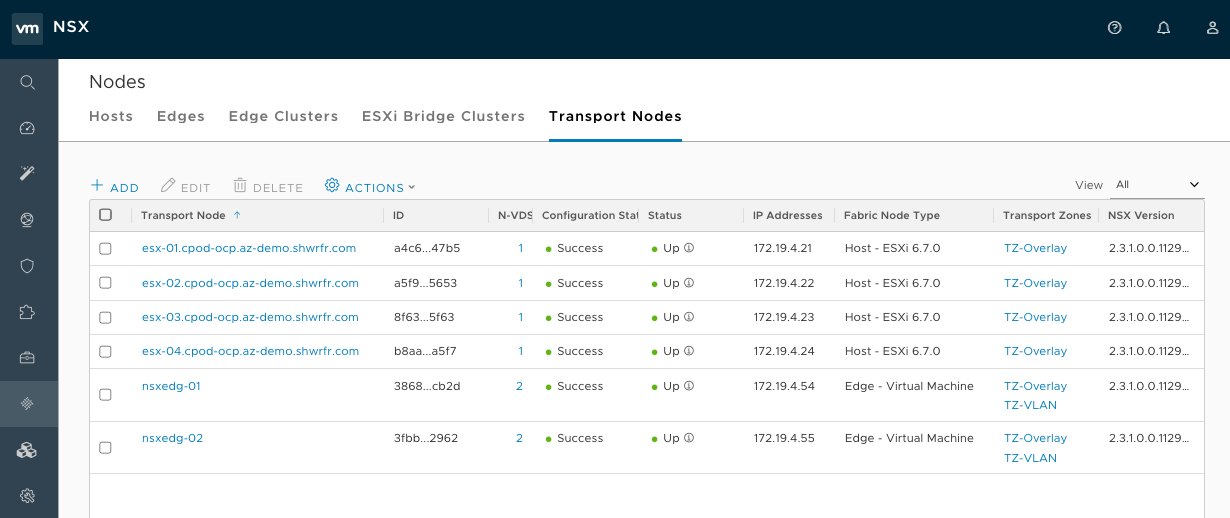
DNS requirements:
-
You must add a new entry to your DNS server with a wildcard to the infrastructure nodes. This allows load balancing by NSX-T or other third-party LoadBalancer. In the
hostsfile below, the entry is defined by theopenshift_master_default_subdomainvariable. -
You must update your DNS server with the
openshift_master_cluster_hostnameandopenshift_master_cluster_public_hostnamevariables.
-
You must add a new entry to your DNS server with a wildcard to the infrastructure nodes. This allows load balancing by NSX-T or other third-party LoadBalancer. In the
Virtual Machine requirements:
- The OpenShift Container Platform node VMs must have two vNICs:
- A Management vNIC must be connected to the Logical Switch that is uplinked to the management T1 router.
The second vNIC on all VMs must be tagged in NSX-T so that the NSX Container Plug-in (NCP) knows which port needs to be used as a parent VIF for all Pods running in a particular OpenShift Container Platform node. The tags must be the following:
{'ncp/node_name': 'node_name'} {'ncp/cluster': 'cluster_name'}The following image shows how the tags in NSX UI for all nodes. For a large scale cluster, you can automate the tagging using API Call or by using Ansible.
Figure 18.2. NSX UI dislaying node tags
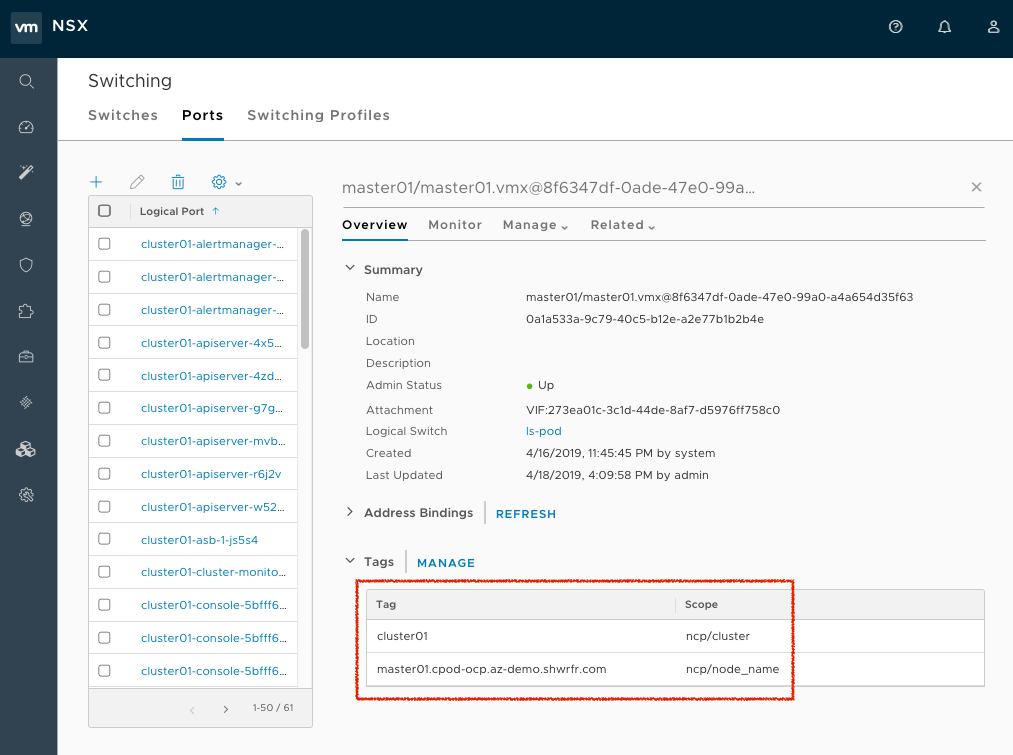
The order of the tags in the NSX UI is opposite from the API. The node name must be exactly as kubelet expects and the cluster name must be the same as the
nsx_openshift_cluster_namein the Ansible hosts file, as shown below. Ensure that the proper tags are applied on the second vNIC on every node.
NSX-T requirements:
The following prerequisites need to be met in NSX:
- A Tier-0 Router.
- An Overlay Transport Zone.
- An IP Block for POD networking.
- Optionally, an IP Block for routed (NoNAT) POD networking.
- An IP Pool for SNAT. By default the subnet given per Project from the Pod networking IP Block is routable only inside NSX-T. NCP uses this IP Pool to provide connectivity to the outside.
- Optionally, the Top and Bottom firewall sections in a dFW (Distributed Firewall). NCP places the Kubernetes Network Policy rules between those two sections.
-
The Open vSwitch and CNI plug-in RPMs need to be hosted on a HTTP server reachable from the OpenShift Container Platform Node VMs (
http://websrv.example.comin this example). Those files are included in the NCP Tar file, which you can download from VMware at Download NSX Container Plug-in 2.4.0 .
OpenShift Container Platform requirements:
Run the following command to install required software packages, if any, for OpenShift Container Platform:
$ ansible-playbook -i hosts openshift-ansible/playbooks/prerequisites.yml
- Ensure that the NCP container image is downloaded locally on all nodes
After the
prerequisites.ymlplaybook has successfully executed, run the following command on all nodes, replacing thexxxwith the NCP build version:$ docker load -i nsx-ncp-rhel-xxx.tar
For example:
$ docker load -i nsx-ncp-rhel-2.4.0.12511604.tar
Get the image name and retag it:
$ docker images $ docker image tag registry.local/xxxxx/nsx-ncp-rhel nsx-ncp 1- 1
- Replace the
xxxwith the NCP build version. For example:
docker image tag registry.local/2.4.0.12511604/nsx-ncp-rhel nsx-ncp
In the OpenShift Container Platform Ansible hosts file, specify the following parameters to set up NSX-T as the network plug-in:
[OSEv3:children] masters nodes etcd [OSEv3:vars] ansible_ssh_user=root openshift_deployment_type=origin openshift_master_identity_providers=[{'name': 'htpasswd_auth', 'login': 'true', 'challenge': 'true', 'kind': 'HTPasswdPasswordIdentityProvider'}] openshift_master_htpasswd_users={"admin" : "$apr1$H0QeP6oX$HHdscz5gqMdtTcT5eoCJ20"} openshift_master_default_subdomain=demo.example.com openshift_use_nsx=true os_sdn_network_plugin_name=cni openshift_use_openshift_sdn=false openshift_node_sdn_mtu=1500 openshift_master_cluster_method=native openshift_master_cluster_hostname=master01.example.com openshift_master_cluster_public_hostname=master01.example.com openshift_hosted_manage_registry=true openshift_hosted_manage_router=true openshift_enable_service_catalog=true openshift_cluster_monitoring_operator_install=true openshift_web_console_install=true openshift_console_install=true # NSX-T specific configuration #nsx_use_loadbalancer=false nsx_openshift_cluster_name='cluster01' nsx_api_managers='nsxmgr.example.com' nsx_api_user='nsx_admin' nsx_api_password='nsx_api_password_example' nsx_tier0_router='LR-Tier-0' nsx_overlay_transport_zone='TZ-Overlay' nsx_container_ip_block='pod-networking' nsx_no_snat_ip_block='pod-nonat' nsx_external_ip_pool='pod-external' nsx_top_fw_section='containers-top' nsx_bottom_fw_section='containers-bottom' nsx_ovs_uplink_port='ens224' nsx_cni_url='http://websrv.example.com/nsx-cni-buildversion.x86_64.rpm' nsx_ovs_url='http://websrv.example.com/openvswitch-buildversion.rhel75-1.x86_64.rpm' nsx_kmod_ovs_url='http://websrv.example.com/kmod-openvswitch-buildversion.rhel75-1.el7.x86_64.rpm' nsx_insecure_ssl=true # vSphere Cloud Provider #openshift_cloudprovider_kind=vsphere #openshift_cloudprovider_vsphere_username='administrator@example.com' #openshift_cloudprovider_vsphere_password='viadmin_password' #openshift_cloudprovider_vsphere_host='vcsa.example.com' #openshift_cloudprovider_vsphere_datacenter='Example-Datacenter' #openshift_cloudprovider_vsphere_cluster='example-Cluster' #openshift_cloudprovider_vsphere_resource_pool='ocp' #openshift_cloudprovider_vsphere_datastore='example-Datastore-name' #openshift_cloudprovider_vsphere_folder='ocp' [masters] master01.example.com master02.example.com master03.example.com [etcd] master01.example.com master02.example.com master03.example.com [nodes] master01.example.com ansible_ssh_host=192.168.220.2 openshift_node_group_name='node-config-master' master02.example.com ansible_ssh_host=192.168.220.3 openshift_node_group_name='node-config-master' master03.example.com ansible_ssh_host=192.168.220.4 openshift_node_group_name='node-config-master' node01.example.com ansible_ssh_host=192.168.220.5 openshift_node_group_name='node-config-infra' node02.example.com ansible_ssh_host=192.168.220.6 openshift_node_group_name='node-config-infra' node03.example.com ansible_ssh_host=192.168.220.7 openshift_node_group_name='node-config-compute' node04.example.com ansible_ssh_host=192.168.220.8 openshift_node_group_name='node-config-compute'For information on the OpenShift Container Platform installation parameters, see Configuring Your Inventory File.
Procedure
After meeting all of the prerequisites, you can deploy NSX Data Center and OpenShift Container Platform.
Deploy the OpenShift Container Platform cluster:
$ ansible-playbook -i hosts openshift-ansible/playbooks/deploy_cluster.yml
For more information on the OpenShift Container Platform installation, see Installing OpenShift Container Platform.
After the installation is complete, validate that the NCP and nsx-node-agent Pods are running:
$ oc get pods -o wide -n nsx-system NAME READY STATUS RESTARTS AGE IP NODE NOMINATED NODE nsx-ncp-5sggt 1/1 Running 0 1h 192.168.220.8 node04.example.com <none> nsx-node-agent-b8nkm 2/2 Running 0 1h 192.168.220.5 node01.example.com <none> nsx-node-agent-cldks 2/2 Running 0 2h 192.168.220.8 node04.example.com <none> nsx-node-agent-m2p5l 2/2 Running 28 3h 192.168.220.4 master03.example.com <none> nsx-node-agent-pcfd5 2/2 Running 0 1h 192.168.220.7 node03.example.com <none> nsx-node-agent-ptwnq 2/2 Running 26 3h 192.168.220.2 master01.example.com <none> nsx-node-agent-xgh5q 2/2 Running 26 3h 192.168.220.3 master02.example.com <none>
18.4. Check NSX-T after OpenShift Container Platform deployment
After installing OpenShift Container Platform and verifying the NCP and nsx-node-agent-* Pods:
Check the routing. Ensure that the Tier-1 routers were created during the installation and are linked to the Tier-0 router:
Figure 18.3. NSX UI dislaying showing the T1 routers
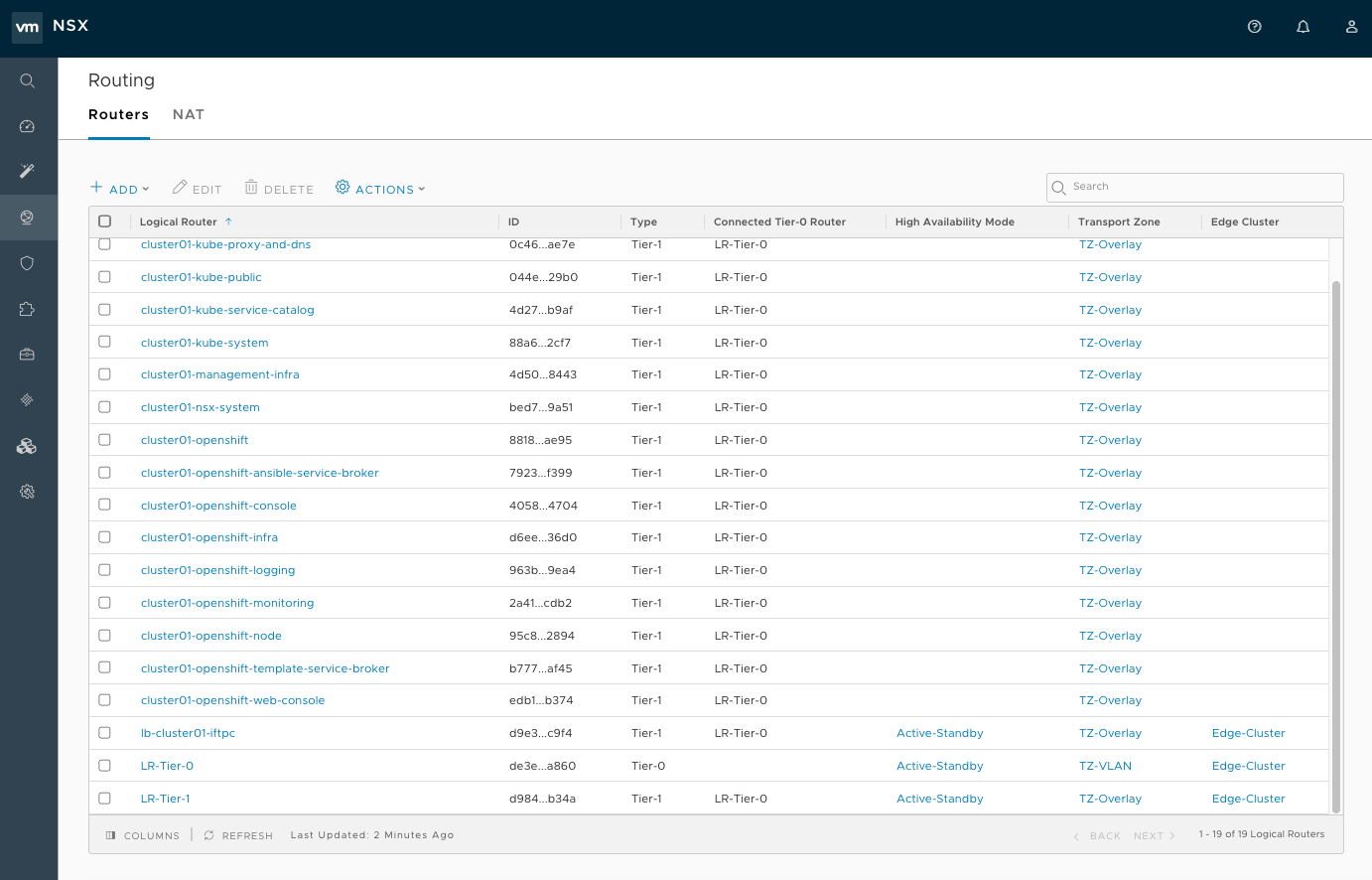
Observe the network traceflow and visibility. For example, check the connection between 'console' and 'grafana'.
For more information on securing and optimizing communications between Pods, Projects, virtual machines, and external services, see the following example:
Figure 18.4. NSX UI dislaying showing network traceflow
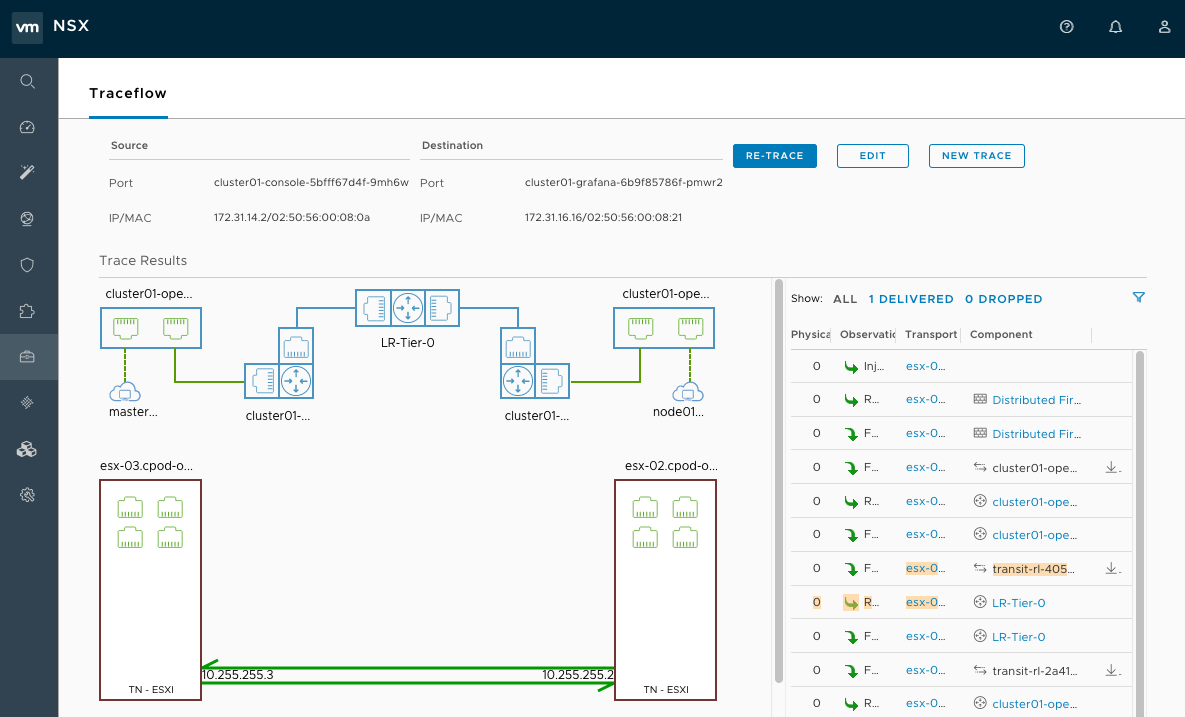
Check the load balancing. NSX-T Data center offers Load Balancer and Ingress Controller capabilities, as shown in the following example:
Figure 18.5. NSX UI dislay showing the load balancers
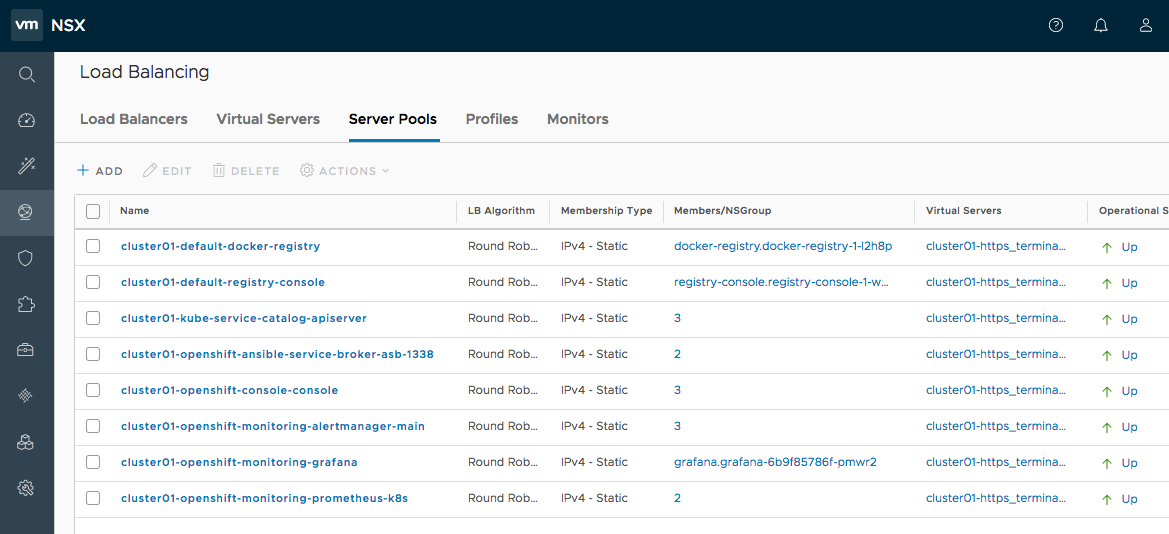
For additional configuration and options, refer to the VMware NSX-T v2.4 OpenShift Plug-In documentation.
Chapter 19. Configuring Kuryr SDN
19.1. Kuryr SDN and OpenShift Container Platform
Kuryr (or more specifically Kuryr-Kubernetes) is an SDN solution built using CNI and OpenStack Neutron. Its advantages include being able to use a wide range of Neutron SDN backends and providing inter-connectivity between Kubernetes pods and OpenStack virtual machines (VMs).
Kuryr-Kubernetes and OpenShift Container Platform integration is primarily designed for OpenShift Container Platform clusters running on OpenStack VMs. Kuryr-Kubernetes components are installed as pods on OpenShift Container Platform in the kuryr namespace:
-
kuryr-controller - a single service instance, installed on an
infranode. Modeled in OpenShift Container Platform as aDeployment. -
kuryr-cni - container installing and configuring Kuryr as CNI driver on each OpenShift Container Platform node. Modeled in OpenShift Container Platform as a
DaemonSet.
The Kuryr controller watches the OpenShift API server for pod, service, and namespace create, update, and delete events. It maps the OpenShift Container Platform API calls to corresponding objects in Neutron and Octavia. This means that every network solution that implements the Neutron trunk port functionality can be used to back OpenShift Container Platform via Kuryr. This includes open source solutions such as OVS and OVN as well as Neutron-compatible commercial SDNs.
19.2. Installing Kuryr SDN
For the Kuryr SDN installation on an OpenStack cloud, you must follow the steps described in the OpenStack configuration documentation.
19.3. Verification
Once the installation of OpenShift Container Platform is finished, you can check if Kuryr pods are deployed successfully:
$ oc -n kuryr get pods -o wide NAME READY STATUS RESTARTS AGE IP NODE kuryr-cni-ds-66kt2 2/2 Running 0 3d 192.168.99.14 infra-node-0.openshift.example.com kuryr-cni-ds-ggcpz 2/2 Running 0 3d 192.168.99.16 master-0.openshift.example.com kuryr-cni-ds-mhzjt 2/2 Running 0 3d 192.168.99.6 app-node-1.openshift.example.com kuryr-cni-ds-njctb 2/2 Running 0 3d 192.168.99.12 app-node-0.openshift.example.com kuryr-cni-ds-v8hp8 2/2 Running 0 3d 192.168.99.5 infra-node-1.openshift.example.com kuryr-controller-59fc7f478b-qwk4k 1/1 Running 0 3d 192.168.99.5 infra-node-1.openshift.example.com
kuryr-cni pods run on every OpenShift Container Platform node. Single kuryr-controller instances run on any of the infra nodes.
Network policies and nodeport services are not supported when Kuryr SDN is enabled.
Chapter 20. Configuring for Amazon Web Services (AWS)
20.1. Overview
OpenShift Container Platform can be configured to access an AWS EC2 infrastructure, including using AWS volumes as persistent storage for application data. After you configure AWS, some additional configurations must be completed on the OpenShift Container Platform hosts.
20.1.1. Configuring authorization for Amazon Web Services (AWS)
Permissions AWS instances require either IAM account with Programmatic Access using an access and secret key or IAM role assigned to instances at creation to be able to request and manage load balancers and storage in OpenShift Container Platform.
The IAM account or IAM role must have the following policy permissions to have full cloud provider functionality.
{
"Version": "2012-10-17",
"Statement": [
{
"Action": [
"ec2:DescribeVolume*",
"ec2:CreateVolume",
"ec2:CreateTags",
"ec2:DescribeInstances",
"ec2:AttachVolume",
"ec2:DetachVolume",
"ec2:DeleteVolume",
"ec2:DescribeSubnets",
"ec2:CreateSecurityGroup",
"ec2:DescribeSecurityGroups",
"ec2:DeleteSecurityGroup",
"ec2:DescribeRouteTables",
"ec2:AuthorizeSecurityGroupIngress",
"ec2:RevokeSecurityGroupIngress",
"elasticloadbalancing:DescribeTags",
"elasticloadbalancing:CreateLoadBalancerListeners",
"elasticloadbalancing:ConfigureHealthCheck",
"elasticloadbalancing:DeleteLoadBalancerListeners",
"elasticloadbalancing:RegisterInstancesWithLoadBalancer",
"elasticloadbalancing:DescribeLoadBalancers",
"elasticloadbalancing:CreateLoadBalancer",
"elasticloadbalancing:DeleteLoadBalancer",
"elasticloadbalancing:ModifyLoadBalancerAttributes",
"elasticloadbalancing:DescribeLoadBalancerAttributes"
],
"Resource": "*",
"Effect": "Allow",
"Sid": "1"
}
]
}aws iam put-role-policy \ --role-name openshift-role \ --policy-name openshift-admin \ --policy-document file: //openshift_iam_policy
aws iam put-user-policy \ --user-name openshift-admin \ --policy-name openshift-admin \ --policy-document file: //openshift_iam_policy
The OpenShift node instances only need the ec2:DescribeInstance permission but the installer only allows for a single AWS access key and secret to be defined. This can be bypassed using IAM roles and assigning the permissions above to the master instances and the ec2:DescribeInstance to nodes.
20.1.1.1. Configuring the OpenShift Container Platform cloud provider at installation
Procedure
To configure the configure the Amazon Web Services cloud provider using an IAM account with an access and secret key add the following values to the inventory:
[OSEv3:vars] openshift_cloudprovider_kind=aws openshift_clusterid=openshift 1 openshift_cloudprovider_aws_access_key=AKIAJ6VLBLISADPBUA 2 openshift_cloudprovider_aws_secret_key=g/8PmDNYHVSQn0BQE+xtsHzbaZaGYjGNzhbdgwjH 3
To configure the configure the Amazon Web Services cloud provider using an IAM role add the following values to the inventory:
[source,yaml]
----
[OSEv3:vars]
openshift_cloudprovider_kind=aws
openshift_clusterid=openshift 1
----
<1> A tag assigned to all resources (instances, load balancers, vpc, etc) used for OpenShift.NOTE: The IAM role takes the place of needing an access and secret key.
20.1.1.2. Configuring the OpenShift Container Platform cloud provider after installation
In the event that the Amazon Web Services cloud provider values were not provided at installation time the configuration can be defined and created after the installation. Follow the steps to configure the configuration file and manually configuring the master and node Manually Configuring OpenShift Container Platform Masters for AWS.
-
Every master host, node host, and subnet must have the
kubernetes.io/cluster/<clusterid>,Value=(owned|shared)tag. One security group, preferably the one linked to the nodes, must have the
kubernetes.io/cluster/<clusterid>,Value=(owned|shared)tag.-
Do not tag all security groups with the
kubernetes.io/cluster/<clusterid>,Value=(owned|shared)tag or the Elastic Load Balancing (ELB) will not be able to create a load balancer.
-
Do not tag all security groups with the
20.2. Configuring a Security Group
When installing OpenShift Container Platform on AWS, ensure that you set up the appropriate security groups.
These are some ports that you must have in your security groups, without which the installation fails. You may need more depending on the cluster configuration you want to install. For more information and to adjust your security groups accordingly, see Required Ports for more information.
| All OpenShift Container Platform Hosts |
|
| etcd Security Group |
|
| Master Security Group |
|
| Node Security Group |
|
| Infrastructure Nodes (ones that can host the OpenShift Container Platform router) |
|
| CRI-O |
If using CRIO, you must open tcp/10010 to allow |
If configuring external load-balancers (ELBs) for load balancing the masters and/or routers, you also need to configure Ingress and Egress security groups for the ELBs appropriately.
20.2.1. Overriding Detected IP Addresses and Host Names
In AWS, situations that require overriding the variables include:
| Variable | Usage |
|---|---|
|
|
The user is installing in a VPC that is not configured for both |
|
| You have multiple network interfaces configured and want to use one other than the default. |
|
|
|
|
|
|
For EC2 hosts in particular, they must be deployed in a VPC that has both DNS host names and DNS resolution enabled.
20.2.1.1. Configuring the OpenShift Container Platform registry for Amazon Web Services (AWS)
Amazon Web Services (AWS) provides object cloud storage that OpenShift Container Platform can use to store container images using the OpenShift Container Platform container registry.
For more information, see Amazon S3.
Prerequisites
OpenShift Container Platform uses S3 for image storage. A S3 bucket, IAM policy, and IAM user with Programmatic Access should be created to allow for the installer to configure the registry.
The example below uses awscli to create a bucket with the name of openshift-registry-storage in the region of us-east-1.
# aws s3api create-bucket \
--bucket openshift-registry-storage \
--region us-east-1The default policy
{
"Version": "2012-10-17",
"Statement": [
{
"Effect": "Allow",
"Action": [
"s3:ListBucket",
"s3:GetBucketLocation",
"s3:ListBucketMultipartUploads"
],
"Resource": "arn:aws:s3:::S3_BUCKET_NAME"
},
{
"Effect": "Allow",
"Action": [
"s3:PutObject",
"s3:GetObject",
"s3:DeleteObject",
"s3:ListMultipartUploadParts",
"s3:AbortMultipartUpload"
],
"Resource": "arn:aws:s3:::S3_BUCKET_NAME/*"
}
]
}20.2.1.1.1. Configuring the OpenShift Container Platform inventory to use S3
Procedure
To configure the Ansible inventory for the registry to use the S3 bucket and IAM user:
[OSEv3:vars] # AWS Registry Configuration openshift_hosted_manage_registry=true openshift_hosted_registry_storage_kind=object openshift_hosted_registry_storage_provider=s3 openshift_hosted_registry_storage_s3_accesskey=AKIAJ6VLREDHATSPBUA 1 openshift_hosted_registry_storage_s3_secretkey=g/8PmTYDQVGssFWWFvfawHpDbZyGkjGNZhbWQpjH 2 openshift_hosted_registry_storage_s3_bucket=openshift-registry-storage 3 openshift_hosted_registry_storage_s3_region=us-east-1 4 openshift_hosted_registry_storage_s3_chunksize=26214400 openshift_hosted_registry_storage_s3_rootdirectory=/registry openshift_hosted_registry_storage_s3_encrypt=false openshift_hosted_registry_storage_s3_kmskeyid=aws_kms_key_id 5 openshift_hosted_registry_pullthrough=true openshift_hosted_registry_acceptschema2=true openshift_hosted_registry_enforcequota=true openshift_hosted_registry_replicas=3
- 1 1
- The access key for the IAM user. (Not required with IAM Roles in place)
- 2
- The secret key for the IAM user. (Not required with IAM Roles in place)
- 3
- The S3 storage bucket name.
- 4
- The region in which the bucket exists.
- 5
- The AWS Key Management Service (AWS KMS) key ID of the encryption key used to encrypt data in the cluster.
20.2.1.1.2. Manually configuring OpenShift Container Platform registry to use S3
To use Amazon Web Services (AWS) S3 object storage, edit the registry’s configuration file and mount to the registry pod.
Procedure
Export the current config.yml:
$ oc get secret registry-config \ -o jsonpath='{.data.config\.yml}' -n default | base64 -d \ >> config.yml.oldCreate a new configuration file from the old config.yml:
$ cp config.yml.old config.yml
Edit the file to include the S3 parameters. Specify the accountname, accountkey, container, and realm in the
storagesection of a registry’s configuration file:storage: delete: enabled: true cache: blobdescriptor: inmemory s3: accesskey: AKIAJ6VLREDHATSPBUA 1 secretkey: g/8PmTYDQVGssFWWFvfawHpDbZyGkjGNZhbWQpjH 2 region: us-east-1 3 bucket: openshift-registry-storage 4 encrypt: False secure: true v4auth: true rootdirectory: /registry 5 chunksize: "26214400"Delete the
registry-configsecret:$ oc delete secret registry-config -n default
Recreate the secret to reference the updated configuration file:
$ oc create secret generic registry-config \ --from-file=config.yml -n defaultRedeploy the registry to read the updated configuration:
$ oc rollout latest docker-registry -n default
20.2.1.1.3. Verify the registry is using S3 storage
To verify if the registry is using Amazon S3 storage:
Procedure
After a successful registry deployment, the registry
deploymentconfigdescribes registry-storage asemptydirinstead of AWS S3 but the configuration for the AWS S3 bucket resides in the secretdocker-config. Thedocker-configsecret mounts toREGISTRY_CONFIGURATION_PATHwhich provides all of the paramaters when using AWS S3 for the registry object storage.$ oc describe dc docker-registry -n default ... Environment: REGISTRY_HTTP_ADDR: :5000 REGISTRY_HTTP_NET: tcp REGISTRY_HTTP_SECRET: SPLR83SDsPaGbGuwSMDfnDwrDRvGf6YXl4h9JQrToQU= REGISTRY_MIDDLEWARE_REPOSITORY_OPENSHIFT_ENFORCEQUOTA: false REGISTRY_HTTP_TLS_KEY: /etc/secrets/registry.key OPENSHIFT_DEFAULT_REGISTRY: docker-registry.default.svc:5000 REGISTRY_CONFIGURATION_PATH: /etc/registry/config.yml REGISTRY_OPENSHIFT_SERVER_ADDR: docker-registry.default.svc:5000 REGISTRY_HTTP_TLS_CERTIFICATE: /etc/secrets/registry.crt Mounts: /etc/registry from docker-config (rw) /etc/secrets from registry-certificates (rw) /registry from registry-storage (rw) Volumes: registry-storage: Type: EmptyDir (a temporary directory that shares a pod's lifetime) 1 Medium: registry-certificates: Type: Secret (a volume populated by a Secret) SecretName: registry-certificates Optional: false docker-config: Type: Secret (a volume populated by a Secret) SecretName: registry-config Optional: false ....- 1
- The temporary directory that shares a pod’s lifetime.
Ensure that the /registry mountpoint is empty:
$ oc exec \ $(oc get pod -l deploymentconfig=docker-registry \ -o=jsonpath='{.items[0].metadata.name}') -i -t -- ls -l /registry total 0If it is empty, it is because the S3 configuration is defined in the
registry-configsecret:$ oc describe secret registry-config Name: registry-config Namespace: default Labels: <none> Annotations: <none> Type: Opaque Data ==== config.yml: 398 bytes
The installer creates a config.yml file with the desired configuration using the extended registry capabilities as seen in Storage in the installation documentation. To view the configuration file, including the
storagesection where the storage bucket configuration is stored:$ oc exec \ $(oc get pod -l deploymentconfig=docker-registry \ -o=jsonpath='{.items[0].metadata.name}') \ cat /etc/registry/config.yml version: 0.1 log: level: debug http: addr: :5000 storage: delete: enabled: true cache: blobdescriptor: inmemory s3: accesskey: AKIAJ6VLREDHATSPBUA secretkey: g/8PmTYDQVGssFWWFvfawHpDbZyGkjGNZhbWQpjH region: us-east-1 bucket: openshift-registry-storage encrypt: False secure: true v4auth: true rootdirectory: /registry chunksize: "26214400" auth: openshift: realm: openshift middleware: registry: - name: openshift repository: - name: openshift options: pullthrough: true acceptschema2: true enforcequota: true storage: - name: openshiftAlternatively, you can view the secret:
$ oc get secret registry-config -o jsonpath='{.data.config\.yml}' | base64 -d version: 0.1 log: level: debug http: addr: :5000 storage: delete: enabled: true cache: blobdescriptor: inmemory s3: accesskey: AKIAJ6VLREDHATSPBUA secretkey: g/8PmTYDQVGssFWWFvfawHpDbZyGkjGNZhbWQpjH region: us-east-1 bucket: openshift-registry-storage encrypt: False secure: true v4auth: true rootdirectory: /registry chunksize: "26214400" auth: openshift: realm: openshift middleware: registry: - name: openshift repository: - name: openshift options: pullthrough: true acceptschema2: true enforcequota: true storage: - name: openshift
If using an emptyDir volume, the /registry mountpoint looks like the following:
$ oc exec \
$(oc get pod -l deploymentconfig=docker-registry \
-o=jsonpath='{.items[0].metadata.name}') -i -t -- df -h /registry
Filesystem Size Used Avail Use% Mounted on
/dev/sdc 100G 226M 30G 1% /registry
$ oc exec \
$(oc get pod -l deploymentconfig=docker-registry \
-o=jsonpath='{.items[0].metadata.name}') -i -t -- ls -l /registry
total 0
drwxr-sr-x. 3 1000000000 1000000000 22 Jun 19 12:24 docker20.3. Configuring AWS Variables
To set the required AWS variables, create a /etc/origin/cloudprovider/aws.conf file with the following contents on all of your OpenShift Container Platform hosts, both masters and nodes:
[Global]
Zone = us-east-1c 1- 1
- This is the Availability Zone of your AWS Instance and where your EBS Volume resides; this information is obtained from the AWS Management Console.
20.4. Configuring OpenShift Container Platform for AWS
You can set the AWS configuration on OpenShift Container Platform in two ways:
20.4.1. Configuring OpenShift Container Platform for AWS with Ansible
During cluster installations, AWS can be configured using the openshift_cloudprovider_aws_access_key, openshift_cloudprovider_aws_secret_key, openshift_cloudprovider_kind, openshift_clusterid parameters, which are configurable in the inventory file.
Example AWS Configuration with Ansible
# Cloud Provider Configuration
#
# Note: You may make use of environment variables rather than store
# sensitive configuration within the ansible inventory.
# For example:
#openshift_cloudprovider_aws_access_key="{{ lookup('env','AWS_ACCESS_KEY_ID') }}"
#openshift_cloudprovider_aws_secret_key="{{ lookup('env','AWS_SECRET_ACCESS_KEY') }}"
#
#openshift_clusterid=unique_identifier_per_availablility_zone
#
# AWS (Using API Credentials)
#openshift_cloudprovider_kind=aws
#openshift_cloudprovider_aws_access_key=aws_access_key_id
#openshift_cloudprovider_aws_secret_key=aws_secret_access_key
#
# AWS (Using IAM Profiles)
#openshift_cloudprovider_kind=aws
# Note: IAM roles must exist before launching the instances.
When Ansible configures AWS, it automatically makes the necessary changes to the following files:
- /etc/origin/cloudprovider/aws.conf
- /etc/origin/master/master-config.yaml
- /etc/origin/node/node-config.yaml
20.4.2. Manually Configuring OpenShift Container Platform Masters for AWS
Edit or create the master configuration file on all masters (/etc/origin/master/master-config.yaml by default) and update the contents of the apiServerArguments and controllerArguments sections:
kubernetesMasterConfig:
...
apiServerArguments:
cloud-provider:
- "aws"
cloud-config:
- "/etc/origin/cloudprovider/aws.conf"
controllerArguments:
cloud-provider:
- "aws"
cloud-config:
- "/etc/origin/cloudprovider/aws.conf"
Currently, the nodeName must match the instance name in AWS in order for the cloud provider integration to work properly. The name must also be RFC1123 compliant.
When triggering a containerized installation, only the directories of /etc/origin and /var/lib/origin are mounted to the master and node container. Therefore, aws.conf should be in /etc/origin/ instead of /etc/.
20.4.3. Manually Configuring OpenShift Container Platform Nodes for AWS
Edit the appropriate node configuration map and update the contents of the kubeletArguments section:
kubeletArguments:
cloud-provider:
- "aws"
cloud-config:
- "/etc/origin/cloudprovider/aws.conf"When triggering a containerized installation, only the directories of /etc/origin and /var/lib/origin are mounted to the master and node container. Therefore, aws.conf should be in /etc/origin/ instead of /etc/.
20.4.4. Manually Setting Key-Value Access Pairs
Make sure the following environment variables are set in the /etc/origin/master/master.env file on masters and the /etc/sysconfig/atomic-openshift-node file on nodes:
AWS_ACCESS_KEY_ID=<key_ID> AWS_SECRET_ACCESS_KEY=<secret_key>
Access keys are obtained when setting up your AWS IAM user.
20.5. Applying Configuration Changes
Start or restart OpenShift Container Platform services on all master and node hosts to apply your configuration changes, see Restarting OpenShift Container Platform services:
# master-restart api # master-restart controllers # systemctl restart atomic-openshift-node
Kubernetes architecture expects reliable endpoints from cloud providers. When a cloud provider is down, the kubelet prevents OpenShift Container Platform from restarting. If the underlying cloud provider endpoints are not reliable, do not install a cluster that uses the cloud provider integration. Install the cluster as if it is a bare metal environment. It is not recommended to toggle cloud provider integration on or off in an installed cluster. However, if that scenario is unavoidable, then complete the following process.
Switching from not using a cloud provider to using a cloud provider produces an error message. Adding the cloud provider tries to delete the node because the node switches from using the hostname as the externalID (which would have been the case when no cloud provider was being used) to using the cloud provider’s instance-id (which is what the cloud provider specifies). To resolve this issue:
- Log in to the CLI as a cluster administrator.
Check and back up existing node labels:
$ oc describe node <node_name> | grep -Poz '(?s)Labels.*\n.*(?=Taints)'
Delete the nodes:
$ oc delete node <node_name>
On each node host, restart the OpenShift Container Platform service.
# systemctl restart atomic-openshift-node
- Add back any labels on each node that you previously had.
20.6. Labeling Clusters for AWS
If you configure AWS provider credentials, you must also ensure that all hosts are labeled.
To correctly identify which resources are associated with a cluster, tag resources with the key kubernetes.io/cluster/<clusterid>, where:
-
<clusterid>is a unique name for the cluster.
Set the corresponding value to owned if the node belongs exclusively to the cluster or to shared if it is a resource shared with other systems.
Tagging all resources with the kubernetes.io/cluster/<clusterid>,Value=(owned|shared) tag avoids potential issues with multiple zones or multiple clusters.
See Pods and Services to learn more about labeling and tagging in OpenShift Container Platform.
20.6.1. Resources That Need Tags
There are four types of resources that need to be tagged:
- Instances
- Security Groups
- Load Balancers
- EBS Volumes
20.6.2. Tagging an Existing Cluster
A cluster uses the value of the kubernetes.io/cluster/<clusterid>,Value=(owned|shared) tag to determine which resources belong to the AWS cluster. This means that all relevant resources must be labeled with the kubernetes.io/cluster/<clusterid>,Value=(owned|shared) tag using the same values for that key. These resources include:
- All hosts.
- All relevant load balancers to be used in the AWS instances.
All EBS volumes. The EBS Volumes that need to be tagged can found with:
$ oc get pv -o json|jq '.items[].spec.awsElasticBlockStore.volumeID'
All relevant security groups to be used with the AWS instances.
NoteDo not tag all existing security groups with the
kubernetes.io/cluster/<name>,Value=<clusterid>tag, or the Elastic Load Balancing (ELB) will not be able to create a load balancer.
After tagging any resources, restart the master services on the master and restart the node service on all nodes. See the Applying Configuration Section.
20.6.3. About Red Hat OpenShift Container Storage
Red Hat OpenShift Container Storage (RHOCS) is a provider of agnostic persistent storage for OpenShift Container Platform either in-house or in hybrid clouds. As a Red Hat storage solution, RHOCS is completely integrated with OpenShift Container Platform for deployment, management, and monitoring regardless if it is installed on OpenShift Container Platform (converged) or with OpenShift Container Platform (independent). OpenShift Container Storage is not limited to a single availability zone or node, which makes it likely to survive an outage. You can find complete instructions for using RHOCS in the RHOCS3.11 Deployment Guide.
Chapter 21. Configuring for Red Hat Virtualization
You can configure OpenShift Container Platform for Red Hat Virtualization by creating a bastion virtual machine and using it to install OpenShift Container Platform.
21.1. Creating the bastion virtual machine
Create a bastion virtual machine in Red Hat Virtualization to install OpenShift Container Platform.
Procedure
- Log in to the Manager machine by using SSH.
- Create a temporary bastion installation directory, for example, /bastion_installation, for the installation files.
Create an encrypted /bastion_installation/secure_vars.yaml file with
ansible-vaultand record the password:# ansible-vault create secure_vars.yaml
Add the following parameter values to the secure_vars.yaml file:
engine_password: <Manager_password> 1 bastion_root_password: <bastion_root_password> 2 rhsub_user: <Red_Hat_Subscription_Manager_username> 3 rhsub_pass: <Red_Hat_Subscription_Manager_password> rhsub_pool: <Red_Hat_Subscription_Manager_pool_id> 4 root_password: <OpenShift_node_root_password> 5 engine_cafile: <RHVM_CA_certificate> 6 oreg_auth_user: <image_registry_authentication_username> 7 oreg_auth_password: <image_registry_authentication_password>
- 1
- Password for logging in to the Administration Portal.
- 2
- Root password for the bastion virtual machine.
- 3
- Red Hat Subscription Manager credentials.
- 4
- Pool ID of the Red Hat Virtualization Manager subscription pool.
- 5
- OpenShift Container Platform root password.
- 6
- Red Hat Virtualization Manager CA certificate. The
engine_cafilevalue is required if you are not running the playbook from the Manager machine. The Manager CA certificate’s default location is /etc/pki/ovirt-engine/ca.pem. - 7
- If you are using an image registry that requires authentication, add the credentials.
- Save the file.
Obtain the Red Hat Enterprise Linux KVM Guest Image download link:
- Navigate to Red Hat Customer Portal: Download Red Hat Enterprise Linux.
- In the Product Software tab, locate the Red Hat Enterprise Linux KVM Guest Image.
Right-click Download Now, copy the link, and save it.
The link is time-sensitive and must be copied just before you create the bastion virtual machine.
Create the /bastion_installation/create-bastion-machine-playbook.yaml file with the following content and update its parameter values:
--- - name: Create a bastion machine hosts: localhost connection: local gather_facts: false no_log: true roles: - oVirt.image-template - oVirt.vm-infra no_log: true vars: engine_url: https://_Manager_FQDN_/ovirt-engine/api 1 engine_user: <admin@internal> engine_password: "{{ engine_password }}" engine_cafile: /etc/pki/ovirt-engine/ca.pem qcow_url: <RHEL_KVM_guest_image_download_link> 2 template_cluster: Default template_name: rhelguest7 template_memory: 4GiB template_cpu: 2 wait_for_ip: true debug_vm_create: false vms: - name: rhel-bastion cluster: "{{ template_cluster }}" profile: cores: 2 template: "{{ template_name }}" root_password: "{{ root_password }}" ssh_key: "{{ lookup('file', '/root/.ssh/id_rsa_ssh_ocp_admin.pub') }}" state: running cloud_init: custom_script: | rh_subscription: username: "{{ rhsub_user }}" password: "{{ rhsub_pass }}" auto-attach: true disable-repo: ['*'] # 'rhel-7-server-rhv-4.2-manager-rpms' supports RHV 4.2 and 4.3 enable-repo: ['rhel-7-server-rpms', 'rhel-7-server-extras-rpms', 'rhel-7-server-ansible-2.7-rpms', 'rhel-7-server-ose-3.11-rpms', 'rhel-7-server-supplementary-rpms', 'rhel-7-server-rhv-4.2-manager-rpms'] packages: - ansible - ovirt-ansible-roles - openshift-ansible - python-ovirt-engine-sdk4 pre_tasks: - name: Create an ssh key-pair for OpenShift admin user: name: root generate_ssh_key: yes ssh_key_file: .ssh/id_rsa_ssh_ocp_admin roles: - oVirt.image-template - oVirt.vm-infra - name: post installation tasks on the bastion machine hosts: rhel-bastion tasks: - name: create ovirt-engine PKI dir file: state: directory dest: /etc/pki/ovirt-engine/ - name: Copy the engine ca cert to the bastion machine copy: src: "{{ engine_cafile }}" dest: "{{ engine_cafile }}" - name: Copy the secured vars to the bastion machine copy: src: secure_vars.yaml dest: secure_vars.yaml decrypt: false - file: state: directory path: /root/.ssh - name: copy the OpenShift_admin keypair to the bastion machine copy: src: "{{ item }}" dest: "{{ item }}" mode: 0600 with_items: - /root/.ssh/id_rsa_ssh_ocp_admin - /root/.ssh/id_rsa_ssh_ocp_admin.pub- 1
- FQDN of the Manager machine.
- 2
<qcow_url>is the download link of the Red Hat Enterprise Linux KVM Guest Image. The Red Hat Enterprise Linux KVM Guest Image includes thecloud-initpackage, which is required by this playbook. If you are not using Red Hat Enterprise Linux, download thecloud-initpackage and install it manually before running this playbook.
Create the bastion virtual machine:
# ansible-playbook -i localhost create-bastion-machine-playbook.yaml -e @secure_vars.yaml --ask-vault-pass
- Log in to the Administration Portal.
- Click Compute → Virtual Machines to verify that the rhel-bastion virtual machine was created successfully.
21.2. Installing OpenShift Container Platform with the bastion virtual machine
Install OpenShift Container Platform by using the bastion virtual machine in Red Hat Virtualization.
Procedure
- Log in to rhel-bastion.
Create an install_ocp.yaml file that contains the following content:
--- - name: Openshift on RHV hosts: localhost connection: local gather_facts: false vars_files: - vars.yaml - secure_vars.yaml pre_tasks: - ovirt_auth: url: "{{ engine_url }}" username: "{{ engine_user }}" password: "{{ engine_password }}" insecure: "{{ engine_insecure }}" ca_file: "{{ engine_cafile | default(omit) }}" roles: - role: openshift_ovirt - import_playbook: setup_dns.yaml - import_playbook: /usr/share/ansible/openshift-ansible/playbooks/prerequisites.yml - import_playbook: /usr/share/ansible/openshift-ansible/playbooks/openshift-node/network_manager.yml - import_playbook: /usr/share/ansible/openshift-ansible/playbooks/deploy_cluster.ymlCreate a setup_dns.yaml file that contains the following content:
- hosts: masters strategy: free tasks: - shell: "echo {{ ansible_default_ipv4.address }} {{ inventory_hostname }} etcd.{{ inventory_hostname.split('.', 1)[1] }} openshift-master.{{ inventory_hostname.split('.', 1)[1] }} openshift-public-master.{{ inventory_hostname.split('.', 1)[1] }} docker-registry-default.apps.{{ inventory_hostname.split('.', 1)[1] }} webconsole.openshift-web-console.svc registry-console-default.apps.{{ inventory_hostname.split('.', 1)[1] }} >> /etc/hosts" when: openshift_ovirt_all_in_one is defined | ternary((openshift_ovirt_all_in_one | bool), false)Create an /etc/ansible/openshift_3_11.hosts Ansible inventory file that contains the following content:
[workstation] localhost ansible_connection=local [all:vars] openshift_ovirt_dns_zone="{{ public_hosted_zone }}" openshift_web_console_install=true openshift_master_overwrite_named_certificates=true openshift_master_cluster_hostname="openshift-master.{{ public_hosted_zone }}" openshift_master_cluster_public_hostname="openshift-public-master.{{ public_hosted_zone }}" openshift_master_default_subdomain="{{ public_hosted_zone }}" openshift_public_hostname="{{openshift_master_cluster_public_hostname}}" openshift_deployment_type=openshift-enterprise openshift_service_catalog_image_version="{{ openshift_image_tag }}" [OSEv3:vars] # General variables debug_level=1 containerized=false ansible_ssh_user=root os_firewall_use_firewalld=true openshift_enable_excluders=false openshift_install_examples=false openshift_clock_enabled=true openshift_debug_level="{{ debug_level }}" openshift_node_debug_level="{{ node_debug_level | default(debug_level,true) }}" osn_storage_plugin_deps=[] openshift_master_bootstrap_auto_approve=true openshift_master_bootstrap_auto_approver_node_selector={"node-role.kubernetes.io/master":"true"} osm_controller_args={"experimental-cluster-signing-duration": ["20m"]} osm_default_node_selector="node-role.kubernetes.io/compute=true" openshift_enable_service_catalog=false # Docker container_runtime_docker_storage_type=overlay2 openshift_docker_use_system_container=false [OSEv3:children] nodes masters etcd lb [masters] [nodes] [etcd] [lb]Obtain the Red Hat Enterprise Linux KVM Guest Image download link:
- Navigate to Red Hat Customer Portal: Download Red Hat Enterprise Linux.
- In the Product Software tab, locate the Red Hat Enterprise Linux KVM Guest Image.
Right-click Download Now, copy the link, and save it.
Do not use the link that you copied when you created the bastion virtual machine. The download link is time-sensitive and must be copied just before you run the installation playbook.
Create the vars.yaml file with the following content and update its parameter values:
--- # For detailed documentation of variables, see # openshift_ovirt: https://github.com/openshift/openshift-ansible/tree/master/roles/openshift_ovirt#role-variables # openshift installation: https://github.com/openshift/openshift-ansible/tree/master/inventory engine_url: https://<Manager_FQDN>/ovirt-engine/api 1 engine_user: admin@internal engine_password: "{{ engine_password }}" engine_insecure: false engine_cafile: /etc/pki/ovirt-engine/ca.pem openshift_ovirt_vm_manifest: - name: 'master' count: 1 profile: 'master_vm' - name: 'compute' count: 0 profile: 'node_vm' - name: 'lb' count: 0 profile: 'node_vm' - name: 'etcd' count: 0 profile: 'node_vm' - name: infra count: 0 profile: node_vm # Currently, only all-in-one installation (`openshift_ovirt_all_in_one: true`) is supported. # Multi-node installation (master and node VMs installed separately) will be supported in a future release. openshift_ovirt_all_in_one: true openshift_ovirt_cluster: Default openshift_ovirt_data_store: data openshift_ovirt_ssh_key: "{{ lookup('file', '/root/.ssh/id_rsa_ssh_ocp_admin.pub') }}" public_hosted_zone: # Uncomment to disable install-time checks, for smaller scale installations #openshift_disable_check: memory_availability,disk_availability,docker_image_availability qcow_url: <RHEL_KVM_guest_image_download_link> 2 image_path: /var/tmp template_name: rhelguest7 template_cluster: "{{ openshift_ovirt_cluster }}" template_memory: 4GiB template_cpu: 1 template_disk_storage: "{{ openshift_ovirt_data_store }}" template_disk_size: 100GiB template_nics: - name: nic1 profile_name: ovirtmgmt interface: virtio debug_vm_create: false wait_for_ip: true vm_infra_wait_for_ip_retries: 30 vm_infra_wait_for_ip_delay: 20 node_item: &node_item cluster: "{{ openshift_ovirt_cluster }}" template: "{{ template_name }}" memory: "8GiB" cores: "2" high_availability: true disks: - name: docker size: 15GiB interface: virtio storage_domain: "{{ openshift_ovirt_data_store }}" - name: openshift size: 30GiB interface: virtio storage_domain: "{{ openshift_ovirt_data_store }}" state: running cloud_init: root_password: "{{ root_password }}" authorized_ssh_keys: "{{ openshift_ovirt_ssh_key }}" custom_script: "{{ cloud_init_script_node | to_nice_yaml }}" openshift_ovirt_vm_profile: master_vm: <<: *node_item memory: 16GiB cores: "{{ vm_cores | default(4) }}" disks: - name: docker size: 15GiB interface: virtio storage_domain: "{{ openshift_ovirt_data_store }}" - name: openshift_local size: 30GiB interface: virtio storage_domain: "{{ openshift_ovirt_data_store }}" - name: etcd size: 25GiB interface: virtio storage_domain: "{{ openshift_ovirt_data_store }}" cloud_init: root_password: "{{ root_password }}" authorized_ssh_keys: "{{ openshift_ovirt_ssh_key }}" custom_script: "{{ cloud_init_script_master | to_nice_yaml }}" node_vm: <<: *node_item etcd_vm: <<: *node_item lb_vm: <<: *node_item cloud_init_script_node: &cloud_init_script_node packages: - ovirt-guest-agent runcmd: - sed -i 's/# ignored_nics =.*/ignored_nics = docker0 tun0 /' /etc/ovirt-guest-agent.conf - systemctl enable ovirt-guest-agent - systemctl start ovirt-guest-agent - mkdir -p /var/lib/docker - mkdir -p /var/lib/origin/openshift.local.volumes - /usr/sbin/mkfs.xfs -L dockerlv /dev/vdb - /usr/sbin/mkfs.xfs -L ocplv /dev/vdc mounts: - [ '/dev/vdb', '/var/lib/docker', 'xfs', 'defaults,gquota' ] - [ '/dev/vdc', '/var/lib/origin/openshift.local.volumes', 'xfs', 'defaults,gquota' ] power_state: mode: reboot message: cloud init finished - boot and install openshift condition: True cloud_init_script_master: <<: *cloud_init_script_node runcmd: - sed -i 's/# ignored_nics =.*/ignored_nics = docker0 tun0 /' /etc/ovirt-guest-agent.conf - systemctl enable ovirt-guest-agent - systemctl start ovirt-guest-agent - mkdir -p /var/lib/docker - mkdir -p /var/lib/origin/openshift.local.volumes - mkdir -p /var/lib/etcd - /usr/sbin/mkfs.xfs -L dockerlv /dev/vdb - /usr/sbin/mkfs.xfs -L ocplv /dev/vdc - /usr/sbin/mkfs.xfs -L etcdlv /dev/vdd mounts: - [ '/dev/vdb', '/var/lib/docker', 'xfs', 'defaults,gquota' ] - [ '/dev/vdc', '/var/lib/origin/openshift.local.volumes', 'xfs', 'defaults,gquota' ] - [ '/dev/vdd', '/var/lib/etcd', 'xfs', 'defaults,gquota' ]
- 1
- FQDN of the Manager machine.
- 2
<qcow_url>is the download link of the Red Hat Enterprise Linux KVM Guest Image. The Red Hat Enterprise Linux KVM Guest Image includes thecloud-initpackage, which is required by this playbook. If you are not using Red Hat Enterprise Linux, download thecloud-initpackage and install it manually before running this playbook.
Install OpenShift Container Platform:
# export ANSIBLE_ROLES_PATH="/usr/share/ansible/roles/:/usr/share/ansible/openshift-ansible/roles" # export ANSIBLE_JINJA2_EXTENSIONS="jinja2.ext.do" # ansible-playbook -i /etc/ansible/openshift_3_11.hosts install_ocp.yaml -e @vars.yaml -e @secure_vars.yaml --ask-vault-pass
- Create DNS entries for the routers, for each infrastructure instance.
- Configure round-robin routing so that the router can pass traffic to the applications.
- Create a DNS entry for the OpenShift Container Platform web console.
- Specify the IP address of the load balancer node.
Chapter 22. Configuring for OpenStack
22.1. Overview
When deployed on OpenStack, OpenShift Container Platform can be configured to access the OpenStack infrastructure, including using OpenStack Cinder volumes as persistent storage for application data.
OpenShift Container Platform 3.11 is supported for use with Red Hat OpenStack Platform 13.
The latest OpenShift Container Platform release supports both the latest Red Hat OpenStack Platform long life release and intermediate release. The release cycles of OpenShift Container Platform and Red Hat OpenStack Platform are different and versions tested may vary in the future depending on the release dates of both products.
22.2. Before you Begin
22.2.1. OpenShift Container Platform SDN
The default OpenShift Container Platform SDN is OpenShiftSDN. There is another option: use Kuryr SDN.
22.2.2. Kuryr SDN
Kuryr is a CNI plug-in that uses Neutron and Octavia to provide networking for pods and services. It is primarily designed for OpenShift Container Platform clusters that run on OpenStack virtual machines. Kuryr improves the network performance by plugging OpenShift Container Platform pods into OpenStack SDN. In addition it provides interconnectivity between OpenShift Container Platform pods and OpenStack virtual instances.
Kuryr is recommended for OpenShift Container Platform deployments on encapsulated OpenStack tenant networks in order to avoid double encapsulation, such as running an encapsulated OpenShift SDN over an OpenStack network. Kuryr is recommended whenever VXLAN, GRE, or GENEVE are required.
Conversely, implementing Kuryr does not make sense in the following cases:
- You use provider networks, tenant VLANs, or a third party commercial SDN such as Cisco ACI or Juniper Contrail.
- The deployment will use many services on a few hypervisors, or OpenShift Container Platform virtual machine nodes. Each OpenShift Container Platform service creates an Octavia Amphora virtual machine in OpenStack that hosts a required load balancer.
To enable Kuryr SDN, your environment must meet the following requirements:
- Running OpenStack 13 or later
- Overcloud with Octavia
- Neutron Trunk ports extension enabled
- If ML2/OVS Neutron driver is used the OpenvSwitch firewall driver must be used, instead of the ovs-hybrid one.
To use Kuryr with OpenStack 13.0.13, the Kuryr container images must be version 3.11.306 or higher.
22.2.3. OpenShift Container Platform Prerequisites
A successful deployment of OpenShift Container Platform requires many prerequisites. This consists of a set of infrastructure and host configuration steps prior to the actual installation of OpenShift Container Platform using Ansible. In the following subsequent sections, details regarding the prerequisites and configuration changes required for an OpenShift Container Platform on a OpenStack environment are discussed in detail.
All of the OpenStack CLI commands in this reference environment are executed using the CLI openstack commands within a different node from the director node. The commands are executed in the other node to avoid package conflicts with Ansible version 2.6 and above. Be sure to install the following packages in the specified repositories.
Example:
Enable the rhel-7-server-openstack-13-tools-rpms and the required OpenShift Container Platform repositories from Set Up Repositories.
$ sudo subscription-manager repos \
--enable rhel-7-server-openstack-{rhosp_version}-tools-rpms \
--enable rhel-7-server-openstack-14-tools-rpms
$ sudo subscription-manager repo-override --repo=rhel-7-server-openstack-14-tools-rpms --add=includepkgs:"python2-openstacksdk.* python2-keystoneauth1.* python2-os-service-types.*"
$ sudo yum install -y python2-openstackclient python2-heatclient python2-octaviaclient ansible
Verify the packages are of at least the following versions (use rpm -q <package_name>):
-
python2-openstackclient-3.14.1.-1 -
python2-heatclient1.14.0-1 -
python2-octaviaclient1.4.0-1 -
python2-openstacksdk0.17.2
22.2.3.1. Enabling Octavia: OpenStack Load Balancing as a Service (LBaaS)
Octavia is a supported load balancer solution that is recommended to be used in conjunction with OpenShift Container Platform in order to load balance the external incoming traffic and provide a single view of the OpenShift Container Platform master services for the applications.
In order to enable Octavia, the Octavia service must be included during the installation of the OpenStack overcloud or upgraded if the overcloud already exists. The following steps provide basic non-custom steps in enabling Octavia and apply to both either a clean install of the overcloud or an overcloud update.
The following steps only capture the key pieces required during the deployment of OpenStack when dealing with Octavia. For more information visit the documentation of Installation of OpenStack. It is also important to note that registry methods vary. For more information visit the documentation on Registry Methods. This example used the local registry method.
If using the local registry, create a template to upload the images to the registry. Example shown below.
(undercloud) $ openstack overcloud container image prepare \
-e /usr/share/openstack-tripleo-heat-templates/environments/services-docker/octavia.yaml \
--namespace=registry.access.redhat.com/rhosp13 \
--push-destination=<local-ip-from-undercloud.conf>:8787 \
--prefix=openstack- \
--tag-from-label {version}-{release} \
--output-env-file=/home/stack/templates/overcloud_images.yaml \
--output-images-file /home/stack/local_registry_images.yamlVerify that the created local_registry_images.yaml contains the Octavia images.
Octavia images in local registry file
... - imagename: registry.access.redhat.com/rhosp13/openstack-octavia-api:13.0-43 push_destination: <local-ip-from-undercloud.conf>:8787 - imagename: registry.access.redhat.com/rhosp13/openstack-octavia-health-manager:13.0-45 push_destination: <local-ip-from-undercloud.conf>:8787 - imagename: registry.access.redhat.com/rhosp13/openstack-octavia-housekeeping:13.0-45 push_destination: <local-ip-from-undercloud.conf>:8787 - imagename: registry.access.redhat.com/rhosp13/openstack-octavia-worker:13.0-44 push_destination: <local-ip-from-undercloud.conf>:8787
The versions of the Octavia containers will vary depending upon the specific Red Hat OpenStack Platform release installed.
The following step pulls the container images from registry.redhat.io to the undercloud node. This process might take some time depending on the speed of the network and undercloud disk.
(undercloud) $ sudo openstack overcloud container image upload \ --config-file /home/stack/local_registry_images.yaml \ --verbose
As an Octavia Load Balancer is used to access the OpenShift API, there is a need to increase their listeners default timeouts for the connections. The default timeout is 50 seconds. Increase the timeout to 20 minutes by passying the following file to the overcloud deploy command:
(undercloud) $ cat octavia_timeouts.yaml parameter_defaults: OctaviaTimeoutClientData: 1200000 OctaviaTimeoutMemberData: 1200000
This is not needed from Red Hat OpenStack Platform 14 and onwards.
Install or update your overcloud environment with Octavia:
openstack overcloud deploy --templates \ . . . -e /usr/share/openstack-tripleo-heat-templates/environments/services-docker/octavia.yaml \ -e octavia_timeouts.yaml . . .
The command above only includes the files associated with Octavia. This command will vary based upon your specifc installation of OpenStack. See the official OpenStack documentation for further information. For more information on customizing your Octavia installation, see installation of Octavia using Director.
If Kuryr SDN is used, the overcloud installation requires the "trunk" extension to be enabled at Neutron. This is enabled by default on Director deployments. Use the openvswitch firewall instead of the default ovs-hybrid when the Neutron backend is ML2/OVS. There is no need for modifications if the backend is ML2/OVN.
22.2.3.2. Creating OpenStack User Accounts, Projects, and Roles
Before installing OpenShift Container Platform, the Red Hat OpenStack Platform (RHOSP) environment requires a project, often referred to as a tenant, that stores the OpenStack instances that are to install the OpenShift Container Platform. This project requires ownership by a user and the role of that user to be set to _member_.
The following steps show how to accomplish the above.
As the OpenStack overcloud administrator,
Create a project (tenant) that is to store the RHOSP instances
$ openstack project create <project>Create a RHOSP user that has ownership of the previously created project:
$ openstack user create --password <password> <username>Set the role of the user:
$ openstack role add --user <username> --project <project> _member_
The default quotas assigned to new RH OSP projects are not high enough for OpenShift Container Platform installations. Increase the quotas to at least 30 security groups, 200 security group rules, and 200 ports.
$ openstack quota set --secgroups 30 --secgroup-rules 200 --ports 200 <project>
1- 1
- For
<project>, specify the name of the project to modify
22.2.3.3. Extra steps for Kuryr SDN
If Kuryr SDN is enabled, especially if you are using namespace isolation, increase your project’s quotas to meet these minimum requirements:
- 300 security groups - one for each namespace plus one for each load balancer
- 150 networks - one for each namespace
- 150 subnets - one for each namespace
- 500 security group rules
- 500 ports - one port per Pod and additional ports for pools to speed up Pod creation
This is not a global recommendation. Adjust your quotas to meet your requirements.
If you are using namespace isolation, each namespace is given a new network and subnet. Additionally, a security group is created to enable traffic between Pods in the namespace.
$ openstack quota set --networks 150 --subnets 150 --secgroups 300 --secgroup-rules 500 --ports 500 <project>
1- 1
- For
<project>, specify the name of the project to modify
If you enabled namespace isolation, you must add the project ID to the octavia.conf configuration file after you create the project. This step ensures that required LoadBalancer security groups belong to that project and that they can be updated to enforce services isolation across namespaces.
Get the project ID
$ openstack project show *<project>* +-------------+----------------------------------+ | Field | Value | +-------------+----------------------------------+ | description | | | domain_id | default | | enabled | True | | id | PROJECT_ID | | is_domain | False | | name | *<project>* | | parent_id | default | | tags | [] | +-------------+----------------------------------+
Add the project ID to [filename]octavia.conf on the controllers and restart octavia worker.
$ source stackrc # undercloud credentials $ openstack server list +--------------------------------------+--------------+--------+-----------------------+----------------+------------+ │ | ID | Name | Status | Networks | Image | Flavor | │ +--------------------------------------+--------------+--------+-----------------------+----------------+------------+ │ | 6bef8e73-2ba5-4860-a0b1-3937f8ca7e01 | controller-0 | ACTIVE | ctlplane=192.168.24.8 | overcloud-full | controller | │ | dda3173a-ab26-47f8-a2dc-8473b4a67ab9 | compute-0 | ACTIVE | ctlplane=192.168.24.6 | overcloud-full | compute | │ +--------------------------------------+--------------+--------+-----------------------+----------------+------------+ $ ssh heat-admin@192.168.24.8 # ssh into the controller(s) controller-0$ vi /var/lib/config-data/puppet-generated/octavia/etc/octavia/octavia.conf [controller_worker] # List of project ids that are allowed to have Load balancer security groups # belonging to them. amp_secgroup_allowed_projects = PROJECT_ID controller-0$ sudo docker restart octavia_worker
22.2.3.4. Configuring the RC file
After you configure the project, an OpenStack administrator can create an RC file with all the required information to the user(s) implementing the OpenShift Container Platform environment.
An example RC file:
$ cat path/to/examplerc
# Clear any old environment that may conflict.
for key in $( set | awk '{FS="="} /^OS_/ {print $1}' ); do unset $key ; done
export OS_PROJECT_DOMAIN_NAME=Default
export OS_USER_DOMAIN_NAME=Default
export OS_PROJECT_NAME=<project-name>
export OS_USERNAME=<username>
export OS_PASSWORD=<password>
export OS_AUTH_URL=http://<ip>:5000//v3
export OS_CLOUDNAME=<cloud-name>
export OS_IDENTITY_API_VERSION=3
# Add OS_CLOUDNAME to PS1
if [ -z "${CLOUDPROMPT_ENABLED:-}" ]; then
export PS1=${PS1:-""}
export PS1=\${OS_CLOUDNAME:+"(\$OS_CLOUDNAME)"}\ $PS1
export CLOUDPROMPT_ENABLED=1
fiChanging _OS_PROJECT_DOMAIN_NAME and _OS_USER_DOMAIN_NAME from the Default value is supported as long as both reference the same domain.
As the user(s) implementing the OpenShift Container Platform environment, within the OpenStack director node or workstation, ensure to source the credentials as follows:
$ source path/to/examplerc
22.2.3.5. Create an OpenStack Flavor
Within OpenStack, flavors define the size of a virtual server by defining the compute, memory, and storage capacity of nova computing instances. Since the base image within this reference architecture is Red Hat Enterprise Linux 7.5, a m1.node and m1.master sized flavor is created with the following specifications as shown in Table 22.1, “Minimum System Requirements for OpenShift”.
Although the minimum system requirements are sufficient to run a cluster, to improve performance, it is recommended to increase vCPU on master nodes. Additionally, more memory is recommended if etcd is co-located on the master nodes.
Table 22.1. Minimum System Requirements for OpenShift
| Node Type | CPU | RAM | Root Disk | Flavor |
|---|---|---|---|---|
| Masters | 4 | 16 GB | 45 GB |
|
| Nodes | 1 | 8 GB | 20 GB |
|
As an OpenStack administrator,
$ openstack flavor create <flavor_name> \ --id auto \ --ram <ram_in_MB> \ --disk <disk_in_GB> \ --vcpus <num_vcpus>
An example below showing the creation of flavors within this reference environment.
$ openstack flavor create m1.master \
--id auto \
--ram 16384 \
--disk 45 \
--vcpus 4
$ openstack flavor create m1.node \
--id auto \
--ram 8192 \
--disk 20 \
--vcpus 1If access to OpenStack administrator privileges to create new flavors is unavailable, use existing flavors within the OpenStack environment that meet the requirements in Table 22.1, “Minimum System Requirements for OpenShift”.
Verification of the OpenStack flavors via:
$ openstack flavor list
22.2.3.6. Creating an OpenStack Keypair
Red Hat OpenStack Platform uses cloud-init to place an ssh public key on each instance as it is created to allow ssh access to the instance. Red Hat OpenStack Platform expects the user to hold the private key.
Losing the private key will cause the inability to access the instances.
To generate a keypair, use the following command:
$ openstack keypair create <keypair-name> > /path/to/<keypair-name>.pem
Verification of the keypair creation can be done via:
$ openstack keypair list
Once the keypair is created, set the permissions to 600 thus only allowing the owner of the file to read and write to that file.
$ chmod 600 /path/to/<keypair-name>.pem22.2.3.7. Setting up DNS for OpenShift Container Platform
DNS service is an important component in the OpenShift Container Platform environment. Regardless of the provider of DNS, an organization is required to have certain records in place to serve the various OpenShift Container Platform components.
Using /etc/hosts is not valid, a proper DNS service must exist.
Using the key secret of the DNS, you can provide the information to the OpenShift Ansible Installer and it will automatically add A records for the target instances and the various OpenShift Container Platform components. This process setup is described later when configuring the OpenShift Ansible Installer.
Access to a DNS server is expected. You can use Red Hat Labs DNS Helper for assistance with access.
Application DNS
Applications served by OpenShift are accessible by the router on ports 80/TCP and 443/TCP. The router uses a wildcard record to map all host names under a specific sub domain to the same IP address without requiring a separate record for each name.
This allows OpenShift Container Platform to add applications with arbitrary names as long as they are under that sub domain.
For example, a wildcard record for *.apps.example.com causes DNS name lookups for tax.apps.example.com and home-goods.apps.example.com to both return the same IP address: 10.19.x.y. All traffic is forwarded to the OpenShift Routers. The Routers examine the HTTP headers of the queries and forward them to the correct destination.
With a load-balancer such as Octavia, host address of 10.19.x.y, the wildcard DNS record can be added as follows:
Table 22.2. Load Balancer DNS records
| IP Address | Hostname | Purpose |
|---|---|---|
| 10.19.x.y |
| User access to application web services |
22.2.3.8. Creation of OpenShift Container Platform Networks via OpenStack
When deploying OpenShift Container Platform on Red Hat OpenStack Platform as described in this segment, the requirements are two networks — public and internal network.
Public Network
The public network is a network that contains external access and can be reached by the outside world. The public network creation can be only done by an OpenStack administrator.
The following commands provide an example of creating an OpenStack provider network for public network access.
As an OpenStack administrator (overcloudrc access),
$ source /path/to/examplerc $ openstack network create <public-net-name> \ --external \ --provider-network-type flat \ --provider-physical-network datacentre $ openstack subnet create <public-subnet-name> \ --network <public-net-name> \ --dhcp \ --allocation-pool start=<float_start_ip>,end=<float_end_ip> \ --gateway <ip> \ --subnet-range <CIDR>
Once the network and subnet have been created verify via:
$ openstack network list $ openstack subnet list
<float_start_ip> and <float_end_ip> are the associated floating IP pool provided to the network labeled public network. The Classless Inter-Domain Routing (CIDR) uses the format <ip>/<routing_prefix>, i.e. 10.0.0.1/24.
Internal Network
The internal network is connected to the public network via a router during the network setup. This allows each Red Hat OpenStack Platform instance attached to the internal network the ability to request a floating IP from the public network for public access. The internal network is created automically by the OpenShift Ansible installer via setting the openshift_openstack_private_network_name. More information regarding changes required for the OpenShift Ansible installer are described later.
22.2.3.9. Creating OpenStack Deployment Host Security Group
OpenStack networking allows the user to define inbound and outbound traffic filters that can be applied to each instance on a network. This allows the user to limit network traffic to each instance based on the function of the instance services and not depend on host based filtering. The OpenShift Ansible installer handles the proper creation of all the ports and services required for each type of host that is part of the OpenShift Container Platform cluster except for the deployment host.
The following command creates an empty security group with no rules set for the deployment host.
$ source path/to/examplerc
$ openstack security group create <deployment-sg-name>Verify the creation of the security group:
$ openstack security group list
Deployment Host Security Group
The deployment instance only needs to allow inbound ssh. This instance exists to give operators a stable base to deploy, monitor and manage the OpenShift Container Platform environment.
Table 22.3. Deployment Host Security Group TCP ports
| Port/Protocol | Service | Remote source | Purpose |
|---|---|---|---|
| ICMP | ICMP | Any | Allow ping, traceroute, etc. |
| 22/TCP | SSH | Any | Secure shell login |
Creation of the above security group rules is as follows:
$ source /path/to/examplerc
$ openstack security group rule create \
--ingress \
--protocol icmp \
<deployment-sg-name>
$ openstack security group rule create \
--ingress \
--protocol tcp \
--dst-port 22 \
<deployment-sg-name>Verification of the security group rules is as follows:
$ openstack security group rule list <deployment-sg-name>
+--------------------------------------+-------------+-----------+------------+-----------------------+
| ID | IP Protocol | IP Range | Port Range | Remote Security Group |
+--------------------------------------+-------------+-----------+------------+-----------------------+
| 7971fc03-4bfe-4153-8bde-5ae0f93e94a8 | icmp | 0.0.0.0/0 | | None |
| b8508884-e82b-4ee3-9f36-f57e1803e4a4 | None | None | | None |
| cb914caf-3e84-48e2-8a01-c23e61855bf6 | tcp | 0.0.0.0/0 | 22:22 | None |
| e8764c02-526e-453f-b978-c5ea757c3ac5 | None | None | | None |
+--------------------------------------+-------------+-----------+------------+-----------------------+22.2.3.10. OpenStack Cinder Volumes
OpenStack Block Storage provides persistent block storage management via the cinder service. Block storage enables the OpenStack user to create a volume that may be attached to different OpenStack instances.
22.2.3.10.1. Docker Volume
The master and node instances contain a volume to store docker images. The purpose of the volume is to ensure that a large image or container does not compromise node performance or abilities of the existing node.
A docker volume of a minimum of 15GB is required for running containers. This may need adjustment depending on the size and number of containers each node will run.
The docker volume is created by the OpenShift Ansible installer via the variable openshift_openstack_docker_volume_size. More information regarding changes required for the OpenShift Ansible installer are described later.
22.2.3.10.2. Registry volume
The OpenShift image registry requires a cinder volume to ensure that images are saved in the event that the registry needs to migrate to another node. The following steps show how to create the image registry via OpenStack. Once the volume is created, the volume ID will be included in the OpenShift Ansible Installer OSEv3.yml file via the parameter openshift_hosted_registry_storage_openstack_volumeID as described later.
$ source /path/to/examplerc $ openstack volume create --size <volume-size-in-GB> <registry-name>
The registry volume size should be at least 30GB.
Verify the creation of the volume.
$ openstack volume list ----------------------------------------+------------------------------------------------+ | ID | Name | Status | Size | Attached to | +--------------------------------------+-------------------------------------------------+ | d65209f0-9061-4cd8-8827-ae6e2253a18d | <registry-name>| available | 30 | | +--------------------------------------+-------------------------------------------------+
22.2.3.11. Creating and Configuring the Deployment Instance
The role of the deployment instance is to serve as a utility host for the deployment and management of OpenShift Container Platform.
Creating the Deployment Host Network and Router
Prior to instance creation, an internal network and router must be created for communication with the deployment host. The following commands create that network and router.
$ source path/to/examplerc $ openstack network create <deployment-net-name> $ openstack subnet create --network <deployment-net-name> \ --subnet-range <subnet_range> \ --dns-nameserver <dns-ip> \ <deployment-subnet-name> $ openstack router create <deployment-router-name> $ openstack router set --external-gateway <public-net-name> <deployment-router-name> $ openstack router add subnet <deployment-router-name> <deployment-subnet-name>
Deploying the Deployment Instance
With the network and security group created, deploy the instance.
$ domain=<domain> $ netid1=$(openstack network show <deployment-net-name> -f value -c id) $ openstack server create \ --nic net-id=$netid1 \ --flavor <flavor> \ --image <image> \ --key-name <keypair> \ --security-group <deployment-sg-name> \ deployment.$domain
If the m1.small flavor does not exist by default then use an existing flavor that meets the requirements of 1 vCPU and 2GB of RAM.
Creating and Adding Floating IP to the Deployment Instance
Once the deployment instance is created, a floating IP must be created and then allocated to the instance. The following shows an example.
$ source /path/to/examplerc
$ openstack floating ip create <public-network-name>
+---------------------+--------------------------------------+
| Field | Value |
+---------------------+--------------------------------------+
| created_at | 2017-08-24T22:44:03Z |
| description | |
| fixed_ip_address | None |
| floating_ip_address | 10.20.120.150 |
| floating_network_id | 084884f9-d9d2-477a-bae7-26dbb4ff1873 |
| headers | |
| id | 2bc06e39-1efb-453e-8642-39f910ac8fd1 |
| port_id | None |
| project_id | ca304dfee9a04597b16d253efd0e2332 |
| project_id | ca304dfee9a04597b16d253efd0e2332 |
| revision_number | 1 |
| router_id | None |
| status | DOWN |
| updated_at | 2017-08-24T22:44:03Z |
+---------------------+--------------------------------------+
Within the above output, the floating_ip_address field shows that the floating IP 10.20.120.150 is created. In order to assign this IP to the deployment instance, run the following command:
$ source /path/to/examplerc
$ openstack server add floating ip <deployment-instance-name> <ip>
For example, if instance deployment.example.com is to be assigned IP 10.20.120.150 the command would be:
$ source /path/to/examplerc $ openstack server add floating ip deployment.example.com 10.20.120.150
Adding the RC File to the Deployment Host
Once the deployment host exists, copy the RC file created earlier to the deployment host via scp as follows
scp <rc-file-deployment-host> cloud-user@<ip>:/home/cloud-user/
22.2.3.12. Deployment Host Configuration for OpenShift Container Platform
The following subsections describe all the steps needed to properly configure the deployment instance.
Configure ~/.ssh/config to use Deployment Host as a Jumphost
To easily connect to the OpenShift Container Platform environment, follow the steps below.
On the OpenStack director node or local workstation with the private key, <keypair-name>.pem:
$ exec ssh-agent bash $ ssh-add /path/to/<keypair-name>.pem Identity added: /path/to/<keypair-name>.pem (/path/to/<keypair-name>.pem)
Add to the ~/.ssh/config file:
Host deployment
HostName <deployment_fqdn_hostname OR IP address>
User cloud-user
IdentityFile /path/to/<keypair-name>.pem
ForwardAgent yes
ssh into the deployment host with the -A option that enables forwarding of the authentication agent connection.
Ensure the permissions are read write only for the owner of the ~/.ssh/config file:
$ chmod 600 ~/.ssh/config
$ ssh -A cloud-user@deployment
Once logged into the deployment host, verify the ssh agent forwarding is working via checking for the SSH_AUTH_SOCK
$ echo "$SSH_AUTH_SOCK" /tmp/ssh-NDFDQD02qB/agent.1387
Subscription Manager and Enabling OpenShift Container Platform Repositories
Within the deployment instance, register it with the Red Hat Subscription Manager. This can be accomplished by using credentials:
$ sudo subscription-manager register --username <user> --password '<password>'
Alternatively, you can use an activation key:
$ sudo subscription-manager register --org="<org_id>" --activationkey=<keyname>
Once registered, enable the following repositories as follows.
$ sudo subscription-manager repos \
--enable="rhel-7-server-rpms" \
--enable="rhel-7-server-extras-rpms" \
--enable="rhel-7-server-ose-3.11-rpms" \
--enable="rhel-7-server-ansible-2.6-rpms" \
--enable="rhel-7-server-openstack-13-rpms" \
--enable="rhel-7-server-openstack-13-tools-rpms"Refer to the Set Up Repositories to confirm the proper OpenShift Container Platform repositories and Ansible versions to enable. The above file is just a sample.
Required Packages on the Deployment Host
The following packages are required to be installed on the deployment host.
Install the following packages:
-
openshift-ansible -
python-openstackclient -
python2-heatclient -
python2-octaviaclient -
python2-shade -
python-dns -
git -
ansible
$ sudo yum -y install openshift-ansible python-openstackclient python2-heatclient python2-octaviaclient python2-shade python-dns git ansible
Configure Ansible
ansible is installed on the deployment instance to perform the registration, installation of packages, and the deployment of the OpenShift Container Platform environment on the master and node instances.
Before running playbooks, it is important to create an ansible.cfg file to reflect the environment you wish to deploy:
$ cat ~/ansible.cfg
[defaults]
forks = 20
host_key_checking = False
remote_user = openshift
gathering = smart
fact_caching = jsonfile
fact_caching_connection = $HOME/ansible/facts
fact_caching_timeout = 600
log_path = $HOME/ansible.log
nocows = 1
callback_whitelist = profile_tasks
inventory = /usr/share/ansible/openshift-ansible/playbooks/openstack/inventory.py,/home/cloud-user/inventory
[ssh_connection]
ssh_args = -o ControlMaster=auto -o ControlPersist=600s -o UserKnownHostsFile=/dev/null -o StrictHostKeyChecking=false
control_path = %(directory)s/%%h-%%r
pipelining = True
timeout = 10
[persistent_connection]
connect_timeout = 30
connect_retries = 30
connect_interval = 1The following parameters values are important to the ansible.cfg file.
-
The
remote_usermust remain as the user openshift. - The inventory parameter ensure that there is no space between the two inventories.
Example: inventory = path/to/inventory1,path/to/inventory2
The code block above can overwrite the default values in the file. Ensure to populate <keypair-name> with the keypair that was copied to the deployment instance.
The inventory folder is created in Section 22.3.1, “Preparing the Inventory for Provisioning”.
OpenShift Authentication
OpenShift Container Platform provides the ability to use many different authentication platforms. A listing of authentication options are available at Configuring Authentication and User Agent.
Configuring the default identity provider is important as the default configuration is to Deny All.
22.3. Provisioning OpenShift Container Platform Instances using the OpenShift Ansible Playbooks
Once the creation and configuration of the deployment host is complete, we turn to preparing the environment for the deployment of OpenShift Container Platform using Ansible. In the following subsections, Ansible is configured and certain YAML files are modified to achieve a successful OpenShift Container Platform on OpenStack deployment.
22.3.1. Preparing the Inventory for Provisioning
With the installation of the openshift-ansible package complete via our previous steps, there resides a sample-inventory directory that we will copy to our cloud-user home directory of the deployment host.
On the deployment host,
$ cp -r /usr/share/ansible/openshift-ansible/playbooks/openstack/sample-inventory/ ~/inventory
Within this inventory directory, the all.yml file contains all the different parameters that must be set in to order to achieve successful provisioning of the RHOCP instances. The OSEv3.yml file contains some references required by the all.yml file and all the available OpenShift Container Platform cluster parameters that you can customize.
22.3.1.1. OpenShiftSDN All YAML file
The all.yml file has many options that can be modified to meet your specific needs. The information gathered in this file is for the provisioning portion of the instances required for a successful deployment of OpenShift Container Platform. It is important to review these carefully. This document will provide a condensed version of the All YAML file and focus on the most critical parameters that need to be set for a successful deployment.
$ cat ~/inventory/group_vars/all.yml
---
openshift_openstack_clusterid: "openshift"
openshift_openstack_public_dns_domain: *"example.com"*
openshift_openstack_dns_nameservers: *["10.19.115.228"]*
openshift_openstack_public_hostname_suffix: "-public"
openshift_openstack_nsupdate_zone: "{{ openshift_openstack_public_dns_domain }}"
openshift_openstack_keypair_name: *"openshift"*
openshift_openstack_external_network_name: *"public"*
openshift_openstack_default_image_name: *"rhel75"*
## Optional (Recommended) - This removes the need for floating IPs
## on the OpenShift Cluster nodes
openshift_openstack_node_subnet_name: *<deployment-subnet-name>*
openshift_openstack_router_name: *<deployment-router-name>*
openshift_openstack_master_floating_ip: *false*
openshift_openstack_infra_floating_ip: *false*
openshift_openstack_compute_floating_ip: *false*
## End of Optional Floating IP section
openshift_openstack_num_masters: *3*
openshift_openstack_num_infra: *3*
openshift_openstack_num_cns: *0*
openshift_openstack_num_nodes: *2*
openshift_openstack_master_flavor: *"m1.master"*
openshift_openstack_default_flavor: *"m1.node"*
openshift_openstack_use_lbaas_load_balancer: *true*
openshift_openstack_docker_volume_size: "15"
# # Roll-your-own DNS
*openshift_openstack_external_nsupdate_keys:*
public:
*key_secret: '/alb8h0EAFWvb4i+CMA12w=='*
*key_name: "update-key"*
*key_algorithm: 'hmac-md5'*
*server: '<ip-of-DNS>'*
private:
*key_secret: '/alb8h0EAFWvb4i+CMA12w=='*
*key_name: "update-key"*
*key_algorithm: 'hmac-md5'*
*server: '<ip-of-DNS>'*
ansible_user: openshift
## cloud config
openshift_openstack_disable_root: true
openshift_openstack_user: openshiftDue to using an external DNS server, the private and public sections use the public IP address of the DNS server as the DNS server does not reside in the OpenStack environment.
The values above that are enclosed by asterisks (*) require modification based upon your OpenStack environment and DNS server.
In order to properly modify the DNS portion of the All YAML file, login to the DNS server and perform the following commands to capture the key name, key algorithm and key secret:
$ ssh <ip-of-DNS>
$ sudo -i
# cat /etc/named/<key-name.key>
key "update-key" {
algorithm hmac-md5;
secret "/alb8h0EAFWvb4i+CMA02w==";
};The key name may vary and the above is only an example.
22.3.1.2. KuryrSDN All YAML file
The following all.yml file enables Kuryr SDN instead of the default OpenShiftSDN. Note that the example below is a condensed version and it is important to review the default template carefully.
$ cat ~/inventory/group_vars/all.yml
---
openshift_openstack_clusterid: "openshift"
openshift_openstack_public_dns_domain: *"example.com"*
openshift_openstack_dns_nameservers: *["10.19.115.228"]*
openshift_openstack_public_hostname_suffix: "-public"
openshift_openstack_nsupdate_zone: "{{ openshift_openstack_public_dns_domain }}"
openshift_openstack_keypair_name: *"openshift"*
openshift_openstack_external_network_name: *"public"*
openshift_openstack_default_image_name: *"rhel75"*
## Optional (Recommended) - This removes the need for floating IPs
## on the OpenShift Cluster nodes
openshift_openstack_node_subnet_name: *<deployment-subnet-name>*
openshift_openstack_router_name: *<deployment-router-name>*
openshift_openstack_master_floating_ip: *false*
openshift_openstack_infra_floating_ip: *false*
openshift_openstack_compute_floating_ip: *false*
## End of Optional Floating IP section
openshift_openstack_num_masters: *3*
openshift_openstack_num_infra: *3*
openshift_openstack_num_cns: *0*
openshift_openstack_num_nodes: *2*
openshift_openstack_master_flavor: *"m1.master"*
openshift_openstack_default_flavor: *"m1.node"*
## Kuryr configuration
openshift_use_kuryr: True
openshift_use_openshift_sdn: False
use_trunk_ports: True
os_sdn_network_plugin_name: cni
openshift_node_proxy_mode: userspace
kuryr_openstack_pool_driver: nested
openshift_kuryr_precreate_subports: 5
kuryr_openstack_public_net_id: *<public_ID>*
# To disable namespace isolation, comment out the next 2 lines
openshift_kuryr_subnet_driver: namespace
openshift_kuryr_sg_driver: namespace
# If you enable namespace isolation, `default` and `openshift-monitoring` become the
# global namespaces. Global namespaces can access all namespaces. All
# namespaces can access global namespaces.
# To make other namespaces global, include them here:
kuryr_openstack_global_namespaces: default,openshift-monitoring
# If OpenStack cloud endpoints are accessible over HTTPS, provide the CA certificate
kuryr_openstack_ca: *<path-to-ca-certificate>*
openshift_master_open_ports:
- service: dns tcp
port: 53/tcp
- service: dns udp
port: 53/udp
openshift_node_open_ports:
- service: dns tcp
port: 53/tcp
- service: dns udp
port: 53/udp
# To set the pod network CIDR range, uncomment the following property and set its value:
#
# openshift_openstack_kuryr_pod_subnet_prefixlen: 24
#
# The subnet prefix length value must be smaller than the CIDR value that is
# set in the inventory file as openshift_openstack_kuryr_pod_subnet_cidr.
# By default, this value is /24.
# openshift_portal_net is the range that OpenShift services and their associated Octavia
# load balancer VIPs use. Amphora VMs use Neutron ports in the range that is defined by
# openshift_openstack_kuryr_service_pool_start and openshift_openstack_kuryr_service_pool_end.
#
# The value of openshift_portal_net in the OSEv3.yml file must be within the range that is
# defined by openshift_openstack_kuryr_service_subnet_cidr. This range must be half
# of openshift_openstack_kuryr_service_subnet_cidr's range. This practice ensures that
# openshift_portal_net does not overlap with the range that load balancers' VMs use, which is
# defined by openshift_openstack_kuryr_service_pool_start and openshift_openstack_kuryr_service_pool_end.
#
# For reference only, copy the value in the next line from OSEv3.yml:
# openshift_portal_net: *"172.30.0.0/16"*
openshift_openstack_kuryr_service_subnet_cidr: *"172.30.0.0/15"*
openshift_openstack_kuryr_service_pool_start: *"172.31.0.1"*
openshift_openstack_kuryr_service_pool_end: *"172.31.255.253"*
# End of Kuryr configuration
openshift_openstack_use_lbaas_load_balancer: *true*
openshift_openstack_docker_volume_size: "15"
# # Roll-your-own DNS
*openshift_openstack_external_nsupdate_keys:*
public:
*key_secret: '/alb8h0EAFWvb4i+CMA12w=='*
*key_name: "update-key"*
*key_algorithm: 'hmac-md5'*
*server: '<ip-of-DNS>'*
private:
*key_secret: '/alb8h0EAFWvb4i+CMA12w=='*
*key_name: "update-key"*
*key_algorithm: 'hmac-md5'*
*server: '<ip-of-DNS>'*
ansible_user: openshift
## cloud config
openshift_openstack_disable_root: true
openshift_openstack_user: openshiftIf you are using namespace isolation, the Kuryr-controller creates a new Neutron network and subnet for each namespace.
Network policies and nodeport services are not supported when Kuryr SDN is enabled.
If Kuryr is enabled, OpenShift Container Platform services are implemented through OpenStack Octavia Amphora VMs.
Octavia does not support UDP load balancing. Services that expose UDP ports are not supported.
22.3.1.2.1. Configuring global namespace access
The kuryr_openstack_global_namespace parameter contains a list that defines global namespaces. By default, only the default and openshift-monitoring namespaces are included in this list.
If you are upgrading from a previous z-release of OpenShift Container Platform 3.11, note that access to other namespaces from global namespaces is controlled by the security group *-allow_from_default.
Although the remote_group_id rule can control access to other namespaces from global namespaces, using it can cause scaling and connectivity problems. To avoid these problems, switch from using remote_group_id at *_allow_from_default to remote_ip_prefix:
From a command line, retrieve your networks'
subnetCIDRvalue:$ oc get kuryrnets ns-default -o yaml | grep subnetCIDR subnetCIDR: 10.11.13.0/24
Create TCP and UDP rules for this range:
$ openstack security group rule create --remote-ip 10.11.13.0/24 --protocol tcp openshift-ansible-openshift.example.com-allow_from_default $ openstack security group rule create --remote-ip 10.11.13.0/24 --protocol udp openshift-ansible-openshift.example.com-allow_from_default
Remove the security group rule that uses
remote_group_id:$ openstack security group show *-allow_from_default | grep remote_group_id $ openstack security group rule delete REMOTE_GROUP_ID
Table 22.4. Description of Variables in the All YAML file
| Variable | Description |
|---|---|
| openshift_openstack_clusterid | Cluster identification name |
| openshift_openstack_public_dns_domain | Public DNS domain name |
| openshift_openstack_dns_nameservers | IP of DNS nameservers |
| openshift_openstack_public_hostname_suffix | Adds a suffix to the node hostname in the DNS record for both public and private |
| openshift_openstack_nsupdate_zone | Zone to be updated with OCP instance IPs |
| openshift_openstack_keypair_name | Keypair name used to log in to OCP instances |
| openshift_openstack_external_network_name | OpenStack public network name |
| openshift_openstack_default_image_name | OpenStack image used for OCP instances |
| openshift_openstack_num_masters | Number of master nodes to deploy |
| openshift_openstack_num_infra | Number of infrastructure nodes to deploy |
| openshift_openstack_num_cns | Number of container native storage nodes to deploy |
| openshift_openstack_num_nodes | Number of application nodes to deploy |
| openshift_openstack_master_flavor | Name of the OpenStack flavor used for master instances |
| openshift_openstack_default_flavor | Name of the Openstack flavor used for all instances, if specific flavor not specified. |
| openshift_openstack_use_lbaas_load_balancer | Boolean value enabling Octavia load balancer (Octavia must be installed) |
| openshift_openstack_docker_volume_size | Minimum size of the Docker volume (required variable) |
| openshift_openstack_external_nsupdate_keys | Updating the DNS with the instance IP addresses |
| ansible_user | Ansible user used to deploy OpenShift Container Platform. "openshift" is the required name and must not be changed. |
| openshift_openstack_disable_root | Boolean value that disables root access |
| openshift_openstack_user | OCP instances created with this user |
| openshift_openstack_node_subnet_name | Name of existing OpenShift subnet to use for deployment. This should be the same subnet name used for your deployment host. |
| openshift_openstack_router_name | Name of existing OpenShift router to use for deployment. This should be the same router name used for your deployment host. |
| openshift_openstack_master_floating_ip |
Default is |
| openshift_openstack_infra_floating_ip |
Default is |
| openshift_openstack_compute_floating_ip |
Default is |
| openshift_use_openshift_sdn |
Must set to |
| openshift_use_kuryr |
Must set to |
| use_trunk_ports |
Must be set to |
| os_sdn_network_plugin_name |
selection of the SDN behavior. Must set to |
| openshift_node_proxy_mode |
Must set to |
| openshift_master_open_ports | Ports to be opened on the VMs when using Kuryr |
| kuryr_openstack_public_net_id | Need by Kuryr. ID of the public OpenStack network from where FIPs are obtained |
| openshift_kuryr_subnet_driver |
Kuryr Subnet driver. Must be |
| openshift_kuryr_sg_driver |
Kuryr Security Group driver. Must be |
| kuryr_openstack_global_namespaces |
Global namespaces to use for namespace isolation. The default values are |
| kuryr_openstack_ca | Path to the CA certificate of the cloud. Required if OpenStack cloud endpoints are accessible over HTTPS. |
22.3.1.3. OSEv3 YAML file
The OSEv3 YAML file specifies all the different parameters and customizations relating the installation of OpenShift.
Below is a condensed version of the file with all required variables for a successful deployment. Additional variables may be required depending on what customization is required for your specific OpenShift Container Platform deployment.
$ cat ~/inventory/group_vars/OSEv3.yml --- openshift_deployment_type: openshift-enterprise openshift_release: v3.11 oreg_url: registry.access.redhat.com/openshift3/ose-${component}:${version} openshift_examples_modify_imagestreams: true oreg_auth_user: <oreg_auth_user> oreg_auth_password: <oreg_auth_pw> # The following is required if you want to deploy the Operator Lifecycle Manager (OLM) openshift_additional_registry_credentials: [{'host':'registry.connect.redhat.com','user':'REGISTRYCONNECTUSER','password':'REGISTRYCONNECTPASSWORD','test_image':'mongodb/enterprise-operator:0.3.2'}] openshift_master_default_subdomain: "apps.{{ (openshift_openstack_clusterid|trim == '') | ternary(openshift_openstack_public_dns_domain, openshift_openstack_clusterid + '.' + openshift_openstack_public_dns_domain) }}" openshift_master_cluster_public_hostname: "console.{{ (openshift_openstack_clusterid|trim == '') | ternary(openshift_openstack_public_dns_domain, openshift_openstack_clusterid + '.' + openshift_openstack_public_dns_domain) }}" #OpenStack Credentials: openshift_cloudprovider_kind: openstack openshift_cloudprovider_openstack_auth_url: "{{ lookup('env','OS_AUTH_URL') }}" openshift_cloudprovider_openstack_username: "{{ lookup('env','OS_USERNAME') }}" openshift_cloudprovider_openstack_password: "{{ lookup('env','OS_PASSWORD') }}" openshift_cloudprovider_openstack_tenant_name: "{{ lookup('env','OS_PROJECT_NAME') }}" openshift_cloudprovider_openstack_blockstorage_version: v2 openshift_cloudprovider_openstack_domain_name: "{{ lookup('env','OS_USER_DOMAIN_NAME') }}" openshift_cloudprovider_openstack_conf_file: <path_to_local_openstack_configuration_file> #Use Cinder volume for Openshift registry: openshift_hosted_registry_storage_kind: openstack openshift_hosted_registry_storage_access_modes: ['ReadWriteOnce'] openshift_hosted_registry_storage_openstack_filesystem: xfs openshift_hosted_registry_storage_volume_size: 30Gi openshift_hosted_registry_storage_openstack_volumeID: d65209f0-9061-4cd8-8827-ae6e2253a18d openshift_hostname_check: false ansible_become: true #Setting SDN (defaults to ovs-networkpolicy) not part of OSEv3.yml #For more info, on which to choose, visit: #https://docs.openshift.com/container-platform/3.11/architecture/networking/sdn.html#overview networkPluginName: redhat/ovs-networkpolicy #networkPluginName: redhat/ovs-multitenant #Configuring identity providers with Ansible #For initial cluster installations, the Deny All identity provider is configured #by default. It is recommended to be configured with either htpasswd #authentication, LDAP authentication, or Allowing all authentication (not recommended) #For more info, visit: #https://docs.openshift.com/container-platform/3.10/install_config/configuring_authentication.html#identity-providers-ansible #Example of Allowing All #openshift_master_identity_providers: [{'name': 'allow_all', 'login': 'true', 'challenge': 'true', 'kind': 'AllowAllPasswordIdentityProvider'}] #Optional Metrics (uncomment below lines for installation) #openshift_metrics_install_metrics: true #openshift_metrics_cassandra_storage_type: dynamic #openshift_metrics_storage_volume_size: 25Gi #openshift_metrics_cassandra_nodeselector: {"node-role.kubernetes.io/infra":"true"} #openshift_metrics_hawkular_nodeselector: {"node-role.kubernetes.io/infra":"true"} #openshift_metrics_heapster_nodeselector: {"node-role.kubernetes.io/infra":"true"} #Optional Aggregated Logging (uncomment below lines for installation) #openshift_logging_install_logging: true #openshift_logging_es_pvc_dynamic: true #openshift_logging_es_pvc_size: 30Gi #openshift_logging_es_cluster_size: 3 #openshift_logging_es_number_of_replicas: 1 #openshift_logging_es_nodeselector: {"node-role.kubernetes.io/infra":"true"} #openshift_logging_kibana_nodeselector: {"node-role.kubernetes.io/infra":"true"} #openshift_logging_curator_nodeselector: {"node-role.kubernetes.io/infra":"true"}
For further details on any of the variables listed, see an example OpenShift-Ansible host inventory.
22.3.2. OpenStack Prerequisites Playbook
The OpenShift Container Platform Ansible Installer provides a playbook to ensure all the provisioning steps of the OpenStack instances have been met.
Prior to running the playbook, ensure to source the RC file
$ source path/to/examplerc
Via the ansible-playbook command on the deployment host, ensure all the prerequisites are met using prerequisites.yml playbook:
$ ansible-playbook /usr/share/ansible/openshift-ansible/playbooks/openstack/openshift-cluster/prerequisites.yml
Once the prerequisite playbook completes successfully, run the provision playbook as follows:
$ ansible-playbook /usr/share/ansible/openshift-ansible/playbooks/openstack/openshift-cluster/provision.yml
If provision.yml prematurely errors, check if the status of the OpenStack stack and wait for it finish
$ watch openstack stack list +--------------------------------------+-------------------+--------------------+----------------------+--------------+ | ID | Stack Name | Stack Status | Creation Time | Updated Time | +--------------------------------------+-------------------+--------------------+----------------------+--------------+ | 87cb6d1c-8516-40fc-892b-49ad5cb87fac | openshift-cluster | CREATE_IN_PROGRESS | 2018-08-20T23:44:46Z | None | +--------------------------------------+-------------------+--------------------+----------------------+--------------+
If the stack shows a CREATE_IN_PROGRESS, wait for the stack to complete with a final result such as CREATE_COMPLETE. If the stack does complete successfully, re-run the provision.yml playbook for it to finish all the additional required steps.
If the stack shows a CREATE_FAILED, make sure to run the following command to see what caused the errors:
$ openstack stack failures list openshift-cluster
22.3.3. Stack Name Configuration
By default, the Heat stack that is created by OpenStack for the OpenShift Container Platform cluster is named openshift-cluster. If you want to use a different name then you must set the OPENSHIFT_CLUSTER environment variable before running the playbooks:
$ export OPENSHIFT_CLUSTER=openshift.example.com
If you use a non-default stack name and run the openshift-ansible playbooks to update your deployment, you must set OPENSHIFT_CLUSTER to your stack name to avoid errors.
22.4. Registering with Subscription Manager the OpenShift Container Platform Instances
With the nodes successfully provisioned, the next step is to ensure all the nodes are successfully registered via subscription-manager to install all the required packages for a successful OpenShift Container Platform installation. For simplicity, a repos.yml file has been created and provided.
$ cat ~/repos.yml
---
- name: Enable the proper repositories for OpenShift installation
hosts: OSEv3
become: yes
tasks:
- name: Register with activationkey and consume subscriptions matching Red Hat Cloud Suite or Red Hat OpenShift Container Platform
redhat_subscription:
state: present
activationkey: <key-name>
org_id: <orig_id>
pool: '^(Red Hat Cloud Suite|Red Hat OpenShift Container Platform)$'
- name: Disable all current repositories
rhsm_repository:
name: '*'
state: disabled
- name: Enable Repositories
rhsm_repository:
name: "{{ item }}"
state: enabled
with_items:
- rhel-7-server-rpms
- rhel-7-server-extras-rpms
- rhel-7-server-ansible-2.6-rpms
- rhel-7-server-ose-3.11-rpmsRefer to the Set Up Repositories to confirm the proper repositories and versions to enable. The above file is just a sample.
With the repos.yml, run the ansible-playbook command:
$ ansible-playbook repos.yml
The above example uses Ansible’s redhat_subscription and rhsm_repository modules for all registration, disabling and enabling of repositories. This specific example takes advantage of using a Red Hat activation key. If you don’t have an activation key, ensure to visit the Ansible redhat_subscription module to modify using a username and password instead as shown in the examples: https://docs.ansible.com/ansible/2.6/modules/redhat_subscription_module.html
At times, the redhat_subscription module may fail on certain nodes. If this issue occurs, please manually register that OpenShift Container Platform instance using subscription-manager.
22.5. Installing OpenShift Container Platform by Using an Ansible Playbook
With the OpenStack instances provisioned, the focus shifts to the installation OpenShift Container Platform. The installation and configuration is done via a series of Ansible playbooks and roles provided by the OpenShift RPM packages. Review the OSEv3.yml file that was previous configured to ensure all the options have been properly set.
Prior to running the installer playbook, ensure all the {rhocp} prerequisites are met via:
$ ansible-playbook /usr/share/ansible/openshift-ansible/playbooks/prerequisites.yml
Run the installer playbook to install Red Hat OpenShift Container Platform:
$ ansible-playbook /usr/share/ansible/openshift-ansible/playbooks/openstack/openshift-cluster/install.yml
OpenShift Container Platform version 3.11 is supported on RH OSP 14 and RH OSP 13. OpenShift Container Platform version 3.10 is supported on RH OSP 13.
22.6. Applying Configuration Changes to Existing OpenShift Container Platform Environment
Start or restart OpenShift Container Platform services on all master and node hosts to apply your configuration changes, see Restarting OpenShift Container Platform services:
# master-restart api # master-restart controllers # systemctl restart atomic-openshift-node
Kubernetes architecture expects reliable endpoints from cloud providers. When a cloud provider is down, the kubelet prevents OpenShift Container Platform from restarting. If the underlying cloud provider endpoints are not reliable, do not install a cluster that uses the cloud provider integration. Install the cluster as if it is a bare metal environment. It is not recommended to toggle cloud provider integration on or off in an installed cluster. However, if that scenario is unavoidable, then complete the following process.
Switching from not using a cloud provider to using a cloud provider produces an error message. Adding the cloud provider tries to delete the node because the node switches from using the hostname as the externalID (which would have been the case when no cloud provider was being used) to using the cloud provider’s instance-id (which is what the cloud provider specifies). To resolve this issue:
- Log in to the CLI as a cluster administrator.
Check and back up existing node labels:
$ oc describe node <node_name> | grep -Poz '(?s)Labels.*\n.*(?=Taints)'
Delete the nodes:
$ oc delete node <node_name>
On each node host, restart the OpenShift Container Platform service.
# systemctl restart atomic-openshift-node
- Add back any labels on each node that you previously had.
22.6.1. Configuring OpenStack Variables on an existing OpenShift Environment
To set the required OpenStack variables, modify the /etc/origin/cloudprovider/openstack.conf file with the following contents on all of your OpenShift Container Platform hosts, both masters and nodes:
[Global] auth-url = <OS_AUTH_URL> username = <OS_USERNAME> password = <password> domain-id = <OS_USER_DOMAIN_ID> tenant-id = <OS_TENANT_ID> region = <OS_REGION_NAME> [LoadBalancer] subnet-id = <UUID of the load balancer subnet>
Consult your OpenStack administrators for values of the OS_ variables, which are commonly used in OpenStack configuration.
22.6.2. Configuring Zone Labels for Dynamically Created OpenStack PVs
Administrators can configure zone labels for dynamically created OpenStack PVs. This option is useful if the OpenStack Cinder zone name does not match the compute zone names, for example, if there is only one Cinder zone and many compute zones. Administrators can create Cinder volumes dynamically and then check the labels.
To view the zone labels for the PVs:
# oc get pv --show-labels NAME CAPACITY ACCESS MODES RECLAIM POLICY STATUS CLAIM STORAGECLASS REASON AGE LABELS pvc-1faa6f93-64ac-11e8-930c-fa163e3c373c 1Gi RWO Delete Bound openshift-node/pvc1 standard 12s failure-domain.beta.kubernetes.io/zone=nova
The default setting is enabled. Using the oc get pv --show-labels command returns the failure-domain.beta.kubernetes.io/zone=nova label.
To disable the zone label, update the openstack.conf file by adding:
[BlockStorage] ignore-volume-az = yes
The PVs created after restarting the master services will not have the zone label.
Chapter 23. Configuring for Google Compute Engine
You can configure OpenShift Container Platform to access an existing Google Compute Engine (GCE) infrastructure, including using GCE volumes as persistent storage for application data.
23.1. Before you begin
23.1.1. Configuring authorization for Google Cloud Platform
Roles
Configuring GCP for OpenShift Container Platform requires the following GCP role:
|
| Needed for creating service accounts, cloud storage, instances, images, templates, Cloud DNS entries, and to deploy load balancers and health checks. |
delete permissions might also be required if the user is expected to redeploy the environment during testing phases.
You can also create a service account to avoid using personal users when deploying GCP objects.
See the Understanding roles section of the GCP documentation for more information, including steps for how to configure roles.
Scopes and service accounts
GCP uses scopes to determine if an authenticated identity is authorized to perform operations within a resource. For example, if application A with a read-only scope access token can only read, while application B with a read-write scope access token can read and modify data.
The scopes are defined at the GCP API level as https://www.googleapis.com/auth/compute.readonly.
You can specify scopes using the --scopes=[SCOPE,…] option when creating instances, or you can use the --no-scopes option to create the instance without scopes if you don’t want the instance accessing the GCP API.
See the Scopes section of the GCP documentation for more information.
All GCP projects include a default [PROJECT_NUMBER]-compute@developer.gserviceaccount.com service account with project editor permissions.
By default, a newly created instance is automatically enabled to run as the default service account with the following access scopes:
- https://www.googleapis.com/auth/devstorage.read_only
- https://www.googleapis.com/auth/logging.write
- https://www.googleapis.com/auth/monitoring.write
- https://www.googleapis.com/auth/pubsub
- https://www.googleapis.com/auth/service.management.readonly
- https://www.googleapis.com/auth/servicecontrol
- https://www.googleapis.com/auth/trace.append
- https://www.googleapis.com/auth/bigquery
- https://www.googleapis.com/auth/cloud-platform
- https://www.googleapis.com/auth/compute.readonly
- https://www.googleapis.com/auth/compute
- https://www.googleapis.com/auth/datastore
- https://www.googleapis.com/auth/logging.write
- https://www.googleapis.com/auth/monitoring
- https://www.googleapis.com/auth/monitoring.write
- https://www.googleapis.com/auth/servicecontrol
- https://www.googleapis.com/auth/service.management.readonly
- https://www.googleapis.com/auth/sqlservice.admin
- https://www.googleapis.com/auth/devstorage.full_control
- https://www.googleapis.com/auth/devstorage.read_only
- https://www.googleapis.com/auth/devstorage.read_write
- https://www.googleapis.com/auth/taskqueue
- https://www.googleapis.com/auth/userinfo.email
You can specify another service account with the --service-account=SERVICE_ACCOUNT option when creating the instance, or explicitly disabling service accounts for the instance using the --no-service-account option using the gcloud CLI.
See the Creating a new service account section of the GCP documentation for more information.
23.1.2. Google Compute Engine objects
Integrating OpenShift Container Platform with Google Compute Engine (GCE) requires the following components or services.
- A GCP project
- A GCP project is the base level organizing entity that forms the basis for creating, enabling, and using all GCP services. This includes managing APIs, enabling billing, adding and removing collaborators, and managing permissions.
See the project resource section in the GCP documentation for more information.
Project IDs are unique identifiers, and project IDs must be unique across all of Google Cloud Engine. This means you cannot use myproject as a project ID if someone else has created a project with that ID before.
- Billing
- You cannot create new resources unless billing is attached to an account. The new project can be linked to an existing project or new information can be entered.
See Create, Modify, or Close Your Billing Account in the GCP documentation for more information.
- Cloud identity and access management
- Deploying OpenShift Container Platform requires the proper permissions. A user must be able to create service accounts, cloud storage, instances, images, templates, Cloud DNS entries, and deploy load balancers and health checks. Delete permissions are also helpful in order to be able to redeploy the environment while testing.
You can create service accounts with specific permissions, then use them to deploy infrastructure components instead of regular users. You can also create roles to limit access to different users or service accounts.
GCP instances use service accounts to allow applications to call GCP APIs. For example, OpenShift Container Platform node hosts can call the GCP disk API to provide a persistent volume to an application.
Access control to the various infrastructure, service resources, and fine-grained roles are available using the IAM service. For more information, see the Access cloud overview section of the GCP documentation.
- SSH keys
- GCP injects SSH public keys as authorized keys so you can log in using SSH in the created instances. You can configure the SSH keys per instance or per project.
You can use existing SSH keys. GCP metadata can help with storing the SSH keys that are injected at boot time in the instances to allow SSH access.
See the Metadata section of the GCP documentation for more information.
- GCP regions and zones
- GCP has a global infrastructure that covers regions and availability zones. While deploying OpenShift Container Platform in GCP on different zones can help avoid single-point-of-failures, there are some caveats regarding storage.
GCP disks are created within a zone. Therefore, if a OpenShift Container Platform node host goes down in zone "A" and the pods move to zone "B", the persistent storage cannot be attached to those pods because the disks are in a different zone.
Deploying a single zone of multizone OpenShift Container Platform environment is an important decision to make before installing OpenShift Container Platform. If deploying a multizone environment, the recommended setup is to use three different zones in a single region.
See the GCP documentation on regions and zones and the Kubernetes documentation on multiple zones for more information.
- External IP address
- So that GCP instances can communicate with the Internet, you must attach an external IP address to the instance. Also, an external IP address is required to communicate with instances deployed in GCP from outside the Virtual Private Cloud (VPC) Network.
Requiring an External IP address for internet access is a limitation of the provider. You can configure firewall rules to block incoming external traffic in instances if not needed.
See the GCP documentation on external IP address for more information.
- Cloud DNS
- GCP cloud DNS is a DNS service used to publish domain names to the global DNS using GCP DNS servers.
The public cloud DNS zone requires a domain name that you purchased either through Google’s "Domains" service or through a third-party provider. When you create the zone, you must add the name servers provided by Google to the registrar.
See the GCP documentation on Cloud DNS for more information.
GCP VPC networks have an internal DNS service that automatically resolves internal host names.
The internal fully qualified domain name (FQDN) for an instance follows the [HOST_NAME].c.[PROJECT_ID].internal format.
See the GCP documentation on Internal DNS for more information.
- Load balancing
- The GCP load balancing service enables the distribution of traffic across multiple instances in the GCP cloud.
There are five types of Load Balancing:
HTTPS and TCP proxy load balancing are the only options for using HTTPS health checks for master nodes, which checks the status of /healthz.
Because HTTPS load balancing requires a custom certificate, this implementation uses TCP Proxy load balancing to simplify the process.
See the GCP documentation on Load balancing for more information.
- Instances sizes
- A successful OpenShift Container Platform environment requires some minimum hardware requirements:
Table 23.1. Instances sizes
| Role | Size |
|---|---|
| Master |
|
| Node |
|
GCP allows you to create custom instance sizes to fit different requirements. See Creating an Instance with a Custom Machine Type for more information, or see Machine types and OpenShift Container Platform Minimum Hardware Requirements for more information about instance sizes.
- Storage Options
By default, each GCP instance has a small root persistent disk that contains the operating system. When applications running on the instance require more storage space, you can add additional storage options to the instance:
- Standard persistent disks
- SSD persistent disks
- Local SSDs
- Cloud storage buckets
For more information, see the GCP documentation on Storage options.
23.2. Configuring OpenShift Container Platform for GCE
You can configure OpenShift Container Platform for GCE in two ways:
23.2.1. Option 1: Configuring OpenShift Container Platform for GCP using Ansible
You can configure OpenShift Container Platform for Google Compute Platform (GCP) by modifying the Ansible inventory file at installation time or after installation.
Procedure
At minimum, you must define the
openshift_cloudprovider_kind,openshift_gcp_projectandopenshift_gcp_prefixparameters, as well as the optionalopenshift_gcp_multizonefor multizone deployments andopenshift_gcp_network_nameif you are not using the default network name.Add the following section to the Ansible inventory file at installation to configure your OpenShift Container Platform environment for GCP:
[OSEv3:vars] openshift_cloudprovider_kind=gce openshift_gcp_project=<projectid> 1 openshift_gcp_prefix=<uid> 2 openshift_gcp_multizone=False 3 openshift_gcp_network_name=<network name> 4
- 1
- Provide the GCP project ID where the existing instances are running. This ID is generated when you create the project in the Google Cloud Platform Console.
- 2
- Provide a unique string to identify each OpenShift Container Platform cluster. This must be unique across GCP.
- 3
- Optionally, set to
Trueto trigger multizone deployments on GCP. Set toFalseby default. - 4
- Optionally, provide the network name if not using
defaultnetwork.
Installing with Ansible also creates and configures the following files to fit your GCP environment:
- /etc/origin/cloudprovider/gce.conf
- /etc/origin/master/master-config.yaml
- /etc/origin/node/node-config.yaml
-
If you are running load balancer services using GCP, the Compute Engine VM node instances require the
ocpsuffix. For example, if the value of theopenshift_gcp_prefixparameter is set tomycluster, you must tag the nodes withmyclusterocp. See Adding and Removing Network Tags for more information on how to add network tags to Compute Engine VM instances. Optionally, you can configure multizone support.
The cluster installation process configures single-zone support by default, but you can configure for multiple zones to avoid single-point-of-failures.
Because GCP disks are created within a zone, deploying OpenShift Container Platform in GCP on different zones can cause problems with storage. If an OpenShift Container Platform node host goes down in zone "A" and the pods move to zone "B", the persistent storage cannot be attached to those pods because the disks are now in a different zone. See Multiple zone limitations in the Kubernetes documentation for more information.
To enable multizone support using the Ansible inventory file, add the following parameter:
[OSEv3:vars] openshift_gcp_multizone=true
To return to single-zone support, set the
openshift_gcp_multizonevalue tofalseand rerun the Ansible inventory file.
23.2.2. Option 2: Manually configuring OpenShift Container Platform for GCE
23.2.2.1. Manually configuring master hosts for GCE
Perform the following procedure on all master hosts.
Procedure
Add the GCE parameters to the
apiServerArgumentsandcontrollerArgumentssections of the master configuration file at/etc/origin/master/master-config.yamlby default:apiServerArguments: cloud-provider: - "gce" cloud-config: - "/etc/origin/cloudprovider/gce.conf" controllerArguments: cloud-provider: - "gce" cloud-config: - "/etc/origin/cloudprovider/gce.conf"When you configure OpenShift Container Platform for GCP using Ansible, the /etc/origin/cloudprovider/gce.conf file is created automatically. Because you are manually configuring OpenShift Container Platform for GCP, you must create the file and enter the following:
[Global] project-id = <project-id> 1 network-name = <network-name> 2 node-tags = <node-tags> 3 node-instance-prefix = <instance-prefix> 4 multizone = true 5
- 1
- Provide the GCP project ID where the existing instances are running.
- 2
- Provide the network name if not using the default.
- 3
- Provide the tag for the GCP nodes. Must contain
ocpas a suffix. For example, if the value of thenode-instance-prefixparameter is set tomycluster, the nodes must be tagged withmyclusterocp. - 4
- Provide a unique string to identify your OpenShift Container Platform cluster.
- 5
- Set to
trueto trigger multizone deployments on GCP. Set toFalseby default.
The cluster installation process configures single-zone support by default.
Deploying OpenShift Container Platform in GCP on different zones can be helpful to avoid single-point-of-failures, but can cause problems with storage. This is because GCP disks are created within a zone. If an OpenShift Container Platform node host goes down in zone "A" and the pods should be moved to zone "B", the persistent storage cannot be attached to those pods, because the disks are now in a different zone. See Multiple zone limitations in the Kubernetes documentation for more information.
ImportantFor running load balancer services using GCP, the Compute Engine VM node instances require the
ocpsuffix:<openshift_gcp_prefix>ocp. For example, if the value of theopenshift_gcp_prefixparameter is set tomycluster, you must tag the nodes withmyclusterocp. See Adding and Removing Network Tags for more information on how to add network tags to Compute Engine VM instances.Restart the OpenShift Container Platform host services:
# master-restart api # master-restart controllers # systemctl restart atomic-openshift-node
To return to single-zone support, set the multizone value to false and restart the master and node host services.
23.2.2.2. Manually configuring node hosts for GCE
Perform the following on all node hosts.
Procedure
Edit the appropriate node configuration map and update the contents of the
kubeletArgumentssection:kubeletArguments: cloud-provider: - "gce" cloud-config: - "/etc/origin/cloudprovider/gce.conf"ImportantThe
nodeNamemust match the instance name in GCP in order for the cloud provider integration to work properly. The name must also be RFC1123 compliant.Restart the OpenShift Container Platform services on all nodes.
# systemctl restart atomic-openshift-node
23.2.3. Configuring the OpenShift Container Platform registry for GCP
Google Cloud Platform (GCP) provides object cloud storage that OpenShift Container Platform can use to store container images using the OpenShift Container Platform container image registry.
For more information, see Cloud Storage in the GCP documentation.
Prerequisites
You must create the bucket to host the registry images before the installation. The following commands create a regional bucket using the configured service account:
gsutil mb -c regional -l <region> gs://ocp-registry-bucket
cat <<EOF > labels.json
{
"ocp-cluster": "mycluster"
}
EOF
gsutil label set labels.json gs://ocp-registry-bucket
rm -f labels.jsonA bucket’s data is automatically encrypted using a Google-managed key by default. To specify a different key to encrypt the data, see the Data Encryption Options available in GCP.
See the Creating storage buckets documentation for more information.
Procedure
To configure the Ansible inventory file for the registry to use a Google Cloud Storage (GCS) bucket:
[OSEv3:vars] # GCP Provider Configuration openshift_hosted_registry_storage_provider=gcs openshift_hosted_registry_storage_kind=object openshift_hosted_registry_replicas=1 1 openshift_hosted_registry_storage_gcs_bucket=<bucket_name> 2 openshift_hosted_registry_storage_gcs_keyfile=<bucket_keyfile> 3 openshift_hosted_registry_storage_gcs_rootdirectory=<registry_directory> 4
For more information, see Cloud Storage in the GCP documentation.
23.2.3.1. Manually configuring OpenShift Container Platform registry for GCP
To use GCP object storage, edit the registry’s configuration file and mount to the registry pod.
See the Google Cloud Storage Driver documentation for more information about storage driver configuration files.
Procedure
Export the current /etc/registry/config.yml file:
$ oc get secret registry-config \ -o jsonpath='{.data.config\.yml}' -n default | base64 -d \ >> config.yml.oldCreate a new configuration file from the old /etc/registry/config.yml file:
$ cp config.yml.old config.yml
Edit the file to include the GCP parameters. Specify the bucket and keyfile in the
storagesection of a registry’s configuration file:storage: delete: enabled: true cache: blobdescriptor: inmemory gcs: bucket: ocp-registry 1 keyfile: mykeyfile 2Delete the
registry-configsecret:$ oc delete secret registry-config -n default
Recreate the secret to reference the updated configuration file:
$ oc create secret generic registry-config \ --from-file=config.yml -n defaultRedeploy the registry to read the updated configuration:
$ oc rollout latest docker-registry -n default
23.2.3.1.1. Verify the registry is using GCP object storage
To verify if the registry is using GCP bucket storage:
Procedure
After a successful registry deployment using GCP storage, the registry
deploymentconfigdoes not show any information if the registry is using anemptydirinstead of GCP bucket storage:$ oc describe dc docker-registry -n default ... Mounts: ... /registry from registry-storage (rw) Volumes: registry-storage: Type: EmptyDir 1 ...- 1
- The temporary directory that shares a pod’s lifetime.
Check if the /registry mountpoint is empty. This is the volume GCP storage will use:
$ oc exec \ $(oc get pod -l deploymentconfig=docker-registry \ -o=jsonpath='{.items[0].metadata.name}') -i -t -- ls -l /registry total 0If it is empty, it is because the GCP bucket configuration is performed in the
registry-configsecret:$ oc describe secret registry-config Name: registry-config Namespace: default Labels: <none> Annotations: <none> Type: Opaque Data ==== config.yml: 398 bytes
The installer creates a config.yml file with the desired configuration using the extended registry capabilities as seen in Storage in the installation documentation. To view the configuration file, including the
storagesection where the storage bucket configuration is stored:$ oc exec \ $(oc get pod -l deploymentconfig=docker-registry \ -o=jsonpath='{.items[0].metadata.name}') \ cat /etc/registry/config.yml version: 0.1 log: level: debug http: addr: :5000 storage: delete: enabled: true cache: blobdescriptor: inmemory gcs: bucket: ocp-registry auth: openshift: realm: openshift middleware: registry: - name: openshift repository: - name: openshift options: pullthrough: True acceptschema2: True enforcequota: False storage: - name: openshiftOr you can view the secret:
$ oc get secret registry-config -o jsonpath='{.data.config\.yml}' | base64 -d version: 0.1 log: level: debug http: addr: :5000 storage: delete: enabled: true cache: blobdescriptor: inmemory gcs: bucket: ocp-registry auth: openshift: realm: openshift middleware: registry: - name: openshift repository: - name: openshift options: pullthrough: True acceptschema2: True enforcequota: False storage: - name: openshiftYou can verify that any image push was successful by viewing Storage in the GCP console, then clicking Browser and selecting the bucket, or by running the
gsutilcommand:$ gsutil ls gs://ocp-registry/ gs://ocp-registry/docker/ $ gsutil du gs://ocp-registry/ 7660385 gs://ocp-registry/docker/registry/v2/blobs/sha256/03/033565e6892e5cc6dd03187d00a4575720a928db111274e0fbf31b410a093c10/data 7660385 gs://ocp-registry/docker/registry/v2/blobs/sha256/03/033565e6892e5cc6dd03187d00a4575720a928db111274e0fbf31b410a093c10/ 7660385 gs://ocp-registry/docker/registry/v2/blobs/sha256/03/ ...
If using an emptyDir volume, the /registry mountpoint looks similar to the following:
$ oc exec \
$(oc get pod -l deploymentconfig=docker-registry \
-o=jsonpath='{.items[0].metadata.name}') -i -t -- df -h /registry
Filesystem Size Used Avail Use% Mounted on
/dev/sdc 30G 226M 30G 1% /registry
$ oc exec \
$(oc get pod -l deploymentconfig=docker-registry \
-o=jsonpath='{.items[0].metadata.name}') -i -t -- ls -l /registry
total 0
drwxr-sr-x. 3 1000000000 1000000000 22 Jun 19 12:24 docker23.2.4. Configuring OpenShift Container Platform to use GCP storage
OpenShift Container Platform can use GCP storage using persistent volumes mechanisms. OpenShift Container Platform creates the disk in GCP and attaches the disk to the correct instance.
GCP disks are ReadWriteOnce access mode, which means the volume can be mounted as read-write by a single node. See the Access modes section of the Architecture guide for more information.
Procedure
OpenShift Container Platform creates the following
storageclasswhen you use thegce-pdprovisioner and if you use theopenshift_cloudprovider_kind=gceandopenshift_gcp_*variables in the Ansible inventory. Otherwise, if you configured OpenShift Container Platform without using Ansible and thestorageclasshas not been created at installation time, you can create it manually:$ oc get --export storageclass standard -o yaml apiVersion: storage.k8s.io/v1 kind: StorageClass metadata: annotations: storageclass.kubernetes.io/is-default-class: "true" creationTimestamp: null name: standard selfLink: /apis/storage.k8s.io/v1/storageclasses/standard parameters: type: pd-standard provisioner: kubernetes.io/gce-pd reclaimPolicy: Delete
After you request a PV and using the storageclass shown in the previous step, OpenShift Container Platform creates disks in the GCP infrastructure. To verify that the disks were created:
$ gcloud compute disks list | grep kubernetes kubernetes-dynamic-pvc-10ded514-7625-11e8-8c52-42010af00003 us-west1-b 10 pd-standard READY
23.2.5. About Red Hat OpenShift Container Storage
Red Hat OpenShift Container Storage (RHOCS) is a provider of agnostic persistent storage for OpenShift Container Platform either in-house or in hybrid clouds. As a Red Hat storage solution, RHOCS is completely integrated with OpenShift Container Platform for deployment, management, and monitoring regardless if it is installed on OpenShift Container Platform (converged) or with OpenShift Container Platform (independent). OpenShift Container Storage is not limited to a single availability zone or node, which makes it likely to survive an outage. You can find complete instructions for using RHOCS in the RHOCS3.11 Deployment Guide.
23.3. Using the GCP external load balancer as a service
You can configure OpenShift Container Platform to use the GCP load balancer by exposing services externally using a LoadBalancer service. OpenShift Container Platform creates the load balancer in GCP and creates the necessary firewall rules.
Procedure
Create a new application:
$ oc new-app openshift/hello-openshift
Expose the load balancer service:
$ oc expose dc hello-openshift --name='hello-openshift-external' --type='LoadBalancer'
This command creates a
LoadBalancerservice similar to the following example:apiVersion: v1 kind: Service metadata: labels: app: hello-openshift name: hello-openshift-external spec: externalTrafficPolicy: Cluster ports: - name: port-1 nodePort: 30714 port: 8080 protocol: TCP targetPort: 8080 - name: port-2 nodePort: 30122 port: 8888 protocol: TCP targetPort: 8888 selector: app: hello-openshift deploymentconfig: hello-openshift sessionAffinity: None type: LoadBalancerTo verify that the service has been created:
$ oc get svc NAME TYPE CLUSTER-IP EXTERNAL-IP PORT(S) AGE hello-openshift ClusterIP 172.30.62.10 <none> 8080/TCP,8888/TCP 20m hello-openshift-external LoadBalancer 172.30.147.214 35.230.97.224 8080:31521/TCP,8888:30843/TCP 19m
The
LoadBalancertype and External IP values indicate that the service is using GCP load balancers to expose the application.
OpenShift Container Platform creates the required objects in the GCP infrastructure such as:
Firewall rules:
$ gcloud compute firewall-rules list | grep k8s k8s-4612931a3a47c204-node-http-hc my-net INGRESS 1000 tcp:10256 k8s-fw-a1a8afaa7762811e88c5242010af0000 my-net INGRESS 1000 tcp:8080,tcp:8888
NoteThese firewall rules are applied to instances tagged with
<openshift_gcp_prefix>ocp. For example, if the value of theopenshift_gcp_prefixparameter is set tomycluster, you must tag the nodes withmyclusterocp. See Adding and Removing Network Tags for more information on how to add network tags to Compute Engine VM instances.Health checks:
$ gcloud compute http-health-checks list | grep k8s k8s-4612931a3a47c204-node 10256 /healthz
A load balancer:
$ gcloud compute target-pools list | grep k8s a1a8afaa7762811e88c5242010af0000 us-west1 NONE k8s-4612931a3a47c204-node $ gcloud compute forwarding-rules list | grep a1a8afaa7762811e88c5242010af0000 a1a8afaa7762811e88c5242010af0000 us-west1 35.230.97.224 TCP us-west1/targetPools/a1a8afaa7762811e88c5242010af0000
To verify that the load balancer is properly configured, run the following command from an external host:
$ curl 35.230.97.224:8080 Hello OpenShift!
Chapter 24. Configuring for Azure
You can configure OpenShift Container Platform to use Microsoft Azure load balancers and disks for persistent application data.
24.1. Before you begin
24.1.1. Configuring authorization for Microsoft Azure
Azure roles
Configuring Microsoft Azure for OpenShift Container Platform requires the following Microsoft Azure role:
| Contributor | To create and manage all types of Microsoft Azure resources. |
See the Classic subscription administrator roles vs. Azure RBAC roles vs. Azure AD administrator roles documentation for more information.
Permissions
Configuring Microsoft Azure for OpenShift Container Platform requires a service principal, which allows the creation and management of Kubernetes service load balancers and disks for persistent storage. The service principal values are defined at installation time and deployed to the Azure configuration file, located at /etc/origin/cloudprovider/azure.conf on OpenShift Container Platform master and node hosts.
Procedure
Using the Azure CLI, obtain the account subscription ID:
# az account list [ { "cloudName": "AzureCloud", "id": "<subscription>", 1 "isDefault": false, "name": "Pay-As-You-Go", "state": "Enabled", "tenantId": "<tenant-id>", "user": { "name": "admin@example.com", "type": "user" } ]- 1
- The subscription ID to use to create the new permissions.
Create the service principal with the Microsoft Azure role of contributor and with the scope of the Microsoft Azure subscription and the resource group. Record the output of these values to be used when defining the inventory. Use the
<subscription>value from the previous step in place of the value below:# az ad sp create-for-rbac --name openshiftcloudprovider \ --password <secret> --role contributor \ --scopes /subscriptions/<subscription>/resourceGroups/<resource-group> Retrying role assignment creation: 1/36 Retrying role assignment creation: 2/36 { "appId": "<app-id>", "displayName": "ocpcloudprovider", "name": "http://ocpcloudprovider", "password": "<secret>", "tenant": "<tenant-id>" }
24.1.2. Configuring Microsoft Azure objects
Integrating OpenShift Container Platform with Microsoft Azure requires the following components or services to create a highly-available and full-featured environment.
To ensure that the appropriate amount of instances can be launched, request an increase in CPU quota from Microsoft before creating instances.
- A resource group
- Resource groups contain all Microsoft Azure components for a deployment, including networking, load balancers, virtual machines, and DNS. Quotas and permissions can be applied to resources groups to control and manage resources deployed on Microsoft Azure. Resource groups are created and defined per geographic region. All resources created for an OpenShift Container Platform environment should be within the same geographic region and within the same resource group.
See Azure Resource Manager overview for more information.
- Azure Virtual Networks
- Azure Virtual Networks are used to isolate Azure cloud networks from one another. Instances and load balancers use the virtual network to allow communication with each other and to and from the Internet. The virtual network allows for the creation of one or many subnets to be used by components within a resource group. You can also connect virtual networks to various VPN services, allowing communication with on-premise services.
See What is Azure Virtual Network? for more information.
- Azure DNS
- Azure offers a managed DNS service that provides internal and Internet-accessible host name and load balancer resolution. The reference environment uses a DNS zone to host three DNS A records to allow for mapping of public IPs to OpenShift Container Platform resources and a bastion.
See What is Azure DNS? for more information.
- Load balancing
- Azure load balancers allow network connectivity for scaling and high availability of services running on virtual machines within the Azure environment.
See What is Azure Load Balancer?
- Storage Account
-
Storage Accounts allow for resources, such as virtual machines, to access the different type of storage components offered by Microsoft Azure. During installation, the storage account defines the location of the object-based
blobstorage used for the OpenShift Container Platform registry.
See Introduction to Azure Storage for more information, or the Configuring the OpenShift Container Platform registry for Microsoft Azure section for steps to create the storage account for the registry.
- Service Principal
- Azure offers the ability to create service accounts, which access, manage, or create components within Azure. The service account grants API access to specific services. For example, a service principal allows Kubernetes or OpenShift Container Platform instances to request persistent storage and load balancers. Service principals allow for granular access to be given to instances or users for specific functions.
See Application and service principal objects in Azure Active Directory for more information.
- Availability Sets
- Availability sets ensure that the deployed VMs are distributed across multiple isolated hardware nodes in a cluster. The distribution helps to ensure that when maintenance on the cloud provider hardware occurs, instances will not all run on one specific node.
You should segment instances to different availability sets based on their role. For example, one availability set containing three master hosts, one availability set containing infrastructure hosts, and one availability set containing application hosts. This allows for segmentation and the ability to use external load balancers within OpenShift Container Platform.
See Manage the availability of Linux virtual machines for more information.
- Network Security Groups
- Network Security Groups (NSGs) provide a list of rules to either allow or deny traffic to resources deployed within an Azure Virtual Network. NSGs use numeric priority values and rules to define what items are allowed to communicate with each other. You can place restrictions on where communication is allowed to occur, such as within only the virtual network, from load balancers, or from everywhere.
Priority values allow for administrators to grant granular values on the order in which port communication is allowed or not allowed to occur.
See Plan virtual networks for more information.
- Instances sizes
- A successful OpenShift Container Platform environment requires some minimum hardware requirements.
See the Minimum Hadware Requirements section in the OpenShift Container Platform documentation or Sizes for Cloud Services for more information.
24.2. The Azure configuration file
Configuring OpenShift Container Platform for Azure requires the /etc/azure/azure.conf file, on each node host.
If the file does not exist, you can create it.
tenantId: <> 1 subscriptionId: <> 2 aadClientId: <> 3 aadClientSecret: <> 4 aadTenantId: <> 5 resourceGroup: <> 6 cloud: <> 7 location: <> 8 vnetName: <> 9 securityGroupName: <> 10 primaryAvailabilitySetName: <> 11
- 1
- The AAD tenant ID for the subscription that the cluster is deployed in.
- 2
- The Azure subscription ID that the cluster is deployed in.
- 3
- The client ID for an AAD application with RBAC access to talk to Azure RM APIs.
- 4
- The client secret for an AAD application with RBAC access to talk to Azure RM APIs.
- 5
- Ensure this is the same as tenant ID (optional).
- 6
- The Azure Resource Group name that the Azure VM belongs to.
- 7
- The specific cloud region. For example,
AzurePublicCloud. - 8
- The compact style Azure region. For example,
southeastasia(optional). - 9
- Virtual network containing instances and used when creating load balancers.
- 10
- Security group name associated with instances and load balancers.
- 11
- Availability set to use when creating resources such as load balancers (optional).
The NIC used for accessing the instance must have an internal-dns-name set or the node will not be able to rejoin the cluster, display build logs to the console, and will cause oc rsh to not work correctly.
24.3. Example inventory for OpenShift Container Platform on Microsoft Azure
The example inventory below assumes that the following items have been created:
- A resource group
- An Azure virtual network
- One or more network security groups that contain the required OpenShift Container Platform ports
- A storage account
- A service principal
- Two load balancers
- Two or more DNS entries for the routers and for the OpenShift Container Platform web console
- Three Availability Sets
- Three master instances
- Three infrastructure instances
- One or more application instances
The inventory below uses the default storageclass to create persistent volumes to be used by the metrics, logging, and service catalog components managed by a service principal. The registry uses Microsoft Azure blob storage.
If the Microsoft Azure instances use managed disks, provide the following variable in the inventory:
openshift_storageclass_parameters={'kind': 'managed', 'storageaccounttype': 'Premium_LRS'}
or
openshift_storageclass_parameters={'kind': 'managed', 'storageaccounttype': 'Standard_LRS'}
This ensures the storageclass creates the correct disk type for PVs as it relates to the instances deployed. If unmanaged disks are used, the storageclass will use the shared parameter allowing for unmanged disks to be created for PVs.
[OSEv3:children] masters etcd nodes [OSEv3:vars] ansible_ssh_user=cloud-user ansible_become=true openshift_cloudprovider_kind=azure #cloudprovider openshift_cloudprovider_kind=azure openshift_cloudprovider_azure_client_id=v9c97ead-1v7E-4175-93e3-623211bed834 openshift_cloudprovider_azure_client_secret=s3r3tR3gistryN0special openshift_cloudprovider_azure_tenant_id=422r3f91-21fe-4esb-vad5-d96dfeooee5d openshift_cloudprovider_azure_subscription_id=6003c1c9-d10d-4366-86cc-e3ddddcooe2d openshift_cloudprovider_azure_resource_group=openshift openshift_cloudprovider_azure_location=eastus #endcloudprovider oreg_auth_user=service_account 1 oreg_auth_password=service_account_token 2 openshift_master_api_port=443 openshift_master_console_port=443 openshift_hosted_router_replicas=3 openshift_hosted_registry_replicas=1 openshift_master_cluster_method=native openshift_master_cluster_hostname=openshift-master.example.com openshift_master_cluster_public_hostname=openshift-master.example.com openshift_master_default_subdomain=apps.openshift.example.com openshift_deployment_type=openshift-enterprise openshift_master_identity_providers=[{'name': 'idm', 'challenge': 'true', 'login': 'true', 'kind': 'LDAPPasswordIdentityProvider', 'attributes': {'id': ['dn'], 'email': ['mail'], 'name': ['cn'], 'preferredUsername': ['uid']}, 'bindDN': 'uid=admin,cn=users,cn=accounts,dc=example,dc=com', 'bindPassword': 'ldapadmin', 'ca': '/etc/origin/master/ca.crt', 'insecure': 'false', 'url': 'ldap://ldap.example.com/cn=users,cn=accounts,dc=example,dc=com?uid?sub?(memberOf=cn=ose-user,cn=groups,cn=accounts,dc=example,dc=com)'}] networkPluginName=redhat/ovs-networkpolicy openshift_examples_modify_imagestreams=true # Storage Class change to use managed storage openshift_storageclass_parameters={'kind': 'managed', 'storageaccounttype': 'Standard_LRS'} # service catalog openshift_enable_service_catalog=true openshift_hosted_etcd_storage_kind=dynamic openshift_hosted_etcd_storage_volume_name=etcd-vol openshift_hosted_etcd_storage_access_modes=["ReadWriteOnce"] openshift_hosted_etcd_storage_volume_size=SC_STORAGE openshift_hosted_etcd_storage_labels={'storage': 'etcd'} # metrics openshift_metrics_install_metrics=true openshift_metrics_cassandra_storage_type=dynamic openshift_metrics_storage_volume_size=20Gi openshift_metrics_hawkular_nodeselector={"node-role.kubernetes.io/infra": "true"} openshift_metrics_cassandra_nodeselector={"node-role.kubernetes.io/infra": "true"} openshift_metrics_heapster_nodeselector={"node-role.kubernetes.io/infra": "true"} # logging openshift_logging_install_logging=true openshift_logging_es_pvc_dynamic=true openshift_logging_storage_volume_size=50Gi openshift_logging_kibana_nodeselector={"node-role.kubernetes.io/infra": "true"} openshift_logging_curator_nodeselector={"node-role.kubernetes.io/infra": "true"} openshift_logging_es_nodeselector={"node-role.kubernetes.io/infra": "true"} # Setup azure blob registry storage openshift_hosted_registry_storage_kind=object openshift_hosted_registry_storage_azure_blob_accountkey=uZdkVlbca6xzwBqK8VDz15/loLUoc8I6cPfP31ZS+QOSxL6ylWT6CLrcadSqvtNTMgztxH4CGjYfVnRNUhvMiA== openshift_hosted_registry_storage_provider=azure_blob openshift_hosted_registry_storage_azure_blob_accountname=registry openshift_hosted_registry_storage_azure_blob_container=registry openshift_hosted_registry_storage_azure_blob_realm=core.windows.net [masters] ocp-master-1 ocp-master-2 ocp-master-3 [etcd] ocp-master-1 ocp-master-2 ocp-master-3 [nodes] ocp-master-1 openshift_node_group_name="node-config-master" ocp-master-2 openshift_node_group_name="node-config-master" ocp-master-3 openshift_node_group_name="node-config-master" ocp-infra-1 openshift_node_group_name="node-config-infra" ocp-infra-2 openshift_node_group_name="node-config-infra" ocp-infra-3 openshift_node_group_name="node-config-infra" ocp-app-1 openshift_node_group_name="node-config-compute"
- 1 2
- If you use a container registry that requires authentication, such as the default container image registry, specify the credentials for that account. See Accessing and Configuring the Red Hat Registry.
24.4. Configuring OpenShift Container Platform for Microsoft Azure
You can configure OpenShift Container Platform for Microsoft Azure in two ways:
24.4.1. Configuring OpenShift Container Platform for Azure by using Ansible
You can configure OpenShift Container Platform for Azure at installation time.
Add the following to the Ansible inventory file located at /etc/ansible/hosts by default to configure your OpenShift Container Platform environment for Microsoft Azure:
[OSEv3:vars] openshift_cloudprovider_kind=azure openshift_cloudprovider_azure_client_id=<app_ID> 1 openshift_cloudprovider_azure_client_secret=<secret> 2 openshift_cloudprovider_azure_tenant_id=<tenant_ID> 3 openshift_cloudprovider_azure_subscription_id=<subscription> 4 openshift_cloudprovider_azure_resource_group=<resource_group> 5 openshift_cloudprovider_azure_location=<location> 6
- 1
- The app ID value for the service principal.
- 2
- The secret containing the password for the service principal.
- 3
- The tenant in which the service principal exists.
- 4
- The subscription used by the service principal.
- 5
- The resource group where the service account exists.
- 6
- The Microsoft Azure location where the resource group exists.
Installing with Ansible also creates and configures the following files to fit your Microsoft Azure environment:
- /etc/origin/cloudprovider/azure.conf
- /etc/origin/master/master-config.yaml
- /etc/origin/node/node-config.yaml
24.4.2. Manually configuring OpenShift Container Platform for Microsoft Azure
24.4.2.1. Manually configuring master hosts for Microsoft Azure
Perform the following on all master hosts.
Procedure
Edit the master configuration file located at
/etc/origin/master/master-config.yamlby default on all masters and update the contents of theapiServerArgumentsandcontrollerArgumentssections:kubernetesMasterConfig: ... apiServerArguments: cloud-provider: - "azure" cloud-config: - "/etc/origin/cloudprovider/azure.conf" controllerArguments: cloud-provider: - "azure" cloud-config: - "/etc/origin/cloudprovider/azure.conf"ImportantWhen triggering a containerized installation, only the /etc/origin and /var/lib/origin directories are mounted to the master and node container. Therefore, ensure master-config.yaml is in the /etc/origin/master directory instead of /etc/.
When you configure OpenShift Container Platform for Microsoft Azure using Ansible, the
/etc/origin/cloudprovider/azure.conffile is created automatically. Because you are manually configuring OpenShift Container Platform for Microsoft Azure, you must create the file on all node instances and include the following:tenantId: <tenant_ID> 1 subscriptionId: <subscription> 2 aadClientId: <app_ID> 3 aadClientSecret: <secret> 4 aadTenantId: <tenant_ID> 5 resourceGroup: <resource_group> 6 location: <location> 7
- 1
- The tenant in which the service principal exists.
- 2
- The subscription used by the service principal.
- 3
- The appID value for the service principal.
- 4
- The secret containing the password for the service principal.
- 5
- The tenant in which the service principal exists.
- 6
- The resource group where the service account exists.
- 7
- The Microsoft Azure location where the resource group exists.
Restart the OpenShift Container Platform master services:
# master-restart api # master-restart controllers
24.4.2.2. Manually configuring node hosts for Microsoft Azure
Perform the following on all node hosts.
Procedure
Edit the appropriate node configuration map and update the contents of the
kubeletArgumentssection:kubeletArguments: cloud-provider: - "azure" cloud-config: - "/etc/origin/cloudprovider/azure.conf"ImportantThe NIC used for accessing the instance must have an internal DNS name set or the node will not be able to rejoin the cluster, display build logs to the console, and will cause
oc rshto not work correctly.Restart the OpenShift Container Platform services on all nodes:
# systemctl restart atomic-openshift-node
24.4.3. Configuring the OpenShift Container Platform registry for Microsoft Azure
Microsoft Azure provides object cloud storage that OpenShift Container Platform can use to store container images using the OpenShift Container Platform container image registry.
For more information, see Cloud Storage in the Azure documentation.
You can configure the registry either using Ansible or manually by configuring the registry configuration file.
Prerequisites
You must create a storage account to host the registry images before installation. The following command creates a storage account which is used during installation for image storage:
You can use Microsoft Azure blob storage for storing container images. The OpenShift Container Platform registry uses blob storage to allow for the registry to grow dynamically in size without the need for intervention from an administrator.
Create an Azure storage account:
az storage account create --name <account_name> \ --resource-group <resource_group> \ --location <location> \ --sku Standard_LRS
This creates an account key. To view the account key:
az storage account keys list \ --account-name <account-name> \ --resource-group <resource-group> \ --output table KeyName Permissions Value key1 Full <account-key> key2 Full <extra-account-key>
Only one account key value is required for the configuration of the OpenShift Container Platform registry.
Option 1: Configuring the OpenShift Container Platform registry for Azure using Ansible
Procedure
Configure the Ansible inventory for the registry to use the storage account:
[OSEv3:vars] # Azure Registry Configuration openshift_hosted_registry_replicas=1 1 openshift_hosted_registry_storage_kind=object openshift_hosted_registry_storage_azure_blob_accountkey=<account_key> 2 openshift_hosted_registry_storage_provider=azure_blob openshift_hosted_registry_storage_azure_blob_accountname=<account_name> 3 openshift_hosted_registry_storage_azure_blob_container=<registry> 4 openshift_hosted_registry_storage_azure_blob_realm=core.windows.net
Option 2: Manually configuring OpenShift Container Platform registry for Microsoft Azure
To use Microsoft Azure object storage, edit the registry’s configuration file and mount to the registry pod.
Procedure
Export the current config.yml:
$ oc get secret registry-config \ -o jsonpath='{.data.config\.yml}' -n default | base64 -d \ >> config.yml.oldCreate a new configuration file from the old config.yml:
$ cp config.yml.old config.yml
Edit the file to include the Azure parameters:
storage: delete: enabled: true cache: blobdescriptor: inmemory azure: accountname: <account-name> 1 accountkey: <account-key> 2 container: registry 3 realm: core.windows.net 4Delete the
registry-configsecret:$ oc delete secret registry-config -n default
Recreate the secret to reference the updated configuration file:
$ oc create secret generic registry-config \ --from-file=config.yml -n defaultRedeploy the registry to read the updated configuration:
$ oc rollout latest docker-registry -n default
Verifying the registry is using blob object storage
To verify if the registry is using Microsoft Azure blob storage:
Procedure
After a successful registry deployment, the registry
deploymentconfigwill always show that the registry is using anemptydirinstead of Microsoft Azure blob storage:$ oc describe dc docker-registry -n default ... Mounts: ... /registry from registry-storage (rw) Volumes: registry-storage: Type: EmptyDir 1 ...- 1
- The temporary directory that shares a pod’s lifetime.
Check if the /registry mount point is empty. This is the volume Microsoft Azure storage will use:
$ oc exec \ $(oc get pod -l deploymentconfig=docker-registry \ -o=jsonpath='{.items[0].metadata.name}') -i -t -- ls -l /registry total 0If it is empty, it is because the Microsoft Azure blob configuration is performed in the
registry-configsecret:$ oc describe secret registry-config Name: registry-config Namespace: default Labels: <none> Annotations: <none> Type: Opaque Data ==== config.yml: 398 bytes
The installer creates a config.yml file with the desired configuration using the extended registry capabilities as seen in Storage in the installation documentation. To view the configuration file, including the
storagesection where the storage bucket configuration is stored:$ oc exec \ $(oc get pod -l deploymentconfig=docker-registry \ -o=jsonpath='{.items[0].metadata.name}') \ cat /etc/registry/config.yml version: 0.1 log: level: debug http: addr: :5000 storage: delete: enabled: true cache: blobdescriptor: inmemory azure: accountname: registry accountkey: uZekVBJBa6xzwAqK8EDz15/hoHUoc8I6cPfP31ZS+QOSxLfo7WT7CLrVPKaqvtNTMgztxH7CGjYfpFRNUhvMiA== container: registry realm: core.windows.net auth: openshift: realm: openshift middleware: registry: - name: openshift repository: - name: openshift options: pullthrough: True acceptschema2: True enforcequota: False storage: - name: openshiftOr you can view the secret:
$ oc get secret registry-config -o jsonpath='{.data.config\.yml}' | base64 -d version: 0.1 log: level: debug http: addr: :5000 storage: delete: enabled: true cache: blobdescriptor: inmemory azure: accountname: registry accountkey: uZekVBJBa6xzwAqK8EDz15/hoHUoc8I6cPfP31ZS+QOSxLfo7WT7CLrVPKaqvtNTMgztxH7CGjYfpFRNUhvMiA== container: registry realm: core.windows.net auth: openshift: realm: openshift middleware: registry: - name: openshift repository: - name: openshift options: pullthrough: True acceptschema2: True enforcequota: False storage: - name: openshift
If using an emptyDir volume, the /registry mountpoint looks like the following:
$ oc exec \
$(oc get pod -l deploymentconfig=docker-registry \
-o=jsonpath='{.items[0].metadata.name}') -i -t -- df -h /registry
Filesystem Size Used Avail Use% Mounted on
/dev/sdc 30G 226M 30G 1% /registry
$ oc exec \
$(oc get pod -l deploymentconfig=docker-registry \
-o=jsonpath='{.items[0].metadata.name}') -i -t -- ls -l /registry
total 0
drwxr-sr-x. 3 1000000000 1000000000 22 Jun 19 12:24 docker24.4.4. Configuring OpenShift Container Platform to use Microsoft Azure storage
OpenShift Container Platform can use Microsoft Azure storage using persistent volumes mechanisms. OpenShift Container Platform creates the disk in the resource group and attaches the disk to the correct instance.
Procedure
The following
storageclassis created when you configure the Azure cloud provider at installation using theopenshift_cloudprovider_kind=azureandopenshift_cloud_provider_azurevariables in the Ansible inventory:$ oc get --export storageclass azure-standard -o yaml apiVersion: storage.k8s.io/v1 kind: StorageClass metadata: annotations: storageclass.kubernetes.io/is-default-class: "true" creationTimestamp: null name: azure-standard parameters: kind: Shared storageaccounttype: Standard_LRS provisioner: kubernetes.io/azure-disk reclaimPolicy: Delete volumeBindingMode: ImmediateIf you did not use Ansible to enable OpenShift Container Platform and Microsoft Azure integration, you can create the
storageclassmanually. See the Dynamic provisioning and creating storage classes section for more information.-
Currently, the default
storageclasskind issharedwhich means that the Microsoft Azure instances must use unmanaged disks. You can optionally modify this by allowing instances to use managed disks by providing theopenshift_storageclass_parameters={'kind': 'Managed', 'storageaccounttype': 'Premium_LRS'}oropenshift_storageclass_parameters={'kind': 'Managed', 'storageaccounttype': 'Standard_LRS'}variables in the Ansible inventory file at installation.
Microsoft Azure disks are ReadWriteOnce access mode, which means the volume can be mounted as read-write by a single node. See the Access modes section of the Architecture guide for more information.
24.4.5. About Red Hat OpenShift Container Storage
Red Hat OpenShift Container Storage (RHOCS) is a provider of agnostic persistent storage for OpenShift Container Platform either in-house or in hybrid clouds. As a Red Hat storage solution, RHOCS is completely integrated with OpenShift Container Platform for deployment, management, and monitoring regardless if it is installed on OpenShift Container Platform (converged) or with OpenShift Container Platform (independent). OpenShift Container Storage is not limited to a single availability zone or node, which makes it likely to survive an outage. You can find complete instructions for using RHOCS in the RHOCS3.11 Deployment Guide.
24.5. Using the Microsoft Azure external load balancer as a service
OpenShift Container Platform can leverage the Microsoft Azure load balancer by exposing services externally using a LoadBalancer service. OpenShift Container Platform creates the load balancer in Microsoft Azure and creates the proper firewall rules.
Currently, a bug causes extra variables to be included in the Microsoft Azure infrastructure when using it as a cloud provider and when using it as an external load balancer. See the following for more information:
Prerequisites
Ensure the the Azure configuration file located at /etc/origin/cloudprovider/azure.conf is correctly configured with the appropriate objects. See the Manually configuring OpenShift Container Platform for Microsoft Azure section for an example /etc/origin/cloudprovider/azure.conf file.
Once the values are added, restart the OpenShift Container Platform services on all hosts:
# systemctl restart atomic-openshift-node # master-restart api # master-restart controllers
24.5.1. Deploying a sample application using a load balancer
Procedure
Create a new application:
$ oc new-app openshift/hello-openshift
Expose the load balancer service:
$ oc expose dc hello-openshift --name='hello-openshift-external' --type='LoadBalancer'
This creates a
Loadbalancerservice similar to the following:apiVersion: v1 kind: Service metadata: labels: app: hello-openshift name: hello-openshift-external spec: externalTrafficPolicy: Cluster ports: - name: port-1 nodePort: 30714 port: 8080 protocol: TCP targetPort: 8080 - name: port-2 nodePort: 30122 port: 8888 protocol: TCP targetPort: 8888 selector: app: hello-openshift deploymentconfig: hello-openshift sessionAffinity: None type: LoadBalancerVerify that the service has been created:
$ oc get svc NAME TYPE CLUSTER-IP EXTERNAL-IP PORT(S) AGE hello-openshift ClusterIP 172.30.223.255 <none> 8080/TCP,8888/TCP 1m hello-openshift-external LoadBalancer 172.30.99.54 40.121.42.180 8080:30714/TCP,8888:30122/TCP 4m
The
LoadBalancertype andExternal-IPfields indicate that the service is using Microsoft Azure load balancers to expose the application.
This creates the following required objects in the Azure infrastructure:
A load balancer:
az network lb list -o table Location Name ProvisioningState ResourceGroup ResourceGuid ---------- ----------- ------------------- --------------- ------------------------------------ eastus kubernetes Succeeded refarch-azr 30ec1980-b7f5-407e-aa4f-e570f06f168d eastus OcpMasterLB Succeeded refarch-azr acb537b2-8a1a-45d2-aae1-ea9eabfaea4a eastus OcpRouterLB Succeeded refarch-azr 39087c4c-a5dc-457e-a5e6-b25359244422
To verify that the load balancer is properly configured, run the following from an external host:
$ curl 40.121.42.180:8080 1
Hello OpenShift!- 1
- Replace with the values from the
EXTERNAL-IPverification step above as well as the port number.
Chapter 25. Configuring for VMware vSphere
You can configure OpenShift Container Platform to use VMware vSphere VMDKs as to back PersistentVolumes. This configuration can include using VMware vSphere VMDKs as persistent storage for application data.
The vSphere Cloud Provider allows using vSphere-managed storage in OpenShift Container Platform and supports every storage primitive that Kubernetes uses:
- PersistentVolume (PV)
- PersistentVolumesClaim (PVC)
- StorageClass
PersistentVolumes requested by stateful containerized applications can be provisioned on VMware vSAN, VVOL, VMFS, or NFS datastores.
Kubernetes PVs are defined in Pod specifications. They can reference VMDK files directly if you use Static Provisioning or PVCs when you use Dynamic Provisioning, which is preferred.
The latest updates to the vSphere Cloud Provider are in vSphere Storage for Kubernetes.
25.1. Before you begin
25.1.1. Requirements
VMware vSphere
Standalone ESXi is not supported.
- vSphere version 6.0.x minimum recommended version 6.7 U1b is required if you intend to support a complete VMware Validate Design.
vSAN, VMFS and NFS supported.
- vSAN support is limited to one cluster in one vCenter.
OpenShift Container Platform 3.11 is supported and deploys on vSphere 7 clusters. If you use the vSphere in-tree storage driver, vSAN, VMFS and NFS storage options are also supported.
Prerequisites
You must install the VMware Tools on each Node VM. See Installing VMware tools for more information.
You can use the open source VMware govmomi CLI tool for additional configuration and troubleshooting. For example, see the following govc CLI configuration:
export GOVC_URL='vCenter IP OR FQDN'
export GOVC_USERNAME='vCenter User'
export GOVC_PASSWORD='vCenter Password'
export GOVC_INSECURE=125.1.1.1. Permissions
Create and assign roles to the vSphere Cloud Provider. A vCenter user with the required set of privileges is required.
In general, the vSphere user designated to the vSphere Cloud Provider must have the following permissions:
-
Readpermission on the parent entities of the node VMs such asfolder,host, datacenter, datastore folder, datastore cluster, and so on. -
VirtualMachine.Inventory.Create/Deletepermission on thevsphere.confdefined resource pool - this is used to create and delete test VMs.
See the vSphere Documentation Center for steps to create a custom role, user, and role assignment.
vSphere Cloud Provider supports OpenShift Container Platform clusters that span multiple vCenters. Make sure that all above privileges are correctly set for all vCenters.
Dynamic persistent volume creation is the recommended practice.
| Roles | Privileges | Entities | Propagate to children |
|---|---|---|---|
| manage-k8s-node-vms | Resource.AssignVMToPool, VirtualMachine.Config.AddExistingDisk, VirtualMachine.Config.AddNewDisk, VirtualMachine.Config.AddRemoveDevice, VirtualMachine.Config.RemoveDisk, VirtualMachine.Inventory.Create, VirtualMachine.Inventory.Delete, VirtualMachine.Config.Settings | Cluster, Hosts, VM Folder | Yes |
| manage-k8s-volumes | Datastore.AllocateSpace, Datastore.FileManagement (Low level file operations) | Datastore | No |
| k8s-system-read-and-spbm-profile-view | StorageProfile.View (Profile-driven storage view) | vCenter | No |
| Read-only (pre-existing default role) | System.Anonymous, System.Read, System.View | Datacenter, Datastore Cluster, Datastore Storage Folder | No |
Datastore.FileManagement is required for only the manage-k8s-volumes role, if you create PVCs to bind with statically provisioned PVs and set the reclaim policy to delete. When the PVC is deleted, associated statically provisioned PVs are also deleted.
| Roles | Privileges | Entities | Propagate to Children |
|---|---|---|---|
| manage-k8s-node-vms | VirtualMachine.Config.AddExistingDisk, VirtualMachine.Config.AddNewDisk, VirtualMachine.Config.AddRemoveDevice, VirtualMachine.Config.RemoveDisk | VM Folder | Yes |
| manage-k8s-volumes | Datastore.FileManagement (Low level file operations) | Datastore | No |
| Read-only (pre-existing default role) | System.Anonymous, System.Read, System.View | vCenter, Datacenter, Datastore Cluster, Datastore Storage Folder, Cluster, Hosts | No … |
Procedure
- Create a VM folder and move OpenShift Container Platform Node VMs to this folder.
Set the
disk.EnableUUIDparameter totruefor each Node VM. This setting ensures that the VMware vSphere’s Virtual Machine Disk (VMDK) always presents a consistent UUID to the VM, allowing the disk to be mounted properly.Every VM node that will be participating in the cluster must have the
disk.EnableUUIDparameter set totrue. To set this value, follow the steps for either the vSphere console orgovcCLI tool:- From the vSphere HTML Client navigate to VM properties → VM Options → Advanced → Configuration Parameters → disk.enableUUID=TRUE
Or using the govc CLI, find the Node VM paths:
$govc ls /datacenter/vm/<vm-folder-name>
Set
disk.EnableUUIDtotruefor all VMs:$govc vm.change -e="disk.enableUUID=1" -vm='VM Path'
If OpenShift Container Platform node VMs are created from a virtual machine template, then you can set disk.EnableUUID=1 on the template VM. VMs cloned from this template inherit this property.
25.1.1.2. Using OpenShift Container Platform with vMotion
OpenShift Container Platform generally supports compute-only vMotion. Using Storage vMotion can cause issues and is not supported.
If you are using vSphere volumes in your pods, migrating a VM across datastores either manually or through Storage vMotion causes invalid references within OpenShift Container Platform persistent volume (PV) objects. These references prevent affected pods from starting up and can result in data loss.
Similarly, OpenShift Container Platform does not support selective migration of VMDKs across datastores, using datastore clusters for VM provisioning or for dynamic or static provisioning of PVs, or using a datastore that is part of a datastore cluster for dynamic or static provisioning of PVs.
25.2. Configuring OpenShift Container Platform for vSphere
You can configure OpenShift Container Platform for vSphere in two ways:
25.2.1. Option 1: Configuring OpenShift Container Platform for vSphere using Ansible
You can configure OpenShift Container Platform for VMware vSphere (VCP) by modifying the Ansible inventory file. These changes can be made before installation, or to an existing cluster.
Procedure
Add the following to the Ansible inventory file:
[OSEv3:vars] openshift_cloudprovider_kind=vsphere openshift_cloudprovider_vsphere_username=administrator@vsphere.local 1 openshift_cloudprovider_vsphere_password=<password> openshift_cloudprovider_vsphere_host=10.x.y.32 2 openshift_cloudprovider_vsphere_datacenter=<Datacenter> 3 openshift_cloudprovider_vsphere_datastore=<Datastore> 4
Run the
deploy_cluster.ymlplaybook.$ ansible-playbook -i <inventory_file> \ playbooks/deploy_cluster.yml
Installing with Ansible also creates and configures the following files to fit your vSphere environment:
- /etc/origin/cloudprovider/vsphere.conf
- /etc/origin/master/master-config.yaml
- /etc/origin/node/node-config.yaml
As a reference, a full inventory is shown as follows:
The openshift_cloudprovider_vsphere_ values are required for OpenShift Container Platform to be able to create vSphere resources such as VMDKs on datastores for persistent volumes.
$ cat /etc/ansible/hosts [OSEv3:children] ansible masters infras apps etcd nodes lb [OSEv3:vars] become=yes ansible_become=yes ansible_user=root oreg_auth_user=service_account 1 oreg_auth_password=service_account_token 2 openshift_deployment_type=openshift-enterprise # Required per https://access.redhat.com/solutions/3480921 oreg_url=registry.access.redhat.com/openshift3/ose-${component}:${version} openshift_examples_modify_imagestreams=true # vSphere Cloud provider openshift_cloudprovider_kind=vsphere openshift_cloudprovider_vsphere_username="administrator@vsphere.local" openshift_cloudprovider_vsphere_password="password" openshift_cloudprovider_vsphere_host="vcsa65-dc1.example.com" openshift_cloudprovider_vsphere_datacenter=Datacenter openshift_cloudprovider_vsphere_cluster=Cluster openshift_cloudprovider_vsphere_resource_pool=ResourcePool openshift_cloudprovider_vsphere_datastore="datastore" openshift_cloudprovider_vsphere_folder="folder" # Service catalog openshift_hosted_etcd_storage_kind=dynamic openshift_hosted_etcd_storage_volume_name=etcd-vol openshift_hosted_etcd_storage_access_modes=["ReadWriteOnce"] openshift_hosted_etcd_storage_volume_size=1G openshift_hosted_etcd_storage_labels={'storage': 'etcd'} openshift_master_ldap_ca_file=/home/cloud-user/mycert.crt openshift_master_identity_providers=[{'name': 'idm', 'challenge': 'true', 'login': 'true', 'kind': 'LDAPPasswordIdentityProvider', 'attributes': {'id': ['dn'], 'email': ['mail'], 'name': ['cn'], 'preferredUsername': ['uid']}, 'bindDN': 'uid=admin,cn=users,cn=accounts,dc=example,dc=com', 'bindPassword': 'ldapadmin', 'ca': '/etc/origin/master/ca.crt', 'insecure': 'false', 'url': 'ldap://ldap.example.com/cn=users,cn=accounts,dc=example,dc=com?uid?sub?(memberOf=cn=ose-user,cn=groups,cn=accounts,dc=openshift,dc=com)'}] # Setup vsphere registry storage openshift_hosted_registry_storage_kind=vsphere openshift_hosted_registry_storage_access_modes=['ReadWriteOnce'] openshift_hosted_registry_storage_annotations=['volume.beta.kubernetes.io/storage-provisioner: kubernetes.io/vsphere-volume'] openshift_hosted_registry_replicas=1 openshift_hosted_router_replicas=3 openshift_master_cluster_method=native openshift_node_local_quota_per_fsgroup=512Mi default_subdomain=example.com openshift_master_cluster_hostname=openshift.example.com openshift_master_cluster_public_hostname=openshift.example.com openshift_master_default_subdomain=apps.example.com os_sdn_network_plugin_name='redhat/openshift-ovs-networkpolicy' osm_use_cockpit=true # Red Hat subscription name and password rhsub_user=username rhsub_pass=password rhsub_pool=8a85f9815e9b371b015e9b501d081d4b # metrics openshift_metrics_install_metrics=true openshift_metrics_storage_kind=dynamic openshift_metrics_storage_volume_size=25Gi # logging openshift_logging_install_logging=true openshift_logging_es_pvc_dynamic=true openshift_logging_es_pvc_size=30Gi openshift_logging_elasticsearch_storage_type=pvc openshift_logging_es_cluster_size=1 openshift_logging_es_nodeselector={"node-role.kubernetes.io/infra": "true"} openshift_logging_kibana_nodeselector={"node-role.kubernetes.io/infra": "true"} openshift_logging_curator_nodeselector={"node-role.kubernetes.io/infra": "true"} openshift_logging_fluentd_nodeselector={"node-role.kubernetes.io/infra": "true"} openshift_logging_storage_kind=dynamic #registry openshift_public_hostname=openshift.example.com [ansible] localhost [masters] master-0.example.com vm_name=master-0 ipv4addr=10.x.y.103 master-1.example.com vm_name=master-1 ipv4addr=10.x.y.104 master-2.example.com vm_name=master-2 ipv4addr=10.x.y.105 [infras] infra-0.example.com vm_name=infra-0 ipv4addr=10.x.y.100 infra-1.example.com vm_name=infra-1 ipv4addr=10.x.y.101 infra-2.example.com vm_name=infra-2 ipv4addr=10.x.y.102 [apps] app-0.example.com vm_name=app-0 ipv4addr=10.x.y.106 app-1.example.com vm_name=app-1 ipv4addr=10.x.y.107 app-2.example.com vm_name=app-2 ipv4addr=10.x.y.108 [etcd] master-0.example.com master-1.example.com master-2.example.com [lb] haproxy-0.example.com vm_name=haproxy-0 ipv4addr=10.x.y.200 [nodes] master-0.example.com openshift_node_group_name="node-config-master" openshift_schedulable=true master-1.example.com openshift_node_group_name="node-config-master" openshift_schedulable=true master-2.example.com openshift_node_group_name="node-config-master" openshift_schedulable=true infra-0.example.com openshift_node_group_name="node-config-infra" infra-1.example.com openshift_node_group_name="node-config-infra" infra-2.example.com openshift_node_group_name="node-config-infra" app-0.example.com openshift_node_group_name="node-config-compute" app-1.example.com openshift_node_group_name="node-config-compute" app-2.example.com openshift_node_group_name="node-config-compute"
- 1 2
- If you use a container registry that requires authentication, such as the default container image registry, specify the credentials for that account. See Accessing and Configuring the Red Hat Registry.
Deploying a vSphere VM environment is not officially supported by Red Hat, but it can be configured.
25.2.2. Option 2: Manually configuring OpenShift Container Platform for vSphere
25.2.2.1. Manually configuring master hosts for vSphere
Perform the following on all master hosts.
Procedure
Edit the master configuration file at /etc/origin/master/master-config.yaml by default on all masters and update the contents of the
apiServerArgumentsandcontrollerArgumentssections:kubernetesMasterConfig: ... apiServerArguments: cloud-provider: - "vsphere" cloud-config: - "/etc/origin/cloudprovider/vsphere.conf" controllerArguments: cloud-provider: - "vsphere" cloud-config: - "/etc/origin/cloudprovider/vsphere.conf"ImportantWhen triggering a containerized installation, only the /etc/origin and /var/lib/origin directories are mounted to the master and node container. Therefore, master-config.yaml must be in /etc/origin/master rather than /etc/.
When you configure OpenShift Container Platform for vSphere using Ansible, the /etc/origin/cloudprovider/vsphere.conf file is created automatically. Because you are manually configuring OpenShift Container Platform for vSphere, you must create the file. Before you create the file, decide if you want multiple vCenter zones or not.
The cluster installation process configures single-zone or single vCenter by default. However, deploying OpenShift Container Platform in vSphere on different zones can be helpful to avoid single-point-of-failures, but creates the need for shared storage across zones. If an OpenShift Container Platform node host goes down in zone "A" and the pods should be moved to zone "B". See Running in multiple zones in the Kubernetes documentation for more information.
To configure a single vCenter server, use the following format for the /etc/origin/cloudprovider/vsphere.conf file:
[Global] 1 user = "myusername" 2 password = "mypassword" 3 port = "443" 4 insecure-flag = "1" 5 datacenters = "mydatacenter" 6 [VirtualCenter "10.10.0.2"] 7 user = "myvCenterusername" password = "password" [Workspace] 8 server = "10.10.0.2" 9 datacenter = "mydatacenter" folder = "path/to/vms" 10 default-datastore = "shared-datastore" 11 resourcepool-path = "myresourcepoolpath" 12 [Disk] scsicontrollertype = pvscsi 13 [Network] public-network = "VM Network" 14
- 1
- Any properties set in the
[Global]section are used for all specified vcenters unless overriden by the settings in the individual[VirtualCenter]sections. - 2
- vCenter username for the vSphere cloud provider.
- 3
- vCenter password for the specified user.
- 4
- Optional. Port number for the vCenter server. Defaults to port
443. - 5
- Set to
1if the vCenter uses a self-signed certificate. - 6
- Name of the data center on which Node VMs are deployed.
- 7
- Override specific
[Global]properties for this Virtual Center. Possible setting scan be[Port],[user],[insecure-flag],[datacenters]. Any settings not specified are pulled from the[Global]section. - 8
- Set any properties used for various vSphere Cloud Provider functionality. For example, dynamic provisioning, Storage Profile Based Volume provisioning, and others.
- 9
- IP Address or FQDN for the vCenter server.
- 10
- Path to the VM directory for node VMs.
- 11
- Set to the name of the datastore to use for provisioning volumes using the storage classes or dynamic provisioning. Prior to OpenShift Container Platform 3.9, if the datastore was located in a storage directory or is a member of a datastore cluster, the full path was required.
- 12
- Optional. Set to the path to the resource pool where dummy VMs for Storage Profile Based volume provisioning must be created.
- 13
- Type of SCSI controller the VMDK will be attached to the VM as.
- 14
- Set to the network port group for vSphere to access the node, which is called VM Network by default. This is the node host’s ExternalIP that is registered with Kubernetes.
To configure a multiple vCenter servers, use the following format for the /etc/origin/cloudprovider/vsphere.conf file:
[Global] 1 user = "myusername" 2 password = "mypassword" 3 port = "443" 4 insecure-flag = "1" 5 datacenters = "us-east, us-west" 6 [VirtualCenter "10.10.0.2"] 7 user = "myvCenterusername" password = "password" [VirtualCenter "10.10.0.3"] port = "448" insecure-flag = "0" [Workspace] 8 server = "10.10.0.2" 9 datacenter = "mydatacenter" folder = "path/to/vms" 10 default-datastore = "shared-datastore" 11 resourcepool-path = "myresourcepoolpath" 12 [Disk] scsicontrollertype = pvscsi 13 [Network] public-network = "VM Network" 14
- 1
- Any properties set in the
[Global]section are used for all specified vcenters unless overriden by the settings in the individual[VirtualCenter]sections. - 2
- vCenter username for the vSphere cloud provider.
- 3
- vCenter password for the specified user.
- 4
- Optional. Port number for the vCenter server. Defaults to port
443. - 5
- Set to
1if the vCenter uses a self-signed certificate. - 6
- Name of the data centers on which Node VMs are deployed.
- 7
- Override specific
[Global]properties for this Virtual Center. Possible setting scan be[Port],[user],[insecure-flag],[datacenters]. Any settings not specified are pulled from the[Global]section. - 8
- Set any properties used for various vSphere Cloud Provider functionality. For example, dynamic provisioning, Storage Profile Based Volume provisioning, and others.
- 9
- IP Address or FQDN for the vCenter server where the Cloud Provider communicates.
- 10
- Path to the VM directory for node VMs.
- 11
- Set to the name of the datastore to use for provisioning volumes using the storage classes or dynamic provisioning. Prior to OpenShift Container Platform 3.9, if the datastore was located in a storage directory or is a member of a datastore cluster, the full path was required.
- 12
- Optional. Set to the path to the resource pool where dummy VMs for Storage Profile Based volume provisioning must be created.
- 13
- Type of SCSI controller the VMDK will be attached to the VM as.
- 14
- Set to the network port group for vSphere to access the node, which is called VM Network by default. This is the node host’s ExternalIP that is registered with Kubernetes.
Restart the OpenShift Container Platform host services:
# master-restart api # master-restart controllers # systemctl restart atomic-openshift-node
25.2.2.2. Manually configuring node hosts for vSphere
Perform the following on all node hosts.
Procedure
To configure the OpenShift Container Platform nodes for vSphere:
Edit the appropriate node configuration map and update the contents of the
kubeletArgumentssection:kubeletArguments: cloud-provider: - "vsphere" cloud-config: - "/etc/origin/cloudprovider/vsphere.conf"ImportantThe
nodeNamemust match the VM name in vSphere in order for the cloud provider integration to work properly. The name must also be RFC1123 compliant.Restart the OpenShift Container Platform services on all nodes.
# systemctl restart atomic-openshift-node
25.2.2.3. Applying Configuration Changes
Start or restart OpenShift Container Platform services on all master and node hosts to apply your configuration changes, see Restarting OpenShift Container Platform services:
# master-restart api # master-restart controllers # systemctl restart atomic-openshift-node
Kubernetes architecture expects reliable endpoints from cloud providers. When a cloud provider is down, the kubelet prevents OpenShift Container Platform from restarting. If the underlying cloud provider endpoints are not reliable, do not install a cluster that uses the cloud provider integration. Install the cluster as if it is a bare metal environment. It is not recommended to toggle cloud provider integration on or off in an installed cluster. However, if that scenario is unavoidable, then complete the following process.
Switching from not using a cloud provider to using a cloud provider produces an error message. Adding the cloud provider tries to delete the node because the node switches from using the hostname as the externalID (which would have been the case when no cloud provider was being used) to using the cloud provider’s instance-id (which is what the cloud provider specifies). To resolve this issue:
- Log in to the CLI as a cluster administrator.
Check and back up existing node labels:
$ oc describe node <node_name> | grep -Poz '(?s)Labels.*\n.*(?=Taints)'
Delete the nodes:
$ oc delete node <node_name>
On each node host, restart the OpenShift Container Platform service.
# systemctl restart atomic-openshift-node
- Add back any labels on each node that you previously had.
25.3. Configuring OpenShift Container Platform to use vSphere storage
OpenShift Container Platform supports VMware vSphere’s Virtual Machine Disk (VMDK) volumes. You can provision your OpenShift Container Platform cluster with persistent storage using VMware vSphere. Some familiarity with Kubernetes and VMware vSphere is assumed.
OpenShift Container Platform creates the disk in vSphere and attaches the disk to the correct instance.
The OpenShift Container Platform persistent volume (PV) framework allows administrators to provision a cluster with persistent storage and gives users a way to request those resources without having any knowledge of the underlying infrastructure. vSphere VMDK volumes can be provisioned dynamically.
PVs are not bound to a single project or namespace; they can be shared across the OpenShift Container Platform cluster. PV claims, however, are specific to a project or namespace and can be requested by users.
High availability of storage in the infrastructure is left to the underlying storage provider.
Prerequisites
Before creating PVs using vSphere, ensure your OpenShift Container Platform cluster meets the following requirements:
- OpenShift Container Platform must first be configured for vSphere.
- Each node host in the infrastructure must match the vSphere VM name.
- Each node host must be in the same resource group.
25.3.1. Dynamically Provisioning VMware vSphere volumes
Dynamically provisioning VMware vSphere volumes is the preferred provisioning method.
If you did not specify the
openshift_cloudprovider_kind=vsphereandopenshift_vsphere_*variables in the Ansible inventory file when you provisioned the cluster, you must manually create the followingStorageClassto use thevsphere-volumeprovisioner:$ oc get --export storageclass vsphere-standard -o yaml kind: StorageClass apiVersion: storage.k8s.io/v1 metadata: name: "vsphere-standard" 1 provisioner: kubernetes.io/vsphere-volume 2 parameters: diskformat: thin 3 datastore: "YourvSphereDatastoreName" 4 reclaimPolicy: Delete
After you request a PV, using the StorageClass shown in the previous step, OpenShift Container Platform automatically creates VMDK disks in the vSphere infrastructure. To verify that the disks were created, use the Datastore browser in vSphere.
NotevSphere-volume disks are
ReadWriteOnceaccess mode, which means the volume can be mounted as read-write by a single node. See the Access modes section of the Architecture guide for more information.
25.3.2. Statically Provisioning VMware vSphere volumes
Storage must exist in the underlying infrastructure before it can be mounted as a volume in OpenShift Container Platform. After ensuring OpenShift Container Platform is configured for vSphere, all that is required for OpenShift Container Platform and vSphere is a VM folder path, file system type, and the PersistentVolume API.
25.3.2.1. Creating PersistentVolumes
Define a PV object definition, for example vsphere-pv.yaml:
apiVersion: v1 kind: PersistentVolume metadata: name: pv0001 1 spec: capacity: storage: 2Gi 2 accessModes: - ReadWriteOnce persistentVolumeReclaimPolicy: Retain vsphereVolume: 3 volumePath: "[datastore1] volumes/myDisk" 4 fsType: ext4 5
- 1
- The name of the volume. This must be how it is identified by PV claims or from pods.
- 2
- The amount of storage allocated to this volume.
- 3
- The volume type being used. This example uses
vsphereVolume. The label is used to mount a vSphere VMDK volume into pods. The contents of a volume are preserved when it is unmounted. The volume type supports VMFS and VSAN datastore. - 4
- The existing VMDK volume to use. You must enclose the datastore name in square brackets ([]) in the volume definition, as shown.
- 5
- The file system type to mount. For example,
ext4,xfs, or other file-systems.
ImportantChanging the value of the
fsTypeparameter after the volume is formatted and provisioned can result in data loss and pod failure.Create the PV:
$ oc create -f vsphere-pv.yaml persistentvolume "pv0001" created
Verify that the PV was created:
$ oc get pv NAME LABELS CAPACITY ACCESSMODES STATUS CLAIM REASON AGE pv0001 <none> 2Gi RWO Available 2s
Now you can request storage using PV claims, which can now use your PV.
PV claims only exist in the user’s namespace and can only be referenced by a pod within that same namespace. Any attempt to access a PV from a different namespace causes the pod to fail.
25.3.2.2. Formatting VMware vSphere volumes
Before OpenShift Container Platform mounts the volume and passes it to a container, it checks that the volume contains a file system as specified by the fsType parameter in the PV definition. If the device is not formatted with the file system, all data from the device is erased, and the device is automatically formatted with the given file system.
Because OpenShift Container Platform formats them before the first use, you can use unformatted vSphere volumes as PVs.
25.4. Configuring the OpenShift Container Platform registry for vSphere
25.4.1. Configuring the OpenShift Container Platform registry for vSphere using Ansible
Procedure
To configure the Ansible inventory for the registry to use a vSphere volume:
[OSEv3:vars] # vSphere Provider Configuration openshift_hosted_registry_storage_kind=vsphere 1 openshift_hosted_registry_storage_access_modes=['ReadWriteOnce'] 2 openshift_hosted_registry_storage_annotations=['volume.beta.kubernetes.io/storage-provisioner: kubernetes.io/vsphere-volume'] 3 openshift_hosted_registry_replicas=1 4
The brackets in the configuration file above are required.
25.4.2. Dynamically provisioning storage for OpenShift Container Platform registry
To use vSphere volume storage, edit the registry’s configuration file and mount to the registry pod.
Procedure
Create a new configuration file from the vSphere volume:
kind: PersistentVolumeClaim apiVersion: v1 metadata: name: vsphere-registry-storage annotations: volume.beta.kubernetes.io/storage-class: vsphere-standard spec: accessModes: - ReadWriteOnce resources: requests: storage: 30GiCreate the file in OpenShift Container Platform:
$ oc create -f pvc-registry.yaml
Update the volume configuration to use the new PVC:
$ oc set volume dc docker-registry --add --name=registry-storage -t \ pvc --claim-name=vsphere-registry-storage --overwrite
Redeploy the registry to read the updated configuration:
$ oc rollout latest docker-registry -n default
Verify the volume has been assigned:
$ oc set volume dc docker-registry -n default
25.4.3. Manually provisioning storage for OpenShift Container Platform registry
Running the following commands manually creates storage, which is used to create storage for the registry if a StorageClass is unavailable or not used.
# VMFS cd /vmfs/volumes/datastore1/ mkdir kubevols # Not needed but good hygiene # VSAN cd /vmfs/volumes/vsanDatastore/ /usr/lib/vmware/osfs/bin/osfs-mkdir kubevols # Needed cd kubevols vmkfstools -c 25G registry.vmdk
25.4.4. About Red Hat OpenShift Container Storage
Red Hat OpenShift Container Storage (RHOCS) is a provider of agnostic persistent storage for OpenShift Container Platform either in-house or in hybrid clouds. As a Red Hat storage solution, RHOCS is completely integrated with OpenShift Container Platform for deployment, management, and monitoring regardless if it is installed on OpenShift Container Platform (converged) or with OpenShift Container Platform (independent). OpenShift Container Storage is not limited to a single availability zone or node, which makes it likely to survive an outage. You can find complete instructions for using RHOCS in the RHOCS3.11 Deployment Guide.
25.5. Backup of persistent volumes
OpenShift Container Platform provisions new volumes as independent persistent disks to freely attach and detach the volume on any node in the cluster. As a consequence, it is not possible to back up volumes that use snapshots.
To create a backup of PVs:
- Stop the application using the PV.
- Clone the persistent disk.
- Restart the application.
- Create a backup of the cloned disk.
- Delete the cloned disk.
Chapter 26. Configuring Local Volumes
26.1. Overview
OpenShift Container Platform can be configured to access local volumes for application data.
Local volumes are persistent volumes (PV) that represent locally-mounted file systems, including raw block devices. A raw device offers a more direct route to the physical device and allows an application more control over the timing of I/O operations to that physical device. This makes raw devices suitable for complex applications such as database management systems that typically do their own caching. Local volumes have a few unique features. Any pod that uses a local volume PV is scheduled on the node where the local volume is mounted.
In addition, local volumes include a provisioner that automatically creates PVs for locally-mounted devices. This provisioner currently scans only pre-configured directories. This provisioner cannot dynamically provision volumes, but this feature might be implemented in a future release.
The local volume provisioner allows using local storage within OpenShift Container Platform and supports:
- Volumes
- PVs
Local volumes is a Technology Preview feature only. Technology Preview features are not supported with Red Hat production service level agreements (SLAs), might not be functionally complete, and Red Hat does not recommend to use them for production. These features provide early access to upcoming product features, enabling customers to test functionality and provide feedback during the development process. For more information on Red Hat Technology Preview features support scope, see https://access.redhat.com/support/offerings/techpreview/.
26.2. Mounting local volumes
All local volumes must be manually mounted before they can be consumed by OpenShift Container Platform as PVs.
To mount local volumes:
Mount all volumes into the /mnt/local-storage/<storage-class-name>/<volume> path. Administrators must create local devices as needed using any method such as disk partition or LVM, create suitable file systems on these devices, and mount these devices using a script or
/etc/fstabentries, for example:# device name # mount point # FS # options # extra /dev/sdb1 /mnt/local-storage/ssd/disk1 ext4 defaults 1 2 /dev/sdb2 /mnt/local-storage/ssd/disk2 ext4 defaults 1 2 /dev/sdb3 /mnt/local-storage/ssd/disk3 ext4 defaults 1 2 /dev/sdc1 /mnt/local-storage/hdd/disk1 ext4 defaults 1 2 /dev/sdc2 /mnt/local-storage/hdd/disk2 ext4 defaults 1 2
Make all volumes accessible to the processes running within the containers. You can change the labels of mounted file systems to allow this, for example:
--- $ chcon -R unconfined_u:object_r:svirt_sandbox_file_t:s0 /mnt/local-storage/ ---
26.3. Configuring the local provisioner
OpenShift Container Platform depends on an external provisioner to create PVs for local devices and to clean up PVs when they are not in use to enable reuse.
- The local volume provisioner is different from most provisioners and does not support dynamic provisioning.
- The local volume provisioner requires administrators to preconfigure the local volumes on each node and mount them under discovery directories. The provisioner then manages the volumes by creating and cleaning up PVs for each volume.
To configure the local provisioner:
Configure the external provisioner using a ConfigMap to relate directories with storage classes. This configuration must be created before the provisioner is deployed, for example:
apiVersion: v1 kind: ConfigMap metadata: name: local-volume-config data: storageClassMap: | local-ssd: 1 hostDir: /mnt/local-storage/ssd 2 mountDir: /mnt/local-storage/ssd 3 local-hdd: hostDir: /mnt/local-storage/hdd mountDir: /mnt/local-storage/hdd-
(Optional) Create a standalone namespace for the local volume provisioner and its configuration, for example:
oc new-project local-storage.
With this configuration, the provisioner creates:
-
One PV with storage class
local-ssdfor every subdirectory mounted in the /mnt/local-storage/ssd directory -
One PV with storage class
local-hddfor every subdirectory mounted in the /mnt/local-storage/hdd directory
26.4. Deploying the local provisioner
Before starting the provisioner, mount all local devices and create a ConfigMap with storage classes and their directories.
To deploy the local provisioner:
- Install the local provisioner from the local-storage-provisioner-template.yaml file.
Create a service account that allows running pods as a root user, using hostPath volumes, and using any SELinux context to monitor, manage, and clean local volumes:
$ oc create serviceaccount local-storage-admin $ oc adm policy add-scc-to-user privileged -z local-storage-admin
To allow the provisioner pod to delete content on local volumes created by any pod, root privileges and any SELinux context are required. hostPath is required to access the /mnt/local-storage path on the host.
Install the template:
$ oc create -f https://raw.githubusercontent.com/openshift/origin/release-3.11/examples/storage-examples/local-examples/local-storage-provisioner-template.yaml
Instantiate the template by specifying values for the
CONFIGMAP,SERVICE_ACCOUNT,NAMESPACE, andPROVISIONER_IMAGEparameters:$ oc new-app -p CONFIGMAP=local-volume-config \ -p SERVICE_ACCOUNT=local-storage-admin \ -p NAMESPACE=local-storage \ -p PROVISIONER_IMAGE=registry.redhat.io/openshift3/local-storage-provisioner:v3.11 \ 1 local-storage-provisioner- 1
- Provide your OpenShift Container Platform version number, such as
v3.11.
Add the necessary storage classes:
$ oc create -f ./storage-class-ssd.yaml $ oc create -f ./storage-class-hdd.yaml
For example:
storage-class-ssd.yaml
apiVersion: storage.k8s.io/v1 kind: StorageClass metadata: name: local-ssd provisioner: kubernetes.io/no-provisioner volumeBindingMode: WaitForFirstConsumer
storage-class-hdd.yaml
apiVersion: storage.k8s.io/v1 kind: StorageClass metadata: name: local-hdd provisioner: kubernetes.io/no-provisioner volumeBindingMode: WaitForFirstConsumer
See the local storage provisioner template for other configurable options. This template creates a DaemonSet that runs a pod on every node. The pod watches the directories that are specified in the ConfigMap and automatically creates PVs for them.
The provisioner runs with root permissions because it removes all data from the modified directories when a PV is released.
26.5. Adding new devices
Adding a new device is semi-automatic. The provisioner periodically checks for new mounts in configured directories. Administrators must create a new subdirectory, mount a device, and allow pods to use the device by applying the SELinux label, for example:
$ chcon -R unconfined_u:object_r:svirt_sandbox_file_t:s0 /mnt/local-storage/
Omitting any of these steps may result in the wrong PV being created.
26.6. Configuring raw block devices
It is possible to statically provision raw block devices using the local volume provisioner. This feature is disabled by default and requires additional configuration.
To configure raw block devices:
Enable the
BlockVolumefeature gate on all masters. Edit or create the master configuration file on all masters (/etc/origin/master/master-config.yaml by default) and addBlockVolume=trueunder theapiServerArgumentsandcontrollerArgumentssections:apiServerArguments: feature-gates: - BlockVolume=true ... controllerArguments: feature-gates: - BlockVolume=true ...
Enable the feature gate on all nodes by editing the node configuration ConfigMap:
$ oc edit configmap node-config-compute --namespace openshift-node $ oc edit configmap node-config-master --namespace openshift-node $ oc edit configmap node-config-infra --namespace openshift-node
Ensure that all ConfigMaps contain
BlockVolume=truein the feature gates array of thekubeletArguments, for example:node configmap feature-gates setting
kubeletArguments: feature-gates: - RotateKubeletClientCertificate=true,RotateKubeletServerCertificate=true,BlockVolume=true
- Restart the master. The nodes restart automatically after the configuration change. This may take several minutes.
26.6.1. Preparing raw block devices
Before you start the provisioner, link all the raw block devices that pods can use to the /mnt/local-storage/<storage class> directory structure. For example, to make directory /dev/dm-36 available:
Create a directory for the device’s storage class in /mnt/local-storage:
$ mkdir -p /mnt/local-storage/block-devices
Create a symbolic link that points to the device:
$ ln -s /dev/dm-36 dm-uuid-LVM-1234
NoteTo avoid possible name conflicts, use the same name for the symbolic link and the link from the /dev/disk/by-uuid or /dev/disk/by-id directory .
Create or update the ConfigMap that configures the provisioner:
apiVersion: v1 kind: ConfigMap metadata: name: local-volume-config data: storageClassMap: | block-devices: 1 hostDir: /mnt/local-storage/block-devices 2 mountDir: /mnt/local-storage/block-devices 3Change the
SELinuxlabel of the device and the /mnt/local-storage/:$ chcon -R unconfined_u:object_r:svirt_sandbox_file_t:s0 /mnt/local-storage/ $ chcon unconfined_u:object_r:svirt_sandbox_file_t:s0 /dev/dm-36
Create a storage class for the raw block devices:
apiVersion: storage.k8s.io/v1 kind: StorageClass metadata: name: block-devices provisioner: kubernetes.io/no-provisioner volumeBindingMode: WaitForFirstConsumer
The block device /dev/dm-36 is now ready to be used by the provisioner and provisioned as a PV.
26.6.2. Deploying raw block device provisioners
Deploying the provisioner for raw block devices is similar to deploying the provisioner on local volumes. There are two differences:
- The provisioner must run in a privileged container.
- The provisioner must have access to the /dev file system from the host.
To deploy the provisioner for raw block devices:
- Download the template from the local-storage-provisioner-template.yaml file.
Edit the template:
Set the
privilegedattribute of thesecurityContextof the container spec totrue:... containers: ... name: provisioner ... securityContext: privileged: true ...Mount the host /dev/ file system to the container using
hostPath:... containers: ... name: provisioner ... volumeMounts: - mountPath: /dev name: dev ... volumes: - hostPath: path: /dev name: dev ...
Create the template from the modified YAML file:
$ oc create -f local-storage-provisioner-template.yaml
Start the provisioner:
$ oc new-app -p CONFIGMAP=local-volume-config \ -p SERVICE_ACCOUNT=local-storage-admin \ -p NAMESPACE=local-storage \ -p PROVISIONER_IMAGE=registry.redhat.io/openshift3/local-storage-provisioner:v3.11 \ local-storage-provisioner
26.6.3. Using raw block device persistent volumes
To use the raw block device in the pod, create a persistent volume claim (PVC) with volumeMode: set to Block and storageClassName set to block-devices, for example:
apiVersion: v1
kind: PersistentVolumeClaim
metadata:
name: block-pvc
spec:
storageClassName: block-devices
accessModes:
- ReadWriteOnce
volumeMode: Block
resources:
requests:
storage: 1GiPod using the raw block device PVC
apiVersion: v1
kind: Pod
metadata:
name: busybox-test
labels:
name: busybox-test
spec:
restartPolicy: Never
containers:
- resources:
limits :
cpu: 0.5
image: gcr.io/google_containers/busybox
command:
- "/bin/sh"
- "-c"
- "while true; do date; sleep 1; done"
name: busybox
volumeDevices:
- name: vol
devicePath: /dev/xvda
volumes:
- name: vol
persistentVolumeClaim:
claimName: block-pvc
The volume is not mounted in the pod but is exposed as the /dev/xvda raw block device.
Chapter 27. Configuring Persistent Storage
27.1. Overview
The Kubernetes persistent volume framework allows you to provision an OpenShift Container Platform cluster with persistent storage using networked storage available in your environment. This can be done after completing the initial OpenShift Container Platform installation depending on your application needs, giving users a way to request those resources without having any knowledge of the underlying infrastructure.
These topics show how to configure persistent volumes in OpenShift Container Platform using the following supported volume plug-ins:
27.2. Persistent Storage Using NFS
27.2.1. Overview
OpenShift Container Platform clusters can be provisioned with persistent storage using NFS. Persistent volumes (PVs) and persistent volume claims (PVCs) provide a convenient method for sharing a volume across a project. While the NFS-specific information contained in a PV definition could also be defined directly in a pod definition, doing so does not create the volume as a distinct cluster resource, making the volume more susceptible to conflicts.
This topic covers the specifics of using the NFS persistent storage type. Some familiarity with OpenShift Container Platform and NFS is beneficial. See the Persistent Storage concept topic for details on the OpenShift Container Platform persistent volume (PV) framework in general.
27.2.2. Provisioning
Storage must exist in the underlying infrastructure before it can be mounted as a volume in OpenShift Container Platform. To provision NFS volumes, a list of NFS servers and export paths are all that is required.
You must first create an object definition for the PV:
Example 27.1. PV Object Definition Using NFS
apiVersion: v1 kind: PersistentVolume metadata: name: pv0001 1 spec: capacity: storage: 5Gi 2 accessModes: - ReadWriteOnce 3 nfs: 4 path: /tmp 5 server: 172.17.0.2 6 persistentVolumeReclaimPolicy: Retain 7
- 1
- The name of the volume. This is the PV identity in various
oc <command> podcommands. - 2
- The amount of storage allocated to this volume.
- 3
- Though this appears to be related to controlling access to the volume, it is actually used similarly to labels and used to match a PVC to a PV. Currently, no access rules are enforced based on the
accessModes. - 4
- The volume type being used, in this case the nfs plug-in.
- 5
- The path that is exported by the NFS server.
- 6
- The host name or IP address of the NFS server.
- 7
- The reclaim policy for the PV. This defines what happens to a volume when released from its claim. See Reclaiming Resources.
Each NFS volume must be mountable by all schedulable nodes in the cluster.
Save the definition to a file, for example nfs-pv.yaml, and create the PV:
$ oc create -f nfs-pv.yaml persistentvolume "pv0001" created
Verify that the PV was created:
# oc get pv NAME LABELS CAPACITY ACCESSMODES STATUS CLAIM REASON AGE pv0001 <none> 5368709120 RWO Available 31s
The next step can be to create a PVC, which binds to the new PV:
Example 27.2. PVC Object Definition
apiVersion: v1
kind: PersistentVolumeClaim
metadata:
name: nfs-claim1
spec:
accessModes:
- ReadWriteOnce 1
resources:
requests:
storage: 1Gi 2Save the definition to a file, for example nfs-claim.yaml, and create the PVC:
# oc create -f nfs-claim.yaml
27.2.3. Enforcing Disk Quotas
You can use disk partitions to enforce disk quotas and size constraints. Each partition can be its own export. Each export is one PV. OpenShift Container Platform enforces unique names for PVs, but the uniqueness of the NFS volume’s server and path is up to the administrator.
Enforcing quotas in this way allows the developer to request persistent storage by a specific amount (for example, 10Gi) and be matched with a corresponding volume of equal or greater capacity.
27.2.4. NFS Volume Security
This section covers NFS volume security, including matching permissions and SELinux considerations. The user is expected to understand the basics of POSIX permissions, process UIDs, supplemental groups, and SELinux.
See the full Volume Security topic before implementing NFS volumes.
Developers request NFS storage by referencing, in the volumes section of their pod definition, either a PVC by name or the NFS volume plug-in directly.
The /etc/exports file on the NFS server contains the accessible NFS directories. The target NFS directory has POSIX owner and group IDs. The OpenShift Container Platform NFS plug-in mounts the container’s NFS directory with the same POSIX ownership and permissions found on the exported NFS directory. However, the container is not run with its effective UID equal to the owner of the NFS mount, which is the desired behavior.
As an example, if the target NFS directory appears on the NFS server as:
# ls -lZ /opt/nfs -d drwxrws---. nfsnobody 5555 unconfined_u:object_r:usr_t:s0 /opt/nfs # id nfsnobody uid=65534(nfsnobody) gid=65534(nfsnobody) groups=65534(nfsnobody)
Then the container must match SELinux labels, and either run with a UID of 65534 (nfsnobody owner) or with 5555 in its supplemental groups in order to access the directory.
The owner ID of 65534 is used as an example. Even though NFS’s root_squash maps root (0) to nfsnobody (65534), NFS exports can have arbitrary owner IDs. Owner 65534 is not required for NFS exports.
27.2.4.1. Group IDs
The recommended way to handle NFS access (assuming it is not an option to change permissions on the NFS export) is to use supplemental groups. Supplemental groups in OpenShift Container Platform are used for shared storage, of which NFS is an example. In contrast, block storage, such as Ceph RBD or iSCSI, use the fsGroup SCC strategy and the fsGroup value in the pod’s securityContext.
It is generally preferable to use supplemental group IDs to gain access to persistent storage versus using user IDs. Supplemental groups are covered further in the full Volume Security topic.
Because the group ID on the example target NFS directory shown above is 5555, the pod can define that group ID using supplementalGroups under the pod-level securityContext definition. For example:
spec:
containers:
- name:
...
securityContext: 1
supplementalGroups: [5555] 2
Assuming there are no custom SCCs that might satisfy the pod’s requirements, the pod likely matches the restricted SCC. This SCC has the supplementalGroups strategy set to RunAsAny, meaning that any supplied group ID is accepted without range checking.
As a result, the above pod passes admissions and is launched. However, if group ID range checking is desired, a custom SCC, as described in pod security and custom SCCs, is the preferred solution. A custom SCC can be created such that minimum and maximum group IDs are defined, group ID range checking is enforced, and a group ID of 5555 is allowed.
To use a custom SCC, you must first add it to the appropriate service account. For example, use the default service account in the given project unless another has been specified on the pod specification. See Add an SCC to a User, Group, or Project for details.
27.2.4.2. User IDs
User IDs can be defined in the container image or in the pod definition. The full Volume Security topic covers controlling storage access based on user IDs, and should be read prior to setting up NFS persistent storage.
It is generally preferable to use supplemental group IDs to gain access to persistent storage versus using user IDs.
In the example target NFS directory shown above, the container needs its UID set to 65534 (ignoring group IDs for the moment), so the following can be added to the pod definition:
spec: containers: 1 - name: ... securityContext: runAsUser: 65534 2
Assuming the default project and the restricted SCC, the pod’s requested user ID of 65534 is not allowed, and therefore the pod fails. The pod fails for the following reasons:
- It requests 65534 as its user ID.
- All SCCs available to the pod are examined to see which SCC allows a user ID of 65534 (actually, all policies of the SCCs are checked but the focus here is on user ID).
-
Because all available SCCs use MustRunAsRange for their
runAsUserstrategy, UID range checking is required. - 65534 is not included in the SCC or project’s user ID range.
It is generally considered a good practice not to modify the predefined SCCs. The preferred way to fix this situation is to create a custom SCC, as described in the full Volume Security topic. A custom SCC can be created such that minimum and maximum user IDs are defined, UID range checking is still enforced, and the UID of 65534 is allowed.
To use a custom SCC, you must first add it to the appropriate service account. For example, use the default service account in the given project unless another has been specified on the pod specification. See Add an SCC to a User, Group, or Project for details.
27.2.4.3. SELinux
See the full Volume Security topic for information on controlling storage access in conjunction with using SELinux.
By default, SELinux does not allow writing from a pod to a remote NFS server. The NFS volume mounts correctly, but is read-only.
To enable writing to NFS volumes with SELinux enforcing on each node, run:
# setsebool -P virt_use_nfs 1
The -P option above makes the bool persistent between reboots.
The virt_use_nfs boolean is defined by the docker-selinux package. If an error is seen indicating that this bool is not defined, ensure this package has been installed.
27.2.4.4. Export Settings
In order to enable arbitrary container users to read and write the volume, each exported volume on the NFS server should conform to the following conditions:
Each export must be:
/<example_fs> *(rw,root_squash)
The firewall must be configured to allow traffic to the mount point.
For NFSv4, configure the default port
2049(nfs).NFSv4
# iptables -I INPUT 1 -p tcp --dport 2049 -j ACCEPT
For NFSv3, there are three ports to configure:
2049(nfs),20048(mountd), and111(portmapper).NFSv3
# iptables -I INPUT 1 -p tcp --dport 2049 -j ACCEPT # iptables -I INPUT 1 -p tcp --dport 20048 -j ACCEPT # iptables -I INPUT 1 -p tcp --dport 111 -j ACCEPT
-
The NFS export and directory must be set up so that it is accessible by the target pods. Either set the export to be owned by the container’s primary UID, or supply the pod group access using
supplementalGroups, as shown in Group IDs above. See the full Volume Security topic for additional pod security information as well.
27.2.5. Reclaiming Resources
NFS implements the OpenShift Container Platform Recyclable plug-in interface. Automatic processes handle reclamation tasks based on policies set on each persistent volume.
By default, PVs are set to Retain.
Once claim to a PV is released (that is, the PVC is deleted), the PV object should not be re-used. Instead, a new PV should be created with the same basic volume details as the original.
For example, the administrator creates a PV named nfs1:
apiVersion: v1
kind: PersistentVolume
metadata:
name: nfs1
spec:
capacity:
storage: 1Mi
accessModes:
- ReadWriteMany
nfs:
server: 192.168.1.1
path: "/"
The user creates PVC1, which binds to nfs1. The user then deletes PVC1, releasing claim to nfs1, which causes nfs1 to be Released. If the administrator wishes to make the same NFS share available, they should create a new PV with the same NFS server details, but a different PV name:
apiVersion: v1
kind: PersistentVolume
metadata:
name: nfs2
spec:
capacity:
storage: 1Mi
accessModes:
- ReadWriteMany
nfs:
server: 192.168.1.1
path: "/"
Deleting the original PV and re-creating it with the same name is discouraged. Attempting to manually change the status of a PV from Released to Available causes errors and potential data loss.
27.2.6. Automation
Clusters can be provisioned with persistent storage using NFS in the following ways:
- Enforce storage quotas using disk partitions.
- Enforce security by restricting volumes to the project that has a claim to them.
- Configure reclamation of discarded resources for each PV.
There are many ways that you can use scripts to automate the preceding tasks. You can use an example Ansible playbook that is associated with the OpenShift Container Platform 3.11 release to help you get started.
27.2.7. Additional Configuration and Troubleshooting
Depending on what version of NFS is being used and how it is configured, there may be additional configuration steps needed for proper export and security mapping. The following are some that may apply:
| NFSv4 mount incorrectly shows all files with ownership of nobody:nobody |
|
| Disabling ID mapping on NFSv4 |
|
27.3. Persistent Storage Using Red Hat Gluster Storage
27.3.1. Overview
Red Hat Gluster Storage can be configured to provide persistent storage and dynamic provisioning for OpenShift Container Platform. It can be used both containerized within OpenShift Container Platform (converged mode) and non-containerized on its own nodes (independent mode).
27.3.1.1. converged mode
With converged mode, Red Hat Gluster Storage runs containerized directly on OpenShift Container Platform nodes. This allows for compute and storage instances to be scheduled and run from the same set of hardware.
Figure 27.1. Architecture - converged mode
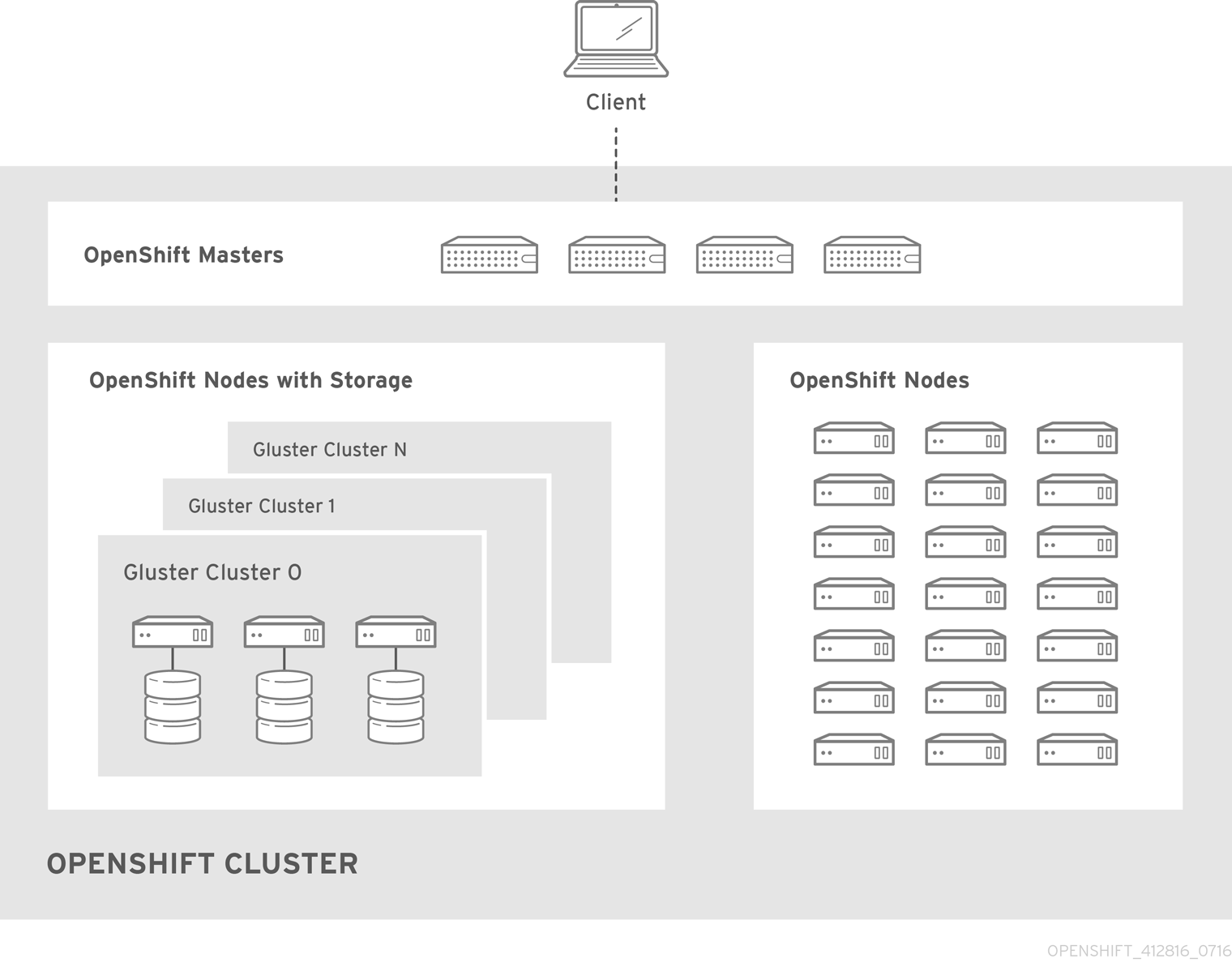
converged mode is available in Red Hat Gluster Storage 3.4. See converged mode for OpenShift Container Platform for additional documentation.
27.3.1.2. independent mode
With independent mode, Red Hat Gluster Storage runs on its own dedicated nodes and is managed by an instance of heketi, the GlusterFS volume management REST service. This heketi service must run as containerized, and not as standalone. Containerization allows for an easy mechanism to provide high-availability to the service. This documentation focuses on the containerized heketi configuration.
27.3.1.3. Standalone Red Hat Gluster Storage
If you have a standalone Red Hat Gluster Storage cluster available in your environment, you can make use of volumes on that cluster using OpenShift Container Platform’s GlusterFS volume plug-in. This solution is a conventional deployment where applications run on dedicated compute nodes, an OpenShift Container Platform cluster, and storage is provided from its own dedicated nodes.
Figure 27.2. Architecture - Standalone Red Hat Gluster Storage Cluster Using OpenShift Container Platform's GlusterFS Volume Plug-in

See the Red Hat Gluster Storage Installation Guide and the Red Hat Gluster Storage Administration Guide for more on Red Hat Gluster Storage.
High availability of storage in the infrastructure is left to the underlying storage provider.
27.3.1.4. GlusterFS Volumes
GlusterFS volumes present a POSIX-compliant filesystem and are comprised of one or more "bricks" across one or more nodes in their cluster. A brick is just a directory on a given storage node and is typically the mount point for a block storage device. GlusterFS handles distribution and replication of files across a given volume’s bricks per that volume’s configuration.
It is recommended to use heketi for most common volume management operations such as create, delete, and resize. OpenShift Container Platform expects heketi to be present when using the GlusterFS provisioner. heketi by default will create volumes that are three-ray replica, that is volumes where each file has three copies across three different nodes. As such it is recommended that any Red Hat Gluster Storage clusters which will be used by heketi have at least three nodes available.
There are many features available for GlusterFS volumes, but they are beyond the scope of this documentation.
27.3.1.5. gluster-block Volumes
gluster-block volumes are volumes that can be mounted over iSCSI. This is done by creating a file on an existing GlusterFS volume and then presenting that file as a block device via an iSCSI target. Such GlusterFS volumes are called block-hosting volumes.
gluster-block volumes present a sort of trade-off. Being consumed as iSCSI targets, gluster-block volumes can only be mounted by one node/client at a time which is in contrast to GlusterFS volumes which can be mounted by multiple nodes/clients. Being files on the backend, however, allows for operations which are typically costly on GlusterFS volumes (e.g. metadata lookups) to be converted to ones which are typically much faster on GlusterFS volumes (e.g. reads and writes). This leads to potentially substantial performance improvements for certain workloads.
For more information about OpenShift Container Storage and OpenShift Container Platform interoperability, see link: OpenShift Container Storage and OpenShift Container Platform interoperability matrix.
27.3.1.6. Gluster S3 Storage
The Gluster S3 service allows user applications to access GlusterFS storage via an S3 interface. The service binds to two GlusterFS volumes, one for object data and one for object metadata, and translates incoming S3 REST requests into filesystem operations on the volumes. It is recommended to run the service as a pod inside OpenShift Container Platform.
At this time, use and installation of the Gluster S3 service is in tech preview.
27.3.2. Considerations
This section covers a few topics that should be taken into consideration when using Red Hat Gluster Storage with OpenShift Container Platform.
27.3.2.1. Software Prerequisites
To access GlusterFS volumes, the mount.glusterfs command must be available on all schedulable nodes. For RPM-based systems, the glusterfs-fuse package must be installed:
# yum install glusterfs-fuse
This package comes installed on every RHEL system. However, it is recommended to update to the latest available version from Red Hat Gluster Storage if your servers use x86_64 architecture. To do this, the following RPM repository must be enabled:
# subscription-manager repos --enable=rh-gluster-3-client-for-rhel-7-server-rpms
If glusterfs-fuse is already installed on the nodes, ensure that the latest version is installed:
# yum update glusterfs-fuse
27.3.2.2. Hardware Requirements
Any nodes used in a converged mode or independent mode cluster are considered storage nodes. Storage nodes can be grouped into distinct cluster groups, though a single node can not be in multiple groups. For each group of storage nodes:
- A minimum of one or more storage nodes per group is required based on storage gluster volumetype option.
Each storage node must have a minimum of 8 GB of RAM. This is to allow running the Red Hat Gluster Storage pods, as well as other applications and the underlying operating system.
- Each GlusterFS volume also consumes memory on every storage node in its storage cluster, which is about 30 MB. The total amount of RAM should be determined based on how many concurrent volumes are desired or anticipated.
Each storage node must have at least one raw block device with no present data or metadata. These block devices will be used in their entirety for GlusterFS storage. Make sure the following are not present:
- Partition tables (GPT or MSDOS)
- Filesystems or residual filesystem signatures
- LVM2 signatures of former Volume Groups and Logical Volumes
- LVM2 metadata of LVM2 physical volumes
If in doubt,
wipefs -a <device>should clear any of the above.
It is recommended to plan for two clusters: one dedicated to storage for infrastructure applications (such as an OpenShift Container Registry) and one dedicated to storage for general applications. This would require a total of six storage nodes. This recommendation is made to avoid potential impacts on performance in I/O and volume creation.
27.3.2.3. Storage Sizing
Every GlusterFS cluster must be sized based on the needs of the anticipated applications that will use its storage. For example, there are sizing guides available for both OpenShift Logging and OpenShift Metrics.
Some additional things to consider are:
For each converged mode or independent mode cluster, the default behavior is to create GlusterFS volumes with three-way replication. As such, the total storage to plan for should be the desired capacity times three.
-
As an example, each heketi instance creates a
heketidbstoragevolume that is 2 GB in size, requiring a total of 6 GB of raw storage across three nodes in the storage cluster. This capacity is always required and should be taken into consideration for sizing calculations. - Applications like an integrated OpenShift Container Registry share a single GlusterFS volume across multiple instances of the application.
-
As an example, each heketi instance creates a
gluster-block volumes require the presence of a GlusterFS block-hosting volume with enough capacity to hold the full size of any given block volume’s capacity.
- By default, if no such block-hosting volume exists, one will be automatically created at a set size. The default for this size is 100 GB. If there is not enough space in the cluster to create the new block-hosting volume, the creation of the block volume will fail. Both the auto-create behavior and the auto-created volume size are configurable.
- Applications with multiple instances that use gluster-block volumes, such as OpenShift Logging and OpenShift Metrics, will use one volume per instance.
- The Gluster S3 service binds to two GlusterFS volumes. In a default cluster installation, these volumes are 1 GB each, consuming a total of 6 GB of raw storage.
27.3.2.4. Volume Operation Behaviors
Volume operations, such as create and delete, can be impacted by a variety of environmental circumstances and can in turn affect applications as well.
If the application pod requests a dynamically provisioned GlusterFS persistent volume claim (PVC), then extra time might have to be considered for the volume to be created and bound to the corresponding PVC. This effects the startup time for an application pod.
NoteCreation time of GlusterFS volumes scales linearly depending on the number of volumes. As an example, given 100 volumes in a cluster using recommended hardware specifications, each volume took approximately 6 seconds to be created, allocated, and bound to a pod.
When a PVC is deleted, that action will trigger the deletion of the underlying GlusterFS volume. While PVCs will disappear immediately from the
oc get pvcoutput, this does not mean the volume has been fully deleted. A GlusterFS volume can only be considered deleted when it does not show up in the command-line outputs forheketi-cli volume listandgluster volume list.NoteThe time to delete the GlusterFS volume and recycle its storage depends on and scales linearly with the number of active GlusterFS volumes. While pending volume deletes do not affect running applications, storage administrators should be aware of and be able to estimate how long they will take, especially when tuning resource consumption at scale.
27.3.2.5. Volume Security
This section covers Red Hat Gluster Storage volume security, including Portable Operating System Interface [for Unix] (POSIX) permissions and SELinux considerations. Understanding the basics of Volume Security, POSIX permissions, and SELinux is presumed.
In OpenShift Container Storage 3.11, you must enable SSL encryption to ensure secure access control to persistent volumes.
For more information, see the Red Hat OpenShift Container Storage 3.11 Operations Guide.
27.3.2.5.1. POSIX Permissions
Red Hat Gluster Storage volumes present POSIX-compliant file systems. As such, access permissions can be managed using standard command-line tools such as chmod and chown.
For converged mode and independent mode, it is also possible to specify a group ID that will own the root of the volume at volume creation time. For static provisioning, this is specified as part of the heketi-cli volume creation command:
$ heketi-cli volume create --size=100 --gid=10001000
The PersistentVolume that will be associated with this volume must be annotated with the group ID so that pods consuming the PersistentVolume can have access to the file system. This annotation takes the form of:
pv.beta.kubernetes.io/gid: "<GID>" ---
For dynamic provisioning, the provisioner automatically generates and applies a group ID. It is possible to control the range from which this group ID is selected using the gidMin and gidMax StorageClass parameters (see Dynamic Provisioning). The provisioner also takes care of annotating the generated PersistentVolume with the group ID.
27.3.2.5.2. SELinux
By default, SELinux does not allow writing from a pod to a remote Red Hat Gluster Storage server. To enable writing to Red Hat Gluster Storage volumes with SELinux on, run the following on each node running GlusterFS:
$ sudo setsebool -P virt_sandbox_use_fusefs on 1
$ sudo setsebool -P virt_use_fusefs on- 1
- The
-Poption makes the boolean persistent between reboots.
The virt_sandbox_use_fusefs boolean is defined by the docker-selinux package. If you get an error saying it is not defined, ensure that this package is installed.
If you use Atomic Host, the SELinux booleans are cleared when you upgrade Atomic Host. When you upgrade Atomic Host, you must set these boolean values again.
27.3.3. Support Requirements
The following requirements must be met to create a supported integration of Red Hat Gluster Storage and OpenShift Container Platform.
For independent mode or standalone Red Hat Gluster Storage:
- Minimum version: Red Hat Gluster Storage 3.4
- All Red Hat Gluster Storage nodes must have valid subscriptions to Red Hat Network channels and Subscription Manager repositories.
- Red Hat Gluster Storage nodes must adhere to the requirements specified in the Planning Red Hat Gluster Storage Installation.
- Red Hat Gluster Storage nodes must be completely up to date with the latest patches and upgrades. Refer to the Red Hat Gluster Storage Installation Guide to upgrade to the latest version.
- A fully-qualified domain name (FQDN) must be set for each Red Hat Gluster Storage node. Ensure that correct DNS records exist, and that the FQDN is resolvable via both forward and reverse DNS lookup.
27.3.4. Installation
For standalone Red Hat Gluster Storage, there is no component installation required to use it with OpenShift Container Platform. OpenShift Container Platform comes with a built-in GlusterFS volume driver, allowing it to make use of existing volumes on existing clusters. See provisioning for more on how to make use of existing volumes.
For converged mode and independent mode, it is recommended to use the cluster installation process to install the required components.
27.3.4.1. independent mode: Installing Red Hat Gluster Storage Nodes
For independent mode, each Red Hat Gluster Storage node must have the appropriate system configurations (e.g. firewall ports, kernel modules) and the Red Hat Gluster Storage services must be running. The services should not be further configured, and should not have formed a Trusted Storage Pool.
The installation of Red Hat Gluster Storage nodes is beyond the scope of this documentation. For more information, see Setting Up independent mode.
27.3.4.2. Using the Installer
Use separate nodes for glusterfs and glusterfs_registry node groups. Each instance must be a separate gluster instance as they are managed independently. Using the same node for glusterfs and glusterfs_registry node groups causes deployment failure.
The cluster installation process can be used to install one or both of two GlusterFS node groups:
-
glusterfs: A general storage cluster for use by user applications. -
glusterfs_registry: A dedicated storage cluster for use by infrastructure applications such as an integrated OpenShift Container Registry.
It is recommended to deploy both groups to avoid potential impacts on performance in I/O and volume creation. Both of these are defined in the inventory hosts file.
To define the storage clusters, include the relevant names in the [OSEv3:children] group, creating similarly named groups. Then populate the groups with the node information.
In the [OSEv3:children] group, you add the masters, nodes, etcd, and the glusterfs and glusterfs_registry storage clusters.
After the groups are created and populated, you then configure the clusters by defining more parameter values in the [OSEv3:vars] group. The variables interact with the GlusterFS clusters. and are stored in the inventory file, as shown in the following example.
-
glusterfsvariables begin withopenshift_storage_glusterfs_. -
glusterfs_registryvariables begin withopenshift_storage_glusterfs_registry_.
The following example of an inventory file illustrates the use of variables when deploying the two GlusterFS node groups:
`[OSEv3:children]
masters
nodes
etcd
glusterfs
glusterfs_registry`
[OSEv3:vars]
install_method=rpm
os_update=false
install_update_docker=true
docker_storage_driver=devicemapper
ansible_ssh_user=root
openshift_release=v3.11
oreg_url=registry.access.redhat.com/openshift3/ose-${component}:v3.11
#openshift_cockpit_deployer_image='registry.redhat.io/openshift3/registry-console:v3.11'
openshift_docker_insecure_registries=registry.access.redhat.com
openshift_deployment_type=openshift-enterprise
openshift_web_console_install=true
openshift_enable_service_catalog=false
osm_use_cockpit=false
osm_cockpit_plugins=['cockpit-kubernetes']
debug_level=5
openshift_set_hostname=true
openshift_override_hostname_check=true
openshift_disable_check=docker_image_availability
openshift_check_min_host_disk_gb=2
openshift_check_min_host_memory_gb=1
openshift_portal_net=172.31.0.0/16
openshift_master_cluster_method=native
openshift_clock_enabled=true
openshift_use_openshift_sdn=true
openshift_master_dynamic_provisioning_enabled=true
# logging
openshift_logging_install_logging=true
openshift_logging_es_pvc_dynamic=true
openshift_logging_kibana_nodeselector={"node-role.kubernetes.io/infra": "true"}
openshift_logging_curator_nodeselector={"node-role.kubernetes.io/infra": "true"}
openshift_logging_es_nodeselector={"node-role.kubernetes.io/infra": "true"}
openshift_logging_es_pvc_size=20Gi
openshift_logging_es_pvc_storage_class_name="glusterfs-registry-block"
# metrics
openshift_metrics_install_metrics=true
openshift_metrics_storage_kind=dynamic
openshift_metrics_hawkular_nodeselector={"node-role.kubernetes.io/infra": "true"}
openshift_metrics_cassandra_nodeselector={"node-role.kubernetes.io/infra": "true"}
openshift_metrics_heapster_nodeselector={"node-role.kubernetes.io/infra": "true"}
openshift_metrics_storage_volume_size=20Gi
openshift_metrics_cassandra_pvc_storage_class_name="glusterfs-registry-block"
# glusterfs
openshift_storage_glusterfs_timeout=900
openshift_storage_glusterfs_namespace=glusterfs
openshift_storage_glusterfs_storageclass=true
openshift_storage_glusterfs_storageclass_default=false
openshift_storage_glusterfs_block_storageclass=true
openshift_storage_glusterfs_block_storageclass_default=false
openshift_storage_glusterfs_block_deploy=true
openshift_storage_glusterfs_block_host_vol_create=true
openshift_storage_glusterfs_block_host_vol_size=100
# glusterfs_registry
openshift_storage_glusterfs_registry_namespace=glusterfs-registry
openshift_storage_glusterfs_registry_storageclass=true
openshift_storage_glusterfs_registry_storageclass_default=false
openshift_storage_glusterfs_registry_block_storageclass=true
openshift_storage_glusterfs_registry_block_storageclass_default=false
openshift_storage_glusterfs_registry_block_deploy=true
openshift_storage_glusterfs_registry_block_host_vol_create=true
openshift_storage_glusterfs_registry_block_host_vol_size=100
# glusterfs_registry_storage
openshift_hosted_registry_storage_kind=glusterfs
openshift_hosted_registry_storage_volume_size=20Gi
openshift_hosted_registry_selector="node-role.kubernetes.io/infra=true"
openshift_storage_glusterfs_heketi_admin_key='adminkey'
openshift_storage_glusterfs_heketi_user_key='heketiuserkey'
openshift_storage_glusterfs_image='registry.access.redhat.com/rhgs3/rhgs-server-rhel7:v3.11'
openshift_storage_glusterfs_heketi_image='registry.access.redhat.com/rhgs3/rhgs-volmanager-rhel7:v3.11'
openshift_storage_glusterfs_block_image='registry.access.redhat.com/rhgs3/rhgs-gluster-block-prov-rhel7:v3.11'
openshift_master_cluster_hostname=node101.redhat.com
openshift_master_cluster_public_hostname=node101.redhat.com
[masters]
node101.redhat.com
[etcd]
node101.redhat.com
[nodes]
node101.redhat.com openshift_node_group_name="node-config-master"
node102.redhat.com openshift_node_group_name="node-config-infra"
node103.redhat.com openshift_node_group_name="node-config-compute"
node104.redhat.com openshift_node_group_name="node-config-compute"
node105.redhat.com openshift_node_group_name="node-config-compute"
node106.redhat.com openshift_node_group_name="node-config-compute"
node107.redhat.com openshift_node_group_name="node-config-compute"
node108.redhat.com openshift_node_group_name="node-config-compute"
[glusterfs]
node103.redhat.com glusterfs_zone=1 glusterfs_devices='["/dev/sdd"]'
node104.redhat.com glusterfs_zone=2 glusterfs_devices='["/dev/sdd"]'
node105.redhat.com glusterfs_zone=3 glusterfs_devices='["/dev/sdd"]'
[glusterfs_registry]
node106.redhat.com glusterfs_zone=1 glusterfs_devices='["/dev/sdd"]'
node107.redhat.com glusterfs_zone=2 glusterfs_devices='["/dev/sdd"]'
node108.redhat.com glusterfs_zone=3 glusterfs_devices='["/dev/sdd"]'27.3.4.2.1. Host variables
Each host in the glusterfs and glusterfs_registry groups must have the glusterfs_devices variable defined. This variable defines the list of block devices that will be managed as part of the GlusterFS cluster. You must have at least one device, which must be bare, with no partitions or LVM PVs.
You can also define the following variables for each host. If they are defined, these variables further control the host configuration as a GlusterFS node:
-
glusterfs_cluster: The ID of the cluster this node belongs to. -
glusterfs_hostname: A host name or IP address to be used for internal GlusterFS communication. -
glusterfs_ip: The IP address that the pods use to communicate with the GlusterFS node. -
glusterfs_zone: A zone number for the node. Within the cluster, zones determine how to distribute the bricks of GlusterFS volumes.
27.3.4.2.2. Role variables
To control the integration of a GlusterFS cluster into a new or existing OpenShift Container Platform cluster, you can also define a number of role variables, which are stored in the inventory file. Each role variable also has a corresponding variable to optionally configure a separate GlusterFS cluster for use as storage for an integrated Docker registry.
27.3.4.2.3. Image name and version tag variables
To prevent OpenShift Container Platform pods from upgrading after an outage leading to a cluster with different OpenShift Container Platform versions, it is recommended that you specify the image name and version tags for all containerized components. These variables are:
-
openshift_storage_glusterfs_image -
openshift_storage_glusterfs_block_image -
openshift_storage_glusterfs_s3_image -
openshift_storage_glusterfs_heketi_image
The image variables for gluster-block and gluster-s3 are only necessary if the corresponding deployment variables (the variables ending in _block_deploy and _s3_deploy) are true.
A valid image tag is required for your deployment to succeed. Replace <tag> with the version of Red Hat Gluster Storage that is compatible with OpenShift Container Platform 3.11 as described in the interoperability matrix for the following variables in your inventory file:
-
openshift_storage_glusterfs_image=registry.redhat.io/rhgs3/rhgs-server-rhel7:<tag> -
openshift_storage_glusterfs_block_image=registry.redhat.io/rhgs3/rhgs-gluster-block-prov-rhel7:<tag> -
openshift_storage_glusterfs_s3_image=registry.redhat.io/rhgs3/rhgs-s3-server-rhel7:<tag> -
openshift_storage_glusterfs_heketi_image=registry.redhat.io/rhgs3/rhgs-volmanager-rhel7:<tag> -
openshift_storage_glusterfs_registry_image=registry.redhat.io/rhgs3/rhgs-server-rhel7:<tag> -
openshift_storage_glusterfs_block_registry_image=registry.redhat.io/rhgs3/rhgs-gluster-block-prov-rhel7:<tag> -
openshift_storage_glusterfs_s3_registry_image=registry.redhat.io/rhgs3/rhgs-s3-server-rhel7:<tag> -
openshift_storage_glusterfs_heketi_registry_image=registry.redhat.io/rhgs3/rhgs-volmanager-rhel7:<tag>
For a complete list of variables, see the GlusterFS role README on GitHub.
Once the variables are configured, there are several playbooks available depending on the circumstances of the installation:
The main playbook for cluster installations can be used to deploy the GlusterFS clusters in tandem with an initial installation of OpenShift Container Platform.
- This includes deploying an integrated OpenShift Container Registry that uses GlusterFS storage.
- This does not include OpenShift Logging or OpenShift Metrics, as that is currently still a separate step. See converged mode for OpenShift Logging and Metrics for more information.
-
playbooks/openshift-glusterfs/config.ymlcan be used to deploy the clusters onto an existing OpenShift Container Platform installation. playbooks/openshift-glusterfs/registry.ymlcan be used to deploy the clusters onto an existing OpenShift Container Platform installation. In addition, this will deploy an integrated OpenShift Container Registry which uses GlusterFS storage.ImportantThere must not be a pre-existing registry in the OpenShift Container Platform cluster.
playbooks/openshift-glusterfs/uninstall.ymlcan be used to remove existing clusters matching the configuration in the inventory hosts file. This is useful for cleaning up the OpenShift Container Platform environment in the case of a failed deployment due to configuration errors.NoteThe GlusterFS playbooks are not guaranteed to be idempotent.
NoteRunning the playbooks more than once for a given installation is currently not supported without deleting the entire GlusterFS installation (including disk data) and starting over.
27.3.4.2.4. Example: Basic converged mode Installation
In your inventory file, include the following variables in the
[OSEv3:vars]section, and adjust them as required for your configuration:[OSEv3:vars] ... openshift_storage_glusterfs_namespace=app-storage openshift_storage_glusterfs_storageclass=true openshift_storage_glusterfs_storageclass_default=false openshift_storage_glusterfs_block_deploy=true openshift_storage_glusterfs_block_host_vol_size=100 openshift_storage_glusterfs_block_storageclass=true openshift_storage_glusterfs_block_storageclass_default=false
Add
glusterfsin the[OSEv3:children]section to enable the[glusterfs]group:[OSEv3:children] masters nodes glusterfs
Add a
[glusterfs]section with entries for each storage node that will host the GlusterFS storage. For each node, setglusterfs_devicesto a list of raw block devices that will be completely managed as part of a GlusterFS cluster. There must be at least one device listed. Each device must be bare, with no partitions or LVM PVs. Specifying the variable takes the form:<hostname_or_ip> glusterfs_devices='[ "</path/to/device1/>", "</path/to/device2>", ... ]'
For example:
[glusterfs] node11.example.com glusterfs_devices='[ "/dev/xvdc", "/dev/xvdd" ]' node12.example.com glusterfs_devices='[ "/dev/xvdc", "/dev/xvdd" ]' node13.example.com glusterfs_devices='[ "/dev/xvdc", "/dev/xvdd" ]'
Add the hosts listed under
[glusterfs]to the[nodes]group:[nodes] ... node11.example.com openshift_node_group_name="node-config-compute" node12.example.com openshift_node_group_name="node-config-compute" node13.example.com openshift_node_group_name="node-config-compute"
NoteThe preceding steps only provide some of the options that must be added to the inventory file. Use the complete inventory file to deploy Red Hat Gluster Storage.
Change to the playbook directory and run the installation playbook. Provide the relative path for the inventory file as an option.
For a new OpenShift Container Platform installation:
$ cd /usr/share/ansible/openshift-ansible $ ansible-playbook -i <path_to_inventory_file> playbooks/prerequisites.yml $ ansible-playbook -i <path_to_inventory_file> playbooks/deploy_cluster.yml
For an installation onto an existing OpenShift Container Platform cluster:
$ cd /usr/share/ansible/openshift-ansible $ ansible-playbook -i <path_to_inventory_file> playbooks/openshift-glusterfs/config.yml
27.3.4.2.5. Example: Basic independent mode Installation
In your inventory file, include the following variables in the
[OSEv3:vars]section, and adjust them as required for your configuration:[OSEv3:vars] ... openshift_storage_glusterfs_namespace=app-storage openshift_storage_glusterfs_storageclass=true openshift_storage_glusterfs_storageclass_default=false openshift_storage_glusterfs_block_deploy=true openshift_storage_glusterfs_block_host_vol_size=100 openshift_storage_glusterfs_block_storageclass=true openshift_storage_glusterfs_block_storageclass_default=false openshift_storage_glusterfs_is_native=false openshift_storage_glusterfs_heketi_is_native=true openshift_storage_glusterfs_heketi_executor=ssh openshift_storage_glusterfs_heketi_ssh_port=22 openshift_storage_glusterfs_heketi_ssh_user=root openshift_storage_glusterfs_heketi_ssh_sudo=false openshift_storage_glusterfs_heketi_ssh_keyfile="/root/.ssh/id_rsa"
Add
glusterfsin the[OSEv3:children]section to enable the[glusterfs]group:[OSEv3:children] masters nodes glusterfs
Add a
[glusterfs]section with entries for each storage node that will host the GlusterFS storage. For each node, setglusterfs_devicesto a list of raw block devices that will be completely managed as part of a GlusterFS cluster. There must be at least one device listed. Each device must be bare, with no partitions or LVM PVs. Also, setglusterfs_ipto the IP address of the node. Specifying the variable takes the form:<hostname_or_ip> glusterfs_ip=<ip_address> glusterfs_devices='[ "</path/to/device1/>", "</path/to/device2>", ... ]'
For example:
[glusterfs] gluster1.example.com glusterfs_ip=192.168.10.11 glusterfs_devices='[ "/dev/xvdc", "/dev/xvdd" ]' gluster2.example.com glusterfs_ip=192.168.10.12 glusterfs_devices='[ "/dev/xvdc", "/dev/xvdd" ]' gluster3.example.com glusterfs_ip=192.168.10.13 glusterfs_devices='[ "/dev/xvdc", "/dev/xvdd" ]'
NoteThe preceding steps only provide some of the options that must be added to the inventory file. Use the complete inventory file to deploy Red Hat Gluster Storage.
Change to the playbook directory and run the installation playbook. Provide the relative path for the inventory file as an option.
For a new OpenShift Container Platform installation:
$ cd /usr/share/ansible/openshift-ansible $ ansible-playbook -i <path_to_inventory_file> playbooks/prerequisites.yml $ ansible-playbook -i <path_to_inventory_file> playbooks/deploy_cluster.yml
For an installation onto an existing OpenShift Container Platform cluster:
$ cd /usr/share/ansible/openshift-ansible $ ansible-playbook -i <path_to_inventory_file> playbooks/openshift-glusterfs/config.yml
27.3.4.2.6. Example: converged mode with an Integrated OpenShift Container Registry
In your inventory file, set the following variable under
[OSEv3:vars]section, and adjust them as required for your configuration:[OSEv3:vars] ... openshift_hosted_registry_storage_kind=glusterfs 1 openshift_hosted_registry_storage_volume_size=5Gi openshift_hosted_registry_selector='node-role.kubernetes.io/infra=true'- 1
- Running the integrated OpenShift Container Registry, on infrastructure nodes is recommended. Infrastructure node are nodes dedicated to running applications deployed by administrators to provide services for the OpenShift Container Platform cluster.
Add
glusterfs_registryin the[OSEv3:children]section to enable the[glusterfs_registry]group:[OSEv3:children] masters nodes glusterfs_registry
Add a
[glusterfs_registry]section with entries for each storage node that will host the GlusterFS storage. For each node, setglusterfs_devicesto a list of raw block devices that will be completely managed as part of a GlusterFS cluster. There must be at least one device listed. Each device must be bare, with no partitions or LVM PVs. Specifying the variable takes the form:<hostname_or_ip> glusterfs_devices='[ "</path/to/device1/>", "</path/to/device2>", ... ]'
For example:
[glusterfs_registry] node11.example.com glusterfs_devices='[ "/dev/xvdc", "/dev/xvdd" ]' node12.example.com glusterfs_devices='[ "/dev/xvdc", "/dev/xvdd" ]' node13.example.com glusterfs_devices='[ "/dev/xvdc", "/dev/xvdd" ]'
Add the hosts listed under
[glusterfs_registry]to the[nodes]group:[nodes] ... node11.example.com openshift_node_group_name="node-config-infra" node12.example.com openshift_node_group_name="node-config-infra" node13.example.com openshift_node_group_name="node-config-infra"
NoteThe preceding steps only provide some of the options that must be added to the inventory file. Use the complete inventory file to deploy Red Hat Gluster Storage.
Change to the playbook directory and run the installation playbook. Provide the relative path for the inventory file as an option.
For a new OpenShift Container Platform installation:
$ cd /usr/share/ansible/openshift-ansible $ ansible-playbook -i <path_to_inventory_file> playbooks/prerequisites.yml $ ansible-playbook -i <path_to_inventory_file> playbooks/deploy_cluster.yml
For an installation onto an existing OpenShift Container Platform cluster:
$ cd /usr/share/ansible/openshift-ansible $ ansible-playbook -i <path_to_inventory_file> playbooks/openshift-glusterfs/config.yml
27.3.4.2.7. Example: converged mode for OpenShift Logging and Metrics
In your inventory file, set the following variables under
[OSEv3:vars]section, and adjust them as required for your configuration:[OSEv3:vars] ... openshift_metrics_install_metrics=true openshift_metrics_hawkular_nodeselector={"node-role.kubernetes.io/infra": "true"} 1 openshift_metrics_cassandra_nodeselector={"node-role.kubernetes.io/infra": "true"} 2 openshift_metrics_heapster_nodeselector={"node-role.kubernetes.io/infra": "true"} 3 openshift_metrics_storage_kind=dynamic openshift_metrics_storage_volume_size=10Gi openshift_metrics_cassandra_pvc_storage_class_name="glusterfs-registry-block" 4 openshift_logging_install_logging=true openshift_logging_kibana_nodeselector={"node-role.kubernetes.io/infra": "true"} 5 openshift_logging_curator_nodeselector={"node-role.kubernetes.io/infra": "true"} 6 openshift_logging_es_nodeselector={"node-role.kubernetes.io/infra": "true"} 7 openshift_logging_storage_kind=dynamic openshift_logging_es_pvc_size=10Gi 8 openshift_logging_elasticsearch_storage_type=pvc 9 openshift_logging_es_pvc_storage_class_name="glusterfs-registry-block" 10 openshift_storage_glusterfs_registry_namespace=infra-storage openshift_storage_glusterfs_registry_block_deploy=true openshift_storage_glusterfs_registry_block_host_vol_size=100 openshift_storage_glusterfs_registry_block_storageclass=true openshift_storage_glusterfs_registry_block_storageclass_default=false- 1 2 3 5 6 7
- It is recommended to run the integrated OpenShift Container Registry, Logging, and Metrics on nodes dedicated to "infrastructure" applications, that is applications deployed by administrators to provide services for the OpenShift Container Platform cluster.
- 4 10
- Specify the StorageClass to be used for Logging and Metrics. This name is generated from the name of the target GlusterFS cluster (e.g.,
glusterfs-<name>-block). In this example, this defaults toregistry. - 8
- OpenShift Logging requires that a PVC size be specified. The supplied value is only an example, not a recommendation.
- 9
- If using Persistent Elasticsearch Storage, set the storage type to
pvc.
NoteSee the GlusterFS role README for details on these and other variables.
Add
glusterfs_registryin the[OSEv3:children]section to enable the[glusterfs_registry]group:[OSEv3:children] masters nodes glusterfs_registry
Add a
[glusterfs_registry]section with entries for each storage node that will host the GlusterFS storage. For each node, setglusterfs_devicesto a list of raw block devices that will be completely managed as part of a GlusterFS cluster. There must be at least one device listed. Each device must be bare, with no partitions or LVM PVs. Specifying the variable takes the form:<hostname_or_ip> glusterfs_devices='[ "</path/to/device1/>", "</path/to/device2>", ... ]'
For example:
[glusterfs_registry] node11.example.com glusterfs_devices='[ "/dev/xvdc", "/dev/xvdd" ]' node12.example.com glusterfs_devices='[ "/dev/xvdc", "/dev/xvdd" ]' node13.example.com glusterfs_devices='[ "/dev/xvdc", "/dev/xvdd" ]'
Add the hosts listed under
[glusterfs_registry]to the[nodes]group:[nodes] ... node11.example.com openshift_node_group_name="node-config-infra" node12.example.com openshift_node_group_name="node-config-infra" node13.example.com openshift_node_group_name="node-config-infra"
NoteThe preceding steps only provide some of the options that must be added to the inventory file. Use the complete inventory file to deploy Red Hat Gluster Storage.
Change to the playbook directory and run the installation playbook. Provide the relative path for the inventory file as an option.
For a new OpenShift Container Platform installation:
$ cd /usr/share/ansible/openshift-ansible $ ansible-playbook -i <path_to_inventory_file> playbooks/prerequisites.yml $ ansible-playbook -i <path_to_inventory_file> playbooks/deploy_cluster.yml
For an installation onto an existing OpenShift Container Platform cluster:
$ cd /usr/share/ansible/openshift-ansible $ ansible-playbook -i <path_to_inventory_file> playbooks/openshift-glusterfs/config.yml
27.3.4.2.8. Example: converged mode for Applications, Registry, Logging, and Metrics
In your inventory file, set the following variables under
[OSEv3:vars]section, and adjust them as required for your configuration:[OSEv3:vars] ... openshift_hosted_registry_storage_kind=glusterfs 1 openshift_hosted_registry_storage_volume_size=5Gi openshift_hosted_registry_selector='node-role.kubernetes.io/infra=true' openshift_metrics_install_metrics=true openshift_metrics_hawkular_nodeselector={"node-role.kubernetes.io/infra": "true"} 2 openshift_metrics_cassandra_nodeselector={"node-role.kubernetes.io/infra": "true"} 3 openshift_metrics_heapster_nodeselector={"node-role.kubernetes.io/infra": "true"} 4 openshift_metrics_storage_kind=dynamic openshift_metrics_storage_volume_size=10Gi openshift_metrics_cassandra_pvc_storage_class_name="glusterfs-registry-block" 5 openshift_logging_install_logging=true openshift_logging_kibana_nodeselector={"node-role.kubernetes.io/infra": "true"} 6 openshift_logging_curator_nodeselector={"node-role.kubernetes.io/infra": "true"} 7 openshift_logging_es_nodeselector={"node-role.kubernetes.io/infra": "true"} 8 openshift_logging_storage_kind=dynamic openshift_logging_es_pvc_size=10Gi 9 openshift_logging_elasticsearch_storage_type=pvc 10 openshift_logging_es_pvc_storage_class_name="glusterfs-registry-block" 11 openshift_storage_glusterfs_namespace=app-storage openshift_storage_glusterfs_storageclass=true openshift_storage_glusterfs_storageclass_default=false openshift_storage_glusterfs_block_deploy=true openshift_storage_glusterfs_block_host_vol_size=100 12 openshift_storage_glusterfs_block_storageclass=true openshift_storage_glusterfs_block_storageclass_default=false openshift_storage_glusterfs_registry_namespace=infra-storage openshift_storage_glusterfs_registry_block_deploy=true openshift_storage_glusterfs_registry_block_host_vol_size=100 openshift_storage_glusterfs_registry_block_storageclass=true openshift_storage_glusterfs_registry_block_storageclass_default=false
- 1 2 3 4 6 7 8
- Running the integrated OpenShift Container Registry, Logging, and Metrics on infrastructure nodes is recommended. Infrastructure node are nodes dedicated to running applications deployed by administrators to provide services for the OpenShift Container Platform cluster.
- 5 11
- Specify the StorageClass to be used for Logging and Metrics. This name is generated from the name of the target GlusterFS cluster, for example
glusterfs-<name>-block. In this example,<name>defaults toregistry. - 9
- Specifying a PVC size is required for OpenShift Logging. The supplied value is only an example, not a recommendation.
- 10
- If using Persistent Elasticsearch Storage, set the storage type to
pvc. - 12
- Size, in GB, of GlusterFS volumes that will be automatically created to host glusterblock volumes. This variable is used only if there is not enough space is available for a glusterblock volume create request. This value represents an upper limit on the size of glusterblock volumes unless you manually create larger GlusterFS block-hosting volumes.
Add
glusterfsandglusterfs_registryin the[OSEv3:children]section to enable the[glusterfs]and[glusterfs_registry]groups:[OSEv3:children] ... glusterfs glusterfs_registry
Add
[glusterfs]and[glusterfs_registry]sections with entries for each storage node that will host the GlusterFS storage. For each node, setglusterfs_devicesto a list of raw block devices that will be completely managed as part of a GlusterFS cluster. There must be at least one device listed. Each device must be bare, with no partitions or LVM PVs. Specifying the variable takes the form:<hostname_or_ip> glusterfs_devices='[ "</path/to/device1/>", "</path/to/device2>", ... ]'
For example:
[glusterfs] node11.example.com glusterfs_devices='[ "/dev/xvdc", "/dev/xvdd" ]' node12.example.com glusterfs_devices='[ "/dev/xvdc", "/dev/xvdd" ]' node13.example.com glusterfs_devices='[ "/dev/xvdc", "/dev/xvdd" ]' [glusterfs_registry] node14.example.com glusterfs_devices='[ "/dev/xvdc", "/dev/xvdd" ]' node15.example.com glusterfs_devices='[ "/dev/xvdc", "/dev/xvdd" ]' node16.example.com glusterfs_devices='[ "/dev/xvdc", "/dev/xvdd" ]'
Add the hosts listed under
[glusterfs]and[glusterfs_registry]to the[nodes]group:[nodes] ... node11.example.com openshift_node_group_name='node-config-compute' 1 node12.example.com openshift_node_group_name='node-config-compute' 2 node13.example.com openshift_node_group_name='node-config-compute' 3 node14.example.com openshift_node_group_name='node-config-infra'" 4 node15.example.com openshift_node_group_name='node-config-infra'" 5 node16.example.com openshift_node_group_name='node-config-infra'" 6
NoteThe preceding steps only provide some of the options that must be added to the inventory file. Use the complete inventory file to deploy Red Hat Gluster Storage.
Change to the playbook directory and run the installation playbook. Provide the relative path for the inventory file as an option.
For a new OpenShift Container Platform installation:
$ cd /usr/share/ansible/openshift-ansible $ ansible-playbook -i <path_to_inventory_file> playbooks/prerequisites.yml $ ansible-playbook -i <path_to_inventory_file> playbooks/deploy_cluster.yml
For an installation onto an existing OpenShift Container Platform cluster:
$ cd /usr/share/ansible/openshift-ansible $ ansible-playbook -i <path_to_inventory_file> playbooks/openshift-glusterfs/config.yml
27.3.4.2.9. Example: independent mode for Applications, Registry, Logging, and Metrics
In your inventory file, set the following variables under
[OSEv3:vars]section, and adjust them as required for your configuration:[OSEv3:vars] ... openshift_hosted_registry_storage_kind=glusterfs 1 openshift_hosted_registry_storage_volume_size=5Gi openshift_hosted_registry_selector='node-role.kubernetes.io/infra=true' openshift_metrics_install_metrics=true openshift_metrics_hawkular_nodeselector={"node-role.kubernetes.io/infra": "true"} 2 openshift_metrics_cassandra_nodeselector={"node-role.kubernetes.io/infra": "true"} 3 openshift_metrics_heapster_nodeselector={"node-role.kubernetes.io/infra": "true"} 4 openshift_metrics_storage_kind=dynamic openshift_metrics_storage_volume_size=10Gi openshift_metrics_cassandra_pvc_storage_class_name="glusterfs-registry-block" 5 openshift_logging_install_logging=true openshift_logging_kibana_nodeselector={"node-role.kubernetes.io/infra": "true"} 6 openshift_logging_curator_nodeselector={"node-role.kubernetes.io/infra": "true"} 7 openshift_logging_es_nodeselector={"node-role.kubernetes.io/infra": "true"} 8 openshift_logging_storage_kind=dynamic openshift_logging_es_pvc_size=10Gi 9 openshift_logging_elasticsearch_storage_type 10 openshift_logging_es_pvc_storage_class_name="glusterfs-registry-block" 11 openshift_storage_glusterfs_namespace=app-storage openshift_storage_glusterfs_storageclass=true openshift_storage_glusterfs_storageclass_default=false openshift_storage_glusterfs_block_deploy=true openshift_storage_glusterfs_block_host_vol_size=100 12 openshift_storage_glusterfs_block_storageclass=true openshift_storage_glusterfs_block_storageclass_default=false openshift_storage_glusterfs_is_native=false openshift_storage_glusterfs_heketi_is_native=true openshift_storage_glusterfs_heketi_executor=ssh openshift_storage_glusterfs_heketi_ssh_port=22 openshift_storage_glusterfs_heketi_ssh_user=root openshift_storage_glusterfs_heketi_ssh_sudo=false openshift_storage_glusterfs_heketi_ssh_keyfile="/root/.ssh/id_rsa" openshift_storage_glusterfs_registry_namespace=infra-storage openshift_storage_glusterfs_registry_block_deploy=true openshift_storage_glusterfs_registry_block_host_vol_size=100 openshift_storage_glusterfs_registry_block_storageclass=true openshift_storage_glusterfs_registry_block_storageclass_default=false openshift_storage_glusterfs_registry_is_native=false openshift_storage_glusterfs_registry_heketi_is_native=true openshift_storage_glusterfs_registry_heketi_executor=ssh openshift_storage_glusterfs_registry_heketi_ssh_port=22 openshift_storage_glusterfs_registry_heketi_ssh_user=root openshift_storage_glusterfs_registry_heketi_ssh_sudo=false openshift_storage_glusterfs_registry_heketi_ssh_keyfile="/root/.ssh/id_rsa"
- 1 2 3 4 6 7 8
- It is recommended to run the integrated OpenShift Container Registry on nodes dedicated to "infrastructure" applications, that is applications deployed by administrators to provide services for the OpenShift Container Platform cluster. It is up to the administrator to select and label nodes for infrastructure applications.
- 5 11
- Specify the StorageClass to be used for Logging and Metrics. This name is generated from the name of the target GlusterFS cluster (e.g.,
glusterfs-<name>-block). In this example, this defaults toregistry. - 9
- OpenShift Logging requires that a PVC size be specified. The supplied value is only an example, not a recommendation.
- 10
- If using Persistent Elasticsearch Storage, set the storage type to
pvc. - 12
- Size, in GB, of GlusterFS volumes that will be automatically created to host glusterblock volumes. This variable is used only if there is not enough space is available for a glusterblock volume create request. This value represents an upper limit on the size of glusterblock volumes unless you manually create larger GlusterFS block-hosting volumes.
Add
glusterfsandglusterfs_registryin the[OSEv3:children]section to enable the[glusterfs]and[glusterfs_registry]groups:[OSEv3:children] ... glusterfs glusterfs_registry
Add
[glusterfs]and[glusterfs_registry]sections with entries for each storage node that will host the GlusterFS storage. For each node, setglusterfs_devicesto a list of raw block devices that will be completely managed as part of a GlusterFS cluster. There must be at least one device listed. Each device must be bare, with no partitions or LVM PVs. Also, setglusterfs_ipto the IP address of the node. Specifying the variable takes the form:<hostname_or_ip> glusterfs_ip=<ip_address> glusterfs_devices='[ "</path/to/device1/>", "</path/to/device2>", ... ]'
For example:
[glusterfs] gluster1.example.com glusterfs_ip=192.168.10.11 glusterfs_devices='[ "/dev/xvdc", "/dev/xvdd" ]' gluster2.example.com glusterfs_ip=192.168.10.12 glusterfs_devices='[ "/dev/xvdc", "/dev/xvdd" ]' gluster3.example.com glusterfs_ip=192.168.10.13 glusterfs_devices='[ "/dev/xvdc", "/dev/xvdd" ]' [glusterfs_registry] gluster4.example.com glusterfs_ip=192.168.10.14 glusterfs_devices='[ "/dev/xvdc", "/dev/xvdd" ]' gluster5.example.com glusterfs_ip=192.168.10.15 glusterfs_devices='[ "/dev/xvdc", "/dev/xvdd" ]' gluster6.example.com glusterfs_ip=192.168.10.16 glusterfs_devices='[ "/dev/xvdc", "/dev/xvdd" ]'
NoteThe preceding steps only provide some of the options that must be added to the inventory file. Use the complete inventory file to deploy Red Hat Gluster Storage.
Change to the playbook directory and run the installation playbook. Provide the relative path for the inventory file as an option.
For a new OpenShift Container Platform installation:
$ cd /usr/share/ansible/openshift-ansible $ ansible-playbook -i <path_to_inventory_file> playbooks/prerequisites.yml $ ansible-playbook -i <path_to_inventory_file> playbooks/deploy_cluster.yml
For an installation onto an existing OpenShift Container Platform cluster:
$ cd /usr/share/ansible/openshift-ansible $ ansible-playbook -i <path_to_inventory_file> playbooks/openshift-glusterfs/config.yml
27.3.5. Uninstall converged mode
For converged mode, an OpenShift Container Platform install comes with a playbook to uninstall all resources and artifacts from the cluster. To use the playbook, provide the original inventory file that was used to install the target instance of converged mode, change to the playbook directory, and run the following playbook:
$ cd /usr/share/ansible/openshift-ansible $ ansible-playbook -i <path_to_inventory_file> playbooks/openshift-glusterfs/uninstall.yml
In addition, the playbook supports the use of a variable called openshift_storage_glusterfs_wipe which, when enabled, destroys any data on the block devices that were used for Red Hat Gluster Storage backend storage. To use the openshift_storage_glusterfs_wipe variable, change to the playbook directory and run the following playbook:
$ cd /usr/share/ansible/openshift-ansible $ ansible-playbook -i <path_to_inventory_file> -e \ "openshift_storage_glusterfs_wipe=true" \ playbooks/openshift-glusterfs/uninstall.yml
This procedure destroys data. Proceed with caution.
27.3.6. Provisioning
GlusterFS volumes can be provisioned either statically or dynamically. Static provisioning is available with all configurations. Only converged mode and independent mode support dynamic provisioning.
27.3.6.1. Static Provisioning
-
To enable static provisioning, first create a GlusterFS volume. See the Red Hat Gluster Storage Administration Guide for information on how to do this using the
glustercommand-line interface or the heketi project site for information on how to do this usingheketi-cli. For this example, the volume will be namedmyVol1. Define the following Service and Endpoints in
gluster-endpoints.yaml:--- apiVersion: v1 kind: Service metadata: name: glusterfs-cluster 1 spec: ports: - port: 1 --- apiVersion: v1 kind: Endpoints metadata: name: glusterfs-cluster 2 subsets: - addresses: - ip: 192.168.122.221 3 ports: - port: 1 4 - addresses: - ip: 192.168.122.222 5 ports: - port: 1 6 - addresses: - ip: 192.168.122.223 7 ports: - port: 1 8
From the OpenShift Container Platform master host, create the Service and Endpoints:
$ oc create -f gluster-endpoints.yaml service "glusterfs-cluster" created endpoints "glusterfs-cluster" created
Verify that the Service and Endpoints were created:
$ oc get services NAME CLUSTER_IP EXTERNAL_IP PORT(S) SELECTOR AGE glusterfs-cluster 172.30.205.34 <none> 1/TCP <none> 44s $ oc get endpoints NAME ENDPOINTS AGE docker-registry 10.1.0.3:5000 4h glusterfs-cluster 192.168.122.221:1,192.168.122.222:1,192.168.122.223:1 11s kubernetes 172.16.35.3:8443 4d
NoteEndpoints are unique per project. Each project accessing the GlusterFS volume needs its own Endpoints.
In order to access the volume, the container must run with either a user ID (UID) or group ID (GID) that has access to the file system on the volume. This information can be discovered in the following manner:
$ mkdir -p /mnt/glusterfs/myVol1 $ mount -t glusterfs 192.168.122.221:/myVol1 /mnt/glusterfs/myVol1 $ ls -lnZ /mnt/glusterfs/ drwxrwx---. 592 590 system_u:object_r:fusefs_t:s0 myVol1 1 2
Define the following PersistentVolume (PV) in
gluster-pv.yaml:apiVersion: v1 kind: PersistentVolume metadata: name: gluster-default-volume 1 annotations: pv.beta.kubernetes.io/gid: "590" 2 spec: capacity: storage: 2Gi 3 accessModes: 4 - ReadWriteMany glusterfs: endpoints: glusterfs-cluster 5 path: myVol1 6 readOnly: false persistentVolumeReclaimPolicy: Retain
- 1
- The name of the volume.
- 2
- The GID on the root of the GlusterFS volume.
- 3
- The amount of storage allocated to this volume.
- 4
accessModesare used as labels to match a PV and a PVC. They currently do not define any form of access control.- 5
- The Endpoints resource previously created.
- 6
- The GlusterFS volume that will be accessed.
From the OpenShift Container Platform master host, create the PV:
$ oc create -f gluster-pv.yaml
Verify that the PV was created:
$ oc get pv NAME LABELS CAPACITY ACCESSMODES STATUS CLAIM REASON AGE gluster-default-volume <none> 2147483648 RWX Available 2s
Create a PersistentVolumeClaim (PVC) that will bind to the new PV in
gluster-claim.yaml:apiVersion: v1 kind: PersistentVolumeClaim metadata: name: gluster-claim 1 spec: accessModes: - ReadWriteMany 2 resources: requests: storage: 1Gi 3
From the OpenShift Container Platform master host, create the PVC:
$ oc create -f gluster-claim.yaml
Verify that the PV and PVC are bound:
$ oc get pv NAME LABELS CAPACITY ACCESSMODES STATUS CLAIM REASON AGE gluster-pv <none> 1Gi RWX Available gluster-claim 37s $ oc get pvc NAME LABELS STATUS VOLUME CAPACITY ACCESSMODES AGE gluster-claim <none> Bound gluster-pv 1Gi RWX 24s
PVCs are unique per project. Each project accessing the GlusterFS volume needs its own PVC. PVs are not bound to a single project, so PVCs across multiple projects may refer to the same PV.
27.3.6.2. Dynamic Provisioning
To enable dynamic provisioning, first create a
StorageClassobject definition. The definition below is based on the minimum requirements needed for this example to work with OpenShift Container Platform. See Dynamic Provisioning and Creating Storage Classes for additional parameters and specification definitions.kind: StorageClass apiVersion: storage.k8s.io/v1 metadata: name: glusterfs provisioner: kubernetes.io/glusterfs parameters: resturl: "http://10.42.0.0:8080" 1 restauthenabled: "false" 2
From the OpenShift Container Platform master host, create the StorageClass:
# oc create -f gluster-storage-class.yaml storageclass "glusterfs" created
Create a PVC using the newly-created StorageClass. For example:
apiVersion: v1 kind: PersistentVolumeClaim metadata: name: gluster1 spec: accessModes: - ReadWriteMany resources: requests: storage: 30Gi storageClassName: glusterfsFrom the OpenShift Container Platform master host, create the PVC:
# oc create -f glusterfs-dyn-pvc.yaml persistentvolumeclaim "gluster1" created
View the PVC to see that the volume was dynamically created and bound to the PVC:
# oc get pvc NAME STATUS VOLUME CAPACITY ACCESSMODES STORAGECLASS AGE gluster1 Bound pvc-78852230-d8e2-11e6-a3fa-0800279cf26f 30Gi RWX glusterfs 42s
27.4. Persistent Storage Using OpenStack Cinder
27.4.1. Overview
You can provision your OpenShift Container Platform cluster with persistent storage using OpenStack Cinder. Some familiarity with Kubernetes and OpenStack is assumed.
Before you create persistent volumes (PVs) using Cinder, configured OpenShift Container Platform for OpenStack.
The Kubernetes persistent volume framework allows administrators to provision a cluster with persistent storage and gives users a way to request those resources without having any knowledge of the underlying infrastructure. You can provision OpenStack Cinder volumes dynamically.
Persistent volumes are not bound to a single project or namespace; they can be shared across the OpenShift Container Platform cluster. Persistent volume claims, however, are specific to a project or namespace and can be requested by users.
High-availability of storage in the infrastructure is left to the underlying storage provider.
27.4.2. Provisioning Cinder PVs
Storage must exist in the underlying infrastructure before it can be mounted as a volume in OpenShift Container Platform. After ensuring that OpenShift Container Platform is configured for OpenStack, all that is required for Cinder is a Cinder volume ID and the PersistentVolume API.
27.4.2.1. Creating the Persistent Volume
You must define your PV in an object definition before creating it in OpenShift Container Platform:
Save your object definition to a file, for example cinder-pv.yaml:
apiVersion: "v1" kind: "PersistentVolume" metadata: name: "pv0001" 1 spec: capacity: storage: "5Gi" 2 accessModes: - "ReadWriteOnce" cinder: 3 fsType: "ext3" 4 volumeID: "f37a03aa-6212-4c62-a805-9ce139fab180" 5
ImportantDo not change the
fstypeparameter value after the volume is formatted and provisioned. Changing this value can result in data loss and pod failure.Create the persistent volume:
# oc create -f cinder-pv.yaml persistentvolume "pv0001" created
Verify that the persistent volume exists:
# oc get pv NAME LABELS CAPACITY ACCESSMODES STATUS CLAIM REASON AGE pv0001 <none> 5Gi RWO Available 2s
Users can then request storage using persistent volume claims, which can now utilize your new persistent volume.
Persistent volume claims exist only in the user’s namespace and can be referenced by a pod within that same namespace. Any attempt to access a persistent volume claim from a different namespace causes the pod to fail.
27.4.2.2. Cinder PV format
Before OpenShift Container Platform mounts the volume and passes it to a container, it checks that it contains a file system as specified by the fsType parameter in the persistent volume definition. If the device is not formatted with the file system, all data from the device is erased and the device is automatically formatted with the given file system.
This allows using unformatted Cinder volumes as persistent volumes, because OpenShift Container Platform formats them before the first use.
27.4.2.3. Cinder volume security
If you use Cinder PVs in your application, configure security for their deployment configurations.
Review the Volume Security information before implementing Cinder volumes.
-
Create an SCC that uses the appropriate
fsGroupstrategy. Create a service account and add it to the SCC:
[source,bash] $ oc create serviceaccount <service_account> $ oc adm policy add-scc-to-user <new_scc> -z <service_account> -n <project>
In your application’s deployment configuration, provide the service account name and
securityContext:apiVersion: v1 kind: ReplicationController metadata: name: frontend-1 spec: replicas: 1 1 selector: 2 name: frontend template: 3 metadata: labels: 4 name: frontend 5 spec: containers: - image: openshift/hello-openshift name: helloworld ports: - containerPort: 8080 protocol: TCP restartPolicy: Always serviceAccountName: <service_account> 6 securityContext: fsGroup: 7777 7
- 1
- The number of copies of the pod to run.
- 2
- The label selector of the pod to run.
- 3
- A template for the pod the controller creates.
- 4
- The labels on the pod must include labels from the label selector.
- 5
- The maximum name length after expanding any parameters is 63 characters.
- 6
- Specify the service account you created.
- 7
- Specify an
fsGroupfor the pods.
27.4.2.4. Cinder volume limit
By default, a maximum of 256 Cinder volumes can be attached to each node in a cluster. To change this limit:
Set the
KUBE_MAX_PD_VOLSenvironment variable to an integer. For example, in/etc/origin/master/master.env:KUBE_MAX_PD_VOLS=26
From a command line, restart the API service:
# master-restart api
From a command line, restart the controllers service:
# master-restart controllers
27.5. Persistent Storage Using Ceph Rados Block Device (RBD)
27.5.1. Overview
OpenShift Container Platform clusters can be provisioned with persistent storage using Ceph RBD.
Persistent volumes (PVs) and persistent volume claims (PVCs) can share volumes across a single project. While the Ceph RBD-specific information contained in a PV definition could also be defined directly in a pod definition, doing so does not create the volume as a distinct cluster resource, making the volume more susceptible to conflicts.
This topic presumes some familiarity with OpenShift Container Platform and Ceph RBD. See the Persistent Storage concept topic for details on the OpenShift Container Platform persistent volume (PV) framework in general.
Project and namespace are used interchangeably throughout this document. See Projects and Users for details on the relationship.
High-availability of storage in the infrastructure is left to the underlying storage provider.
27.5.2. Provisioning
To provision Ceph volumes, the following are required:
- An existing storage device in your underlying infrastructure.
- The Ceph key to be used in an OpenShift Container Platform secret object.
- The Ceph image name.
- The file system type on top of the block storage (e.g., ext4).
ceph-common installed on each schedulable OpenShift Container Platform node in your cluster:
# yum install ceph-common
27.5.2.1. Creating the Ceph Secret
Define the authorization key in a secret configuration, which is then converted to base64 for use by OpenShift Container Platform.
In order to use Ceph storage to back a persistent volume, the secret must be created in the same project as the PVC and pod. The secret cannot simply be in the default project.
Run
ceph auth get-keyon a Ceph MON node to display the key value for theclient.adminuser:apiVersion: v1 kind: Secret metadata: name: ceph-secret data: key: QVFBOFF2SlZheUJQRVJBQWgvS2cwT1laQUhPQno3akZwekxxdGc9PQ== type: kubernetes.io/rbd
Save the secret definition to a file, for example ceph-secret.yaml, then create the secret:
$ oc create -f ceph-secret.yaml
Verify that the secret was created:
# oc get secret ceph-secret NAME TYPE DATA AGE ceph-secret kubernetes.io/rbd 1 23d
27.5.2.2. Creating the Persistent Volume
Developers request Ceph RBD storage by referencing either a PVC, or the Gluster volume plug-in directly in the volumes section of a pod specification. A PVC exists only in the user’s namespace and can be referenced only by pods within that same namespace. Any attempt to access a PV from a different namespace causes the pod to fail.
Define the PV in an object definition before creating it in OpenShift Container Platform:
Example 27.3. Persistent Volume Object Definition Using Ceph RBD
apiVersion: v1 kind: PersistentVolume metadata: name: ceph-pv 1 spec: capacity: storage: 2Gi 2 accessModes: - ReadWriteOnce 3 rbd: 4 monitors: 5 - 192.168.122.133:6789 pool: rbd image: ceph-image user: admin secretRef: name: ceph-secret 6 fsType: ext4 7 readOnly: false persistentVolumeReclaimPolicy: Retain
- 1
- The name of the PV that is referenced in pod definitions or displayed in various
ocvolume commands. - 2
- The amount of storage allocated to this volume.
- 3
accessModesare used as labels to match a PV and a PVC. They currently do not define any form of access control. All block storage is defined to be single user (non-shared storage).- 4
- The volume type being used, in this case the rbd plug-in.
- 5
- An array of Ceph monitor IP addresses and ports.
- 6
- The Ceph secret used to create a secure connection from OpenShift Container Platform to the Ceph server.
- 7
- The file system type mounted on the Ceph RBD block device.
ImportantChanging the value of the
fstypeparameter after the volume has been formatted and provisioned can result in data loss and pod failure.Save your definition to a file, for example ceph-pv.yaml, and create the PV:
# oc create -f ceph-pv.yaml
Verify that the persistent volume was created:
# oc get pv NAME LABELS CAPACITY ACCESSMODES STATUS CLAIM REASON AGE ceph-pv <none> 2147483648 RWO Available 2s
Create a PVC that will bind to the new PV:
Example 27.4. PVC Object Definition
Save the definition to a file, for example ceph-claim.yaml, and create the PVC:
# oc create -f ceph-claim.yaml
27.5.3. Ceph Volume Security
See the full Volume Security topic before implementing Ceph RBD volumes.
A significant difference between shared volumes (NFS and GlusterFS) and block volumes (Ceph RBD, iSCSI, and most cloud storage), is that the user and group IDs defined in the pod definition or container image are applied to the target physical storage. This is referred to as managing ownership of the block device. For example, if the Ceph RBD mount has its owner set to 123 and its group ID set to 567, and if the pod defines its runAsUser set to 222 and its fsGroup to be 7777, then the Ceph RBD physical mount’s ownership will be changed to 222:7777.
Even if the user and group IDs are not defined in the pod specification, the resulting pod may have defaults defined for these IDs based on its matching SCC, or its project. See the full Volume Security topic which covers storage aspects of SCCs and defaults in greater detail.
A pod defines the group ownership of a Ceph RBD volume using the fsGroup stanza under the pod’s securityContext definition:
27.6. Persistent Storage Using AWS Elastic Block Store
27.6.1. Overview
OpenShift Container Platform supports AWS Elastic Block Store volumes (EBS). You can provision your OpenShift Container Platform cluster with persistent storage using AWS EC2. Some familiarity with Kubernetes and AWS is assumed.
Before creating persistent volumes using AWS, OpenShift Container Platform must first be properly configured for AWS ElasticBlockStore.
The Kubernetes persistent volume framework allows administrators to provision a cluster with persistent storage and gives users a way to request those resources without having any knowledge of the underlying infrastructure. AWS Elastic Block Store volumes can be provisioned dynamically. Persistent volumes are not bound to a single project or namespace; they can be shared across the OpenShift Container Platform cluster. Persistent volume claims, however, are specific to a project or namespace and can be requested by users.
High-availability of storage in the infrastructure is left to the underlying storage provider.
27.6.2. Provisioning
Storage must exist in the underlying infrastructure before it can be mounted as a volume in OpenShift Container Platform. After ensuring OpenShift is configured for AWS Elastic Block Store, all that is required for OpenShift and AWS is an AWS EBS volume ID and the PersistentVolume API.
27.6.2.1. Creating the Persistent Volume
You must define your persistent volume in an object definition before creating it in OpenShift Container Platform:
Example 27.5. Persistent Volume Object Definition Using AWS
apiVersion: "v1" kind: "PersistentVolume" metadata: name: "pv0001" 1 spec: capacity: storage: "5Gi" 2 accessModes: - "ReadWriteOnce" awsElasticBlockStore: 3 fsType: "ext4" 4 volumeID: "vol-f37a03aa" 5
- 1
- The name of the volume. This will be how it is identified via persistent volume claims or from pods.
- 2
- The amount of storage allocated to this volume.
- 3
- This defines the volume type being used, in this case the awsElasticBlockStore plug-in.
- 4
- File system type to mount.
- 5
- This is the AWS volume that will be used.
Changing the value of the fstype parameter after the volume has been formatted and provisioned can result in data loss and pod failure.
Save your definition to a file, for example aws-pv.yaml, and create the persistent volume:
# oc create -f aws-pv.yaml persistentvolume "pv0001" created
Verify that the persistent volume was created:
# oc get pv NAME LABELS CAPACITY ACCESSMODES STATUS CLAIM REASON AGE pv0001 <none> 5Gi RWO Available 2s
Users can then request storage using persistent volume claims, which can now utilize your new persistent volume.
Persistent volume claims only exist in the user’s namespace and can only be referenced by a pod within that same namespace. Any attempt to access a persistent volume from a different namespace causes the pod to fail.
27.6.2.2. Volume Format
Before OpenShift Container Platform mounts the volume and passes it to a container, it checks that it contains a file system as specified by the fsType parameter in the persistent volume definition. If the device is not formatted with the file system, all data from the device is erased and the device is automatically formatted with the given file system.
This allows using unformatted AWS volumes as persistent volumes, because OpenShift Container Platform formats them before the first use.
27.6.2.3. Maximum Number of EBS Volumes on a Node
By default, OpenShift Container Platform supports a maximum of 39 EBS volumes attached to one node. This limit is consistent with the AWS Volume Limits.
OpenShift Container Platform can be configured to have a higher limit by setting the environment variable KUBE_MAX_PD_VOLS. However, AWS requires a particular naming scheme (AWS Device Naming) for attached devices, which only supports a maximum of 52 volumes. This limits the number of volumes that can be attached to a node via OpenShift Container Platform to 52.
27.7. Persistent Storage Using GCE Persistent Disk
27.7.1. Overview
OpenShift Container Platform supports GCE Persistent Disk volumes (gcePD). You can provision your OpenShift Container Platform cluster with persistent storage using GCE. Some familiarity with Kubernetes and GCE is assumed.
Before creating persistent volumes using GCE, OpenShift Container Platform must first be properly configured for GCE Persistent Disk.
The Kubernetes persistent volume framework allows administrators to provision a cluster with persistent storage and gives users a way to request those resources without having any knowledge of the underlying infrastructure. GCE Persistent Disk volumes can be provisioned dynamically. Persistent volumes are not bound to a single project or namespace; they can be shared across the OpenShift Container Platform cluster. Persistent volume claims, however, are specific to a project or namespace and can be requested by users.
High-availability of storage in the infrastructure is left to the underlying storage provider.
27.7.2. Provisioning
Storage must exist in the underlying infrastructure before it can be mounted as a volume in OpenShift Container Platform. After ensuring OpenShift Container Platform is configured for GCE PersistentDisk, all that is required for OpenShift Container Platform and GCE is an GCE Persistent Disk volume ID and the PersistentVolume API.
27.7.2.1. Creating the Persistent Volume
You must define your persistent volume in an object definition before creating it in OpenShift Container Platform:
Example 27.6. Persistent Volume Object Definition Using GCE
apiVersion: "v1" kind: "PersistentVolume" metadata: name: "pv0001" 1 spec: capacity: storage: "5Gi" 2 accessModes: - "ReadWriteOnce" gcePersistentDisk: 3 fsType: "ext4" 4 pdName: "pd-disk-1" 5
- 1
- The name of the volume. This will be how it is identified via persistent volume claims or from pods.
- 2
- The amount of storage allocated to this volume.
- 3
- This defines the volume type being used, in this case the gcePersistentDisk plug-in.
- 4
- File system type to mount.
- 5
- This is the GCE Persistent Disk volume that will be used.
Changing the value of the fstype parameter after the volume has been formatted and provisioned can result in data loss and pod failure.
Save your definition to a file, for example gce-pv.yaml, and create the persistent volume:
# oc create -f gce-pv.yaml persistentvolume "pv0001" created
Verify that the persistent volume was created:
# oc get pv NAME LABELS CAPACITY ACCESSMODES STATUS CLAIM REASON AGE pv0001 <none> 5Gi RWO Available 2s
Users can then request storage using persistent volume claims, which can now utilize your new persistent volume.
Persistent volume claims only exist in the user’s namespace and can only be referenced by a pod within that same namespace. Any attempt to access a persistent volume from a different namespace causes the pod to fail.
27.7.2.2. Volume Format
Before OpenShift Container Platform mounts the volume and passes it to a container, it checks that it contains a file system as specified by the fsType parameter in the persistent volume definition. If the device is not formatted with the file system, all data from the device is erased and the device is automatically formatted with the given file system.
This allows using unformatted GCE volumes as persistent volumes, because OpenShift Container Platform formats them before the first use.
27.8. Persistent Storage Using iSCSI
27.8.1. Overview
You can provision your OpenShift Container Platform cluster with persistent storage using iSCSI. Some familiarity with Kubernetes and iSCSI is assumed.
The Kubernetes persistent volume framework allows administrators to provision a cluster with persistent storage and gives users a way to request those resources without having any knowledge of the underlying infrastructure.
High-availability of storage in the infrastructure is left to the underlying storage provider.
27.8.2. Provisioning
Verify that the storage exists in the underlying infrastructure before mounting it as a volume in OpenShift Container Platform. All that is required for the iSCSI is the iSCSI target portal, a valid iSCSI Qualified Name (IQN), a valid LUN number, the filesystem type, and the PersistentVolume API.
Optionally, multipath portals and Challenge Handshake Authentication Protocol (CHAP) configuration can be provided.
Example 27.7. Persistent Volume Object Definition
apiVersion: v1
kind: PersistentVolume
metadata:
name: iscsi-pv
spec:
capacity:
storage: 1Gi
accessModes:
- ReadWriteOnce
iscsi:
targetPortal: 10.16.154.81:3260
portals: ['10.16.154.82:3260', '10.16.154.83:3260']
iqn: iqn.2014-12.example.server:storage.target00
lun: 0
fsType: 'ext4'
readOnly: false
chapAuthDiscovery: true
chapAuthSession: true
secretRef:
name: chap-secret27.8.2.1. Enforcing Disk Quotas
Use LUN partitions to enforce disk quotas and size constraints. Each LUN is one persistent volume. Kubernetes enforces unique names for persistent volumes.
Enforcing quotas in this way allows the end user to request persistent storage by a specific amount (e.g, 10Gi) and be matched with a corresponding volume of equal or greater capacity.
27.8.2.2. iSCSI Volume Security
Users request storage with a PersistentVolumeClaim. This claim only lives in the user’s namespace and can only be referenced by a pod within that same namespace. Any attempt to access a persistent volume across a namespace causes the pod to fail.
Each iSCSI LUN must be accessible by all nodes in the cluster.
27.8.2.3. iSCSI Multipathing
For iSCSI-based storage, you can configure multiple paths by using the same IQN for more than one target portal IP address. Multipathing ensures access to the persistent volume when one or more of the components in a path fail.
To specify multi-paths in pod specification use the portals field. For example:
apiVersion: v1
kind: PersistentVolume
metadata:
name: iscsi-pv
spec:
capacity:
storage: 1Gi
accessModes:
- ReadWriteOnce
iscsi:
targetPortal: 10.0.0.1:3260
portals: ['10.0.2.16:3260', '10.0.2.17:3260', '10.0.2.18:3260'] 1
iqn: iqn.2016-04.test.com:storage.target00
lun: 0
fsType: ext4
readOnly: false- 1
- Add additional target portals using the
portalsfield.
27.8.2.4. iSCSI Custom Initiator IQN
Configure the custom initiator iSCSI Qualified Name (IQN) if the iSCSI targets are restricted to certain IQNs, but the nodes that the iSCSI PVs are attached to are not guaranteed to have these IQNs.
To specify custom initiator IQN, use initiatorName field.
apiVersion: v1
kind: PersistentVolume
metadata:
name: iscsi-pv
spec:
capacity:
storage: 1Gi
accessModes:
- ReadWriteOnce
iscsi:
targetPortal: 10.0.0.1:3260
portals: ['10.0.2.16:3260', '10.0.2.17:3260', '10.0.2.18:3260']
iqn: iqn.2016-04.test.com:storage.target00
lun: 0
initiatorName: iqn.2016-04.test.com:custom.iqn 1
fsType: ext4
readOnly: false- 1
- To add an additional custom initiator IQN, use
initiatorNamefield.
27.9. Persistent Storage Using Fibre Channel
27.9.1. Overview
You can provision your OpenShift Container Platform cluster with persistent storage using Fibre Channel (FC). Some familiarity with Kubernetes and FC is assumed.
The Kubernetes persistent volume framework allows administrators to provision a cluster with persistent storage and gives users a way to request those resources without having any knowledge of the underlying infrastructure.
High-availability of storage in the infrastructure is left to the underlying storage provider.
27.9.2. Provisioning
Storage must exist in the underlying infrastructure before it can be mounted as a volume in OpenShift Container Platform. All that is required for FC persistent storage is the PersistentVolume API, the wwids or the targetWWNs with a valid lun number, and the fsType. Persistent volume and a LUN have one-to-one mapping between them.
Persistent Volume Object Definition
apiVersion: v1
kind: PersistentVolume
metadata:
name: pv0001
spec:
capacity:
storage: 1Gi
accessModes:
- ReadWriteOnce
fc:
wwids: [scsi-3600508b400105e210000900000490000] 1
targetWWNs: ['500a0981891b8dc5', '500a0981991b8dc5'] 2
lun: 2 3
fsType: ext4
- 1
- Optional: World wide identifiers (WWIDs). Either FC
wwidsor a combination of FCtargetWWNsandlunmust be set, but not both simultaneously. The FC WWID identifier is recommended over the WWNs target because it is guaranteed to be unique for every storage device, and independent of the path that is used to access the device. The WWID identifier can be obtained by issuing a SCSI Inquiry to retrieve the Device Identification Vital Product Data (page 0x83) or Unit Serial Number (page 0x80). FC WWIDs are identified as/dev/disk/by-id/to reference the data on the disk, even if the path to the device changes and even when accessing the device from different systems. - 2 3
- Optional: World wide names (WWNs). Either FC
wwidsor a combination of FCtargetWWNsandlunmust be set, but not both simultaneously. The FC WWID identifier is recommended over the WWNs target because it is guaranteed to be unique for every storage device, and independent of the path that is used to access the device. FC WWNs are identified as/dev/disk/by-path/pci-<identifier>-fc-0x<wwn>-lun-<lun_#>, but you do not need to provide any part of the path leading up to the<wwn>, including the0x, and anything after, including the-(hyphen).
Changing the value of the fstype parameter after the volume has been formatted and provisioned can result in data loss and pod failure.
27.9.2.1. Enforcing Disk Quotas
Use LUN partitions to enforce disk quotas and size constraints. Each LUN is one persistent volume. Kubernetes enforces unique names for persistent volumes.
Enforcing quotas in this way allows the end user to request persistent storage by a specific amount, such as 10 Gi, and be matched with a corresponding volume of equal or greater capacity.
27.9.2.2. Fibre Channel Volume Security
Users request storage with a PersistentVolumeClaim. This claim only lives in the namespace of the user and can only be referenced by a pod within that same namespace. Any attempt to access a persistent volume claim across a namespace causes the pod to fail.
Each FC LUN must be accessible by all nodes in the cluster.
27.10. Persistent Storage Using Azure Disk
27.10.1. Overview
OpenShift Container Platform supports Microsoft Azure Disk volumes. You can provision your OpenShift Container Platform cluster with persistent storage using Azure. Some familiarity with Kubernetes and Azure is assumed.
The Kubernetes persistent volume framework allows administrators to provision a cluster with persistent storage and gives users a way to request those resources without having any knowledge of the underlying infrastructure.
Azure Disk volumes can be provisioned dynamically. Persistent volumes are not bound to a single project or namespace; they can be shared across the OpenShift Container Platform cluster. Persistent volume claims, however, are specific to a project or namespace and can be requested by users.
High availability of storage in the infrastructure is left to the underlying storage provider.
27.10.2. Prerequisites
Before creating persistent volumes using Azure, ensure your OpenShift Container Platform cluster meets the following requirements:
- OpenShift Container Platform must first be configured for Azure Disk.
- Each node host in the infrastructure must match the Azure virtual machine name.
- Each node host must be in the same resource group.
27.10.3. Provisioning
Storage must exist in the underlying infrastructure before it can be mounted as a volume in OpenShift Container Platform. After ensuring OpenShift Container Platform is configured for Azure Disk, all that is required for OpenShift Container Platform and Azure is an Azure Disk Name and Disk URI and the PersistentVolume API.
27.10.4. Configuring Azure Disk for regional cloud
Azure has multiple regions on which to deploy an instance. To specify a desired region, add the following to the azure.conf file:
cloud: <region>
The region can be any of the following:
-
German cloud:
AZUREGERMANCLOUD -
China cloud:
AZURECHINACLOUD -
Public cloud:
AZUREPUBLICCLOUD -
US cloud:
AZUREUSGOVERNMENTCLOUD
27.10.4.1. Creating the Persistent Volume
You must define your persistent volume in an object definition before creating it in OpenShift Container Platform:
Example 27.8. Persistent Volume Object Definition Using Azure
apiVersion: "v1" kind: "PersistentVolume" metadata: name: "pv0001" 1 spec: capacity: storage: "5Gi" 2 accessModes: - "ReadWriteOnce" azureDisk: 3 diskName: test2.vhd 4 diskURI: https://someacount.blob.core.windows.net/vhds/test2.vhd 5 cachingMode: ReadWrite 6 fsType: ext4 7 readOnly: false 8
- 1
- The name of the volume. This will be how it is identified via persistent volume claims or from pods.
- 2
- The amount of storage allocated to this volume.
- 3
- This defines the volume type being used (azureDisk plug-in, in this example).
- 4
- The name of the data disk in the blob storage.
- 5
- The URI of the data disk in the blob storage.
- 6
- Host caching mode: None, ReadOnly, or ReadWrite.
- 7
- File system type to mount (for example,
ext4,xfs, and so on). - 8
- Defaults to
false(read/write).ReadOnlyhere will force theReadOnlysetting inVolumeMounts.
Changing the value of the fsType parameter after the volume is formatted and provisioned can result in data loss and pod failure.
Save your definition to a file, for example azure-pv.yaml, and create the persistent volume:
# oc create -f azure-pv.yaml persistentvolume "pv0001" created
Verify that the persistent volume was created:
# oc get pv NAME LABELS CAPACITY ACCESSMODES STATUS CLAIM REASON AGE pv0001 <none> 5Gi RWO Available 2s
Now you can request storage using persistent volume claims, which can now use your new persistent volume.
For a pod that has a mounted volume through an Azure disk PVC, scheduling the pod to a new node takes a few minutes. Wait for two to three minutes to complete the Disk Detach operation, and then start a new deployment. If a new pod creation request is started before completing the Disk Detach operation, the Disk Attach operation initiated by the pod creation fails, resulting in pod creation failure.
Persistent volume claims only exist in the user’s namespace and can only be referenced by a pod within that same namespace. Any attempt to access a persistent volume from a different namespace causes the pod to fail.
27.10.4.2. Volume Format
Before OpenShift Container Platform mounts the volume and passes it to a container, it checks that it contains a file system as specified by the fsType parameter in the persistent volume definition. If the device is not formatted with the file system, all data from the device is erased and the device is automatically formatted with the given file system.
This allows unformatted Azure volumes to be used as persistent volumes because OpenShift Container Platform formats them before the first use.
27.11. Persistent Storage Using Azure File
27.11.1. Overview
OpenShift Container Platform supports Microsoft Azure File volumes. You can provision your OpenShift Container Platform cluster with persistent storage using Azure. Some familiarity with Kubernetes and Azure is assumed.
High availability of storage in the infrastructure is left to the underlying storage provider.
27.11.2. Before you begin
Install
samba-client,samba-common, andcifs-utilson all nodes:$ sudo yum install samba-client samba-common cifs-utils
Enable SELinux booleans on all nodes:
$ /usr/sbin/setsebool -P virt_use_samba on $ /usr/sbin/setsebool -P virt_sandbox_use_samba on
Run the
mountcommand to checkdir_modeandfile_modepermissions, for example:$ mount
If the dir_mode and file_mode permissions are set to 0755, change the default value 0755 to 0777 or 0775. This manual step is required because the default dir_mode and file_mode permissions changed from 0777 to 0755 in OpenShift Container Platform 3.9. The following examples show configuration files with the changed values.
Considerations when using Azure File
The following file system features are not supported by Azure File:
- Symlinks
- Hard links
- Extended attributes
- Sparse files
- Named pipes
Additionally, the owner user identifier (UID) of the Azure File mounted directory is different from the process UID of the container.
You might experience instability in your environment if you use any container images that use unsupported file system features. Containers for PostgreSQL and MySQL are known to have issues when used with Azure File.
Workaround for using MySQL with Azure File
If you use MySQL containers, you must modify the PV configuration as a workaround to a file ownership mismatch between the mounted directory UID and the container process UID. Make the following changes to your PV configuration file:
Specify the Azure File mounted directory UID in the
runAsUservariable in the PV configuration file:spec: containers: ... securityContext: runAsUser: <mounted_dir_uid>Specify the container process UID under
mountOptionsin the PV configuration file:mountOptions: - dir_mode=0700 - file_mode=0600 - uid=<container_process_uid> - gid=0
27.11.3. Example configuration files
The following example configuration file displays a PV configuration using Azure File:
PV configuration file example
apiVersion: "v1"
kind: "PersistentVolume"
metadata:
name: "azpv"
spec:
capacity:
storage: "1Gi"
accessModes:
- "ReadWriteMany"
azureFile:
secretName: azure-secret
shareName: azftest
readOnly: false
mountOptions:
- dir_mode=0777
- file_mode=0777
The following example configuration file displays a storage class using Azure File:
Storage class configuration file example
kind: StorageClass apiVersion: storage.k8s.io/v1 metadata: name: azurefile provisioner: kubernetes.io/azure-file mountOptions: - dir_mode=0777 - file_mode=0777 parameters: storageAccount: ocp39str location: centralus
27.11.4. Configuring Azure File for regional cloud
While Azure Disk is compatible with multiple regional clouds, Azure File supports only the Azure public cloud, because the endpoint is hard-coded.
27.11.5. Creating the Azure Storage Account secret
Define the Azure Storage Account name and key in a secret configuration, which is then converted to base64 for use by OpenShift Container Platform.
Obtain an Azure Storage Account name and key and encode to base64:
apiVersion: v1 kind: Secret metadata: name: azure-secret type: Opaque data: azurestorageaccountname: azhzdGVzdA== azurestorageaccountkey: eElGMXpKYm5ub2pGTE1Ta0JwNTBteDAyckhzTUsyc2pVN21GdDRMMTNob0I3ZHJBYUo4akQ2K0E0NDNqSm9nVjd5MkZVT2hRQ1dQbU02WWFOSHk3cWc9PQ==
Save the secret definition to a file, for example azure-secret.yaml, then create the secret:
$ oc create -f azure-secret.yaml
Verify that the secret was created:
$ oc get secret azure-secret NAME TYPE DATA AGE azure-secret Opaque 1 23d
Define the PV in an object definition before creating it in OpenShift Container Platform:
PV object definition using Azure File example
apiVersion: "v1" kind: "PersistentVolume" metadata: name: "pv0001" 1 spec: capacity: storage: "5Gi" 2 accessModes: - "ReadWriteMany" azureFile: 3 secretName: azure-secret 4 shareName: example 5 readOnly: false 6
- 1
- The name of the volume. This is how it is identified via PV claims or from pods.
- 2
- The amount of storage allocated to this volume.
- 3
- This defines the volume type being used: azureFile plug-in.
- 4
- The name of the secret used.
- 5
- The name of the file share.
- 6
- Defaults to
false(read/write).ReadOnlyhere forces theReadOnlysetting inVolumeMounts.
Save your definition to a file, for example azure-file-pv.yaml, and create the PV:
$ oc create -f azure-file-pv.yaml persistentvolume "pv0001" created
Verify that the PV was created:
$ oc get pv NAME LABELS CAPACITY ACCESSMODES STATUS CLAIM REASON AGE pv0001 <none> 5Gi RWM Available 2s
You can now request storage using PV claims, which can now use your new PV.
PV claims only exist in the user’s namespace and can only be referenced by a pod within that same namespace. Any attempt to access a PV from a different namespace causes the pod to fail.
27.12. Persistent Storage Using FlexVolume Plug-ins
27.12.1. Overview
OpenShift Container Platform has built-in volume plug-ins to use different storage technologies. To use storage from a back-end that does not have a built-in plug-in, you can extend OpenShift Container Platform through FlexVolume drivers and provide persistent storage to applications.
27.12.2. FlexVolume drivers
A FlexVolume driver is an executable file that resides in a well-defined directory on all machines in the cluster, both masters and nodes. OpenShift Container Platform calls the FlexVolume driver whenever it needs to attach, detach, mount, or unmount a volume represented by a PersistentVolume with flexVolume as the source.
The first command-line argument of the driver is always an operation name. Other parameters are specific to each operation. Most of the operations take a JavaScript Object Notation (JSON) string as a parameter. This parameter is a complete JSON string, and not the name of a file with the JSON data.
The FlexVolume driver contains:
-
All
flexVolume.options. -
Some options from
flexVolumeprefixed bykubernetes.io/, such asfsTypeandreadwrite. -
The content of the referenced secret, if specified, prefixed by
kubernetes.io/secret/.
FlexVolume driver JSON input example
{
"fooServer": "192.168.0.1:1234", 1
"fooVolumeName": "bar",
"kubernetes.io/fsType": "ext4", 2
"kubernetes.io/readwrite": "ro", 3
"kubernetes.io/secret/<key name>": "<key value>", 4
"kubernetes.io/secret/<another key name>": "<another key value>",
}
OpenShift Container Platform expects JSON data on standard output of the driver. When not specified, the output describes the result of the operation.
FlexVolume Driver Default Output
{
"status": "<Success/Failure/Not supported>",
"message": "<Reason for success/failure>"
}
Exit code of the driver should be 0 for success and 1 for error.
Operations should be idempotent, which means that the attachment of an already attached volume or the mounting of an already mounted volume should result in a successful operation.
The FlexVolume driver can work in two modes:
- with the master-initated attach/detach operation, or
- without the master-initated attach/detach operation.
The attach/detach operation is used by the OpenShift Container Platform master to attach a volume to a node and to detach it from a node. This is useful when a node becomes unresponsive for any reason. Then, the master can kill all pods on the node, detach all volumes from it, and attach the volumes to other nodes to resume the applications while the original node is still not reachable.
Not all storage back-end supports master-initiated detachment of a volume from another machine.
27.12.2.1. FlexVolume drivers with master-initiated attach/detach
A FlexVolume driver that supports master-controlled attach/detach must implement the following operations:
initInitializes the driver. It is called during initialization of masters and nodes.
- Arguments: none
- Executed on: master, node
- Expected output: default JSON
getvolumenameReturns the unique name of the volume. This name must be consistent among all masters and nodes, because it is used in subsequent
detachcall as<volume-name>. Any/characters in the<volume-name>are automatically replaced by~.-
Arguments:
<json> - Executed on: master, node
Expected output: default JSON +
volumeName:{ "status": "Success", "message": "", "volumeName": "foo-volume-bar" 1 }- 1
- The unique name of the volume in storage back-end
foo.
-
Arguments:
attachAttaches a volume represented by the JSON to a given node. This operation should return the name of the device on the node if it is known, that is, if it has been assigned by the storage back-end before it runs. If the device is not known, the device must be found on the node by the subsequent
waitforattachoperation.-
Arguments:
<json><node-name> - Executed on: master
Expected output: default JSON +
device, if known:{ "status": "Success", "message": "", "device": "/dev/xvda" 1 }- 1
- The name of the device on the node, if known.
-
Arguments:
waitforattachWaits until a volume is fully attached to a node and its device emerges. If the previous
attachoperation has returned<device-name>, it is provided as an input parameter. Otherwise,<device-name>is empty and the operation must find the device on the node.-
Arguments:
<device-name><json> - Executed on: node
Expected output: default JSON +
device{ "status": "Success", "message": "", "device": "/dev/xvda" 1 }- 1
- The name of the device on the node.
-
Arguments:
detachDetaches the given volume from a node.
<volume-name>is the name of the device returned by thegetvolumenameoperation. Any/characters in the<volume-name>are automatically replaced by~.-
Arguments:
<volume-name><node-name> - Executed on: master
- Expected output: default JSON
-
Arguments:
isattachedChecks that a volume is attached to a node.
-
Arguments:
<json><node-name> - Executed on: master
Expected output: default JSON +
attached{ "status": "Success", "message": "", "attached": true 1 }- 1
- The status of attachment of the volume to the node.
-
Arguments:
mountdeviceMounts a volume’s device to a directory.
<device-name>is name of the device as returned by the previouswaitforattachoperation.-
Arguments:
<mount-dir><device-name><json> - Executed on: node
- Expected output: default JSON
-
Arguments:
unmountdeviceUnmounts a volume’s device from a directory.
-
Arguments:
<mount-dir> - Executed on: node
-
Arguments:
All other operations should return JSON with {"status": "Not supported"} and exit code 1.
Master-initiated attach/detach operations are enabled by default. When not enabled, the attach/detach operations are initiated by a node where the volume should be attached to or detached from. Syntax and all parameters of FlexVolume driver invocations are the same in both cases.
27.12.2.2. FlexVolume drivers without master-initiated attach/detach
FlexVolume drivers that do not support master-controlled attach/detach are executed only on the node and must implement these operations:
initInitializes the driver. It is called during initialization of all nodes.
- Arguments: none
- Executed on: node
- Expected output: default JSON
mountMounts a volume to directory. This can include anything that is necessary to mount the volume, including attaching the volume to the node, finding the its device, and then mounting the device.
-
Arguments:
<mount-dir><json> - Executed on: node
- Expected output: default JSON
-
Arguments:
unmountUnmounts a volume from a directory. This can include anything that is necessary to clean up the volume after unmounting, such as detaching the volume from the node.
-
Arguments:
<mount-dir> - Executed on: node
- Expected output: default JSON
-
Arguments:
All other operations should return JSON with {"status": "Not supported"} and exit code 1.
27.12.3. Installing FlexVolume drivers
To install the FlexVolume driver:
- Ensure that the executable file exists on all masters and nodes in the cluster.
- Place the executable file at the volume plug-in path: /usr/libexec/kubernetes/kubelet-plugins/volume/exec/<vendor>~<driver>/<driver>.
For example, to install the FlexVolume driver for the storage foo, place the executable file at: /usr/libexec/kubernetes/kubelet-plugins/volume/exec/openshift.com~foo/foo.
In OpenShift Container Platform 3.11, since controller-manager runs as a static pod, the FlexVolume binary file that performs the attach and detach operations must be a self-contained executable file with no external dependencies.
On Atomic hosts, the default location of the FlexVolume plug-in directory is /etc/origin/kubelet-plugins/. You must place the FlexVolume executable file in the /etc/origin/kubelet-plugins/volume/exec/<vendor>~<driver>/<driver> directory on all master and nodes in the cluster.
27.12.4. Consuming storage using FlexVolume drivers
Use the PersistentVolume object to reference the installed storage. Each PersistentVolume object in OpenShift Container Platform represents one storage asset, typically a volume, in the storage back-end.
Persistent volume object definition using FlexVolume drivers example
apiVersion: v1 kind: PersistentVolume metadata: name: pv0001 1 spec: capacity: storage: 1Gi 2 accessModes: - ReadWriteOnce flexVolume: driver: openshift.com/foo 3 fsType: "ext4" 4 secretRef: foo-secret 5 readOnly: true 6 options: 7 fooServer: 192.168.0.1:1234 fooVolumeName: bar
- 1
- The name of the volume. This is how it is identified through persistent volume claims or from pods. This name can be different from the name of the volume on back-end storage.
- 2
- The amount of storage allocated to this volume.
- 3
- The name of the driver. This field is mandatory.
- 4
- The file system that is present on the volume. This field is optional.
- 5
- The reference to a secret. Keys and values from this secret are provided to the FlexVolume driver on invocation. This field is optional.
- 6
- The read-only flag. This field is optional.
- 7
- The additional options for the FlexVolume driver. In addition to the flags specified by the user in the
optionsfield, the following flags are also passed to the executable:
"fsType":"<FS type>", "readwrite":"<rw>", "secret/key1":"<secret1>" ... "secret/keyN":"<secretN>"
Secrets are passed only to mount/unmount call-outs.
27.13. Using VMware vSphere volumes for persistent storage
27.13.1. Overview
OpenShift Container Platform supports VMware vSphere’s Virtual Machine Disk (VMDK) volumes. You can provision your OpenShift Container Platform cluster with persistent storage using VMware vSphere. Some familiarity with Kubernetes and VMware vSphere is assumed.
OpenShift Container Platform creates the disk in vSphere and attaches the disk to the correct instance.
The OpenShift Container Platform persistent volume (PV) framework allows administrators to provision a cluster with persistent storage and gives users a way to request those resources without having any knowledge of the underlying infrastructure. vSphere VMDK volumes can be provisioned dynamically.
PVs are not bound to a single project or namespace; they can be shared across the OpenShift Container Platform cluster. PV claims, however, are specific to a project or namespace and can be requested by users.
High availability of storage in the infrastructure is left to the underlying storage provider.
Prerequisites
Before creating PVs using vSphere, ensure your OpenShift Container Platform cluster meets the following requirements:
- OpenShift Container Platform must first be configured for vSphere.
- Each node host in the infrastructure must match the vSphere VM name.
- Each node host must be in the same resource group.
27.13.2. Dynamically Provisioning VMware vSphere volumes
Dynamically provisioning VMware vSphere volumes is the preferred provisioning method.
If you did not specify the
openshift_cloudprovider_kind=vsphereandopenshift_vsphere_*variables in the Ansible inventory file when you provisioned the cluster, you must manually create the followingStorageClassto use thevsphere-volumeprovisioner:$ oc get --export storageclass vsphere-standard -o yaml kind: StorageClass apiVersion: storage.k8s.io/v1 metadata: name: "vsphere-standard" 1 provisioner: kubernetes.io/vsphere-volume 2 parameters: diskformat: thin 3 datastore: "YourvSphereDatastoreName" 4 reclaimPolicy: Delete
After you request a PV, using the StorageClass shown in the previous step, OpenShift Container Platform automatically creates VMDK disks in the vSphere infrastructure. To verify that the disks were created, use the Datastore browser in vSphere.
NotevSphere-volume disks are
ReadWriteOnceaccess mode, which means the volume can be mounted as read-write by a single node. See the Access modes section of the Architecture guide for more information.
27.13.3. Statically Provisioning VMware vSphere volumes
Storage must exist in the underlying infrastructure before it can be mounted as a volume in OpenShift Container Platform. After ensuring OpenShift Container Platform is configured for vSphere, all that is required for OpenShift Container Platform and vSphere is a VM folder path, file system type, and the PersistentVolume API.
27.13.3.1. Create the VMDKs
Create VMDK using one of the following methods before using them.
Create using
vmkfstools:Access ESX through Secure Shell (SSH) and then use following command to create a VMDK volume:
vmkfstools -c 40G /vmfs/volumes/DatastoreName/volumes/myDisk.vmdk
Create using
vmware-vdiskmanager:shell vmware-vdiskmanager -c -t 0 -s 40GB -a lsilogic myDisk.vmdk
27.13.3.2. Creating PersistentVolumes
Define a PV object definition, for example vsphere-pv.yaml:
apiVersion: v1 kind: PersistentVolume metadata: name: pv0001 1 spec: capacity: storage: 2Gi 2 accessModes: - ReadWriteOnce persistentVolumeReclaimPolicy: Retain vsphereVolume: 3 volumePath: "[datastore1] volumes/myDisk" 4 fsType: ext4 5
- 1
- The name of the volume. This must be how it is identified by PV claims or from pods.
- 2
- The amount of storage allocated to this volume.
- 3
- The volume type being used. This example uses
vsphereVolume. The label is used to mount a vSphere VMDK volume into pods. The contents of a volume are preserved when it is unmounted. The volume type supports VMFS and VSAN datastore. - 4
- The existing VMDK volume to use. You must enclose the datastore name in square brackets ([]) in the volume definition, as shown.
- 5
- The file system type to mount. For example,
ext4,xfs, or other file-systems.
ImportantChanging the value of the
fsTypeparameter after the volume is formatted and provisioned can result in data loss and pod failure.Create the PV:
$ oc create -f vsphere-pv.yaml persistentvolume "pv0001" created
Verify that the PV was created:
$ oc get pv NAME LABELS CAPACITY ACCESSMODES STATUS CLAIM REASON AGE pv0001 <none> 2Gi RWO Available 2s
Now you can request storage using PV claims, which can now use your PV.
PV claims only exist in the user’s namespace and can only be referenced by a pod within that same namespace. Any attempt to access a PV from a different namespace causes the pod to fail.
27.13.3.3. Formatting VMware vSphere volumes
Before OpenShift Container Platform mounts the volume and passes it to a container, it checks that the volume contains a file system as specified by the fsType parameter in the PV definition. If the device is not formatted with the file system, all data from the device is erased, and the device is automatically formatted with the given file system.
Because OpenShift Container Platform formats them before the first use, you can use unformatted vSphere volumes as PVs.
27.14. Persistent Storage Using Local Volume
27.14.1. Overview
OpenShift Container Platform clusters can be provisioned with persistent storage by using local volumes. Local persistent volume allows you to access local storage devices such as a disk, partition or directory by using the standard PVC interface.
Local volumes can be used without manually scheduling pods to nodes, because the system is aware of the volume’s node constraints. However, local volumes are still subject to the availability of the underlying node and are not suitable for all applications.
Local volumes is an alpha feature and may change in a future release of OpenShift Container Platform. See Feature Status(Local Volume) section for details on known issues and workarounds.
Local volumes can only be used as a statically created Persistent Volume.
27.14.2. Provisioning
Storage must exist in the underlying infrastructure before it can be mounted as a volume in OpenShift Container Platform. Ensure that OpenShift Container Platform is configured for Local Volumes, before using the PersistentVolume API.
27.14.3. Creating Local Persistent Volume
Define the persistent volume in an object definition.
apiVersion: v1
kind: PersistentVolume
metadata:
name: example-local-pv
spec:
capacity:
storage: 5Gi
accessModes:
- ReadWriteOnce
persistentVolumeReclaimPolicy: Delete
storageClassName: local-storage
local:
path: /mnt/disks/ssd1
nodeAffinity:
required:
nodeSelectorTerms:
- matchExpressions:
- key: kubernetes.io/hostname
operator: In
values:
- my-node27.14.4. Creating Local Persistent Volume Claim
Define the persistent volume claim in an object definition.
apiVersion: v1
kind: PersistentVolumeClaim
metadata:
name: example-local-claim
spec:
accessModes:
- ReadWriteOnce
resources:
requests:
storage: 5Gi 1
storageClassName: local-storage 227.14.5. Feature Status
What Works:
- Creating a PV by specifying a directory with node affinity.
- A Pod using the PVC that is bound to the previously mentioned PV always get scheduled to that node.
- External static provisioner daemonset that discovers local directories, creates, cleans up and deletes PVs.
What does not work:
- Multiple local PVCs in a single pod.
PVC binding does not consider pod scheduling requirements and may make sub-optimal or incorrect decisions.
Workarounds:
- Run those pods first, which requires local volume.
- Give the pods high priority.
- Run a workaround controller that unbinds PVCs for pods that are stuck pending.
If mounts are added after the external provisioner is started, then external provisioner cannot detect the correct capcity of mounts.
Workarounds:
- Before adding any new mount points, first stop the daemonset, add the new mount points, and then start the daemonset.
-
fsgroupconflict occurs if multiple pods using the same PVC specify differentfsgroup's.
27.15. Persistent Storage Using Container Storage Interface (CSI)
27.15.1. Overview
Container Storage Interface (CSI) allows OpenShift Container Platform to consume storage from storage backends that implement the CSI interface as persistent storage.
CSI volumes are currently in Technology Preview and not for production workloads. CSI volumes may change in a future release of OpenShift Container Platform. Technology Preview features are not supported with Red Hat production service level agreements (SLAs), might not be functionally complete, and Red Hat does not recommend to use them for production. These features provide early access to upcoming product features, enabling customers to test functionality and provide feedback during the development process.
See the link:https://access.redhat.com/support/offerings/techpreview/[Red Hat
OpenShift Container Platform does not ship with any CSI drivers. It is recommended to use the CSI drivers provided by community or storage vendors.
OpenShift Container Platform 3.11 supports version 0.2.0 of the CSI specification.
27.15.2. Architecture
CSI drivers are typically shipped as container images. These containers are not aware of OpenShift Container Platform where they run. To use CSI-compatible storage backend in OpenShift Container Platform, the cluster administrator must deploy several components that serve as a bridge between OpenShift Container Platform and the storage driver.
The following diagram provides a high-level overview about the components running in pods in the OpenShift Container Platform cluster.
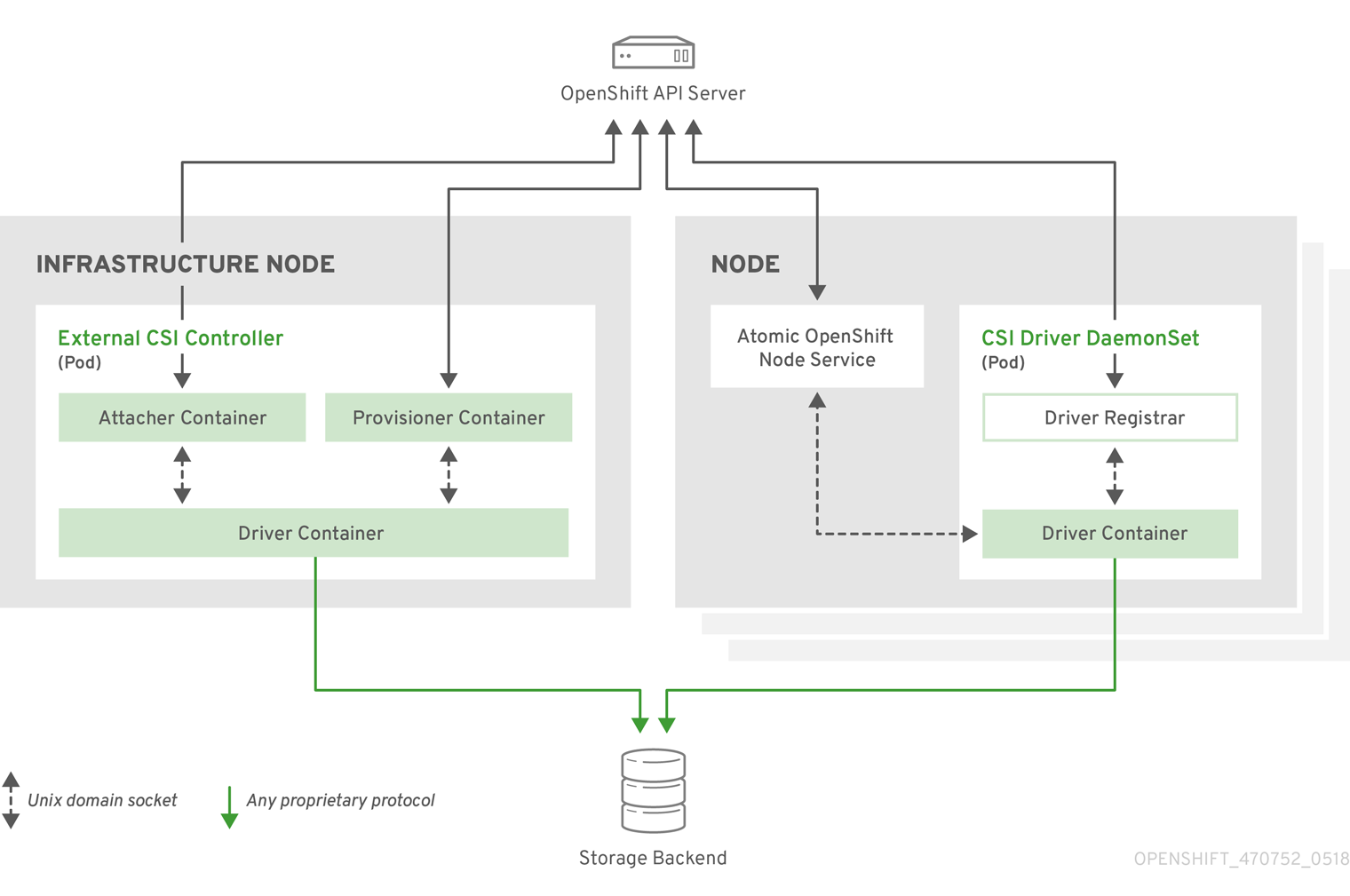
It is possible to run multiple CSI drivers for different storage backends. Each driver needs its own external controllers' deployment and DaemonSet with the driver and CSI registrar.
27.15.2.1. External CSI Controllers
External CSI Controllers is a deployment that deploys one or more pods with three containers:
-
External CSI attacher container that translates
attachanddetachcalls from OpenShift Container Platform to respectiveControllerPublishandControllerUnpublishcalls to CSI driver -
External CSI provisioner container that translates
provisionanddeletecalls from OpenShift Container Platform to respectiveCreateVolumeandDeleteVolumecalls to CSI driver - CSI driver container
The CSI attacher and CSI provisioner containers talk to the CSI driver container using UNIX Domain Sockets, ensuring that no CSI communication leaves the pod. The CSI driver is not accessible from outside of the pod.
attach, detach, provision, and delete operations typically require the CSI driver to use credentials to the storage backend. Run the CSI controller pods on infrastructure nodes so the credentials never leak to user processes, even in the event of a catastrophic security breach on a compute node.
The external attacher must also run for CSI drivers that do not support third-party attach/detach operations. The external attacher will not issue any ControllerPublish or ControllerUnpublish operations to the CSI driver. However, it still must run to implement the necessary OpenShift Container Platform attachment API.
27.15.2.2. CSI Driver DaemonSet
Finally, the CSI driver DaemonSet runs a pod on every node that allows OpenShift Container Platform to mount storage provided by the CSI driver to the node and use it in user workloads (pods) as persistent volumes (PVs). The pod with the CSI driver installed contains the following containers:
-
CSI driver registrar, which registers the CSI driver into the
openshift-nodeservice running on the node. Theopenshift-nodeprocess running on the node then directly connects with the CSI driver using the UNIX Domain Socket available on the node. - CSI driver.
The CSI driver deployed on the node should have as few credentials to the storage backend as possible. OpenShift Container Platform will only use the node plug-in set of CSI calls such as NodePublish/NodeUnpublish and NodeStage/NodeUnstage (if implemented).
27.15.3. Example Deployment
Since OpenShift Container Platform does not ship with any CSI driver installed, this example shows how to deploy a community driver for OpenStack Cinder in OpenShift Container Platform.
Create a new project where the CSI components will run and a new service account that will run the components. Explicit node selector is used to run the Daemonset with the CSI driver also on master nodes.
# oc adm new-project csi --node-selector="" Now using project "csi" on server "https://example.com:8443". # oc create serviceaccount cinder-csi serviceaccount "cinder-csi" created # oc adm policy add-scc-to-user privileged system:serviceaccount:csi:cinder-csi scc "privileged" added to: ["system:serviceaccount:csi:cinder-csi"]
Apply this YAML file to create the deployment with the external CSI attacher and provisioner and DaemonSet with the CSI driver.
# This YAML file contains all API objects that are necessary to run Cinder CSI # driver. # # In production, this needs to be in separate files, e.g. service account and # role and role binding needs to be created once. # # It serves as an example of how to use external attacher and external provisioner # images that are shipped with OpenShift Container Platform with a community CSI driver. kind: ClusterRole apiVersion: rbac.authorization.k8s.io/v1 metadata: name: cinder-csi-role rules: - apiGroups: [""] resources: ["persistentvolumes"] verbs: ["create", "delete", "get", "list", "watch", "update", "patch"] - apiGroups: [""] resources: ["events"] verbs: ["create", "get", "list", "watch", "update", "patch"] - apiGroups: [""] resources: ["persistentvolumeclaims"] verbs: ["get", "list", "watch", "update", "patch"] - apiGroups: [""] resources: ["nodes"] verbs: ["get", "list", "watch", "update", "patch"] - apiGroups: ["storage.k8s.io"] resources: ["storageclasses"] verbs: ["get", "list", "watch"] - apiGroups: ["storage.k8s.io"] resources: ["volumeattachments"] verbs: ["get", "list", "watch", "update", "patch"] - apiGroups: [""] resources: ["configmaps"] verbs: ["get", "list", "watch", "create", "update", "patch"] --- kind: ClusterRoleBinding apiVersion: rbac.authorization.k8s.io/v1 metadata: name: cinder-csi-role subjects: - kind: ServiceAccount name: cinder-csi namespace: csi roleRef: kind: ClusterRole name: cinder-csi-role apiGroup: rbac.authorization.k8s.io --- apiVersion: v1 data: cloud.conf: W0dsb2JhbF0KYXV0aC11cmwgPSBodHRwczovL2V4YW1wbGUuY29tOjEzMDAwL3YyLjAvCnVzZXJuYW1lID0gYWxhZGRpbgpwYXNzd29yZCA9IG9wZW5zZXNhbWUKdGVuYW50LWlkID0gZTBmYTg1YjZhMDY0NDM5NTlkMmQzYjQ5NzE3NGJlZDYKcmVnaW9uID0gcmVnaW9uT25lCg== 1 kind: Secret metadata: creationTimestamp: null name: cloudconfig --- kind: Deployment apiVersion: apps/v1 metadata: name: cinder-csi-controller spec: replicas: 2 selector: matchLabels: app: cinder-csi-controllers template: metadata: labels: app: cinder-csi-controllers spec: serviceAccount: cinder-csi containers: - name: csi-attacher image: registry.redhat.io/openshift3/csi-attacher:v3.11 args: - "--v=5" - "--csi-address=$(ADDRESS)" - "--leader-election" - "--leader-election-namespace=$(MY_NAMESPACE)" - "--leader-election-identity=$(MY_NAME)" env: - name: MY_NAME valueFrom: fieldRef: fieldPath: metadata.name - name: MY_NAMESPACE valueFrom: fieldRef: fieldPath: metadata.namespace - name: ADDRESS value: /csi/csi.sock volumeMounts: - name: socket-dir mountPath: /csi - name: csi-provisioner image: registry.redhat.io/openshift3/csi-provisioner:v3.11 args: - "--v=5" - "--provisioner=csi-cinderplugin" - "--csi-address=$(ADDRESS)" env: - name: ADDRESS value: /csi/csi.sock volumeMounts: - name: socket-dir mountPath: /csi - name: cinder-driver image: quay.io/jsafrane/cinder-csi-plugin command: [ "/bin/cinder-csi-plugin" ] args: - "--nodeid=$(NODEID)" - "--endpoint=unix://$(ADDRESS)" - "--cloud-config=/etc/cloudconfig/cloud.conf" env: - name: NODEID valueFrom: fieldRef: fieldPath: spec.nodeName - name: ADDRESS value: /csi/csi.sock volumeMounts: - name: socket-dir mountPath: /csi - name: cloudconfig mountPath: /etc/cloudconfig volumes: - name: socket-dir emptyDir: - name: cloudconfig secret: secretName: cloudconfig --- kind: DaemonSet apiVersion: apps/v1 metadata: name: cinder-csi-ds spec: selector: matchLabels: app: cinder-csi-driver template: metadata: labels: app: cinder-csi-driver spec: 2 serviceAccount: cinder-csi containers: - name: csi-driver-registrar image: registry.redhat.io/openshift3/csi-driver-registrar:v3.11 securityContext: privileged: true args: - "--v=5" - "--csi-address=$(ADDRESS)" env: - name: ADDRESS value: /csi/csi.sock - name: KUBE_NODE_NAME valueFrom: fieldRef: fieldPath: spec.nodeName volumeMounts: - name: socket-dir mountPath: /csi - name: cinder-driver securityContext: privileged: true capabilities: add: ["SYS_ADMIN"] allowPrivilegeEscalation: true image: quay.io/jsafrane/cinder-csi-plugin command: [ "/bin/cinder-csi-plugin" ] args: - "--nodeid=$(NODEID)" - "--endpoint=unix://$(ADDRESS)" - "--cloud-config=/etc/cloudconfig/cloud.conf" env: - name: NODEID valueFrom: fieldRef: fieldPath: spec.nodeName - name: ADDRESS value: /csi/csi.sock volumeMounts: - name: socket-dir mountPath: /csi - name: cloudconfig mountPath: /etc/cloudconfig - name: mountpoint-dir mountPath: /var/lib/origin/openshift.local.volumes/pods/ mountPropagation: "Bidirectional" - name: cloud-metadata mountPath: /var/lib/cloud/data/ - name: dev mountPath: /dev volumes: - name: cloud-metadata hostPath: path: /var/lib/cloud/data/ - name: socket-dir hostPath: path: /var/lib/kubelet/plugins/csi-cinderplugin type: DirectoryOrCreate - name: mountpoint-dir hostPath: path: /var/lib/origin/openshift.local.volumes/pods/ type: Directory - name: cloudconfig secret: secretName: cloudconfig - name: dev hostPath: path: /dev- 1
- Replace with
cloud.conffor your OpenStack deployment, as described in OpenStack configuration. For example, the Secret can be generated using theoc create secret generic cloudconfig --from-file cloud.conf --dry-run -o yaml. - 2
- Optionally, add
nodeSelectorto the CSI driver pod template to configure the nodes on which the CSI driver starts. Only nodes matching the selector run pods that use volumes that are served by the CSI driver. WithoutnodeSelector, the driver runs on all nodes in the cluster.
27.15.4. Dynamic Provisioning
Dynamic provisioning of persistent storage depends on the capabilities of the CSI driver and underlying storage backend. The provider of the CSI driver should document how to create a StorageClass in OpenShift Container Platform and the parameters available for configuration.
As seen in the OpenStack Cinder example, you can deploy this StorageClass to enable dynamic provisioning. The following example creates a new default storage class that ensures that all PVCs that do not require any special storage class are provisioned by the installed CSI driver:
# oc create -f - << EOF
apiVersion: storage.k8s.io/v1
kind: StorageClass
metadata:
name: cinder
annotations:
storageclass.kubernetes.io/is-default-class: "true"
provisioner: csi-cinderplugin
parameters:
EOF27.15.5. Usage
Once the CSI driver is deployed and the StorageClass for dynamic provisioning is created, OpenShift Container Platform is ready to use CSI. The following example installs a default MySQL template without any changes to the template:
# oc new-app mysql-persistent --> Deploying template "openshift/mysql-persistent" to project default ... # oc get pvc NAME STATUS VOLUME CAPACITY ACCESS MODES STORAGECLASS AGE mysql Bound kubernetes-dynamic-pv-3271ffcb4e1811e8 1Gi RWO cinder 3s
27.16. Persistent Storage Using OpenStack Manila
27.16.1. Overview
Persistent volume (PV) provisioning using OpenStack Manila is a Technology Preview feature only. Technology Preview features are not supported with Red Hat production service level agreements (SLAs), might not be functionally complete, and Red Hat does not recommend to use them for production. These features provide early access to upcoming product features, enabling customers to test functionality and provide feedback during the development process.
For more information on Red Hat Technology Preview features support scope, see https://access.redhat.com/support/offerings/techpreview/.
OpenShift Container Platform is capable of provisioning PVs using the OpenStack Manila shared file system service.
It is assumed the OpenStack Manila service has been correctly set up and is accessible from the OpenShift Container Platform cluster. Only the NFS share types can be provisioned.
Familiarity with PVs, persistent volume claims (PVCs), dynamic provisioning, and RBAC authorization is recommended.
27.16.2. Installation and Setup
The feature is provided by an external provisioner. You must install and configure it in the OpenShift Container Platform cluster.
27.16.2.1. Starting the External Provisioner
The external provisioner service is distributed as a container image and can be run in the OpenShift Container Platform cluster as usual.
To allow the containers managing the API objects, configure the required role-based access control (RBAC) rules as a cluster administrator:
Create a
ServiceAccount:apiVersion: v1 kind: ServiceAccount metadata: name: manila-provisioner-runner
Create a
ClusterRole:kind: ClusterRole apiVersion: rbac.authorization.k8s.io/v1 metadata: name: manila-provisioner-role rules: - apiGroups: [""] resources: ["persistentvolumes"] verbs: ["get", "list", "watch", "create", "delete"] - apiGroups: [""] resources: ["persistentvolumeclaims"] verbs: ["get", "list", "watch", "update"] - apiGroups: ["storage.k8s.io"] resources: ["storageclasses"] verbs: ["get", "list", "watch"] - apiGroups: [""] resources: ["events"] verbs: ["list", "watch", "create", "update", "patch"]Bind the rules via
ClusterRoleBinding:apiVersion: rbac.authorization.k8s.io/v1 kind: ClusterRoleBinding metadata: name: manila-provisioner roleRef: apiGroup: rbac.authorization.k8s.io kind: ClusterRole name: manila-provisioner-role subjects: - kind: ServiceAccount name: manila-provisioner-runner namespace: default
Create a new
StorageClass:apiVersion: storage.k8s.io/v1 kind: StorageClass metadata: name: "manila-share" provisioner: "externalstorage.k8s.io/manila" parameters: type: "default" 1 zones: "nova" 2
- 1
- The Manila share type the provisioner will create for the volume.
- 2
- Set of Manila availability zones that the volume might be created in.
Configure the provisioner to connect, authenticate, and authorize to the Manila servic using environment variables. Select the appropriate combination of environment variables for your installation from the following list:
OS_USERNAME OS_PASSWORD OS_AUTH_URL OS_DOMAIN_NAME OS_TENANT_NAME
OS_USERID OS_PASSWORD OS_AUTH_URL OS_TENANT_ID
OS_USERNAME OS_PASSWORD OS_AUTH_URL OS_DOMAIN_ID OS_TENANT_NAME
OS_USERNAME OS_PASSWORD OS_AUTH_URL OS_DOMAIN_ID OS_TENANT_ID
To pass the variables to the provisioner, use a Secret. The following example shows a Secret configured for the first variables combination
apiVersion: v1 kind: Secret metadata: name: manila-provisioner-env type: Opaque data: os_username: <base64 encoded Manila username> os_password: <base64 encoded password> os_auth_url: <base64 encoded OpenStack Keystone URL> os_domain_name: <base64 encoded Manila service Domain> os_tenant_name: <base64 encoded Manila service Tenant/Project name>
Newer OpenStack versions use "project" instead of "tenant." However, the environment variables used by the provisioner must use TENANT in their names.
The last step is to start the provisioner itself, for example, using a deployment:
kind: Deployment
apiVersion: extensions/v1beta1
metadata:
name: manila-provisioner
spec:
replicas: 1
strategy:
type: Recreate
template:
metadata:
labels:
app: manila-provisioner
spec:
serviceAccountName: manila-provisioner-runner
containers:
- image: "registry.redhat.io/openshift3/manila-provisioner:latest"
imagePullPolicy: "IfNotPresent"
name: manila-provisioner
env:
- name: "OS_USERNAME"
valueFrom:
secretKeyRef:
name: manila-provisioner-env
key: os_username
- name: "OS_PASSWORD"
valueFrom:
secretKeyRef:
name: manila-provisioner-env
key: os_password
- name: "OS_AUTH_URL"
valueFrom:
secretKeyRef:
name: manila-provisioner-env
key: os_auth_url
- name: "OS_DOMAIN_NAME"
valueFrom:
secretKeyRef:
name: manila-provisioner-env
key: os_domain_name
- name: "OS_TENANT_NAME"
valueFrom:
secretKeyRef:
name: manila-provisioner-env
key: os_tenant_name27.16.3. Usage
After the provisioner is running, you can provision PVs using a PVC and the corresponding StorageClass:
kind: PersistentVolumeClaim
apiVersion: v1
metadata:
name: manila-nfs-pvc
spec:
accessModes:
- ReadWriteOnce
resources:
requests:
storage: 2G
storageClassName: manila-share
The PersistentVolumeClaim is then bound to a PersistentVolume backed by the newly provisioned Manila share. When the PersistentVolumeClaim and subsequently the PersistentVolume are deleted, the provisioner deletes and unexports the Manila share.
27.17. Dynamic provisioning and creating storage classes
27.17.1. Overview
The StorageClass resource object describes and classifies storage that can be requested, as well as provides a means for passing parameters for dynamically provisioned storage on demand. StorageClass objects can also serve as a management mechanism for controlling different levels of storage and access to the storage. Cluster Administrators (cluster-admin) or Storage Administrators (storage-admin) define and create the StorageClass objects that users can request without needing any intimate knowledge about the underlying storage volume sources.
The OpenShift Container Platform persistent volume framework enables this functionality and allows administrators to provision a cluster with persistent storage. The framework also gives users a way to request those resources without having any knowledge of the underlying infrastructure.
Many storage types are available for use as persistent volumes in OpenShift Container Platform. While all of them can be statically provisioned by an administrator, some types of storage are created dynamically using the built-in provider and plug-in APIs.
To enable dynamic provisioning, add the openshift_master_dynamic_provisioning_enabled variable to the [OSEv3:vars] section of the Ansible inventory file and set its value to True.
[OSEv3:vars] openshift_master_dynamic_provisioning_enabled=True
27.17.2. Available dynamically provisioned plug-ins
OpenShift Container Platform provides the following provisioner plug-ins, which have generic implementations for dynamic provisioning that use the cluster’s configured provider’s API to create new storage resources:
| Storage Type | Provisioner Plug-in Name | Required Configuration | Notes |
|---|---|---|---|
| OpenStack Cinder |
| ||
| AWS Elastic Block Store (EBS) |
|
For dynamic provisioning when using multiple clusters in different zones, tag each node with | |
| GCE Persistent Disk (gcePD) |
| In multi-zone configurations, it is advisable to run one Openshift cluster per GCE project to avoid PVs from getting created in zones where no node from current cluster exists. | |
| GlusterFS |
| ||
| Ceph RBD |
| ||
| Trident from NetApp |
| Storage orchestrator for NetApp ONTAP, SolidFire, and E-Series storage. | |
|
| |||
| Azure Disk |
|
Any chosen provisioner plug-in also requires configuration for the relevant cloud, host, or third-party provider as per the relevant documentation.
27.17.3. Defining a StorageClass
StorageClass objects are currently a globally scoped object and need to be created by cluster-admin or storage-admin users.
For GCE and AWS, a default StorageClass is created during OpenShift Container Platform installation. You can change the default StorageClass or delete it.
There are currently six plug-ins that are supported. The following sections describe the basic object definition for a StorageClass and specific examples for each of the supported plug-in types.
27.17.3.1. Basic StorageClass object definition
StorageClass Basic object definition
kind: StorageClass 1 apiVersion: storage.k8s.io/v1 2 metadata: name: foo 3 annotations: 4 ... provisioner: kubernetes.io/plug-in-type 5 parameters: 6 param1: value ... paramN: value
- 1
- (required) The API object type.
- 2
- (required) The current apiVersion.
- 3
- (required) The name of the StorageClass.
- 4
- (optional) Annotations for the StorageClass
- 5
- (required) The type of provisioner associated with this storage class.
- 6
- (optional) The parameters required for the specific provisioner, this will change from plug-in to plug-in.
27.17.3.2. StorageClass annotations
To set a StorageClass as the cluster-wide default:
storageclass.kubernetes.io/is-default-class: "true"
This enables any Persistent Volume Claim (PVC) that does not specify a specific volume to automatically be provisioned through the default StorageClass
Beta annotation storageclass.beta.kubernetes.io/is-default-class is still working. However it will be removed in a future release.
To set a StorageClass description:
kubernetes.io/description: My StorageClass Description
27.17.3.3. OpenStack Cinder object definition
cinder-storageclass.yaml
kind: StorageClass apiVersion: storage.k8s.io/v1 metadata: name: gold provisioner: kubernetes.io/cinder parameters: type: fast 1 availability: nova 2 fsType: ext4 3
- 1
- Volume type created in Cinder. Default is empty.
- 2
- Availability Zone. If not specified, volumes are generally round-robined across all active zones where the OpenShift Container Platform cluster has a node.
- 3
- File system that is created on dynamically provisioned volumes. This value is copied to the
fsTypefield of dynamically provisioned persistent volumes and the file system is created when the volume is mounted for the first time. The default value isext4.
27.17.3.4. AWS ElasticBlockStore (EBS) object definition
aws-ebs-storageclass.yaml
kind: StorageClass apiVersion: storage.k8s.io/v1 metadata: name: slow provisioner: kubernetes.io/aws-ebs parameters: type: io1 1 zone: us-east-1d 2 iopsPerGB: "10" 3 encrypted: "true" 4 kmsKeyId: keyvalue 5 fsType: ext4 6
- 1
- Select from
io1,gp2,sc1,st1. The default isgp2. See AWS documentation for valid Amazon Resource Name (ARN) values. - 2
- AWS zone. If no zone is specified, volumes are generally round-robined across all active zones where the OpenShift Container Platform cluster has a node. Zone and zones parameters must not be used at the same time.
- 3
- Only for io1 volumes. I/O operations per second per GiB. The AWS volume plug-in multiplies this with the size of the requested volume to compute IOPS of the volume. The value cap is 20,000 IOPS, which is the maximum supported by AWS. See AWS documentation for further details.
- 4
- Denotes whether to encrypt the EBS volume. Valid values are
trueorfalse. - 5
- Optional. The full ARN of the key to use when encrypting the volume. If none is supplied, but
encyptedis set totrue, then AWS generates a key. See AWS documentation for a valid ARN value. - 6
- File system that is created on dynamically provisioned volumes. This value is copied to the
fsTypefield of dynamically provisioned persistent volumes and the file system is created when the volume is mounted for the first time. The default value isext4.
27.17.3.5. GCE PersistentDisk (gcePD) object definition
gce-pd-storageclass.yaml
kind: StorageClass apiVersion: storage.k8s.io/v1 metadata: name: slow provisioner: kubernetes.io/gce-pd parameters: type: pd-standard 1 zone: us-central1-a 2 zones: us-central1-a, us-central1-b, us-east1-b 3 fsType: ext4 4
- 1
- Select either
pd-standardorpd-ssd. The default ispd-ssd. - 2
- GCE zone. If no zone is specified, volumes are generally round-robined across all active zones where the OpenShift Container Platform cluster has a node. Zone and zones parameters must not be used at the same time.
- 3
- A comma-separated list of GCE zone(s). If no zone is specified, volumes are generally round-robined across all active zones where the OpenShift Container Platform cluster has a node. Zone and zones parameters must not be used at the same time.
- 4
- File system that is created on dynamically provisioned volumes. This value is copied to the
fsTypefield of dynamically provisioned persistent volumes and the file system is created when the volume is mounted for the first time. The default value isext4.
27.17.3.6. GlusterFS object definition
glusterfs-storageclass.yaml
kind: StorageClass apiVersion: storage.k8s.io/v1 metadata: name: slow provisioner: kubernetes.io/glusterfs parameters: 1 resturl: http://127.0.0.1:8081 2 restuser: admin 3 secretName: heketi-secret 4 secretNamespace: default 5 gidMin: "40000" 6 gidMax: "50000" 7 volumeoptions: group metadata-cache, nl-cache on 8 volumetype: replicate:3 9 volumenameprefix: custom 10
- 1
- Listed are mandatory and a few optional parameters. Please refer to Registering a Storage Class for additional parameters.
- 2
- heketi (volume management REST service for Gluster) URL that provisions GlusterFS volumes on demand. The general format should be
{http/https}://{IPaddress}:{Port}. This is a mandatory parameter for the GlusterFS dynamic provisioner. If the heketi service is exposed as a routable service in the OpenShift Container Platform, it will have a resolvable fully qualified domain name (FQDN) and heketi service URL. - 3
- heketi user who has access to create volumes. Usually "admin".
- 4
- Identification of a Secret that contains a user password to use when talking to heketi. Optional; an empty password will be used when both
secretNamespaceandsecretNameare omitted. The provided secret must be of type"kubernetes.io/glusterfs". - 5
- The namespace of mentioned
secretName. Optional; an empty password will be used when bothsecretNamespaceandsecretNameare omitted. The provided secret must be of type"kubernetes.io/glusterfs". - 6
- Optional. The minimum value of the GID range for volumes of this StorageClass.
- 7
- Optional. The maximum value of the GID range for volumes of this StorageClass.
- 8
- Optional. Options for newly created volumes. It allows for performance tuning. See Tuning Volume Options for more GlusterFS volume options.
- 9
- Optional. The type of volume to use.
- 10
- Optional. Enables custom volume name support using the following format:
<volumenameprefix>_<namespace>_<claimname>_UUID. If you create a new PVC calledmyclaimin your projectproject1using this storageClass, the volume name will becustom-project1-myclaim-UUID.
When the gidMin and gidMax values are not specified, their defaults are 2000 and 2147483647, respectively. Each dynamically provisioned volume will be given a GID in this range (gidMin-gidMax). This GID is released from the pool when the respective volume is deleted. The GID pool is per StorageClass. If two or more storage classes have GID ranges that overlap there may be duplicate GIDs dispatched by the provisioner.
When heketi authentication is used, a Secret containing the admin key should also exist:
heketi-secret.yaml
apiVersion: v1
kind: Secret
metadata:
name: heketi-secret
namespace: default
data:
key: bXlwYXNzd29yZA== 1
type: kubernetes.io/glusterfs
- 1
- base64 encoded password, for example:
echo -n "mypassword" | base64
When the PVs are dynamically provisioned, the GlusterFS plug-in automatically creates an Endpoints and a headless Service named gluster-dynamic-<claimname>. When the PVC is deleted, these dynamic resources are deleted automatically.
27.17.3.7. Ceph RBD object definition
ceph-storageclass.yaml
apiVersion: storage.k8s.io/v1 kind: StorageClass metadata: name: fast provisioner: kubernetes.io/rbd parameters: monitors: 10.16.153.105:6789 1 adminId: admin 2 adminSecretName: ceph-secret 3 adminSecretNamespace: kube-system 4 pool: kube 5 userId: kube 6 userSecretName: ceph-secret-user 7 fsType: ext4 8
- 1
- Ceph monitors, comma-delimited. It is required.
- 2
- Ceph client ID that is capable of creating images in the pool. Default is "admin".
- 3
- Secret Name for
adminId. It is required. The provided secret must have type "kubernetes.io/rbd". - 4
- The namespace for
adminSecret. Default is "default". - 5
- Ceph RBD pool. Default is "rbd".
- 6
- Ceph client ID that is used to map the Ceph RBD image. Default is the same as
adminId. - 7
- The name of Ceph Secret for
userIdto map Ceph RBD image. It must exist in the same namespace as PVCs. It is required. - 8
- File system that is created on dynamically provisioned volumes. This value is copied to the
fsTypefield of dynamically provisioned persistent volumes and the file system is created when the volume is mounted for the first time. The default value isext4.
27.17.3.8. Trident object definition
trident.yaml
apiVersion: storage.k8s.io/v1 kind: StorageClass metadata: name: gold provisioner: netapp.io/trident 1 parameters: 2 media: "ssd" provisioningType: "thin" snapshots: "true"
Trident uses the parameters as selection criteria for the different pools of storage that are registered with it. Trident itself is configured separately.
- 1
- For more information about installing Trident with OpenShift Container Platform, see the Trident documentation.
- 2
- For more information about supported parameters, see the storage attributes section of the Trident documentation.
27.17.3.9. VMware vSphere object definition
vsphere-storageclass.yaml
kind: StorageClass apiVersion: storage.k8s.io/v1beta1 metadata: name: slow provisioner: kubernetes.io/vsphere-volume 1 parameters: diskformat: thin 2
- 1
- For more information about using VMWare vSphere with OpenShift Container Platform, see the VMWare vSphere documentation.
- 2
diskformat:thin,zeroedthickandeagerzeroedthick. See vSphere docs for details. Default:thin
27.17.3.10. Azure File object definition
To configure Azure file dynamic provisioning:
Create the role in the user’s project:
$ cat azf-role.yaml apiVersion: rbac.authorization.k8s.io/v1 kind: Role metadata: name: system:controller:persistent-volume-binder namespace: <user's project name> rules: - apiGroups: [""] resources: ["secrets"] verbs: ["create", "get", "delete"]Create the role binding to the
persistent-volume-binderservice account in thekube-systemproject:$ cat azf-rolebind.yaml apiVersion: rbac.authorization.k8s.io/v1 kind: RoleBinding metadata: name: system:controller:persistent-volume-binder namespace: <user's project> roleRef: apiGroup: rbac.authorization.k8s.io kind: Role name: system:controller:persistent-volume-binder subjects: - kind: ServiceAccount name: persistent-volume-binder namespace: kube-system
Add the service account as
adminto the user’s project:$ oc policy add-role-to-user admin system:serviceaccount:kube-system:persistent-volume-binder -n <user's project>
Create a storage class for the Azure file:
$ cat azfsc.yaml | oc create -f - kind: StorageClass apiVersion: storage.k8s.io/v1 metadata: name: azfsc provisioner: kubernetes.io/azure-file mountOptions: - dir_mode=0777 - file_mode=0777
The user can now create a PVC that uses this storage class.
27.17.3.11. Azure Disk object definition
azure-advanced-disk-storageclass.yaml
kind: StorageClass apiVersion: storage.k8s.io/v1 metadata: name: slow provisioner: kubernetes.io/azure-disk parameters: storageAccount: azure_storage_account_name 1 storageaccounttype: Standard_LRS 2 kind: Dedicated 3
- 1
- Azure storage account name. This must reside in the same resource group as the cluster. If a storage account is specified, the
locationis ignored. If a storage account is not specified, a new storage account gets created in the same resource group as the cluster. If you are specifying astorageAccount, the value forkindmust beDedicated. - 2
- Azure storage account SKU tier. Default is empty. Note: Premium VM can attach both Standard_LRS and Premium_LRS disks, Standard VM can only attach Standard_LRS disks, Managed VM can only attach managed disks, and unmanaged VM can only attach unmanaged disks.
- 3
- Possible values are
Shared(default),Dedicated, andManaged.-
If
kindis set toShared, Azure creates all unmanaged disks in a few shared storage accounts in the same resource group as the cluster. -
If
kindis set toManaged, Azure creates new managed disks. If
kindis set toDedicatedand astorageAccountis specified, Azure uses the specified storage account for the new unmanaged disk in the same resource group as the cluster. For this to work:- The specified storage account must be in the same region.
- Azure Cloud Provider must have a write access to the storage account.
-
If
kindis set toDedicatedand astorageAccountis not specified, Azure creates a new dedicated storage account for the new unmanaged disk in the same resource group as the cluster.
-
If
Azure StorageClass is revised in OpenShift Container Platform version 3.7. If you upgraded from a previous version, either:
-
specify the property
kind: dedicatedto continue using the Azure StorageClass created before the upgrade. Or, -
add the location parameter (for example,
"location": "southcentralus",) in the azure.conf file to use the default propertykind: shared. Doing this creates new storage accounts for future use.
27.17.4. Changing the default StorageClass
If you are using GCE and AWS, use the following process to change the default StorageClass:
List the StorageClass:
$ oc get storageclass NAME TYPE gp2 (default) kubernetes.io/aws-ebs 1 standard kubernetes.io/gce-pd- 1
(default)denotes the default StorageClass.
Change the value of the annotation
storageclass.kubernetes.io/is-default-classtofalsefor the default StorageClass:$ oc patch storageclass gp2 -p '{"metadata": {"annotations": \ {"storageclass.kubernetes.io/is-default-class": "false"}}}'Make another StorageClass the default by adding or modifying the annotation as
storageclass.kubernetes.io/is-default-class=true.$ oc patch storageclass standard -p '{"metadata": {"annotations": \ {"storageclass.kubernetes.io/is-default-class": "true"}}}'
If more than one StorageClass is marked as default, a PVC can only be created if the storageClassName is explicitly specified. Therefore, only one StorageClass should be set as the default.
Verify the changes:
$ oc get storageclass NAME TYPE gp2 kubernetes.io/aws-ebs standard (default) kubernetes.io/gce-pd
27.17.5. Additional information and examples
27.18. Volume Security
27.18.1. Overview
This topic provides a general guide on pod security as it relates to volume security. For information on pod-level security in general, see Managing Security Context Constraints (SCC) and the Security Context Constraint concept topic. For information on the OpenShift Container Platform persistent volume (PV) framework in general, see the Persistent Storage concept topic.
Accessing persistent storage requires coordination between the cluster and/or storage administrator and the end developer. The cluster administrator creates PVs, which abstract the underlying physical storage. The developer creates pods and, optionally, PVCs, which bind to PVs, based on matching criteria, such as capacity.
Multiple persistent volume claims (PVCs) within the same project can bind to the same PV. However, once a PVC binds to a PV, that PV cannot be bound by a claim outside of the first claim’s project. If the underlying storage needs to be accessed by multiple projects, then each project needs its own PV, which can point to the same physical storage. In this sense, a bound PV is tied to a project. For a detailed PV and PVC example, see the example for Deploying WordPress and MySQL with Persistent Volumes.
For the cluster administrator, granting pods access to PVs involves:
- knowing the group ID and/or user ID assigned to the actual storage,
- understanding SELinux considerations, and
- ensuring that these IDs are allowed in the range of legal IDs defined for the project and/or the SCC that matches the requirements of the pod.
Group IDs, the user ID, and SELinux values are defined in the SecurityContext section in a pod definition. Group IDs are global to the pod and apply to all containers defined in the pod. User IDs can also be global, or specific to each container. Four sections control access to volumes:
27.18.2. SCCs, Defaults, and Allowed Ranges
SCCs influence whether or not a pod is given a default user ID, fsGroup ID, supplemental group ID, and SELinux label. They also influence whether or not IDs supplied in the pod definition (or in the image) will be validated against a range of allowable IDs. If validation is required and fails, then the pod will also fail.
SCCs define strategies, such as runAsUser, supplementalGroups, and fsGroup. These strategies help decide whether the pod is authorized. Strategy values set to RunAsAny are essentially stating that the pod can do what it wants regarding that strategy. Authorization is skipped for that strategy and no OpenShift Container Platform default is produced based on that strategy. Therefore, IDs and SELinux labels in the resulting container are based on container defaults instead of OpenShift Container Platform policies.
For a quick summary of RunAsAny:
- Any ID defined in the pod definition (or image) is allowed.
- Absence of an ID in the pod definition (and in the image) results in the container assigning an ID, which is root (0) for Docker.
- No SELinux labels are defined, so Docker will assign a unique label.
For these reasons, SCCs with RunAsAny for ID-related strategies should be protected so that ordinary developers do not have access to the SCC. On the other hand, SCC strategies set to MustRunAs or MustRunAsRange trigger ID validation (for ID-related strategies), and cause default values to be supplied by OpenShift Container Platform to the container when those values are not supplied directly in the pod definition or image.
Allowing access to SCCs with a RunAsAny FSGroup strategy can also prevent users from accessing their block devices. Pods need to specify an fsGroup in order to take over their block devices. Normally, this is done when the SCC FSGroup strategy is set to MustRunAs. If a user’s pod is assigned an SCC with a RunAsAny FSGroup strategy, then the user may face permission denied errors until they discover that they need to specify an fsGroup themselves.
SCCs may define the range of allowed IDs (user or groups). If range checking is required (for example, using MustRunAs) and the allowable range is not defined in the SCC, then the project determines the ID range. Therefore, projects support ranges of allowable ID. However, unlike SCCs, projects do not define strategies, such as runAsUser.
Allowable ranges are helpful not only because they define the boundaries for container IDs, but also because the minimum value in the range becomes the default value for the ID in question. For example, if the SCC ID strategy value is MustRunAs, the minimum value of an ID range is 100, and the ID is absent from the pod definition, then 100 is provided as the default for this ID.
As part of pod admission, the SCCs available to a pod are examined (roughly, in priority order followed by most restrictive) to best match the requests of the pod. Setting a SCC’s strategy type to RunAsAny is less restrictive, whereas a type of MustRunAs is more restrictive. All of these strategies are evaluated. To see which SCC was assigned to a pod, use the oc get pod command:
# oc get pod <pod_name> -o yaml
...
metadata:
annotations:
openshift.io/scc: nfs-scc 1
name: nfs-pod1 2
namespace: default 3
...- 1
- Name of the SCC that the pod used (in this case, a custom SCC).
- 2
- Name of the pod.
- 3
- Name of the project. "Namespace" is interchangeable with "project" in OpenShift Container Platform. See Projects and Users for details.
It may not be immediately obvious which SCC was matched by a pod, so the command above can be very useful in understanding the UID, supplemental groups, and SELinux relabeling in a live container.
Any SCC with a strategy set to RunAsAny allows specific values for that strategy to be defined in the pod definition (and/or image). When this applies to the user ID (runAsUser) it is prudent to restrict access to the SCC to prevent a container from being able to run as root.
Because pods often match the restricted SCC, it is worth knowing the security this entails. The restricted SCC has the following characteristics:
-
User IDs are constrained due to the
runAsUserstrategy being set to MustRunAsRange. This forces user ID validation. -
Because a range of allowable user IDs is not defined in the SCC (see oc get -o yaml --export scc restricted` for more details), the project’s
openshift.io/sa.scc.uid-rangerange will be used for range checking and for a default ID, if needed. -
A default user ID is produced when a user ID is not specified in the pod definition and the matching SCC’s
runAsUseris set to MustRunAsRange. -
An SELinux label is required (
seLinuxContextset to MustRunAs), which uses the project’s default MCS label. -
fsGroupIDs are constrained to a single value due to theFSGroupstrategy being set to MustRunAs, which dictates that the value to use is the minimum value of the first range specified. -
Because a range of allowable
fsGroupIDs is not defined in the SCC, the minimum value of the project’sopenshift.io/sa.scc.supplemental-groupsrange (or the same range used for user IDs) will be used for validation and for a default ID, if needed. -
A default
fsGroupID is produced when afsGroupID is not specified in the pod and the matching SCC’sFSGroupis set to MustRunAs. -
Arbitrary supplemental group IDs are allowed because no range checking is required. This is a result of the
supplementalGroupsstrategy being set to RunAsAny. - Default supplemental groups are not produced for the running pod due to RunAsAny for the two group strategies above. Therefore, if no groups are defined in the pod definition (or in the image), the container(s) will have no supplemental groups predefined.
The following shows the default project and a custom SCC (my-custom-scc), which summarizes the interactions of the SCC and the project:
$ oc get project default -o yaml 1 ... metadata: annotations: 2 openshift.io/sa.scc.mcs: s0:c1,c0 3 openshift.io/sa.scc.supplemental-groups: 1000000000/10000 4 openshift.io/sa.scc.uid-range: 1000000000/10000 5 $ oc get scc my-custom-scc -o yaml ... fsGroup: type: MustRunAs 6 ranges: - min: 5000 max: 6000 runAsUser: type: MustRunAsRange 7 uidRangeMin: 1000100000 uidRangeMax: 1000100999 seLinuxContext: 8 type: MustRunAs SELinuxOptions: 9 user: <selinux-user-name> role: ... type: ... level: ... supplementalGroups: type: MustRunAs 10 ranges: - min: 5000 max: 6000
- 1
- default is the name of the project.
- 2
- Default values are only produced when the corresponding SCC strategy is not RunAsAny.
- 3
- SELinux default when not defined in the pod definition or in the SCC.
- 4
- Range of allowable group IDs. ID validation only occurs when the SCC strategy is RunAsAny. There can be more than one range specified, separated by commas. See below for supported formats.
- 5
- Same as <4> but for user IDs. Also, only a single range of user IDs is supported.
- 6 10
- MustRunAs enforces group ID range checking and provides the container’s groups default. Based on this SCC definition, the default is 5000 (the minimum ID value). If the range was omitted from the SCC, then the default would be 1000000000 (derived from the project). The other supported type, RunAsAny, does not perform range checking, thus allowing any group ID, and produces no default groups.
- 7
- MustRunAsRange enforces user ID range checking and provides a UID default. Based on this SCC, the default UID is 1000100000 (the minimum value). If the minimum and maximum range were omitted from the SCC, the default user ID would be 1000000000 (derived from the project). MustRunAsNonRoot and RunAsAny are the other supported types. The range of allowed IDs can be defined to include any user IDs required for the target storage.
- 8
- When set to MustRunAs, the container is created with the SCC’s SELinux options, or the MCS default defined in the project. A type of RunAsAny indicates that SELinux context is not required, and, if not defined in the pod, is not set in the container.
- 9
- The SELinux user name, role name, type, and labels can be defined here.
Two formats are supported for allowed ranges:
-
M/N, whereMis the starting ID andNis the count, so the range becomesMthrough (and including)M+N-1. -
M-N, whereMis again the starting ID andNis the ending ID. The default group ID is the starting ID in the first range, which is1000000000in this project. If the SCC did not define a minimum group ID, then the project’s default ID is applied.
27.18.3. Supplemental Groups
Read SCCs, Defaults, and Allowed Ranges before working with supplemental groups.
Supplemental groups are regular Linux groups. When a process runs in Linux, it has a UID, a GID, and one or more supplemental groups. These attributes can be set for a container’s main process. The supplementalGroups IDs are typically used for controlling access to shared storage, such as NFS and GlusterFS, whereas fsGroup is used for controlling access to block storage, such as Ceph RBD and iSCSI.
The OpenShift Container Platform shared storage plug-ins mount volumes such that the POSIX permissions on the mount match the permissions on the target storage. For example, if the target storage’s owner ID is 1234 and its group ID is 5678, then the mount on the host node and in the container will have those same IDs. Therefore, the container’s main process must match one or both of those IDs in order to access the volume.
For example, consider the following NFS export.
On an OpenShift Container Platform node:
showmount requires access to the ports used by rpcbind and rpc.mount on the NFS server
# showmount -e <nfs-server-ip-or-hostname> Export list for f21-nfs.vm: /opt/nfs *
On the NFS server:
# cat /etc/exports /opt/nfs *(rw,sync,root_squash) ... # ls -lZ /opt/nfs -d drwx------. 1000100001 5555 unconfined_u:object_r:usr_t:s0 /opt/nfs
The /opt/nfs/ export is accessible by UID 1000100001 and the group 5555. In general, containers should not run as root. So, in this NFS example, containers which are not run as UID 1000100001 and are not members the group 5555 will not have access to the NFS export.
Often, the SCC matching the pod does not allow a specific user ID to be specified, thus using supplemental groups is a more flexible way to grant storage access to a pod. For example, to grant NFS access to the export above, the group 5555 can be defined in the pod definition:
apiVersion: v1
kind: Pod
...
spec:
containers:
- name: ...
volumeMounts:
- name: nfs 1
mountPath: /usr/share/... 2
securityContext: 3
supplementalGroups: [5555] 4
volumes:
- name: nfs 5
nfs:
server: <nfs_server_ip_or_host>
path: /opt/nfs 6- 1
- Name of the volume mount. Must match the name in the
volumessection. - 2
- NFS export path as seen in the container.
- 3
- Pod global security context. Applies to all containers inside the pod. Each container can also define its
securityContext, however group IDs are global to the pod and cannot be defined for individual containers. - 4
- Supplemental groups, which is an array of IDs, is set to 5555. This grants group access to the export.
- 5
- Name of the volume. Must match the name in the
volumeMountssection. - 6
- Actual NFS export path on the NFS server.
All containers in the above pod (assuming the matching SCC or project allows the group 5555) will be members of the group 5555 and have access to the volume, regardless of the container’s user ID. However, the assumption above is critical. Sometimes, the SCC does not define a range of allowable group IDs but instead requires group ID validation (a result of supplementalGroups set to MustRunAs). Note that this is not the case for the restricted SCC. The project will not likely allow a group ID of 5555, unless the project has been customized to access this NFS export. So, in this scenario, the above pod will fail because its group ID of 5555 is not within the SCC’s or the project’s range of allowed group IDs.
Supplemental Groups and Custom SCCs
To remedy the situation in the previous example, a custom SCC can be created such that:
- a minimum and max group ID are defined,
- ID range checking is enforced, and
- the group ID of 5555 is allowed.
It is often better to create a new SCC rather than modifying a predefined SCC, or changing the range of allowed IDs in the predefined projects.
The easiest way to create a new SCC is to export an existing SCC and customize the YAML file to meet the requirements of the new SCC. For example:
Use the restricted SCC as a template for the new SCC:
$ oc get -o yaml --export scc restricted > new-scc.yaml
- Edit the new-scc.yaml file to your desired specifications.
Create the new SCC:
$ oc create -f new-scc.yaml
The oc edit scc command can be used to modify an instantiated SCC.
Here is a fragment of a new SCC named nfs-scc:
$ oc get -o yaml --export scc nfs-scc allowHostDirVolumePlugin: false 1 ... kind: SecurityContextConstraints metadata: ... name: nfs-scc 2 priority: 9 3 ... supplementalGroups: type: MustRunAs 4 ranges: - min: 5000 5 max: 6000 ...
- 1
- The
allowbooleans are the same as for the restricted SCC. - 2
- Name of the new SCC.
- 3
- Numerically larger numbers have greater priority. Nil or omitted is the lowest priority. Higher priority SCCs sort before lower priority SCCs and thus have a better chance of matching a new pod.
- 4
supplementalGroupsis a strategy and it is set to MustRunAs, which means group ID checking is required.- 5
- Multiple ranges are supported. The allowed group ID range here is 5000 through 5999, with the default supplemental group being 5000.
When the same pod shown earlier runs against this new SCC (assuming, of course, the pod matches the new SCC), it will start because the group 5555, supplied in the pod definition, is now allowed by the custom SCC.
27.18.4. fsGroup
Read SCCs, Defaults, and Allowed Ranges before working with supplemental groups.
It is generally preferable to use group IDs (supplemental or fsGroup) to gain access to persistent storage versus using user IDs.
fsGroup defines a pod’s "file system group" ID, which is added to the container’s supplemental groups. The supplementalGroups ID applies to shared storage, whereas the fsGroup ID is used for block storage.
Block storage, such as Ceph RBD, iSCSI, and various cloud storage, is typically dedicated to a single pod which has requested the block storage volume, either directly or using a PVC. Unlike shared storage, block storage is taken over by a pod, meaning that user and group IDs supplied in the pod definition (or image) are applied to the actual, physical block device. Typically, block storage is not shared.
A fsGroup definition is shown below in the following pod definition fragment:
kind: Pod ... spec: containers: - name: ... securityContext: 1 fsGroup: 5555 2 ...
As with supplementalGroups, all containers in the above pod (assuming the matching SCC or project allows the group 5555) will be members of the group 5555, and will have access to the block volume, regardless of the container’s user ID. If the pod matches the restricted SCC, whose fsGroup strategy is MustRunAs, then the pod will fail to run. However, if the SCC has its fsGroup strategy set to RunAsAny, then any fsGroup ID (including 5555) will be accepted. Note that if the SCC has its fsGroup strategy set to RunAsAny and no fsGroup ID is specified, the "taking over" of the block storage does not occur and permissions may be denied to the pod.
fsGroups and Custom SCCs
To remedy the situation in the previous example, a custom SCC can be created such that:
- a minimum and maximum group ID are defined,
- ID range checking is enforced, and
- the group ID of 5555 is allowed.
It is better to create new SCCs versus modifying a predefined SCC, or changing the range of allowed IDs in the predefined projects.
Consider the following fragment of a new SCC definition:
# oc get -o yaml --export scc new-scc ... kind: SecurityContextConstraints ... fsGroup: type: MustRunAs 1 ranges: 2 - max: 6000 min: 5000 3 ...
- 1
- MustRunAs triggers group ID range checking, whereas RunAsAny does not require range checking.
- 2
- The range of allowed group IDs is 5000 through, and including, 5999. Multiple ranges are supported but not used. The allowed group ID range here is 5000 through 5999, with the default
fsGroupbeing 5000. - 3
- The minimum value (or the entire range) can be omitted from the SCC, and thus range checking and generating a default value will defer to the project’s
openshift.io/sa.scc.supplemental-groupsrange.fsGroupandsupplementalGroupsuse the same group field in the project; there is not a separate range forfsGroup.
When the pod shown above runs against this new SCC (assuming, of course, the pod matches the new SCC), it will start because the group 5555, supplied in the pod definition, is allowed by the custom SCC. Additionally, the pod will "take over" the block device, so when the block storage is viewed by a process outside of the pod, it will actually have 5555 as its group ID.
A list of volumes supporting block ownership include:
- AWS Elastic Block Store
- OpenStack Cinder
- Ceph RBD
- GCE Persistent Disk
- iSCSI
- emptyDir
This list is potentially incomplete.
27.18.5. User IDs
Read SCCs, Defaults, and Allowed Ranges before working with supplemental groups.
It is generally preferable to use group IDs (supplemental or fsGroup) to gain access to persistent storage versus using user IDs.
User IDs can be defined in the container image or in the pod definition. In the pod definition, a single user ID can be defined globally to all containers, or specific to individual containers (or both). A user ID is supplied as shown in the pod definition fragment below:
spec:
containers:
- name: ...
securityContext:
runAsUser: 1000100001
ID 1000100001 in the above is container-specific and matches the owner ID on the export. If the NFS export’s owner ID was 54321, then that number would be used in the pod definition. Specifying securityContext outside of the container definition makes the ID global to all containers in the pod.
Similar to group IDs, user IDs may be validated according to policies set in the SCC and/or project. If the SCC’s runAsUser strategy is set to RunAsAny, then any user ID defined in the pod definition or in the image is allowed.
This means even a UID of 0 (root) is allowed.
If, instead, the runAsUser strategy is set to MustRunAsRange, then a supplied user ID will be validated against a range of allowed IDs. If the pod supplies no user ID, then the default ID is set to the minimum value of the range of allowable user IDs.
Returning to the earlier NFS example, the container needs its UID set to 1000100001, which is shown in the pod fragment above. Assuming the default project and the restricted SCC, the pod’s requested user ID of 1000100001 will not be allowed, and therefore the pod will fail. The pod fails because:
- it requests 1000100001 as its user ID,
-
all available SCCs use MustRunAsRange for their
runAsUserstrategy, so UID range checking is required, and - 1000100001 is not included in the SCC or in the project’s user ID range.
To remedy this situation, a new SCC can be created with the appropriate user ID range. A new project could also be created with the appropriate user ID range defined. There are also other, less-preferred options:
- The restricted SCC could be modified to include 1000100001 within its minimum and maximum user ID range. This is not recommended as you should avoid modifying the predefined SCCs if possible.
-
The restricted SCC could be modified to use RunAsAny for the
runAsUservalue, thus eliminating ID range checking. This is strongly not recommended, as containers could run as root. - The default project’s UID range could be changed to allow a user ID of 1000100001. This is not generally advisable because only a single range of user IDs can be specified, and thus other pods may not run if the range is altered.
User IDs and Custom SCCs
It is good practice to avoid modifying the predefined SCCs if possible. The preferred approach is to create a custom SCC that better fits an organization’s security needs, or create a new project that supports the desired user IDs.
To remedy the situation in the previous example, a custom SCC can be created such that:
- a minimum and maximum user ID is defined,
- UID range checking is still enforced, and
- the UID of 1000100001 is allowed.
For example:
$ oc get -o yaml --export scc nfs-scc allowHostDirVolumePlugin: false 1 ... kind: SecurityContextConstraints metadata: ... name: nfs-scc 2 priority: 9 3 requiredDropCapabilities: null runAsUser: type: MustRunAsRange 4 uidRangeMax: 1000100001 5 uidRangeMin: 1000100001 ...
- 1
- The
allowXXbools are the same as for the restricted SCC. - 2
- The name of this new SCC is nfs-scc.
- 3
- Numerically larger numbers have greater priority. Nil or omitted is the lowest priority. Higher priority SCCs sort before lower priority SCCs, and thus have a better chance of matching a new pod.
- 4
- The
runAsUserstrategy is set to MustRunAsRange, which means UID range checking is enforced. - 5
- The UID range is 1000100001 through 1000100001 (a range of one value).
Now, with runAsUser: 1000100001 shown in the previous pod definition fragment, the pod matches the new nfs-scc and is able to run with a UID of 1000100001.
27.18.6. SELinux Options
All predefined SCCs, except for the privileged SCC, set the seLinuxContext to MustRunAs. So the SCCs most likely to match a pod’s requirements will force the pod to use an SELinux policy. The SELinux policy used by the pod can be defined in the pod itself, in the image, in the SCC, or in the project (which provides the default).
SELinux labels can be defined in a pod’s securityContext.seLinuxOptions section, and supports user, role, type, and level:
Level and MCS label are used interchangeably in this topic.
... securityContext: 1 seLinuxOptions: level: "s0:c123,c456" 2 ...
Here are fragments from an SCC and from the default project:
$ oc get -o yaml --export scc scc-name ... seLinuxContext: type: MustRunAs 1 # oc get -o yaml --export namespace default ... metadata: annotations: openshift.io/sa.scc.mcs: s0:c1,c0 2 ...
All predefined SCCs, except for the privileged SCC, set the seLinuxContext to MustRunAs. This forces pods to use MCS labels, which can be defined in the pod definition, the image, or provided as a default.
The SCC determines whether or not to require an SELinux label and can provide a default label. If the seLinuxContext strategy is set to MustRunAs and the pod (or image) does not define a label, OpenShift Container Platform defaults to a label chosen from the SCC itself or from the project.
If seLinuxContext is set to RunAsAny, then no default labels are provided, and the container determines the final label. In the case of Docker, the container will use a unique MCS label, which will not likely match the labeling on existing storage mounts. Volumes which support SELinux management will be relabeled so that they are accessible by the specified label and, depending on how exclusionary the label is, only that label.
This means two things for unprivileged containers:
-
The volume is given a type that is accessible by unprivileged containers. This type is usually
container_file_tin Red Hat Enterprise Linux (RHEL) version 7.5 and later. This type treats volumes as container content. In previous RHEL versions, RHEL 7.4, 7.3, and so forth, the volume is given thesvirt_sandbox_file_ttype. -
If a
levelis specified, the volume is labeled with the given MCS label.
For a volume to be accessible by a pod, the pod must have both categories of the volume. So a pod with s0:c1,c2 will be able to access a volume with s0:c1,c2. A volume with s0 will be accessible by all pods.
If pods fail authorization, or if the storage mount is failing due to permissions errors, then there is a possibility that SELinux enforcement is interfering. One way to check for this is to run:
# ausearch -m avc --start recent
This examines the log file for AVC (Access Vector Cache) errors.
27.19. Selector-Label Volume Binding
27.19.1. Overview
This guide provides the steps necessary to enable binding of persistent volume claims (PVCs) to persistent volumes (PVs) via selector and label attributes. By implementing selectors and labels, regular users are able to target provisioned storage by identifiers defined by a cluster administrator.
27.19.2. Motivation
In cases of statically provisioned storage, developers seeking persistent storage are required to know a handful of identifying attributes of a PV in order to deploy and bind a PVC. This creates several problematic situations. Regular users might have to contact a cluster administrator to either deploy the PVC or provide the PV values. PV attributes alone do not convey the intended use of the storage volumes, nor do they provide methods by which volumes can be grouped.
Selector and label attributes can be used to abstract away PV details from the user while providing cluster administrators with a way of identifying volumes by a descriptive and customizable tag. Through the selector-label method of binding, users are only required to know which labels are defined by the administrator.
The selector-label feature is currently only available for statically provisioned storage and is currently not implemented for storage provisioned dynamically.
27.19.3. Deployment
This section reviews how to define and deploy PVCs.
27.19.3.1. Prerequisites
- A running OpenShift Container Platform 3.3+ cluster
- A volume provided by a supported storage provider
- A user with a cluster-admin role binding
27.19.3.2. Define the Persistent Volume and Claim
As the cluster-admin user, define the PV. For this example, we will be using a GlusterFS volume. See the appropriate storage provider for your provider’s configuration.
Example 27.9. Persistent Volume with Labels
apiVersion: v1 kind: PersistentVolume metadata: name: gluster-volume labels: 1 volume-type: ssd aws-availability-zone: us-east-1 spec: capacity: storage: 2Gi accessModes: - ReadWriteMany glusterfs: endpoints: glusterfs-cluster path: myVol1 readOnly: false persistentVolumeReclaimPolicy: Retain- 1
- A PVC whose selectors match all of a PV’s labels will be bound, assuming a PV is available.
Define the PVC:
Example 27.10. Persistent Volume Claim with Selectors
apiVersion: v1 kind: PersistentVolumeClaim metadata: name: gluster-claim spec: accessModes: - ReadWriteMany resources: requests: storage: 1Gi selector: 1 matchLabels: 2 volume-type: ssd aws-availability-zone: us-east-1
27.19.3.3. Optional: Bind a PVC to a specific PV
A PVC that does not specify a PV name or selector will match any PV.
To bind a PVC to a specific PV as a cluster administrator:
-
Use
pvc.spec.volumeNameif you know the PV name. Use
pvc.spec.selectorif you know the PV labels.By specifying a selector, the PVC requires the PV to have specific labels.
27.19.3.4. Optional: Reserve a PV to a specific PVC
To reserve a PV for specific tasks, you have two options: create a specific storage class, or pre-bind the PV to your PVC.
Request a specific storage class for the PV by specifying the storage class’s name.
The following resource shows the required values that you use to configure a StorageClass. This example uses the AWS ElasticBlockStore (EBS) object definition.
Example 27.11. StorageClass definition for EBS
kind: StorageClass apiVersion: storage.k8s.io/v1 metadata: name: kafka provisioner: kubernetes.io/aws-ebs ...
ImportantIf necessary in a multi-tenant environment, use a quota definition to reserve the storage class and PV(s) only to a specific namespace.
Pre-bind the PV to your PVC using the PVC namespace and name. A PV defined as such will bind only to the specified PVC and to nothing else, as shown in the following example:
Example 27.12. claimRef in PV definition
apiVersion: v1 kind: PersistentVolume metadata: name: mktg-ops--kafka--kafka-broker01 spec: capacity: storage: 15Gi accessModes: - ReadWriteOnce claimRef: apiVersion: v1 kind: PersistentVolumeClaim name: kafka-broker01 namespace: default ...
27.19.3.5. Deploy the Persistent Volume and Claim
As the cluster-admin user, create the persistent volume:
Example 27.13. Create the Persistent Volume
# oc create -f gluster-pv.yaml persistentVolume "gluster-volume" created # oc get pv NAME LABELS CAPACITY ACCESSMODES STATUS CLAIM REASON AGE gluster-volume map[] 2147483648 RWX Available 2s
Once the PV is created, any user whose selectors match all its labels can create their PVC.
Example 27.14. Create the Persistent Volume Claim
# oc create -f gluster-pvc.yaml persistentVolumeClaim "gluster-claim" created # oc get pvc NAME LABELS STATUS VOLUME gluster-claim Bound gluster-volume
27.20. Enabling Controller-managed Attachment and Detachment
27.20.1. Overview
By default, the controller running on the cluster’s master manages volume attach and detach operations on behalf of a set of nodes, as opposed to letting them manage their own volume attach and detach operations.
Controller-managed attachment and detachment has the following benefits:
- If a node is lost, volumes that were attached to it can be detached by the controller and reattached elsewhere.
- Credentials for attaching and detaching do not need to be made present on every node, improving security.
27.20.2. Determining What Is Managing Attachment and Detachment
If a node has set the annotation volumes.kubernetes.io/controller-managed-attach-detach on itself, then its attach and detach operations are being managed by the controller. The controller will automatically inspect all nodes for this annotation and act according to whether it is present or not. Therefore, you may inspect the node for this annotation to determine if it has enabled controller-managed attach and detach.
To further ensure that the node is opting for controller-managed attachment and detachment, its logs can be searched for the following line:
Setting node annotation to enable volume controller attach/detach
If the above line is not found, the logs should instead contain:
Controller attach/detach is disabled for this node; Kubelet will attach and detach volumes
To check from the controller’s end that it is managing a particular node’s attach and detach operations, the logging level must first be set to at least 4. Then, the following line should be found:
processVolumesInUse for node <node_hostname>
For information on how to view logs and configure logging levels, see Configuring Logging Levels.
27.20.3. Configuring Nodes to Enable Controller-managed Attachment and Detachment
Enabling controller-managed attachment and detachment is done by configuring individual nodes to opt in and disable their own node-level attachment and detachment management. See Node Configuration Files for information on what node configuration file to edit and add the following:
kubeletArguments: enable-controller-attach-detach: - "true"
Once a node is configured, it must be restarted for the setting to take effect.
27.21. Persistent Volume Snapshots
27.21.1. Overview
Persistent Volume Snapshots are a Technology Preview feature. Technology Preview features are not supported with Red Hat production service level agreements (SLAs), might not be functionally complete, and Red Hat does not recommend to use them for production. These features provide early access to upcoming product features, enabling customers to test functionality and provide feedback during the development process.
For more information on Red Hat Technology Preview features support scope, see https://access.redhat.com/support/offerings/techpreview/.
Many storage systems provide the ability to create "snapshots" of a persistent volume (PV) to protect against data loss. The external snapshot controller and provisioner provide means to use the feature in the OpenShift Container Platform cluster and handle volume snapshots through the OpenShift Container Platform API.
This document describes the current state of volume snapshot support in OpenShift Container Platform. Familiarity with PVs, persistent volume claims (PVCs), and dynamic provisioning is recommended.
27.21.2. Features
-
Create snapshot of a
PersistentVolumebound to aPersistentVolumeClaim -
List existing
VolumeSnapshots -
Delete existing
VolumeSnapshot -
Create a new
PersistentVolumefrom an existingVolumeSnapshot Supported
PersistentVolumetypes:- AWS Elastic Block Store (EBS)
- Google Compute Engine (GCE) Persistent Disk (PD)
27.21.3. Installation and Setup
The external controller and provisioner are the external components that provide volume snapshotting. These external components run in the cluster. The controller is responsible for creating, deleting, and reporting events on volume snapshots. The provisioner creates new PersistentVolumes from the volume snapshots. See Create Snapshot and Restore Snapshot for more information.
27.21.3.1. Starting the External Controller and Provisioner
The external controller and provisioner services are distributed as container images and can be run in the OpenShift Container Platform cluster as usual. There are also RPM versions for the controller and provisioner.
To allow the containers managing the API objects, the necessary role-based access control (RBAC) rules need to be configured by the administrator:
Create a
ServiceAccountandClusterRole:apiVersion: v1 kind: ServiceAccount metadata: name: snapshot-controller-runner kind: ClusterRole apiVersion: rbac.authorization.k8s.io/v1 metadata: name: snapshot-controller-role rules: - apiGroups: [""] resources: ["persistentvolumes"] verbs: ["get", "list", "watch", "create", "delete"] - apiGroups: [""] resources: ["persistentvolumeclaims"] verbs: ["get", "list", "watch", "update"] - apiGroups: ["storage.k8s.io"] resources: ["storageclasses"] verbs: ["get", "list", "watch"] - apiGroups: [""] resources: ["events"] verbs: ["list", "watch", "create", "update", "patch"] - apiGroups: ["apiextensions.k8s.io"] resources: ["customresourcedefinitions"] verbs: ["create", "list", "watch", "delete"] - apiGroups: ["volumesnapshot.external-storage.k8s.io"] resources: ["volumesnapshots"] verbs: ["get", "list", "watch", "create", "update", "patch", "delete"] - apiGroups: ["volumesnapshot.external-storage.k8s.io"] resources: ["volumesnapshotdatas"] verbs: ["get", "list", "watch", "create", "update", "patch", "delete"]Bind the rules via
ClusterRoleBinding:apiVersion: rbac.authorization.k8s.io/v1beta1 kind: ClusterRoleBinding metadata: name: snapshot-controller roleRef: apiGroup: rbac.authorization.k8s.io kind: ClusterRole name: snapshot-controller-role subjects: - kind: ServiceAccount name: snapshot-controller-runner namespace: default
If the external controller and provisioner are deployed in Amazon Web Services (AWS), they must be able to authenticate using the access key. To provide the credential to the pod, the administrator creates a new secret:
apiVersion: v1 kind: Secret metadata: name: awskeys type: Opaque data: access-key-id: <base64 encoded AWS_ACCESS_KEY_ID> secret-access-key: <base64 encoded AWS_SECRET_ACCESS_KEY>
The AWS deployment of the external controller and provisioner containers (note that both pod containers use the secret to access the AWS cloud provider API):
kind: Deployment
apiVersion: extensions/v1beta1
metadata:
name: snapshot-controller
spec:
replicas: 1
strategy:
type: Recreate
template:
metadata:
labels:
app: snapshot-controller
spec:
serviceAccountName: snapshot-controller-runner
containers:
- name: snapshot-controller
image: "registry.redhat.io/openshift3/snapshot-controller:latest"
imagePullPolicy: "IfNotPresent"
args: ["-cloudprovider", "aws"]
env:
- name: AWS_ACCESS_KEY_ID
valueFrom:
secretKeyRef:
name: awskeys
key: access-key-id
- name: AWS_SECRET_ACCESS_KEY
valueFrom:
secretKeyRef:
name: awskeys
key: secret-access-key
- name: snapshot-provisioner
image: "registry.redhat.io/openshift3/snapshot-provisioner:latest"
imagePullPolicy: "IfNotPresent"
args: ["-cloudprovider", "aws"]
env:
- name: AWS_ACCESS_KEY_ID
valueFrom:
secretKeyRef:
name: awskeys
key: access-key-id
- name: AWS_SECRET_ACCESS_KEY
valueFrom:
secretKeyRef:
name: awskeys
key: secret-access-keyFor GCE, there is no need to use secrets to access the GCE cloud provider API. The administrator can proceed with the deployment:
kind: Deployment
apiVersion: extensions/v1beta1
metadata:
name: snapshot-controller
spec:
replicas: 1
strategy:
type: Recreate
template:
metadata:
labels:
app: snapshot-controller
spec:
serviceAccountName: snapshot-controller-runner
containers:
- name: snapshot-controller
image: "registry.redhat.io/openshift3/snapshot-controller:latest"
imagePullPolicy: "IfNotPresent"
args: ["-cloudprovider", "gce"]
- name: snapshot-provisioner
image: "registry.redhat.io/openshift3/snapshot-provisioner:latest"
imagePullPolicy: "IfNotPresent"
args: ["-cloudprovider", "gce"]27.21.3.2. Managing Snapshot Users
Depending on the cluster configuration, it might be necessary to allow non-administrator users to manipulate the VolumeSnapshot objects on the API server. This can be done by creating a ClusterRole bound to a particular user or group.
For example, assume the user 'alice' needs to work with snapshots in the cluster. The cluster administrator completes the following steps:
Define a new
ClusterRole:apiVersion: v1 kind: ClusterRole metadata: name: volumesnapshot-admin rules: - apiGroups: - "volumesnapshot.external-storage.k8s.io" attributeRestrictions: null resources: - volumesnapshots verbs: - create - delete - deletecollection - get - list - patch - update - watch
Bind the cluster role to the user 'alice' by creating a
ClusterRoleBindingobject:apiVersion: rbac.authorization.k8s.io/v1beta1 kind: ClusterRoleBinding metadata: name: volumesnapshot-admin roleRef: apiGroup: rbac.authorization.k8s.io kind: ClusterRole name: volumesnapshot-admin subjects: - kind: User name: alice
This is only an example of API access configuration. The VolumeSnapshot objects behave similar to other OpenShift Container Platform API objects. See the API access control documentation for more information on managing the API RBAC.
27.21.4. Lifecycle of a Volume Snapshot and Volume Snapshot Data
27.21.4.1. Persistent Volume Claim and Persistent Volume
The PersistentVolumeClaim is bound to a PersistentVolume. The PersistentVolume type must be one of the snapshot supported persistent volume types.
27.21.4.1.1. Snapshot Promoter
To create a StorageClass:
kind: StorageClass apiVersion: storage.k8s.io/v1 metadata: name: snapshot-promoter provisioner: volumesnapshot.external-storage.k8s.io/snapshot-promoter
This StorageClass is necessary to restore a PersistentVolume from a VolumeSnapshot that was previously created.
27.21.4.2. Create Snapshot
To take a snapshot of a PV, create a new VolumeSnapshot object:
apiVersion: volumesnapshot.external-storage.k8s.io/v1 kind: VolumeSnapshot metadata: name: snapshot-demo spec: persistentVolumeClaimName: ebs-pvc
persistentVolumeClaimName is the name of the PersistentVolumeClaim bound to a PersistentVolume. This particular PV is snapshotted.
A VolumeSnapshotData object is then automatically created based on the VolumeSnapshot. The relationship between VolumeSnapshot and VolumeSnapshotData is similar to the relationship between PersistentVolumeClaim and PersistentVolume.
Depending on the PV type, the operation might go through several phases, which are reflected by the VolumeSnapshot status:
-
The new
VolumeSnapshotobject is created. -
The controller starts the snapshot operation. The snapshotted
PersistentVolumemight need to be frozen and the applications paused. -
The storage system finishes creating the snapshot (the snapshot is "cut") and the snapshotted
PersistentVolumemight return to normal operation. The snapshot itself is not yet ready. The last status condition is ofPendingtype with status valueTrue. A newVolumeSnapshotDataobject is created to represent the actual snapshot. -
The newly created snapshot is complete and ready to use. The last status condition is of
Readytype with status valueTrue.
It is the user’s responsibility to ensure data consistency (stop the pod/application, flush caches, freeze the file system, and so on).
In case of error, the VolumeSnapshot status is appended with an Error condition.
To display the VolumeSnapshot status:
$ oc get volumesnapshot -o yaml
The status is displayed.
apiVersion: volumesnapshot.external-storage.k8s.io/v1
kind: VolumeSnapshot
metadata:
clusterName: ""
creationTimestamp: 2017-09-19T13:58:28Z
generation: 0
labels:
Timestamp: "1505829508178510973"
name: snapshot-demo
namespace: default
resourceVersion: "780"
selfLink: /apis/volumesnapshot.external-storage.k8s.io/v1/namespaces/default/volumesnapshots/snapshot-demo
uid: 9cc5da57-9d42-11e7-9b25-90b11c132b3f
spec:
persistentVolumeClaimName: ebs-pvc
snapshotDataName: k8s-volume-snapshot-9cc8813e-9d42-11e7-8bed-90b11c132b3f
status:
conditions:
- lastTransitionTime: null
message: Snapshot created successfully
reason: ""
status: "True"
type: Ready
creationTimestamp: null27.21.4.3. Restore Snapshot
To restore a PV from a VolumeSnapshot, create a PVC:
apiVersion: v1
kind: PersistentVolumeClaim
metadata:
name: snapshot-pv-provisioning-demo
annotations:
snapshot.alpha.kubernetes.io/snapshot: snapshot-demo
spec:
storageClassName: snapshot-promoter
annotations: snapshot.alpha.kubernetes.io/snapshot is the name of the VolumeSnapshot to be restored. storageClassName: StorageClass is created by the administrator for restoring VolumeSnapshots.
A new PersistentVolume is created and bound to the PersistentVolumeClaim. The process may take several minutes depending on the PV type.
27.21.4.4. Delete Snapshot
To delete a snapshot-demo:
$ oc delete volumesnapshot/snapshot-demo
The VolumeSnapshotData bound to the VolumeSnapshot is automatically deleted.
27.22. Using hostPath
A hostPath volume in an OpenShift Container Platform cluster mounts a file or directory from the host node’s file system into your pod. Most pods do not need a hostPath volume, but it does offer a quick option for testing should an application require it.
The cluster administrator must configure pods to run as privileged. This grants access to pods in the same node.
27.22.1. Overview
OpenShift Container Platform supports hostPath mounting for development and testing on a single-node cluster.
In a production cluster, you would not use hostPath. Instead, a cluster administrator provisions a network resource, such as a GCE Persistent Disk volume or an Amazon EBS volume. Network resources support the use of storage classes to set up dynamic provisioning.
A hostPath volume must be provisioned statically.
27.22.2. Configuring hostPath volumes in the Pod specification
You can use hostPath volumes to access read-write files on nodes. This can be useful for pods that can configure and monitor the host from the inside. You can also use hostPath volumes to mount volumes on the host using mountPropagation.
Using hostPath volumes can be dangerous, as they allow pods to read and write any file on the host. Proceed with caution.
It is recommended that you specify hostPath volumes directly in the Pod specification, rather than in a PersistentVolume object. This is useful because the pod already knows the path it needs to access when configuring nodes.
Procedure
Create a privileged pod:
apiVersion: v1 kind: Pod metadata: name: pod-name spec: containers: ... securityContext: privileged: true volumeMounts: - mountPath: /host/etc/motd.confg 1 name: hostpath-privileged ... volumes: - name: hostpath-privileged hostPath: path: /etc/motd.confg 2
In this example, the pod can see the path of the host inside /etc/motd.confg as /host/etc/motd.confg. As a result, the motd can be configured without accessing the host directly.
27.22.3. Statically provisioning hostPath volumes
A pod that uses a hostPath volume must be referenced by manual, or static, provisioning.
Using persistent volumes with hostPath should only be used when there is no persistent storage available.
Procedure
Define the persistent volume (PV). Create a
pv.yamlfile with thePersistentVolumeobject definition:apiVersion: v1 kind: PersistentVolume metadata: name: task-pv-volume 1 labels: type: local spec: storageClassName: manual 2 capacity: storage: 5Gi accessModes: - ReadWriteOnce 3 persistentVolumeReclaimPolicy: Retain hostPath: path: "/mnt/data" 4- 1
- The name of the volume. This name is how it is identified by persistent volume claims or pods.
- 2
- Used to bind persistent volume claim requests to this persistent volume.
- 3
- The volume can be mounted as
read-writeby a single node. - 4
- The configuration file specifies that the volume is at
/mnt/dataon the cluster’s node.
Create the PV from the file:
$ oc create -f pv.yaml
Define the persistent volume claim (PVC). Create a
pvc.yamlfile with thePersistentVolumeClaimobject definition:apiVersion: v1 kind: PersistentVolumeClaim metadata: name: task-pvc-volume spec: accessModes: - ReadWriteOnce resources: requests: storage: 1Gi storageClassName: manualCreate the PVC from the file:
$ oc create -f pvc.yaml
27.22.4. Mounting the hostPath share in a privileged pod
After the persistent volume claim has been created, it can be used inside of a pod by an application. The following example demonstrates mounting this share inside of a pod.
Prerequisites
-
A persistent volume claim exists that is mapped to the underlying
hostPathshare.
Procedure
Create a privileged pod that mounts the existing persistent volume claim:
apiVersion: v1 kind: Pod metadata: name: pod-name 1 spec: containers: ... securityContext: privileged: true 2 volumeMounts: - mountPath: /data 3 name: hostpath-privileged ... securityContext: {} volumes: - name: hostpath-privileged persistentVolumeClaim: claimName: task-pvc-volume 4
27.22.5. Additional resources
Chapter 28. Persistent Storage Examples
28.1. Overview
The following sections provide detailed, comprehensive instructions on setting up and configuring common storage use cases. These examples cover both the administration of persistent volumes and their security, and how to claim against the volumes as a user of the system.
- Sharing an NFS PV Across Two Pods
- Ceph-RBD Block Storage Volume
- Shared Storage Using a GlusterFS Volume
- Dynamic Provisioning Storage Using GlusterFS
- Mounting a PV to Privileged Pods
- Backing Container Image Registry with GlusterFS Storage
- Binding Persistent Volumes by Labels
- Using StorageClasses for Dynamic Provisioning
- Using StorageClasses for Existing Legacy Storage
- Configuring Azure Blob Storage for Integrated Container Image Registry
28.2. Sharing an NFS mount across two persistent volume claims
28.2.1. Overview
The following use case describes how a cluster administrator wanting to leverage shared storage for use by two separate containers would configure the solution. This example highlights the use of NFS, but can easily be adapted to other shared storage types, such as GlusterFS. In addition, this example will show configuration of pod security as it relates to shared storage.
Persistent Storage Using NFS provides an explanation of persistent volumes (PVs), persistent volume claims (PVCs), and using NFS as persistent storage. This topic shows and end-to-end example of using an existing NFS cluster and OpenShift Container Platform persistent store, and assumes an existing NFS server and exports exist in your OpenShift Container Platform infrastructure.
All oc commands are executed on the OpenShift Container Platform master host.
28.2.2. Creating the Persistent Volume
Before creating the PV object in OpenShift Container Platform, the persistent volume (PV) file is defined:
Example 28.1. Persistent Volume Object Definition Using NFS
apiVersion: v1 kind: PersistentVolume metadata: name: nfs-pv 1 spec: capacity: storage: 1Gi 2 accessModes: - ReadWriteMany 3 persistentVolumeReclaimPolicy: Retain 4 nfs: 5 path: /opt/nfs 6 server: nfs.f22 7 readOnly: false
- 1
- The name of the PV, which is referenced in pod definitions or displayed in various
ocvolume commands. - 2
- The amount of storage allocated to this volume.
- 3
accessModesare used as labels to match a PV and a PVC. They currently do not define any form of access control.- 4
- The volume reclaim policy
Retainindicates that the volume will be preserved after the pods accessing it terminates. - 5
- This defines the volume type being used, in this case the NFS plug-in.
- 6
- This is the NFS mount path.
- 7
- This is the NFS server. This can also be specified by IP address.
Save the PV definition to a file, for example nfs-pv.yaml, and create the persistent volume:
# oc create -f nfs-pv.yaml persistentvolume "nfs-pv" created
Verify that the persistent volume was created:
# oc get pv NAME LABELS CAPACITY ACCESSMODES STATUS CLAIM REASON AGE nfs-pv <none> 1Gi RWX Available 37s
28.2.3. Creating the Persistent Volume Claim
A persistent volume claim (PVC) specifies the desired access mode and storage capacity. Currently, based on only these two attributes, a PVC is bound to a single PV. Once a PV is bound to a PVC, that PV is essentially tied to the PVC’s project and cannot be bound to by another PVC. There is a one-to-one mapping of PVs and PVCs. However, multiple pods in the same project can use the same PVC. This is the use case we are highlighting in this example.
Example 28.2. PVC Object Definition
apiVersion: v1 kind: PersistentVolumeClaim metadata: name: nfs-pvc 1 spec: accessModes: - ReadWriteMany 2 resources: requests: storage: 1Gi 3
Save the PVC definition to a file, for example nfs-pvc.yaml, and create the PVC:
# oc create -f nfs-pvc.yaml persistentvolumeclaim "nfs-pvc" created
Verify that the PVC was created and bound to the expected PV:
# oc get pvc
NAME LABELS STATUS VOLUME CAPACITY ACCESSMODES AGE
nfs-pvc <none> Bound nfs-pv 1Gi RWX 24s
1- 1
- The claim, nfs-pvc, was bound to the nfs-pv PV.
28.2.4. Ensuring NFS Volume Access
Access is necessary to a node in the NFS server. On this node, examine the NFS export mount:
[root@nfs nfs]# ls -lZ /opt/nfs/
total 8
-rw-r--r--. 1 root 100003 system_u:object_r:usr_t:s0 10 Oct 12 23:27 test2b
1
2In order to access the NFS mount, the container must match the SELinux label, and either run with a UID of 0, or with 100003 in its supplemental groups range. Gain access to the volume by matching the NFS mount’s groups, which will be defined in the pod definition below.
By default, SELinux does not allow writing from a pod to a remote NFS server. To enable writing to NFS volumes with SELinux enforcing on each node, run:
# setsebool -P virt_use_nfs on
28.2.5. Creating the Pod
A pod definition file or a template file can be used to define a pod. Below is a pod specification that creates a single container and mounts the NFS volume for read-write access:
Example 28.3. Pod Object Definition
apiVersion: v1 kind: Pod metadata: name: hello-openshift-nfs-pod 1 labels: name: hello-openshift-nfs-pod spec: containers: - name: hello-openshift-nfs-pod image: openshift/hello-openshift 2 ports: - name: web containerPort: 80 volumeMounts: - name: nfsvol 3 mountPath: /usr/share/nginx/html 4 securityContext: supplementalGroups: [100003] 5 privileged: false volumes: - name: nfsvol persistentVolumeClaim: claimName: nfs-pvc 6
- 1
- The name of this pod as displayed by
oc get pod. - 2
- The image run by this pod.
- 3
- The name of the volume. This name must be the same in both the
containersandvolumessections. - 4
- The mount path as seen in the container.
- 5
- The group ID to be assigned to the container.
- 6
- The PVC that was created in the previous step.
Save the pod definition to a file, for example nfs.yaml, and create the pod:
# oc create -f nfs.yaml pod "hello-openshift-nfs-pod" created
Verify that the pod was created:
# oc get pods NAME READY STATUS RESTARTS AGE hello-openshift-nfs-pod 1/1 Running 0 4s
More details are shown in the oc describe pod command:
[root@ose70 nfs]# oc describe pod hello-openshift-nfs-pod Name: hello-openshift-nfs-pod Namespace: default 1 Image(s): fedora/S3 Node: ose70.rh7/192.168.234.148 2 Start Time: Mon, 21 Mar 2016 09:59:47 -0400 Labels: name=hello-openshift-nfs-pod Status: Running Reason: Message: IP: 10.1.0.4 Replication Controllers: <none> Containers: hello-openshift-nfs-pod: Container ID: docker://a3292104d6c28d9cf49f440b2967a0fc5583540fc3b062db598557b93893bc6f Image: fedora/S3 Image ID: docker://403d268c640894cbd76d84a1de3995d2549a93af51c8e16e89842e4c3ed6a00a QoS Tier: cpu: BestEffort memory: BestEffort State: Running Started: Mon, 21 Mar 2016 09:59:49 -0400 Ready: True Restart Count: 0 Environment Variables: Conditions: Type Status Ready True Volumes: nfsvol: Type: PersistentVolumeClaim (a reference to a PersistentVolumeClaim in the same namespace) ClaimName: nfs-pvc 3 ReadOnly: false default-token-a06zb: Type: Secret (a secret that should populate this volume) SecretName: default-token-a06zb Events: 4 FirstSeen LastSeen Count From SubobjectPath Reason Message ───────── ──────── ───── ──── ───────────── ────── ─────── 4m 4m 1 {scheduler } Scheduled Successfully assigned hello-openshift-nfs-pod to ose70.rh7 4m 4m 1 {kubelet ose70.rh7} implicitly required container POD Pulled Container image "openshift3/ose-pod:v3.1.0.4" already present on machine 4m 4m 1 {kubelet ose70.rh7} implicitly required container POD Created Created with docker id 866a37108041 4m 4m 1 {kubelet ose70.rh7} implicitly required container POD Started Started with docker id 866a37108041 4m 4m 1 {kubelet ose70.rh7} spec.containers{hello-openshift-nfs-pod} Pulled Container image "fedora/S3" already present on machine 4m 4m 1 {kubelet ose70.rh7} spec.containers{hello-openshift-nfs-pod} Created Created with docker id a3292104d6c2 4m 4m 1 {kubelet ose70.rh7} spec.containers{hello-openshift-nfs-pod} Started Started with docker id a3292104d6c2
There is more internal information, including the SCC used to authorize the pod, the pod’s user and group IDs, the SELinux label, and more, shown in the oc get pod <name> -o yaml command:
[root@ose70 nfs]# oc get pod hello-openshift-nfs-pod -o yaml
apiVersion: v1
kind: Pod
metadata:
annotations:
openshift.io/scc: restricted 1
creationTimestamp: 2016-03-21T13:59:47Z
labels:
name: hello-openshift-nfs-pod
name: hello-openshift-nfs-pod
namespace: default 2
resourceVersion: "2814411"
selflink: /api/v1/namespaces/default/pods/hello-openshift-nfs-pod
uid: 2c22d2ea-ef6d-11e5-adc7-000c2900f1e3
spec:
containers:
- image: fedora/S3
imagePullPolicy: IfNotPresent
name: hello-openshift-nfs-pod
ports:
- containerPort: 80
name: web
protocol: TCP
resources: {}
securityContext:
privileged: false
terminationMessagePath: /dev/termination-log
volumeMounts:
- mountPath: /usr/share/S3/html
name: nfsvol
- mountPath: /var/run/secrets/kubernetes.io/serviceaccount
name: default-token-a06zb
readOnly: true
dnsPolicy: ClusterFirst
host: ose70.rh7
imagePullSecrets:
- name: default-dockercfg-xvdew
nodeName: ose70.rh7
restartPolicy: Always
securityContext:
supplementalGroups:
- 100003 3
serviceAccount: default
serviceAccountName: default
terminationGracePeriodSeconds: 30
volumes:
- name: nfsvol
persistentVolumeClaim:
claimName: nfs-pvc 4
- name: default-token-a06zb
secret:
secretName: default-token-a06zb
status:
conditions:
- lastProbeTime: null
lastTransitionTime: 2016-03-21T13:59:49Z
status: "True"
type: Ready
containerStatuses:
- containerID: docker://a3292104d6c28d9cf49f440b2967a0fc5583540fc3b062db598557b93893bc6f
image: fedora/S3
imageID: docker://403d268c640894cbd76d84a1de3995d2549a93af51c8e16e89842e4c3ed6a00a
lastState: {}
name: hello-openshift-nfs-pod
ready: true
restartCount: 0
state:
running:
startedAt: 2016-03-21T13:59:49Z
hostIP: 192.168.234.148
phase: Running
podIP: 10.1.0.4
startTime: 2016-03-21T13:59:47Z28.2.6. Creating an Additional Pod to Reference the Same PVC
This pod definition, created in the same namespace, uses a different container. However, we can use the same backing storage by specifying the claim name in the volumes section below:
Example 28.4. Pod Object Definition
apiVersion: v1 kind: Pod metadata: name: busybox-nfs-pod 1 labels: name: busybox-nfs-pod spec: containers: - name: busybox-nfs-pod image: busybox 2 command: ["sleep", "60000"] volumeMounts: - name: nfsvol-2 3 mountPath: /usr/share/busybox 4 readOnly: false securityContext: supplementalGroups: [100003] 5 privileged: false volumes: - name: nfsvol-2 persistentVolumeClaim: claimName: nfs-pvc 6
- 1
- The name of this pod as displayed by
oc get pod. - 2
- The image run by this pod.
- 3
- The name of the volume. This name must be the same in both the
containersandvolumessections. - 4
- The mount path as seen in the container.
- 5
- The group ID to be assigned to the container.
- 6
- The PVC that was created earlier and is also being used by a different container.
Save the pod definition to a file, for example nfs-2.yaml, and create the pod:
# oc create -f nfs-2.yaml pod "busybox-nfs-pod" created
Verify that the pod was created:
# oc get pods NAME READY STATUS RESTARTS AGE busybox-nfs-pod 1/1 Running 0 3s
More details are shown in the oc describe pod command:
[root@ose70 nfs]# oc describe pod busybox-nfs-pod
Name: busybox-nfs-pod
Namespace: default
Image(s): busybox
Node: ose70.rh7/192.168.234.148
Start Time: Mon, 21 Mar 2016 10:19:46 -0400
Labels: name=busybox-nfs-pod
Status: Running
Reason:
Message:
IP: 10.1.0.5
Replication Controllers: <none>
Containers:
busybox-nfs-pod:
Container ID: docker://346d432e5a4824ebf5a47fceb4247e0568ecc64eadcc160e9bab481aecfb0594
Image: busybox
Image ID: docker://17583c7dd0dae6244203b8029733bdb7d17fccbb2b5d93e2b24cf48b8bfd06e2
QoS Tier:
cpu: BestEffort
memory: BestEffort
State: Running
Started: Mon, 21 Mar 2016 10:19:48 -0400
Ready: True
Restart Count: 0
Environment Variables:
Conditions:
Type Status
Ready True
Volumes:
nfsvol-2:
Type: PersistentVolumeClaim (a reference to a PersistentVolumeClaim in the same namespace)
ClaimName: nfs-pvc
ReadOnly: false
default-token-32d2z:
Type: Secret (a secret that should populate this volume)
SecretName: default-token-32d2z
Events:
FirstSeen LastSeen Count From SubobjectPath Reason Message
───────── ──────── ───── ──── ───────────── ────── ───────
4m 4m 1 {scheduler } Scheduled Successfully assigned busybox-nfs-pod to ose70.rh7
4m 4m 1 {kubelet ose70.rh7} implicitly required container POD Pulled Container image "openshift3/ose-pod:v3.1.0.4" already present on machine
4m 4m 1 {kubelet ose70.rh7} implicitly required container POD Created Created with docker id 249b7d7519b1
4m 4m 1 {kubelet ose70.rh7} implicitly required container POD Started Started with docker id 249b7d7519b1
4m 4m 1 {kubelet ose70.rh7} spec.containers{busybox-nfs-pod} Pulled Container image "busybox" already present on machine
4m 4m 1 {kubelet ose70.rh7} spec.containers{busybox-nfs-pod} Created Created with docker id 346d432e5a48
4m 4m 1 {kubelet ose70.rh7} spec.containers{busybox-nfs-pod} Started Started with docker id 346d432e5a48As you can see, both containers are using the same storage claim that is attached to the same NFS mount on the back end.
28.3. Complete Example Using Ceph RBD
28.3.1. Overview
This topic provides an end-to-end example of using an existing Ceph cluster as an OpenShift Container Platform persistent store. It is assumed that a working Ceph cluster is already set up. If not, consult the Overview of Red Hat Ceph Storage.
Persistent Storage Using Ceph Rados Block Device provides an explanation of persistent volumes (PVs), persistent volume claims (PVCs), and using Ceph RBD as persistent storage.
All oc … commands are executed on the OpenShift Container Platform master host.
28.3.2. Installing the ceph-common Package
The ceph-common library must be installed on all schedulable OpenShift Container Platform nodes:
The OpenShift Container Platform all-in-one host is not often used to run pod workloads and, thus, is not included as a schedulable node.
# yum install -y ceph-common
28.3.3. Creating the Ceph Secret
The ceph auth get-key command is run on a Ceph MON node to display the key value for the client.admin user:
Example 28.5. Ceph Secret Definition
apiVersion: v1 kind: Secret metadata: name: ceph-secret data: key: QVFBOFF2SlZheUJQRVJBQWgvS2cwT1laQUhPQno3akZwekxxdGc9PQ== 1 type: kubernetes.io/rbd 2
Save the secret definition to a file, for example ceph-secret.yaml, then create the secret:
$ oc create -f ceph-secret.yaml secret "ceph-secret" created
Verify that the secret was created:
# oc get secret ceph-secret NAME TYPE DATA AGE ceph-secret kubernetes.io/rbd 1 23d
28.3.4. Creating the Persistent Volume
Next, before creating the PV object in OpenShift Container Platform, define the persistent volume file:
Example 28.6. Persistent Volume Object Definition Using Ceph RBD
apiVersion: v1 kind: PersistentVolume metadata: name: ceph-pv 1 spec: capacity: storage: 2Gi 2 accessModes: - ReadWriteOnce 3 rbd: 4 monitors: 5 - 192.168.122.133:6789 pool: rbd image: ceph-image user: admin secretRef: name: ceph-secret 6 fsType: ext4 7 readOnly: false persistentVolumeReclaimPolicy: Retain
- 1
- The name of the PV, which is referenced in pod definitions or displayed in various
ocvolume commands. - 2
- The amount of storage allocated to this volume.
- 3
accessModesare used as labels to match a PV and a PVC. They currently do not define any form of access control. All block storage is defined to be single user (non-shared storage).- 4
- This defines the volume type being used. In this case, the rbd plug-in is defined.
- 5
- This is an array of Ceph monitor IP addresses and ports.
- 6
- This is the Ceph secret, defined above. It is used to create a secure connection from OpenShift Container Platform to the Ceph server.
- 7
- This is the file system type mounted on the Ceph RBD block device.
Save the PV definition to a file, for example ceph-pv.yaml, and create the persistent volume:
# oc create -f ceph-pv.yaml persistentvolume "ceph-pv" created
Verify that the persistent volume was created:
# oc get pv NAME LABELS CAPACITY ACCESSMODES STATUS CLAIM REASON AGE ceph-pv <none> 2147483648 RWO Available 2s
28.3.5. Creating the Persistent Volume Claim
A persistent volume claim (PVC) specifies the desired access mode and storage capacity. Currently, based on only these two attributes, a PVC is bound to a single PV. Once a PV is bound to a PVC, that PV is essentially tied to the PVC’s project and cannot be bound to by another PVC. There is a one-to-one mapping of PVs and PVCs. However, multiple pods in the same project can use the same PVC.
Example 28.7. PVC Object Definition
kind: PersistentVolumeClaim apiVersion: v1 metadata: name: ceph-claim spec: accessModes: 1 - ReadWriteOnce resources: requests: storage: 2Gi 2
Save the PVC definition to a file, for example ceph-claim.yaml, and create the PVC:
# oc create -f ceph-claim.yaml
persistentvolumeclaim "ceph-claim" created
#and verify the PVC was created and bound to the expected PV:
# oc get pvc
NAME LABELS STATUS VOLUME CAPACITY ACCESSMODES AGE
ceph-claim <none> Bound ceph-pv 1Gi RWX 21s
1- 1
- the claim was bound to the ceph-pv PV.
28.3.6. Creating the Pod
A pod definition file or a template file can be used to define a pod. Below is a pod specification that creates a single container and mounts the Ceph RBD volume for read-write access:
Example 28.8. Pod Object Definition
apiVersion: v1 kind: Pod metadata: name: ceph-pod1 1 spec: containers: - name: ceph-busybox image: busybox 2 command: ["sleep", "60000"] volumeMounts: - name: ceph-vol1 3 mountPath: /usr/share/busybox 4 readOnly: false volumes: - name: ceph-vol1 5 persistentVolumeClaim: claimName: ceph-claim 6
- 1
- The name of this pod as displayed by
oc get pod. - 2
- The image run by this pod. In this case, we are telling busybox to sleep.
- 3 5
- The name of the volume. This name must be the same in both the
containersandvolumessections. - 4
- The mount path as seen in the container.
- 6
- The PVC that is bound to the Ceph RBD cluster.
Save the pod definition to a file, for example ceph-pod1.yaml, and create the pod:
# oc create -f ceph-pod1.yaml
pod "ceph-pod1" created
#verify pod was created
# oc get pod
NAME READY STATUS RESTARTS AGE
ceph-pod1 1/1 Running 0 2m
1- 1
- After a minute or so, the pod will be in the Running state.
28.3.7. Defining Group and Owner IDs (Optional)
When using block storage, such as Ceph RBD, the physical block storage is managed by the pod. The group ID defined in the pod becomes the group ID of both the Ceph RBD mount inside the container, and the group ID of the actual storage itself. Thus, it is usually unnecessary to define a group ID in the pod specifiation. However, if a group ID is desired, it can be defined using fsGroup, as shown in the following pod definition fragment:
28.3.8. Setting ceph-user-secret as Default for Projects
If you would like to make the persistent storage available to every project you have to modify the default project template. You can read more on modifying the default project template. Read more on modifying the default project template. Adding this to your default project template allows every user who has access to create a project access to the Ceph cluster.
Default Project Example
...
apiVersion: v1
kind: Template
metadata:
creationTimestamp: null
name: project-request
objects:
- apiVersion: v1
kind: Project
metadata:
annotations:
openshift.io/description: ${PROJECT_DESCRIPTION}
openshift.io/display-name: ${PROJECT_DISPLAYNAME}
openshift.io/requester: ${PROJECT_REQUESTING_USER}
creationTimestamp: null
name: ${PROJECT_NAME}
spec: {}
status: {}
- apiVersion: v1
kind: Secret
metadata:
name: ceph-user-secret
data:
key: yoursupersecretbase64keygoeshere 1
type:
kubernetes.io/rbd
...
- 1
- Place your Ceph user key here in base64 format.
28.4. Using Ceph RBD for dynamic provisioning
28.4.1. Overview
This topic provides a complete example of using an existing Ceph cluster for OpenShift Container Platform persistent storage. It is assumed that a working Ceph cluster is already set up. If not, consult the Overview of Red Hat Ceph Storage.
Persistent Storage Using Ceph Rados Block Device provides an explanation of persistent volumes (PVs), persistent volume claims (PVCs), and how to use Ceph Rados Block Device (RBD) as persistent storage.
-
Run all
occommands on the OpenShift Container Platform master host. - The OpenShift Container Platform all-in-one host is not often used to run pod workloads and, thus, is not included as a schedulable node.
28.4.2. Creating a pool for dynamic volumes
Install the latest ceph-common package:
yum install -y ceph-common
NoteThe
ceph-commonlibrary must be installed onall schedulableOpenShift Container Platform nodes.From an administrator or MON node, create a new pool for dynamic volumes, for example:
$ ceph osd pool create kube 1024 $ ceph auth get-or-create client.kube mon 'allow r, allow command "osd blacklist"' osd 'allow class-read object_prefix rbd_children, allow rwx pool=kube' -o ceph.client.kube.keyring
NoteUsing the default pool of RBD is an option, but not recommended.
28.4.3. Using an existing Ceph cluster for dynamic persistent storage
To use an existing Ceph cluster for dynamic persistent storage:
Generate the client.admin base64-encoded key:
$ ceph auth get client.admin
Ceph secret definition example
apiVersion: v1 kind: Secret metadata: name: ceph-secret namespace: kube-system data: key: QVFBOFF2SlZheUJQRVJBQWgvS2cwT1laQUhPQno3akZwekxxdGc9PQ== 1 type: kubernetes.io/rbd 2
Create the Ceph secret for the client.admin:
$ oc create -f ceph-secret.yaml secret "ceph-secret" created
Verify that the secret was created:
$ oc get secret ceph-secret NAME TYPE DATA AGE ceph-secret kubernetes.io/rbd 1 5d
Create the storage class:
$ oc create -f ceph-storageclass.yaml storageclass "dynamic" created
Ceph storage class example
apiVersion: storage.k8s.io/v1beta1 kind: StorageClass metadata: name: dynamic annotations: storageclass.kubernetes.io/is-default-class: "true" provisioner: kubernetes.io/rbd parameters: monitors: 192.168.1.11:6789,192.168.1.12:6789,192.168.1.13:6789 1 adminId: admin 2 adminSecretName: ceph-secret 3 adminSecretNamespace: kube-system 4 pool: kube 5 userId: kube 6 userSecretName: ceph-user-secret 7- 1
- A comma-delimited list of IP addresses Ceph monitors. This value is required.
- 2
- The Ceph client ID that is capable of creating images in the pool. The default is
admin. - 3
- The secret name for
adminId. This value is required. The secret that you provide must havekubernetes.io/rbd. - 4
- The namespace for
adminSecret. The default isdefault. - 5
- The Ceph RBD pool. The default is
rbd, but this value is not recommended. - 6
- The Ceph client ID used to map the Ceph RBD image. The default is the same as the secret name for
adminId. - 7
- The name of the Ceph secret for
userIdto map the Ceph RBD image. It must exist in the same namespace as the PVCs. Unless you set the Ceph secret as the default in new projects, you must provide this parameter value.
Verify that the storage class was created:
$ oc get storageclasses NAME TYPE dynamic (default) kubernetes.io/rbd
Create the PVC object definition:
PVC object definition example
kind: PersistentVolumeClaim apiVersion: v1 metadata: name: ceph-claim-dynamic spec: accessModes: 1 - ReadWriteOnce resources: requests: storage: 2Gi 2
Create the PVC:
$ oc create -f ceph-pvc.yaml persistentvolumeclaim "ceph-claim-dynamic" created
Verify that the PVC was created and bound to the expected PV:
$ oc get pvc NAME STATUS VOLUME CAPACITY ACCESSMODES AGE ceph-claim Bound pvc-f548d663-3cac-11e7-9937-0024e8650c7a 2Gi RWO 1m
Create the pod object definition:
Pod object definition example
apiVersion: v1 kind: Pod metadata: name: ceph-pod1 1 spec: containers: - name: ceph-busybox image: busybox 2 command: ["sleep", "60000"] volumeMounts: - name: ceph-vol1 3 mountPath: /usr/share/busybox 4 readOnly: false volumes: - name: ceph-vol1 persistentVolumeClaim: claimName: ceph-claim-dynamic 5
- 1
- The name of this pod as displayed by
oc get pod. - 2
- The image run by this pod. In this case,
busyboxis set tosleep. - 3
- The name of the volume. This name must be the same in both the
containersandvolumessections. - 4
- The mount path in the container.
- 5
- The PVC that is bound to the Ceph RBD cluster.
Create the pod:
$ oc create -f ceph-pod1.yaml pod "ceph-pod1" created
Verify that the pod was created:
$ oc get pod NAME READY STATUS RESTARTS AGE ceph-pod1 1/1 Running 0 2m
After a minute or so, the pod status changes to Running.
28.4.4. Setting ceph-user-secret as the default for projects
To make persistent storage available to every project, you must modify the default project template. Adding this to your default project template allows every user who has access to create a project access to the Ceph cluster. See modifying the default project template for more information.
Default project example
...
apiVersion: v1
kind: Template
metadata:
creationTimestamp: null
name: project-request
objects:
- apiVersion: v1
kind: Project
metadata:
annotations:
openshift.io/description: ${PROJECT_DESCRIPTION}
openshift.io/display-name: ${PROJECT_DISPLAYNAME}
openshift.io/requester: ${PROJECT_REQUESTING_USER}
creationTimestamp: null
name: ${PROJECT_NAME}
spec: {}
status: {}
- apiVersion: v1
kind: Secret
metadata:
name: ceph-user-secret
data:
key: QVFCbEV4OVpmaGJtQ0JBQW55d2Z0NHZtcS96cE42SW1JVUQvekE9PQ== 1
type:
kubernetes.io/rbd
...
- 1
- Place your Ceph user key here in base64 format.
28.5. Complete Example Using GlusterFS
28.5.1. Overview
This topic provides an end-to-end example of how to use an existing converged mode, independent mode, or standalone Red Hat Gluster Storage cluster as persistent storage for OpenShift Container Platform. It is assumed that a working Red Hat Gluster Storage cluster is already set up. For help installing converged mode or independent mode, see Persistent Storage Using Red Hat Gluster Storage. For standalone Red Hat Gluster Storage, consult the Red Hat Gluster Storage Administration Guide.
For an end-to-end example of how to dynamically provision GlusterFS volumes, see Complete Example Using GlusterFS for Dynamic Provisioning.
All oc commands are executed on the OpenShift Container Platform master host.
28.5.2. Prerequisites
To access GlusterFS volumes, the mount.glusterfs command must be available on all schedulable nodes. For RPM-based systems, the glusterfs-fuse package must be installed:
# yum install glusterfs-fuse
This package comes installed on every RHEL system. However, it is recommended to update to the latest available version from Red Hat Gluster Storage if your servers use x86_64 architecture. To do this, the following RPM repository must be enabled:
# subscription-manager repos --enable=rh-gluster-3-client-for-rhel-7-server-rpms
If glusterfs-fuse is already installed on the nodes, ensure that the latest version is installed:
# yum update glusterfs-fuse
By default, SELinux does not allow writing from a pod to a remote Red Hat Gluster Storage server. To enable writing to Red Hat Gluster Storage volumes with SELinux on, run the following on each node running GlusterFS:
$ sudo setsebool -P virt_sandbox_use_fusefs on 1
$ sudo setsebool -P virt_use_fusefs on- 1
- The
-Poption makes the boolean persistent between reboots.
The virt_sandbox_use_fusefs boolean is defined by the docker-selinux package. If you get an error saying it is not defined, ensure that this package is installed.
If you use Atomic Host, the SELinux booleans are cleared when you upgrade Atomic Host. When you upgrade Atomic Host, you must set these boolean values again.
28.5.3. Static Provisioning
-
To enable static provisioning, first create a GlusterFS volume. See the Red Hat Gluster Storage Administration Guide for information on how to do this using the
glustercommand-line interface or the heketi project site for information on how to do this usingheketi-cli. For this example, the volume will be namedmyVol1. Define the following Service and Endpoints in
gluster-endpoints.yaml:--- apiVersion: v1 kind: Service metadata: name: glusterfs-cluster 1 spec: ports: - port: 1 --- apiVersion: v1 kind: Endpoints metadata: name: glusterfs-cluster 2 subsets: - addresses: - ip: 192.168.122.221 3 ports: - port: 1 4 - addresses: - ip: 192.168.122.222 5 ports: - port: 1 6 - addresses: - ip: 192.168.122.223 7 ports: - port: 1 8
From the OpenShift Container Platform master host, create the Service and Endpoints:
$ oc create -f gluster-endpoints.yaml service "glusterfs-cluster" created endpoints "glusterfs-cluster" created
Verify that the Service and Endpoints were created:
$ oc get services NAME CLUSTER_IP EXTERNAL_IP PORT(S) SELECTOR AGE glusterfs-cluster 172.30.205.34 <none> 1/TCP <none> 44s $ oc get endpoints NAME ENDPOINTS AGE docker-registry 10.1.0.3:5000 4h glusterfs-cluster 192.168.122.221:1,192.168.122.222:1,192.168.122.223:1 11s kubernetes 172.16.35.3:8443 4d
NoteEndpoints are unique per project. Each project accessing the GlusterFS volume needs its own Endpoints.
In order to access the volume, the container must run with either a user ID (UID) or group ID (GID) that has access to the file system on the volume. This information can be discovered in the following manner:
$ mkdir -p /mnt/glusterfs/myVol1 $ mount -t glusterfs 192.168.122.221:/myVol1 /mnt/glusterfs/myVol1 $ ls -lnZ /mnt/glusterfs/ drwxrwx---. 592 590 system_u:object_r:fusefs_t:s0 myVol1 1 2
Define the following PersistentVolume (PV) in
gluster-pv.yaml:apiVersion: v1 kind: PersistentVolume metadata: name: gluster-default-volume 1 annotations: pv.beta.kubernetes.io/gid: "590" 2 spec: capacity: storage: 2Gi 3 accessModes: 4 - ReadWriteMany glusterfs: endpoints: glusterfs-cluster 5 path: myVol1 6 readOnly: false persistentVolumeReclaimPolicy: Retain
- 1
- The name of the volume.
- 2
- The GID on the root of the GlusterFS volume.
- 3
- The amount of storage allocated to this volume.
- 4
accessModesare used as labels to match a PV and a PVC. They currently do not define any form of access control.- 5
- The Endpoints resource previously created.
- 6
- The GlusterFS volume that will be accessed.
From the OpenShift Container Platform master host, create the PV:
$ oc create -f gluster-pv.yaml
Verify that the PV was created:
$ oc get pv NAME LABELS CAPACITY ACCESSMODES STATUS CLAIM REASON AGE gluster-default-volume <none> 2147483648 RWX Available 2s
Create a PersistentVolumeClaim (PVC) that will bind to the new PV in
gluster-claim.yaml:apiVersion: v1 kind: PersistentVolumeClaim metadata: name: gluster-claim 1 spec: accessModes: - ReadWriteMany 2 resources: requests: storage: 1Gi 3
From the OpenShift Container Platform master host, create the PVC:
$ oc create -f gluster-claim.yaml
Verify that the PV and PVC are bound:
$ oc get pv NAME LABELS CAPACITY ACCESSMODES STATUS CLAIM REASON AGE gluster-pv <none> 1Gi RWX Available gluster-claim 37s $ oc get pvc NAME LABELS STATUS VOLUME CAPACITY ACCESSMODES AGE gluster-claim <none> Bound gluster-pv 1Gi RWX 24s
PVCs are unique per project. Each project accessing the GlusterFS volume needs its own PVC. PVs are not bound to a single project, so PVCs across multiple projects may refer to the same PV.
28.5.4. Using the Storage
At this point, you have a dynamically created GlusterFS volume bound to a PVC. You can now utilize this PVC in a pod.
Create the pod object definition:
apiVersion: v1 kind: Pod metadata: name: hello-openshift-pod labels: name: hello-openshift-pod spec: containers: - name: hello-openshift-pod image: openshift/hello-openshift ports: - name: web containerPort: 80 volumeMounts: - name: gluster-vol1 mountPath: /usr/share/nginx/html readOnly: false volumes: - name: gluster-vol1 persistentVolumeClaim: claimName: gluster1 1- 1
- The name of the PVC created in the previous step.
From the OpenShift Container Platform master host, create the pod:
# oc create -f hello-openshift-pod.yaml pod "hello-openshift-pod" created
View the pod. Give it a few minutes, as it might need to download the image if it does not already exist:
# oc get pods -o wide NAME READY STATUS RESTARTS AGE IP NODE hello-openshift-pod 1/1 Running 0 9m 10.38.0.0 node1
oc execinto the container and create an index.html file in themountPathdefinition of the pod:$ oc exec -ti hello-openshift-pod /bin/sh $ cd /usr/share/nginx/html $ echo 'Hello OpenShift!!!' > index.html $ ls index.html $ exit
Now
curlthe URL of the pod:# curl http://10.38.0.0 Hello OpenShift!!!
Delete the pod, recreate it, and wait for it to come up:
# oc delete pod hello-openshift-pod pod "hello-openshift-pod" deleted # oc create -f hello-openshift-pod.yaml pod "hello-openshift-pod" created # oc get pods -o wide NAME READY STATUS RESTARTS AGE IP NODE hello-openshift-pod 1/1 Running 0 9m 10.37.0.0 node1
Now
curlthe pod again and it should still have the same data as before. Note that its IP address may have changed:# curl http://10.37.0.0 Hello OpenShift!!!
Check that the index.html file was written to GlusterFS storage by doing the following on any of the nodes:
$ mount | grep heketi /dev/mapper/VolGroup00-LogVol00 on /var/lib/heketi type xfs (rw,relatime,seclabel,attr2,inode64,noquota) /dev/mapper/vg_f92e09091f6b20ab12b02a2513e4ed90-brick_1e730a5462c352835055018e1874e578 on /var/lib/heketi/mounts/vg_f92e09091f6b20ab12b02a2513e4ed90/brick_1e730a5462c352835055018e1874e578 type xfs (rw,noatime,seclabel,nouuid,attr2,inode64,logbsize=256k,sunit=512,swidth=512,noquota) /dev/mapper/vg_f92e09091f6b20ab12b02a2513e4ed90-brick_d8c06e606ff4cc29ccb9d018c73ee292 on /var/lib/heketi/mounts/vg_f92e09091f6b20ab12b02a2513e4ed90/brick_d8c06e606ff4cc29ccb9d018c73ee292 type xfs (rw,noatime,seclabel,nouuid,attr2,inode64,logbsize=256k,sunit=512,swidth=512,noquota) $ cd /var/lib/heketi/mounts/vg_f92e09091f6b20ab12b02a2513e4ed90/brick_d8c06e606ff4cc29ccb9d018c73ee292/brick $ ls index.html $ cat index.html Hello OpenShift!!!
28.6. Complete Example Using GlusterFS for Dynamic Provisioning
28.6.1. Overview
This topic provides an end-to-end example of how to use an existing converged mode, independent mode, or standalone Red Hat Gluster Storage cluster as dynamic persistent storage for OpenShift Container Platform. It is assumed that a working Red Hat Gluster Storage cluster is already set up. For help installing converged mode or independent mode, see Persistent Storage Using Red Hat Gluster Storage. For standalone Red Hat Gluster Storage, consult the Red Hat Gluster Storage Administration Guide.
All oc commands are executed on the OpenShift Container Platform master host.
28.6.2. Prerequisites
To access GlusterFS volumes, the mount.glusterfs command must be available on all schedulable nodes. For RPM-based systems, the glusterfs-fuse package must be installed:
# yum install glusterfs-fuse
This package comes installed on every RHEL system. However, it is recommended to update to the latest available version from Red Hat Gluster Storage if your servers use x86_64 architecture. To do this, the following RPM repository must be enabled:
# subscription-manager repos --enable=rh-gluster-3-client-for-rhel-7-server-rpms
If glusterfs-fuse is already installed on the nodes, ensure that the latest version is installed:
# yum update glusterfs-fuse
By default, SELinux does not allow writing from a pod to a remote Red Hat Gluster Storage server. To enable writing to Red Hat Gluster Storage volumes with SELinux on, run the following on each node running GlusterFS:
$ sudo setsebool -P virt_sandbox_use_fusefs on 1
$ sudo setsebool -P virt_use_fusefs on- 1
- The
-Poption makes the boolean persistent between reboots.
The virt_sandbox_use_fusefs boolean is defined by the docker-selinux package. If you get an error saying it is not defined, ensure that this package is installed.
If you use Atomic Host, the SELinux booleans are cleared when you upgrade Atomic Host. When you upgrade Atomic Host, you must set these boolean values again.
28.6.3. Dynamic Provisioning
To enable dynamic provisioning, first create a
StorageClassobject definition. The definition below is based on the minimum requirements needed for this example to work with OpenShift Container Platform. See Dynamic Provisioning and Creating Storage Classes for additional parameters and specification definitions.kind: StorageClass apiVersion: storage.k8s.io/v1 metadata: name: glusterfs provisioner: kubernetes.io/glusterfs parameters: resturl: "http://10.42.0.0:8080" 1 restauthenabled: "false" 2
From the OpenShift Container Platform master host, create the StorageClass:
# oc create -f gluster-storage-class.yaml storageclass "glusterfs" created
Create a PVC using the newly-created StorageClass. For example:
apiVersion: v1 kind: PersistentVolumeClaim metadata: name: gluster1 spec: accessModes: - ReadWriteMany resources: requests: storage: 30Gi storageClassName: glusterfsFrom the OpenShift Container Platform master host, create the PVC:
# oc create -f glusterfs-dyn-pvc.yaml persistentvolumeclaim "gluster1" created
View the PVC to see that the volume was dynamically created and bound to the PVC:
# oc get pvc NAME STATUS VOLUME CAPACITY ACCESSMODES STORAGECLASS AGE gluster1 Bound pvc-78852230-d8e2-11e6-a3fa-0800279cf26f 30Gi RWX glusterfs 42s
28.6.4. Using the Storage
At this point, you have a dynamically created GlusterFS volume bound to a PVC. You can now utilize this PVC in a pod.
Create the pod object definition:
apiVersion: v1 kind: Pod metadata: name: hello-openshift-pod labels: name: hello-openshift-pod spec: containers: - name: hello-openshift-pod image: openshift/hello-openshift ports: - name: web containerPort: 80 volumeMounts: - name: gluster-vol1 mountPath: /usr/share/nginx/html readOnly: false volumes: - name: gluster-vol1 persistentVolumeClaim: claimName: gluster1 1- 1
- The name of the PVC created in the previous step.
From the OpenShift Container Platform master host, create the pod:
# oc create -f hello-openshift-pod.yaml pod "hello-openshift-pod" created
View the pod. Give it a few minutes, as it might need to download the image if it does not already exist:
# oc get pods -o wide NAME READY STATUS RESTARTS AGE IP NODE hello-openshift-pod 1/1 Running 0 9m 10.38.0.0 node1
oc execinto the container and create an index.html file in themountPathdefinition of the pod:$ oc exec -ti hello-openshift-pod /bin/sh $ cd /usr/share/nginx/html $ echo 'Hello OpenShift!!!' > index.html $ ls index.html $ exit
Now
curlthe URL of the pod:# curl http://10.38.0.0 Hello OpenShift!!!
Delete the pod, recreate it, and wait for it to come up:
# oc delete pod hello-openshift-pod pod "hello-openshift-pod" deleted # oc create -f hello-openshift-pod.yaml pod "hello-openshift-pod" created # oc get pods -o wide NAME READY STATUS RESTARTS AGE IP NODE hello-openshift-pod 1/1 Running 0 9m 10.37.0.0 node1
Now
curlthe pod again and it should still have the same data as before. Note that its IP address may have changed:# curl http://10.37.0.0 Hello OpenShift!!!
Check that the index.html file was written to GlusterFS storage by doing the following on any of the nodes:
$ mount | grep heketi /dev/mapper/VolGroup00-LogVol00 on /var/lib/heketi type xfs (rw,relatime,seclabel,attr2,inode64,noquota) /dev/mapper/vg_f92e09091f6b20ab12b02a2513e4ed90-brick_1e730a5462c352835055018e1874e578 on /var/lib/heketi/mounts/vg_f92e09091f6b20ab12b02a2513e4ed90/brick_1e730a5462c352835055018e1874e578 type xfs (rw,noatime,seclabel,nouuid,attr2,inode64,logbsize=256k,sunit=512,swidth=512,noquota) /dev/mapper/vg_f92e09091f6b20ab12b02a2513e4ed90-brick_d8c06e606ff4cc29ccb9d018c73ee292 on /var/lib/heketi/mounts/vg_f92e09091f6b20ab12b02a2513e4ed90/brick_d8c06e606ff4cc29ccb9d018c73ee292 type xfs (rw,noatime,seclabel,nouuid,attr2,inode64,logbsize=256k,sunit=512,swidth=512,noquota) $ cd /var/lib/heketi/mounts/vg_f92e09091f6b20ab12b02a2513e4ed90/brick_d8c06e606ff4cc29ccb9d018c73ee292/brick $ ls index.html $ cat index.html Hello OpenShift!!!
28.7. Mounting Volumes on Privileged Pods
28.7.1. Overview
Persistent volumes can be mounted to pods with the privileged security context constraint (SCC) attached.
While this topic uses GlusterFS as a sample use-case for mounting volumes onto privileged pods, it can be adapted to use any supported storage plug-in.
28.7.2. Prerequisites
- An existing Gluster volume.
- glusterfs-fuse installed on all hosts.
Definitions for GlusterFS:
- Endpoints and services: gluster-endpoints-service.yaml and gluster-endpoints.yaml
- Persistent volumes: gluster-pv.yaml
- Persistent volume claims: gluster-pvc.yaml
- Privileged pods: gluster-S3-pod.yaml
-
A user with the cluster-admin role binding. For this guide, that user is called
admin.
28.7.3. Creating the Persistent Volume
Creating the PersistentVolume makes the storage accessible to users, regardless of projects.
As the admin, create the service, endpoint object, and persistent volume:
$ oc create -f gluster-endpoints-service.yaml $ oc create -f gluster-endpoints.yaml $ oc create -f gluster-pv.yaml
Verify that the objects were created:
$ oc get svc NAME CLUSTER_IP EXTERNAL_IP PORT(S) SELECTOR AGE gluster-cluster 172.30.151.58 <none> 1/TCP <none> 24s
$ oc get ep NAME ENDPOINTS AGE gluster-cluster 192.168.59.102:1,192.168.59.103:1 2m
$ oc get pv NAME LABELS CAPACITY ACCESSMODES STATUS CLAIM REASON AGE gluster-default-volume <none> 2Gi RWX Available 2d
28.7.4. Creating a Regular User
Adding a regular user to the privileged SCC (or to a group given access to the SCC) allows them to run privileged pods:
As the admin, add a user to the SCC:
$ oc adm policy add-scc-to-user privileged <username>
Log in as the regular user:
$ oc login -u <username> -p <password>
Then, create a new project:
$ oc new-project <project_name>
28.7.5. Creating the Persistent Volume Claim
As a regular user, create the PersistentVolumeClaim to access the volume:
$ oc create -f gluster-pvc.yaml -n <project_name>
Define your pod to access the claim:
Example 28.10. Pod Definition
apiVersion: v1 id: gluster-S3-pvc kind: Pod metadata: name: gluster-nginx-priv spec: containers: - name: gluster-nginx-priv image: fedora/nginx volumeMounts: - mountPath: /mnt/gluster 1 name: gluster-volume-claim securityContext: privileged: true volumes: - name: gluster-volume-claim persistentVolumeClaim: claimName: gluster-claim 2Upon pod creation, the mount directory is created and the volume is attached to that mount point.
As regular user, create a pod from the definition:
$ oc create -f gluster-S3-pod.yaml
Verify that the pod created successfully:
$ oc get pods NAME READY STATUS RESTARTS AGE gluster-S3-pod 1/1 Running 0 36m
It can take several minutes for the pod to create.
28.7.6. Verifying the Setup
28.7.6.1. Checking the Pod SCC
Export the pod configuration:
$ oc get -o yaml --export pod <pod_name>
Examine the output. Check that
openshift.io/scchas the value ofprivileged:Example 28.11. Export Snippet
metadata: annotations: openshift.io/scc: privileged
28.7.6.2. Verifying the Mount
Access the pod and check that the volume is mounted:
$ oc rsh <pod_name> [root@gluster-S3-pvc /]# mount
Examine the output for the Gluster volume:
Example 28.12. Volume Mount
192.168.59.102:gv0 on /mnt/gluster type fuse.gluster (rw,relatime,user_id=0,group_id=0,default_permissions,allow_other,max_read=131072)
28.8. Mount Propagation
28.8.1. Overview
Mount propagation allows for sharing volumes mounted by a container to other containers in the same pod, or even to other pods on the same node.
28.8.2. Values
Mount propagation of a volume is controlled by the mountPropagation field in Container.volumeMounts. Its values are:
-
none- This volume mount does not receive any subsequent mounts that are mounted to this volume or any of its subdirectories by the host. In similar fashion, no mounts created by the container are visible on the host. This is the default mode, and is equal toprivatemount propagation in Linux kernels. -
HostToContainer- This volume mount receives all subsequent mounts that are mounted to this volume or any of its subdirectories. In other words, if the host mounts anything inside the volume mount, the container acknowledges it mounted there. This mode is equal torslavemount propagation in Linux kernels. -
Bidirectional- This volume mount behaves the same as theHostToContainermount. In addition, all volume mounts created by the container are propagated back to the host and to all containers of all pods that use the same volume. A typical use case for this mode is a Pod with a FlexVolume or CSI driver or a Pod that needs to mount something on the host using ahostPathvolume. This mode is equal torsharedmount propagation in Linux kernels.
Bidirectional mount propagation can be dangerous. It can damage the host operating system and therefore it is allowed only in privileged containers. Familiarity with Linux kernel behavior is strongly recommended. In addition, any volume mounts created by containers in pods must be destroyed, or unmounted, by the containers on termination.
28.8.3. Configuration
Before mount propagation can work properly on some deployments, such as CoreOS, Red Hat Enterprise Linux/Centos, or Ubuntu, the mount share must be configured correctly in Docker.
Procedure
Edit your Docker’s systemd service file. Set
MountFlagsas follows:MountFlags=shared
Alternatively, remove
MountFlags=slave, if present.Restart the Docker daemon:
$ sudo systemctl daemon-reload $ sudo systemctl restart docker
28.9. Switching an Integrated OpenShift Container Registry to GlusterFS
28.9.1. Overview
This topic reviews how to attach a GlusterFS volume to an integrated OpenShift Container Registry. This can be done with any of converged mode, independent mode, or standalone Red Hat Gluster Storage. It is assumed that the registry has already been started and a volume has been created.
28.9.2. Prerequisites
- An existing registry deployed without configuring storage.
- An existing GlusterFS volume
- glusterfs-fuse installed on all schedulable nodes.
A user with the cluster-admin role binding.
- For this guide, that user is admin.
All oc commands are executed on the master node as the admin user.
28.9.3. Manually Provision the GlusterFS PersistentVolumeClaim
-
To enable static provisioning, first create a GlusterFS volume. See the Red Hat Gluster Storage Administration Guide for information on how to do this using the
glustercommand-line interface or the heketi project site for information on how to do this usingheketi-cli. For this example, the volume will be namedmyVol1. Define the following Service and Endpoints in
gluster-endpoints.yaml:--- apiVersion: v1 kind: Service metadata: name: glusterfs-cluster 1 spec: ports: - port: 1 --- apiVersion: v1 kind: Endpoints metadata: name: glusterfs-cluster 2 subsets: - addresses: - ip: 192.168.122.221 3 ports: - port: 1 4 - addresses: - ip: 192.168.122.222 5 ports: - port: 1 6 - addresses: - ip: 192.168.122.223 7 ports: - port: 1 8
From the OpenShift Container Platform master host, create the Service and Endpoints:
$ oc create -f gluster-endpoints.yaml service "glusterfs-cluster" created endpoints "glusterfs-cluster" created
Verify that the Service and Endpoints were created:
$ oc get services NAME CLUSTER_IP EXTERNAL_IP PORT(S) SELECTOR AGE glusterfs-cluster 172.30.205.34 <none> 1/TCP <none> 44s $ oc get endpoints NAME ENDPOINTS AGE docker-registry 10.1.0.3:5000 4h glusterfs-cluster 192.168.122.221:1,192.168.122.222:1,192.168.122.223:1 11s kubernetes 172.16.35.3:8443 4d
NoteEndpoints are unique per project. Each project accessing the GlusterFS volume needs its own Endpoints.
In order to access the volume, the container must run with either a user ID (UID) or group ID (GID) that has access to the file system on the volume. This information can be discovered in the following manner:
$ mkdir -p /mnt/glusterfs/myVol1 $ mount -t glusterfs 192.168.122.221:/myVol1 /mnt/glusterfs/myVol1 $ ls -lnZ /mnt/glusterfs/ drwxrwx---. 592 590 system_u:object_r:fusefs_t:s0 myVol1 1 2
Define the following PersistentVolume (PV) in
gluster-pv.yaml:apiVersion: v1 kind: PersistentVolume metadata: name: gluster-default-volume 1 annotations: pv.beta.kubernetes.io/gid: "590" 2 spec: capacity: storage: 2Gi 3 accessModes: 4 - ReadWriteMany glusterfs: endpoints: glusterfs-cluster 5 path: myVol1 6 readOnly: false persistentVolumeReclaimPolicy: Retain
- 1
- The name of the volume.
- 2
- The GID on the root of the GlusterFS volume.
- 3
- The amount of storage allocated to this volume.
- 4
accessModesare used as labels to match a PV and a PVC. They currently do not define any form of access control.- 5
- The Endpoints resource previously created.
- 6
- The GlusterFS volume that will be accessed.
From the OpenShift Container Platform master host, create the PV:
$ oc create -f gluster-pv.yaml
Verify that the PV was created:
$ oc get pv NAME LABELS CAPACITY ACCESSMODES STATUS CLAIM REASON AGE gluster-default-volume <none> 2147483648 RWX Available 2s
Create a PersistentVolumeClaim (PVC) that will bind to the new PV in
gluster-claim.yaml:apiVersion: v1 kind: PersistentVolumeClaim metadata: name: gluster-claim 1 spec: accessModes: - ReadWriteMany 2 resources: requests: storage: 1Gi 3
From the OpenShift Container Platform master host, create the PVC:
$ oc create -f gluster-claim.yaml
Verify that the PV and PVC are bound:
$ oc get pv NAME LABELS CAPACITY ACCESSMODES STATUS CLAIM REASON AGE gluster-pv <none> 1Gi RWX Available gluster-claim 37s $ oc get pvc NAME LABELS STATUS VOLUME CAPACITY ACCESSMODES AGE gluster-claim <none> Bound gluster-pv 1Gi RWX 24s
PVCs are unique per project. Each project accessing the GlusterFS volume needs its own PVC. PVs are not bound to a single project, so PVCs across multiple projects may refer to the same PV.
28.9.4. Attach the PersistentVolumeClaim to the Registry
Before moving forward, ensure that the docker-registry service is running.
$ oc get svc NAME CLUSTER_IP EXTERNAL_IP PORT(S) SELECTOR AGE docker-registry 172.30.167.194 <none> 5000/TCP docker-registry=default 18m
If either the docker-registry service or its associated pod is not running, refer back to the registry setup instructions for troubleshooting before continuing.
Then, attach the PVC:
$ oc set volume deploymentconfigs/docker-registry --add --name=registry-storage -t pvc \
--claim-name=gluster-claim --overwriteSetting up the Registry provides more information on using an OpenShift Container Registry.
28.10. Binding Persistent Volumes by Labels
28.10.1. Overview
This topic provides an end-to-end example for binding persistent volume claims (PVCs) to persistent volumes (PVs), by defining labels in the PV and matching selectors in the PVC. This feature is available for all storage options. It is assumed that a OpenShift Container Platform cluster contains persistent storage resources which are available for binding by PVCs.
A Note on Labels and Selectors
Labels are an OpenShift Container Platform feature that support user-defined tags (key-value pairs) as part of an object’s specification. Their primary purpose is to enable the arbitrary grouping of objects by defining identical labels among them. These labels can then be targeted by selectors to match all objects with specified label values. It is this functionality we will take advantage of to enable our PVC to bind to our PV. For a more in-depth look at labels, see Pods and Services.
For this example, we will be using modified GlusterFS PV and PVC specifications. However, implementation of selectors and labels is generic across for all storage options. See the relevant storage option for your volume provider to learn more about its unique configuration.
28.10.1.1. Assumptions
It is assumed that you have:
- An existing OpenShift Container Platform cluster with at least one master and one node
- At least one supported storage volume
- A user with cluster-admin privileges
28.10.2. Defining Specifications
These specifications are tailored to GlusterFS. Consult the relevant storage option for your volume provider to learn more about its unique configuration.
28.10.2.1. Persistent Volume with Labels
Example 28.13. glusterfs-pv.yaml
apiVersion: v1 kind: PersistentVolume metadata: name: gluster-volume labels: 1 storage-tier: gold aws-availability-zone: us-east-1 spec: capacity: storage: 2Gi accessModes: - ReadWriteMany glusterfs: endpoints: glusterfs-cluster 2 path: myVol1 readOnly: false persistentVolumeReclaimPolicy: Retain
- 1
- Use labels to identify common attributes or characteristics shared among volumes. In this case, we defined the Gluster volume to have a custom attribute (key) named storage-tier with a value of gold assigned. A claim will be able to select a PV with
storage-tier=goldto match this PV. - 2
- Endpoints define the Gluster trusted pool and are discussed below.
28.10.2.2. Persistent Volume Claim with Selectors
A claim with a selector stanza (see example below) attempts to match existing, unclaimed, and non-prebound PVs. The existence of a PVC selector ignores a PV’s capacity. However, accessModes are still considered in the matching criteria.
It is important to note that a claim must match all of the key-value pairs included in its selector stanza. If no PV matches the claim, then the PVC will remain unbound (Pending). A PV can subsequently be created and the claim will automatically check for a label match.
Example 28.14. glusterfs-pvc.yaml
apiVersion: v1
kind: PersistentVolumeClaim
metadata:
name: gluster-claim
spec:
accessModes:
- ReadWriteMany
resources:
requests:
storage: 1Gi
selector: 1
matchLabels:
storage-tier: gold
aws-availability-zone: us-east-1- 1
- The selector stanza defines all labels necessary in a PV in order to match this claim.
28.10.2.3. Volume Endpoints
To attach the PV to the Gluster volume, endpoints should be configured before creating our objects.
Example 28.15. glusterfs-ep.yaml
apiVersion: v1
kind: Endpoints
metadata:
name: glusterfs-cluster
subsets:
- addresses:
- ip: 192.168.122.221
ports:
- port: 1
- addresses:
- ip: 192.168.122.222
ports:
- port: 128.10.2.4. Deploy the PV, PVC, and Endpoints
For this example, run the oc commands as a cluster-admin privileged user. In a production environment, cluster clients might be expected to define and create the PVC.
# oc create -f glusterfs-ep.yaml endpoints "glusterfs-cluster" created # oc create -f glusterfs-pv.yaml persistentvolume "gluster-volume" created # oc create -f glusterfs-pvc.yaml persistentvolumeclaim "gluster-claim" created
Lastly, confirm that the PV and PVC bound successfully.
# oc get pv,pvc NAME CAPACITY ACCESSMODES STATUS CLAIM REASON AGE gluster-volume 2Gi RWX Bound gfs-trial/gluster-claim 7s NAME STATUS VOLUME CAPACITY ACCESSMODES AGE gluster-claim Bound gluster-volume 2Gi RWX 7s
PVCs are local to a project, whereas PVs are a cluster-wide, global resource. Developers and non-administrator users may not have access to see all (or any) of the available PVs.
28.11. Using Storage Classes for Dynamic Provisioning
28.11.1. Overview
In these examples we will walk through a few scenarios of various configuratons of StorageClasses and Dynamic Provisioning using Google Cloud Platform Compute Engine (GCE). These examples assume some familiarity with Kubernetes, GCE and Persistent Disks and OpenShift Container Platform is installed and properly configured to use GCE.
28.11.2. Scenario 1: Basic Dynamic Provisioning with Two Types of StorageClasses
StorageClasses can be used to differentiate and delineate storage levels and usages. In this case, the cluster-admin or storage-admin sets up two distinct classes of storage in GCE.
-
slow: Cheap, efficient, and optimized for sequential data operations (slower reading and writing) -
fast: Optimized for higher rates of random IOPS and sustained throughput (faster reading and writing)
By creating these StorageClasses, the cluster-admin or storage-admin allows users to create claims requesting a particular level or service of StorageClass.
Example 28.16. StorageClass Slow Object Definitions
kind: StorageClass apiVersion: storage.k8s.io/v1 metadata: name: slow 1 provisioner: kubernetes.io/gce-pd 2 parameters: type: pd-standard 3 zone: us-east1-d 4
- 1
- Name of the StorageClass.
- 2
- The provisioner plug-in to be used. This is a required field for StorageClasses.
- 3
- PD type. This example uses
pd-standard, which has a slightly lower cost, rate of sustained IOPS, and throughput versuspd-ssd, which carries more sustained IOPS and throughput. - 4
- The zone is required.
Example 28.17. StorageClass Fast Object Definition
kind: StorageClass apiVersion: storage.k8s.io/v1 metadata: name: fast provisioner: kubernetes.io/gce-pd parameters: type: pd-ssd zone: us-east1-d
As a cluster-admin or storage-admin, save both definitions as YAML files. For example, slow-gce.yaml and fast-gce.yaml. Then create the StorageClasses.
# oc create -f slow-gce.yaml storageclass "slow" created # oc create -f fast-gce.yaml storageclass "fast" created # oc get storageclass NAME TYPE fast kubernetes.io/gce-pd slow kubernetes.io/gce-pd
cluster-admin or storage-admin users are responsible for relaying the correct StorageClass name to the correct users, groups, and projects.
As a regular user, create a new project:
# oc new-project rh-eng
Create the claim YAML definition, save it to a file (pvc-fast.yaml):
apiVersion: v1
kind: PersistentVolumeClaim
metadata:
name: pvc-engineering
spec:
accessModes:
- ReadWriteMany
resources:
requests:
storage: 10Gi
storageClassName: fast
Add the claim with the oc create command:
# oc create -f pvc-fast.yaml persistentvolumeclaim "pvc-engineering" created
Check to see if your claim is bound:
# oc get pvc NAME STATUS VOLUME CAPACITY ACCESSMODES AGE pvc-engineering Bound pvc-e9b4fef7-8bf7-11e6-9962-42010af00004 10Gi RWX 2m
Since this claim was created and bound in the rh-eng project, it can be shared by any user in the same project.
As a cluster-admin or storage-admin user, view the recent dynamically provisioned Persistent Volume (PV).
# oc get pv NAME CAPACITY ACCESSMODES RECLAIMPOLICY STATUS CLAIM REASON AGE pvc-e9b4fef7-8bf7-11e6-9962-42010af00004 10Gi RWX Delete Bound rh-eng/pvc-engineering 5m
Notice the RECLAIMPOLICY is Delete by default for all dynamically provisioned volumes. This means the volume only lasts as long as the claim still exists in the system. If you delete the claim, the volume is also deleted and all data on the volume is lost.
Finally, check the GCE console. The new disk has been created and is ready for use.
kubernetes-dynamic-pvc-e9b4fef7-8bf7-11e6-9962-42010af00004 SSD persistent disk 10 GB us-east1-d
Pods can now reference the persistent volume claim and start using the volume.
28.11.3. Scenario 2: How to enable Default StorageClass behavior for a Cluster
In this example, a cluster-admin or storage-admin enables a default storage class for all other users and projects that do not implicitly specify a StorageClass in their claim. This is useful for a cluster-admin or storage-admin to provide easy management of a storage volume without having to set up or communicate specialized StorageClasses across the cluster.
This example builds upon Section 28.11.2, “Scenario 1: Basic Dynamic Provisioning with Two Types of StorageClasses”. The cluster-admin or storage-admin will create another StorageClass for designation as the defaultStorageClass.
Example 28.18. Default StorageClass Object Definition
kind: StorageClass apiVersion: storage.k8s.io/v1 metadata: name: generic 1 annotations: storageclass.kubernetes.io/is-default-class: "true" 2 provisioner: kubernetes.io/gce-pd parameters: type: pd-standard zone: us-east1-d
As a cluster-admin or storage-admin save the definition to a YAML file (generic-gce.yaml), then create the StorageClasses:
# oc create -f generic-gce.yaml storageclass "generic" created # oc get storageclass NAME TYPE generic kubernetes.io/gce-pd fast kubernetes.io/gce-pd slow kubernetes.io/gce-pd
As a regular user, create a new claim definition without any StorageClass requirement and save it to a file (generic-pvc.yaml).
Example 28.19. default Storage Claim Object Definition
apiVersion: v1
kind: PersistentVolumeClaim
metadata:
name: pvc-engineering2
spec:
accessModes:
- ReadWriteMany
resources:
requests:
storage: 5GiExecute it and check the claim is bound:
# oc create -f generic-pvc.yaml
persistentvolumeclaim "pvc-engineering2" created
3s
# oc get pvc
NAME STATUS VOLUME CAPACITY ACCESSMODES AGE
pvc-engineering Bound pvc-e9b4fef7-8bf7-11e6-9962-42010af00004 10Gi RWX 41m
pvc-engineering2 Bound pvc-a9f70544-8bfd-11e6-9962-42010af00004 5Gi RWX 7s 1- 1
pvc-engineering2is bound to a dynamically provisioned Volume by default.
As a cluster-admin or storage-admin, view the Persistent Volumes defined so far:
# oc get pv NAME CAPACITY ACCESSMODES RECLAIMPOLICY STATUS CLAIM REASON AGE pvc-a9f70544-8bfd-11e6-9962-42010af00004 5Gi RWX Delete Bound rh-eng/pvc-engineering2 5m 1 pvc-ba4612ce-8b4d-11e6-9962-42010af00004 5Gi RWO Delete Bound mytest/gce-dyn-claim1 21h pvc-e9b4fef7-8bf7-11e6-9962-42010af00004 10Gi RWX Delete Bound rh-eng/pvc-engineering 46m 2
- 1
- This PV was bound to our default dynamic volume from the default StorageClass.
- 2
- This PV was bound to our first PVC from Section 28.11.2, “Scenario 1: Basic Dynamic Provisioning with Two Types of StorageClasses” with our fast StorageClass.
Create a manually provisioned disk using GCE (not dynamically provisioned). Then create a Persistent Volume that connects to the new GCE disk (pv-manual-gce.yaml).
Example 28.20. Manual PV Object Defition
apiVersion: v1 kind: PersistentVolume metadata: name: pv-manual-gce spec: capacity: storage: 35Gi accessModes: - ReadWriteMany gcePersistentDisk: readOnly: false pdName: the-newly-created-gce-PD fsType: ext4
Execute the object definition file:
# oc create -f pv-manual-gce.yaml
Now view the PVs again. Notice that a pv-manual-gce volume is Available.
# oc get pv NAME CAPACITY ACCESSMODES RECLAIMPOLICY STATUS CLAIM REASON AGE pv-manual-gce 35Gi RWX Retain Available 4s pvc-a9f70544-8bfd-11e6-9962-42010af00004 5Gi RWX Delete Bound rh-eng/pvc-engineering2 12m pvc-ba4612ce-8b4d-11e6-9962-42010af00004 5Gi RWO Delete Bound mytest/gce-dyn-claim1 21h pvc-e9b4fef7-8bf7-11e6-9962-42010af00004 10Gi RWX Delete Bound rh-eng/pvc-engineering 53m
Now create another claim identical to the generic-pvc.yaml PVC definition but change the name and do not set a storage class name.
Example 28.21. Claim Object Definition
apiVersion: v1
kind: PersistentVolumeClaim
metadata:
name: pvc-engineering3
spec:
accessModes:
- ReadWriteMany
resources:
requests:
storage: 15GiBecause default StorageClass is enabled in this instance, the manually created PV does not satisfy the claim request. The user receives a new dynamically provisioned Persistent Volume.
# oc get pvc NAME STATUS VOLUME CAPACITY ACCESSMODES AGE pvc-engineering Bound pvc-e9b4fef7-8bf7-11e6-9962-42010af00004 10Gi RWX 1h pvc-engineering2 Bound pvc-a9f70544-8bfd-11e6-9962-42010af00004 5Gi RWX 19m pvc-engineering3 Bound pvc-6fa8e73b-8c00-11e6-9962-42010af00004 15Gi RWX 6s
Since the default StorageClass is enabled on this system, for the manually created Persistent Volume to get bound by the above claim and not have a new dynamic provisioned volume be bound, the PV would need to have been created in the default StorageClass.
Since the default StorageClass is enabled on this system, you would need to create the PV in the default StorageClass for the manually created Persistent Volume to get bound to the above claim and not have a new dynamic provisioned volume bound to the claim.
To fix this, the cluster-admin or storage-admin user simply needs to create another GCE disk or delete the first manual PV and use a PV object definition that assigns a StorageClass name (pv-manual-gce2.yaml) if necessary:
Example 28.22. Manual PV Spec with default StorageClass name
apiVersion: v1
kind: PersistentVolume
metadata:
name: pv-manual-gce2
spec:
capacity:
storage: 35Gi
accessModes:
- ReadWriteMany
gcePersistentDisk:
readOnly: false
pdName: the-newly-created-gce-PD
fsType: ext4
storageClassName: generic 1- 1
- The name for previously created generic StorageClass.
Execute the object definition file:
# oc create -f pv-manual-gce2.yaml
List the PVs:
# oc get pv NAME CAPACITY ACCESSMODES RECLAIMPOLICY STATUS CLAIM REASON AGE pv-manual-gce 35Gi RWX Retain Available 4s 1 pv-manual-gce2 35Gi RWX Retain Bound rh-eng/pvc-engineering3 4s 2 pvc-a9f70544-8bfd-11e6-9962-42010af00004 5Gi RWX Delete Bound rh-eng/pvc-engineering2 12m pvc-ba4612ce-8b4d-11e6-9962-42010af00004 5Gi RWO Delete Bound mytest/gce-dyn-claim1 21h pvc-e9b4fef7-8bf7-11e6-9962-42010af00004 10Gi RWX Delete Bound rh-eng/pvc-engineering 53m
Notice that all dynamically provisioned volumes by default have a RECLAIMPOLICY of Delete. Once the PVC dynamically bound to the PV is deleted, the GCE volume is deleted and all data is lost. However, the manually created PV has a default RECLAIMPOLICY of Retain.
28.12. Using Storage Classes for Existing Legacy Storage
28.12.1. Overview
In this example, a legacy data volume exists and a cluster-admin or storage-admin needs to make it available for consumption in a particular project. Using StorageClasses decreases the likelihood of other users and projects gaining access to this volume from a claim because the claim would have to have an exact matching value for the StorageClass name. This example also disables dynamic provisioning. This example assumes:
- Some familiarity with OpenShift Container Platform, GCE, and Persistent Disks
- OpenShift Container Platform is properly configured to use GCE.
28.12.1.1. Scenario 1: Link StorageClass to existing Persistent Volume with Legacy Data
As a cluster-admin or storage-admin, define and create the StorageClass for historical financial data.
Example 28.23. StorageClass finance-history Object Definitions
kind: StorageClass apiVersion: storage.k8s.io/v1 metadata: name: finance-history 1 provisioner: no-provisioning 2 parameters: 3
Save the definitions to a YAML file (finance-history-storageclass.yaml) and create the StorageClass.
# oc create -f finance-history-storageclass.yaml storageclass "finance-history" created # oc get storageclass NAME TYPE finance-history no-provisioning
cluster-admin or storage-admin users are responsible for relaying the correct StorageClass name to the correct users, groups, and projects.
The StorageClass exists. A cluster-admin or storage-admin can create the Persistent Volume (PV) for use with the StorageClass. Create a manually provisioned disk using GCE (not dynamically provisioned) and a Persistent Volume that connects to the new GCE disk (gce-pv.yaml).
Example 28.24. Finance History PV Object
apiVersion: v1 kind: PersistentVolume metadata: name: pv-finance-history spec: capacity: storage: 35Gi accessModes: - ReadWriteMany gcePersistentDisk: readOnly: false pdName: the-existing-PD-volume-name-that-contains-the-valuable-data 1 fsType: ext4 storageClassName: finance-history 2
As a cluster-admin or storage-admin, create and view the PV.
# oc create -f gce-pv.yaml persistentvolume "pv-finance-history" created # oc get pv NAME CAPACITY ACCESSMODES RECLAIMPOLICY STATUS CLAIM REASON AGE pv-finance-history 35Gi RWX Retain Available 2d
Notice you have a pv-finance-history Available and ready for consumption.
As a user, create a Persistent Volume Claim (PVC) as a YAML file and specify the correct StorageClass name:
Example 28.25. Claim for finance-history Object Definition
apiVersion: v1
kind: PersistentVolumeClaim
metadata:
name: pvc-finance-history
spec:
accessModes:
- ReadWriteMany
resources:
requests:
storage: 20Gi
storageClassName: finance-history 1- 1
- The StorageClass name, that must match exactly or the claim will go unbound until it is deleted or another StorageClass is created that matches the name.
Create and view the PVC and PV to see if it is bound.
# oc create -f pvc-finance-history.yaml persistentvolumeclaim "pvc-finance-history" created # oc get pvc NAME STATUS VOLUME CAPACITY ACCESSMODES AGE pvc-finance-history Bound pv-finance-history 35Gi RWX 9m # oc get pv (cluster/storage-admin) NAME CAPACITY ACCESSMODES RECLAIMPOLICY STATUS CLAIM REASON AGE pv-finance-history 35Gi RWX Retain Bound default/pvc-finance-history 5m
You can use StorageClasses in the same cluster for both legacy data (no dynamic provisioning) and with dynamic provisioning.
28.13. Configuring Azure Blob Storage for Integrated Container Image Registry
28.13.1. Overview
This topic reviews how to configure Microsoft Azure Blob Storage for OpenShift integrated container image registry.
28.13.2. Before You Begin
- Create a storage container using Microsoft Azure Portal, Microsoft Azure CLI, or Microsoft Azure Storage Explorer. Keep a note of the storage account name, storage account key and container name.
- Deploy the integrated container image registry if it is not deployed.
28.13.3. Overriding Registry Configuration
To create a new registry pod and replace the old pod automatically:
Create a new registry configuration file called registryconfig.yaml and add the following information:
version: 0.1 log: level: debug http: addr: :5000 storage: cache: blobdescriptor: inmemory delete: enabled: true azure: 1 accountname: azureblobacc accountkey: azureblobacckey container: azureblobname realm: core.windows.net 2 auth: openshift: realm: openshift middleware: registry: - name: openshift repository: - name: openshift options: acceptschema2: false pullthrough: true enforcequota: false projectcachettl: 1m blobrepositorycachettl: 10m storage: - name: openshiftCreate a new registry configuration:
$ oc create secret generic registry-config --from-file=config.yaml=registryconfig.yaml
Add the secret:
$ oc set volume dc/docker-registry --add --type=secret \ --secret-name=registry-config -m /etc/docker/registry/Set the
REGISTRY_CONFIGURATION_PATHenvironment variable:$ oc set env dc/docker-registry \ REGISTRY_CONFIGURATION_PATH=/etc/docker/registry/config.yamlIf you already created a registry configuration:
Delete the secret:
$ oc delete secret registry-config
Create a new registry configuration:
$ oc create secret generic registry-config --from-file=config.yaml=registryconfig.yaml
Update the configuration by starting a new rollout:
$ oc rollout latest docker-registry
Chapter 29. Configuring ephemeral storage
29.1. Overview
OpenShift Container Platform can be configured to allow management of ephemeral storage of pod and container working data. While containers have been able to utilize writable layers, logs directories, and EmptyDir volumes, this storage has been subject to a number of limitations, as discussed here.
Ephemeral storage management permits administrators to limit the resources consumed by individual pods and containers, and for pods and containers to specify requests and limits on their use of such ephemeral storage. This is a technology preview and is disabled by default.
This technology preview does not change any of the mechanisms for making local storage available in OpenShift Container Platform; the existing mechanisms, root directory or runtime directory, still apply. This technology preview only provides a mechanism for managing the use of this resource.
29.2. Enabling ephemeral storage
To enable ephemeral storage:
Edit or create the master configuration file on all masters, /etc/origin/master/master-config.yaml by default, and add
LocalStorageCapacityIsolation=truein theapiServerArgumentsandcontrollerArgumentssections:apiServerArguments: feature-gates: - LocalStorageCapacityIsolation=true ... controllerArguments: feature-gates: - LocalStorageCapacityIsolation=true ...
Edit the ConfigMap for all nodes to enable the LocalStorageCapacityIsolation on the command line. You can identify the ConfigMaps that need to be edited as follows:
$ oc get cm -n openshift-node NAME DATA AGE node-config-compute 1 52m node-config-infra 1 52m node-config-master 1 52m
For each of these maps,
node-config-compute,node-config-infra, andnode-config-master, you need to add the feature gate:oc edit cm node-config-master -n openshift-node
If there is already a
feature-gates:declaration, add the following text to the list of feature gates:,LocalStorageCapacityIsolation=true
If there is no
feature-gates:declaration, add the following section:feature-gates: - LocalStorageCapacityIsolation=true
-
Repeat for
node-config-compute,node-config-infra, and any other ConfigMaps. - Restart OpenShift Container Platform and delete the container running the apiserver.
Omitting any of these steps may result in ephemeral storage management not being enabled.
Chapter 30. Working with HTTP Proxies
30.1. Overview
Production environments can deny direct access to the Internet and instead have an HTTP or HTTPS proxy available. Configuring OpenShift Container Platform to use these proxies can be as simple as setting standard environment variables in configuration or JSON files. This can be done during an cluster installation or configured after installation.
The proxy configuration must be the same on each host in the cluster. Therefore, when setting up the proxy or modifying it, you must update the files on each OpenShift Container Platform host to the same values. Then, you must restart OpenShift Container Platform services on each host in the cluster.
The NO_PROXY, HTTP_PROXY, and HTTPS_PROXY environment variables are found in each host’s /etc/origin/master/master.env and /etc/sysconfig/atomic-openshift-node files.
30.2. Configuring NO_PROXY
The NO_PROXY environment variable lists all of the OpenShift Container Platform components and all IP addresses that are managed by OpenShift Container Platform.
On the OpenShift service accepting the CIDR, NO_PROXY accepts a comma-separated list of hosts, IP addresses, or IP ranges in CIDR format:
- For master hosts
- Node host name
- Master IP or host name
- IP address of etcd hosts
- For node hosts
- Master IP or host name
- For the Docker service
- Registry service IP and host name
-
Registry service URL
docker-registry.default.svc.cluster.local - Registry route host name (if created)
When using Docker, Docker accepts a comma-separated list of hosts, domain extensions, or IP addresses, but does not accept IP ranges in CIDR format, which are only accepted by OpenShift services. The `no_proxy' variable should contain a comma-separated list of domain extensions that the proxy should not be used for.
For example, if no_proxy is set to .school.edu, the proxy will not be used to retrieve documents from the specific school.
NO_PROXY also includes the SDN network and service IP addresses as found in the master-config.yaml file.
/etc/origin/master/master-config.yaml
networkConfig:
clusterNetworks:
- cidr: 10.1.0.0/16
hostSubnetLength: 9
serviceNetworkCIDR: 172.30.0.0/16
OpenShift Container Platform does not accept * as a wildcard attached to a domain suffix. For example, the following would be accepted:
NO_PROXY=.example.com
However, the following would not be:
NO_PROXY=*.example.com
The only wildcard NO_PROXY accepts is a single * character, which matches all hosts, and effectively disables the proxy.
Each name in this list is matched as either a domain which contains the host name as a suffix, or the host name itself.
When scaling up nodes, use a domain name rather than a list of hostnames.
For instance, example.com would match example.com, example.com:80, and www.example.com.
30.3. Configuring Hosts for Proxies
Edit the proxy environment variables in the OpenShift Container Platform control files. Ensure all of the files in the cluster are correct.
HTTP_PROXY=http://<user>:<password>@<ip_addr>:<port>/ HTTPS_PROXY=https://<user>:<password>@<ip_addr>:<port>/ NO_PROXY=master.hostname.example.com,10.1.0.0/16,172.30.0.0/16 1- 1
- Supports host names and CIDRs. Must include the SDN network and service IP ranges
10.1.0.0/16,172.30.0.0/16by default.
Restart the master or node host:
# master-restart api # master-restart controllers # systemctl restart atomic-openshift-node
30.4. Configuring Hosts for Proxies Using Ansible
During cluster installations, the NO_PROXY, HTTP_PROXY, and HTTPS_PROXY environment variables can be configured using the openshift_no_proxy, openshift_http_proxy, and openshift_https_proxy parameters, which are configurable in the inventory file.
Example Proxy Configuration with Ansible
# Global Proxy Configuration # These options configure HTTP_PROXY, HTTPS_PROXY, and NOPROXY environment # variables for docker and master services. openshift_http_proxy=http://<user>:<password>@<ip_addr>:<port> openshift_https_proxy=https://<user>:<password>@<ip_addr>:<port> openshift_no_proxy='.hosts.example.com,some-host.com' # # Most environments do not require a proxy between OpenShift masters, nodes, and # etcd hosts. So automatically add those host names to the openshift_no_proxy list. # If all of your hosts share a common domain you may wish to disable this and # specify that domain above. # openshift_generate_no_proxy_hosts=True
There are additional proxy settings that can be configured for builds using Ansible parameters. For example:
The openshift_builddefaults_git_http_proxy and openshift_builddefaults_git_https_proxy parameters allow you to use a proxy for Git cloning
The openshift_builddefaults_http_proxy and openshift_builddefaults_https_proxy parameters can make environment variables available to the Docker build strategy and Custom build strategy processes.
30.5. Proxying Docker Pull
OpenShift Container Platform node hosts need to perform push and pull operations to Docker registries. If you have a registry that does not need a proxy for nodes to access, include the NO_PROXY parameter with:
- the registry’s host name,
- the registry service’s IP address, and
- the service name.
This blacklists that registry, leaving the external HTTP proxy as the only option.
Retrieve the registry service’s IP address
docker_registy_ipby running:$ oc describe svc/docker-registry -n default Name: docker-registry Namespace: default Labels: docker-registry=default Selector: docker-registry=default Type: ClusterIP IP: 172.30.163.183 1 Port: 5000-tcp 5000/TCP Endpoints: 10.1.0.40:5000 Session Affinity: ClientIP No events.- 1
- Registry service IP.
Edit the /etc/sysconfig/docker file and add the
NO_PROXYvariables in shell format, replacing<docker_registry_ip>with the IP address from the previous step.HTTP_PROXY=http://<user>:<password>@<ip_addr>:<port>/ HTTPS_PROXY=https://<user>:<password>@<ip_addr>:<port>/ NO_PROXY=master.hostname.example.com,<docker_registry_ip>,docker-registry.default.svc.cluster.local
Restart the Docker service:
# systemctl restart docker
30.6. Using Maven Behind a Proxy
Using Maven with proxies requires using the HTTP_PROXY_NONPROXYHOSTS variable.
See the Red Hat JBoss Enterprise Application Platform for OpenShift documentation for information about configuring your OpenShift Container Platform environment for Red Hat JBoss Enterprise Application Platform, including the step for setting up Maven behind a proxy.
30.7. Configuring S2I Builds for Proxies
S2I builds fetch dependencies from various locations. You can use a .s2i/environment file to specify simple shell variables and OpenShift Container Platform will react accordingly when seeing build images.
The following are the supported proxy environment variables with example values:
HTTP_PROXY=http://USERNAME:PASSWORD@10.0.1.1:8080/ HTTPS_PROXY=https://USERNAME:PASSWORD@10.0.0.1:8080/ NO_PROXY=master.hostname.example.com
30.8. Configuring Default Templates for Proxies
The example templates available in OpenShift Container Platform by default do not include settings for HTTP proxies. For existing applications based on these templates, modify the source section of the application’s build configuration and add proxy settings:
...
source:
type: Git
git:
uri: https://github.com/openshift/ruby-hello-world
httpProxy: http://proxy.example.com
httpsProxy: https://proxy.example.com
noProxy: somedomain.com, otherdomain.com
...This is similar to the process for using proxies for Git cloning.
30.9. Setting Proxy Environment Variables in Pods
You can set the NO_PROXY, HTTP_PROXY, and HTTPS_PROXY environment variables in the templates.spec.containers stanza in a deployment configuration to pass proxy connection information. The same can be done for configuring a Pod’s proxy at runtime:
...
containers:
- env:
- name: "HTTP_PROXY"
value: "http://<user>:<password>@<ip_addr>:<port>"
...
You can also use the oc set env command to update an existing deployment configuration with a new environment variable:
$ oc set env dc/frontend HTTP_PROXY=http://<user>:<password>@<ip_addr>:<port>
If you have a ConfigChange trigger set up in your OpenShift Container Platform instance, the changes happen automatically. Otherwise, manually redeploy your application for the changes to take effect.
30.10. Git Repository Access
If your Git repository can only be accessed using a proxy, you can define the proxy to use in the source section of the BuildConfig. You can configure both a HTTP and HTTPS proxy to use. Both fields are optional. Domains for which no proxying should be performed can also be specified via the NoProxy field.
Your source URI must use the HTTP or HTTPS protocol for this to work.
source:
git:
uri: "https://github.com/openshift/ruby-hello-world"
httpProxy: http://proxy.example.com
httpsProxy: https://proxy.example.com
noProxy: somedomain.com, otherdomain.comChapter 31. Configuring Global Build Defaults and Overrides
31.1. Overview
Developers can define settings in specific build configurations within their projects, such as configuring a proxy for Git cloning. Rather than requiring developers to define certain settings in each build configuration, administrators can use admission control plug-ins to configure global build defaults and overrides that automatically use these settings in any build.
The settings from these plug-ins are used only during the build process but are not set in the build configurations or builds themselves. Configuring the settings through the plug-ins allows administrators to change the global configuration at any time, and any builds that are re-run from existing build configurations or builds are assigned the new settings.
-
The
BuildDefaultsadmission control plug-in allows administrators to set global defaults for settings such as the Git HTTP and HTTPS proxy, as well as default environment variables. These defaults do not overwrite values that have been configured for a specific build. However, if those values are not present on the build definition, they are set to the default value. The
BuildOverridesadmission control plug-in allows administrators to override a setting in a build, regardless of the value stored in the build.The plug-in currently supports overriding the
forcePullflag on a build strategy to force refreshing the local image from the registry during a build. This means that an access check is performed on an image every time a build starts, ensuring that users can build only with images they are allowed to pull. A forced refresh provides multitenancy for your build. However, you can no longer rely on the local cache of the image stored on the build node; you must always have access to the registry.The plug-in can also be configured to apply a set of image labels to every built image.
For information on configuring the
BuildOverridesadmission control plug-in and the values you can override, see Manually Setting Global Build Overrides.
The default node selectors and the BuildDefaults or BuildOverrides admission plug-ins work together as follows:
-
The default project node selector, defined in the
projectConfig.defaultNodeSelectorfield in the master configuration file, is applied to the pods created in all projects without a specifiednodeSelectorvalue. These settings are applied to builds withnodeSelector="null"on clusters where theBuildDefaultsorBuildOverridesnodeselector is not set. -
The cluster-wide default build node selector,
admissionConfig.pluginConfig.BuildDefaults.configuration.nodeSelector, is applied only if thenodeSelector="null"parameter is set in the build configuration.nodeSelector=nullis the default setting. With a default project or cluster-wide node selector, the default setting is added as an AND to the build node selector, which is set by the
BuildDefaultsorBuildOverridesadmission plug-ins. These settings mean that the build will be scheduled only to nodes that satisfy theBuildOverridesnode selector AND the project default node selector.NoteYou can define a hard limit on how long build pods can run by using the RunOnceDuration plugin.
31.2. Setting Global Build Defaults
You can set global build defaults two ways:
31.2.1. Configuring Global Build Defaults with Ansible
During cluster installations, the BuildDefaults plug-in can be configured using the following parameters, which are configurable in the inventory file:
-
openshift_builddefaults_http_proxy -
openshift_builddefaults_https_proxy -
openshift_builddefaults_no_proxy -
openshift_builddefaults_git_http_proxy -
openshift_builddefaults_git_https_proxy -
openshift_builddefaults_git_no_proxy -
openshift_builddefaults_image_labels -
openshift_builddefaults_nodeselectors -
openshift_builddefaults_annotations -
openshift_builddefaults_resources_requests_cpu -
openshift_builddefaults_resources_requests_memory -
openshift_builddefaults_resources_limits_cpu -
openshift_builddefaults_resources_limits_memory
Example 31.1. Example Build Defaults Configuration with Ansible
# These options configure the BuildDefaults admission controller which injects
# configuration into Builds. Proxy related values will default to the global proxy
# config values. You only need to set these if they differ from the global proxy settings.
openshift_builddefaults_http_proxy=http://USER:PASSWORD@HOST:PORT
openshift_builddefaults_https_proxy=https://USER:PASSWORD@HOST:PORT
openshift_builddefaults_no_proxy=mycorp.com
openshift_builddefaults_git_http_proxy=http://USER:PASSWORD@HOST:PORT
openshift_builddefaults_git_https_proxy=https://USER:PASSWORD@HOST:PORT
openshift_builddefaults_git_no_proxy=mycorp.com
openshift_builddefaults_image_labels=[{'name':'imagelabelname1','value':'imagelabelvalue1'}]
openshift_builddefaults_nodeselectors={'nodelabel1':'nodelabelvalue1'}
openshift_builddefaults_annotations={'annotationkey1':'annotationvalue1'}
openshift_builddefaults_resources_requests_cpu=100m
openshift_builddefaults_resources_requests_memory=256Mi
openshift_builddefaults_resources_limits_cpu=1000m
openshift_builddefaults_resources_limits_memory=512Mi
# Or you may optionally define your own build defaults configuration serialized as json
#openshift_builddefaults_json='{"BuildDefaults":{"configuration":{"apiVersion":"v1","env":[{"name":"HTTP_PROXY","value":"http://proxy.example.com.redhat.com:3128"},{"name":"NO_PROXY","value":"ose3-master.example.com"}],"gitHTTPProxy":"http://proxy.example.com:3128","gitNoProxy":"ose3-master.example.com","kind":"BuildDefaultsConfig"}}}'31.2.2. Manually Setting Global Build Defaults
To configure the BuildDefaults plug-in:
Add a configuration for it in the /etc/origin/master/master-config.yaml file on the master nodes:
admissionConfig: pluginConfig: BuildDefaults: configuration: apiVersion: v1 kind: BuildDefaultsConfig gitHTTPProxy: http://my.proxy:8080 1 gitHTTPSProxy: https://my.proxy:8443 2 gitNoProxy: somedomain.com, otherdomain.com 3 env: - name: HTTP_PROXY 4 value: http://my.proxy:8080 - name: HTTPS_PROXY 5 value: https://my.proxy:8443 - name: BUILD_LOGLEVEL 6 value: 4 - name: CUSTOM_VAR 7 value: custom_value imageLabels: - name: url 8 value: https://containers.example.org - name: vendor value: ExampleCorp Ltd. nodeSelector: 9 key1: value1 key2: value2 annotations: 10 key1: value1 key2: value2 resources: 11 requests: cpu: "100m" memory: "256Mi" limits: cpu: "100m" memory: "256Mi"- 1
- Sets the HTTP proxy to use when cloning source code from a Git repository.
- 2
- Sets the HTTPS proxy to use when cloning source code from a Git repository.
- 3
- Sets the list of domains for which proxying should not be performed.
- 4
- Default environment variable that sets the HTTP proxy to use during the build. This can be used for downloading dependencies during the assemble and build phases.
- 5
- Default environment variable that sets the HTTPS proxy to use during the build. This can be used for downloading dependencies during the assemble and build phases.
- 6
- Default environment variable that sets the build log level during the build.
- 7
- Additional default environment variable that will be added to every build.
- 8
- Labels to be applied to every image built. Users can override these in their
BuildConfig. - 9
- Build pods will only run on nodes with the
key1=value2andkey2=value2labels. Users can define a different set ofnodeSelectorsfor their builds in which case these values will be ignored. - 10
- Build pods will have these annotations added to them.
- 11
- Sets the default resources to the build pod if the
BuildConfigdoes not have related resource defined.
Restart the master services for the changes to take effect:
# master-restart api # master-restart controllers
31.3. Setting Global Build Overrides
You can set global build overrides two ways:
31.3.1. Configuring Global Build Overrides with Ansible
During cluster installations, the BuildOverrides plug-in can be configured using the following parameters, which are configurable in the inventory file:
-
openshift_buildoverrides_force_pull -
openshift_buildoverrides_image_labels -
openshift_buildoverrides_nodeselectors -
openshift_buildoverrides_annotations -
openshift_buildoverrides_tolerations
Example 31.2. Example Build Overrides Configuration with Ansible
# These options configure the BuildOverrides admission controller which injects
# configuration into Builds.
openshift_buildoverrides_force_pull=true
openshift_buildoverrides_image_labels=[{'name':'imagelabelname1','value':'imagelabelvalue1'}]
openshift_buildoverrides_nodeselectors={'nodelabel1':'nodelabelvalue1'}
openshift_buildoverrides_annotations={'annotationkey1':'annotationvalue1'}
openshift_buildoverrides_tolerations=[{'key':'mykey1','value':'myvalue1','effect':'NoSchedule','operator':'Equal'}]
# Or you may optionally define your own build overrides configuration serialized as json
#openshift_buildoverrides_json='{"BuildOverrides":{"configuration":{"apiVersion":"v1","kind":"BuildOverridesConfig","forcePull":"true","tolerations":[{'key':'mykey1','value':'myvalue1','effect':'NoSchedule','operator':'Equal'}]}}}'
You must use a BuildOverrides node selector in order to override tolerations using the BuildOverrides plug-in.
31.3.2. Manually Setting Global Build Overrides
To configure the BuildOverrides plug-in:
Add a configuration for it in the /etc/origin/master/master-config.yaml file on masters:
admissionConfig: pluginConfig: BuildOverrides: configuration: apiVersion: v1 kind: BuildOverridesConfig forcePull: true 1 imageLabels: - name: distribution-scope 2 value: private nodeSelector: 3 key1: value1 key2: value2 annotations: 4 key1: value1 key2: value2 tolerations: 5 - key: mykey1 value: myvalue1 effect: NoSchedule operator: Equal - key: mykey2 value: myvalue2 effect: NoExecute operator: Equal- 1
- Force all builds to pull their builder image and any source images before starting the build.
- 2
- Additional labels to be applied to every image built. Labels defined here take precedence over labels defined in
BuildConfig. - 3
- Build pods will only run on nodes with the
key1=value2andkey2=value2labels. Users can define additional key/value labels to further constrain the set of nodes a build runs on, but the node must have at least these labels. - 4
- Build pods will have these annotations added to them.
- 5
- Build pods will have any existing tolerations overridden by those listed here.
NoteYou must use a
BuildOverridesnode selector in order to override tolerations using theBuildOverridesplug-in.Restart the master services for the changes to take effect:
# master-restart api # master-restart controllers
Chapter 32. Configuring Pipeline Execution
32.1. Overview
The first time a user creates a build configuration using the Pipeline build strategy, OpenShift Container Platform looks for a template named jenkins-ephemeral in the openshift namespace and instantiates it within the user’s project. The jenkins-ephemeral template that ships with OpenShift Container Platform creates, upon instantiation:
- a deployment configuration for Jenkins using the official OpenShift Container Platform Jenkins image
- a service and route for accessing the Jenkins deployment
- a new Jenkins service account
- rolebindings to grant the service account edit access to the project
Cluster administrators can control what is created by either modifying the content of the built-in template, or by editing the cluster configuration to direct the cluster to a different template location.
To modify the content of the default template:
$ oc edit template jenkins-ephemeral -n openshift
To use a different template, such as the jenkins-persistent template which uses persistent storage for Jenkins, add the following to your master configuration file:
jenkinsPipelineConfig: autoProvisionEnabled: true 1 templateNamespace: openshift 2 templateName: jenkins-persistent 3 serviceName: jenkins-persistent-svc 4 parameters: 5 key1: value1 key2: value2
- 1
- Defaults to
trueif unspecified. Iffalse, then no template will be instantiated. - 2
- Namespace containing the template to be instantiated.
- 3
- Name of the template to be instantiated.
- 4
- Name of the service to be created by the template upon instantiation.
- 5
- Optional values to pass to the template during instantiation.
When a Pipeline build configuration is created, OpenShift Container Platform looks for a Service matching serviceName. This means serviceName must be chosen such that it is unique in the project. If no Service is found, OpenShift Container Platform instantiates the jenkinsPipelineConfig template. If this is not desirable (if you would like to use a Jenkins server external to OpenShift Container Platform, for example), there are a few things you can do, depending on who you are.
-
If you are a cluster administrator, simply set
autoProvisionEnabledtofalse. This will disable autoprovisioning across the cluster. -
If you are an unpriviledged user, a Service must be created for OpenShift Container Platform to use. The service name must match the cluster configuration value of
serviceNamein thejenkinsPipelineConfig. The default value isjenkins. If you are disabling autoprovisioning because you are running a Jenkins server outside your project, it is recommended that you point this new service to your existing Jenkins server. See: Integrating External Services
The latter option could also be used to disable autoprovisioning in select projects only.
32.2. OpenShift Jenkins Client Plugin
The OpenShift Jenkins Client Plugin is a Jenkins plugin which aims to provide a readable, concise, comprehensive, and fluent Jenkins Pipeline syntax for rich interactions with an OpenShift API Server. The plugin leverages the OpenShift command line tool (oc) which must be available on the nodes executing the script.
For more information about installing and configuring the plugin, use the links provided below that reference the official documentation.
Are you a developer looking for information about using this plugin? If so, see OpenShift Pipeline Overview.
32.3. OpenShift Jenkins Sync Plugin
This Jenkins plugin keeps OpenShift BuildConfig and Build objects in sync with Jenkins Jobs and Builds.
The OpenShift jenkins Sync Plugin provides the following:
- Dynamic job/run creation in Jenkins.
- Dynamic creation of slave pod templates from ImageStreams, ImageStreamTags, or ConfigMaps.
- Injecting of environment variables.
- Pipeline visualization in the OpenShift web console.
- Integration with the Jenkins git plugin, which passes commit information from OpenShift builds to the Jenkins git plugin.
For more information about this plugin, see:
Chapter 33. Configuring Route Timeouts
After installing OpenShift Container Platform and deploying a router, you can configure the default timeouts for an existing route when you have services in need of a low timeout, as required for Service Level Availability (SLA) purposes, or a high timeout, for cases with a slow back end.
Using the oc annotate command, add the timeout to the route:
# oc annotate route <route_name> \
--overwrite haproxy.router.openshift.io/timeout=<timeout><time_unit>
For example, to set a route named myroute to a timeout of two seconds:
# oc annotate route myroute --overwrite haproxy.router.openshift.io/timeout=2s
Supported time units are microseconds (us), milliseconds (ms), seconds (s), minutes (m), hours (h), or days (d).
Chapter 34. Configuring Native Container Routing
34.1. Network Overview
The following describes a general network setup:
- 11.11.0.0/16 is the container network.
- The 11.11.x.0/24 subnet is reserved for each node and assigned to the Docker Linux bridge.
- Each node has a route to the router for reaching anything in the 11.11.0.0/16 range, except the local subnet.
- The router has routes for each node, so it can be directed to the right node.
- Existing nodes do not need any changes when new nodes are added, unless the network topology is modified.
- IP forwarding is enabled on each node.
The following diagram shows the container networking setup described in this topic. It uses one Linux node with two network interface cards serving as a router, two switches, and three nodes connected to these switches.
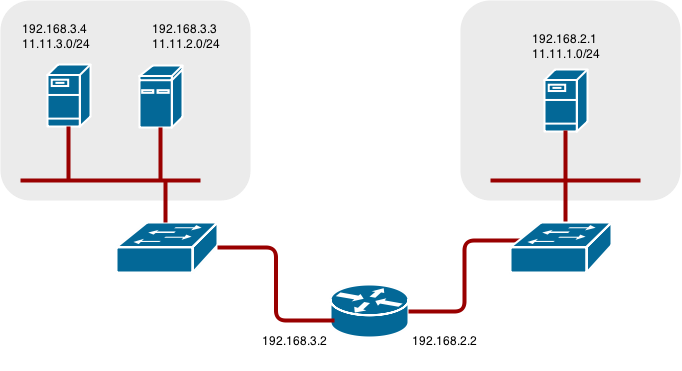
34.2. Configure Native Container Routing
You can set up container networking using existing switches and routers, and the kernel networking stack in Linux.
As a network administrator, you must modify, or create a script to modify, the router or routers when new nodes are added to the cluster.
You can adapt this process to use with any type of router.
34.3. Setting up a Node for Container Networking
Assign an unused 11.11.x.0/24 subnet IP address to the Linux bridge on the node:
# brctl addbr lbr0 # ip addr add 11.11.1.1/24 dev lbr0 # ip link set dev lbr0 up
Modify the Docker startup script to use the new bridge. By default, the startup script is the
/etc/sysconfig/dockerfile:# docker -d -b lbr0 --other-options
Add a route to the router for the 11.11.0.0/16 network:
# ip route add 11.11.0.0/16 via 192.168.2.2 dev p3p1
Enable IP forwarding on the node:
# sysctl -w net.ipv4.ip_forward=1
34.4. Setting up a Router for Container Networking
The following procedure assumes a Linux box with multiple NICs is used as a router. Modify the steps as required to use the syntax for a particular router:
Enable IP forwarding on the router:
# sysctl -w net.ipv4.ip_forward=1
Add a route for each node added to the cluster:
# ip route add <node_subnet> via <node_ip_address> dev <interface through which node is L2 accessible> # ip route add 11.11.1.0/24 via 192.168.2.1 dev p3p1 # ip route add 11.11.2.0/24 via 192.168.3.3 dev p3p2 # ip route add 11.11.3.0/24 via 192.168.3.4 dev p3p2
Chapter 35. Routing from Edge Load Balancers
35.1. Overview
Pods inside of an OpenShift Container Platform cluster are only reachable via their IP addresses on the cluster network. An edge load balancer can be used to accept traffic from outside networks and proxy the traffic to pods inside the OpenShift Container Platform cluster. In cases where the load balancer is not part of the cluster network, routing becomes a hurdle as the internal cluster network is not accessible to the edge load balancer.
To solve this problem where the OpenShift Container Platform cluster is using OpenShift Container Platform SDN as the cluster networking solution, there are two ways to achieve network access to the pods.
35.2. Including the Load Balancer in the SDN
If possible, run an OpenShift Container Platform node instance on the load balancer itself that uses OpenShift SDN as the networking plug-in. This way, the edge machine gets its own Open vSwitch bridge that the SDN automatically configures to provide access to the pods and nodes that reside in the cluster. The routing table is dynamically configured by the SDN as pods are created and deleted, and thus the routing software is able to reach the pods.
Mark the load balancer machine as an unschedulable node so that no pods end up on the load balancer itself:
$ oc adm manage-node <load_balancer_hostname> --schedulable=false
If the load balancer comes packaged as a container, then it is even easier to integrate with OpenShift Container Platform: Simply run the load balancer as a pod with the host port exposed. The pre-packaged HAProxy router in OpenShift Container Platform runs in precisely this fashion.
35.3. Establishing a Tunnel Using a Ramp Node
In some cases, the previous solution is not possible. For example, an F5 BIG-IP® host cannot run an OpenShift Container Platform node instance or the OpenShift Container Platform SDN because F5® uses a custom, incompatible Linux kernel and distribution.
Instead, to enable F5 BIG-IP® to reach pods, you can choose an existing node within the cluster network as a ramp node and establish a tunnel between the F5 BIG-IP® host and the designated ramp node. Because it is otherwise an ordinary OpenShift Container Platform node, the ramp node has the necessary configuration to route traffic to any pod on any node in the cluster network. The ramp node thus assumes the role of a gateway through which the F5 BIG-IP® host has access to the entire cluster network.
Following is an example of establishing an ipip tunnel between an F5 BIG-IP® host and a designated ramp node.
On the F5 BIG-IP® host:
Set the following variables:
# F5_IP=10.3.89.66 1 # RAMP_IP=10.3.89.89 2 # TUNNEL_IP1=10.3.91.216 3 # CLUSTER_NETWORK=10.128.0.0/14 4
- 1 2
- The
F5_IPandRAMP_IPvariables refer to the F5 BIG-IP® host’s and the ramp node’s IP addresses, respectively, on a shared, internal network. - 3
- An arbitrary, non-conflicting IP address for the F5® host’s end of the ipip tunnel.
- 4
- The overlay network CIDR range that the OpenShift SDN uses to assign addresses to pods.
Delete any old route, self, tunnel and SNAT pool:
# tmsh delete net route $CLUSTER_NETWORK || true # tmsh delete net self SDN || true # tmsh delete net tunnels tunnel SDN || true # tmsh delete ltm snatpool SDN_snatpool || true
Create the new tunnel, self, route and SNAT pool and use the SNAT pool in the virtual servers:
# tmsh create net tunnels tunnel SDN \ \{ description "OpenShift SDN" local-address \ $F5_IP profile ipip remote-address $RAMP_IP \} # tmsh create net self SDN \{ address \ ${TUNNEL_IP1}/24 allow-service all vlan SDN \} # tmsh create net route $CLUSTER_NETWORK interface SDN # tmsh create ltm snatpool SDN_snatpool members add { $TUNNEL_IP1 } # tmsh modify ltm virtual ose-vserver source-address-translation { type snat pool SDN_snatpool } # tmsh modify ltm virtual https-ose-vserver source-address-translation { type snat pool SDN_snatpool }
On the ramp node:
The following creates a configuration that is not persistent, meaning that when the ramp node or the openvswitch service is restarted, the settings disappear.
Set the following variables:
# F5_IP=10.3.89.66 # TUNNEL_IP1=10.3.91.216 # TUNNEL_IP2=10.3.91.217 1 # CLUSTER_NETWORK=10.128.0.0/14 2
Delete any old tunnel:
# ip tunnel del tun1 || true
Create the ipip tunnel on the ramp node, using a suitable L2-connected interface (e.g., eth0):
# ip tunnel add tun1 mode ipip \ remote $F5_IP dev eth0 # ip addr add $TUNNEL_IP2 dev tun1 # ip link set tun1 up # ip route add $TUNNEL_IP1 dev tun1 # ping -c 5 $TUNNEL_IP1SNAT the tunnel IP with an unused IP from the SDN subnet:
# source /run/openshift-sdn/config.env # tap1=$(ip -o -4 addr list tun0 | awk '{print $4}' | cut -d/ -f1 | head -n 1) # subaddr=$(echo ${OPENSHIFT_SDN_TAP1_ADDR:-"$tap1"} | cut -d "." -f 1,2,3) # export RAMP_SDN_IP=${subaddr}.254Assign this
RAMP_SDN_IPas an additional address to tun0 (the local SDN’s gateway):# ip addr add ${RAMP_SDN_IP} dev tun0Modify the OVS rules for SNAT:
# ipflowopts="cookie=0x999,ip" # arpflowopts="cookie=0x999, table=0, arp" # # ovs-ofctl -O OpenFlow13 add-flow br0 \ "${ipflowopts},nw_src=${TUNNEL_IP1},actions=mod_nw_src:${RAMP_SDN_IP},resubmit(,0)" # ovs-ofctl -O OpenFlow13 add-flow br0 \ "${ipflowopts},nw_dst=${RAMP_SDN_IP},actions=mod_nw_dst:${TUNNEL_IP1},resubmit(,0)" # ovs-ofctl -O OpenFlow13 add-flow br0 \ "${arpflowopts}, arp_tpa=${RAMP_SDN_IP}, actions=output:2" # ovs-ofctl -O OpenFlow13 add-flow br0 \ "${arpflowopts}, priority=200, in_port=2, arp_spa=${RAMP_SDN_IP}, arp_tpa=${CLUSTER_NETWORK}, actions=goto_table:30" # ovs-ofctl -O OpenFlow13 add-flow br0 \ "arp, table=5, priority=300, arp_tpa=${RAMP_SDN_IP}, actions=output:2" # ovs-ofctl -O OpenFlow13 add-flow br0 \ "ip,table=5,priority=300,nw_dst=${RAMP_SDN_IP},actions=output:2" # ovs-ofctl -O OpenFlow13 add-flow br0 "${ipflowopts},nw_dst=${TUNNEL_IP1},actions=output:2"Optionally, if you do not plan on configuring the ramp node to be highly available, mark the ramp node as unschedulable. Skip this step if you do plan to follow the next section and plan on creating a highly available ramp node.
$ oc adm manage-node <ramp_node_hostname> --schedulable=false
35.3.1. Configuring a Highly Available Ramp Node
You can use OpenShift Container Platform’s ipfailover feature, which uses keepalived internally, to make the ramp node highly available from F5 BIG-IP®'s point of view. To do so, first bring up two nodes, for example called ramp-node-1 and ramp-node-2, on the same L2 subnet.
Then, choose some unassigned IP address from within the same subnet to use for your virtual IP, or VIP. This will be set as the RAMP_IP variable with which you will configure your tunnel on F5 BIG-IP®.
For example, suppose you are using the 10.20.30.0/24 subnet for your ramp nodes, and you have assigned 10.20.30.2 to ramp-node-1 and 10.20.30.3 to ramp-node-2. For your VIP, choose some unassigned address from the same 10.20.30.0/24 subnet, for example 10.20.30.4. Then, to configure ipfailover, mark both nodes with a label, such as f5rampnode:
$ oc label node ramp-node-1 f5rampnode=true $ oc label node ramp-node-2 f5rampnode=true
Similar to instructions from the ipfailover documentation, you must now create a service account and add it to the privileged SCC. First, create the f5ipfailover service account:
$ oc create serviceaccount f5ipfailover -n default
Next, you can add the f5ipfailover service to the privileged SCC. To add the f5ipfailover in the default namespace to the privileged SCC, run:
$ oc adm policy add-scc-to-user privileged system:serviceaccount:default:f5ipfailover
Finally, configure ipfailover using your chosen VIP (the RAMP_IP variable) and the f5ipfailover service account, assigning the VIP to your two nodes using the f5rampnode label you set earlier:
# RAMP_IP=10.20.30.4
# IFNAME=eth0 1
# oc adm ipfailover <name-tag> \
--virtual-ips=$RAMP_IP \
--interface=$IFNAME \
--watch-port=0 \
--replicas=2 \
--service-account=f5ipfailover \
--selector='f5rampnode=true'- 1
- The interface where
RAMP_IPshould be configured.
With the above setup, the VIP (the RAMP_IP variable) is automatically re-assigned when the ramp node host that currently has it assigned fails.
Chapter 36. Aggregating Container Logs
36.1. Overview
As an OpenShift Container Platform cluster administrator, you can deploy the EFK stack to aggregate logs for a range of OpenShift Container Platform services. Application developers can view the logs of the projects for which they have view access. The EFK stack aggregates logs from hosts and applications, whether coming from multiple containers or even deleted pods.
The EFK stack is a modified version of the ELK stack and is comprised of:
- Elasticsearch (ES): An object store where all logs are stored.
- Fluentd: Gathers logs from nodes and feeds them to Elasticsearch.
- Kibana: A web UI for Elasticsearch.
After deployment in a cluster, the stack aggregates logs from all nodes and projects into Elasticsearch, and provides a Kibana UI to view any logs. Cluster administrators can view all logs, but application developers can only view logs for projects they have permission to view. The stack components communicate securely.
Managing Docker Container Logs discusses the use of json-file logging driver options to manage container logs and prevent filling node disks.
36.2. Pre-deployment Configuration
- An Ansible playbook is available to deploy and upgrade aggregated logging. You should familiarize yourself with the Installing Clusters guide. This provides information for preparing to use Ansible and includes information about configuration. Parameters are added to the Ansible inventory file to configure various areas of the EFK stack.
- Review the sizing guidelines to determine how best to configure your deployment.
- Ensure that you have deployed a router for the cluster.
- Ensure that you have the necessary storage for Elasticsearch. Note that each Elasticsearch node requires its own storage volume. See Elasticsearch for more information.
-
Determine if you need highly-available Elasticsearch. A highly-available environment requires at least three Elasticsearch nodes, each on a different host. By default, OpenShift Container Platform creates one shard for each index and zero replicas of those shards. High availability also requires multiple replicas of each shard. To create high availability, set the
openshift_logging_es_number_of_replicasAnsible variable to a value higher than1. See Elasticsearch for more information.
36.3. Specifying Logging Ansible Variables
You can override the default parameter values by specifying parameters for the EFK deployment in the inventory host file.
Read the Elasticsearch and the Fluentd sections before choosing parameters:
By default, the Elasticsearch service uses port 9300 for TCP communication between nodes in a cluster.
| Parameter | Description |
|---|---|
|
|
Set to |
|
|
If set to |
|
| The URL for the Kubernetes master, this does not need to be public facing but should be accessible from within the cluster. For example, https://<PRIVATE-MASTER-URL>:8443. |
|
|
The common uninstall keeps PVC to prevent unwanted data loss during reinstalls. To ensure that the Ansible playbook completely and irreversibly removes all logging persistent data including PVC, set |
|
|
Coupled with |
|
|
The image version for Eventrouter. For example: |
|
| The image version for the logging eventrouter. |
|
|
Select a sink for eventrouter, supported |
|
|
A map of labels, such as |
|
|
The default is set to |
|
|
The minimum amount of CPU to allocate to eventrouter. The default is set to |
|
|
The memory limit for eventrouter pods. The default is set to |
|
|
The project where eventrouter is deployed. The default is set to Important
Do not set the project to anything other than |
|
| Specify the name of an existing pull secret to be used for pulling component images from an authenticated registry. |
|
|
The image version for Curator. For example: |
|
| The default minimum age (in days) Curator uses for deleting log records. |
|
| The hour of the day Curator will run. |
|
| The minute of the hour Curator will run. |
|
|
The timezone Curator uses for figuring out its run time. Provide the timezone as a string in the tzselect(8) or timedatectl(1) "Region/Locality" format, for example |
|
| The script log level for Curator. |
|
| The log level for the Curator process. |
|
| The amount of CPU to allocate to Curator. |
|
| The amount of memory to allocate to Curator. |
|
| A node selector that specifies which nodes are eligible targets for deploying Curator instances. |
|
|
Equivalent to |
|
|
Equivalent to |
|
|
Set to |
|
|
The image version for Kibana. For example: |
|
| The external host name for web clients to reach Kibana. |
|
| The amount of CPU to allocate to Kibana. |
|
| The amount of memory to allocate to Kibana. |
|
|
The image version for the Kibana proxy. For example: |
|
|
When |
|
| The amount of CPU to allocate to Kibana proxy. |
|
| The amount of memory to allocate to Kibana proxy. |
|
| The number of nodes to which Kibana should be scaled up. |
|
| A node selector that specifies which nodes are eligible targets for deploying Kibana instances. |
|
| A map of environment variables to add to the Kibana deployment configuration. For example, {"ELASTICSEARCH_REQUESTTIMEOUT":"30000"}. |
|
| The public facing key to use when creating the Kibana route. |
|
| The cert that matches the key when creating the Kibana route. |
|
| Optional. The CA to goes with the key and cert used when creating the Kibana route. |
|
|
Equivalent to |
|
|
Equivalent to |
|
|
Equivalent to |
|
|
Equivalent to |
|
|
Equivalent to |
|
|
Equivalent to |
|
|
Equivalent to |
|
|
Set to |
|
|
The external-facing hostname to use for the route and the TLS server certificate. The default is set to
For example, if |
|
| The location of the certificate Elasticsearch uses for the external TLS server cert. The default is a generated cert. |
|
| The location of the key Elasticsearch uses for the external TLS server cert. The default is a generated key. |
|
| The location of the CA cert Elasticsearch uses for the external TLS server cert. The default is the internal CA. |
|
|
Set to |
|
|
The external-facing hostname to use for the route and the TLS server certificate. The default is set to
For example, if |
|
| The location of the certificate Elasticsearch uses for the external TLS server cert. The default is a generated cert. |
|
| The location of the key Elasticsearch uses for the external TLS server cert. The default is a generated key. |
|
| The location of the CA cert Elasticsearch uses for the external TLS server cert. The default is the internal CA. |
|
|
The image version for Fluentd. For example: |
|
| A node selector that specifies which nodes are eligible targets for deploying Fluentd instances. Any node where Fluentd should run (typically, all) must have this label before Fluentd is able to run and collect logs.
When scaling up the Aggregated Logging cluster after installation, the As part of the installation, it is recommended that you add the Fluentd node selector label to the list of persisted node labels. |
|
| The CPU limit for Fluentd pods. |
|
| The memory limit for Fluentd pods. |
|
|
Set to |
|
|
List of nodes that should be labeled for Fluentd to be deployed. The default is to label all nodes with ['--all']. The null value is |
|
|
When |
|
|
Location of audit log file. The default is |
|
|
Location of the Fluentd |
|
|
Set to |
|
|
Specify a comma-separated list of fields that you do not want to be altered when processing the extra fields generated when using |
|
|
Specify a list of comma-delimited fields to keep as empty fields when using |
|
|
Set to |
|
|
Set to |
|
|
Specify the name of the field to move undefined fields into when using |
|
|
Set to |
|
|
Specify a character to replace any |
|
|
Specify a limit to the number of undefined fields when using |
|
|
Set to |
|
|
Set to |
|
| The name of the Elasticsearch service where Fluentd should send logs. |
|
| The port for the Elasticsearch service where Fluentd should send logs. |
|
|
The location of the CA Fluentd uses to communicate with |
|
|
The location of the client certificate Fluentd uses for |
|
|
The location of the client key Fluentd uses for |
|
| Elasticsearch nodes to deploy. High availability requires three or more. |
|
| The amount of CPU limit for the Elasticsearch cluster. |
|
| Amount of RAM to reserve per Elasticsearch instance. It must be at least 512M. Possible suffixes are G,g,M,m. |
|
|
The number of replicas per primary shard for each new index. Defaults to '0'. A minimum of |
|
|
The number of primary shards for every new index created in ES. Defaults to |
|
| A key/value map added to a PVC in order to select specific PVs. |
|
|
To dynamically provision the backing storage, set the parameter value to
If you set a value for the |
|
|
To use a non-default storage class, specify the storage class name, such as |
|
|
Size of the persistent volume claim to create per Elasticsearch instance. For example, 100G. If omitted, no PVCs are created, and ephemeral volumes are used instead. If you set this parameter, the logging installer sets
If the |
|
|
The image version for Elasticsearch. For example: |
|
|
Sets the Elasticsearch storage type. If you are using Persistent Elasticsearch Storage, the logging installer sets this to |
|
|
Prefix for the names of persistent volume claims to be used as storage for Elasticsearch nodes. A number is appended per node, such as logging-es-1. If they do not already exist, they are created with size
When
|
|
| The amount of time Elasticsearch will wait before it tries to recover. Supported time units are seconds (s) or minutes (m). |
|
| Number of a supplemental group ID for access to Elasticsearch storage volumes. Backing volumes should allow access by this group ID. |
|
|
A node selector specified as a map that determines which nodes are eligible targets for deploying Elasticsearch nodes. Use this map to place these instances on nodes that are reserved or optimized for running them. For example, the selector could be |
|
|
Equivalent to |
|
|
Equivalent to |
|
|
Equivalent to |
|
|
Equivalent to |
|
|
Equivalent to |
|
|
Equivalent to |
|
|
Equivalent to |
|
|
Equivalent to |
|
|
Equivalent to |
|
|
Equivalent to |
|
|
Equivalent to |
|
|
Equivalent to |
|
|
Equivalent to |
|
|
A node selector that specifies which nodes are eligible targets for deploying Elasticsearch nodes. This can be used to place these instances on nodes reserved or optimized for running them. For example, the selector could be |
|
|
The default value,
You may also set the value #oc auth can-i view pod/logs -n default yes If you do not have appropriate access, contact your cluster administrator. |
|
|
Adjusts the time that the Ansible playbook waits for the Elasticsearch cluster to enter a green state after upgrading a given Elasticsearch node. Large shards, 50 GB or more, can take more than 60 minutes to initialize, causing the Ansible playbook to abort the upgrade procedure. The default is |
|
| A node selector that specifies which nodes are eligible targets for deploying Kibana instances. |
|
| A node selector that specifies which nodes are eligible targets for deploying Curator instances. |
|
|
Set to |
Custom Certificates
You can specify custom certificates using the following inventory variables instead of relying on those generated during the deployment process. These certificates are used to encrypt and secure communication between a user’s browser and Kibana. The security-related files will be generated if they are not supplied.
| File Name | Description |
|---|---|
|
| A browser-facing certificate for the Kibana server. |
|
| A key to be used with the browser-facing Kibana certificate. |
|
| The absolute path on the control node to the CA file to use for the browser facing Kibana certs. |
|
| A browser-facing certificate for the Ops Kibana server. |
|
| A key to be used with the browser-facing Ops Kibana certificate. |
|
| The absolute path on the control node to the CA file to use for the browser facing ops Kibana certs. |
If you need to redeploy these certificates, see Redeploy EFK Certificates.
36.4. Deploying the EFK Stack
The EFK stack is deployed using an Ansible playbook to the EFK components. Run the playbook from the default OpenShift Ansible location using the default inventory file.
$ cd /usr/share/ansible/openshift-ansible
$ ansible-playbook [-i </path/to/inventory>] \
playbooks/openshift-logging/config.yml
Running the playbook deploys all resources needed to support the stack; such as Secrets, ServiceAccounts, and DeploymentConfigs, deployed to the project openshift-logging. The playbook waits to deploy the component pods until the stack is running. If the wait steps fail, the deployment could still be successful; it may be retrieving the component images from the registry which can take up to a few minutes. You can watch the process with:
$ oc get pods -w logging-curator-1541129400-l5h77 0/1 Running 0 11h 1 logging-es-data-master-ecu30lr4-1-deploy 0/1 Running 0 11h 2 logging-fluentd-2lgwn 1/1 Running 0 11h 3 logging-fluentd-lmvms 1/1 Running 0 11h logging-fluentd-p9nd7 1/1 Running 0 11h logging-kibana-1-zk94k 2/2 Running 0 11h 4
You can use the `oc get pods -o wide command to see the nodes where the Fluentd pod are deployed:
$ oc get pods -o wide NAME READY STATUS RESTARTS AGE IP NODE NOMINATED NODE logging-es-data-master-5av030lk-1-2x494 2/2 Running 0 38m 154.128.0.80 ip-153-12-8-6.wef.internal <none> logging-fluentd-lqdxg 1/1 Running 0 2m 154.128.0.85 ip-153-12-8-6.wef.internal <none> logging-kibana-1-gj5kc 2/2 Running 0 39m 154.128.0.77 ip-153-12-8-6.wef.internal <none>
They will eventually enter Running status. For additional details about the status of the pods during deployment by retrieving associated events:
$ oc describe pods/<pod_name>
Check the logs if the pods do not run successfully:
$ oc logs -f <pod_name>
36.5. Understanding and Adjusting the Deployment
This section describes adjustments that you can make to deployed components.
36.5.1. Ops Cluster
The logs for the default, openshift, and openshift-infra projects are automatically aggregated and grouped into the .operations item in the Kibana interface.
The project where you have deployed the EFK stack (logging, as documented here) is not aggregated into .operations and is found under its ID.
If you set openshift_logging_use_ops to true in your inventory file, Fluentd is configured to split logs between the main Elasticsearch cluster and another cluster reserved for operations logs, which are defined as node system logs and the projects default, openshift, and openshift-infra. Therefore, a separate Elasticsearch cluster, a separate Kibana, and a separate Curator are deployed to index, access, and manage operations logs. These deployments are set apart with names that include -ops. Keep these separate deployments in mind if you enable this option. Most of the following discussion also applies to the operations cluster if present, just with the names changed to include -ops.
36.5.2. Elasticsearch
Elasticsearch (ES) is an object store where all logs are stored.
Elasticsearch organizes the log data into datastores, each called an index. Elasticsearch subdivides each index into multiple pieces called shards, which it spreads across a set of Elasticsearch nodes in your cluster. You can configure Elasticsearch to make copies of the shards, called replicas. Elasticsearch also spreads replicas across the Elactisearch nodes. The combination of shards and replicas is intended to provide redundancy and resilience to failure. For example, if you configure three shards for the index with one replica, Elasticsearch generates a total of six shards for that index: three primary shards and three replicas as a backup.
The OpenShift Container Platform logging installer ensures each Elasticsearch node is deployed using a unique deployment configuration that includes its own storage volume. You can create an additional deployment configuration for each Elasticsearch node you add to the logging system. During installation, you can use the openshift_logging_es_cluster_size Ansible variable to specify the number of Elasticsearch nodes.
Alternatively, you can scale up your existing cluster by modifying the openshift_logging_es_cluster_size in the inventory file and re-running the logging playbook. Additional clustering parameters can be modified and are described in Specifying Logging Ansible Variables.
Refer to Elastic’s documentation for considerations involved in choosing storage and network location as directed below.
A highly-available Elasticsearch environment requires at least three Elasticsearch nodes, each on a different host, and setting the openshift_logging_es_number_of_replicas Ansible variable to a value of 1 or higher to create replicas.
Viewing all Elasticsearch Deployments
To view all current Elasticsearch deployments:
$ oc get dc --selector logging-infra=elasticsearch
Configuring Elasticsearch for High Availability
A highly-available Elasticsearch environment requires at least three Elasticsearch nodes, each on a different host, and setting the openshift_logging_es_number_of_replicas Ansible variable to a value of 1 or higher to create replicas.
Use the following scenarios as a guide for an OpenShift Container Platform cluster with three Elasticsearch nodes:
-
With
openshift_logging_es_number_of_replicasset to1, two nodes have a copy of all of the Elasticsearch data in the cluster. This ensures that if a node with Elasticsearch data goes down, another node has a copy of all of the Elasticsearch data in the cluster. With
openshift_logging_es_number_of_replicasset to3, four nodes have a copy of all of the Elasticsearch data in the cluster. This ensures that if three nodes with Elasticsearch data go down, one node has a copy of all of the Elasticsearch data in the cluster.In this scenario, with multiple Elasticsearch nodes going down, Elasticsearch status would be RED, and new Elasticsearch shards would not be allocated. However, because of the high availability, you do not lose your Elasticsearch data.
Note that there is a trade-off between high availability and performance. For example, having openshift_logging_es_number_of_replicas=2 and openshift_logging_es_number_of_shards=3 requires Elasticsearch to spend significant resources replicating the shard data among the nodes in the cluster. Also, using a higher number of replicas requires doubling or tripling the data storage requirements on each node, so you must take that into account when planning persistent storage for Elasticsearch.
Considerations when Configuring the Number of Shards
For the openshift_logging_es_number_of_shards parameter, consider:
-
For higher performance, increase the number of shards. For example, in a three node cluster, set
openshift_logging_es_number_of_shards=3. This will cause each index to be split into three parts (shards), and the load for processing the index will be spread out over all 3 nodes. - If you have a large number of projects, you might see performance degradation if you have more than a few thousand shards in the cluster. Either reduce the number of shards or reduce the curation time.
-
If you have a small number of very large indices, you might want to configure
openshift_logging_es_number_of_shards=3or higher. Elasticsearch recommends using a maximum shard size of less than 50 GB.
Node Selector
Because Elasticsearch can use a lot of resources, all members of a cluster should have low latency network connections to each other and to any remote storage. Ensure this by directing the instances to dedicated nodes, or a dedicated region within your cluster, using a node selector.
To configure a node selector, specify the openshift_logging_es_nodeselector configuration option in the inventory file. This applies to all Elasticsearch deployments; if you need to individualize the node selectors, you must manually edit each deployment configuration after deployment. The node selector is specified as a python compatible dict. For example, {"node-type":"infra", "region":"east"}.
36.5.2.1. Persistent Elasticsearch Storage
By default, the openshift_logging Ansible role creates an ephemeral deployment in which all data in a pod is lost upon pod restart.
For production environments, each Elasticsearch deployment configuration requires a persistent storage volume. You can specify an existing persistent volume claim or allow OpenShift Container Platform to create one.
Use existing PVCs. If you create your own PVCs for the deployment, OpenShift Container Platform uses those PVCs.
Name the PVCs to match the
openshift_logging_es_pvc_prefixsetting, which defaults tologging-es. Assign each PVC a name with a sequence number added to it:logging-es-0,logging-es-1,logging-es-2, and so on.Allow OpenShift Container Platform to create a PVC. If a PVC for Elsaticsearch does not exist, OpenShift Container Platform creates the PVC based on parameters in the Ansible inventory file.
Parameter Description openshift_logging_es_pvc_sizeSpecify the size of the PVC request.
openshift_logging_elasticsearch_storage_typeSpecify the storage type as
pvc.NoteThis is an optional parameter. If you set the
openshift_logging_es_pvc_sizeparameter to a value greater than 0, the logging installer automatically sets this parameter topvcby default.openshift_logging_es_pvc_prefixOptionally, specify a custom prefix for the PVC.
For example:
openshift_logging_elasticsearch_storage_type=pvc openshift_logging_es_pvc_size=104802308Ki openshift_logging_es_pvc_prefix=es-logging
If using dynamically provisioned PVs, the OpenShift Container Platform logging installer creates PVCs that use the default storage class or the PVC specified with the openshift_logging_elasticsearch_pvc_storage_class_name parameter.
If using NFS storage, the OpenShift Container Platform installer creates the persistent volumes, based on the openshift_logging_storage_* parameters and the OpenShift Container Platform logging installer creates PVCs, using the openshift_logging_es_pvc_* parameters. Make sure you specify the correct parameters in order to use persistent volumes with EFK. Also set the openshift_enable_unsupported_configurations=true parameter in the Ansible inventory file, as the logging installer blocks the installation of NFS with core infrastructure by default.
Using NFS storage as a volume or a persistent volume, or using NAS such as Gluster, is not supported for Elasticsearch storage, as Lucene relies on file system behavior that NFS does not supply. Data corruption and other problems can occur.
If your environment requires NFS storage, use one of the following methods:
36.5.2.1.1. Using NFS as a persistent volume
You can deploy NFS as an automatically provisioned persistent volume or using a predefined NFS volume.
For more information, see Sharing an NFS mount across two persistent volume claims to leverage shared storage for use by two separate containers.
Using automatically provisioned NFS
To use NFS as a persistent volume where NFS is automatically provisioned:
Add the following lines to the Ansible inventory file to create an NFS auto-provisioned storage class and dynamically provision the backing storage:
openshift_logging_es_pvc_storage_class_name=$nfsclass openshift_logging_es_pvc_dynamic=true
Use the following command to deploy the NFS volume using the logging playbook:
ansible-playbook /usr/share/ansible/openshift-ansible/playbooks/openshift-logging/config.yml
Use the following steps to create a PVC:
Edit the Ansible inventory file to set the PVC size:
openshift_logging_es_pvc_size=50Gi
NoteThe logging playbook selects a volume based on size and might use an unexpected volume if any other persistent volume has same size.
Use the following command to rerun the Ansible deploy_cluster.yml playbook:
ansible-playbook /usr/share/ansible/openshift-ansible/playbooks/deploy_cluster.yml
The installer playbook creates the NFS volume based on the
openshift_logging_storagevariables.
Using a predefined NFS volume
To deploy logging alongside the OpenShift Container Platform cluster using an existing NFS volume:
Edit the Ansible inventory file to configure the NFS volume and set the PVC size:
openshift_logging_storage_kind=nfs openshift_logging_storage_access_modes=['ReadWriteOnce'] openshift_logging_storage_nfs_directory=/share 1 openshift_logging_storage_nfs_options='*(rw,root_squash)' 2 openshift_logging_storage_labels={'storage': 'logging'} openshift_logging_elasticsearch_storage_type=pvc openshift_logging_es_pvc_size=10Gi openshift_logging_es_pvc_storage_class_name='' openshift_logging_es_pvc_dynamic=true openshift_logging_es_pvc_prefix=logging
Use the following command to redeploy the EFK stack:
ansible-playbook /usr/share/ansible/openshift-ansible/playbooks/deploy_cluster.yml
36.5.2.1.2. Using NFS as local storage
You can allocate a large file on an NFS server and mount the file to the nodes. You can then use the file as a host path device.
$ mount -F nfs nfserver:/nfs/storage/elasticsearch-1 /usr/local/es-storage $ chown 1000:1000 /usr/local/es-storage
Then, use /usr/local/es-storage as a host-mount as described below. Use a different backing file as storage for each Elasticsearch node.
This loopback must be maintained manually outside of OpenShift Container Platform, on the node. You must not maintain it from inside a container.
It is possible to use a local disk volume (if available) on each node host as storage for an Elasticsearch replica. Doing so requires some preparation as follows.
The relevant service account must be given the privilege to mount and edit a local volume:
$ oc adm policy add-scc-to-user privileged \ system:serviceaccount:openshift-logging:aggregated-logging-elasticsearchNoteIf you upgraded from an earlier version of OpenShift Container Platform, cluster logging might have been installed in the
loggingproject. You should adjust the service account accordingly.Each Elasticsearch node definition must be patched to claim that privilege, for example:
$ for dc in $(oc get deploymentconfig --selector component=es -o name); do oc scale $dc --replicas=0 oc patch $dc \ -p '{"spec":{"template":{"spec":{"containers":[{"name":"elasticsearch","securityContext":{"privileged": true}}]}}}}' done- The Elasticsearch replicas must be located on the correct nodes to use the local storage, and must not move around, even if those nodes are taken down for a period of time. This requires giving each Elasticsearch replica a node selector that is unique to a node where an administrator has allocated storage for it. To configure a node selector, edit each Elasticsearch deployment configuration, adding or editing the nodeSelector section to specify a unique label that you have applied for each desired node:
apiVersion: v1
kind: DeploymentConfig
spec:
template:
spec:
nodeSelector:
logging-es-node: "1" 1- 1
- This label must uniquely identify a replica with a single node that bears that label, in this case
logging-es-node=1.- Create a node selector for each required node.
-
Use the
oc labelcommand to apply labels to as many nodes as needed.
For example, if your deployment has three infrastructure nodes, you could add labels for those nodes as follows:
$ oc label node <nodename1> logging-es-node=0 $ oc label node <nodename2> logging-es-node=1 $ oc label node <nodename3> logging-es-node=2
For information about adding a label to a node, see Updating Labels on Nodes.
To automate applying the node selector, you can instead use the oc patch command:
$ oc patch dc/logging-es-<suffix> \
-p '{"spec":{"template":{"spec":{"nodeSelector":{"logging-es-node":"0"}}}}}'Once you have completed these steps, you can apply a local host mount to each replica. The following example assumes storage is mounted at the same path on each node.
$ for dc in $(oc get deploymentconfig --selector component=es -o name); do
oc set volume $dc \
--add --overwrite --name=elasticsearch-storage \
--type=hostPath --path=/usr/local/es-storage
oc rollout latest $dc
oc scale $dc --replicas=1
done36.5.2.1.3. Configuring hostPath storage for Elasticsearch
You can provision OpenShift Container Platform clusters using hostPath storage for Elasticsearch.
To use a local disk volume on each node host as storage for an Elasticsearch replica:
Create a local mount point on each infrastructure node for the local Elasticsearch storage:
$ mkdir /usr/local/es-storage
Create a filesystem on the Elasticsearch volume:
$ mkfs.ext4 /dev/xxx
Mount the elasticsearch volume:
$ mount /dev/xxx /usr/local/es-storage
Add the following line to
/etc/fstab:$ /dev/xxx /usr/local/es-storage ext4
Change ownership for the mount point:
$ chown 1000:1000 /usr/local/es-storage
Give the privilege to mount and edit a local volume to the relevant service account:
$ oc adm policy add-scc-to-user privileged \ system:serviceaccount:openshift-logging:aggregated-logging-elasticsearchNoteIf you upgraded from an earlier version of OpenShift Container Platform, cluster logging might have been installed in the
loggingproject. You should adjust the service account accordingly.To claim that privilege, patch each Elasticsearch replica definition, as shown in the example, which specifies
--selector component=es-opsfor an Ops cluster:$ for dc in $(oc get deploymentconfig --selector component=es -o name); do oc scale $dc --replicas=0 oc patch $dc \ -p '{"spec":{"template":{"spec":{"containers":[{"name":"elasticsearch","securityContext":{"privileged": true}}]}}}}' doneLocate the Elasticsearch replicas on the correct nodes to use the local storage, and do not move them around, even if those nodes are taken down for a period of time. To specify the node location, give each Elasticsearch replica a node selector that is unique to a node where an administrator has allocated storage for it.
To configure a node selector, edit each Elasticsearch deployment configuration, adding or editing the
nodeSelectorsection to specify a unique label that you have applied for each node you desire:apiVersion: v1 kind: DeploymentConfig spec: template: spec: nodeSelector: logging-es-node: "1"The label must uniquely identify a replica with a single node that bears that label, in this case
logging-es-node=1.Create a node selector for each required node. Use the
oc labelcommand to apply labels to as many nodes as needed.For example, if your deployment has three infrastructure nodes, you could add labels for those nodes as follows:
$ oc label node <nodename1> logging-es-node=0 $ oc label node <nodename2> logging-es-node=1 $ oc label node <nodename3> logging-es-node=2
To automate application of the node selector, use the
oc patchcommand instead of theoc labelcommand, as follows:$ oc patch dc/logging-es-<suffix> \ -p '{"spec":{"template":{"spec":{"nodeSelector":{"logging-es-node":"1"}}}}}'Once you have completed these steps, you can apply a local host mount to each replica. The following example assumes storage is mounted at the same path on each node, and specifies
--selector component=es-opsfor an Ops cluster.$ for dc in $(oc get deploymentconfig --selector component=es -o name); do oc set volume $dc \ --add --overwrite --name=elasticsearch-storage \ --type=hostPath --path=/usr/local/es-storage oc rollout latest $dc oc scale $dc --replicas=1 done
36.5.2.1.4. Changing the Scale of Elasticsearch
If you need to scale up the number of Elasticsearch nodes in your cluster, you can create a deployment configuration for each Elasticsearch node you want to add.
Due to the nature of persistent volumes and how Elasticsearch is configured to store its data and recover the cluster, you cannot simply increase the nodes in an Elasticsearch deployment configuration.
The simplest way to change the scale of Elasticsearch is to modify the inventory host file and re-run the logging playbook as described previously. If you have supplied persistent storage for the deployment, this should not be disruptive.
Resizing an Elasticsearch cluster using the logging playbook is only possible when the new openshift_logging_es_cluster_size value is higher than the current number of Elasticsearch nodes (scaled up) in the cluster.
36.5.2.1.5. Changing the Number of Elasticsearch Replicas
You can change the number of Elasticsearch replicas by editing the openshift_logging_es_number_of_replicas value in the inventory host file and re-running the logging playbook as described previously.
The changes apply only to the new indices. Existing indices continue to use the previous number of replicas. For example, if you change the number of indices from 3 to 2, your cluster will use 2 replicas for new indices and 3 replicas for existing indices.
You can modify the replica count for the existing indices by running the following command:
$ oc exec -c elasticsearch $pod -- es_util --query=project.* -d '{"index":{"number_of_replicas":"2"}}' 1- 1
- Specify the number of replicas you want for existing indices.
36.5.2.1.6. Expose Elasticsearch as a Route
By default, Elasticsearch deployed with OpenShift aggregated logging is not accessible from outside the logging cluster. You can enable a route for external access to Elasticsearch for those tools that want to access its data.
You have access to Elasticsearch using your OpenShift token, and you can provide the external Elasticsearch and Elasticsearch Ops hostnames when creating the server certificate (similar to Kibana).
To access Elasticsearch as a reencrypt route, define the following variables:
openshift_logging_es_allow_external=True openshift_logging_es_hostname=elasticsearch.example.com
Change to the playbook directory and run the following Ansible playbook:
$ cd /usr/share/ansible/openshift-ansible $ ansible-playbook [-i </path/to/inventory>] \ playbooks/openshift-logging/config.ymlTo log in to Elasticsearch remotely, the request must contain three HTTP headers:
Authorization: Bearer $token X-Proxy-Remote-User: $username X-Forwarded-For: $ip_address
You must have access to the project in order to be able to access to the logs. For example:
$ oc login <user1> $ oc new-project <user1project> $ oc new-app <httpd-example>
You need to get the token of this ServiceAccount to be used in the request:
$ token=$(oc whoami -t)
Using the token previously configured, you should be able access Elasticsearch through the exposed route:
$ curl -k -H "Authorization: Bearer $token" -H "X-Proxy-Remote-User: $(oc whoami)" -H "X-Forwarded-For: 127.0.0.1" https://es.example.test/project.my-project.*/_search?q=level:err | python -mjson.tool
36.5.3. Fluentd
Fluentd is deployed as a DaemonSet that deploys nodes according to a node label selector, which you can specify with the inventory parameter openshift_logging_fluentd_nodeselector and the default is logging-infra-fluentd. As part of the OpenShift cluster installation, it is recommended that you add the Fluentd node selector to the list of persisted node labels.
Fluentd uses journald as the system log source. These are log messages from the operating system, the container runtime, and OpenShift.
The available container runtimes provide minimal information to identify the source of log messages. Log collection and normalization of logs can occur after a pod is deleted and additional metadata cannot be retrieved from the API server, such as labels or annotations.
If a pod with a given name and namespace is deleted before the log collector finishes processing logs, there might not be a way to distinguish the log messages from a similarly named pod and namespace. This can cause logs to be indexed and annotated to an index that is not owned by the user who deployed the pod.
The available container runtimes provide minimal information to identify the source of log messages and do not guarantee unique individual log messages or that these messages can be traced to their source.
Clean installations of OpenShift Container Platform 3.9 or later use json-file as the default log driver, but environments upgraded from OpenShift Container Platform 3.7 will maintain their existing journald log driver configuration. It is recommended to use the json-file log driver. See Changing the Aggregated Logging Driver for instructions to change your existing log driver configuration to json-file.
Viewing Fluentd Logs
How you view logs depends upon the LOGGING_FILE_PATH setting.
If
LOGGING_FILE_PATHpoints to a file, use the logs utility to print out the contents of Fluentd log files:oc exec <pod> -- logs 1- 1
- Specify the name of the Fluentd pod. Note the space before
logs.
For example:
oc exec logging-fluentd-lmvms -- logs
The contents of log files are printed out, starting with the oldest log. Use
-foption to follow what is being written into the logs.If you are using
LOGGING_FILE_PATH=console, Fluentd writes logs to its default location,/var/log/fluentd/fluentd.log. You can retrieve the logs with theoc logs -f <pod_name>command.For example
oc logs -f fluentd.log
Configuring Fluentd Log Location
Fluentd writes logs to a specified file, by default /var/log/fluentd/fluentd.log, or to the console, based on the LOGGING_FILE_PATH environment variable.
To change the default output location for the Fluentd logs, use the LOGGING_FILE_PATH parameter in the default inventory file. You can specify a particular file or use the Fluentd default location:
LOGGING_FILE_PATH=console 1 LOGGING_FILE_PATH=<path-to-log/fluentd.log> 2
After changing these parameters, re-run the logging installer playbook:
$ cd /usr/share/ansible/openshift-ansible
$ ansible-playbook [-i </path/to/inventory>] \
playbooks/openshift-logging/config.ymlConfiguring Fluentd Log Rotation
When the current Fluentd log file reaches a specified size, OpenShift Container Platform automatically renames the fluentd.log log file so that new logging data can be collected. Log rotation is enabled by default.
The following example shows logs in a cluster where the maximum log size is 1Mb and four logs should be retained. When the fluentd.log reaches 1Mb, OpenShift Container Platform deletes the current fluentd.log.4, renames each of the Fluentd logs in turn, and creates a new fluentd.log.
fluentd.log 0b fluentd.log.1 1Mb fluentd.log.2 1Mb fluentd.log.3 1Mb fluentd.log.4 1Mb
You can control the size of the Fluentd log files and how many of the renamed files that OpenShift Container Platform retains using environment variables.
Table 36.1. Parameters for configuring Fluentd log rotation
| Parameter | Description |
|---|---|
|
| The maximum size of a single Fluentd log file in Bytes. If the size of the flientd.log file exceeds this value, OpenShift Container Platform renames the fluentd.log.* files and creates a new fluentd.log. The default is 1024000 (1MB). |
|
|
The number of logs that Fluentd retains before deleting. The default value is |
For example:
$ oc set env ds/logging-fluentd LOGGING_FILE_AGE=30 LOGGING_FILE_SIZE=1024000"
Turn off log rotation by setting LOGGING_FILE_PATH=console. This causes Fluentd to write logs to the Fluentd default location, /var/log/fluentd/fluentd.log, where you can retrieve them using the oc logs -f <pod_name> command.
$ oc set env ds/fluentd LOGGING_FILE_PATH=console
Disabling JSON parsing of logs with MERGE_JSON_LOG
By default, Fluentd determines if a log message is in JSON format and merges the message into the JSON payload document posted to Elasticsearch.
When using JSON parsing you might experience:
- log loss due to Elasticsearch rejecting documents due to inconsistent type mappings;
- buffer storage leaks caused by rejected message cycling;
- overwritten data for fields with same names.
For information on how to mitigate some of these problems, see Configuring how the log collector normalizes logs.
You can disable JSON parsing to avoid these problems or if you do not need to parse JSON from your logs.
To disable JSON parsing:
Run the following command:
oc set env ds/logging-fluentd MERGE_JSON_LOG=false 1- 1
- Set this to
falseto disable this feature ortrueto enable this feature.
To ensure this setting is applied each time you run Ansible, add
openshift_logging_fluentd_merge_json_log="false"to your Ansible inventory.
Configuring how the log collector normalizes logs
Cluster Logging uses a specific data model, like a database schema, to store log records and their metadata in the logging store. There are some restrictions on the data:
-
There must be a
"message"field containing the actual log message. -
There must be a
"@timestamp"field containing the log record timestamp in RFC 3339 format, preferably millisecond or better resolution. -
There must be a
"level"field with the log level, such aserr,info,unknown, and so forth.
For more information on the data model, see Exported Fields.
Because of these requirements, conflicts and inconsistencies can arise with log data collected from different subsystems.
For example, if you use the MERGE_JSON_LOG feature (MERGE_JSON_LOG=true), it can be extremely useful to have your applications log their output in JSON, and have the log collector automatically parse and index the data in Elasticsearch. However, this leads to several problems, including:
- field names can be empty, or contain characters that are illegal in Elasticsearch;
- different applications in the same namespace might output the same field name with a different value data type;
- applications might emit too many fields;
- fields may conflict with the cluster logging built-in fields.
You can configure how cluster logging treats fields from disparate sources by editing the Fluentd log collector daemonset and setting environment variables in the table below.
Undefined fields. Fields unknown to the ViaQ data model are called undefined. Log data from disparate systems can contain undefined fields. The data model requires all top-level fields to be defined and described.
Use the parameters to configure how OpenShift Container Platform moves any undefined fields under a top-level field called
undefinedto avoid conflicting with the well known top-level fields. You can add undefined fields to the top-level fields and move others to anundefinedcontainer.You can also replace special characters in undefined fields and convert undefined fields to their JSON string representation. Converting to JSON string preserves the structure of the value, so that you can retrieve the value later and convert it back to a map or an array.
-
Simple scalar values like numbers and booleans are changed to a quoted string. For example:
10becomes"10",3.1415becomes"3.1415",falsebecomes"false". -
Map/dict values and array values are converted to their JSON string representation:
"mapfield":{"key":"value"}becomes"mapfield":"{\"key\":\"value\"}"and"arrayfield":[1,2,"three"]becomes"arrayfield":"[1,2,\"three\"]".
-
Simple scalar values like numbers and booleans are changed to a quoted string. For example:
Defined fields. Defined fields appear in the top levels of the logs. You can configure which fields are considered defined fields.
The default top-level fields, defined through the
CDM_DEFAULT_KEEP_FIELDSparameter, areCEE,time,@timestamp,aushape,ci_job,collectd,docker,fedora-ci,file,foreman,geoip,hostname,ipaddr4,ipaddr6,kubernetes,level,message,namespace_name,namespace_uuid,offset,openstack,ovirt,pid,pipeline_metadata,service,systemd,tags,testcase,tlog,viaq_msg_id.Any fields not included in
${CDM_DEFAULT_KEEP_FIELDS}or${CDM_EXTRA_KEEP_FIELDS}are moved to${CDM_UNDEFINED_NAME}ifCDM_USE_UNDEFINEDistrue. See the table below for more information on these parameters.NoteThe
CDM_DEFAULT_KEEP_FIELDSparameter is for only advanced users, or if you are instructed to do so by Red Hat support.- Empty fields. Empty fields have no data. You can determine which empty fields to retain from logs.
Table 36.2. Environment parameters for log normalization
| Parameters | Definition | Example |
|---|---|---|
|
|
Specify an extra set of defined fields to be kept at the top level of the logs in addition to the |
|
|
| Specify fields to retain in CSV format even if empty. Empty defined fields not specified are dropped. The default is "message", keep empty messages. |
|
|
|
Set to |
|
|
|
Specify a name for the undefined top level field if using |
|
|
|
If the number of undefined fields is greater than this number, all undefined fields are converted to their JSON string representation and stored in the
NOTE: This parameter is honored even if |
|
|
|
Set to |
|
|
|
Specify a character to use in place of a dot character '.' in an undefined field. |
|
If you set the MERGE_JSON_LOG parameter in the Fluentd log collector daemonset and CDM_UNDEFINED_TO_STRING environment variables to true, you might receive an Elasticsearch 400 error. When MERGE_JSON_LOG=true, the log collector adds fields with data types other than string. If you set CDM_UNDEFINED_TO_STRING=true, the log collector attempts to add those fields as a string value resulting in the Elasticsearch 400 error. The error clears when the log collector rolls over the indices for the next day’s logs
When the log collector rolls over the indices, it creates a brand new index. The field definitions are updated and you will not get the 400 error. For more information, see Setting MERGE_JSON_LOG and CDM_UNDEFINED_TO_STRING.
To configure undefined and empty field processing, edit the logging-fluentd daemonset:
Configure how to process fields, as needed:
-
Specify the fields to move using
CDM_EXTRA_KEEP_FIELDS. -
Specify any empty fields to retain in the
CDM_KEEP_EMPTY_FIELDSparameter in CSV format.
-
Specify the fields to move using
Configure how to process undefined fields, as needed:
-
Set
CDM_USE_UNDEFINEDtotrueto move undefined fields to the top-levelundefinedfield: -
Specify a name for the undefined fields using the
CDM_UNDEFINED_NAMEparameter. -
Set
CDM_UNDEFINED_MAX_NUM_FIELDSto a value other than the default-1, to set an upper bound on the number of undefined fields in a single record.
-
Set
-
Specify
CDM_UNDEFINED_DOT_REPLACE_CHARto change any dot.characters in an undefined field name to another character. For example, ifCDM_UNDEFINED_DOT_REPLACE_CHAR=@@@and there is a field namedfoo.bar.bazthe field is transformed intofoo@@@bar@@@baz. -
Set
UNDEFINED_TO_STRINGtotrueto convert undefined fields to their JSON string representation.
If you configure the CDM_UNDEFINED_TO_STRING or CDM_UNDEFINED_MAX_NUM_FIELDS parameters, you use the CDM_UNDEFINED_NAME to change the undefined field name. This field is needed because CDM_UNDEFINED_TO_STRING or CDM_UNDEFINED_MAX_NUM_FIELDS could change the value type of the undefined field. When CDM_UNDEFINED_TO_STRING or CDM_UNDEFINED_MAX_NUM_FIELDS is set to true and there are more undefined fields in a log, the value type becomes string. Elasticsearch stops accepting records if the value type is changed, for example, from JSON to JSON string.
For example, when CDM_UNDEFINED_TO_STRING is false or CDM_UNDEFINED_MAX_NUM_FIELDS is the default, -1, the value type of the undefined field is json. If you change CDM_UNDEFINED_MAX_NUM_FIELDS to a value other than default and there are more undefined fields in a log, the value type becomes string (JSON string). Elasticsearch stops accepting records if the value type is changed.
Setting MERGE_JSON_LOG and CDM_UNDEFINED_TO_STRING
If you set the MERGE_JSON_LOG and CDM_UNDEFINED_TO_STRING environment variables to true, you might receive an Elasticsearch 400 error. When MERGE_JSON_LOG=true, the log collector adds fields with data types other than string. If you set CDM_UNDEFINED_TO_STRING=true, Fluentd attempts to add those fields as a string value resulting in the Elasticsearch 400 error. The error clears when the indices roll over for the next day.
When Fluentd rolls over the indices for the next day’s logs, it will create a brand new index. The field definitions are updated and you will not get the 400 error.
Records that have hard errors, such as schema violations, corrupted data, and so forth, cannot be retried. The log collector sends the records for error handling. If you add a <label @ERROR> section to your Fluentd config, as the last <label>, you can handle these records as needed.
For example:
data:
fluent.conf:
....
<label @ERROR>
<match **>
@type file
path /var/log/fluent/dlq
time_slice_format %Y%m%d
time_slice_wait 10m
time_format %Y%m%dT%H%M%S%z
compress gzip
</match>
</label>This section writes error records to the Elasticsearch dead letter queue (DLQ) file. See the fluentd documentation for more information about the file output.
Then you can edit the file to clean up the records manually, edit the file to use with the Elasticsearch /_bulk index API and use cURL to add those records. For more information on Elasticsearch Bulk API, see the Elasticsearch documentation.
Join Multi-line Docker Logs
You can configure Fluentd to reconstruct whole log records from Docker log partial fragments. With this feature active, Fluentd reads multi-line Docker logs, reconstructs them, and stores the logs as one record in Elasticsearch with no missing data.
However, because this feature can cause a performance regression, the feature is off by default and must be manually enabled.
The following Fluentd environment variables configure cluster logging to process multi-line Docker logs:
| Parameter | Description |
|---|---|
| USE_MULTILINE_JSON |
Set to |
| USE_MULTILINE_JOURNAL |
Set to |
You can use the following command to determine which log driver is being used:
$ docker info | grep -i log
One of the following is output:
Logging Driver: json-file
Logging Driver: journald
To turn on multi-line Docker logs processing:
Use the following command to enable the multiline Docker logs:
For the
json-filelog driver:oc set env daemonset/logging-fluentd USE_MULTILINE_JSON=true
For the
journaldlog driver:oc set env daemonset/logging-fluentd USE_MULTILINE_JOURNAL=true
The Fluentd pods in the cluster restart.
Configuring Fluentd to Send Logs to an External Log Aggregator
You can configure Fluentd to send a copy of its logs to an external log aggregator, in addition to the default Elasticsearch, using the secure-forward plug-in. From there, you can further process log records after the locally hosted Fluentd has processed them.
You cannot configure the secure_foward plug-in with a client certificate. Authentication can be run through SSL/TLS protocol but require the shared_key and the destination Fluentd to be configured with the secure_foward input plug-in.
The logging deployment provides a secure-forward.conf section in the Fluentd configmap for configuring the external aggregator:
<store>
@type secure_forward
self_hostname pod-${HOSTNAME}
shared_key thisisasharedkey
secure yes
enable_strict_verification yes
ca_cert_path /etc/fluent/keys/your_ca_cert
ca_private_key_path /etc/fluent/keys/your_private_key
ca_private_key_passphrase passphrase
<server>
host ose1.example.com
port 24284
</server>
<server>
host ose2.example.com
port 24284
standby
</server>
<server>
host ose3.example.com
port 24284
standby
</server>
</store>
This can be updated using the oc edit command:
$ oc edit configmap/logging-fluentd
Certificates to be used in secure-forward.conf can be added to the existing secret that is mounted on the Fluentd pods. The your_ca_cert and your_private_key values must match what is specified in secure-forward.conf in configmap/logging-fluentd:
$ oc patch secrets/logging-fluentd --type=json \
--patch "[{'op':'add','path':'/data/your_ca_cert','value':'$(base64 -w 0 /path/to/your_ca_cert.pem)'}]"
$ oc patch secrets/logging-fluentd --type=json \
--patch "[{'op':'add','path':'/data/your_private_key','value':'$(base64 -w 0 /path/to/your_private_key.pem)'}]"
Replace your_private_key with a generic name. This is a link to the JSON path, not a path on your host system.
When configuring the external aggregator, it must be able to accept messages securely from Fluentd.
If the external aggregator is another Fluentd server, it must have the fluent-plugin-secure-forward plug-in installed and make use of the input plug-in it provides:
<source>
@type secure_forward
self_hostname ${HOSTNAME}
bind 0.0.0.0
port 24284
shared_key thisisasharedkey
secure yes
cert_path /path/for/certificate/cert.pem
private_key_path /path/for/certificate/key.pem
private_key_passphrase secret_foo_bar_baz
</source>
You can find further explanation of how to set up the fluent-plugin-secure-forward plug-in in the fluent-plugin-secure-forward repository.
Reducing the Number of Connections from Fluentd to the API Server
mux is a Technology Preview feature only. Technology Preview features are not supported with Red Hat production service level agreements (SLAs), might not be functionally complete, and Red Hat does not recommend to use them for production. These features provide early access to upcoming product features, enabling customers to test functionality and provide feedback during the development process.
For more information on Red Hat Technology Preview features support scope, see https://access.redhat.com/support/offerings/techpreview/.
mux is a Secure Forward listener service.
| Parameter | Description |
|---|---|
|
|
The default is set to |
|
|
Values for |
|
|
The default is set to |
|
|
The default is |
|
| 24284 |
|
| 500M |
|
| 2Gi |
|
|
The default is |
|
|
The default value is empty, allowing for additional namespaces to create for external |
Throttling logs in Fluentd
For projects that are especially verbose, an administrator can throttle down the rate at which the logs are read in by Fluentd before being processed.
Throttling can contribute to log aggregation falling behind for the configured projects; log entries can be lost if a pod is deleted before Fluentd catches up.
Throttling does not work when using the systemd journal as the log source. The throttling implementation depends on being able to throttle the reading of the individual log files for each project. When reading from the journal, there is only a single log source, no log files, so no file-based throttling is available. There is not a method of restricting the log entries that are read into the Fluentd process.
To tell Fluentd which projects it should be restricting, edit the throttle configuration in its ConfigMap after deployment:
$ oc edit configmap/logging-fluentd
The format of the throttle-config.yaml key is a YAML file that contains project names and the desired rate at which logs are read in on each node. The default is 1000 lines at a time per node. For example:
- Projects
project-name: read_lines_limit: 50 second-project-name: read_lines_limit: 100
- Logging
logging: read_lines_limit: 500 test-project: read_lines_limit: 10 .operations: read_lines_limit: 100
To make changes to Fluentd, change the configuration and restart the Fluentd pods to apply the changes. To make changes to Elasticsearch, you must first scale down Fluentd and then scale down Elasticsearch to zero. After making your changes, scale Elasticsearch first and then scale Fluentd back to its original setting.
To scale Elasticsearch to zero:
$ oc scale --replicas=0 dc/<ELASTICSEARCH_DC>
Change nodeSelector in the daemonset configuration to match zero:
Get the Fluentd node selector:
$ oc get ds logging-fluentd -o yaml |grep -A 1 Selector
nodeSelector:
logging-infra-fluentd: "true"
Use the oc patch command to modify the daemonset nodeSelector:
$ oc patch ds logging-fluentd -p '{"spec":{"template":{"spec":{"nodeSelector":{"nonexistlabel":"true"}}}}}'
Get the Fluentd node selector:
$ oc get ds logging-fluentd -o yaml |grep -A 1 Selector
nodeSelector:
"nonexistlabel: "true"
Scale Elasticsearch back up from zero:
$ oc scale --replicas=# dc/<ELASTICSEARCH_DC>
Change nodeSelector in the daemonset configuration back to logging-infra-fluentd: "true".
Use the oc patch command to modify the daemonset nodeSelector:
oc patch ds logging-fluentd -p '{"spec":{"template":{"spec":{"nodeSelector":{"logging-infra-fluentd":"true"}}}}}'Tune Buffer Chunk Limit
If Fluentd logger is unable to keep up with a high number of logs, it will need to switch to file buffering to reduce memory usage and prevent data loss.
The Fluentd buffer_chunk_limit is determined by the environment variable BUFFER_SIZE_LIMIT, which has the default value 8m. The file buffer size per output is determined by the environment variable FILE_BUFFER_LIMIT, which has the default value 256Mi. The permanent volume size must be larger than FILE_BUFFER_LIMIT multiplied by the output.
On the Fluentd and Mux pods, permanent volume /var/lib/fluentd should be prepared by the PVC or hostmount, for example. That area is then used for the file buffers.
The buffer_type and buffer_path are configured in the Fluentd configuration files as follows:
$ egrep "buffer_type|buffer_path" *.conf output-es-config.conf: buffer_type file buffer_path `/var/lib/fluentd/buffer-output-es-config` output-es-ops-config.conf: buffer_type file buffer_path `/var/lib/fluentd/buffer-output-es-ops-config` filter-pre-mux-client.conf: buffer_type file buffer_path `/var/lib/fluentd/buffer-mux-client`
The Fluentd buffer_queue_limit is the value of the variable BUFFER_QUEUE_LIMIT. This value is 32 by default.
The environment variable BUFFER_QUEUE_LIMIT is calculated as (FILE_BUFFER_LIMIT / (number_of_outputs * BUFFER_SIZE_LIMIT)).
If the BUFFER_QUEUE_LIMIT variable has the default set of values:
-
FILE_BUFFER_LIMIT = 256Mi -
number_of_outputs = 1 -
BUFFER_SIZE_LIMIT = 8Mi
The value of buffer_queue_limit will be 32. To change the buffer_queue_limit, you need to change the value of FILE_BUFFER_LIMIT.
In this formula, number_of_outputs is 1 if all the logs are sent to a single resource, and it is incremented by 1 for each additional resource. For example, the value of number_of_outputs is:
-
1- if all logs are sent to a single ElasticSearch pod -
2- if application logs are sent to an ElasticSearch pod and ops logs are sent to another ElasticSearch pod -
4- if application logs are sent to an ElasticSearch pod, ops logs are sent to another ElasticSearch pod, and both of them are forwarded to other Fluentd instances
36.5.4. Kibana
To access the Kibana console from the OpenShift Container Platform web console, add the loggingPublicURL parameter in the master webconsole-config configmap file, with the URL of the Kibana console (the kibana-hostname parameter). The value must be an HTTPS URL:
... clusterInfo: ... loggingPublicURL: "https://kibana.example.com" ...
Setting the loggingPublicURL parameter creates a View Archive button on the OpenShift Container Platform web console under the Browse → Pods → <pod_name> → Logs tab. This links to the Kibana console.
You need to log in to the Kibana console when your valid login cookie expires, for example: you need to log in:
- on the first use
- after logging out
You can scale the Kibana deployment as usual for redundancy:
$ oc scale dc/logging-kibana --replicas=2
To ensure the scale persists across multiple executions of the logging playbook, make sure to update the openshift_logging_kibana_replica_count in the inventory file.
You can see the user interface by visiting the site specified by the openshift_logging_kibana_hostname variable.
See the Kibana documentation for more information on Kibana.
Kibana Visualize
Kibana Visualize enables you to create visualizations and dashboards for monitoring container and pod logs allows administrator users (cluster-admin or cluster-reader) to view logs by deployment, namespace, pod, and container.
Kibana Visualize exists inside the Elasticsearch and ES-OPS pod, and must be run inside those pods. To load dashboards and other Kibana UI objects, you must first log in to Kibana as the user you want to add the dashboards to, then log out. This will create the necessary per-user configuration that the next step relies on. Then, run:
$ oc exec <$espod> -- es_load_kibana_ui_objects <user-name>
Where $espod is the name of any one of your Elasticsearch pods.
Adding Custom Fields to Kibana Visualize
If your OpenShift Container Platform cluster generates logs in JSON format that contain custom fields that are not defined in the Elasticsearch .operations.* or the project.* indices, you cannot create visualizations with these fields because the custom fields are not available in Kibana.
However, you can add the custom fields to the Elasticsearch indices, which allows you to add the fields to the Kibana index patterns for use in Kibana Visualize.
The custom fields are applied to only the indices created after the template is updated.
To add custom fields to Kibana Visualize:
Add custom fields to an Elasticsearch index template:
-
Determine which Elasticsearch index you want to add the fields to, either the
.operations.*or theproject.*index. If there is a specific project that has the custom fields, you add the fields to a specific index for the project, for example:project.this-project-has-time-fields.*. Create a JSON file for the custom fields, similar to the following:
For example:
{ "order": 20, "mappings": { "_default_": { "properties": { "mytimefield1": { 1 "doc_values": true, "format": "yyyy-MM-dd HH:mm:ss,SSSZ||yyyy-MM-dd'T'HH:mm:ss.SSSSSSZ||yyyy-MM-dd'T'HH:mm:ssZ||dateOptionalTime", "index": "not_analyzed", "type": "date" }, "mytimefield2": { "doc_values": true, "format": "yyyy-MM-dd HH:mm:ss,SSSZ||yyyy-MM-dd'T'HH:mm:ss.SSSSSSZ||yyyy-MM-dd'T'HH:mm:ssZ||dateOptionalTime", "index": "not_analyzed", "type": "date" } } } }, "template": "project.<project-name>.*" 2 }Change to the
openshift-loggingproject:$ oc project openshift-logging
Get the name of one of the Elasticsearch pods:
$ oc get -n logging pods -l component=es NAME READY STATUS RESTARTS AGE IP NODE NOMINATED NODE logging-es-data-master-5av030lk-1-2x494 2/2 Running 0 38m 154.128.0.80 ip-153-12-8-6.wef.internal <none>
Load the JSON file into the Elasticsearch pod:
$ cat <json-file-name> | \ 1 oc exec -n logging -i -c elasticsearch <es-pod-name> -- \ 2 curl -s -k --cert /etc/elasticsearch/secret/admin-cert \ --key /etc/elasticsearch/secret/admin-key \ https://localhost:9200/_template/<json-file-name> -XPUT -d@- | \ 3 python -mjson.tool
{ "acknowledged": true }If you have a separate OPS cluster, get the name of one of the es-ops Elasticsearch pods:
$ oc get -n logging pods -l component=es-ops NAME READY STATUS RESTARTS AGE IP NODE NOMINATED NODE logging-es-ops-data-master-o7nhcbo4-5-b7stm 2/2 Running 0 38m 154.128.0.80 ip-153-12-8-6.wef.internal <none>
Load the JSON file into the es-ops Elasticsearch pod:
$ cat <json-file-name> | \ 1 oc exec -n logging -i -c elasticsearch <esops-pod-name> -- \ 2 curl -s -k --cert /etc/elasticsearch/secret/admin-cert \ --key /etc/elasticsearch/secret/admin-key \ https://localhost:9200/_template/<json-file-name> -XPUT -d@- | \ 3 python -mjson.tool
The output appears similar to the following:
{ "acknowledged": true }Verify that the indices are updated:
oc exec -n logging -i -c elasticsearch <es-pod-name> -- \ 1 curl -s -k --cert /etc/elasticsearch/secret/admin-cert \ --key /etc/elasticsearch/secret/admin-key \ https://localhost:9200/project.*/_search?sort=<custom-field>:desc | \ 2 python -mjson.tool
The command outputs the index records for your custom fields sorted in descending order.
NoteThe settings do not apply to existing indices. If you want to apply the settings to existing indices, perform a re-index.
-
Determine which Elasticsearch index you want to add the fields to, either the
Add the custom fields to Kibana:
Get the existing index pattern file from your Elasticsearch container:
$ mkdir index_patterns $ cd index_patterns $ oc project openshift-logging $ for espod in $( oc get pods -l component=es -o jsonpath='{.items[*].metadata.name}' ) ; do > for ff in $( oc exec -c elasticsearch <es-pod-name> -- ls /usr/share/elasticsearch/index_patterns ) ; do > oc exec -c elasticsearch <es-pod-name> -- cat /usr/share/elasticsearch/index_patterns/$ff > $ff > done > break > doneThe index pattern files are downloaded to the /usr/share/elasticsearch/index_patterns directory.
For example:
index_patterns $ ls com.redhat.viaq-openshift.index-pattern.json
Edit the corresponding index pattern files to add a definition for each custom field to the
fieldsvalue:For example:
{\"count\": 0, \"name\": \"mytimefield2\", \"searchable\": true, \"aggregatable\": true, \"readFromDocValues\": true, \"type\": \"date\", \"scripted\": false},The definition must contain the
\"searchable\": true,and\"aggregatable\": true,parameters in order to be used in visualizations. The data type must correspond to the Elasticsearch field definition you added above. For example, if you added themyfieldfield in Elasticsearch that is anumbertype, you cannot addmyfieldto Kibana as astringtype.In the index pattern file, add the name of the Kibana index pattern to the index pattern files:
For example, to use the operations.\* index pattern:
"title": "*operations.*"
To use the project.MYNAMESPACE.\* index pattern:
"title": "project.MYNAMESPACE.*"
Identify the user name and get the hash value of the user name. The index patterns are stored using the hash of the user name. Run the following two commands in order:
$ get_hash() { > printf "%s" "$1" | sha1sum | awk '{print $1}' > }$ get_hash admin d0aeb5660fc2140aec35850c4da997
Apply the index pattern file to Elasticsearch:
cat com.redhat.viaq-openshift.index-pattern.json | \ 1 oc exec -i -c elasticsearch <espod-name> -- es_util \ --query=".kibana.<user-hash>/index-pattern/<index>" -XPUT --data-binary @- | \ 2 python -mjson.tool
For example:
cat index-pattern.json | \ oc exec -i -c elasticsearch mypod-23-gb9pl -- es_util \ --query=".kibana.d0aeb5660fc2140aec35850c4da997/index-pattern/project.MYNAMESPACE.*" -XPUT --data-binary @- | \ python -mjson.toolThe output appears similar to the following:
{ "_id": ".operations.*", "_index": ".kibana.d0aeb5660fc2140aec35850c4da997", "_shards": { "failed": 0, "successful": 2, "total": 2 }, "_type": "index-pattern", "_version": 1, "created": true, "result": "created" }- Exit and restart the Kibana console for the custom fields to appear in the Available Fields list and in the fields list on the Management → Index Patterns page.
36.5.5. Curator
Curator allows administrators to configure scheduled Elasticsearch maintenance operations to be performed automatically on a per-project basis. It is scheduled to perform actions daily based on its configuration. Only one Curator pod is recommended per Elasticsearch cluster. Curator pods only run at the time stated in the cronjob and then the pod terminates upon completion. Curator is configured via a YAML configuration file with the following structure:
The time zone is set based on the host node where the curator pod runs.
$PROJECT_NAME:
$ACTION:
$UNIT: $VALUE
$PROJECT_NAME:
$ACTION:
$UNIT: $VALUE
...The available parameters are:
| Variable Name | Description |
|---|---|
|
|
The actual name of a project, such as myapp-devel. For OpenShift Container Platform operations logs, use the name |
|
|
The action to take, currently only |
|
|
One of |
|
| An integer for the number of units. |
|
|
Use |
|
| The list of regular expressions that match project names. |
|
| The valid and properly escaped regular expression pattern enclosed by single quotation marks. |
For example, to configure Curator to:
-
Delete indices in the myapp-dev project older than
1 day -
Delete indices in the myapp-qe project older than
1 week -
Delete operations logs older than
8 weeks -
Delete all other projects indices after they are
31 daysold - Delete indices older than 1 day that are matched by the '^project\..+\-dev.*$' regex
- Delete indices older than 2 days that are matched by the '^project\..+\-test.*$' regex
Use:
config.yaml: |
myapp-dev:
delete:
days: 1
myapp-qe:
delete:
weeks: 1
.operations:
delete:
weeks: 8
.defaults:
delete:
days: 31
.regex:
- pattern: '^project\..+\-dev\..*$'
delete:
days: 1
- pattern: '^project\..+\-test\..*$'
delete:
days: 2
When you use months as the $UNIT for an operation, Curator starts counting at the first day of the current month, not the current day of the current month. For example, if today is April 15, and you want to delete indices that are 2 months older than today (delete: months: 2), Curator does not delete indices that are dated older than February 15; it deletes indices older than February 1. That is, it goes back to the first day of the current month, then goes back two whole months from that date. If you want to be exact with Curator, it is best to use days (for example, delete: days: 30).
36.5.5.1. Using the Curator Actions File
Setting the OpenShift Container Platform custom configuration file format ensures internal indices are not mistakenly deleted.
To use the actions file, add an exclude rule to your Curator configuration to retain these indices. You must manually add all of the required patterns.
actions.yaml: |
actions:
action: delete_indices
description: be careful!
filters:
- exclude: false
kind: regex
filtertype: pattern
value: '^project\.myapp\..*$'
- direction: older
filtertype: age
source: name
timestring: '%Y.%m.%d'
unit_count: 7
unit: days
options:
continue_if_exception: false
timeout_override: '300'
ignore_empty_list: true
action: delete_indices
description: be careful!
filters:
- exclude: false
kind: regex
filtertype: pattern
value: '^\.operations\..*$'
- direction: older
filtertype: age
source: name
timestring: '%Y.%m.%d'
unit_count: 56
unit: days
options:
continue_if_exception: false
timeout_override: '300'
ignore_empty_list: true
action: delete_indices
description: be careful!
filters:
- exclude: true
kind: regex
filtertype: pattern
value: '^project\.myapp\..*$|^\.operations\..*$|^\.searchguard\..*$|^\.kibana$'
- direction: older
filtertype: age
source: name
timestring: '%Y.%m.%d'
unit_count: 30
unit: days
options:
continue_if_exception: false
timeout_override: '300'
ignore_empty_list: true36.5.5.2. Creating the Curator Configuration
The openshift_logging Ansible role provides a ConfigMap from which Curator reads its configuration. You may edit or replace this ConfigMap to reconfigure Curator. Currently the logging-curator ConfigMap is used to configure both your ops and non-ops Curator instances. Any .operations configurations are in the same location as your application logs configurations.
To create the Curator configuration, edit the configuration in the deployed ConfigMap:
$ oc edit configmap/logging-curator
Or, manually create the jobs from a cronjob:
oc create job --from=cronjob/logging-curator <job_name>
For scripted deployments, copy the configuration file that was created by the installer and create your new OpenShift Container Platform custom configuration:
$ oc extract configmap/logging-curator --keys=curator5.yaml,config.yaml --to=/my/config edit /my/config/curator5.yaml edit /my/config/config.yaml $ oc delete configmap logging-curator ; sleep 1 $ oc create configmap logging-curator \ --from-file=curator5.yaml=/my/config/curator5.yaml \ --from-file=config.yaml=/my/config/config.yaml \ ; sleep 1Alternatively, if you are using the actions file:
$ oc extract configmap/logging-curator --keys=curator5.yaml,actions.yaml --to=/my/config edit /my/config/curator5.yaml edit /my/config/actions.yaml $ oc delete configmap logging-curator ; sleep 1 $ oc create configmap logging-curator \ --from-file=curator5.yaml=/my/config/curator5.yaml \ --from-file=actions.yaml=/my/config/actions.yaml \ ; sleep 1
The next scheduled job uses this configuration.
You can use the following commands to control the cronjob:
# suspend cronjob
oc patch cronjob logging-curator -p '{"spec":{"suspend":true}}'
# resume cronjob
oc patch cronjob logging-curator -p '{"spec":{"suspend":false}}
# change cronjob schedule
oc patch cronjob logging-curator -p '{"spec":{"schedule":"0 0 * * *"}}' 1- 1
- The
scheduleoption accepts schedules in cron format.
36.6. Cleanup
Remove everything generated during the deployment.
$ cd /usr/share/ansible/openshift-ansible
$ ansible-playbook [-i </path/to/inventory>] \
playbooks/openshift-logging/config.yml \
-e openshift_logging_install_logging=False36.7. Sending Logs to an External Elasticsearch Instance
Fluentd sends logs to the value of the ES_HOST, ES_PORT, OPS_HOST, and OPS_PORT environment variables of the Elasticsearch deployment configuration. The application logs are directed to the ES_HOST destination, and operations logs to OPS_HOST.
Sending logs directly to an AWS Elasticsearch instance is not supported. Use Fluentd Secure Forward to direct logs to an instance of Fluentd that you control and that is configured with the fluent-plugin-aws-elasticsearch-service plug-in.
To direct logs to a specific Elasticsearch instance, edit the deployment configuration and replace the value of the above variables with the desired instance:
$ oc edit ds/<daemon_set>
For an external Elasticsearch instance to contain both application and operations logs, you can set ES_HOST and OPS_HOST to the same destination, while ensuring that ES_PORT and OPS_PORT also have the same value.
Only Mutual TLS configuration is supported, as the provided Elasticsearch instance does. Patch or recreate the logging-fluentd secret with your client key, client cert, and CA.
If you are not using the provided Kibana and Elasticsearch images, you will not have the same multi-tenant capabilities and your data will not be restricted by user access to a particular project.
36.8. Sending Logs to an External Syslog Server
Use the fluent-plugin-remote-syslog plug-in on the host to send logs to an external syslog server.
Set environment variables in the logging-fluentd or logging-mux daemonsets:
- name: REMOTE_SYSLOG_HOST 1
value: host1
- name: REMOTE_SYSLOG_HOST_BACKUP
value: host2
- name: REMOTE_SYSLOG_PORT_BACKUP
value: 5555- 1
- The desired remote syslog host. Required for each host.
This will build two destinations. The syslog server on host1 will be receiving messages on the default port of 514, while host2 will be receiving the same messages on port 5555.
Alternatively, you can configure your own custom fluent.conf in the logging-fluentd or logging-mux ConfigMaps.
Fluentd Environment Variables
| Parameter | Description |
|---|---|
|
|
Defaults to |
|
| (Required) Hostname or IP address of the remote syslog server. |
|
|
Port number to connect on. Defaults to |
|
|
Set the syslog severity level. Defaults to |
|
|
Set the syslog facility. Defaults to |
|
|
Defaults to |
|
|
Removes the prefix from the tag, defaults to |
|
| If specified, uses this field as the key to look on the record, to set the tag on the syslog message. |
|
| If specified, uses this field as the key to look on the record, to set the payload on the syslog message. |
|
|
Set the transport layer protocol type. Defaults to |
This implementation is insecure, and should only be used in environments where you can guarantee no snooping on the connection.
Fluentd Logging Ansible Variables
| Parameter | Description |
|---|---|
|
|
The default is set to |
|
| Hostname or IP address of the remote syslog server, this is mandatory. |
|
|
Port number to connect on, defaults to |
|
|
Set the syslog severity level, defaults to |
|
|
Set the syslog facility, defaults to |
|
|
The default is set to |
|
|
Removes the prefix from the tag, defaults to |
|
| If string is specified, uses this field as the key to look on the record, to set the tag on the syslog message. |
|
| If string is specified, uses this field as the key to look on the record, to set the payload on the syslog message. |
Mux Logging Ansible Variables
| Parameter | Description |
|---|---|
|
|
The default is set to |
|
| Hostname or IP address of the remote syslog server, this is mandatory. |
|
|
Port number to connect on, defaults to |
|
|
Set the syslog severity level, defaults to |
|
|
Set the syslog facility, defaults to |
|
|
The default is set to |
|
|
Removes the prefix from the tag, defaults to |
|
| If string is specified, uses this field as the key to look on the record, to set the tag on the syslog message. |
|
| If string is specified, uses this field as the key to look on the record, to set the payload on the syslog message. |
36.9. Performing Administrative Elasticsearch Operations
As of logging version 3.2.0, an administrator certificate, key, and CA that can be used to communicate with and perform administrative operations on Elasticsearch are provided within the logging-elasticsearch secret.
To confirm whether or not your EFK installation provides these, run:
$ oc describe secret logging-elasticsearch
- Connect to an Elasticsearch pod that is in the cluster on which you are attempting to perform maintenance.
To find a pod in a cluster use either:
$ oc get pods -l component=es -o name | head -1 $ oc get pods -l component=es-ops -o name | head -1
Connect to a pod:
$ oc rsh <your_Elasticsearch_pod>
Once connected to an Elasticsearch container, you can use the certificates mounted from the secret to communicate with Elasticsearch per its Indices APIs documentation.
Fluentd sends its logs to Elasticsearch using the index format project.{project_name}.{project_uuid}.YYYY.MM.DD where YYYY.MM.DD is the date of the log record.
For example, to delete all logs for the openshift-logging project with uuid 3b3594fa-2ccd-11e6-acb7-0eb6b35eaee3 from June 15, 2016, we can run:
$ curl --key /etc/elasticsearch/secret/admin-key \ --cert /etc/elasticsearch/secret/admin-cert \ --cacert /etc/elasticsearch/secret/admin-ca -XDELETE \ "https://localhost:9200/project.logging.3b3594fa-2ccd-11e6-acb7-0eb6b35eaee3.2016.06.15"
36.10. Redeploying EFK Certificates
You can use an Ansible playbook to perform a certificate rotation for the EFK stack without needing to run the install/upgrade playbook.
This playbook deletes the current certificate files, generates new EFK certificates, updates certificate secrets, and restarts Kibana and Elasticsearch to force those components to read in the updated certificates.
To redeploy EFK certificates:
Use the Ansible playbook to redeploy the EFK certificates:
$ cd /usr/share/ansible/openshift-ansible $ ansible-playbook playbooks/openshift-logging/redeploy-certificates.yml
36.11. Changing the Aggregated Logging Driver
For aggregated logging, it is recommended to use the json-file log driver.
When using the json-file driver, ensure that you are using Docker version docker-1.12.6-55.gitc4618fb.el7_4 now or later.
Fluentd determines the driver Docker is using by checking the /etc/docker/daemon.json and /etc/sysconfig/docker files.
You can determine which driver Docker is using with the docker info command:
# docker info | grep Logging Logging Driver: journald
To change to json-file:
Modify either the /etc/sysconfig/docker or /etc/docker/daemon.json files.
For example:
# cat /etc/sysconfig/docker OPTIONS=' --selinux-enabled --log-driver=json-file --log-opt max-size=1M --log-opt max-file=3 --signature-verification=False' cat /etc/docker/daemon.json { "log-driver": "json-file", "log-opts": { "max-size": "1M", "max-file": "1" } }Restart the Docker service:
systemctl restart docker
Restart Fluentd.
WarningRestarting Fluentd on more than a dozen nodes at once will create a large load on the Kubernetes scheduler. Exercise caution when using the following the directions to restart Fluentd.
There are two methods for restarting Fluentd. You can restart the Fluentd on one node or a set of nodes, or on all nodes.
The following steps demonstrate how to restart Fluentd on one node or a set of nodes.
List the nodes where Fluentd is running:
$ oc get nodes -l logging-infra-fluentd=true
For each node, remove the label and turn off Fluentd:
$ oc label node $node logging-infra-fluentd-
Verify Fluentd is off:
$ oc get pods -l component=fluentd
For each node, restart Fluentd:
$ oc label node $node logging-infra-fluentd=true
The following steps demonstrate how to restart the Fluentd all nodes.
Turn off Fluentd on all nodes:
$ oc label node -l logging-infra-fluentd=true --overwrite logging-infra-fluentd=false
Verify Fluentd is off:
$ oc get pods -l component=fluentd
Restart Fluentd on all nodes:
$ oc label node -l logging-infra-fluentd=false --overwrite logging-infra-fluentd=true
Verify Fluentd is on:
$ oc get pods -l component=fluentd
36.12. Manual Elasticsearch Rollouts
As of OpenShift Container Platform 3.7 the Aggregated Logging stack updated the Elasticsearch Deployment Config object so that it no longer has a Config Change Trigger, meaning any changes to the dc will not result in an automatic rollout. This was to prevent unintended restarts happening in the Elasticsearch cluster, which could create excessive shard rebalancing as cluster members restart.
This section presents two restart procedures: rolling-restart and full-restart. Where a rolling restart applies appropriate changes to the Elasticsearch cluster without down time (provided three masters are configured) and a full restart safely applies major changes without risk to existing data.
36.12.1. Performing an Elasticsearch Rolling Cluster Restart
A rolling restart is recommended, when any of the following changes are made:
- nodes on which Elasticsearch pods run require a reboot
- logging-elasticsearch configmap
- logging-es-* deployment configuration
- new image deployment, or upgrade
This will be the recommended restart policy going forward.
Any action you do for an Elasticsearch cluster will need to be repeated for the ops cluster if openshift_logging_use_ops was configured to be True.
Prevent shard balancing when purposely bringing down nodes:
$ oc exec -c elasticsearch <any_es_pod_in_the_cluster> -- \ curl -s \ --cacert /etc/elasticsearch/secret/admin-ca \ --cert /etc/elasticsearch/secret/admin-cert \ --key /etc/elasticsearch/secret/admin-key \ -XPUT 'https://localhost:9200/_cluster/settings' \ -d '{ "transient": { "cluster.routing.allocation.enable" : "none" } }'Once complete, for each
dcyou have for an Elasticsearch cluster, runoc rollout latestto deploy the latest version of thedcobject:$ oc rollout latest <dc_name>
You will see a new pod deployed. Once the pod has two ready containers, you can move on to the next
dc.Once all `dc`s for the cluster have been rolled out, re-enable shard balancing:
$ oc exec -c elasticsearch <any_es_pod_in_the_cluster> -- \ curl -s \ --cacert /etc/elasticsearch/secret/admin-ca \ --cert /etc/elasticsearch/secret/admin-cert \ --key /etc/elasticsearch/secret/admin-key \ -XPUT 'https://localhost:9200/_cluster/settings' \ -d '{ "transient": { "cluster.routing.allocation.enable" : "all" } }'
36.12.2. Performing an Elasticsearch Full Cluster Restart
A full restart is recommended when changing major versions of Elasticsearch or other changes which might put data integrity a risk during the change process.
Any action you do for an Elasticsearch cluster will need to be repeated for the ops cluster if openshift_logging_use_ops was configured to be True.
When making changes to the logging-es-ops service use components "es-ops-blocked" and "es-ops" instead in the patch
Disable all external communications to the Elasticsearch cluster while it is down. Edit your non-cluster logging service (for example,
logging-es,logging-es-ops) to no longer match the Elasticsearch pods running:$ oc patch svc/logging-es -p '{"spec":{"selector":{"component":"es-blocked","provider":"openshift"}}}'Perform a shard synced flush to ensure there are no pending operations waiting to be written to disk prior to shutting down:
$ oc exec -c elasticsearch <any_es_pod_in_the_cluster> -- \ curl -s \ --cacert /etc/elasticsearch/secret/admin-ca \ --cert /etc/elasticsearch/secret/admin-cert \ --key /etc/elasticsearch/secret/admin-key \ -XPOST 'https://localhost:9200/_flush/synced'Prevent shard balancing when purposely bringing down nodes:
$ oc exec -c elasticsearch <any_es_pod_in_the_cluster> -- \ curl -s \ --cacert /etc/elasticsearch/secret/admin-ca \ --cert /etc/elasticsearch/secret/admin-cert \ --key /etc/elasticsearch/secret/admin-key \ -XPUT 'https://localhost:9200/_cluster/settings' \ -d '{ "transient": { "cluster.routing.allocation.enable" : "none" } }'Once complete, for each
dcyou have for an Elasticsearch cluster, scale down all nodes:$ oc scale dc <dc_name> --replicas=0
Once scale down is complete, for each
dcyou have for an Elasticsearch cluster, runoc rollout latestto deploy the latest version of thedcobject:$ oc rollout latest <dc_name>
You will see a new pod deployed. Once the pod has two ready containers, you can move on to the next
dc.Once deployment is complete, for each
dcyou have for an Elasticsearch cluster, scale up the nodes:$ oc scale dc <dc_name> --replicas=1
Once the scale up is complete, enable all external communications to the ES cluster. Edit your non-cluster logging service (for example,
logging-es,logging-es-ops) to match the Elasticsearch pods running again:$ oc patch svc/logging-es -p '{"spec":{"selector":{"component":"es","provider":"openshift"}}}'
36.13. Troubleshooting EFK
The following is troubleshooting information for a number of commonly identified issues with cluster logging deployments:
36.13.1. Troubleshooting related to all EFK components
The following troubleshooting issues apply to the EFK stack in general.
Deployment fails, ReplicationControllers scaled to 0
If you perform a deployment that does not successfully bring up an instance before a ten-minute timeout, OpenShift Container Platform considers the deployment as failed and scales down to zero instances. The oc get pods command shows a deployer pod with a non-zero exit code and no deployed pods.
In the following example, the deployer pod name for an Elasticsearch deployment is shown; this is from ReplicationController logging-es-2e7ut0iq-1, which is a deployment of DeploymentConfig logging-es-2e7ut0iq.
NAME READY STATUS RESTARTS AGE logging-es-2e7ut0iq-1-deploy 1/1 ExitCode:255 0 1m
Deployment failure can happen for a number of transitory reasons, such as the image pull taking too long or nodes being unresponsive.
Examine the deployer pod logs for possible reasons or attempt to redeploy:
$ oc deploy --latest logging-es-2e7ut0iq
Alternatively, attempt to scale up the existing deployment:
$ oc scale --replicas=1 logging-es-2e7ut0iq-1
If the problem persists, examine the pod, events, and systemd unit logs to determine the source of the problem.
Cannot resolve kubernetes.default.svc.cluster.local
This internal alias for the master must be resolvable by the included DNS server on the master. Depending on your platform, you can run the dig command (for example, in a container) against the master to check whether this is the case:
$ dig kubernetes.default.svc.cluster.local @localhost [...] ;; QUESTION SECTION: ;kubernetes.default.svc.cluster.local. IN A ;; ANSWER SECTION: kubernetes.default.svc.cluster.local. 30 IN A 172.30.0.1
Older versions of cluster logging did not automatically define this internal alias for the master. You might need to upgrade your cluster in order to use aggregated logging. If your cluster is up to date, there might be a problem with your pods reaching the SkyDNS resolver at the master or the pod could have been blocked from running. You must resolve this problem before deploying again.
Cannot connect to the master or services
If DNS resolution does not return at all or the address cannot be connected to from within a pod (such as the fluentd pod), this could be an indication of a system firewall/network problem. You must debug this problem.
36.13.2. Troubleshooting related to ElasticSearch
The following troubleshooting issues apply to the ElasticSearch components of the EFK stack.
Elasticsearch deployments never succeed and rollback to previous version
This situation typically occurs itself on OpenShift Container Platform with cluster logging deployed on AWS. Describing the Elasticsearch pods typically reveals issues re-attaching the pods storage:
$ oc describe pod <elasticsearch-pod>
Consider patching each Elasticsearch deployment configuration to allow more time for AWS to make the storage available:
$ oc patch dc <elasticsearch-deployment-config> -p '{"spec":{"strategy":{"recreateParams": {"timeoutSeconds":1800}}}}'Searchguard index remains red
This is a known issue related to upgrading and moving to a single SearchGuard index per cluster instead of one index per deployment configuration. The Elasticsearch Explain API is used to discover the reason and removing the index to node assignment is required:
$ oc -c elasticsearch exec ${pod} -- es_util --query=".searchguard/_settings" -XPUT -d "{\"index.routing.allocation.include._name\": \"\"}"Elasticsearch pods never become ready
This is known issue when the initialization and seeding process fails, which can be from a red .searchguard index.
for p in $(oc get pods -l component=es -o jsonpath={.items[*].metadata.name}); do \
oc exec -c elasticsearch $p -- touch /opt/app-root/src/init_failures; \
done36.13.3. Kibana
The following troubleshooting issues apply to the Kibana components of the EFK stack.
Looping log in on Kibana
If you launch the Kibana console and login successfully, you are incorrectly redirected back to Kibana, which immediately redirects back to the login screen.
The likely cause for this issue is that the OAuth2 proxy in front of Kibana must share a secret with the master’s OAuth2 server in order to identify it as a valid client. This problem could indicate that the secrets do not match. Nothing reports this problem in a way that can be exposed.
This can happen when you deploy logging more than once. For example, if you fix the initial deployment and the secret used by Kibana is replaced while the matching master oauthclient entry to match is not replaced.
You can do the following:
$ oc delete oauthclient/kibana-proxy
Follow the openshift-ansible instructions to re-run the openshift_logging role. This replaces the oauthclient and your next successful login should not loop.
*"error":"invalid\_request" on login*
Login error on Kibana
When attempting to visit the Kibana console, you might receive a browser error instead:
{"error":"invalid_request","error_description":"The request is missing a required parameter,
includes an invalid parameter value, includes a parameter more than once, or is otherwise malformed."}This problem can be caused by a mismatch between the OAuth2 client and server. The return address for the client must be in a whitelist so the server can securely redirect back after logging in. If there is a mismatch, the error message is shown.
This can be caused by an oauthclient entry lingering from a previous deployment, in which case you can replace it:
$ oc delete oauthclient/kibana-proxy
Follow the openshift-ansible instructions to re-run the openshift_logging role, which replaces the oauthclient entry. Return to the Kibana console and log in again.
If the problem persists, check that you are accessing Kibana at a URL listed in the OAuth client. This issue can be caused by accessing the URL at a forwarded port, such as 1443 instead of the standard 443 HTTPS port.
You can adjust the server whitelist by editing its oauthclient:
$ oc edit oauthclient/kibana-proxy
Edit the list of redirect URIs accepted to include the address you are actually using. After you save and exit, this should resolve the error.
Kibana access shows 503 error
If you receive a proxy error when viewing the Kibana console, it could be caused by one of two issues.
Kibana might not be recognizing pods. If ElasticSearch is slow in starting up, Kibana might error out trying to reach ElasticSearch and Kibana does not consider it alive. You can check whether the relevant service has any endpoints:
$ oc describe service logging-kibana Name: logging-kibana [...] Endpoints: <none>
If any Kibana pods are live, endpoints should be listed. If they are not, check the state of the Kibana pod(s) and deployment.
The named route for accessing the Kibana service might be masked.
This can happen if you perform a test deployment in one project, then deploy in a different project without completely removing the first deployment. When multiple routes are sent to the same destination, the default router only routes to the first destination created. Check the problematic route to see if it is defined in multiple places:
$ oc get route --all-namespaces --selector logging-infra=support NAMESPACE NAME HOST/PORT PATH SERVICE logging kibana kibana.example.com logging-kibana logging kibana-ops kibana-ops.example.com logging-kibana-ops
In this example there are no overlapping routes.
Chapter 37. Aggregate Logging Sizing Guidelines
37.1. Overview
The Elasticsearch, Fluentd, and Kibana (EFK) stack aggregates logs from nodes and applications running inside your OpenShift Container Platform installation. Once deployed it uses Fluentd to aggregate logs from all nodes, and pods into Elasticsearch (ES). It also provides a centralized Kibana web UI where users and administrators can create rich visualizations and dashboards with the aggregated data.
37.2. Installation
The general procedure for installing an aggregate logging stack in OpenShift Container Platform is described in Aggregating Container Logs. There are some important things to keep in mind while going through the installation guide:
In order for the logging pods to spread evenly across your cluster, an empty node selector should be used when creating the project.
$ oc adm new-project logging --node-selector=""
In conjunction with node labeling, which is done later, this controls pod placement across the logging project.
Elasticsearch (ES) should be deployed with a cluster size of at least three for resiliency to node failures. This is specified by setting the openshift_logging_es_cluster_size parameter in the inventory host file.
Refer to Ansible Variables for a full list of parameters.
Kibana requires a host name that can be resolved from wherever the browser will be used to access it. For example, you might need to add a DNS alias for Kibana to your corporate name service in order to access Kibana from the web browser running on your laptop. Logging deployment creates a Route to Kibana on one of your "infra" nodes or wherever the OpenShift router is running. The Kibana hostname alias should point to this machine. This hostname is specified as the Ansible openshift_logging_kibana_hostname variable.
Installation can take some time depending on whether the images were already retrieved from the registry or not, and on the size of your cluster.
Inside the openshift-logging project, you can check your deployment with oc get all.
$ oc get all NAME REVISION REPLICAS TRIGGERED BY logging-curator 1 1 logging-es-6cvk237t 1 1 logging-es-e5x4t4ai 1 1 logging-es-xmwvnorv 1 1 logging-kibana 1 1 NAME DESIRED CURRENT AGE logging-curator-1 1 1 3d logging-es-6cvk237t-1 1 1 3d logging-es-e5x4t4ai-1 1 1 3d logging-es-xmwvnorv-1 1 1 3d logging-kibana-1 1 1 3d NAME HOST/PORT PATH SERVICE TERMINATION LABELS logging-kibana kibana.example.com logging-kibana reencrypt component=support,logging-infra=support,provider=openshift logging-kibana-ops kibana-ops.example.com logging-kibana-ops reencrypt component=support,logging-infra=support,provider=openshift NAME CLUSTER-IP EXTERNAL-IP PORT(S) AGE logging-es 172.24.155.177 <none> 9200/TCP 3d logging-es-cluster None <none> 9300/TCP 3d logging-es-ops 172.27.197.57 <none> 9200/TCP 3d logging-es-ops-cluster None <none> 9300/TCP 3d logging-kibana 172.27.224.55 <none> 443/TCP 3d logging-kibana-ops 172.25.117.77 <none> 443/TCP 3d NAME READY STATUS RESTARTS AGE logging-curator-1-6s7wy 1/1 Running 0 3d logging-deployer-un6ut 0/1 Completed 0 3d logging-es-6cvk237t-1-cnpw3 1/1 Running 0 3d logging-es-e5x4t4ai-1-v933h 1/1 Running 0 3d logging-es-xmwvnorv-1-adr5x 1/1 Running 0 3d logging-fluentd-156xn 1/1 Running 0 3d logging-fluentd-40biz 1/1 Running 0 3d logging-fluentd-8k847 1/1 Running 0 3d
You should end up with a similar setup to the following.
$ oc get pods -o wide NAME READY STATUS RESTARTS AGE NODE logging-curator-1-6s7wy 1/1 Running 0 3d ip-172-31-24-239.us-west-2.compute.internal logging-deployer-un6ut 0/1 Completed 0 3d ip-172-31-6-152.us-west-2.compute.internal logging-es-6cvk237t-1-cnpw3 1/1 Running 0 3d ip-172-31-24-238.us-west-2.compute.internal logging-es-e5x4t4ai-1-v933h 1/1 Running 0 3d ip-172-31-24-235.us-west-2.compute.internal logging-es-xmwvnorv-1-adr5x 1/1 Running 0 3d ip-172-31-24-233.us-west-2.compute.internal logging-fluentd-156xn 1/1 Running 0 3d ip-172-31-24-241.us-west-2.compute.internal logging-fluentd-40biz 1/1 Running 0 3d ip-172-31-24-236.us-west-2.compute.internal logging-fluentd-8k847 1/1 Running 0 3d ip-172-31-24-237.us-west-2.compute.internal logging-fluentd-9a3qx 1/1 Running 0 3d ip-172-31-24-231.us-west-2.compute.internal logging-fluentd-abvgj 1/1 Running 0 3d ip-172-31-24-228.us-west-2.compute.internal logging-fluentd-bh74n 1/1 Running 0 3d ip-172-31-24-238.us-west-2.compute.internal ... ...
By default the amount of RAM allocated to each ES instance is 16GB. openshift_logging_es_memory_limit is the parameter used in the openshift-ansible host inventory file. Keep in mind that half of this value will be passed to the individual elasticsearch pods java processes heap size.
Learn more about installing EFK.
37.2.1. Large Clusters
At 100 nodes or more, it is recommended to first pre-pull the logging images from docker pull registry.redhat.io/openshift3/logging-fluentd:v3.11. After deploying the logging infrastructure pods (Elasticsearch, Kibana, and Curator), node labeling should be done in steps of 20 nodes at a time. For example:
Using a simple loop:
$ while read node; do oc label nodes $node logging-infra-fluentd=true; done < 20_fluentd.lst
The following also works:
$ oc label nodes 10.10.0.{100..119} logging-infra-fluentd=trueLabeling nodes in groups paces the DaemonSets used by OpenShift logging, helping to avoid contention on shared resources such as the image registry.
Check for the occurence of any "CrashLoopBackOff | ImagePullFailed | Error" issues. oc logs <pod>, oc describe pod <pod> and oc get event are helpful diagnostic commands.
37.3. Systemd-journald and rsyslog
In Red Hat Enterprise Linux (RHEL) 7 the systemd-journald.socket unit creates /dev/log during the boot process, and then passes input to systemd-journald.service. Every syslog() call goes to the journal.
The default rate limiting for systemd-journald causes some system logs to be dropped before Fluentd can read them. To prevent this add the following to the /etc/systemd/journald.conf file:
# Disable rate limiting RateLimitInterval=1s RateLimitBurst=10000 Storage=volatile Compress=no MaxRetentionSec=30s
Then restart the services.
$ systemctl restart systemd-journald.service $ systemctl restart rsyslog.service
These settings account for the bursty nature of uploading in bulk.
After removing the rate limit, you may see increased CPU utilization on the system logging daemons as it processes any messages that would have previously been throttled.
37.4. Scaling up EFK Logging
If you do not indicate the desired scale at first deployment, the least disruptive way of adjusting your cluster is by re-running the Ansible logging playbook after updating the inventory file with an updated openshift_logging_es_cluster_size value. parameter. Refer to the Performing Administrative Elasticsearch Operations section for more in-depth information.
A highly-available Elasticsearch environment requires at least three Elasticsearch nodes, each on a different host, and setting the openshift_logging_es_number_of_replicas Ansible variable to a value of 1 or higher to create replicas.
37.4.1. Master Events are Aggregated to EFK as Logs
The eventrouter pod scrapes the events from kubernetes API and and outputs to STDOUT. The fluentd plug-in transforms the log message and sends it to Elasticsearch (ES).
Enable openshift_logging_install_eventrouter by setting it to true. It is off by default. Eventrouter is deployed to the default namespace. Collected information is in operation indices of ES and only cluster administrators have visual access.
37.5. Storage Considerations
An Elasticsearch index is a collection of shards and their corresponding replicas. This is how ES implements high availability internally, so there is little need to use hardware based mirroring RAID variants. RAID 0 can still be used to increase overall disk performance.
A persistent volume is added to each Elasticsearch deployment configuration. On OpenShift Container Platform this is usually achieved through Persistent Volume Claims.
The PVCs is named based on the openshift_logging_es_pvc_prefix setting. Refer to Persistent Elasticsearch Storage for more details.
Fluentd ships any logs from systemd journal and /var/lib/docker/containers/*.log to Elasticsearch. Learn more.
Local SSD drives are recommended in order to achieve the best performance. In Red Hat Enterprise Linux (RHEL) 7, the deadline IO scheduler is the default for all block devices except SATA disks. For SATA disks, the default IO scheduler is cfq.
Sizing storage for ES is greatly dependent on how you optimize your indices. Therefore, consider how much data you need in advance and that you are aggregating application log data. Some Elasticsearch users have found that it is necessary to keep absolute storage consumption around 50% and below 70% at all times. This helps to avoid Elasticsearch becoming unresponsive during large merge operations.
Chapter 38. Enabling Cluster Metrics
38.1. Overview
The kubelet exposes metrics that can be collected and stored in back-ends by Heapster.
As an OpenShift Container Platform administrator, you can view a cluster’s metrics from all containers and components in one user interface.
Previous versions of OpenShift Container Platform used metrics from Heapster to configure horizontal pod autoscalers. Now horizontal pod autoscalers use metrics from the OpenShift Container Platform metrics server. See Requirements for Using Horizontal Pod Autoscalers for detailed information.
This topic describes using Hawkular Metrics as a metrics engine which stores the data persistently in a Cassandra database. When this is configured, CPU, memory and network-based metrics are viewable from the OpenShift Container Platform web console.
Heapster retrieves a list of all nodes from the master server, then contacts each node individually through the /stats endpoint. From there, Heapster scrapes the metrics for CPU, memory and network usage, then exports them into Hawkular Metrics.
The storage volume metrics available on the kubelet are not available through the /stats endpoint, but are available through the /metrics endpoint. See Prometheus Monitoring for detailed information.
Browsing individual pods in the web console displays separate sparkline charts for memory and CPU. The time range displayed is selectable, and these charts automatically update every 30 seconds. If there are multiple containers on the pod, then you can select a specific container to display its metrics.
If resource limits are defined for your project, then you can also see a donut chart for each pod. The donut chart displays usage against the resource limit. For example: 145 Available of 200 MiB, with the donut chart showing 55 MiB Used.
38.2. Before You Begin
An Ansible playbook is available to deploy and upgrade cluster metrics. You should familiarize yourself with the Installing Clusters guide. This provides information for preparing to use Ansible and includes information about configuration. Parameters are added to the Ansible inventory file to configure various areas of cluster metrics.
The following describes the various areas and the parameters that can be added to the Ansible inventory file in order to modify the defaults.
38.3. Metrics Data Storage
You can store the metrics data to either persistent storage or to a temporary pod volume.
38.3.1. Persistent Storage
Running OpenShift Container Platform cluster metrics with persistent storage means that your metrics are stored to a persistent volume and are able to survive a pod being restarted or recreated. This is ideal if you require your metrics data to be guarded from data loss. For production environments it is highly recommended to configure persistent storage for your metrics pods.
The size requirement of the Cassandra storage is dependent on the number of pods. It is the administrator’s responsibility to ensure that the size requirements are sufficient for their setup and to monitor usage to ensure that the disk does not become full. The size of the persisted volume claim is specified with the openshift_metrics_cassandra_pvc_sizeansible variable which is set to 10 GB by default.
If you would like to use dynamically provisioned persistent volumes set the openshift_metrics_cassandra_storage_typevariable to dynamic in the inventory file.
38.3.2. Capacity Planning for Cluster Metrics
After running the openshift_metrics Ansible role, the output of oc get pods should resemble the following:
# oc get pods -n openshift-infra NAME READY STATUS RESTARTS AGE hawkular-cassandra-1-l5y4g 1/1 Running 0 17h hawkular-metrics-1t9so 1/1 Running 0 17h heapster-febru 1/1 Running 0 17h
OpenShift Container Platform metrics are stored using the Cassandra database, which is deployed with settings of openshift_metrics_cassandra_limits_memory: 2G; this value could be adjusted further based upon the available memory as determined by the Cassandra start script. This value should cover most OpenShift Container Platform metrics installations, but using environment variables you can modify the MAX_HEAP_SIZE along with heap new generation size, HEAP_NEWSIZE, in the Cassandra Dockerfile prior to deploying cluster metrics.
By default, metrics data is stored for seven days. After seven days, Cassandra begins to purge the oldest metrics data. Metrics data for deleted pods and projects is not automatically purged; it is only removed once the data is more than seven days old.
Example 38.1. Data Accumulated by 10 Nodes and 1000 Pods
In a test scenario including 10 nodes and 1000 pods, a 24 hour period accumulated 2.5 GB of metrics data. Therefore, the capacity planning formula for metrics data in this scenario is:
(((2.5 × 109) ÷ 1000) ÷ 24) ÷ 106 = ~0.125 MB/hour per pod.
Example 38.2. Data Accumulated by 120 Nodes and 10000 Pods
In a test scenario including 120 nodes and 10000 pods, a 24 hour period accumulated 25 GB of metrics data. Therefore, the capacity planning formula for metrics data in this scenario is:
(((11.410 × 109) ÷ 1000) ÷ 24) ÷ 106 = 0.475 MB/hour
| 1000 pods | 10000 pods | |
|---|---|---|
| Cassandra storage data accumulated over 24 hours (default metrics parameters) | 2.5 GB | 11.4 GB |
If the default value of 7 days for openshift_metrics_duration and 30 seconds for openshift_metrics_resolution are preserved, then weekly storage requirements for the Cassandra pod would be:
| 1000 pods | 10000 pods | |
|---|---|---|
| Cassandra storage data accumulated over seven days (default metrics parameters) | 20 GB | 90 GB |
In the previous table, an additional 10 percent was added to the expected storage space as a buffer for unexpected monitored pod usage.
If the Cassandra persisted volume runs out of sufficient space, then data loss occurs.
For cluster metrics to work with persistent storage, ensure that the persistent volume has the ReadWriteOnce access mode. If this mode is not active, then the persistent volume claim cannot locate the persistent volume, and Cassandra fails to start.
To use persistent storage with the metric components, ensure that a persistent volume of sufficient size is available. The creation of persistent volume claims is handled by the OpenShift Ansible openshift_metrics role.
OpenShift Container Platform metrics also supports dynamically-provisioned persistent volumes. To use this feature with OpenShift Container Platform metrics, it is necessary to set the value of openshift_metrics_cassandra_storage_type to dynamic. You can use EBS, GCE, and Cinder storage back-ends to dynamically provision persistent volumes.
For information on configuring the performance and scaling the cluster metrics pods, see the Scaling Cluster Metrics topic.
Table 38.1. Cassandra Database storage requirements based on number of nodes/pods in the cluster
| Number of Nodes | Number of Pods | Cassandra Storage growth speed | Cassandra storage growth per day | Cassandra storage growth per week |
|---|---|---|---|---|
| 210 | 10500 | 500 MB per hour | 15 GB | 75 GB |
| 990 | 11000 | 1 GB per hour | 30 GB | 210 GB |
In the above calculation, approximately 20 percent of the expected size was added as overhead to ensure that the storage requirements do not exceed calculated value.
If the METRICS_DURATION and METRICS_RESOLUTION values are kept at the default (7 days and 15 seconds respectively), it is safe to plan Cassandra storage size requrements for week, as in the values above.
Because OpenShift Container Platform metrics uses the Cassandra database as a datastore for metrics data, if USE_PERSISTANT_STORAGE=true is set during the metrics set up process, PV will be on top in the network storage, with NFS as the default. However, using network storage in combination with Cassandra is not recommended, as per the Cassandra documentation.
Known Issues and Limitations
Testing found that the heapster metrics component is capable of handling up to 25,000 pods. If the amount of pods exceed that number, Heapster begins to fall behind in metrics processing, resulting in the possibility of metrics graphs no longer appearing. Work is ongoing to increase the number of pods that Heapster can gather metrics on, as well as upstream development of alternate metrics-gathering solutions.
38.3.3. Non-Persistent Storage
Running OpenShift Container Platform cluster metrics with non-persistent storage means that any stored metrics are deleted when the pod is deleted. While it is much easier to run cluster metrics with non-persistent data, running with non-persistent data does come with the risk of permanent data loss. However, metrics can still survive a container being restarted.
In order to use non-persistent storage, you must set the openshift_metrics_cassandra_storage_typevariable to emptydir in the inventory file.
When using non-persistent storage, metrics data is written to /var/lib/origin/openshift.local.volumes/pods on the node where the Cassandra pod runs Ensure /var has enough free space to accommodate metrics storage.
38.4. Metrics Ansible Role
The OpenShift Container Platform Ansible openshift_metrics role configures and deploys all of the metrics components using the variables from the Configuring Ansible inventory file.
38.4.1. Specifying Metrics Ansible Variables
The openshift_metrics role included with OpenShift Ansible defines the tasks to deploy cluster metrics. The following is a list of role variables that can be added to your inventory file if it is necessary to override them.
Table 38.2. Ansible Variables
| Variable | Description |
|---|---|
|
|
Deploy metrics if |
|
| Start the metrics cluster after deploying the components. |
|
| The time, in seconds, to wait until Hawkular Metrics and Heapster start up before attempting a restart. |
|
| The number of days to store metrics before they are purged. |
|
| The frequency that metrics are gathered. Defined as a number and time identifier: seconds (s), minutes (m), hours (h). |
|
|
Use this variable to specify the exact name of the Cassandra volume to use. If a volume with the specified name does not exist, it is created. This variable can only be used with a single Cassandra replica. For multiple Cassandra replicas, use the variable |
|
| The persistent volume claim prefix created for Cassandra. A serial number is appended to the prefix starting from 1. |
|
| The persistent volume claim size for each of the Cassandra nodes. |
|
|
Specify the storage class to use. If you want to explicitly set the storage class, also set |
|
|
Use |
|
| The number of Cassandra nodes for the metrics stack. This value dictates the number of Cassandra replication controllers. |
|
|
The memory limit for the Cassandra pod. For example, a value of |
|
|
The CPU limit for the Cassandra pod. For example, a value of |
|
|
The amount of memory to request for Cassandra pod. For example, a value of |
|
|
The CPU request for the Cassandra pod. For example, a value of |
|
| The supplemental storage group to use for Cassandra. |
|
|
Set to the desired, existing node selector to ensure that pods are placed onto nodes with specific labels. For example, |
|
| An optional certificate authority (CA) file used to sign the Hawkular certificate. |
|
| The certificate file used for re-encrypting the route to Hawkular metrics. The certificate must contain the host name used by the route. If unspecified, the default router certificate is used. |
|
| The key file used with the Hawkular certificate. |
|
|
The amount of memory to limit the Hawkular pod. For example, a value of |
|
|
The CPU limit for the Hawkular pod. For example, a value of |
|
| The number of replicas for Hawkular metrics. |
|
|
The amount of memory to request for the Hawkular pod. For example, a value of |
|
|
The CPU request for the Hawkular pod. For example, a value of |
|
|
Set to the desired, existing node selector to ensure that pods are placed onto nodes with specific labels. For example, |
|
|
A comma-separated list of CN to accept. By default, this is set to allow the OpenShift service proxy to connect. Add |
|
|
The amount of memory to limit the Heapster pod. For example, a value of |
|
|
The CPU limit for the Heapster pod. For example, a value of |
|
|
The amount of memory to request for Heapster pod. For example, a value of |
|
|
The CPU request for the Heapster pod. For example, a value of |
|
| Deploy only Heapster, without the Hawkular Metrics and Cassandra components. |
|
|
Set to the desired, existing node selector to ensure that pods are placed onto nodes with specific labels. For example, |
|
|
Set when executing the |
See Compute Resources for further discussion on how to specify requests and limits.
If you are using persistent storage with Cassandra, it is the administrator’s responsibility to set a sufficient disk size for the cluster using the openshift_metrics_cassandra_pvc_size variable. It is also the administrator’s responsibility to monitor disk usage to make sure that it does not become full.
Data loss results if the Cassandra persisted volume runs out of sufficient space.
All of the other variables are optional and allow for greater customization. For instance, if you have a custom install in which the Kubernetes master is not available under https://kubernetes.default.svc:443 you can specify the value to use instead with the openshift_metrics_master_url parameter.
38.4.2. Using Secrets
The OpenShift Container Platform Ansible openshift_metrics role auto-generates self-signed certificates for use between its components and generates a re-encrypting route to expose the Hawkular Metrics service. This route is what allows the web console to access the Hawkular Metrics service.
In order for the browser running the web console to trust the connection through this route, it must trust the route’s certificate. This can be accomplished by providing your own certificates signed by a trusted Certificate Authority. The openshift_metrics role allows you to specify your own certificates, which it then uses when creating the route.
The router’s default certificate are used if you do not provide your own.
38.4.2.1. Providing Your Own Certificates
To provide your own certificate, which is used by the re-encrypting route, you can set the openshift_metrics_hawkular_cert, openshift_metrics_hawkular_key, and openshift_metrics_hawkular_cavariables in your inventory file.
The hawkular-metrics.pem value needs to contain the certificate in its .pem format. You may also need to provide the certificate for the Certificate Authority which signed this pem file via the hawkular-metrics-ca.cert secret.
For more information, see the re-encryption route documentation.
38.5. Deploying the Metric Components
Because deploying and configuring all the metric components is handled with OpenShift Container Platform Ansible, you can deploy everything in one step.
The following examples show you how to deploy metrics with and without persistent storage using the default parameters.
The host that you run the Ansible playbook on must have at least 75MiB of free memory per host in the inventory.
In accordance with upstream Kubernetes rules, metrics can be collected only on the default interface of eth0.
Example 38.3. Deploying with Persistent Storage
The following command sets the Hawkular Metrics route to use hawkular-metrics.example.com and is deployed using persistent storage.
You must have a persistent volume of sufficient size available.
$ ansible-playbook [-i </path/to/inventory>] <OPENSHIFT_ANSIBLE_DIR>/playbooks/openshift-metrics/config.yml \ -e openshift_metrics_install_metrics=True \ -e openshift_metrics_hawkular_hostname=hawkular-metrics.example.com \ -e openshift_metrics_cassandra_storage_type=pv
Example 38.4. Deploying without Persistent Storage
The following command sets the Hawkular Metrics route to use hawkular-metrics.example.com and deploy without persistent storage.
$ ansible-playbook [-i </path/to/inventory>] <OPENSHIFT_ANSIBLE_DIR>/playbooks/openshift-metrics/config.yml \ -e openshift_metrics_install_metrics=True \ -e openshift_metrics_hawkular_hostname=hawkular-metrics.example.com
Because this is being deployed without persistent storage, metric data loss can occur.
38.5.1. Metrics Diagnostics
The are some diagnostics for metrics to assist in evaluating the state of the metrics stack. To execute diagnostics for metrics:
$ oc adm diagnostics MetricsApiProxy
38.6. Setting the Metrics Public URL
The OpenShift Container Platform web console uses the data coming from the Hawkular Metrics service to display its graphs. The URL for accessing the Hawkular Metrics service must be configured with the metricsPublicURL option in the master webconsole-config configmap file. This URL corresponds to the route created with the openshift_metrics_hawkular_hostname inventory variable used during the deployment of the metrics components.
You must be able to resolve the openshift_metrics_hawkular_hostname from the browser accessing the console.
For example, if your openshift_metrics_hawkular_hostname corresponds to hawkular-metrics.example.com, then you must make the following change in the webconsole-config configmap file:
clusterInfo: ... metricsPublicURL: "https://hawkular-metrics.example.com/hawkular/metrics"
After you update and save the webconsole-config configmap file, your web console pods restart after the delay set by the liveness probe configuration, which is 30 seconds by default.
When your OpenShift Container Platform server is back up and running, metrics are displayed on the pod overview pages.
If you are using self-signed certificates, remember that the Hawkular Metrics service is hosted under a different host name and uses different certificates than the console. You may need to explicitly open a browser tab to the value specified in metricsPublicURL and accept that certificate.
To avoid this issue, use certificates which are configured to be acceptable by your browser.
38.7. Accessing Hawkular Metrics Directly
To access and manage metrics more directly, use the Hawkular Metrics API.
When accessing Hawkular Metrics from the API, you are only able to perform reads. Writing metrics is disabled by default. If you want individual users to also be able to write metrics, you must set the openshift_metrics_hawkular_user_write_accessvariable to true.
However, it is recommended to use the default configuration and only have metrics enter the system via Heapster. If write access is enabled, any user can write metrics to the system, which can affect performance and cause Cassandra disk usage to unpredictably increase.
The Hawkular Metrics documentation covers how to use the API, but there are a few differences when dealing with the version of Hawkular Metrics configured for use on OpenShift Container Platform:
38.7.1. OpenShift Container Platform Projects and Hawkular Tenants
Hawkular Metrics is a multi-tenanted application. It is configured so that a project in OpenShift Container Platform corresponds to a tenant in Hawkular Metrics.
As such, when accessing metrics for a project named MyProject you must set the Hawkular-Tenant header to MyProject.
There is also a special tenant named _system which contains system level metrics. This requires either a cluster-reader or cluster-admin level privileges to access.
38.7.2. Authorization
The Hawkular Metrics service authenticates the user against OpenShift Container Platform to determine if the user has access to the project it is trying to access.
Hawkular Metrics accepts a bearer token from the client and verifies that token with the OpenShift Container Platform server using a SubjectAccessReview. If the user has proper read privileges for the project, they are allowed to read the metrics for that project. For the _system tenant, the user requesting to read from this tenant must have cluster-reader permission.
When accessing the Hawkular Metrics API, you must pass a bearer token in the Authorization header.
38.8. Scaling OpenShift Container Platform Cluster Metrics Pods
Information about scaling cluster metrics capabilities is available in the Scaling and Performance Guide.
38.9. Cleanup
You can remove everything deployed by the OpenShift Container Platform Ansible openshift_metrics role by performing the following steps:
$ ansible-playbook [-i </path/to/inventory>] <OPENSHIFT_ANSIBLE_DIR>/playbooks/openshift-metrics/config.yml \ -e openshift_metrics_install_metrics=False
Chapter 39. Customizing the Web Console
39.1. Overview
Administrators can customize the web console using extensions, which let you run scripts and load custom stylesheets when the web console loads. Extension scripts allow you to override the default behavior of the web console and customize it for your needs.
For example, extension scripts can be used to add your own company’s branding or to add company-specific capabilities. A common use case for this is rebranding or white-labeling for different environments. You can use the same extension code, but provide settings that change the web console.
Take caution making extensive changes to the web console styles or behavior that are not documented below. While you add any scripts or stylesheets, significant customizations might need to be reworked on upgrades as the web console markup and behavior change in future versions.
39.2. Loading Extension Scripts and Stylesheets
You can host extension scripts and stylesheets at any https:// URL as long as the URL is accessible from the browser. The files might be hosted from a pod on the platform using a publicly accessible route, or on another server outside of OpenShift Container Platform.
To add scripts and stylesheets, edit the webconsole-config ConfigMap in the openshift-web-console namespace. The web console configuration is available in the webconsole-config.yaml key of the ConfigMap.
$ oc edit configmap/webconsole-config -n openshift-web-console
To add scripts, update the extensions.scriptURLs property. The value is an array of URLs.
To add stylesheets, update the extensions.stylesheetURLs property. The value is an array of URLs.
Example extensions.stylesheetURLs Setting
apiVersion: v1
kind: ConfigMap
data:
webconsole-config.yaml: |
apiVersion: webconsole.config.openshift.io/v1
extensions:
scriptURLs:
- https://example.com/scripts/menu-customization.js
- https://example.com/scripts/nav-customization.js
stylesheetURLs:
- https://example.com/styles/logo.css
- https://example.com/styles/custom-styles.css
[...]
After saving the ConfigMap, the web console containers will be updated automatically for the new extension files within a few minutes.
Scripts and stylesheets must be served with the correct content type or they will not be run by the browser. Scripts must be served with Content-Type: application/javascript and stylesheets with Content-Type: text/css.
It is a best practice to wrap extension scripts in an Immediately Invoked Function Expression (IIFE). This ensures that you do not create global variables that conflict with the names used by the web console or by other extensions. For example:
(function() {
// Put your extension code here...
}());The examples in the following sections show common ways you can customize the web console.
Additional extension examples are available in the OpenShift Origin repository on GitHub.
39.2.1. Setting Extension Properties
If you have a specific extension, but want to use different text in it for each of the environments, you can define the environment in the web console configuration, and use the same extension script across environments.
To add extension properties, edit the webconsole-config ConfigMap in the openshift-web-console namespace. The web console configuration is available in the webconsole-config.yaml key of the ConfigMap.
$ oc edit configmap/webconsole-config -n openshift-web-console
Update the extensions.properties value, which is a map of key-value pairs.
apiVersion: v1
kind: ConfigMap
data:
webconsole-config.yaml: |
apiVersion: webconsole.config.openshift.io/v1
extensions:
[...]
properties:
doc_url: https://docs.openshift.com
key1: value1
key2: value2
[...]This results in a global variable that can be accessed by the extension, as if the following code was executed:
window.OPENSHIFT_EXTENSION_PROPERTIES = {
doc_url: "https://docs.openshift.com",
key1: "value1",
key2: "value2"
}39.3. Extension Option for External Logging Solutions
You can use the extension option to link to external logging solutions instead of using OpenShift Container Platform’s EFK logging stack:
'use strict';
angular.module("mylinkextensions", ['openshiftConsole'])
.run(function(extensionRegistry) {
extensionRegistry.add('log-links', _.spread(function(resource, options) {
return {
type: 'dom',
node: '<span><a href="https://extension-point.example.com">' + resource.metadata.name + '</a><span class="action-divider">|</span></span>'
};
}));
});
hawtioPluginLoader.addModule("mylinkextensions");Add the script as described in Loading Extension Scripts and Stylesheets.
39.4. Customizing and Disabling the Guided Tour
A guided tour will pop up the first time a user logs in on a particular browser. You can enable the auto_launch for new users:
window.OPENSHIFT_CONSTANTS.GUIDED_TOURS.landing_page_tour.auto_launch = true;
Add the script as described in Loading Extension Scripts and Stylesheets.
39.5. Customizing Documentation Links
Documentation links on the landing page are customizable. window.OPENSHIFT_CONSTANTS.CATALOG_HELP_RESOURCES is an array of objects containing a title and an href. These will be turned into links. You can completely override the array, push or pop additional links, or modify the attributes of existing links. For example:
window.OPENSHIFT_CONSTANTS.CATALOG_HELP_RESOURCES.links.push({
title: 'Blog',
href: 'https://blog.openshift.com'
});Add the script as described in Loading Extension Scripts and Stylesheets.
39.6. Customizing the Logo
The following style changes the logo in the web console header:
#header-logo {
background-image: url("https://www.example.com/images/logo.png");
width: 190px;
height: 20px;
}Replace the example.com URL with a URL to an actual image, and adjust the width and height. The ideal height is 20px.
Add the stylesheet as described in Loading Extension Scripts and Stylesheets.
39.7. Customizing the Membership Whitelist
The default whitelist in the membership page shows a subset of cluster roles, such as admin, basic-user, edit, and so on. It also shows custom roles defined within a project.
For example, to add your own set of custom cluster roles to the whitelist:
window.OPENSHIFT_CONSTANTS.MEMBERSHIP_WHITELIST = [ "admin", "basic-user", "edit", "system:deployer", "system:image-builder", "system:image-puller", "system:image-pusher", "view", "custom-role-1", "custom-role-2" ];
Add the script as described in Loading Extension Scripts and Stylesheets.
39.8. Changing Links to Documentation
Links to external documentation are shown in various sections of the web console. The following example changes the URL for two given links to the documentation:
window.OPENSHIFT_CONSTANTS.HELP['get_started_cli'] = "https://example.com/doc1.html"; window.OPENSHIFT_CONSTANTS.HELP['basic_cli_operations'] = "https://example.com/doc2.html";
Alternatively, you can change the base URL for all documentation links.
This example would result in the default help URL https://example.com/docs/welcome/index.html:
window.OPENSHIFT_CONSTANTS.HELP_BASE_URL = "https://example.com/docs/"; 1- 1
- The path must end in a
/.
Add the script as described in Loading Extension Scripts and Stylesheets.
39.9. Adding or Changing Links to Download the CLI
The About page in the web console provides download links for the command line interface (CLI) tools. These links can be configured by providing both the link text and URL, so that you can choose to point them directly to file packages, or to an external page that points to the actual packages.
For example, to point directly to packages that can be downloaded, where the link text is the package platform:
window.OPENSHIFT_CONSTANTS.CLI = {
"Linux (32 bits)": "https://<cdn>/openshift-client-tools-linux-32bit.tar.gz",
"Linux (64 bits)": "https://<cdn>/openshift-client-tools-linux-64bit.tar.gz",
"Windows": "https://<cdn>/openshift-client-tools-windows.zip",
"Mac OS X": "https://<cdn>/openshift-client-tools-mac.zip"
};Alternatively, to point to a page that links the actual download packages, with the Latest Release link text:
window.OPENSHIFT_CONSTANTS.CLI = {
"Latest Release": "https://<cdn>/openshift-client-tools/latest.html"
};Add the script as described in Loading Extension Scripts and Stylesheets.
39.9.1. Customizing the About Page
To provide a custom About page for the web console:
Write an extension that looks like:
angular .module('aboutPageExtension', ['openshiftConsole']) .config(function($routeProvider) { $routeProvider .when('/about', { templateUrl: 'https://example.com/extensions/about/about.html', controller: 'AboutController' }); } ); hawtioPluginLoader.addModule('aboutPageExtension');Write a customized template.
Start from the version of about.html from the OpenShift Container Platform release you are using. Within the template, there are two angular scope variables available:
version.master.openshiftandversion.master.kubernetes.Host the template at a URL with the correct Cross-Origin Resource Sharing (CORS) response headers for the web console.
-
Set
Access-Control-Allow-Originresponse to allow requests from the web console domain. -
Set
Access-Control-Allow-Methodsto includeGET. -
Set
Access-Control-Allow-Headersto includeContent-Type.
-
Set
Alternatively, you can include the template directly in your JavaScript using AngularJS $templateCache.
Add the script as described in Loading Extension Scripts and Stylesheets.
39.10. Configuring Navigation Menus
39.10.1. Top Navigation Dropdown Menus
The top navigation bar of the web console contains the help icon and the user dropdown menus. You can add additional menu items to these using the angular-extension-registry.
The available extension points are:
-
nav-help-dropdown- the help icon dropdown menu, visible at desktop screen widths -
nav-user-dropdown- the user dropdown menu, visible at desktop screen widths -
nav-dropdown-mobile- the single menu for top navigation items at mobile screen widths
The following example extends the nav-help-dropdown menu, with a name of <myExtensionModule>:
<myExtensionModule> is a placeholder name. Each dropdown menu extension must be unique enough so that it does not clash with any future angular modules.
angular
.module('<myExtensionModule>', ['openshiftConsole'])
.run([
'extensionRegistry',
function(extensionRegistry) {
extensionRegistry
.add('nav-help-dropdown', function() {
return [
{
type: 'dom',
node: '<li><a href="http://www.example.com/report" target="_blank">Report a Bug</a></li>'
}, {
type: 'dom',
node: '<li class="divider"></li>' // If you want a horizontal divider to appear in the menu
}, {
type: 'dom',
node: '<li><a href="http://www.example.com/status" target="_blank">System Status</a></li>'
}
];
});
}
]);
hawtioPluginLoader.addModule('<myExtensionModule>');Add the script as described in Loading Extension Scripts and Stylesheets.
39.10.2. Application Launcher
The top navigation bar also contains an optional application launcher for linking to other web applications. This dropdown menu is empty by default, but when links are added, appears to the left of the help menu in the masthead.
// Add items to the application launcher dropdown menu.
window.OPENSHIFT_CONSTANTS.APP_LAUNCHER_NAVIGATION = [{
title: "Dashboard", // The text label
iconClass: "fa fa-dashboard", // The icon you want to appear
href: "http://example.com/dashboard", // Where to go when this item is clicked
tooltip: 'View dashboard' // Optional tooltip to display on hover
}, {
title: "Manage Account",
iconClass: "pficon pficon-user",
href: "http://example.com/account",
tooltip: "Update email address or password."
}];Add the script as described in Loading Extension Scripts and Stylesheets.
39.10.3. System Status Badge
The top navigation bar can also include an optional system status badge in order to notify users of system-wide events such as maintenance windows. To make use of the existing styles using a yellow warning icon for the badge, follow the example below.
'use strict';
angular
.module('mysystemstatusbadgeextension', ['openshiftConsole'])
.run([
'extensionRegistry',
function(extensionRegistry) {
// Replace http://status.example.com/ with your domain
var system_status_elem = $('<a href="http://status.example.com/"' +
'target="_blank" class="nav-item-iconic system-status"><span title="' +
'System Status" class="fa status-icon pficon-warning-triangle-o">' +
'</span></a>');
// Add the extension point to the registry so the badge appears
// To disable the badge, comment this block out
extensionRegistry
.add('nav-system-status', function() {
return [{
type: 'dom',
node: system_status_elem
}];
});
}
]);
hawtioPluginLoader.addModule('mysystemstatusbadgeextension');Add the script as described in Loading Extension Scripts and Stylesheets.
39.10.4. Project Left Navigation
When navigating within a project, a menu appears on the left with primary and secondary navigation. This menu structure is defined as a constant and can be overridden or modified.
Significant customizations to the project navigation may affect the user experience and should be done with careful consideration. You may need to update this customization in future upgrades if you modify existing navigation items.
// Append a new primary nav item. This is a simple direct navigation item
// with no secondary menu.
window.OPENSHIFT_CONSTANTS.PROJECT_NAVIGATION.push({
label: "Dashboard", // The text label
iconClass: "fa fa-dashboard", // The icon you want to appear
href: "/dashboard" // Where to go when this nav item is clicked.
// Relative URLs are pre-pended with the path
// '/project/<project-name>'
});
// Splice a primary nav item to a specific spot in the list. This primary item has
// a secondary menu.
window.OPENSHIFT_CONSTANTS.PROJECT_NAVIGATION.splice(2, 0, { // Insert at the third spot
label: "Git",
iconClass: "fa fa-code",
secondaryNavSections: [ // Instead of an href, a sub-menu can be defined
{
items: [
{
label: "Branches",
href: "/git/branches",
prefixes: [
"/git/branches/" // Defines prefix URL patterns that will cause
// this nav item to show the active state, so
// tertiary or lower pages show the right context
]
}
]
},
{
header: "Collaboration", // Sections within a sub-menu can have an optional header
items: [
{
label: "Pull Requests",
href: "/git/pull-requests",
prefixes: [
"/git/pull-requests/"
]
}
]
}
]
});
// Add a primary item to the top of the list. This primary item is shown conditionally.
window.OPENSHIFT_CONSTANTS.PROJECT_NAVIGATION.unshift({
label: "Getting Started",
iconClass: "pficon pficon-screen",
href: "/getting-started",
prefixes: [ // Primary nav items can also specify prefixes to trigger
"/getting-started/" // active state
],
isValid: function() { // Primary or secondary items can define an isValid
return isNewUser; // function. If present it will be called to test whether
// the item should be shown, it should return a boolean
}
});
// Modify an existing menu item
var applicationsMenu = _.find(window.OPENSHIFT_CONSTANTS.PROJECT_NAVIGATION, { label: 'Applications' });
applicationsMenu.secondaryNavSections.push({ // Add a new secondary nav section to the Applications menu
// my secondary nav section
});Add the script as described in Loading Extension Scripts and Stylesheets.
39.11. Configuring Featured Applications
The web console has an optional list of featured application links in its landing page catalog. These appear near the top of the page and can have an icon, a title, a short description, and a link.
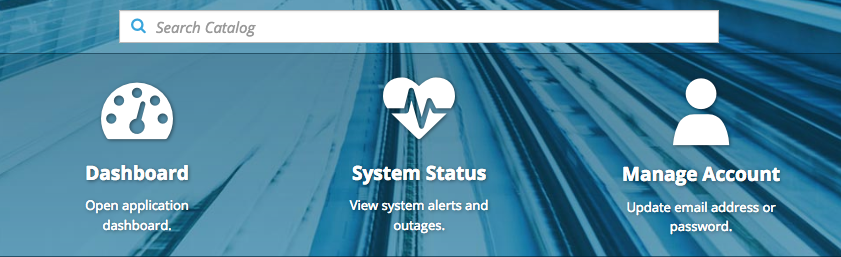
// Add featured applications to the top of the catalog.
window.OPENSHIFT_CONSTANTS.SAAS_OFFERINGS = [{
title: "Dashboard", // The text label
icon: "fa fa-dashboard", // The icon you want to appear
url: "http://example.com/dashboard", // Where to go when this item is clicked
description: "Open application dashboard." // Short description
}, {
title: "System Status",
icon: "fa fa-heartbeat",
url: "http://example.com/status",
description: "View system alerts and outages."
}, {
title: "Manage Account",
icon: "pficon pficon-user",
url: "http://example.com/account",
description: "Update email address or password."
}];Add the script as described in Loading Extension Scripts and Stylesheets.
39.12. Configuring Catalog Categories
Catalog categories organize the display of items in the web console catalog landing page. Each category has one or more subcategories. A builder image, template, or service is grouped in a subcategory if it includes a tag listed in the matching subcategory tags, and an item can appear in more than one subcategory. Categories and subcategories only display if they contain at least one item.
Significant customizations to the catalog categories may affect the user experience and should be done with careful consideration. You may need to update this customization in future upgrades if you modify existing category items.
// Find the Languages category.
var category = _.find(window.OPENSHIFT_CONSTANTS.SERVICE_CATALOG_CATEGORIES,
{ id: 'languages' });
// Add Go as a new subcategory under Languages.
category.subCategories.splice(2,0,{ // Insert at the third spot.
// Required. Must be unique.
id: "go",
// Required.
label: "Go",
// Optional. If specified, defines a unique icon for this item.
icon: "icon-go-gopher",
// Required. Items matching any tag will appear in this subcategory.
tags: [
"go",
"golang"
]
});
// Add a Featured category as the first category tab.
window.OPENSHIFT_CONSTANTS.SERVICE_CATALOG_CATEGORIES.unshift({
// Required. Must be unique.
id: "featured",
// Required
label: "Featured",
subCategories: [
{
// Required. Must be unique.
id: "go",
// Required.
label: "Go",
// Optional. If specified, defines a unique icon for this item.
icon: "icon-go-gopher",
// Required. Items matching any tag will appear in this subcategory.
tags: [
"go",
"golang"
]
},
{
// Required. Must be unique.
id: "jenkins",
// Required.
label: "Jenkins",
// Optional. If specified, defines a unique icon for this item.
icon: "icon-jenkins",
// Required. Items matching any tag will appear in this subcategory.
tags: [
"jenkins"
]
}
]
});Add the script as described in Loading Extension Scripts and Stylesheets.
39.13. Configuring Quota Notification Messages
Whenever a user reaches a quota, a quota notification is put into the notification drawer. A custom quota notification message, per quota resource type, can be added to the notification. For example:
Your project is over quota. It is using 200% of 2 cores CPU (Limit). Upgrade to <a href='https://www.openshift.com'>OpenShift Online Pro</a> if you need additional resources.
The "Upgrade to…" part of the notification is the custom message and may contain HTML such as links to additional resources.
Since the quota message is HTML markup, any special characters need to be properly escaped for HTML.
Set the window.OPENSHIFT_CONSTANTS.QUOTA_NOTIFICATION_MESSAGE property in an extension script to customize the message for each resource.
// Set custom notification messages per quota type/key
window.OPENSHIFT_CONSTANTS.QUOTA_NOTIFICATION_MESSAGE = {
'pods': 'Upgrade to <a href="https://www.openshift.com">OpenShift Online Pro</a> if you need additional resources.',
'limits.memory': 'Upgrade to <a href="https://www.openshift.com">OpenShift Online Pro</a> if you need additional resources.'
};Add the script as described in Loading Extension Scripts and Stylesheets.
39.14. Configuring the Create From URL Namespace Whitelist
Create from URL only works with image streams or templates from namespaces that have been explicitly specified in OPENSHIFT_CONSTANTS.CREATE_FROM_URL_WHITELIST. To add namespaces to the whitelist, follow these steps:
openshift is included in the whitelist by default. Do not remove it.
// Add a namespace containing the image streams and/or templates window.OPENSHIFT_CONSTANTS.CREATE_FROM_URL_WHITELIST.push( 'shared-stuff' );
Add the script as described in Loading Extension Scripts and Stylesheets.
39.15. Disabling the Copy Login Command
The web console allows users to copy a login command, including the current access token, to the clipboard from the user menu and the Command Line Tools page. This function can be changed so that the user’s access token is not included in the copied command.
// Do not copy the user's access token in the copy login command. window.OPENSHIFT_CONSTANTS.DISABLE_COPY_LOGIN_COMMAND = true;
Add the script as described in Loading Extension Scripts and Stylesheets.
39.15.1. Enabling Wildcard Routes
If you enabled wildcard routes for a router, you can also enable wildcard routes in the web console. This lets users enter hostnames starting with an asterisk like *.example.com when creating a route. To enable wildcard routes:
window.OPENSHIFT_CONSTANTS.DISABLE_WILDCARD_ROUTES = false;
Add the script as described in Loading Extension Scripts and Stylesheets.
Learn how to configure HAProxy routers to allow wildcard routes.
39.16. Customizing the Login Page
You can also change the login page, and the login provider selection page for the web console. Run the following commands to create templates you can modify:
$ oc adm create-login-template > login-template.html $ oc adm create-provider-selection-template > provider-selection-template.html
Edit the file to change the styles or add content, but be careful not to remove any required parameters inside the curly brackets.
To use your custom login page or provider selection page, set the following options in the master configuration file:
oauthConfig:
...
templates:
login: /path/to/login-template.html
providerSelection: /path/to/provider-selection-template.htmlRelative paths are resolved relative to the master configuration file. You must restart the server after changing this configuration.
When there are multiple login providers configured or when the alwaysShowProviderSelection option in the master-config.yaml file is set to true, each time a user’s token to OpenShift Container Platform expires, the user is presented with this custom page before they can proceed with other tasks.
39.16.1. Example Usage
Custom login pages can be used to create Terms of Service information. They can also be helpful if you use a third-party login provider, like GitHub or Google, to show users a branded page that they trust and expect before being redirected to the authentication provider.
39.17. Customizing the OAuth Error Page
When errors occur during authentication, you can change the page shown.
Run the following command to create a template you can modify:
$ oc adm create-error-template > error-template.html
Edit the file to change the styles or add content.
You can use the
ErrorandErrorCodevariables in the template. To use your custom error page, set the following option in the master configuration file:oauthConfig: ... templates: error: /path/to/error-template.htmlRelative paths are resolved relative to the master configuration file.
- You must restart the server after changing this configuration.
39.18. Changing the Logout URL
You can change the location a console user is sent to when logging out of the console by modifying the clusterInfo.logoutPublicURL parameter in the webconsole-config ConfigMap.
$ oc edit configmap/webconsole-config -n openshift-web-console
Here is an example that changes the logout URL to https://www.example.com/logout:
apiVersion: v1
kind: ConfigMap
data:
webconsole-config.yaml: |
apiVersion: webconsole.config.openshift.io/v1
clusterInfo:
[...]
logoutPublicURL: "https://www.example.com/logout"
[...]This can be useful when authenticating with Request Header and OAuth or OpenID identity providers, which require visiting an external URL to destroy single sign-on sessions.
39.19. Configuring Web Console Customizations with Ansible
During cluster installations, many modifications to the web console can be configured using the following parameters, which are configurable in the inventory file:
Example Web Console Customization with Ansible
# Configure `clusterInfo.logoutPublicURL` in the web console configuration
# See: https://docs.openshift.com/enterprise/latest/install_config/web_console_customization.html#changing-the-logout-url
#openshift_master_logout_url=https://example.com/logout
# Configure extension scripts for web console customization
# See: https://docs.openshift.com/enterprise/latest/install_config/web_console_customization.html#loading-custom-scripts-and-stylesheets
#openshift_web_console_extension_script_urls=['https://example.com/scripts/menu-customization.js','https://example.com/scripts/nav-customization.js']
# Configure extension stylesheets for web console customization
# See: https://docs.openshift.com/enterprise/latest/install_config/web_console_customization.html#loading-custom-scripts-and-stylesheets
#openshift_web_console_extension_stylesheet_urls=['https://example.com/styles/logo.css','https://example.com/styles/custom-styles.css']
# Configure a custom login template in the master config
# See: https://docs.openshift.com/enterprise/latest/install_config/web_console_customization.html#customizing-the-login-page
#openshift_master_oauth_templates={'login': '/path/to/login-template.html'}
# Configure `clusterInfo.metricsPublicURL` in the web console configuration for cluster metrics. Ansible is also able to configure metrics for you.
# See: https://docs.openshift.com/enterprise/latest/install_config/cluster_metrics.html
#openshift_master_metrics_public_url=https://hawkular-metrics.example.com/hawkular/metrics
# Configure `clusterInfo.loggingPublicURL` in the web console configuration for aggregate logging. Ansible is also able to install logging for you.
# See: https://docs.openshift.com/enterprise/latest/install_config/aggregate_logging.html
#openshift_master_logging_public_url=https://kibana.example.com
39.20. Changing the Web Console URL Port and Certificates
To ensure your custom certificate is served when users access the web console URL, add the certificate and URL to the namedCertificates section of the master-config.yaml file. See Configuring Custom Certificates for the Web Console or CLI for more information.
To set or modify the redirect URL for the web console, modify the openshift-web-console oauthclient:
$ oc edit oauthclient openshift-web-console
To ensure users are correctly redirected, update the PublicUrls for the openshift-web-console configmap:
$ oc edit configmap/webconsole-config -n openshift-web-console
Then, update the value for consolePublicURL.
Chapter 40. Deploying External Persistent Volume Provisioners
40.1. Overview
The external provisioner for AWS EFS on OpenShift Container Platform is a Technology Preview feature. Technology Preview features are not supported with Red Hat production service-level agreements (SLAs) and might not be functionally complete, and Red Hat does not recommend using them for production. These features provide early access to upcoming product features, enabling customers to test functionality and provide feedback during the development process. For more information, see Red Hat Technology Preview Features Support Scope.
An external provisioner is an application that enables dynamic provisioning for a particular storage provider. External provisioners can run alongside the provisioner plug-ins provided by OpenShift Container Platform and are configured in a similar way as the StorageClass objects are configured, as described in the Dynamic Provisioning and Creating Storage Classes section. Since these provisioners are external, you can deploy and update them independently of OpenShift Container Platform.
40.2. Before You Begin
An Ansible Playbook is also available to deploy and upgrade external provisioners.
Before proceeding, familiarize yourself with the Configuring Cluster Metrics and the Configuring Cluster Logging sections.
40.2.1. External Provisioners Ansible Role
The OpenShift Ansible openshift_provisioners role configures and deploys external provisioners using the variables from the Ansible inventory file. You must specify which provisioners to install by overriding their respective install variables to true.
40.2.2. External Provisioners Ansible Variables
Following is a list of role variables that apply to all provisioners for which the install variable is true.
Table 40.1. Ansible Variables
| Variable | Description |
|---|---|
|
|
If |
|
|
The prefix for the component images. For example, with Defaults to |
|
|
The version for the component images. For example, with |
|
|
The project to deploy provisioners in. Defaults to |
40.2.3. AWS EFS Provisioner Ansible Variables
The AWS EFS provisioner dynamically provisions NFS PVs backed by dynamically created directories in a given EFS file system’s directory. You must satisfy the following requirements before the AWS EFS Provisioner Ansible variables can be configured:
- An IAM user assigned with the AmazonElasticFileSystemReadOnlyAccess policy (or better).
- An EFS file system in your cluster’s region.
- Mount targets and security groups such that any node (in any zone in the cluster’s region) can mount the EFS file system by its File system DNS name.
Table 40.2. Required EFS Ansible Variables
| Variable | Description |
|---|---|
|
|
The File system ID of the EFS file system, for example: |
|
| The Amazon EC2 region for the EFS file system. |
|
| The AWS access key of the IAM user (to check that the specified EFS file system exists). |
|
| The AWS secret access key of the IAM user (to check that the specified EFS file system exists). |
Table 40.3. Optional EFS Ansible Variables
| Variable | Description |
|---|---|
|
|
If |
|
|
The path of the directory in the EFS file system, in which the EFS provisioner will create a directory to back each PV it creates. It must exist and be mountable by the EFS provisioner. Defaults to |
|
|
The |
|
|
A map of labels to select the nodes where the pod will land. For example: |
|
|
The supplemental group to give the pod, in case it is needed for permission to write to the EFS file system. Defaults to |
40.3. Deploying the Provisioners
You can deploy all provisioners at once or one provisioner at a time according to the configuration specified in the OpenShift Ansible variables. The following example shows you how to deploy a given provisioner and then create and configure a corresponding StorageClass.
40.3.1. Deploying the AWS EFS Provisioner
The following command sets the directory in the EFS volume to /data/persistentvolumes. This directory must exist in the file system and must be mountable and writeable by the provisioner pod. Change to the playbook directory and run the following playbook:
$ cd /usr/share/ansible/openshift-ansible
$ ansible-playbook -v -i <inventory_file> \
playbooks/openshift-provisioners/config.yml \
-e openshift_provisioners_install_provisioners=True \
-e openshift_provisioners_efs=True \
-e openshift_provisioners_efs_fsid=fs-47a2c22e \
-e openshift_provisioners_efs_region=us-west-2 \
-e openshift_provisioners_efs_aws_access_key_id=AKIAIOSFODNN7EXAMPLE \
-e openshift_provisioners_efs_aws_secret_access_key=wJalrXUtnFEMI/K7MDENG/bPxRfiCYEXAMPLEKEY \
-e openshift_provisioners_efs_path=/data/persistentvolumes40.3.1.1. AWS EFS Object Definition
aws-efs-storageclass.yaml
kind: StorageClass apiVersion: storage.k8s.io/v1beta1 metadata: name: slow provisioner: openshift.org/aws-efs 1 parameters: gidMin: "40000" 2 gidMax: "50000" 3
Each dynamically provisioned volume’s corresponding NFS directory is assigned a unique GID owner from the range gidMin-gidMax. If it is not specified, gidMin defaults to 2000 and gidMax defaults to 2147483647. Any pod that consumes a provisioned volume via a claim automatically runs with the needed GID as a supplemental group and is able to read & write to the volume. Other mounters that do not have the supplemental group (and are not running as root) will not be able to read or write to the volume. For more information on using the supplemental groups to manage NFS access, see the Group IDs section of NFS Volume Security topic.
40.4. Cleanup
You can remove everything deployed by the OpenShift Ansible openshift_provisioners role by running the following command:
$ cd /usr/share/ansible/openshift-ansible
$ ansible-playbook -v -i <inventory_file> \
playbooks/openshift-provisioners/config.yml \
-e openshift_provisioners_install_provisioners=FalseChapter 41. Installing the Operator Framework (Technology Preview)
Red Hat has announced the Operator Framework, an open source toolkit designed to manage Kubernetes native applications, called Operators, in a more effective, automated, and scalable way.
The following sections provide instructions for trying out the Technology Preview Operator Framework in OpenShift Container Platform 3.11 as a cluster administrator.
The Operator Framework is a Technology Preview feature. Technology Preview features are not supported with Red Hat production service level agreements (SLAs), might not be functionally complete, and Red Hat does not recommend to use them for production. These features provide early access to upcoming product features, enabling customers to test functionality and provide feedback during the development process.
For more information on Red Hat Technology Preview features support scope, see https://access.redhat.com/support/offerings/techpreview/.
41.1. What’s in the Technology Preview?
The Technology Preview Operator Framework installs the Operator Lifecycle Manager (OLM), which aids cluster administrators in installing, upgrading, and granting access to Operators running on their OpenShift Container Platform cluster.
The OpenShift Container Platform web console is also updated with new management screens for cluster administrators to install Operators, as well as grant specific projects access to use the catalog of Operators available on the cluster.
For developers, a self-service experience allows provisioning and configuring instances of databases, monitoring, and big data services without having to be subject matter experts, because the Operator has that knowledge baked into it.
Figure 41.1. Operator Catalog Sources
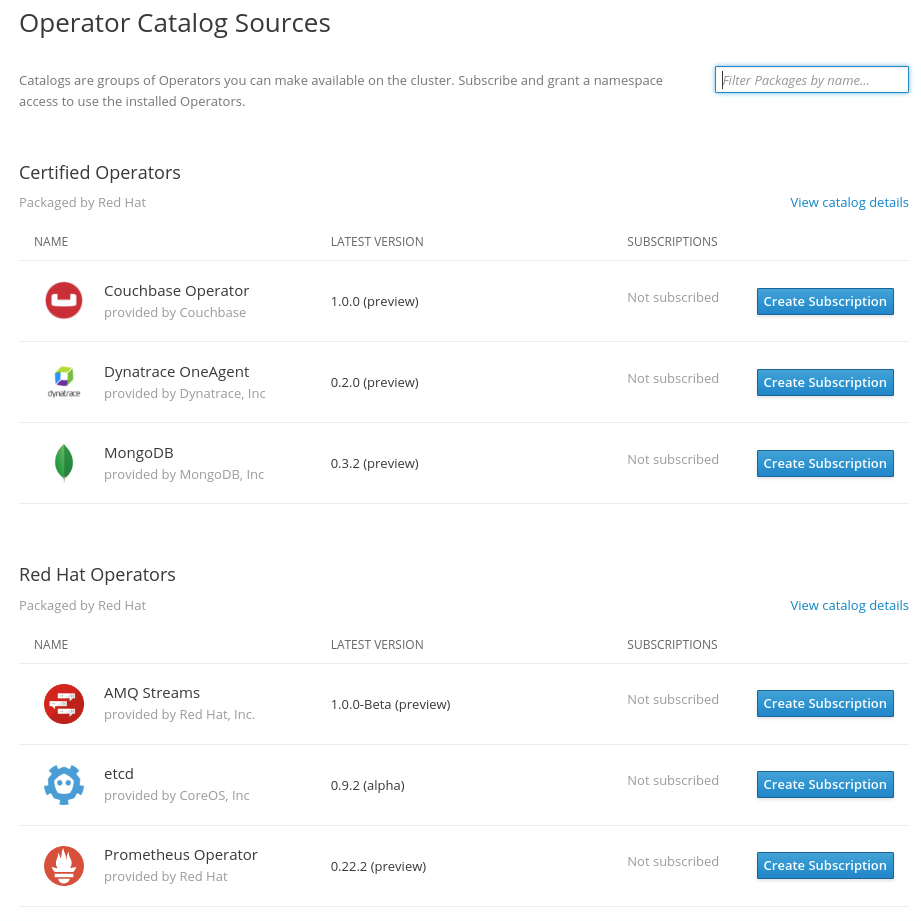
In the screenshot, you can see the pre-loaded catalog sources of partner Operators from leading software vendors:
- Couchbase Operator
- Couchbase offers a NoSQL database that provides a mechanism for storage and retrieval of data which is modeled in means other than the tabular relations used in relational databases. Available on OpenShift Container Platform 3.11 as a developer preview, supported by Couchbase, the Operator allows you to run Couchbase deployments natively on OpenShift Container Platform. It installs and can more effectively failover your NoSQL clusters.
- Dynatrace Operator
- Dynatrace application monitoring provides performance metrics in real time and can help detect and diagnose problems automatically. The Operator will more easily install the container-focused monitoring stack and connect it back to the Dynatrace monitoring cloud, watching custom resources and monitoring desired states constantly.
- MongoDB Operator
- MongoDB is a distributed, transactional database that stores data in flexible, JSON-like documents. The Operator supports deploying both production-ready replica sets and sharded clusters, and standalone dev/test instances. It works in conjunction with MongoDB Ops Manager, ensuring all clusters are deployed according to operational best practices.
Also included are the following Red Hat-provided Operators:
- Red Hat AMQ Streams Operator
- Red Hat AMQ Streams is a massively scalable, distributed, and high performance data streaming platform based on the Apache Kafka project. It offers a distributed backbone that allows microservices and other applications to share data with extremely high throughput and extremely low latency.
- etcd Operator
- etcd is a distributed key-value store that provides a reliable way to store data across a cluster of machines. This Operator enables users to configure and manage the complexities of etcd using a simple declarative configuration that creates, configures, and manages etcd clusters.
- Prometheus Operator
- Prometheus is a cloud native monitoring system co-hosted with Kubernetes within the CNCF. This Operator includes application domain knowledge to take care of common tasks like create/destroy, simple configuration, automatic generating of monitoring target configurations via labels, and more.
41.2. Installing Operator Lifecycle Manager using Ansible
To install the Technology Preview Operator Framework, you can use the included playbook with the OpenShift Container Platform openshift-ansible installer after installing your cluster.
Alternatively, the Technology Preview Operator Framework can be installed during initial cluster installation. See Configuring Your Inventory File for separate instructions.
Prerequisites
- An existing OpenShift Container Platform 3.11 cluster
-
Access to the cluster using an account with
cluster-adminpermissions -
Ansible playbooks provided by the latest
openshift-ansibleinstaller
Procedure
In the inventory file used to install and manage your OpenShift Container Platform cluster, add the
openshift_additional_registry_credentialsvariable in the[OSEv3:vars]section, setting credentials required to pull the Operator containers:openshift_additional_registry_credentials=[{'host':'registry.connect.redhat.com','user':'<your_user_name>','password':'<your_password>','test_image':'mongodb/enterprise-operator:0.3.2'}]Set
userandpasswordto the credentials that you use to log in to the Red Hat Customer Portal at https://access.redhat.com.The
test_imagerepresents an image that will be used to test the credentials you provided.Change to the playbook directory and run the registry authorization playbook using your inventory file to authorize your nodes using your credentials from the previous step:
$ cd /usr/share/ansible/openshift-ansible $ ansible-playbook -i <inventory_file> \ playbooks/updates/registry_auth.yml
Change to the playbook directory and run the OLM installation playbook using your inventory file:
$ cd /usr/share/ansible/openshift-ansible $ ansible-playbook -i <inventory_file> \ playbooks/olm/config.yml
Navigate to the cluster’s web console using a browser. A new section should now be available in the navigation on the left side of the page:
Figure 41.2. New Operators navigation section
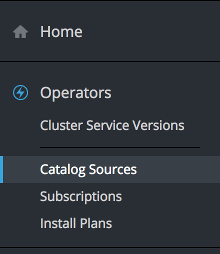
This is where you can install Operators, grant projects access to them, and then launch instances for all of your environments.
41.3. Launching your first Operator
This section walks through creating a new Couchbase cluster using the Couchbase Operator.
Prerequisites
- OpenShift Container Platform 3.11 with Technology Preview OLM enabled
-
Access to the cluster using an account with
cluster-adminpermissions - Couchbase Operator loaded to the Operator catalog (loaded by default with Technology Preview OLM)
Procedure
-
As a cluster administrator (a user with the
cluster-adminrole), create a new project in the OpenShift Container Platform web console for this procedure. This example uses a project called couchbase-test. Installing an Operator within a project is done through a Subscription object, which the cluster administrator can create and manage across the entire cluster. To view the available Subscriptions, navigate to the Cluster Console from the drop-down menu, then to the Operators → Catalog Sources screen in the left navigation.
NoteIf you want to enable additional users to view, create, and manage Subscriptions in a project, they must have the
adminandviewroles for that project, as well as theviewrole for theoperator-lifecycle-managerproject. Cluster administrators can add these roles using the following commands:$ oc policy add-role-to-user admin <user> -n <target_project> $ oc policy add-role-to-user view <user> -n <target_project> $ oc policy add-role-to-user view <user> -n operator-lifecycle-manager
This experience will be simplified in future releases of the OLM.
Subscribe the desired project to the Couchbase catalog source from either the web console or CLI.
Choose one of the following methods:
- For the web console method, ensure you are viewing the desired project, then click Create Subscription on an Operator from this screen to install it to the project.
For the CLI method, create a YAML file using the following definition:
couchbase-subscription.yaml file
apiVersion: operators.coreos.com/v1alpha1 kind: Subscription metadata: generateName: couchbase-enterprise- namespace: couchbase-test 1 spec: source: certified-operators name: couchbase-enterprise startingCSV: couchbase-operator.v1.0.0 channel: preview- 1
- Ensure the
namespacefield in themetadatasection is set to the desired project.
Then, create the Subscription using the CLI:
$ oc create -f couchbase-subscription.yaml
After the Subscription is created, the Operator then appears in the Cluster Service Versions screen, which is the catalog users can use to launch the software provided by the Operator. Click on the Couchbase Operator to view more details about this Operator’s features:
Figure 41.3. Couchbase Operator overview

Before creating the Couchbase cluster, create a secret with the following definition using the web console or CLI that holds credentials for the super user account. The Operator reads this upon start up and configures the database with these details:
Couchbase secret
apiVersion: v1 kind: Secret metadata: name: couchbase-admin-creds namespace: couchbase-test 1 type: Opaque stringData: username: admin password: password- 1
- Ensure the
namespacefield in themetadatasection is set to the desired project.
Choose one of the following methods:
- For the web console method, click Workloads → Secrets from the left navigation, then click Create and choose Secret from YAML to enter the secret definition.
For the CLI method, save the secret definition to a YAML file (for example, couchbase-secret.yaml) and use the CLI to create it in the desired project:
$ oc create -f couchbase-secret.yaml
Create the new Couchbase cluster.
NoteAll users with the
editrole in a given project can create, manage, and delete application instances (a Couchbase cluster, in this example) managed by Operators that have already been installed in the project, in a self-service manner, just like a cloud service. If you want to enable additional users with this ability, cluster administrators can add the role using the following command:$ oc policy add-role-to-user edit <user> -n <target_project>
From the Cluster Service Versions section of the web console, click Create Couchbase Operator from the Operator’s Overview screen to begin creating a new
CouchbaseClusterobject. This object is a new type that the Operator has made available in the cluster. The object works similar to the built-inDeploymentorReplicaSetobjects, but contains logic specific to managing Couchbase.TipWhen clicking the Create Couchbase Operator button, you may receive a 404 error the first time. This is a known issue; as a workaround, refresh this page to continue. (BZ#1609731)
The web console contains a minimal starting template, but you can read the Couchbase documentation for all of the features the Operator supports.
Figure 41.4. Creating a Couchbase cluster
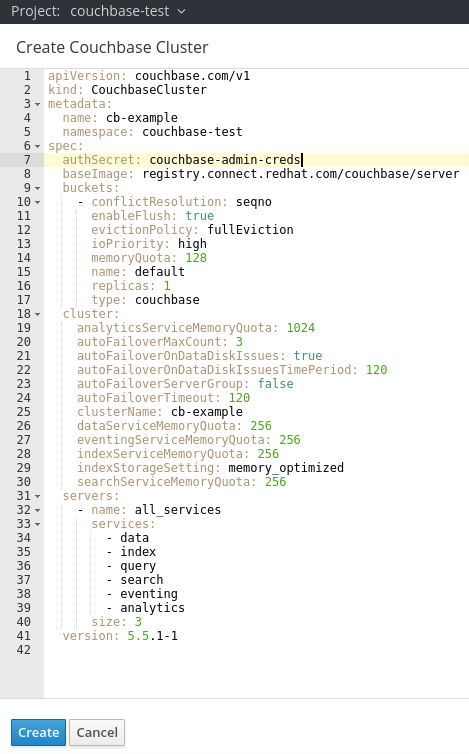
Ensure that you configure the name of the secret that contains the
admincredentials:apiVersion: couchbase.com/v1 kind: CouchbaseCluster metadata: name: cb-example namespace: couchbase-test spec: authSecret: couchbase-admin-creds baseImage: registry.connect.redhat.com/couchbase/server [...]
- When you have finalized your object definition, click Create in the web console (or use the CLI) to create your object. This triggers the Operator to start up the pods, services, and other components of the Couchbase cluster.
Your project now contains a number of resources created and configured automatically by the Operator:
Figure 41.5. Couchbase cluster details
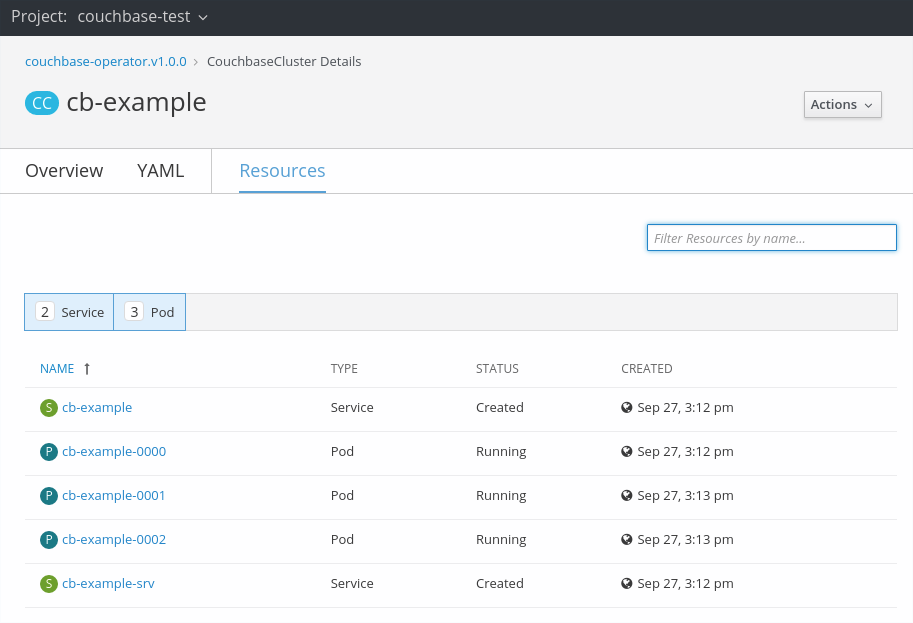
Click the Resources tab to verify that a Kubernetes service has been created that allows you to access the database from other pods in your project.
Using the
cb-exampleservice, you can connect to the database using the credentials saved in the secret. Other application pods can mount and use this secret and communicate with the service.
You now have a fault-tolerant installation of Couchbase that will react to failures and rebalance data as pods become unhealthy or are migrated between nodes in the cluster. Most importantly, cluster administrators or developers can easily obtain this database cluster by supplying high-level configuration; it is not required to have deep knowledge of the nuances of Couchbase clustering or failover.
Read more about the capabilities of the Couchbase Autonomous Operator in the official Couchbase documentation.
41.4. Getting involved
The OpenShift team would love to hear about your experience using the Operator Framework and suggestions you have for services you would like to see offered as an Operator.
Get in touch with the team by emailing openshift-operators@redhat.com.
Chapter 42. Uninstalling Operator Lifecycle Manager
After installing your cluster, you can uninstall the Operator Lifecycle Manager by using the OpenShift Container Platform openshift-ansible installer.
42.1. Uninstalling Operator Lifecycle Manager using Ansible
After installing your cluster, you can use this procedure with the OpenShift Container Platform openshift-ansible installer to uninstall the Technology Preview Operator Framework.
You must check the following prerequisites before uninstalling the Technology Preview Operator Framework:
- An existing OpenShift Container Platform 3.11 cluster
-
Access to the cluster using an account with
cluster-adminpermissions Ansible playbooks provided by the latest
openshift-ansibleinstallerAdd the following variables to your
config.ymlplaybook:operator_lifecycle_manager_install=false operator_lifecycle_manager_remove=true
Change to the playbook directory:
$ cd /usr/share/ansible/openshift-ansible
Run the OLM installation playbook to uninstall OLM using your inventory file:
$ ansible-playbook -i <inventory_file> playbooks/olm/config.yml

