Red Hat Training
A Red Hat training course is available for OpenShift Container Platform
Cluster Administration
OpenShift Container Platform 3.11 Cluster Administration
Abstract
Chapter 1. Overview
These Cluster Administration topics cover the day-to-day tasks for managing your OpenShift Container Platform cluster and other advanced configuration topics.
Chapter 2. Managing nodes
2.1. Overview
You can manage nodes in your instance using the CLI.
When you perform node management operations, the CLI interacts with node objects that are representations of actual node hosts. The master uses the information from node objects to validate nodes with health checks.
2.2. Listing nodes
To list all nodes that are known to the master:
$ oc get nodes
Example Output
NAME STATUS ROLES AGE VERSION master.example.com Ready master 7h v1.9.1+a0ce1bc657 node1.example.com Ready compute 7h v1.9.1+a0ce1bc657 node2.example.com Ready compute 7h v1.9.1+a0ce1bc657
To list all nodes with information on a project’s pod deployment with node information:
$ oc get nodes -o wide
Example Output
NAME STATUS ROLES AGE VERSION EXTERNAL-IP OS-IMAGE KERNEL-VERSION CONTAINER-RUNTIME ip-172-18-0-39.ec2.internal Ready infra 1d v1.10.0+b81c8f8 54.172.185.130 Red Hat Enterprise Linux Server 7.5 (Maipo) 3.10.0-862.el7.x86_64 docker://1.13.1 ip-172-18-10-95.ec2.internal Ready master 1d v1.10.0+b81c8f8 54.88.22.81 Red Hat Enterprise Linux Server 7.5 (Maipo) 3.10.0-862.el7.x86_64 docker://1.13.1 ip-172-18-8-35.ec2.internal Ready compute 1d v1.10.0+b81c8f8 34.230.50.57 Red Hat Enterprise Linux Server 7.5 (Maipo) 3.10.0-862.el7.x86_64 docker://1.13.1
To list only information about a single node, replace <node> with the full node name:
$ oc get node <node>
The STATUS column in the output of these commands can show nodes with the following conditions:
Table 2.1. Node Conditions
| Condition | Description |
|---|---|
|
|
The node is passing the health checks performed from the master by returning |
|
| The node is not passing the health checks performed from the master. |
|
| Pods cannot be scheduled for placement on the node. |
The STATUS column can also show Unknown for a node if the CLI cannot find any node condition.
To get more detailed information about a specific node, including the reason for the current condition:
$ oc describe node <node>
For example:
$ oc describe node node1.example.com
Example Output
Name: node1.example.com 1 Roles: compute 2 Labels: beta.kubernetes.io/arch=amd64 3 beta.kubernetes.io/os=linux kubernetes.io/hostname=m01.example.com node-role.kubernetes.io/compute=true node-role.kubernetes.io/infra=true node-role.kubernetes.io/master=true zone=default Annotations: volumes.kubernetes.io/controller-managed-attach-detach=true 4 CreationTimestamp: Thu, 24 May 2018 11:46:56 -0400 Taints: <none> 5 Unschedulable: false Conditions: 6 Type Status LastHeartbeatTime LastTransitionTime Reason Message ---- ------ ----------------- ------------------ ------ ------- OutOfDisk False Tue, 17 Jul 2018 11:47:30 -0400 Tue, 10 Jul 2018 15:45:16 -0400 KubeletHasSufficientDisk kubelet has sufficient disk space available MemoryPressure False Tue, 17 Jul 2018 11:47:30 -0400 Tue, 10 Jul 2018 15:45:16 -0400 KubeletHasSufficientMemory kubelet has sufficient memory available DiskPressure False Tue, 17 Jul 2018 11:47:30 -0400 Tue, 10 Jul 2018 16:03:54 -0400 KubeletHasNoDiskPressure kubelet has no disk pressure Ready True Tue, 17 Jul 2018 11:47:30 -0400 Mon, 16 Jul 2018 15:10:25 -0400 KubeletReady kubelet is posting ready status PIDPressure False Tue, 17 Jul 2018 11:47:30 -0400 Thu, 05 Jul 2018 10:06:51 -0400 KubeletHasSufficientPID kubelet has sufficient PID available Addresses: 7 InternalIP: 192.168.122.248 Hostname: node1.example.com Capacity: 8 cpu: 2 hugepages-2Mi: 0 memory: 8010336Ki pods: 40 Allocatable: cpu: 2 hugepages-2Mi: 0 memory: 7907936Ki pods: 40 System Info: 9 Machine ID: b3adb9acbc49fc1f9a7d6 System UUID: B3ADB9A-B0CB-C49FC1F9A7D6 Boot ID: 9359d15aec9-81a20aef5876 Kernel Version: 3.10.0-693.21.1.el7.x86_64 OS Image: OpenShift Enterprise Operating System: linux Architecture: amd64 Container Runtime Version: docker://1.13.1 Kubelet Version: v1.10.0+b81c8f8 Kube-Proxy Version: v1.10.0+b81c8f8 ExternalID: node1.example.com Non-terminated Pods: (14 in total) 10 Namespace Name CPU Requests CPU Limits Memory Requests Memory Limits --------- ---- ------------ ---------- --------------- ------------- default docker-registry-2-w252l 100m (5%) 0 (0%) 256Mi (3%) 0 (0%) default registry-console-2-dpnc9 0 (0%) 0 (0%) 0 (0%) 0 (0%) default router-2-5snb2 100m (5%) 0 (0%) 256Mi (3%) 0 (0%) kube-service-catalog apiserver-jh6gt 0 (0%) 0 (0%) 0 (0%) 0 (0%) kube-service-catalog controller-manager-z4t5j 0 (0%) 0 (0%) 0 (0%) 0 (0%) kube-system master-api-m01.example.com 0 (0%) 0 (0%) 0 (0%) 0 (0%) kube-system master-controllers-m01.example.com 0 (0%) 0 (0%) 0 (0%) 0 (0%) kube-system master-etcd-m01.example.com 0 (0%) 0 (0%) 0 (0%) 0 (0%) openshift-ansible-service-broker asb-1-hnn5t 0 (0%) 0 (0%) 0 (0%) 0 (0%) openshift-node sync-dvhvs 0 (0%) 0 (0%) 0 (0%) 0 (0%) openshift-sdn ovs-zjs5k 100m (5%) 200m (10%) 300Mi (3%) 400Mi (5%) openshift-sdn sdn-zr4cb 100m (5%) 0 (0%) 200Mi (2%) 0 (0%) openshift-template-service-broker apiserver-s9n7t 0 (0%) 0 (0%) 0 (0%) 0 (0%) openshift-web-console webconsole-785689b664-q7s9j 100m (5%) 0 (0%) 100Mi (1%) 0 (0%) Allocated resources: (Total limits may be over 100 percent, i.e., overcommitted.) CPU Requests CPU Limits Memory Requests Memory Limits ------------ ---------- --------------- ------------- 500m (25%) 200m (10%) 1112Mi (14%) 400Mi (5%) Events: 11 Type Reason Age From Message ---- ------ ---- ---- ------- Normal NodeHasSufficientPID 6d (x5 over 6d) kubelet, m01.example.com Node m01.example.com status is now: NodeHasSufficientPID Normal NodeAllocatableEnforced 6d kubelet, m01.example.com Updated Node Allocatable limit across pods Normal NodeHasSufficientMemory 6d (x6 over 6d) kubelet, m01.example.com Node m01.example.com status is now: NodeHasSufficientMemory Normal NodeHasNoDiskPressure 6d (x6 over 6d) kubelet, m01.example.com Node m01.example.com status is now: NodeHasNoDiskPressure Normal NodeHasSufficientDisk 6d (x6 over 6d) kubelet, m01.example.com Node m01.example.com status is now: NodeHasSufficientDisk Normal NodeHasSufficientPID 6d kubelet, m01.example.com Node m01.example.com status is now: NodeHasSufficientPID Normal Starting 6d kubelet, m01.example.com Starting kubelet. ...
- 1
- The name of the node.
- 2
- The role of the node, either
master,compute, orinfra. - 3
- The labels applied to the node.
- 4
- The annotations applied to the node.
- 5
- The taints applied to the node.
- 6
- 7
- The IP address and host name of the node.
- 8
- 9
- Information about the node host.
- 10
- The pods on the node.
- 11
- The events reported by the node.
2.3. Viewing nodes
You can display usage statistics about nodes, which provide the runtime environments for containers. These usage statistics include CPU, memory, and storage consumption.
To view the usage statistics:
$ oc adm top nodes
Example Output
NAME CPU(cores) CPU% MEMORY(bytes) MEMORY% node-1 297m 29% 4263Mi 55% node-0 55m 5% 1201Mi 15% infra-1 85m 8% 1319Mi 17% infra-0 182m 18% 2524Mi 32% master-0 178m 8% 2584Mi 16%
To view the usage statistics for nodes with labels:
$ oc adm top node --selector=''
You must choose the selector (label query) to filter on. Supports =, ==, and !=.
You must have cluster-reader permission to view the usage statistics.
The metrics-server must be installed to view the usage statistics. See Requirements for Using Horizontal Pod Autoscalers.
2.4. Adding hosts
You can add new hosts to your cluster by running the scaleup.yml playbook. This playbook queries the master, generates and distributes new certificates for the new hosts, and then runs the configuration playbooks on only the new hosts. Before running the scaleup.yml playbook, complete all prerequisite host preparation steps.
The scaleup.yml playbook configures only the new host. It does not update NO_PROXY in master services, and it does not restart master services.
You must have an existing inventory file, for example /etc/ansible/hosts, that is representative of your current cluster configuration in order to run the scaleup.yml playbook. If you previously used the atomic-openshift-installer command to run your installation, you can check ~/.config/openshift/hosts for the last inventory file that the installer generated and use that file as your inventory file. You can modify this file as required. You must then specify the file location with -i when you run the ansible-playbook.
See the cluster maximums section for the recommended maximum number of nodes.
Procedure
Ensure you have the latest playbooks by updating the openshift-ansible package:
# yum update openshift-ansible
Edit your /etc/ansible/hosts file and add new_<host_type> to the [OSEv3:children] section. For example, to add a new node host, add new_nodes:
[OSEv3:children] masters nodes new_nodes
To add new master hosts, add new_masters.
Create a [new_<host_type>] section to specify host information for the new hosts. Format this section like an existing section, as shown in the following example of adding a new node:
[nodes] master[1:3].example.com node1.example.com openshift_node_group_name='node-config-compute' node2.example.com openshift_node_group_name='node-config-compute' infra-node1.example.com openshift_node_group_name='node-config-infra' infra-node2.example.com openshift_node_group_name='node-config-infra' [new_nodes] node3.example.com openshift_node_group_name='node-config-infra'
See Configuring Host Variables for more options.
When adding new masters, add hosts to both the [new_masters] section and the [new_nodes] section to ensure that the new master host is part of the OpenShift SDN:
[masters] master[1:2].example.com [new_masters] master3.example.com [nodes] master[1:2].example.com node1.example.com openshift_node_group_name='node-config-compute' node2.example.com openshift_node_group_name='node-config-compute' infra-node1.example.com openshift_node_group_name='node-config-infra' infra-node2.example.com openshift_node_group_name='node-config-infra' [new_nodes] master3.example.com
ImportantIf you label a master host with the
node-role.kubernetes.io/infra=truelabel and have no other dedicated infrastructure nodes, you must also explicitly mark the host as schedulable by addingopenshift_schedulable=trueto the entry. Otherwise, the registry and router pods cannot be placed anywhere.Change to the playbook directory and run the openshift_node_group.yml playbook. If your inventory file is located somewhere other than the default of /etc/ansible/hosts, specify the location with the
-ioption:$ cd /usr/share/ansible/openshift-ansible $ ansible-playbook [-i /path/to/file] \ playbooks/openshift-master/openshift_node_group.yml
This creates the ConfigMap for the new node groups, and ultimately, the configuration file of the node on the host.
NoteRunning the openshift_node_group.yaml playbook only updates new nodes. It cannot be run to update existing nodes in a cluster.
Run the scaleup.yml playbook. If your inventory file is located somewhere other than the default of /etc/ansible/hosts, specify the location with the
-ioption.For additional nodes:
$ ansible-playbook [-i /path/to/file] \ playbooks/openshift-node/scaleup.ymlFor additional masters:
$ ansible-playbook [-i /path/to/file] \ playbooks/openshift-master/scaleup.yml
Set the node label to
logging-infra-fluentd=true, if you deployed the EFK stack in your cluster:# oc label node/new-node.example.com logging-infra-fluentd=true
- After the playbook runs, verify the installation.
Move any hosts that you defined in the [new_<host_type>] section to their appropriate section. By moving these hosts, subsequent playbook runs that use this inventory file treat the nodes correctly. You can keep the empty [new_<host_type>] section. For example, when adding new nodes:
[nodes] master[1:3].example.com node1.example.com openshift_node_group_name='node-config-compute' node2.example.com openshift_node_group_name='node-config-compute' node3.example.com openshift_node_group_name='node-config-compute' infra-node1.example.com openshift_node_group_name='node-config-infra' infra-node2.example.com openshift_node_group_name='node-config-infra' [new_nodes]
2.5. Deleting nodes
When you delete a node using the CLI, the node object is deleted in Kubernetes, but the pods that exist on the node itself are not deleted. Any bare pods not backed by a replication controller would be inaccessible to OpenShift Container Platform, pods backed by replication controllers would be rescheduled to other available nodes, and local manifest pods would need to be manually deleted.
To delete a node from the OpenShift Container Platform cluster:
- Evacuate pods from the node you are preparing to delete.
Delete the node object:
$ oc delete node <node>
Check that the node has been removed from the node list:
$ oc get nodes
Pods should now be only scheduled for the remaining nodes that are in Ready state.
- If you want to uninstall all OpenShift Container Platform content from the node host, including all pods and containers, continue to Uninstalling Nodes and follow the procedure using the uninstall.yml playbook. The procedure assumes general understanding of the cluster installation process using Ansible.
2.6. Updating labels on nodes
To add or update labels on a node:
$ oc label node <node> <key_1>=<value_1> ... <key_n>=<value_n>
To see more detailed usage:
$ oc label -h
2.7. Listing pods on nodes
To list all or selected pods on one or more nodes:
$ oc adm manage-node <node1> <node2> \
--list-pods [--pod-selector=<pod_selector>] [-o json|yaml]To list all or selected pods on selected nodes:
$ oc adm manage-node --selector=<node_selector> \
--list-pods [--pod-selector=<pod_selector>] [-o json|yaml]2.8. Marking nodes as unschedulable or schedulable
By default, healthy nodes with a Ready status are marked as schedulable, meaning that new pods are allowed for placement on the node. Manually marking a node as unschedulable blocks any new pods from being scheduled on the node. Existing pods on the node are not affected.
To mark a node or nodes as unschedulable:
$ oc adm manage-node <node1> <node2> --schedulable=false
For example:
$ oc adm manage-node node1.example.com --schedulable=false
Example Output
NAME LABELS STATUS node1.example.com kubernetes.io/hostname=node1.example.com Ready,SchedulingDisabled
To mark a currently unschedulable node or nodes as schedulable:
$ oc adm manage-node <node1> <node2> --schedulable
Alternatively, instead of specifying specific node names (e.g., <node1> <node2>), you can use the --selector=<node_selector> option to mark selected nodes as schedulable or unschedulable.
2.9. Evacuating pods on nodes
Evacuating pods allows you to migrate all or selected pods from a given node. Nodes must first be marked unschedulable to perform pod evacuation.
Only pods backed by a replication controller can be evacuated; the replication controllers create new pods on other nodes and remove the existing pods from the specified node(s). Bare pods, meaning those not backed by a replication controller, are unaffected by default. You can evacuate a subset of pods by specifying a pod-selector. Pod selector is based on labels, so all the pods with the specified label will be evacuated.
To evacuate all or selected pods on a node:
$ oc adm drain <node> [--pod-selector=<pod_selector>]
You can force deletion of bare pods by using the --force option. When set to true, deletion continues even if there are pods not managed by a replication controller, ReplicaSet, job, daemonset, or StatefulSet:
$ oc adm drain <node> --force=true
You can use --grace-period to set a period of time in seconds for each pod to terminate gracefully. If negative, the default value specified in the pod is used:
$ oc adm drain <node> --grace-period=-1
You can use --ignore-daemonsets and set it to true to ignore daemonset-managed pods:
$ oc adm drain <node> --ignore-daemonsets=true
You can use --timeout to set the length of time to wait before giving up. A value of 0 sets an infinite length of time:
$ oc adm drain <node> --timeout=5s
You can use --delete-local-data and set it to true to continue deletion even if there are pods using emptyDir (local data that is deleted when the node is drained):
$ oc adm drain <node> --delete-local-data=true
To list objects that will be migrated without actually performing the evacuation, use the --dry-run option and set it to true:
$ oc adm drain <node> --dry-run=true
Instead of specifying a specific node name, you can use the --selector=<node_selector> option to evacuate pods on nodes that match the selector.
2.10. Rebooting nodes
To reboot a node without causing an outage for applications running on the platform, it is important to first evacuate the pods. For pods that are made highly available by the routing tier, nothing else needs to be done. For other pods needing storage, typically databases, it is critical to ensure that they can remain in operation with one pod temporarily going offline. While implementing resiliency for stateful pods is different for each application, in all cases it is important to configure the scheduler to use node anti-affinity to ensure that the pods are properly spread across available nodes.
Another challenge is how to handle nodes that are running critical infrastructure such as the router or the registry. The same node evacuation process applies, though it is important to understand certain edge cases.
2.10.1. Infrastructure nodes
Infrastructure nodes are nodes that are labeled to run pieces of the OpenShift Container Platform environment. Currently, the easiest way to manage node reboots is to ensure that there are at least three nodes available to run infrastructure. The scenario below demonstrates a common mistake that can lead to service interruptions for the applications running on OpenShift Container Platform when only two nodes are available.
- Node A is marked unschedulable and all pods are evacuated.
- The registry pod running on that node is now redeployed on node B. This means node B is now running both registry pods.
- Node B is now marked unschedulable and is evacuated.
- The service exposing the two pod endpoints on node B, for a brief period of time, loses all endpoints until they are redeployed to node A.
The same process using three infrastructure nodes does not result in a service disruption. However, due to pod scheduling, the last node that is evacuated and brought back in to rotation is left running zero registries. The other two nodes will run two and one registries respectively. The best solution is to rely on pod anti-affinity. This is an alpha feature in Kubernetes that is available for testing now, but is not yet supported for production workloads.
2.10.2. Using pod anti-affinity
Pod anti-affinity is slightly different than node anti-affinity. Node anti-affinity can be violated if there are no other suitable locations to deploy a pod. Pod anti-affinity can be set to either required or preferred.
apiVersion: v1
kind: Pod
metadata:
name: with-pod-antiaffinity
spec:
affinity:
podAntiAffinity: 1
preferredDuringSchedulingIgnoredDuringExecution: 2
- weight: 100 3
podAffinityTerm:
labelSelector:
matchExpressions:
- key: docker-registry 4
operator: In 5
values:
- default
topologyKey: kubernetes.io/hostname- 1
- Stanza to configure pod anti-affinity.
- 2
- Defines a preferred rule.
- 3
- Specifies a weight for a preferred rule. The node with the highest weight is preferred.
- 4
- Description of the pod label that determines when the anti-affinity rule applies. Specify a key and value for the label.
- 5
- The operator represents the relationship between the label on the existing pod and the set of values in the
matchExpressionparameters in the specification for the new pod. Can beIn,NotIn,Exists, orDoesNotExist.
This example assumes the container image registry pod has a label of docker-registry=default. Pod anti-affinity can use any Kubernetes match expression.
The last required step is to enable the MatchInterPodAffinity scheduler predicate in /etc/origin/master/scheduler.json. With this in place, if only two infrastructure nodes are available and one is rebooted, the container image registry pod is prevented from running on the other node. oc get pods reports the pod as unready until a suitable node is available. Once a node is available and all pods are back in ready state, the next node can be restarted.
2.10.3. Handling nodes running routers
In most cases, a pod running an OpenShift Container Platform router will expose a host port. The PodFitsPorts scheduler predicate ensures that no router pods using the same port can run on the same node, and pod anti-affinity is achieved. If the routers are relying on IP failover for high availability, there is nothing else that is needed. For router pods relying on an external service such as AWS Elastic Load Balancing for high availability, it is that service’s responsibility to react to router pod restarts.
In rare cases, a router pod might not have a host port configured. In those cases, it is important to follow the recommended restart process for infrastructure nodes.
2.11. Modifying Nodes
During installation, OpenShift Container Platform creates a configmap in the openshift-node project for each type of node group:
- node-config-master
- node-config-infra
- node-config-compute
- node-config-all-in-one
- node-config-master-infra
To make configuration changes to an existing node, edit the appropriate configuration map. A sync pod on each node watches for changes in the configuration maps. During installation, the sync pods are created by using sync Daemonsets, and a /etc/origin/node/node-config.yaml file, where the node configuration parameters reside, is added to each node. When a sync pod detects configuration map change, it updates the node-config.yaml on all nodes in that node group and restarts the atomic-openshift-node.service on the appropriate nodes.
$ oc get cm -n openshift-node
Example Output
NAME DATA AGE node-config-all-in-one 1 1d node-config-compute 1 1d node-config-infra 1 1d node-config-master 1 1d node-config-master-infra 1 1d
Sample configuration map for the node-config-compute group
apiVersion: v1 authConfig: 1 authenticationCacheSize: 1000 authenticationCacheTTL: 5m authorizationCacheSize: 1000 authorizationCacheTTL: 5m dnsBindAddress: 127.0.0.1:53 dnsDomain: cluster.local dnsIP: 0.0.0.0 2 dnsNameservers: null dnsRecursiveResolvConf: /etc/origin/node/resolv.conf dockerConfig: dockerShimRootDirectory: /var/lib/dockershim dockerShimSocket: /var/run/dockershim.sock execHandlerName: native enableUnidling: true imageConfig: format: registry.reg-aws.openshift.com/openshift3/ose-${component}:${version} latest: false iptablesSyncPeriod: 30s kind: NodeConfig kubeletArguments: 3 bootstrap-kubeconfig: - /etc/origin/node/bootstrap.kubeconfig cert-dir: - /etc/origin/node/certificates cloud-config: - /etc/origin/cloudprovider/aws.conf cloud-provider: - aws enable-controller-attach-detach: - 'true' feature-gates: - RotateKubeletClientCertificate=true,RotateKubeletServerCertificate=true node-labels: - node-role.kubernetes.io/compute=true pod-manifest-path: - /etc/origin/node/pods 4 rotate-certificates: - 'true' masterClientConnectionOverrides: acceptContentTypes: application/vnd.kubernetes.protobuf,application/json burst: 40 contentType: application/vnd.kubernetes.protobuf qps: 20 masterKubeConfig: node.kubeconfig networkConfig: 5 mtu: 8951 networkPluginName: redhat/openshift-ovs-subnet 6 servingInfo: 7 bindAddress: 0.0.0.0:10250 bindNetwork: tcp4 clientCA: client-ca.crt 8 volumeConfig: localQuota: perFSGroup: null volumeDirectory: /var/lib/origin/openshift.local.volumes
- 1
- Authentication and authorization configuration options.
- 2
- IP address prepended to a pod’s /etc/resolv.conf.
- 3
- Key value pairs that are passed directly to the Kubelet that match the Kubelet’s command line arguments.
- 4
- The path to the pod manifest file or directory. A directory must contain one or more manifest files. OpenShift Container Platform uses the manifest files to create pods on the node.
- 5
- The pod network settings on the node.
- 6
- Software defined network (SDN) plug-in. Set to
redhat/openshift-ovs-subnetfor the ovs-subnet plug-in;redhat/openshift-ovs-multitenantfor the ovs-multitenant plug-in; orredhat/openshift-ovs-networkpolicyfor the ovs-networkpolicy plug-in. - 7
- Certificate information for the node.
- 8
- Optional: PEM-encoded certificate bundle. If set, a valid client certificate must be presented and validated against the certificate authorities in the specified file before the request headers are checked for user names.
Do not manually modify the /etc/origin/node/node-config.yaml file.
2.11.1. Configuring Node Resources
You can configure node resources by adding kubelet arguments to the node configuration map.
Edit the configuration map:
$ oc edit cm node-config-compute -n openshift-node
Add the
kubeletArgumentssection and specify your options:kubeletArguments: max-pods: 1 - "40" resolv-conf: 2 - "/etc/resolv.conf" image-gc-high-threshold: 3 - "90" image-gc-low-threshold: 4 - "80" kube-api-qps: 5 - "20" kube-api-burst: 6 - "40"
- 1
- 2
- Resolver configuration file used as the basis for the container DNS resolution configuration.
- 3
- The percent of disk usage after which image garbage collection is always run. Default: 90%
- 4
- The percent of disk usage before which image garbage collection is never run. Lowest disk usage to garbage collect to. Default: 80%
- 5
- The queries per second (QPS) to use while talking with the Kubernetes API server.
- 6
- The burst to use while talking with the Kubernetes API server.
To view all available kubelet options:
$ hyperkube kubelet -h
2.11.2. Setting maximum pods per node
See the Cluster maximums page for the maximum supported limits for each version of OpenShift Container Platform.
In the /etc/origin/node/node-config.yaml file, one parameter controls the maximum number of pods that can be scheduled to a node: max-pods. When the max-pods option is in use, it limits the number of pods on a node. Exceeding this value can result in:
- Increased CPU utilization on both OpenShift Container Platform and Docker.
- Slow pod scheduling.
- Potential out-of-memory scenarios (depends on the amount of memory in the node).
- Exhausting the pool of IP addresses.
- Resource overcommitting, leading to poor user application performance.
In Kubernetes, a pod that is holding a single container actually uses two containers. The second container is used to set up networking prior to the actual container starting. Therefore, a system running 10 pods will actually have 20 containers running.
max-pods sets the number of pods the node can run to a fixed value, regardless of the properties of the node. Cluster Limits documents maximum supported values for max-pods.
kubeletArguments:
max-pods:
- "250"
Using the above example, the default value for max-pods is 250.
2.12. Resetting Docker storage
As you download container images and run and delete containers, Docker does not always free up mapped disk space. As a result, over time you can run out of space on a node, which might prevent OpenShift Container Platform from being able to create new pods or cause pod creation to take several minutes.
For example, the following shows pods that are still in the ContainerCreating state after six minutes and the events log shows a FailedSync event.
$ oc get pod
Example Output
NAME READY STATUS RESTARTS AGE cakephp-mysql-persistent-1-build 0/1 ContainerCreating 0 6m mysql-1-9767d 0/1 ContainerCreating 0 2m mysql-1-deploy 0/1 ContainerCreating 0 6m
$ oc get events
Example Output
LASTSEEN FIRSTSEEN COUNT NAME KIND SUBOBJECT TYPE REASON SOURCE MESSAGE 6m 6m 1 cakephp-mysql-persistent-1-build Pod Normal Scheduled default-scheduler Successfully assigned cakephp-mysql-persistent-1-build to ip-172-31-71-195.us-east-2.compute.internal 2m 5m 4 cakephp-mysql-persistent-1-build Pod Warning FailedSync kubelet, ip-172-31-71-195.us-east-2.compute.internal Error syncing pod 2m 4m 4 cakephp-mysql-persistent-1-build Pod Normal SandboxChanged kubelet, ip-172-31-71-195.us-east-2.compute.internal Pod sandbox changed, it will be killed and re-created.
One solution to this problem is to reset Docker storage to remove artifacts not needed by Docker.
On the node where you want to restart Docker storage:
Run the following command to mark the node as unschedulable:
$ oc adm manage-node <node> --schedulable=false
Run the following command to shut down Docker and the atomic-openshift-node service:
$ systemctl stop docker atomic-openshift-node
Run the following command to remove the local volume directory:
$ rm -rf /var/lib/origin/openshift.local.volumes
This command clears the local image cache. As a result, images, including
ose-*images, will need to be re-pulled. This might result in slower pod start times while the image store recovers.Remove the /var/lib/docker directory:
$ rm -rf /var/lib/docker
Run the following command to reset the Docker storage:
$ docker-storage-setup --reset
Run the following command to recreate the Docker storage:
$ docker-storage-setup
Recreate the /var/lib/docker directory:
$ mkdir /var/lib/docker
Run the following command to restart Docker and the atomic-openshift-node service:
$ systemctl start docker atomic-openshift-node
Restart the node service by rebooting the host:
# systemctl restart atomic-openshift-node.service
Run the following command to mark the node as schedulable:
$ oc adm manage-node <node> --schedulable=true
Chapter 3. Restoring OpenShift Container Platform components
3.1. Overview
In OpenShift Container Platform, you can restore your cluster and its components by recreating cluster elements, including nodes and applications, from separate storage.
To restore a cluster, you must first back it up.
The following process describes a generic way of restoring applications and the OpenShift Container Platform cluster. It cannot take into account custom requirements. You might need to take additional actions to restore your cluster.
3.2. Restoring a cluster
To restore a cluster, first reinstall OpenShift Container Platform.
Procedure
- Reinstall OpenShift Container Platform in the same way that you originally installed OpenShift Container Platform.
- Run all of your custom post-installation steps, such as changing services outside of the control of OpenShift Container Platform or installing extra services like monitoring agents.
3.3. Restoring a master host backup
After creating a backup of important master host files, if they become corrupted or accidentally removed, you can restore the files by copying the files back to master, ensuring they contain the proper content, and restarting the affected services.
Procedure
Restore the
/etc/origin/master/master-config.yamlfile:# MYBACKUPDIR=*/backup/$(hostname)/$(date +%Y%m%d)* # cp /etc/origin/master/master-config.yaml /etc/origin/master/master-config.yaml.old # cp /backup/$(hostname)/$(date +%Y%m%d)/origin/master/master-config.yaml /etc/origin/master/master-config.yaml # master-restart api # master-restart controllers
WarningRestarting the master services can lead to downtime. However, you can remove the master host from the highly available load balancer pool, then perform the restore operation. Once the service has been properly restored, you can add the master host back to the load balancer pool.
NotePerform a full reboot of the affected instance to restore the
iptablesconfiguration.If you cannot restart OpenShift Container Platform because packages are missing, reinstall the packages.
Get the list of the current installed packages:
$ rpm -qa | sort > /tmp/current_packages.txt
View the differences between the package lists:
$ diff /tmp/current_packages.txt ${MYBACKUPDIR}/packages.txt > ansible-2.4.0.0-5.el7.noarchReinstall the missing packages:
# yum reinstall -y <packages> 1- 1
- Replace
<packages>with the packages that are different between the package lists.
Restore a system certificate by copying the certificate to the
/etc/pki/ca-trust/source/anchors/directory and executeupdate-ca-trust:$ MYBACKUPDIR=*/backup/$(hostname)/$(date +%Y%m%d)* $ sudo cp ${MYBACKUPDIR}/etc/pki/ca-trust/source/anchors/<certificate> /etc/pki/ca-trust/source/anchors/ 1 $ sudo update-ca-trust- 1
- Replace
<certificate>with the file name of the system certificate to restore.
NoteAlways ensure the user ID and group ID are restored when the files are copied back, as well as the
SELinuxcontext.
3.4. Restoring a node host backup
After creating a backup of important node host files, if they become corrupted or accidentally removed, you can restore the file by copying back the file, ensuring it contains the proper content and restart the affected services.
Procedure
Restore the
/etc/origin/node/node-config.yamlfile:# MYBACKUPDIR=/backup/$(hostname)/$(date +%Y%m%d) # cp /etc/origin/node/node-config.yaml /etc/origin/node/node-config.yaml.old # cp /backup/$(hostname)/$(date +%Y%m%d)/etc/origin/node/node-config.yaml /etc/origin/node/node-config.yaml # reboot
Restarting the services can lead to downtime. See Node maintenance, for tips on how to ease the process.
Perform a full reboot of the affected instance to restore the iptables configuration.
If you cannot restart OpenShift Container Platform because packages are missing, reinstall the packages.
Get the list of the current installed packages:
$ rpm -qa | sort > /tmp/current_packages.txt
View the differences between the package lists:
$ diff /tmp/current_packages.txt ${MYBACKUPDIR}/packages.txt > ansible-2.4.0.0-5.el7.noarchReinstall the missing packages:
# yum reinstall -y <packages> 1- 1
- Replace
<packages>with the packages that are different between the package lists.
Restore a system certificate by copying the certificate to the
/etc/pki/ca-trust/source/anchors/directory and executeupdate-ca-trust:$ MYBACKUPDIR=*/backup/$(hostname)/$(date +%Y%m%d)* $ sudo cp ${MYBACKUPDIR}/etc/pki/ca-trust/source/anchors/<certificate> /etc/pki/ca-trust/source/anchors/ $ sudo update-ca-trust- Replace
<certificate>with the file name of the system certificate to restore.
NoteAlways ensure proper user ID and group ID are restored when the files are copied back, as well as the
SELinuxcontext.
3.5. Restoring etcd
3.5.1. Restoring the etcd configuration file
If an etcd host has become corrupted and the /etc/etcd/etcd.conf file is lost, restore it using the following procedure:
Access your etcd host:
$ ssh master-0 1- 1
- Replace
master-0with the name of your etcd host.
Copy the backup
etcd.conffile to/etc/etcd/:# cp /backup/etcd-config-<timestamp>/etcd/etcd.conf /etc/etcd/etcd.conf
Set the required permissions and selinux context on the file:
# restorecon -RvF /etc/etcd/etcd.conf
In this example, the backup file is stored in the /backup/etcd-config-<timestamp>/etcd/etcd.conf path where it can be used as an external NFS share, S3 bucket, or other storage solution.
After the etcd configuration file is restored, you must restart the static pod. This is done after you restore the etcd data.
3.5.2. Restoring etcd data
Before restoring etcd on a static pod:
etcdctlbinaries must be available or, in containerized installations, therhel7/etcdcontainer must be available.You can install the
etcdctlbinary with the etcd package by running the following commands:# yum install etcd
The package also installs the systemd service. Disable and mask the service so that it does not run as a systemd service when etcd runs in static pod. By disabling and masking the service, you ensure that you do not accidentally start it and prevent it from automatically restarting when you reboot the system.
# systemctl disable etcd.service
# systemctl mask etcd.service
To restore etcd on a static pod:
If the pod is running, stop the etcd pod by moving the pod manifest YAML file to another directory:
# mkdir -p /etc/origin/node/pods-stopped
# mv /etc/origin/node/pods/etcd.yaml /etc/origin/node/pods-stopped
Move all old data:
# mv /var/lib/etcd /var/lib/etcd.old
You use the etcdctl to recreate the data in the node where you restore the pod.
Restore the etcd snapshot to the mount path for the etcd pod:
# export ETCDCTL_API=3
# etcdctl snapshot restore /etc/etcd/backup/etcd/snapshot.db \ --data-dir /var/lib/etcd/ \ --name ip-172-18-3-48.ec2.internal \ --initial-cluster "ip-172-18-3-48.ec2.internal=https://172.18.3.48:2380" \ --initial-cluster-token "etcd-cluster-1" \ --initial-advertise-peer-urls https://172.18.3.48:2380 \ --skip-hash-check=true
Obtain the appropriate values for your cluster from your backup etcd.conf file.
Set required permissions and selinux context on the data directory:
# restorecon -RvF /var/lib/etcd/
Restart the etcd pod by moving the pod manifest YAML file to the required directory:
# mv /etc/origin/node/pods-stopped/etcd.yaml /etc/origin/node/pods/
3.6. Adding an etcd node
After you restore etcd, you can add more etcd nodes to the cluster. You can either add an etcd host by using an Ansible playbook or by manual steps.
3.6.1. Adding a new etcd host using Ansible
Procedure
In the Ansible inventory file, create a new group named
[new_etcd]and add the new host. Then, add thenew_etcdgroup as a child of the[OSEv3]group:[OSEv3:children] masters nodes etcd new_etcd 1 ... [OUTPUT ABBREVIATED] ... [etcd] master-0.example.com master-1.example.com master-2.example.com [new_etcd] 2 etcd0.example.com 3
NoteReplace the old
etcd hostentry with the newetcd hostentry in the inventory file. While replacing the olderetcd host, you must create a copy of/etc/etcd/ca/directory. Alternatively, you can redeploy etcd ca and certs before scaling up theetcd hosts.From the host that installed OpenShift Container Platform and hosts the Ansible inventory file, change to the playbook directory and run the etcd
scaleupplaybook:$ cd /usr/share/ansible/openshift-ansible $ ansible-playbook playbooks/openshift-etcd/scaleup.yml
After the playbook runs, modify the inventory file to reflect the current status by moving the new etcd host from the
[new_etcd]group to the[etcd]group:[OSEv3:children] masters nodes etcd new_etcd ... [OUTPUT ABBREVIATED] ... [etcd] master-0.example.com master-1.example.com master-2.example.com etcd0.example.com
If you use Flannel, modify the
flanneldservice configuration on every OpenShift Container Platform host, located at/etc/sysconfig/flanneld, to include the new etcd host:FLANNEL_ETCD_ENDPOINTS=https://master-0.example.com:2379,https://master-1.example.com:2379,https://master-2.example.com:2379,https://etcd0.example.com:2379
Restart the
flanneldservice:# systemctl restart flanneld.service
3.6.2. Manually adding a new etcd host
If you do not run etcd as static pods on master nodes, you might need to add another etcd host.
Procedure
Modify the current etcd cluster
To create the etcd certificates, run the openssl command, replacing the values with those from your environment.
Create some environment variables:
export NEW_ETCD_HOSTNAME="*etcd0.example.com*" export NEW_ETCD_IP="192.168.55.21" export CN=$NEW_ETCD_HOSTNAME export SAN="IP:${NEW_ETCD_IP}, DNS:${NEW_ETCD_HOSTNAME}" export PREFIX="/etc/etcd/generated_certs/etcd-$CN/" export OPENSSLCFG="/etc/etcd/ca/openssl.cnf"NoteThe custom
opensslextensions used asetcd_v3_ca_*include the $SAN environment variable assubjectAltName. See/etc/etcd/ca/openssl.cnffor more information.Create the directory to store the configuration and certificates:
# mkdir -p ${PREFIX}Create the server certificate request and sign it: (server.csr and server.crt)
# openssl req -new -config ${OPENSSLCFG} \ -keyout ${PREFIX}server.key \ -out ${PREFIX}server.csr \ -reqexts etcd_v3_req -batch -nodes \ -subj /CN=$CN # openssl ca -name etcd_ca -config ${OPENSSLCFG} \ -out ${PREFIX}server.crt \ -in ${PREFIX}server.csr \ -extensions etcd_v3_ca_server -batchCreate the peer certificate request and sign it: (peer.csr and peer.crt)
# openssl req -new -config ${OPENSSLCFG} \ -keyout ${PREFIX}peer.key \ -out ${PREFIX}peer.csr \ -reqexts etcd_v3_req -batch -nodes \ -subj /CN=$CN # openssl ca -name etcd_ca -config ${OPENSSLCFG} \ -out ${PREFIX}peer.crt \ -in ${PREFIX}peer.csr \ -extensions etcd_v3_ca_peer -batchCopy the current etcd configuration and
ca.crtfiles from the current node as examples to modify later:# cp /etc/etcd/etcd.conf ${PREFIX} # cp /etc/etcd/ca.crt ${PREFIX}While still on the surviving etcd host, add the new host to the cluster. To add additional etcd members to the cluster, you must first adjust the default localhost peer in the
peerURLsvalue for the first member:Get the member ID for the first member using the
member listcommand:# etcdctl --cert-file=/etc/etcd/peer.crt \ --key-file=/etc/etcd/peer.key \ --ca-file=/etc/etcd/ca.crt \ --peers="https://172.18.1.18:2379,https://172.18.9.202:2379,https://172.18.0.75:2379" \ 1 member list- 1
- Ensure that you specify the URLs of only active etcd members in the
--peersparameter value.
Obtain the IP address where etcd listens for cluster peers:
$ ss -l4n | grep 2380
Update the value of
peerURLsusing theetcdctl member updatecommand by passing the member ID and IP address obtained from the previous steps:# etcdctl --cert-file=/etc/etcd/peer.crt \ --key-file=/etc/etcd/peer.key \ --ca-file=/etc/etcd/ca.crt \ --peers="https://172.18.1.18:2379,https://172.18.9.202:2379,https://172.18.0.75:2379" \ member update 511b7fb6cc0001 https://172.18.1.18:2380-
Re-run the
member listcommand and ensure the peer URLs no longer include localhost.
Add the new host to the etcd cluster. Note that the new host is not yet configured, so the status stays as
unstarteduntil the you configure the new host.WarningYou must add each member and bring it online one at a time. When you add each additional member to the cluster, you must adjust the
peerURLslist for the current peers. ThepeerURLslist grows by one for each member added. Theetcdctl member addcommand outputs the values that you must set in the etcd.conf file as you add each member, as described in the following instructions.# etcdctl -C https://${CURRENT_ETCD_HOST}:2379 \ --ca-file=/etc/etcd/ca.crt \ --cert-file=/etc/etcd/peer.crt \ --key-file=/etc/etcd/peer.key member add ${NEW_ETCD_HOSTNAME} https://${NEW_ETCD_IP}:2380 1 Added member named 10.3.9.222 with ID 4e1db163a21d7651 to cluster ETCD_NAME="<NEW_ETCD_HOSTNAME>" ETCD_INITIAL_CLUSTER="<NEW_ETCD_HOSTNAME>=https://<NEW_HOST_IP>:2380,<CLUSTERMEMBER1_NAME>=https:/<CLUSTERMEMBER2_IP>:2380,<CLUSTERMEMBER2_NAME>=https:/<CLUSTERMEMBER2_IP>:2380,<CLUSTERMEMBER3_NAME>=https:/<CLUSTERMEMBER3_IP>:2380" ETCD_INITIAL_CLUSTER_STATE="existing"- 1
- In this line,
10.3.9.222is a label for the etcd member. You can specify the host name, IP address, or a simple name.
Update the sample
${PREFIX}/etcd.conffile.Replace the following values with the values generated in the previous step:
- ETCD_NAME
- ETCD_INITIAL_CLUSTER
- ETCD_INITIAL_CLUSTER_STATE
Modify the following variables with the new host IP from the output of the previous step. You can use
${NEW_ETCD_IP}as the value.ETCD_LISTEN_PEER_URLS ETCD_LISTEN_CLIENT_URLS ETCD_INITIAL_ADVERTISE_PEER_URLS ETCD_ADVERTISE_CLIENT_URLS
- If you previously used the member system as an etcd node, you must overwrite the current values in the /etc/etcd/etcd.conf file.
Check the file for syntax errors or missing IP addresses, otherwise the etcd service might fail:
# vi ${PREFIX}/etcd.conf
-
On the node that hosts the installation files, update the
[etcd]hosts group in the /etc/ansible/hosts inventory file. Remove the old etcd hosts and add the new ones. Create a
tgzfile that contains the certificates, the sample configuration file, and thecaand copy it to the new host:# tar -czvf /etc/etcd/generated_certs/${CN}.tgz -C ${PREFIX} . # scp /etc/etcd/generated_certs/${CN}.tgz ${CN}:/tmp/
Modify the new etcd host
Install
iptables-servicesto provide iptables utilities to open the required ports for etcd:# yum install -y iptables-services
Create the
OS_FIREWALL_ALLOWfirewall rules to allow etcd to communicate:- Port 2379/tcp for clients
Port 2380/tcp for peer communication
# systemctl enable iptables.service --now # iptables -N OS_FIREWALL_ALLOW # iptables -t filter -I INPUT -j OS_FIREWALL_ALLOW # iptables -A OS_FIREWALL_ALLOW -p tcp -m state --state NEW -m tcp --dport 2379 -j ACCEPT # iptables -A OS_FIREWALL_ALLOW -p tcp -m state --state NEW -m tcp --dport 2380 -j ACCEPT # iptables-save | tee /etc/sysconfig/iptables
NoteIn this example, a new chain
OS_FIREWALL_ALLOWis created, which is the standard naming the OpenShift Container Platform installer uses for firewall rules.WarningIf the environment is hosted in an IaaS environment, modify the security groups for the instance to allow incoming traffic to those ports as well.
Install etcd:
# yum install -y etcd
Ensure version
etcd-2.3.7-4.el7.x86_64or greater is installed,Ensure the etcd service is not running by removing the etcd pod definition:
# mkdir -p /etc/origin/node/pods-stopped # mv /etc/origin/node/pods/* /etc/origin/node/pods-stopped/
Remove any etcd configuration and data:
# rm -Rf /etc/etcd/* # rm -Rf /var/lib/etcd/*
Extract the certificates and configuration files:
# tar xzvf /tmp/etcd0.example.com.tgz -C /etc/etcd/
Start etcd on the new host:
# systemctl enable etcd --now
Verify that the host is part of the cluster and the current cluster health:
If you use the v2 etcd api, run the following command:
# etcdctl --cert-file=/etc/etcd/peer.crt \ --key-file=/etc/etcd/peer.key \ --ca-file=/etc/etcd/ca.crt \ --peers="https://*master-0.example.com*:2379,\ https://*master-1.example.com*:2379,\ https://*master-2.example.com*:2379,\ https://*etcd0.example.com*:2379"\ cluster-health member 5ee217d19001 is healthy: got healthy result from https://192.168.55.12:2379 member 2a529ba1840722c0 is healthy: got healthy result from https://192.168.55.8:2379 member 8b8904727bf526a5 is healthy: got healthy result from https://192.168.55.21:2379 member ed4f0efd277d7599 is healthy: got healthy result from https://192.168.55.13:2379 cluster is healthyIf you use the v3 etcd api, run the following command:
# ETCDCTL_API=3 etcdctl --cert="/etc/etcd/peer.crt" \ --key=/etc/etcd/peer.key \ --cacert="/etc/etcd/ca.crt" \ --endpoints="https://*master-0.example.com*:2379,\ https://*master-1.example.com*:2379,\ https://*master-2.example.com*:2379,\ https://*etcd0.example.com*:2379"\ endpoint health https://master-0.example.com:2379 is healthy: successfully committed proposal: took = 5.011358ms https://master-1.example.com:2379 is healthy: successfully committed proposal: took = 1.305173ms https://master-2.example.com:2379 is healthy: successfully committed proposal: took = 1.388772ms https://etcd0.example.com:2379 is healthy: successfully committed proposal: took = 1.498829ms
Modify each OpenShift Container Platform master
Modify the master configuration in the
etcClientInfosection of the/etc/origin/master/master-config.yamlfile on every master. Add the new etcd host to the list of the etcd servers OpenShift Container Platform uses to store the data, and remove any failed etcd hosts:etcdClientInfo: ca: master.etcd-ca.crt certFile: master.etcd-client.crt keyFile: master.etcd-client.key urls: - https://master-0.example.com:2379 - https://master-1.example.com:2379 - https://master-2.example.com:2379 - https://etcd0.example.com:2379Restart the master API service:
On every master:
# master-restart api # master-restart controllers
WarningThe number of etcd nodes must be odd, so you must add at least two hosts.
If you use Flannel, modify the
flanneldservice configuration located at/etc/sysconfig/flanneldon every OpenShift Container Platform host to include the new etcd host:FLANNEL_ETCD_ENDPOINTS=https://master-0.example.com:2379,https://master-1.example.com:2379,https://master-2.example.com:2379,https://etcd0.example.com:2379
Restart the
flanneldservice:# systemctl restart flanneld.service
3.7. Bringing OpenShift Container Platform services back online
After you finish your changes, bring OpenShift Container Platform back online.
Procedure
On each OpenShift Container Platform master, restore your master and node configuration from backup and enable and restart all relevant services:
# cp ${MYBACKUPDIR}/etc/origin/node/pods/* /etc/origin/node/pods/ # cp ${MYBACKUPDIR}/etc/origin/master/master.env /etc/origin/master/master.env # cp ${MYBACKUPDIR}/etc/origin/master/master-config.yaml.<timestamp> /etc/origin/master/master-config.yaml # cp ${MYBACKUPDIR}/etc/origin/node/node-config.yaml.<timestamp> /etc/origin/node/node-config.yaml # cp ${MYBACKUPDIR}/etc/origin/master/scheduler.json.<timestamp> /etc/origin/master/scheduler.json # master-restart api # master-restart controllersOn each OpenShift Container Platform node, update the node configuration maps as needed, and enable and restart the atomic-openshift-node service:
# cp /etc/origin/node/node-config.yaml.<timestamp> /etc/origin/node/node-config.yaml # systemctl enable atomic-openshift-node # systemctl start atomic-openshift-node
3.8. Restoring a project
To restore a project, create the new project, then restore any exported files by running oc create -f <file_name>.
Procedure
Create the project:
$ oc new-project <project_name> 1- 1
- This
<project_name>value must match the name of the project that was backed up.
Import the project objects:
$ oc create -f project.yaml
Import any other resources that you exported when backing up the project, such as role bindings, secrets, service accounts, and persistent volume claims:
$ oc create -f <object>.yaml
Some resources might fail to import if they require another object to exist. If this occurs, review the error message to identify which resources must be imported first.
Some resources, such as pods and default service accounts, can fail to be created.
3.9. Restoring application data
You can restore application data by using the oc rsync command, assuming rsync is installed within the container image. The Red Hat rhel7 base image contains rsync. Therefore, all images that are based on rhel7 contain it as well. See Troubleshooting and Debugging CLI Operations - rsync.
This is a generic restoration of application data and does not take into account application-specific backup procedures, for example, special export and import procedures for database systems.
Other means of restoration might exist depending on the type of the persistent volume you use, for example, Cinder, NFS, or Gluster.
Procedure
Example of restoring a Jenkins deployment’s application data
Verify the backup:
$ ls -la /tmp/jenkins-backup/ total 8 drwxrwxr-x. 3 user user 20 Sep 6 11:14 . drwxrwxrwt. 17 root root 4096 Sep 6 11:16 .. drwxrwsrwx. 12 user user 4096 Sep 6 11:14 jenkins
Use the
oc rsynctool to copy the data into the running pod:$ oc rsync /tmp/jenkins-backup/jenkins jenkins-1-37nux:/var/lib
NoteDepending on the application, you may be required to restart the application.
Optionally, restart the application with new data:
$ oc delete pod jenkins-1-37nux
Alternatively, you can scale down the deployment to 0, and then up again:
$ oc scale --replicas=0 dc/jenkins $ oc scale --replicas=1 dc/jenkins
3.10. Restoring Persistent Volume Claims
This topic describes two methods for restoring data. The first involves deleting the file, then placing the file back in the expected location. The second example shows migrating persistent volume claims. The migration would occur in the event that the storage needs to be moved or in a disaster scenario when the backend storage no longer exists.
Check with the restore procedures for the specific application on any steps required to restore data to the application.
3.10.1. Restoring files to an existing PVC
Procedure
Delete the file:
$ oc rsh demo-2-fxx6d sh-4.2$ ls */opt/app-root/src/uploaded/* lost+found ocp_sop.txt sh-4.2$ *rm -rf /opt/app-root/src/uploaded/ocp_sop.txt* sh-4.2$ *ls /opt/app-root/src/uploaded/* lost+found
Replace the file from the server that contains the rsync backup of the files that were in the pvc:
$ oc rsync uploaded demo-2-fxx6d:/opt/app-root/src/
Validate that the file is back on the pod by using
oc rshto connect to the pod and view the contents of the directory:$ oc rsh demo-2-fxx6d sh-4.2$ *ls /opt/app-root/src/uploaded/* lost+found ocp_sop.txt
3.10.2. Restoring data to a new PVC
The following steps assume that a new pvc has been created.
Procedure
Overwrite the currently defined
claim-name:$ oc set volume dc/demo --add --name=persistent-volume \ --type=persistentVolumeClaim --claim-name=filestore \ --mount-path=/opt/app-root/src/uploaded --overwrite
Validate that the pod is using the new PVC:
$ oc describe dc/demo Name: demo Namespace: test Created: 3 hours ago Labels: app=demo Annotations: openshift.io/generated-by=OpenShiftNewApp Latest Version: 3 Selector: app=demo,deploymentconfig=demo Replicas: 1 Triggers: Config, Image(demo@latest, auto=true) Strategy: Rolling Template: Labels: app=demo deploymentconfig=demo Annotations: openshift.io/container.demo.image.entrypoint=["container-entrypoint","/bin/sh","-c","$STI_SCRIPTS_PATH/usage"] openshift.io/generated-by=OpenShiftNewApp Containers: demo: Image: docker-registry.default.svc:5000/test/demo@sha256:0a9f2487a0d95d51511e49d20dc9ff6f350436f935968b0c83fcb98a7a8c381a Port: 8080/TCP Volume Mounts: /opt/app-root/src/uploaded from persistent-volume (rw) Environment Variables: <none> Volumes: persistent-volume: Type: PersistentVolumeClaim (a reference to a PersistentVolumeClaim in the same namespace) *ClaimName: filestore* ReadOnly: false ...omitted...Now that the deployment configuration uses the new
pvc, runoc rsyncto place the files onto the newpvc:$ oc rsync uploaded demo-3-2b8gs:/opt/app-root/src/ sending incremental file list uploaded/ uploaded/ocp_sop.txt uploaded/lost+found/ sent 181 bytes received 39 bytes 146.67 bytes/sec total size is 32 speedup is 0.15
Validate that the file is back on the pod by using
oc rshto connect to the pod and view the contents of the directory:$ oc rsh demo-3-2b8gs sh-4.2$ ls /opt/app-root/src/uploaded/ lost+found ocp_sop.txt
Chapter 4. Replacing a master host
You can replace a failed master host.
First, remove the failed master host from your cluster, and then add a replacement master host. If the failed master host ran etcd, scale up etcd by adding etcd to the new master host.
You must complete all sections of this topic.
4.1. Deprecating a master host
Master hosts run important services, such as the OpenShift Container Platform API and controllers services. In order to deprecate a master host, these services must be stopped.
The OpenShift Container Platform API service is an active/active service, so stopping the service does not affect the environment as long as the requests are sent to a separate master server. However, the OpenShift Container Platform controllers service is an active/passive service, where the services use etcd to decide the active master.
Deprecating a master host in a multi-master architecture includes removing the master from the load balancer pool to avoid new connections attempting to use that master. This process depends heavily on the load balancer used. The steps below show the details of removing the master from haproxy. In the event that OpenShift Container Platform is running on a cloud provider, or using a F5 appliance, see the specific product documents to remove the master from rotation.
Procedure
Remove the
backendsection in the/etc/haproxy/haproxy.cfgconfiguration file. For example, if deprecating a master namedmaster-0.example.comusinghaproxy, ensure the host name is removed from the following:backend mgmt8443 balance source mode tcp # MASTERS 8443 server master-1.example.com 192.168.55.12:8443 check server master-2.example.com 192.168.55.13:8443 checkThen, restart the
haproxyservice.$ sudo systemctl restart haproxy
Once the master is removed from the load balancer, disable the API and controller services by moving definition files out of the static pods dir /etc/origin/node/pods:
# mkdir -p /etc/origin/node/pods/disabled # mv /etc/origin/node/pods/controller.yaml /etc/origin/node/pods/disabled/: +
- Because the master host is a schedulable OpenShift Container Platform node, follow the steps in the Deprecating a node host section.
Remove the master host from the
[masters]and[nodes]groups in the/etc/ansible/hostsAnsible inventory file to avoid issues if running any Ansible tasks using that inventory file.WarningDeprecating the first master host listed in the Ansible inventory file requires extra precautions.
The
/etc/origin/master/ca.serial.txtfile is generated on only the first master listed in the Ansible host inventory. If you deprecate the first master host, copy the/etc/origin/master/ca.serial.txtfile to the rest of master hosts before the process.ImportantIn OpenShift Container Platform 3.11 clusters running multiple masters, one of the master nodes includes additional CA certificates in
/etc/origin/master,/etc/etcd/ca, and/etc/etcd/generated_certs. These are required for application node and etcd node scale-up operations and must be restored on another master node if the CA host master is being deprecated.The
kubernetesservice includes the master host IPs as endpoints. To verify that the master has been properly deprecated, review thekubernetesservice output and see if the deprecated master has been removed:$ oc describe svc kubernetes -n default Name: kubernetes Namespace: default Labels: component=apiserver provider=kubernetes Annotations: <none> Selector: <none> Type: ClusterIP IP: 10.111.0.1 Port: https 443/TCP Endpoints: 192.168.55.12:8443,192.168.55.13:8443 Port: dns 53/UDP Endpoints: 192.168.55.12:8053,192.168.55.13:8053 Port: dns-tcp 53/TCP Endpoints: 192.168.55.12:8053,192.168.55.13:8053 Session Affinity: ClientIP Events: <none>
After the master has been successfully deprecated, the host where the master was previously running can be safely deleted.
4.2. Adding hosts
You can add new hosts to your cluster by running the scaleup.yml playbook. This playbook queries the master, generates and distributes new certificates for the new hosts, and then runs the configuration playbooks on only the new hosts. Before running the scaleup.yml playbook, complete all prerequisite host preparation steps.
The scaleup.yml playbook configures only the new host. It does not update NO_PROXY in master services, and it does not restart master services.
You must have an existing inventory file, for example /etc/ansible/hosts, that is representative of your current cluster configuration in order to run the scaleup.yml playbook. If you previously used the atomic-openshift-installer command to run your installation, you can check ~/.config/openshift/hosts for the last inventory file that the installer generated and use that file as your inventory file. You can modify this file as required. You must then specify the file location with -i when you run the ansible-playbook.
See the cluster maximums section for the recommended maximum number of nodes.
Procedure
Ensure you have the latest playbooks by updating the openshift-ansible package:
# yum update openshift-ansible
Edit your /etc/ansible/hosts file and add new_<host_type> to the [OSEv3:children] section. For example, to add a new node host, add new_nodes:
[OSEv3:children] masters nodes new_nodes
To add new master hosts, add new_masters.
Create a [new_<host_type>] section to specify host information for the new hosts. Format this section like an existing section, as shown in the following example of adding a new node:
[nodes] master[1:3].example.com node1.example.com openshift_node_group_name='node-config-compute' node2.example.com openshift_node_group_name='node-config-compute' infra-node1.example.com openshift_node_group_name='node-config-infra' infra-node2.example.com openshift_node_group_name='node-config-infra' [new_nodes] node3.example.com openshift_node_group_name='node-config-infra'
See Configuring Host Variables for more options.
When adding new masters, add hosts to both the [new_masters] section and the [new_nodes] section to ensure that the new master host is part of the OpenShift SDN:
[masters] master[1:2].example.com [new_masters] master3.example.com [nodes] master[1:2].example.com node1.example.com openshift_node_group_name='node-config-compute' node2.example.com openshift_node_group_name='node-config-compute' infra-node1.example.com openshift_node_group_name='node-config-infra' infra-node2.example.com openshift_node_group_name='node-config-infra' [new_nodes] master3.example.com
ImportantIf you label a master host with the
node-role.kubernetes.io/infra=truelabel and have no other dedicated infrastructure nodes, you must also explicitly mark the host as schedulable by addingopenshift_schedulable=trueto the entry. Otherwise, the registry and router pods cannot be placed anywhere.Change to the playbook directory and run the openshift_node_group.yml playbook. If your inventory file is located somewhere other than the default of /etc/ansible/hosts, specify the location with the
-ioption:$ cd /usr/share/ansible/openshift-ansible $ ansible-playbook [-i /path/to/file] \ playbooks/openshift-master/openshift_node_group.yml
This creates the ConfigMap for the new node groups, and ultimately, the configuration file of the node on the host.
NoteRunning the openshift_node_group.yaml playbook only updates new nodes. It cannot be run to update existing nodes in a cluster.
Run the scaleup.yml playbook. If your inventory file is located somewhere other than the default of /etc/ansible/hosts, specify the location with the
-ioption.For additional nodes:
$ ansible-playbook [-i /path/to/file] \ playbooks/openshift-node/scaleup.ymlFor additional masters:
$ ansible-playbook [-i /path/to/file] \ playbooks/openshift-master/scaleup.yml
Set the node label to
logging-infra-fluentd=true, if you deployed the EFK stack in your cluster:# oc label node/new-node.example.com logging-infra-fluentd=true
- After the playbook runs, verify the installation.
Move any hosts that you defined in the [new_<host_type>] section to their appropriate section. By moving these hosts, subsequent playbook runs that use this inventory file treat the nodes correctly. You can keep the empty [new_<host_type>] section. For example, when adding new nodes:
[nodes] master[1:3].example.com node1.example.com openshift_node_group_name='node-config-compute' node2.example.com openshift_node_group_name='node-config-compute' node3.example.com openshift_node_group_name='node-config-compute' infra-node1.example.com openshift_node_group_name='node-config-infra' infra-node2.example.com openshift_node_group_name='node-config-infra' [new_nodes]
4.3. Scaling etcd
You can scale the etcd cluster vertically by adding more resources to the etcd hosts or horizontally by adding more etcd hosts.
Due to the voting system etcd uses, the cluster must always contain an odd number of members.
Having a cluster with an odd number of etcd hosts can account for fault tolerance. Having an odd number of etcd hosts does not change the number needed for a quorum but increases the tolerance for failure. For example, with a cluster of three members, quorum is two, which leaves a failure tolerance of one. This ensures the cluster continues to operate if two of the members are healthy.
Having an in-production cluster of three etcd hosts is recommended.
The new host requires a fresh Red Hat Enterprise Linux version 7 dedicated host. The etcd storage should be located on an SSD disk to achieve maximum performance and on a dedicated disk mounted in /var/lib/etcd.
Prerequisites
- Before you add a new etcd host, perform a backup of both etcd configuration and data to prevent data loss.
Check the current etcd cluster status to avoid adding new hosts to an unhealthy cluster. Run this command:
# ETCDCTL_API=3 etcdctl --cert="/etc/etcd/peer.crt" \ --key=/etc/etcd/peer.key \ --cacert="/etc/etcd/ca.crt" \ --endpoints="https://*master-0.example.com*:2379,\ https://*master-1.example.com*:2379,\ https://*master-2.example.com*:2379" endpoint health https://master-0.example.com:2379 is healthy: successfully committed proposal: took = 5.011358ms https://master-1.example.com:2379 is healthy: successfully committed proposal: took = 1.305173ms https://master-2.example.com:2379 is healthy: successfully committed proposal: took = 1.388772msBefore running the
scaleupplaybook, ensure the new host is registered to the proper Red Hat software channels:# subscription-manager register \ --username=*<username>* --password=*<password>* # subscription-manager attach --pool=*<poolid>* # subscription-manager repos --disable="*" # subscription-manager repos \ --enable=rhel-7-server-rpms \ --enable=rhel-7-server-extras-rpmsetcd is hosted in the
rhel-7-server-extras-rpmssoftware channel.Make sure all unused etcd members are removed from the etcd cluster. This must be completed before running the
scaleupplaybook.List the etcd members:
# etcdctl --cert="/etc/etcd/peer.crt" --key="/etc/etcd/peer.key" \ --cacert="/etc/etcd/ca.crt" --endpoints=ETCD_LISTEN_CLIENT_URLS member list -w table
Copy the unused etcd member ID, if applicable.
Remove the unused member by specifying its ID in the following command:
# etcdctl --cert="/etc/etcd/peer.crt" --key="/etc/etcd/peer.key" \ --cacert="/etc/etcd/ca.crt" --endpoints=ETCD_LISTEN_CLIENT_URL member remove UNUSED_ETCD_MEMBER_ID
Upgrade etcd and iptables on the current etcd nodes:
# yum update etcd iptables-services
- Back up the /etc/etcd configuration for the etcd hosts.
- If the new etcd members will also be OpenShift Container Platform nodes, add the desired number of hosts to the cluster.
- The rest of this procedure assumes you added one host, but if you add multiple hosts, perform all steps on each host.
4.3.1. Adding a new etcd host using Ansible
Procedure
In the Ansible inventory file, create a new group named
[new_etcd]and add the new host. Then, add thenew_etcdgroup as a child of the[OSEv3]group:[OSEv3:children] masters nodes etcd new_etcd 1 ... [OUTPUT ABBREVIATED] ... [etcd] master-0.example.com master-1.example.com master-2.example.com [new_etcd] 2 etcd0.example.com 3
NoteReplace the old
etcd hostentry with the newetcd hostentry in the inventory file. While replacing the olderetcd host, you must create a copy of/etc/etcd/ca/directory. Alternatively, you can redeploy etcd ca and certs before scaling up theetcd hosts.From the host that installed OpenShift Container Platform and hosts the Ansible inventory file, change to the playbook directory and run the etcd
scaleupplaybook:$ cd /usr/share/ansible/openshift-ansible $ ansible-playbook playbooks/openshift-etcd/scaleup.yml
After the playbook runs, modify the inventory file to reflect the current status by moving the new etcd host from the
[new_etcd]group to the[etcd]group:[OSEv3:children] masters nodes etcd new_etcd ... [OUTPUT ABBREVIATED] ... [etcd] master-0.example.com master-1.example.com master-2.example.com etcd0.example.com
If you use Flannel, modify the
flanneldservice configuration on every OpenShift Container Platform host, located at/etc/sysconfig/flanneld, to include the new etcd host:FLANNEL_ETCD_ENDPOINTS=https://master-0.example.com:2379,https://master-1.example.com:2379,https://master-2.example.com:2379,https://etcd0.example.com:2379
Restart the
flanneldservice:# systemctl restart flanneld.service
4.3.2. Manually adding a new etcd host
If you do not run etcd as static pods on master nodes, you might need to add another etcd host.
Procedure
Modify the current etcd cluster
To create the etcd certificates, run the openssl command, replacing the values with those from your environment.
Create some environment variables:
export NEW_ETCD_HOSTNAME="*etcd0.example.com*" export NEW_ETCD_IP="192.168.55.21" export CN=$NEW_ETCD_HOSTNAME export SAN="IP:${NEW_ETCD_IP}, DNS:${NEW_ETCD_HOSTNAME}" export PREFIX="/etc/etcd/generated_certs/etcd-$CN/" export OPENSSLCFG="/etc/etcd/ca/openssl.cnf"NoteThe custom
opensslextensions used asetcd_v3_ca_*include the $SAN environment variable assubjectAltName. See/etc/etcd/ca/openssl.cnffor more information.Create the directory to store the configuration and certificates:
# mkdir -p ${PREFIX}Create the server certificate request and sign it: (server.csr and server.crt)
# openssl req -new -config ${OPENSSLCFG} \ -keyout ${PREFIX}server.key \ -out ${PREFIX}server.csr \ -reqexts etcd_v3_req -batch -nodes \ -subj /CN=$CN # openssl ca -name etcd_ca -config ${OPENSSLCFG} \ -out ${PREFIX}server.crt \ -in ${PREFIX}server.csr \ -extensions etcd_v3_ca_server -batchCreate the peer certificate request and sign it: (peer.csr and peer.crt)
# openssl req -new -config ${OPENSSLCFG} \ -keyout ${PREFIX}peer.key \ -out ${PREFIX}peer.csr \ -reqexts etcd_v3_req -batch -nodes \ -subj /CN=$CN # openssl ca -name etcd_ca -config ${OPENSSLCFG} \ -out ${PREFIX}peer.crt \ -in ${PREFIX}peer.csr \ -extensions etcd_v3_ca_peer -batchCopy the current etcd configuration and
ca.crtfiles from the current node as examples to modify later:# cp /etc/etcd/etcd.conf ${PREFIX} # cp /etc/etcd/ca.crt ${PREFIX}While still on the surviving etcd host, add the new host to the cluster. To add additional etcd members to the cluster, you must first adjust the default localhost peer in the
peerURLsvalue for the first member:Get the member ID for the first member using the
member listcommand:# etcdctl --cert-file=/etc/etcd/peer.crt \ --key-file=/etc/etcd/peer.key \ --ca-file=/etc/etcd/ca.crt \ --peers="https://172.18.1.18:2379,https://172.18.9.202:2379,https://172.18.0.75:2379" \ 1 member list- 1
- Ensure that you specify the URLs of only active etcd members in the
--peersparameter value.
Obtain the IP address where etcd listens for cluster peers:
$ ss -l4n | grep 2380
Update the value of
peerURLsusing theetcdctl member updatecommand by passing the member ID and IP address obtained from the previous steps:# etcdctl --cert-file=/etc/etcd/peer.crt \ --key-file=/etc/etcd/peer.key \ --ca-file=/etc/etcd/ca.crt \ --peers="https://172.18.1.18:2379,https://172.18.9.202:2379,https://172.18.0.75:2379" \ member update 511b7fb6cc0001 https://172.18.1.18:2380-
Re-run the
member listcommand and ensure the peer URLs no longer include localhost.
Add the new host to the etcd cluster. Note that the new host is not yet configured, so the status stays as
unstarteduntil the you configure the new host.WarningYou must add each member and bring it online one at a time. When you add each additional member to the cluster, you must adjust the
peerURLslist for the current peers. ThepeerURLslist grows by one for each member added. Theetcdctl member addcommand outputs the values that you must set in the etcd.conf file as you add each member, as described in the following instructions.# etcdctl -C https://${CURRENT_ETCD_HOST}:2379 \ --ca-file=/etc/etcd/ca.crt \ --cert-file=/etc/etcd/peer.crt \ --key-file=/etc/etcd/peer.key member add ${NEW_ETCD_HOSTNAME} https://${NEW_ETCD_IP}:2380 1 Added member named 10.3.9.222 with ID 4e1db163a21d7651 to cluster ETCD_NAME="<NEW_ETCD_HOSTNAME>" ETCD_INITIAL_CLUSTER="<NEW_ETCD_HOSTNAME>=https://<NEW_HOST_IP>:2380,<CLUSTERMEMBER1_NAME>=https:/<CLUSTERMEMBER2_IP>:2380,<CLUSTERMEMBER2_NAME>=https:/<CLUSTERMEMBER2_IP>:2380,<CLUSTERMEMBER3_NAME>=https:/<CLUSTERMEMBER3_IP>:2380" ETCD_INITIAL_CLUSTER_STATE="existing"- 1
- In this line,
10.3.9.222is a label for the etcd member. You can specify the host name, IP address, or a simple name.
Update the sample
${PREFIX}/etcd.conffile.Replace the following values with the values generated in the previous step:
- ETCD_NAME
- ETCD_INITIAL_CLUSTER
- ETCD_INITIAL_CLUSTER_STATE
Modify the following variables with the new host IP from the output of the previous step. You can use
${NEW_ETCD_IP}as the value.ETCD_LISTEN_PEER_URLS ETCD_LISTEN_CLIENT_URLS ETCD_INITIAL_ADVERTISE_PEER_URLS ETCD_ADVERTISE_CLIENT_URLS
- If you previously used the member system as an etcd node, you must overwrite the current values in the /etc/etcd/etcd.conf file.
Check the file for syntax errors or missing IP addresses, otherwise the etcd service might fail:
# vi ${PREFIX}/etcd.conf
-
On the node that hosts the installation files, update the
[etcd]hosts group in the /etc/ansible/hosts inventory file. Remove the old etcd hosts and add the new ones. Create a
tgzfile that contains the certificates, the sample configuration file, and thecaand copy it to the new host:# tar -czvf /etc/etcd/generated_certs/${CN}.tgz -C ${PREFIX} . # scp /etc/etcd/generated_certs/${CN}.tgz ${CN}:/tmp/
Modify the new etcd host
Install
iptables-servicesto provide iptables utilities to open the required ports for etcd:# yum install -y iptables-services
Create the
OS_FIREWALL_ALLOWfirewall rules to allow etcd to communicate:- Port 2379/tcp for clients
Port 2380/tcp for peer communication
# systemctl enable iptables.service --now # iptables -N OS_FIREWALL_ALLOW # iptables -t filter -I INPUT -j OS_FIREWALL_ALLOW # iptables -A OS_FIREWALL_ALLOW -p tcp -m state --state NEW -m tcp --dport 2379 -j ACCEPT # iptables -A OS_FIREWALL_ALLOW -p tcp -m state --state NEW -m tcp --dport 2380 -j ACCEPT # iptables-save | tee /etc/sysconfig/iptables
NoteIn this example, a new chain
OS_FIREWALL_ALLOWis created, which is the standard naming the OpenShift Container Platform installer uses for firewall rules.WarningIf the environment is hosted in an IaaS environment, modify the security groups for the instance to allow incoming traffic to those ports as well.
Install etcd:
# yum install -y etcd
Ensure version
etcd-2.3.7-4.el7.x86_64or greater is installed,Ensure the etcd service is not running by removing the etcd pod definition:
# mkdir -p /etc/origin/node/pods-stopped # mv /etc/origin/node/pods/* /etc/origin/node/pods-stopped/
Remove any etcd configuration and data:
# rm -Rf /etc/etcd/* # rm -Rf /var/lib/etcd/*
Extract the certificates and configuration files:
# tar xzvf /tmp/etcd0.example.com.tgz -C /etc/etcd/
Start etcd on the new host:
# systemctl enable etcd --now
Verify that the host is part of the cluster and the current cluster health:
If you use the v2 etcd api, run the following command:
# etcdctl --cert-file=/etc/etcd/peer.crt \ --key-file=/etc/etcd/peer.key \ --ca-file=/etc/etcd/ca.crt \ --peers="https://*master-0.example.com*:2379,\ https://*master-1.example.com*:2379,\ https://*master-2.example.com*:2379,\ https://*etcd0.example.com*:2379"\ cluster-health member 5ee217d19001 is healthy: got healthy result from https://192.168.55.12:2379 member 2a529ba1840722c0 is healthy: got healthy result from https://192.168.55.8:2379 member 8b8904727bf526a5 is healthy: got healthy result from https://192.168.55.21:2379 member ed4f0efd277d7599 is healthy: got healthy result from https://192.168.55.13:2379 cluster is healthyIf you use the v3 etcd api, run the following command:
# ETCDCTL_API=3 etcdctl --cert="/etc/etcd/peer.crt" \ --key=/etc/etcd/peer.key \ --cacert="/etc/etcd/ca.crt" \ --endpoints="https://*master-0.example.com*:2379,\ https://*master-1.example.com*:2379,\ https://*master-2.example.com*:2379,\ https://*etcd0.example.com*:2379"\ endpoint health https://master-0.example.com:2379 is healthy: successfully committed proposal: took = 5.011358ms https://master-1.example.com:2379 is healthy: successfully committed proposal: took = 1.305173ms https://master-2.example.com:2379 is healthy: successfully committed proposal: took = 1.388772ms https://etcd0.example.com:2379 is healthy: successfully committed proposal: took = 1.498829ms
Modify each OpenShift Container Platform master
Modify the master configuration in the
etcClientInfosection of the/etc/origin/master/master-config.yamlfile on every master. Add the new etcd host to the list of the etcd servers OpenShift Container Platform uses to store the data, and remove any failed etcd hosts:etcdClientInfo: ca: master.etcd-ca.crt certFile: master.etcd-client.crt keyFile: master.etcd-client.key urls: - https://master-0.example.com:2379 - https://master-1.example.com:2379 - https://master-2.example.com:2379 - https://etcd0.example.com:2379Restart the master API service:
On every master:
# master-restart api # master-restart controllers
WarningThe number of etcd nodes must be odd, so you must add at least two hosts.
If you use Flannel, modify the
flanneldservice configuration located at/etc/sysconfig/flanneldon every OpenShift Container Platform host to include the new etcd host:FLANNEL_ETCD_ENDPOINTS=https://master-0.example.com:2379,https://master-1.example.com:2379,https://master-2.example.com:2379,https://etcd0.example.com:2379
Restart the
flanneldservice:# systemctl restart flanneld.service
Chapter 5. Managing Users
5.1. Overview
A user is an entity that interacts with the OpenShift Container Platform API. These can be a developer for developing applications or an administrator for managing the cluster. Users can be assigned to groups, which set the permissions applied to all the group’s members. For example, you can give API access to a group, which give all members of the group API access.
This topic describes the management of user accounts, including how new user accounts are created in OpenShift Container Platform and how they can be deleted.
5.2. Creating a User
The process for creating a user depends on the configured identity provider. By default, OpenShift Container Platform uses the DenyAll identity provider, which denies access for all user names and passwords.
The following process creates a new user, then adds a role to the user:
-
Create the user account depending on your identity provider. This can depend on the
mappingmethodused as part of the identity provider configuration. Give the new user the desired role:
# oc create clusterrolebinding <clusterrolebinding_name> \ --clusterrole=<role> --user=<user>
Where the
--clusterroleoption is the desired cluster role. For example, to give the new usercluster-adminprivileges, which gives the user access to everything within a cluster:# oc create clusterrolebinding registry-controller \ --clusterrole=cluster-admin --user=admin
For an explanation and list of roles, see the Cluster Roles and Local Roles section of the Architecture Guide.
As a cluster administrator, you can also manage the access level of each user.
Depending on the identity provider, and on the defined group structure, some roles may be given to users automatically. See the Synching groups with LDAP section for more information.
5.3. Viewing User and Identity Lists
OpenShift Container Platform user configuration is stored in several locations within OpenShift Container Platform. Regardless of the identity provider, OpenShift Container Platform internally stores details like role-based access control (RBAC) information and group membership. To completely remove user information, this data must be removed in addition to the user account.
In OpenShift Container Platform, two object types contain user data outside the identification provider: user and identity.
To get the current list of users:
$ oc get user NAME UID FULL NAME IDENTITIES demo 75e4b80c-dbf1-11e5-8dc6-0e81e52cc949 htpasswd_auth:demo
To get the current list of identities:
$ oc get identity NAME IDP NAME IDP USER NAME USER NAME USER UID htpasswd_auth:demo htpasswd_auth demo demo 75e4b80c-dbf1-11e5-8dc6-0e81e52cc949
Note the matching UID between the two object types. If you attempt to change the authentication provider after starting to use OpenShift Container Platform, the user names that overlap will not work because of the entries in the identity list, which will still point to the old authentication method.
5.4. Creating Groups
While a user is an entity making requests to OpenShift Container Platform, users can be organized into one or more groups made up from a set of users. Groups are useful for managing many users at one time, such as for authorization policies, or to grant permissions to multiple users at once.
If your organization is using LDAP, you can synchronize any LDAP records to OpenShift Container Platform so that you can configure groups on one place. This presumes that information about your users is in an LDAP server. See the Synching groups with LDAP section for more information.
If you are not using LDAP, you can use the following procedure to manually create groups.
To create a new group:
# oc adm groups new <group_name> <user1> <user2>
For example, to create the west groups and in it place the john and betty users:
# oc adm groups new west john betty
To verify that the group has been created, and list the users associated with the group, run the following:
# oc get groups NAME USERS west john, betty
Next steps:
5.5. Managing User and Group Labels
To add a label to a user or group:
$ oc label user/<user_name> <label_name>=<label_value>
For example, if the user name is theuser and the label is level=gold:
$ oc label user/theuser level=gold
To remove the label:
$ oc label user/<user_name> <label_name>-
To show labels for a user or group:
$ oc describe user/<user_name>
5.6. Deleting a User
To delete a user:
Delete the user record:
$ oc delete user demo user "demo" deleted
Delete the user identity.
The identity of the user is related to the identification provider you use. Get the provider name from the user record in
oc get user.In this example, the identity provider name is htpasswd_auth. The command is:
# oc delete identity htpasswd_auth:demo identity "htpasswd_auth:demo" deleted
If you skip this step, the user will not be able to log in again.
After you complete these steps, a new account will be created in OpenShift Container Platform when the user logs in again.
If your intention is to prevent the user from being able to log in again (for example, if an employee has left the company and you want to permanently delete the account), you can also remove the user from your authentication back end (like htpasswd, kerberos, or others) for the configured identity provider.
For example, if you are using htpasswd, delete the entry in the htpasswd file that is configured for OpenShift Container Platform with the user name and password.
For external identification management like Lightweight Directory Access Protocol (LDAP) or Red Hat Identity Management (IdM), use the user management tools to remove the user entry.
Chapter 6. Managing Projects
6.1. Overview
In OpenShift Container Platform, projects are used to group and isolate related objects. As an administrator, you can give developers access to certain projects, allow them to create their own, and give them administrative rights within individual projects.
6.2. Self-provisioning Projects
You can allow developers to create their own projects. There is an endpoint that will provision a project according to a template. The web console and oc new-project command use this endpoint when a developer creates a new project.
6.2.1. Modifying the Template for New Projects
The API server automatically provisions projects based on the template that is identified by the projectRequestTemplate parameter of the master-config.yaml file. If the parameter is not defined, the API server creates a default template that creates a project with the requested name, and assigns the requesting user to the "admin" role for that project.
To create your own custom project template:
Start with the current default project template:
$ oc adm create-bootstrap-project-template -o yaml > template.yaml
- Use a text editor to modify the template.yaml file by adding objects or modifying existing objects.
Load the template:
$ oc create -f template.yaml -n default
Modify the master-config.yaml file to reference the loaded template:
... projectConfig: projectRequestTemplate: "default/project-request" ...
When a project request is submitted, the API substitutes the following parameters into the template:
| Parameter | Description |
|---|---|
| PROJECT_NAME | The name of the project. Required. |
| PROJECT_DISPLAYNAME | The display name of the project. May be empty. |
| PROJECT_DESCRIPTION | The description of the project. May be empty. |
| PROJECT_ADMIN_USER | The username of the administrating user. |
| PROJECT_REQUESTING_USER | The username of the requesting user. |
Access to the API is granted to developers with the self-provisioner role and the self-provisioners cluster role binding. This role is available to all authenticated developers by default.
6.2.2. Disabling Self-provisioning
You can prevent an authenticated user group from self-provisioning new projects.
- Log in as a user with cluster-admin privileges.
Review the
self-provisionersclusterrolebinding usage. Run the following command, then review the subjects in theself-provisionerssection.$ oc describe clusterrolebinding.rbac self-provisioners Name: self-provisioners Labels: <none> Annotations: rbac.authorization.kubernetes.io/autoupdate=true Role: Kind: ClusterRole Name: self-provisioner Subjects: Kind Name Namespace ---- ---- --------- Group system:authenticated:oauth
Remove the
self-provisionercluster role from the groupsystem:authenticated:oauth.If the
self-provisionerscluster role binding binds only theself-provisionerrole to thesystem:authenticated:oauthgroup, run the following command:$ oc patch clusterrolebinding.rbac self-provisioners -p '{"subjects": null}'If the
self-provisionersclusterrolebinding binds theself-provisionerrole to more users, groups, or serviceaccounts than thesystem:authenticated:oauthgroup, run the following command:$ oc adm policy remove-cluster-role-from-group self-provisioner system:authenticated:oauth
Set the
projectRequestMessageparameter value in the master-config.yaml file to instruct developers how to request a new project. This parameter value is a string that will be presented to a user in the web console and command line when the user attempts to self-provision a project. You might use one of the following messages:-
To request a project, contact your system administrator at
projectname@example.com. -
To request a new project, fill out the project request form located at
https://internal.example.com/openshift-project-request.
Example YAML file
... projectConfig: ProjectRequestMessage: "message" ...
-
To request a project, contact your system administrator at
Edit the
self-provisionerscluster role binding to prevent automatic updates to the role. Automatic updates reset the cluster roles to the default state.To update the role binding from the command line:
Run the following command:
$ oc edit clusterrolebinding.rbac self-provisioners
In the displayed role binding, set the
rbac.authorization.kubernetes.io/autoupdateparameter value tofalse, as shown in the following example:apiVersion: authorization.openshift.io/v1 kind: ClusterRoleBinding metadata: annotations: rbac.authorization.kubernetes.io/autoupdate: "false" ...
To update the role binding by using a single command:
$ oc patch clusterrolebinding.rbac self-provisioners -p '{ "metadata": { "annotations": { "rbac.authorization.kubernetes.io/autoupdate": "false" } } }'
6.3. Using Node Selectors
Node selectors are used in conjunction with labeled nodes to control pod placement.
Labels can be assigned during cluster installation, or added to a node after installation.
6.3.1. Setting the Cluster-wide Default Node Selector
As a cluster administrator, you can set the cluster-wide default node selector to restrict pod placement to specific nodes.
Edit the master configuration file at /etc/origin/master/master-config.yaml and add a value for a default node selector. This is applied to the pods created in all projects without a specified nodeSelector value:
... projectConfig: defaultNodeSelector: "type=user-node,region=east" ...
Restart the OpenShift service for the changes to take effect:
# master-restart api # master-restart controllers
6.3.2. Setting the Project-wide Node Selector
To create an individual project with a node selector, use the --node-selector option when creating a project. For example, if you have an OpenShift Container Platform topology with multiple regions, you can use a node selector to restrict specific OpenShift Container Platform projects to only deploy pods onto nodes in a specific region.
The following creates a new project named myproject and dictates that pods be deployed onto nodes labeled user-node and east:
$ oc adm new-project myproject \
--node-selector='type=user-node,region=east'Once this command is run, this becomes the administrator-set node selector for all pods contained in the specified project.
While the new-project subcommand is available for both oc adm and oc, the cluster administrator and developer commands respectively, creating a new project with a node selector is only available with the oc adm command. The new-project subcommand is not available to project developers when self-provisioning projects.
Using the oc adm new-project command adds an annotation section to the project. You can edit a project, and change the openshift.io/node-selector value to override the default:
...
metadata:
annotations:
openshift.io/node-selector: type=user-node,region=east
...You can also override the default value for an existing project namespace by using the following command:
# oc patch namespace myproject -p \
'{"metadata":{"annotations":{"openshift.io/node-selector":"node-role.kubernetes.io/infra=true"}}}'
If openshift.io/node-selector is set to an empty string (oc adm new-project --node-selector=""), the project will not have an administrator-set node selector, even if the cluster-wide default has been set. This means that, as a cluster administrator, you can set a default to restrict developer projects to a subset of nodes and still enable infrastructure or other projects to schedule the entire cluster.
6.3.3. Developer-specified Node Selectors
OpenShift Container Platform developers can set a node selector on their pod configuration if they wish to restrict nodes even further. This will be in addition to the project node selector, meaning that you can still dictate node selector values for all projects that have a node selector value.
For example, if a project has been created with the above annotation (openshift.io/node-selector: type=user-node,region=east) and a developer sets another node selector on a pod in that project, for example clearance=classified, the pod will only ever be scheduled on nodes that have all three labels (type=user-node, region=east, and clearance=classified). If they set region=west on a pod, their pods would be demanding nodes with labels region=east and region=west, which cannot work. The pods will never be scheduled, because labels can only be set to one value.
6.4. Limiting Number of Self-Provisioned Projects Per User
The number of self-provisioned projects requested by a given user can be limited with the ProjectRequestLimitadmission control plug-in.
If your project request template was created in OpenShift Container Platform 3.1 or earlier using the process described in Modifying the Template for New Projects, then the generated template does not include the annotation openshift.io/requester: ${PROJECT_REQUESTING_USER}, which is used for the ProjectRequestLimitConfig. You must add the annotation.
In order to specify limits for users, a configuration must be specified for the plug-in within the master configuration file at /etc/origin/master/master-config.yaml. The plug-in configuration takes a list of user label selectors and the associated maximum project requests.
Selectors are evaluated in order. The first one matching the current user will be used to determine the maximum number of projects. If a selector is not specified, a limit applies to all users. If a maximum number of projects is not specified, then an unlimited number of projects are allowed for a specific selector.
The following configuration sets a global limit of 2 projects per user while allowing 10 projects for users with a label of level=advanced and unlimited projects for users with a label of level=admin.
admissionConfig:
pluginConfig:
ProjectRequestLimit:
configuration:
apiVersion: v1
kind: ProjectRequestLimitConfig
limits:
- selector:
level: admin 1
- selector:
level: advanced 2
maxProjects: 10
- maxProjects: 2 3- 1
- For selector
level=admin, nomaxProjectsis specified. This means that users with this label will not have a maximum of project requests. - 2
- For selector
level=advanced, a maximum number of 10 projects will be allowed. - 3
- For the third entry, no selector is specified. This means that it will be applied to any user that doesn’t satisfy the previous two rules. Because rules are evaluated in order, this rule should be specified last.
Managing User and Group Labels provides further guidance on how to add, remove, or show labels for users and groups.
Once your changes are made, restart OpenShift Container Platform for the changes to take effect.
# master-restart api # master-restart controllers
6.5. Enabling and Limiting Self-Provisioned Projects Per Service Account
By default, service accounts cannot create projects. However, administrators can enable this capability per service account, and the number of self-provisioned projects requested by any given service account can be limited with the ProjectRequestLimitadmission control plug-in.
If service accounts are allowed to create projects, you cannot trust any labels placed on them because project editors can manipulate those labels.
Create a service account in the project, if it is does not exist:
$ oc create sa <sa_name>
As a user with
cluster-adminprivileges, add theself-provisionercluster role to the service account:$ oc adm policy \ add-cluster-role-to-user self-provisioner \ system:serviceaccount:<project>:<sa_name>Edit the master configuration file at /etc/origin/master/master-config.yaml and set the
maxProjectsForServiceAccountsparameter value in theProjectRequestLimitsection to the maximum number of projects any given self-provisioner-enabled service account can create.For example, the following configuration sets a global limit of three projects per service account:
admissionConfig: pluginConfig: ProjectRequestLimit: configuration: apiVersion: v1 kind: ProjectRequestLimitConfig maxProjectsForServiceAccounts: 3After you save the changes, restart OpenShift Container Platform for the changes to take effect:
# master-restart api # master-restart controllers
Verify that your changes have been applied by logging in as the service account and creating a new project.
Log in as the service account by using its token:
$ oc login --token <token>
Create a new project:
$ oc new-project <project_name>
Chapter 7. Managing Pods
7.1. Overview
This topic describes the management of pods, including limiting their run-once duration, and how much bandwidth they can use.
7.2. Viewing Pods
You can display usage statistics about pods, which provide the runtime environments for containers. These usage statistics include CPU, memory, and storage consumption.
To view the usage statistics:
$ oc adm top pods NAME CPU(cores) MEMORY(bytes) hawkular-cassandra-1-pqx6l 219m 1240Mi hawkular-metrics-rddnv 20m 1765Mi heapster-n94r4 3m 37Mi
To view the usage statistics for pods with labels:
$ oc adm top pod --selector=''
You must choose the selector (label query) to filter on. Supports =, ==, and !=.
You must have cluster-reader permission to view the usage statistics.
The metrics-server must be installed to view the usage statistics. See Requirements for Using Horizontal Pod Autoscalers.
7.3. Limiting Run-once Pod Duration
OpenShift Container Platform relies on run-once pods to perform tasks such as deploying a pod or performing a build. Run-once pods are pods that have a RestartPolicy of Never or OnFailure.
The cluster administrator can use the RunOnceDuration admission control plug-in to force a limit on the time that those run-once pods can be active. Once the time limit expires, the cluster will try to actively terminate those pods. The main reason to have such a limit is to prevent tasks such as builds to run for an excessive amount of time.
7.3.1. Configuring the RunOnceDuration Plug-in
The plug-in configuration should include the default active deadline for run-once pods. This deadline is enforced globally, but can be superseded on a per-project basis.
admissionConfig:
pluginConfig:
RunOnceDuration:
configuration:
apiVersion: v1
kind: RunOnceDurationConfig
activeDeadlineSecondsOverride: 3600 1
....- 1
- Specify the global default for run-once pods in seconds.
7.3.2. Specifying a Custom Duration per Project
In addition to specifying a global maximum duration for run-once pods, an administrator can add an annotation (openshift.io/active-deadline-seconds-override) to a specific project to override the global default.
For a new project, define the annotation in the project specification .yaml file.
apiVersion: v1 kind: Project metadata: annotations: openshift.io/active-deadline-seconds-override: "1000" 1 name: myproject- 1
- Overrides the default active deadline seconds for run-once pods to 1000 seconds. Note that the value of the override must be specified in string form.
For an existing project,
Run
oc editand add theopenshift.io/active-deadline-seconds-override: 1000annotation in the editor.$ oc edit namespace <project-name>
Or
Use the
oc patchcommand:$ oc patch namespace <project_name> -p '{"metadata":{"annotations":{"openshift.io/active-deadline-seconds-override":"1000"}}}'
7.3.2.1. Deploying an Egress Router Pod
Example 7.1. Example Pod Definition for an Egress Router
apiVersion: v1
kind: Pod
metadata:
name: egress-1
labels:
name: egress-1
annotations:
pod.network.openshift.io/assign-macvlan: "true"
spec:
containers:
- name: egress-router
image: openshift3/ose-egress-router
securityContext:
privileged: true
env:
- name: EGRESS_SOURCE 1
value: 192.168.12.99
- name: EGRESS_GATEWAY 2
value: 192.168.12.1
- name: EGRESS_DESTINATION 3
value: 203.0.113.25
nodeSelector:
site: springfield-1 4- 1
- IP address on the node subnet reserved by the cluster administrator for use by this pod.
- 2
- Same value as the default gateway used by the node itself.
- 3
- Connections to the pod are redirected to 203.0.113.25, with a source IP address of 192.168.12.99
- 4
- The pod will only be deployed to nodes with the label site springfield-1.
The pod.network.openshift.io/assign-macvlan annotation creates a Macvlan network interface on the primary network interface, and then moves it into the pod’s network name space before starting the egress-router container.
Preserve the quotation marks around "true". Omitting them will result in errors.
The pod contains a single container, using the openshift3/ose-egress-router image, and that container is run privileged so that it can configure the Macvlan interface and set up iptables rules.
The environment variables tell the egress-router image what addresses to use; it will configure the Macvlan interface to use EGRESS_SOURCE as its IP address, with EGRESS_GATEWAY as its gateway.
NAT rules are set up so that connections to any TCP or UDP port on the pod’s cluster IP address are redirected to the same port on EGRESS_DESTINATION.
If only some of the nodes in your cluster are capable of claiming the specified source IP address and using the specified gateway, you can specify a nodeName or nodeSelector indicating which nodes are acceptable.
7.3.2.2. Deploying an Egress Router Service
Though not strictly necessary, you normally want to create a service pointing to the egress router:
apiVersion: v1
kind: Service
metadata:
name: egress-1
spec:
ports:
- name: http
port: 80
- name: https
port: 443
type: ClusterIP
selector:
name: egress-1Your pods can now connect to this service. Their connections are redirected to the corresponding ports on the external server, using the reserved egress IP address.
7.3.3. Limiting Pod Access with Egress Firewall
As an OpenShift Container Platform cluster administrator, you can use egress policy to limit the external addresses that some or all pods can access from within the cluster, so that:
A pod can only talk to internal hosts, and cannot initiate connections to the public Internet.
Or,
A pod can only talk to the public Internet, and cannot initiate connections to internal hosts (outside the cluster).
Or,
- A pod cannot reach specified internal subnets/hosts that it should have no reason to contact.
For example, you can configure projects with different egress policies, allowing <project A> access to a specified IP range, but denying the same access to <project B>.
You must have the ovs-multitenant plug-in enabled in order to limit pod access via egress policy.
Project administrators can neither create EgressNetworkPolicy objects, nor edit the ones you create in their project. There are also several other restrictions on where EgressNetworkPolicy can be created:
-
The
defaultproject (and any other project that has been made global viaoc adm pod-network make-projects-global) cannot have egress policy. -
If you merge two projects together (via
oc adm pod-network join-projects), then you cannot use egress policy in any of the joined projects. - No project may have more than one egress policy object.
Violating any of these restrictions will result in broken egress policy for the project, and may cause all external network traffic to be dropped.
7.3.3.1. Configuring Pod Access Limits
To configure pod access limits, you must use the oc command or the REST API. You can use oc [create|replace|delete] to manipulate EgressNetworkPolicy objects. The api/swagger-spec/oapi-v1.json file has API-level details on how the objects actually work.
To configure pod access limits:
- Navigate to the project you want to affect.
Create a JSON file for the pod limit policy:
# oc create -f <policy>.json
Configure the JSON file with policy details. For example:
{ "kind": "EgressNetworkPolicy", "apiVersion": "v1", "metadata": { "name": "default" }, "spec": { "egress": [ { "type": "Allow", "to": { "cidrSelector": "1.2.3.0/24" } }, { "type": "Allow", "to": { "dnsName": "www.foo.com" } }, { "type": "Deny", "to": { "cidrSelector": "0.0.0.0/0" } } ] } }When the example above is added in a project, it allows traffic to IP range
1.2.3.0/24and domain namewww.foo.com, but denies access to all other external IP addresses. (Traffic to other pods is not affected because the policy only applies to external traffic.)The rules in an
EgressNetworkPolicyare checked in order, and the first one that matches takes effect. If the three rules in the above example were reversed, then traffic would not be allowed to1.2.3.0/24andwww.foo.combecause the0.0.0.0/0rule would be checked first, and it would match and deny all traffic.Domain name updates are reflected within 30 minutes. In the above example, suppose
www.foo.comresolved to10.11.12.13, but later it was changed to20.21.22.23. Then, OpenShift Container Platform will take up to 30 minutes to adapt to these DNS updates.
7.4. Limiting the Bandwidth Available to Pods
You can apply quality-of-service traffic shaping to a pod and effectively limit its available bandwidth. Egress traffic (from the pod) is handled by policing, which simply drops packets in excess of the configured rate. Ingress traffic (to the pod) is handled by shaping queued packets to effectively handle data. The limits you place on a pod do not affect the bandwidth of other pods.
To limit the bandwidth on a pod:
Write an object definition JSON file, and specify the data traffic speed using
kubernetes.io/ingress-bandwidthandkubernetes.io/egress-bandwidthannotations. For example, to limit both pod egress and ingress bandwidth to 10M/s:Limited Pod Object Definition
{ "kind": "Pod", "spec": { "containers": [ { "image": "openshift/hello-openshift", "name": "hello-openshift" } ] }, "apiVersion": "v1", "metadata": { "name": "iperf-slow", "annotations": { "kubernetes.io/ingress-bandwidth": "10M", "kubernetes.io/egress-bandwidth": "10M" } } }Create the pod using the object definition:
$ oc create -f <file_or_dir_path>
7.5. Setting Pod Disruption Budgets
A pod disruption budget is part of the Kubernetes API, which can be managed with oc commands like other object types. They allow the specification of safety constraints on pods during operations, such as draining a node for maintenance.
PodDisruptionBudget is an API object that specifies the minimum number or percentage of replicas that must be up at a time. Setting these in projects can be helpful during node maintenance (such as scaling a cluster down or a cluster upgrade) and is only honored on voluntary evictions (not on node failures).
A PodDisruptionBudget object’s configuration consists of the following key parts:
- A label selector, which is a label query over a set of pods.
- An availability level, which specifies the minimum number of pods that must be available simultaneously.
The following is an example of a PodDisruptionBudget resource:
apiVersion: policy/v1beta1 1 kind: PodDisruptionBudget metadata: name: my-pdb spec: selector: 2 matchLabels: foo: bar minAvailable: 2 3
- 1
PodDisruptionBudgetis part of thepolicy/v1beta1API group.- 2
- A label query over a set of resources. The result of
matchLabelsandmatchExpressionsare logically conjoined. - 3
- The minimum number of pods that must be available simultaneously. This can be either an integer or a string specifying a percentage (for example,
20%).
If you created a YAML file with the above object definition, you could add it to project with the following:
$ oc create -f </path/to/file> -n <project_name>
You can check for pod disruption budgets across all projects with the following:
$ oc get poddisruptionbudget --all-namespaces NAMESPACE NAME MIN-AVAILABLE SELECTOR another-project another-pdb 4 bar=foo test-project my-pdb 2 foo=bar
The PodDisruptionBudget is considered healthy when there are at least minAvailable pods running in the system. Every pod above that limit can be evicted.
Depending on your pod priority and preemption settings, lower-priority pods might be removed despite their pod disruption budget requirements.
7.6. Configuring Critical Pods
There are a number of core components, such as DNS, that are critical to a fully functional cluster, but, run on a regular cluster node rather than the master. A cluster may stop working properly if a critical add-on is evicted. You can make a pod critical by adding the scheduler.alpha.kubernetes.io/critical-pod annotation to the pod specification so that the descheduler will not remove these pods.
spec:
template:
metadata:
name: critical-pod
annotations:
scheduler.alpha.kubernetes.io/critical-pod: "true"Chapter 8. Managing Networking
8.1. Overview
This topic describes the management of the overall cluster network, including project isolation and outbound traffic control.
Pod-level networking features, such as per-pod bandwidth limits, are discussed in Managing Pods.
8.2. Managing Pod Networks
When your cluster is configured to use the ovs-multitenant SDN plug-in, you can manage the separate pod overlay networks for projects using the administrator CLI. See the Configuring the SDN section for plug-in configuration steps, if necessary.
8.2.1. Joining Project Networks
To join projects to an existing project network:
$ oc adm pod-network join-projects --to=<project1> <project2> <project3>
In the above example, all the pods and services in <project2> and <project3> can now access any pods and services in <project1> and vice versa. Services can be accessed either by IP or fully qualified DNS name (<service>.<pod_namespace>.svc.cluster.local). For example, to access a service named db in a project myproject, use db.myproject.svc.cluster.local.
Alternatively, instead of specifying specific project names, you can use the --selector=<project_selector> option.
To verify the networks you have joined together:
$ oc get netnamespaces
Then look at the NETID column. Projects in the same pod-network will have the same NetID.
8.3. Isolating Project Networks
To isolate the project network in the cluster and vice versa, run:
$ oc adm pod-network isolate-projects <project1> <project2>
In the above example, all of the pods and services in <project1> and <project2> can not access any pods and services from other non-global projects in the cluster and vice versa.
Alternatively, instead of specifying specific project names, you can use the --selector=<project_selector> option.
8.3.1. Making Project Networks Global
To allow projects to access all pods and services in the cluster and vice versa:
$ oc adm pod-network make-projects-global <project1> <project2>
In the above example, all the pods and services in <project1> and <project2> can now access any pods and services in the cluster and vice versa.
Alternatively, instead of specifying specific project names, you can use the --selector=<project_selector> option.
8.4. Disabling Host Name Collision Prevention For Routes and Ingress Objects
In OpenShift Container Platform, host name collision prevention for routes and ingress objects is enabled by default. This means that users without the cluster-admin role can set the host name in a route or ingress object only on creation and cannot change it afterwards. However, you can relax this restriction on routes and ingress objects for some or all users.
Because OpenShift Container Platform uses the object creation timestamp to determine the oldest route or ingress object for a given host name, a route or ingress object can hijack a host name of a newer route if the older route changes its host name, or if an ingress object is introduced.
As an OpenShift Container Platform cluster administrator, you can edit the host name in a route even after creation. You can also create a role to allow specific users to do so:
$ oc create clusterrole route-editor --verb=update --resource=routes.route.openshift.io/custom-host
You can then bind the new role to a user:
$ oc adm policy add-cluster-role-to-user route-editor user
You can also disable host name collision prevention for ingress objects. Doing so lets users without the cluster-admin role edit a host name for ingress objects after creation. This is useful to OpenShift Container Platform installations that depend upon Kubernetes behavior, including allowing the host names in ingress objects be edited.
Add the following to the
master.yamlfile:admissionConfig: pluginConfig: openshift.io/IngressAdmission: configuration: apiVersion: v1 allowHostnameChanges: true kind: IngressAdmissionConfig location: ""Restart the master services for the changes to take effect:
$ master-restart api $ master-restart controllers
8.5. Controlling Egress Traffic
As a cluster administrator you can allocate a number of static IP addresses to a specific node at the host level. If an application developer needs a dedicated IP address for their application service, they can request one during the process they use to ask for firewall access. They can then deploy an egress router from the developer’s project, using a nodeSelector in the deployment configuration to ensure that the pod lands on the host with the pre-allocated static IP address.
The egress pod’s deployment declares one of the source IPs, the destination IP of the protected service, and a gateway IP to reach the destination. After the pod is deployed, you can create a service to access the egress router pod, then add that source IP to the corporate firewall. The developer then has access information to the egress router service that was created in their project, for example, service.project.cluster.domainname.com.
When the developer needs to access the external, firewalled service, they can call out to the egress router pod’s service (service.project.cluster.domainname.com) in their application (for example, the JDBC connection information) rather than the actual protected service URL.
You can also assign static IP addresses to projects, ensuring that all outgoing external connections from the specified project have recognizable origins. This is different from the default egress router, which is used to send traffic to specific destinations.
See the Enabling Fixed IPs for External Project Traffic section for more information.
As an OpenShift Container Platform cluster administrator, you can control egress traffic in these ways:
- Firewall
- Using an egress firewall allows you to enforce the acceptable outbound traffic policies, so that specific endpoints or IP ranges (subnets) are the only acceptable targets for the dynamic endpoints (pods within OpenShift Container Platform) to talk to.
- Router
- Using an egress router allows you to create identifiable services to send traffic to certain destinations, ensuring those external destinations treat traffic as though it were coming from a known source. This helps with security, because it allows you to secure an external database so that only specific pods in a namespace can talk to a service (the egress router), which proxies the traffic to your database.
- iptables
- In addition to the above OpenShift Container Platform-internal solutions, it is also possible to create iptables rules that will be applied to outgoing traffic. These rules allow for more possibilities than the egress firewall, but cannot be limited to particular projects.
8.6. Using an Egress Firewall to Limit Access to External Resources
As an OpenShift Container Platform cluster administrator, you can use egress firewall policy to limit the external IP addresses that some or all pods can access from within the cluster. Egress firewall policy supports the following scenarios:
- A pod can only connect to internal hosts, and cannot initiate connections to the public Internet.
- A pod can only connect to the public Internet, and cannot initiate connections to internal hosts that are outside the OpenShift Container Platform cluster.
- A pod cannot reach specified internal subnets or hosts that should be unreachable.
Egress policies can be set by specifying an IP address range in CIDR format or by specifying a DNS name. For example, you can allow <project_A> access to a specified IP range but deny the same access to <project_B>. Alternatively, you can restrict application developers from updating from (Python) pip mirrors, and force updates to only come from approved sources.
You must have the ovs-multitenant or ovs-networkpolicy plug-in enabled in order to limit pod access via egress policy.
If you are using the ovs-multitenant plug-in, egress policy is compatible with only one policy per project, and will not work with projects that share a network, such as global projects.
Project administrators can neither create EgressNetworkPolicy objects, nor edit the ones you create in their project. There are also several other restrictions on where EgressNetworkPolicy can be created:
-
The
defaultproject (and any other project that has been made global viaoc adm pod-network make-projects-global) cannot have egress policy. -
If you merge two projects together (via
oc adm pod-network join-projects), then you cannot use egress policy in any of the joined projects. - No project may have more than one egress policy object.
Violating any of these restrictions results in broken egress policy for the project, and may cause all external network traffic to be dropped.
Use the oc command or the REST API to configure egress policy. You can use oc [create|replace|delete] to manipulate EgressNetworkPolicy objects. The api/swagger-spec/oapi-v1.json file has API-level details on how the objects actually work.
To configure egress policy:
- Navigate to the project you want to affect.
Create a JSON file with the policy configuration you want to use, as in the following example:
{ "kind": "EgressNetworkPolicy", "apiVersion": "v1", "metadata": { "name": "default" }, "spec": { "egress": [ { "type": "Allow", "to": { "cidrSelector": "1.2.3.0/24" } }, { "type": "Allow", "to": { "dnsName": "www.foo.com" } }, { "type": "Deny", "to": { "cidrSelector": "0.0.0.0/0" } } ] } }When the example above is added to a project, it allows traffic to IP range
1.2.3.0/24and domain namewww.foo.com, but denies access to all other external IP addresses. Traffic to other pods is not affected because the policy only applies to external traffic.The rules in an
EgressNetworkPolicyare checked in order, and the first one that matches takes effect. If the three rules in the above example were reversed, then traffic would not be allowed to1.2.3.0/24andwww.foo.combecause the0.0.0.0/0rule would be checked first, and it would match and deny all traffic.Domain name updates are polled based on the TTL (time to live) value of the domain returned by the local non-authoritative servers. The pod should also resolve the domain from the same local nameservers when necessary, otherwise the IP addresses for the domain perceived by the egress network policy controller and the pod will be different, and the egress network policy may not be enforced as expected. Since egress network policy controller and pod are asynchronously polling the same local nameserver, there could be a race condition where pod may get the updated IP before the egress controller. Due to this current limitation, domain name usage in
EgressNetworkPolicyis only recommended for domains with infrequent IP address changes.NoteThe egress firewall always allows pods access to the external interface of the node the pod is on for DNS resolution. If your DNS resolution is not handled by something on the local node, then you will need to add egress firewall rules allowing access to the DNS server’s IP addresses if you are using domain names in your pods.
Use the JSON file to create an EgressNetworkPolicy object:
$ oc create -f <policy>.json
Exposing services by creating routes will ignore EgressNetworkPolicy. Egress network policy service endpoint filtering is done at the node kubeproxy. When the router is involved, kubeproxy is bypassed and egress network policy enforcement is not applied. Administrators can prevent this bypass by limiting access to create routes.
8.6.1. Using an Egress Router to Allow External Resources to Recognize Pod Traffic
The OpenShift Container Platform egress router runs a service that redirects traffic to a specified remote server, using a private source IP address that is not used for anything else. The service allows pods to talk to servers that are set up to only allow access from whitelisted IP addresses.
The egress router is not intended for every outgoing connection. Creating large numbers of egress routers can push the limits of your network hardware. For example, creating an egress router for every project or application could exceed the number of local MAC addresses that the network interface can handle before falling back to filtering MAC addresses in software.
Currently, the egress router is not compatible with Amazon AWS, Azure Cloud, or any other cloud platform that does not support layer 2 manipulations due to their incompatibility with macvlan traffic.
Deployment Considerations
The Egress router adds a second IP address and MAC address to the node’s primary network interface. If you are not running OpenShift Container Platform on bare metal, you may need to configure your hypervisor or cloud provider to allow the additional address.
- Red Hat OpenStack Platform
If you are deploying OpenShift Container Platform on Red Hat OpenStack Platform, you need to whitelist the IP and MAC addresses on your OpenStack environment, otherwise communication will fail:
neutron port-update $neutron_port_uuid \ --allowed_address_pairs list=true \ type=dict mac_address=<mac_address>,ip_address=<ip_address>
- Red Hat Enterprise Virtualization
-
If you are using Red Hat Enterprise Virtualization, you should set
EnableMACAntiSpoofingFilterRulestofalse. - VMware vSphere
- If you are using VMware vSphere, see the VMWare documentation for securing vSphere standard switches. View and change VMWare vSphere default settings by selecting the host’s virtual switch from the vSphere Web Client.
Specifically, ensure that the following are enabled:
Egress Router Modes
The egress router can run in three different modes: redirect mode, HTTP proxy mode and DNS proxy mode. Redirect mode works for all services except for HTTP and HTTPS. For HTTP and HTTPS services, use HTTP proxy mode. For TCP-based services with IP addresses or domain names, use DNS proxy mode.
8.6.1.1. Deploying an Egress Router Pod in Redirect Mode
In redirect mode, the egress router sets up iptables rules to redirect traffic from its own IP address to one or more destination IP addresses. Client pods that want to make use of the reserved source IP address must be modified to connect to the egress router rather than connecting directly to the destination IP.
Create a pod configuration using the following:
apiVersion: v1 kind: Pod metadata: name: egress-1 labels: name: egress-1 annotations: pod.network.openshift.io/assign-macvlan: "true" 1 spec: initContainers: - name: egress-router image: registry.redhat.io/openshift3/ose-egress-router securityContext: privileged: true env: - name: EGRESS_SOURCE 2 value: 192.168.12.99/24 - name: EGRESS_GATEWAY 3 value: 192.168.12.1 - name: EGRESS_DESTINATION 4 value: 203.0.113.25 - name: EGRESS_ROUTER_MODE 5 value: init containers: - name: egress-router-wait image: registry.redhat.io/openshift3/ose-pod nodeSelector: site: springfield-1 6- 1
- Creates a Macvlan network interface on the primary network interface, and moves it into the pod’s network project before starting the egress-router container. Preserve the quotation marks around
"true". Omitting them results in errors. To create the Macvlan interface on a network interface other than the primary one, set the annotation value to the name of that interface. For example,eth1. - 2
- IP address from the physical network that the node is on and is reserved by the cluster administrator for use by this pod. Optionally, you can include the subnet length, the
/24suffix, so that a proper route to the local subnet can be set up. If you do not specify a subnet length, then the egress router can access only the host specified with theEGRESS_GATEWAYvariable and no other hosts on the subnet. - 3
- Same value as the default gateway used by the node.
- 4
- The external server to direct traffic to. Using this example, connections to the pod are redirected to 203.0.113.25, with a source IP address of 192.168.12.99.
- 5
- This tells the egress router image that it is being deployed as an "init container". Previous versions of OpenShift Container Platform (and the egress router image) did not support this mode and had to be run as an ordinary container.
- 6
- The pod is only deployed to nodes with the label
site=springfield-1.
Create the pod using the above definition:
$ oc create -f <pod_name>.json
To check to see if the pod has been created:
$ oc get pod <pod_name>
Ensure other pods can find the pod’s IP address by creating a service to point to the egress router:
apiVersion: v1 kind: Service metadata: name: egress-1 spec: ports: - name: http port: 80 - name: https port: 443 type: ClusterIP selector: name: egress-1Your pods can now connect to this service. Their connections are redirected to the corresponding ports on the external server, using the reserved egress IP address.
The egress router setup is performed by an "init container" created from the openshift3/ose-egress-router image, and that container is run privileged so that it can configure the Macvlan interface and set up iptables rules. After it finishes setting up the iptables rules, it exits and the openshift3/ose-pod container will run (doing nothing) until the pod is killed.
The environment variables tell the egress-router image what addresses to use; it will configure the Macvlan interface to use EGRESS_SOURCE as its IP address, with EGRESS_GATEWAY as its gateway.
NAT rules are set up so that connections to any TCP or UDP port on the pod’s cluster IP address are redirected to the same port on EGRESS_DESTINATION.
If only some of the nodes in your cluster are capable of claiming the specified source IP address and using the specified gateway, you can specify a nodeName or nodeSelector indicating which nodes are acceptable.
8.6.1.2. Redirecting to Multiple Destinations
In the previous example, connections to the egress pod (or its corresponding service) on any port are redirected to a single destination IP. You can also configure different destination IPs depending on the port:
apiVersion: v1
kind: Pod
metadata:
name: egress-multi
labels:
name: egress-multi
annotations:
pod.network.openshift.io/assign-macvlan: "true"
spec:
initContainers:
- name: egress-router
image: registry.redhat.io/openshift3/ose-egress-router
securityContext:
privileged: true
env:
- name: EGRESS_SOURCE 1
value: 192.168.12.99/24
- name: EGRESS_GATEWAY
value: 192.168.12.1
- name: EGRESS_DESTINATION 2
value: |
80 tcp 203.0.113.25
8080 tcp 203.0.113.26 80
8443 tcp 203.0.113.26 443
203.0.113.27
- name: EGRESS_ROUTER_MODE
value: init
containers:
- name: egress-router-wait
image: registry.redhat.io/openshift3/ose-pod- 1
- IP address from the physical network that the node is on and is reserved by the cluster administrator for use by this pod. Optionally, you can include the subnet length, the
/24suffix, so that a proper route to the local subnet can be set up. If you do not specify a subnet length, then the egress router can access only the host specified with theEGRESS_GATEWAYvariable and no other hosts on the subnet. - 2
EGRESS_DESTINATIONuses YAML syntax for its values, and can be a multi-line string. See the following for more information.
Each line of EGRESS_DESTINATION can be one of three types:
-
<port> <protocol> <IP_address>- This says that incoming connections to the given<port>should be redirected to the same port on the given<IP_address>.<protocol>is eithertcporudp. In the example above, the first line redirects traffic from local port 80 to port 80 on 203.0.113.25. -
<port> <protocol> <IP_address> <remote_port>- As above, except that the connection is redirected to a different<remote_port>on<IP_address>. In the example above, the second and third lines redirect local ports 8080 and 8443 to remote ports 80 and 443 on 203.0.113.26. -
<fallback_IP_address>- If the last line ofEGRESS_DESTINATIONis a single IP address, then any connections on any other port will be redirected to the corresponding port on that IP address (eg, 203.0.113.27 in the example above). If there is no fallback IP address then connections on other ports would simply be rejected.)
8.6.1.3. Using a ConfigMap to specify EGRESS_DESTINATION
For a large or frequently-changing set of destination mappings, you can use a ConfigMap to externally maintain the list, and have the egress router pod read it from there. This comes with the advantage of project administrators being able to edit the ConfigMap, whereas they may not be able to edit the Pod definition directly, because it contains a privileged container.
Create a file containing the
EGRESS_DESTINATIONdata:$ cat my-egress-destination.txt # Egress routes for Project "Test", version 3 80 tcp 203.0.113.25 8080 tcp 203.0.113.26 80 8443 tcp 203.0.113.26 443 # Fallback 203.0.113.27
Note that you can put blank lines and comments into this file
Create a ConfigMap object from the file:
$ oc delete configmap egress-routes --ignore-not-found $ oc create configmap egress-routes \ --from-file=destination=my-egress-destination.txt
Here
egress-routesis the name of the ConfigMap object being created andmy-egress-destination.txtis the name of the file the data is being read from.Create a egress router pod definition as above, but specifying the ConfigMap for
EGRESS_DESTINATIONin the environment section:... env: - name: EGRESS_SOURCE 1 value: 192.168.12.99/24 - name: EGRESS_GATEWAY value: 192.168.12.1 - name: EGRESS_DESTINATION valueFrom: configMapKeyRef: name: egress-routes key: destination - name: EGRESS_ROUTER_MODE value: init ...- 1
- IP address from the physical network that the node is on and is reserved by the cluster administrator for use by this pod. Optionally, you can include the subnet length, the
/24suffix, so that a proper route to the local subnet can be set up. If you do not specify a subnet length, then the egress router can access only the host specified with theEGRESS_GATEWAYvariable and no other hosts on the subnet.
The egress router does not automatically update when the ConfigMap changes. Restart the pod to get updates.
8.6.1.4. Deploying an Egress Router HTTP Proxy Pod
In HTTP proxy mode, the egress router runs as an HTTP proxy on port 8080. This only works for clients talking to HTTP or HTTPS-based services, but usually requires fewer changes to the client pods to get them to work. Programs can be told to use an HTTP proxy by setting an environment variable.
Create the pod using the following as an example:
apiVersion: v1 kind: Pod metadata: name: egress-http-proxy labels: name: egress-http-proxy annotations: pod.network.openshift.io/assign-macvlan: "true" 1 spec: initContainers: - name: egress-router-setup image: registry.redhat.io/openshift3/ose-egress-router securityContext: privileged: true env: - name: EGRESS_SOURCE 2 value: 192.168.12.99/24 - name: EGRESS_GATEWAY 3 value: 192.168.12.1 - name: EGRESS_ROUTER_MODE 4 value: http-proxy containers: - name: egress-router-proxy image: registry.redhat.io/openshift3/ose-egress-http-proxy env: - name: EGRESS_HTTP_PROXY_DESTINATION 5 value: | !*.example.com !192.168.1.0/24 *- 1
- Creates a Macvlan network interface on the primary network interface, then moves it into the pod’s network project before starting the egress-router container. Preserve the quotation marks around
"true". Omitting them results in errors. - 2
- IP address from the physical network that the node is on and is reserved by the cluster administrator for use by this pod. Optionally, you can include the subnet length, the
/24suffix, so that a proper route to the local subnet can be set up. If you do not specify a subnet length, then the egress router can access only the host specified with theEGRESS_GATEWAYvariable and no other hosts on the subnet. - 3
- Same value as the default gateway used by the node itself.
- 4
- This tells the egress router image that it is being deployed as part of an HTTP proxy, and so it should not set up iptables redirecting rules.
- 5
- A string or YAML multi-line string specifying how to configure the proxy. Note that this is specified as an environment variable in the HTTP proxy container, not with the other environment variables in the init container.
You can specify any of the following for the
EGRESS_HTTP_PROXY_DESTINATIONvalue. You can also use*, meaning "allow connections to all remote destinations". Each line in the configuration specifies one group of connections to allow or deny:-
An IP address (eg,
192.168.1.1) allows connections to that IP address. -
A CIDR range (eg,
192.168.1.0/24) allows connections to that CIDR range. -
A host name (eg,
www.example.com) allows proxying to that host. -
A domain name preceded by
*.(eg,*.example.com) allows proxying to that domain and all of its subdomains. -
A
!followed by any of the above denies connections rather than allowing them -
If the last line is
*, then anything that hasn’t been denied will be allowed. Otherwise, anything that hasn’t been allowed will be denied.
Ensure other pods can find the pod’s IP address by creating a service to point to the egress router:
apiVersion: v1 kind: Service metadata: name: egress-1 spec: ports: - name: http-proxy port: 8080 1 type: ClusterIP selector: name: egress-1- 1
- Ensure the
httpport is always set to8080.
Configure the client pod (not the egress proxy pod) to use the HTTP proxy by setting the
http_proxyorhttps_proxyvariables:... env: - name: http_proxy value: http://egress-1:8080/ 1 - name: https_proxy value: http://egress-1:8080/ ...- 1
- The service created in step 2.
NoteUsing the
http_proxyandhttps_proxyenvironment variables is not necessary for all setups. If the above does not create a working setup, then consult the documentation for the tool or software you are running in the pod.
You can also specify the EGRESS_HTTP_PROXY_DESTINATION using a ConfigMap, similarly to the redirecting egress router example above.
8.6.1.5. Deploying an Egress Router DNS Proxy Pod
In DNS proxy mode, the egress router runs as a DNS proxy for TCP-based services from its own IP address to one or more destination IP addresses. Client pods that want to make use of the reserved, source IP address must be modified to connect to the egress router rather than connecting directly to the destination IP. This ensures that external destinations treat traffic as though it were coming from a known source.
Create the pod using the following as an example:
apiVersion: v1 kind: Pod metadata: name: egress-dns-proxy labels: name: egress-dns-proxy annotations: pod.network.openshift.io/assign-macvlan: "true" 1 spec: initContainers: - name: egress-router-setup image: registry.redhat.io/openshift3/ose-egress-router securityContext: privileged: true env: - name: EGRESS_SOURCE 2 value: 192.168.12.99/24 - name: EGRESS_GATEWAY 3 value: 192.168.12.1 - name: EGRESS_ROUTER_MODE 4 value: dns-proxy containers: - name: egress-dns-proxy image: registry.redhat.io/openshift3/ose-egress-dns-proxy env: - name: EGRESS_DNS_PROXY_DEBUG 5 value: "1" - name: EGRESS_DNS_PROXY_DESTINATION 6 value: | # Egress routes for Project "Foo", version 5 80 203.0.113.25 100 example.com 8080 203.0.113.26 80 8443 foobar.com 443- 1
- Using
pod.network.openshift.io/assign-macvlan annotationcreates a Macvlan network interface on the primary network interface, then moves it into the pod’s network name space before starting the egress-router-setup container. Preserve the quotation marks around"true". Omitting them results in errors. - 2
- IP address from the physical network that the node is on and is reserved by the cluster administrator for use by this pod. Optionally, you can include the subnet length, the
/24suffix, so that a proper route to the local subnet can be set up. If you do not specify a subnet length, then the egress router can access only the host specified with theEGRESS_GATEWAYvariable and no other hosts on the subnet. - 3
- Same value as the default gateway used by the node itself.
- 4
- This tells the egress router image that it is being deployed as part of a DNS proxy, and so it should not set up iptables redirecting rules.
- 5
- Optional. Setting this variable will display DNS proxy log output on stdout.
- 6
- This uses the YAML syntax for a multi-line string. See below for details.
NoteEach line of
EGRESS_DNS_PROXY_DESTINATIONcan be set in one of two ways:-
<port> <remote_address>- This says that incoming connections to the given<port>should be proxied to the same TCP port on the given<remote_address>.<remote_address>can be an IP address or DNS name. In case of DNS name, DNS resolution is done at runtime. In the example above, the first line proxies TCP traffic from local port 80 to port 80 on 203.0.113.25. The second line proxies TCP traffic from local port 100 to port 100 on example.com. -
<port> <remote_address> <remote_port>- As above, except that the connection is proxied to a different<remote_port>on<remote_address>. In the example above, the third line proxies local port 8080 to remote port 80 on 203.0.113.26 and the fourth line proxies local port 8443 to remote port 443 on foobar.com.
Ensure other pods can find the pod’s IP address by creating a service to point to the egress router:
apiVersion: v1 kind: Service metadata: name: egress-dns-svc spec: ports: - name: con1 protocol: TCP port: 80 targetPort: 80 - name: con2 protocol: TCP port: 100 targetPort: 100 - name: con3 protocol: TCP port: 8080 targetPort: 8080 - name: con4 protocol: TCP port: 8443 targetPort: 8443 type: ClusterIP selector: name: egress-dns-proxyPods can now connect to this service. Their connections are proxied to the corresponding ports on the external server, using the reserved egress IP address.
You can also specify the EGRESS_DNS_PROXY_DESTINATION using a ConfigMap, similarly to the redirecting egress router example above.
8.6.1.6. Enabling Failover for Egress Router Pods
Using a replication controller, you can ensure that there is always one copy of the egress router pod in order to prevent downtime.
Create a replication controller configuration file using the following:
apiVersion: v1 kind: ReplicationController metadata: name: egress-demo-controller spec: replicas: 1 1 selector: name: egress-demo template: metadata: name: egress-demo labels: name: egress-demo annotations: pod.network.openshift.io/assign-macvlan: "true" spec: initContainers: - name: egress-demo-init image: registry.redhat.io/openshift3/ose-egress-router env: - name: EGRESS_SOURCE 2 value: 192.168.12.99/24 - name: EGRESS_GATEWAY value: 192.168.12.1 - name: EGRESS_DESTINATION value: 203.0.113.25 - name: EGRESS_ROUTER_MODE value: init securityContext: privileged: true containers: - name: egress-demo-wait image: registry.redhat.io/openshift3/ose-pod nodeSelector: site: springfield-1
- 1
- Ensure
replicasis set to1, because only one pod can be using a givenEGRESS_SOURCEvalue at any time. This means that only a single copy of the router will be running, on a node with the labelsite=springfield-1. - 2
- IP address from the physical network that the node is on and is reserved by the cluster administrator for use by this pod. Optionally, you can include the subnet length, the
/24suffix, so that a proper route to the local subnet can be set up. If you do not specify a subnet length, then the egress router can access only the host specified with theEGRESS_GATEWAYvariable and no other hosts on the subnet.
Create the pod using the definition:
$ oc create -f <replication_controller>.json
To verify, check to see if the replication controller pod has been created:
$ oc describe rc <replication_controller>
8.6.2. Using iptables Rules to Limit Access to External Resources
Some cluster administrators may want to perform actions on outgoing traffic that do not fit within the model of EgressNetworkPolicy or the egress router. In some cases, this can be done by creating iptables rules directly.
For example, you could create rules that log traffic to particular destinations, or to prevent more than a certain number of outgoing connections per second.
OpenShift Container Platform does not provide a way to add custom iptables rules automatically, but it does provide a place where such rules can be added manually by the administrator. Each node, on startup, will create an empty chain called OPENSHIFT-ADMIN-OUTPUT-RULES in the filter table (assuming that the chain does not already exist). Any rules added to that chain by an administrator will be applied to all traffic going from a pod to a destination outside the cluster (and not to any other traffic).
There are a few things to watch out for when using this functionality:
- It is up to you to ensure that rules get created on each node; OpenShift Container Platform does not provide any way to make that happen automatically.
-
The rules are not applied to traffic that exits the cluster via an egress router, and they run after
EgressNetworkPolicyrules are applied (and so will not see traffic that is denied by anEgressNetworkPolicy). - The handling of connections from pods to nodes or pods to the master is complicated, because nodes have both "external" IP addresses and "internal" SDN IP addresses. Thus, some pod-to-node/master traffic may pass through this chain, but other pod-to-node/master traffic may bypass it.
8.7. Enabling Static IPs for External Project Traffic
As a cluster administrator, you can assign specific, static IP addresses to projects, so that traffic is externally easily recognizable. This is different from the default egress router, which is used to send traffic to specific destinations.
Recognizable IP traffic increases cluster security by ensuring the origin is visible. Once enabled, all outgoing external connections from the specified project will share the same, fixed source IP, meaning that any external resources can recognize the traffic.
Unlike the egress router, this is subject to EgressNetworkPolicy firewall rules.
Assigning static IPs addresses for projects in your cluster requires the SDN to use either the ovs-networkpolicy or ovs-multitenant network plug-ins.
If you use OpenShift SDN in multitenant mode, you cannot use egress IP addresses with any namespace that is joined to another namespace by the projects that are associated with them. For example, if project1 and project2 are joined by running the oc adm pod-network join-projects --to=project1 project2 command, neither project can use an egress IP address. For more information, see BZ#1645577.
To enable static source IPs:
Update the
NetNamespacewith the desired IP:$ oc patch netnamespace <project_name> -p '{"egressIPs": ["<IP_address>"]}'For example, to assign the
MyProjectproject to an IP address of 192.168.1.100:$ oc patch netnamespace MyProject -p '{"egressIPs": ["192.168.1.100"]}'The
egressIPsfield is an array. You can setegressIPsto two or more IP addresses on different nodes to provide high availability. If multiple egress IP addresses are set, pods use the first IP in the list for egress, but if the node hosting that IP address fails, pods switch to using the next IP in the list after a short delay.Manually assign the egress IP to the desired node hosts. Set the
egressIPsfield on theHostSubnetobject on the node host. Include as many IPs as you want to assign to that node host:$ oc patch hostsubnet <node_name> -p \ '{"egressIPs": ["<IP_address_1>", "<IP_address_2>"]}'For example, to say that
node1should have the egress IPs 192.168.1.100, 192.168.1.101, and 192.168.1.102:$ oc patch hostsubnet node1 -p \ '{"egressIPs": ["192.168.1.100", "192.168.1.101", "192.168.1.102"]}'ImportantEgress IPs are implemented as additional IP addresses on the primary network interface, and must be in the same subnet as the node’s primary IP. Additionally, any external IPs should not be configured in any Linux network configuration files, such as ifcfg-eth0.
Allowing additional IP addresses on the primary network interface might require extra configuration when using some cloud or VM solutions.
If the above is enabled for a project, all egress traffic from that project will be routed to the node hosting that egress IP, then connected (using NAT) to that IP address. If egressIPs is set on a NetNamespace, but there is no node hosting that egress IP, then egress traffic from the namespace will be dropped.
8.8. Enabling Automatic Egress IPs
Similar to Enabling Static IPs for External Project Traffic, as a cluster administrator, you can assign egress IP addresses to namespaces by setting the egressIPs parameter to the NetNamespace resource. You can associate only a single IP address with a project.
If you use OpenShift SDN in multitenant mode, you cannot use egress IP addresses with any namespace that is joined to another namespace by the projects that are associated with them. For example, if project1 and project2 are joined by running the oc adm pod-network join-projects --to=project1 project2 command, neither project can use an egress IP address. For more information, see BZ#1645577.
With fully automatic egress IPs, you can set the egressCIDRs parameter of each node’s HostSubnet resource to indicate the range of egress IP addresses that can be hosted. Namespaces that have requested egress IP addresses are matched with nodes that are able to host those egress IP addresses, then the egress IP addresses are assigned to those nodes.
High availability is automatic. If a node hosting egress IP addresses goes down and there are nodes that are able to host those egress IP addresses, based on the egressCIDR values of the HostSubnet resources, then the egress IP addresses will move to a new node. When the original egress IP address node comes back online, the egress IP addresses automatically move to balance egress IP addresses across nodes.
You cannot use manually assigned and automatically assigned egress IP addresses on the same nodes or with the same IP address ranges.
Update the
NetNamespacewith the egress IP address:$ oc patch netnamespace <project_name> -p '{"egressIPs": ["<IP_address>"]}'You can specify only a single IP address for the
egressIPsparameter. Using multiple IP addresses is not supported.For example, to assign
project1to an IP address of 192.168.1.100 andproject2to an IP address of 192.168.1.101:$ oc patch netnamespace project1 -p '{"egressIPs": ["192.168.1.100"]}' $ oc patch netnamespace project2 -p '{"egressIPs": ["192.168.1.101"]}''Indicate which nodes can host egress IP addresses by setting their
egressCIDRsfields:$ oc patch hostsubnet <node_name> -p \ '{"egressCIDRs": ["<IP_address_range_1>", "<IP_address_range_2>"]}'For example, to set
node1andnode2to host egress IP addresses in the range 192.168.1.0 to 192.168.1.255:$ oc patch hostsubnet node1 -p '{"egressCIDRs": ["192.168.1.0/24"]}' $ oc patch hostsubnet node2 -p '{"egressCIDRs": ["192.168.1.0/24"]}'-
OpenShift Container Platform automatically assigns specific egress IP addresses to available nodes, in a balanced way. In this case, it assigns the egress IP address 192.168.1.100 to
node1and the egress IP address 192.168.1.101 tonode2or vice versa.
8.9. Enabling Multicast
At this time, multicast is best used for low bandwidth coordination or service discovery and not a high-bandwidth solution.
Multicast traffic between OpenShift Container Platform pods is disabled by default. If you are using the ovs-multitenant or ovs-networkpolicy plugin, you can enable multicast on a per-project basis by setting an annotation on the project’s corresponding netnamespace object:
$ oc annotate netnamespace <namespace> \
netnamespace.network.openshift.io/multicast-enabled=trueDisable multicast by removing the annotation:
$ oc annotate netnamespace <namespace> \
netnamespace.network.openshift.io/multicast-enabled-When using the ovs-multitenant plugin:
- In an isolated project, multicast packets sent by a pod will be delivered to all other pods in the project.
-
If you have joined networks together, you will need to enable multicast in each project’s
netnamespacein order for it to take effect in any of the projects. Multicast packets sent by a pod in a joined network will be delivered to all pods in all of the joined-together networks. -
To enable multicast in the
defaultproject, you must also enable it in thekube-service-catalogproject and all other projects that have been made global. Global projects are not "global" for purposes of multicast; multicast packets sent by a pod in a global project will only be delivered to pods in other global projects, not to all pods in all projects. Likewise, pods in global projects will only receive multicast packets sent from pods in other global projects, not from all pods in all projects.
When using the ovs-networkpolicy plugin:
-
Multicast packets sent by a pod will be delivered to all other pods in the project, regardless of
NetworkPolicyobjects. (Pods may be able to communicate over multicast even when they can’t communicate over unicast.) -
Multicast packets sent by a pod in one project will never be delivered to pods in any other project, even if there are
NetworkPolicyobjects allowing communication between the projects.
8.10. Enabling NetworkPolicy
The ovs-subnet and ovs-multitenant plug-ins have their own legacy models of network isolation and do not support Kubernetes NetworkPolicy. However, NetworkPolicy support is available by using the ovs-networkpolicy plug-in.
The Egress policy type, the ipBlock parameter, and the ability to combine the podSelector and namespaceSelector parameters are not available in OpenShift Container Platform.
Do not apply NetworkPolicy features on default OpenShift Container Platform projects, because they can disrupt communication with the cluster.
NetworkPolicy rules do not apply to the host network namespace. Pods with host networking enabled are unaffected by NetworkPolicy rules.
In a cluster configured to use the ovs-networkpolicy plug-in, network isolation is controlled entirely by NetworkPolicy objects. By default, all pods in a project are accessible from other pods and network endpoints. To isolate one or more pods in a project, you can create NetworkPolicy objects in that project to indicate the allowed incoming connections. Project administrators can create and delete NetworkPolicy objects within their own project.
Pods that do not have NetworkPolicy objects pointing to them are fully accessible, whereas, pods that have one or more NetworkPolicy objects pointing to them are isolated. These isolated pods only accept connections that are accepted by at least one of their NetworkPolicy objects.
Following are a few sample NetworkPolicy object definitions supporting different scenarios:
Deny All Traffic
To make a project "deny by default" add a
NetworkPolicyobject that matches all pods but accepts no traffic.kind: NetworkPolicy apiVersion: networking.k8s.io/v1 metadata: name: deny-by-default spec: podSelector: ingress: []
Only Accept connections from pods within project
To make pods accept connections from other pods in the same project, but reject all other connections from pods in other projects:
kind: NetworkPolicy apiVersion: networking.k8s.io/v1 metadata: name: allow-same-namespace spec: podSelector: ingress: - from: - podSelector: {}Only allow HTTP and HTTPS traffic based on pod labels
To enable only HTTP and HTTPS access to the pods with a specific label (
role=frontendin following example), add aNetworkPolicyobject similar to:kind: NetworkPolicy apiVersion: networking.k8s.io/v1 metadata: name: allow-http-and-https spec: podSelector: matchLabels: role: frontend ingress: - ports: - protocol: TCP port: 80 - protocol: TCP port: 443
NetworkPolicy objects are additive, which means you can combine multiple NetworkPolicy objects together to satisfy complex network requirements.
For example, for the NetworkPolicy objects defined in previous samples, you can define both allow-same-namespace and allow-http-and-https policies within the same project. Thus allowing the pods with the label role=frontend, to accept any connection allowed by each policy. That is, connections on any port from pods in the same namespace, and connections on ports 80 and 443 from pods in any namespace.
8.10.1. Using NetworkPolicy Efficiently
NetworkPolicy objects allow you to isolate pods that are differentiated from one another by labels, within a namespace.
It is inefficient to apply NetworkPolicy objects to large numbers of individual pods in a single namespace. Pod labels do not exist at the IP level, so NetworkPolicy objects generate a separate OVS flow rule for every single possible link between every pod selected with podSelector.
For example, if the spec podSelector and the ingress podSelector within a NetworkPolicy object each match 200 pods, then 40000 (200*200) OVS flow rules are generated. This might slow down the machine.
To reduce the amount of OVS flow rules, use namespaces to contain groups of pods that need to be isolated.
NetworkPolicy objects that select a whole namespace, by using namespaceSelectors or empty podSelectors, only generate a single OVS flow rule that matches the VXLAN VNID of the namespace.
Keep the pods that do not need to be isolated in their original namespace, and move the pods that require isolation into one or more different namespaces.
Create additional targeted cross-namespace policies to allow the specific traffic that you do want to allow from the isolated pods.
8.10.2. NetworkPolicy and Routers
When using the ovs-multitenant plug-in, traffic from the routers is automatically allowed into all namespaces. This is because the routers are usually in the default namespace, and all namespaces allow connections from pods in that namespace. With the ovs-networkpolicy plug-in, this does not happen automatically. Therefore, if you have a policy that isolates a namespace by default, you need to take additional steps to allow routers to access it.
One option is to create a policy for each service, allowing access from all sources. for example,
kind: NetworkPolicy
apiVersion: networking.k8s.io/v1
metadata:
name: allow-to-database-service
spec:
podSelector:
matchLabels:
role: database
ingress:
- ports:
- protocol: TCP
port: 5432This allows routers to access the service, but will also allow pods in other users' namespaces to access it as well. This should not cause any issues, as those pods can normally access the service by using the public router.
Alternatively, you can create a policy allowing full access from the default namespace, as in the ovs-multitenant plug-in:
Add a label to the default namespace.
ImportantIf you labeled the default project with the
defaultlabel in a previous procedure, then skip this step. The cluster administrator role is required to add labels to namespaces.$ oc label namespace default name=default
Create policies allowing connections from that namespace.
NotePerform this step for each namespace you want to allow connections into. Users with the Project Administrator role can create policies.
kind: NetworkPolicy apiVersion: networking.k8s.io/v1 metadata: name: allow-from-default-namespace spec: podSelector: ingress: - from: - namespaceSelector: matchLabels: name: default
8.10.3. Setting a Default NetworkPolicy for New Projects
The cluster administrators can modify the default project template to enable automatic creation of default NetworkPolicy objects (one or more), whenever a new project is created. To do this:
- Create a custom project template and configure the master to use it.
Label the
defaultproject with thedefaultlabel:ImportantIf you labeled the default project with the
defaultlabel in a previous procedure, then skip this step. The cluster administrator role is required to add labels to namespaces.$ oc label namespace default name=default
Edit the template to include the desired
NetworkPolicyobjects:$ oc edit template project-request -n default
NoteTo include
NetworkPolicyobjects into existing template, use theoc editcommand. Currently, it is not possible to useoc patchto add objects to aTemplateresource.Add each default policy as an element in the
objectsarray:objects: ... - apiVersion: networking.k8s.io/v1 kind: NetworkPolicy metadata: name: allow-from-same-namespace spec: podSelector: ingress: - from: - podSelector: {} - apiVersion: networking.k8s.io/v1 kind: NetworkPolicy metadata: name: allow-from-default-namespace spec: podSelector: ingress: - from: - namespaceSelector: matchLabels: name: default ...
8.11. Enabling HTTP Strict Transport Security
HTTP Strict Transport Security (HSTS) policy is a security enhancement, which ensures that only HTTPS traffic is allowed on the host. Any HTTP requests are dropped by default. This is useful for ensuring secure interactions with websites, or to offer a secure application for the user’s benefit.
When HSTS is enabled, HSTS adds a Strict Transport Security header to HTTPS responses from the site. You can use the insecureEdgeTerminationPolicy value in a route to redirect to send HTTP to HTTPS. However, when HSTS is enabled, the client changes all requests from the HTTP URL to HTTPS before the request is sent, eliminating the need for a redirect. This is not required to be supported by the client, and can be disabled by setting max-age=0.
HSTS works only with secure routes (either edge terminated or re-encrypt). The configuration is ineffective on HTTP or passthrough routes.
To enable HSTS to a route, add the haproxy.router.openshift.io/hsts_header value to the edge terminated or re-encrypt route:
apiVersion: v1
kind: Route
metadata:
annotations:
haproxy.router.openshift.io/hsts_header: max-age=31536000;includeSubDomains;preload
Ensure there are no spaces and no other values in the parameters in the haproxy.router.openshift.io/hsts_header value. Only max-age is required.
The required max-age parameter indicates the length of time, in seconds, the HSTS policy is in effect for. The client updates max-age whenever a response with a HSTS header is received from the host. When max-age times out, the client discards the policy.
The optional includeSubDomains parameter tells the client that all subdomains of the host are to be treated the same as the host.
If max-age is greater than 0, the optional preload parameter allows external services to include this site in their HSTS preload lists. For example, sites such as Google can construct a list of sites that have preload set. Browsers can then use these lists to determine which sites to only talk to over HTTPS, even before they have interacted with the site. Without preload set, they need to have talked to the site over HTTPS to get the header.
8.12. Troubleshooting Throughput Issues
Sometimes applications deployed through OpenShift Container Platform can cause network throughput issues such as unusually high latency between specific services.
Use the following methods to analyze performance issues if pod logs do not reveal any cause of the problem:
Use a packet analyzer, such as ping or tcpdump to analyze traffic between a pod and its node.
For example, run the tcpdump tool on each pod while reproducing the behavior that led to the issue. Review the captures on both sides to compare send and receive timestamps to analyze the latency of traffic to/from a pod. Latency can occur in OpenShift Container Platform if a node interface is overloaded with traffic from other pods, storage devices, or the data plane.
$ tcpdump -s 0 -i any -w /tmp/dump.pcap host <podip 1> && host <podip 2> 1- 1
podipis the IP address for the pod. Run the following command to get the IP address of the pods:
# oc get pod <podname> -o wide
tcpdump generates a file at /tmp/dump.pcap containing all traffic between these two pods. Ideally, run the analyzer shortly before the issue is reproduced and stop the analyzer shortly after the issue is finished reproducing to minimize the size of the file. You can also run a packet analyzer between the nodes (eliminating the SDN from the equation) with:
# tcpdump -s 0 -i any -w /tmp/dump.pcap port 4789
- Use a bandwidth measuring tool, such as iperf, to measure streaming throughput and UDP throughput. Run the tool from the pods first, then from the nodes to attempt to locate any bottlenecks. The iperf3 tool is included as part of RHEL 7.
For information on installing and using iperf3, see this Red Hat Solution.
Chapter 9. Configuring Service Accounts
9.1. Overview
When a person uses the OpenShift Container Platform CLI or web console, their API token authenticates them to the OpenShift Container Platform API. However, when a regular user’s credentials are not available, it is common for components to make API calls independently. For example:
- Replication controllers make API calls to create or delete pods.
- Applications inside containers can make API calls for discovery purposes.
- External applications can make API calls for monitoring or integration purposes.
Service accounts provide a flexible way to control API access without sharing a regular user’s credentials.
9.2. User Names and Groups
Every service account has an associated user name that can be granted roles, just like a regular user. The user name is derived from its project and name:
system:serviceaccount:<project>:<name>
For example, to add the view role to the robot service account in the top-secret project:
$ oc policy add-role-to-user view system:serviceaccount:top-secret:robot
If you want to grant access to a specific service account in a project, you can use the -z flag. From the project to which the service account belongs, use the -z flag and specify the <serviceaccount_name>. This is highly recommended, as it helps prevent typos and ensures that access is granted only to the specified service account. For example:
$ oc policy add-role-to-user <role_name> -z <serviceaccount_name>
If not in the project, use the -n option to indicate the project namespace it applies to, as shown in the examples below.
Every service account is also a member of two groups:
- system:serviceaccounts
- Includes all service accounts in the system.
- system:serviceaccounts:<project>
- Includes all service accounts in the specified project.
For example, to allow all service accounts in all projects to view resources in the top-secret project:
$ oc policy add-role-to-group view system:serviceaccounts -n top-secret
To allow all service accounts in the managers project to edit resources in the top-secret project:
$ oc policy add-role-to-group edit system:serviceaccounts:managers -n top-secret
9.3. Managing Service Accounts
Service accounts are API objects that exist within each project. To manage service accounts, you can use the oc command with the sa or serviceaccount object type or use the web console.
To get a list of existing service accounts in the current project:
$ oc get sa NAME SECRETS AGE builder 2 2d default 2 2d deployer 2 2d
To create a new service account:
$ oc create sa robot serviceaccount "robot" created
As soon as a service account is created, two secrets are automatically added to it:
- an API token
- credentials for the OpenShift Container Registry
These can be seen by describing the service account:
$ oc describe sa robot
Name: robot
Namespace: project1
Labels: <none>
Annotations: <none>
Image pull secrets: robot-dockercfg-qzbhb
Mountable secrets: robot-token-f4khf
robot-dockercfg-qzbhb
Tokens: robot-token-f4khf
robot-token-z8h44The system ensures that service accounts always have an API token and registry credentials.
The generated API token and registry credentials do not expire, but they can be revoked by deleting the secret. When the secret is deleted, a new one is automatically generated to take its place.
9.4. Enabling Service Account Authentication
Service accounts authenticate to the API using tokens signed by a private RSA key. The authentication layer verifies the signature using a matching public RSA key.
To enable service account token generation, update the serviceAccountConfig stanza in the /etc/origin/master/master-config.yml file on the master to specify a privateKeyFile (for signing), and a matching public key file in the publicKeyFiles list:
serviceAccountConfig: ... masterCA: ca.crt 1 privateKeyFile: serviceaccount.private.key 2 publicKeyFiles: - serviceaccount.public.key 3 - ...
- 1
- CA file used to validate the API server’s serving certificate.
- 2
- Private RSA key file (for token signing).
- 3
- Public RSA key files (for token verification). If private key files are provided, then the public key component is used. Multiple public key files can be specified, and a token will be accepted if it can be validated by one of the public keys. This allows rotation of the signing key, while still accepting tokens generated by the previous signer.
9.5. Managed Service Accounts
Service accounts are required in each project to run builds, deployments, and other pods. The managedNames setting in the /etc/origin/master/master-config.yml file on the master controls which service accounts are automatically created in every project:
serviceAccountConfig: ... managedNames: 1 - builder 2 - deployer 3 - default 4 - ...
- 1
- List of service accounts to automatically create in every project.
- 2
- A builder service account in each project is required by build pods, and is given the system:image-builder role, which allows pushing images to any image stream in the project using the internal container image registry.
- 3
- A deployer service account in each project is required by deployment pods, and is given the system:deployer role, which allows viewing and modifying replication controllers and pods in the project.
- 4
- A default service account is used by all other pods unless they specify a different service account.
All service accounts in a project are given the system:image-puller role, which allows pulling images from any image stream in the project using the internal container image registry.
9.6. Infrastructure Service Accounts
Several infrastructure controllers run using service account credentials. The following service accounts are created in the OpenShift Container Platform infrastructure project (openshift-infra) at server start, and given the following roles cluster-wide:
| Service Account | Description |
|---|---|
| replication-controller | Assigned the system:replication-controller role |
| deployment-controller | Assigned the system:deployment-controller role |
| build-controller | Assigned the system:build-controller role. Additionally, the build-controller service account is included in the privileged security context constraint in order to create privileged build pods. |
To configure the project where those service accounts are created, set the openshiftInfrastructureNamespace field in the /etc/origin/master/master-config.yml file on the master:
policyConfig: ... openshiftInfrastructureNamespace: openshift-infra
9.7. Service Accounts and Secrets
Set the limitSecretReferences field in the /etc/origin/master/master-config.yml file on the master to true to require pod secret references to be whitelisted by their service accounts. Set its value to false to allow pods to reference any secret in the project.
serviceAccountConfig: ... limitSecretReferences: false
Chapter 10. Managing Role-based Access Control (RBAC)
10.1. Overview
You can use the CLI to view RBAC resources and the administrator CLI to manage the roles and bindings.
10.2. Viewing roles and bindings
Roles can be used to grant various levels of access both cluster-wide as well as at the project-scope. Users and groups can be associated with, or bound to, multiple roles at the same time. You can view details about the roles and their bindings using the oc describe command.
Users with the cluster-admindefault cluster role bound cluster-wide can perform any action on any resource. Users with the admin default cluster role bound locally can manage roles and bindings in that project.
Review a full list of verbs in the Evaluating Authorization section.
10.2.1. Viewing cluster roles
To view the cluster roles and their associated rule sets:
$ oc describe clusterrole.rbac Name: admin Labels: <none> Annotations: openshift.io/description=A user that has edit rights within the project and can change the project's membership. rbac.authorization.kubernetes.io/autoupdate=true PolicyRule: Resources Non-Resource URLs Resource Names Verbs --------- ----------------- -------------- ----- appliedclusterresourcequotas [] [] [get list watch] appliedclusterresourcequotas.quota.openshift.io [] [] [get list watch] bindings [] [] [get list watch] buildconfigs [] [] [create delete deletecollection get list patch update watch] buildconfigs.build.openshift.io [] [] [create delete deletecollection get list patch update watch] buildconfigs/instantiate [] [] [create] buildconfigs.build.openshift.io/instantiate [] [] [create] buildconfigs/instantiatebinary [] [] [create] buildconfigs.build.openshift.io/instantiatebinary [] [] [create] buildconfigs/webhooks [] [] [create delete deletecollection get list patch update watch] buildconfigs.build.openshift.io/webhooks [] [] [create delete deletecollection get list patch update watch] buildlogs [] [] [create delete deletecollection get list patch update watch] buildlogs.build.openshift.io [] [] [create delete deletecollection get list patch update watch] builds [] [] [create delete deletecollection get list patch update watch] builds.build.openshift.io [] [] [create delete deletecollection get list patch update watch] builds/clone [] [] [create] builds.build.openshift.io/clone [] [] [create] builds/details [] [] [update] builds.build.openshift.io/details [] [] [update] builds/log [] [] [get list watch] builds.build.openshift.io/log [] [] [get list watch] configmaps [] [] [create delete deletecollection get list patch update watch] cronjobs.batch [] [] [create delete deletecollection get list patch update watch] daemonsets.extensions [] [] [get list watch] deploymentconfigrollbacks [] [] [create] deploymentconfigrollbacks.apps.openshift.io [] [] [create] deploymentconfigs [] [] [create delete deletecollection get list patch update watch] deploymentconfigs.apps.openshift.io [] [] [create delete deletecollection get list patch update watch] deploymentconfigs/instantiate [] [] [create] deploymentconfigs.apps.openshift.io/instantiate [] [] [create] deploymentconfigs/log [] [] [get list watch] deploymentconfigs.apps.openshift.io/log [] [] [get list watch] deploymentconfigs/rollback [] [] [create] deploymentconfigs.apps.openshift.io/rollback [] [] [create] deploymentconfigs/scale [] [] [create delete deletecollection get list patch update watch] deploymentconfigs.apps.openshift.io/scale [] [] [create delete deletecollection get list patch update watch] deploymentconfigs/status [] [] [get list watch] deploymentconfigs.apps.openshift.io/status [] [] [get list watch] deployments.apps [] [] [create delete deletecollection get list patch update watch] deployments.extensions [] [] [create delete deletecollection get list patch update watch] deployments.extensions/rollback [] [] [create delete deletecollection get list patch update watch] deployments.apps/scale [] [] [create delete deletecollection get list patch update watch] deployments.extensions/scale [] [] [create delete deletecollection get list patch update watch] deployments.apps/status [] [] [create delete deletecollection get list patch update watch] endpoints [] [] [create delete deletecollection get list patch update watch] events [] [] [get list watch] horizontalpodautoscalers.autoscaling [] [] [create delete deletecollection get list patch update watch] horizontalpodautoscalers.extensions [] [] [create delete deletecollection get list patch update watch] imagestreamimages [] [] [create delete deletecollection get list patch update watch] imagestreamimages.image.openshift.io [] [] [create delete deletecollection get list patch update watch] imagestreamimports [] [] [create] imagestreamimports.image.openshift.io [] [] [create] imagestreammappings [] [] [create delete deletecollection get list patch update watch] imagestreammappings.image.openshift.io [] [] [create delete deletecollection get list patch update watch] imagestreams [] [] [create delete deletecollection get list patch update watch] imagestreams.image.openshift.io [] [] [create delete deletecollection get list patch update watch] imagestreams/layers [] [] [get update] imagestreams.image.openshift.io/layers [] [] [get update] imagestreams/secrets [] [] [create delete deletecollection get list patch update watch] imagestreams.image.openshift.io/secrets [] [] [create delete deletecollection get list patch update watch] imagestreams/status [] [] [get list watch] imagestreams.image.openshift.io/status [] [] [get list watch] imagestreamtags [] [] [create delete deletecollection get list patch update watch] imagestreamtags.image.openshift.io [] [] [create delete deletecollection get list patch update watch] jenkins.build.openshift.io [] [] [admin edit view] jobs.batch [] [] [create delete deletecollection get list patch update watch] limitranges [] [] [get list watch] localresourceaccessreviews [] [] [create] localresourceaccessreviews.authorization.openshift.io [] [] [create] localsubjectaccessreviews [] [] [create] localsubjectaccessreviews.authorization.k8s.io [] [] [create] localsubjectaccessreviews.authorization.openshift.io [] [] [create] namespaces [] [] [get list watch] namespaces/status [] [] [get list watch] networkpolicies.extensions [] [] [create delete deletecollection get list patch update watch] persistentvolumeclaims [] [] [create delete deletecollection get list patch update watch] pods [] [] [create delete deletecollection get list patch update watch] pods/attach [] [] [create delete deletecollection get list patch update watch] pods/exec [] [] [create delete deletecollection get list patch update watch] pods/log [] [] [get list watch] pods/portforward [] [] [create delete deletecollection get list patch update watch] pods/proxy [] [] [create delete deletecollection get list patch update watch] pods/status [] [] [get list watch] podsecuritypolicyreviews [] [] [create] podsecuritypolicyreviews.security.openshift.io [] [] [create] podsecuritypolicyselfsubjectreviews [] [] [create] podsecuritypolicyselfsubjectreviews.security.openshift.io [] [] [create] podsecuritypolicysubjectreviews [] [] [create] podsecuritypolicysubjectreviews.security.openshift.io [] [] [create] processedtemplates [] [] [create delete deletecollection get list patch update watch] processedtemplates.template.openshift.io [] [] [create delete deletecollection get list patch update watch] projects [] [] [delete get patch update] projects.project.openshift.io [] [] [delete get patch update] replicasets.extensions [] [] [create delete deletecollection get list patch update watch] replicasets.extensions/scale [] [] [create delete deletecollection get list patch update watch] replicationcontrollers [] [] [create delete deletecollection get list patch update watch] replicationcontrollers/scale [] [] [create delete deletecollection get list patch update watch] replicationcontrollers.extensions/scale [] [] [create delete deletecollection get list patch update watch] replicationcontrollers/status [] [] [get list watch] resourceaccessreviews [] [] [create] resourceaccessreviews.authorization.openshift.io [] [] [create] resourcequotas [] [] [get list watch] resourcequotas/status [] [] [get list watch] resourcequotausages [] [] [get list watch] rolebindingrestrictions [] [] [get list watch] rolebindingrestrictions.authorization.openshift.io [] [] [get list watch] rolebindings [] [] [create delete deletecollection get list patch update watch] rolebindings.authorization.openshift.io [] [] [create delete deletecollection get list patch update watch] rolebindings.rbac.authorization.k8s.io [] [] [create delete deletecollection get list patch update watch] roles [] [] [create delete deletecollection get list patch update watch] roles.authorization.openshift.io [] [] [create delete deletecollection get list patch update watch] roles.rbac.authorization.k8s.io [] [] [create delete deletecollection get list patch update watch] routes [] [] [create delete deletecollection get list patch update watch] routes.route.openshift.io [] [] [create delete deletecollection get list patch update watch] routes/custom-host [] [] [create] routes.route.openshift.io/custom-host [] [] [create] routes/status [] [] [get list watch update] routes.route.openshift.io/status [] [] [get list watch update] scheduledjobs.batch [] [] [create delete deletecollection get list patch update watch] secrets [] [] [create delete deletecollection get list patch update watch] serviceaccounts [] [] [create delete deletecollection get list patch update watch impersonate] services [] [] [create delete deletecollection get list patch update watch] services/proxy [] [] [create delete deletecollection get list patch update watch] statefulsets.apps [] [] [create delete deletecollection get list patch update watch] subjectaccessreviews [] [] [create] subjectaccessreviews.authorization.openshift.io [] [] [create] subjectrulesreviews [] [] [create] subjectrulesreviews.authorization.openshift.io [] [] [create] templateconfigs [] [] [create delete deletecollection get list patch update watch] templateconfigs.template.openshift.io [] [] [create delete deletecollection get list patch update watch] templateinstances [] [] [create delete deletecollection get list patch update watch] templateinstances.template.openshift.io [] [] [create delete deletecollection get list patch update watch] templates [] [] [create delete deletecollection get list patch update watch] templates.template.openshift.io [] [] [create delete deletecollection get list patch update watch] Name: basic-user Labels: <none> Annotations: openshift.io/description=A user that can get basic information about projects. rbac.authorization.kubernetes.io/autoupdate=true PolicyRule: Resources Non-Resource URLs Resource Names Verbs --------- ----------------- -------------- ----- clusterroles [] [] [get list] clusterroles.authorization.openshift.io [] [] [get list] clusterroles.rbac.authorization.k8s.io [] [] [get list watch] projectrequests [] [] [list] projectrequests.project.openshift.io [] [] [list] projects [] [] [list watch] projects.project.openshift.io [] [] [list watch] selfsubjectaccessreviews.authorization.k8s.io [] [] [create] selfsubjectrulesreviews [] [] [create] selfsubjectrulesreviews.authorization.openshift.io [] [] [create] storageclasses.storage.k8s.io [] [] [get list] users [] [~] [get] users.user.openshift.io [] [~] [get] Name: cluster-admin Labels: <none> Annotations: authorization.openshift.io/system-only=true openshift.io/description=A super-user that can perform any action in the cluster. When granted to a user within a project, they have full control over quota and membership and can perform every action... rbac.authorization.kubernetes.io/autoupdate=true PolicyRule: Resources Non-Resource URLs Resource Names Verbs --------- ----------------- -------------- ----- [*] [] [*] *.* [] [] [*] Name: cluster-debugger Labels: <none> Annotations: authorization.openshift.io/system-only=true rbac.authorization.kubernetes.io/autoupdate=true PolicyRule: Resources Non-Resource URLs Resource Names Verbs --------- ----------------- -------------- ----- [/debug/pprof] [] [get] [/debug/pprof/*] [] [get] [/metrics] [] [get] Name: cluster-reader Labels: <none> Annotations: authorization.openshift.io/system-only=true rbac.authorization.kubernetes.io/autoupdate=true PolicyRule: Resources Non-Resource URLs Resource Names Verbs --------- ----------------- -------------- ----- [*] [] [get] apiservices.apiregistration.k8s.io [] [] [get list watch] apiservices.apiregistration.k8s.io/status [] [] [get list watch] appliedclusterresourcequotas [] [] [get list watch] ...
10.2.2. Viewing cluster role bindings
To view the current set of cluster role bindings, which show the users and groups that are bound to various roles:
$ oc describe clusterrolebinding.rbac Name: admin Labels: <none> Annotations: rbac.authorization.kubernetes.io/autoupdate=true Role: Kind: ClusterRole Name: admin Subjects: Kind Name Namespace ---- ---- --------- ServiceAccount template-instance-controller openshift-infra Name: basic-users Labels: <none> Annotations: rbac.authorization.kubernetes.io/autoupdate=true Role: Kind: ClusterRole Name: basic-user Subjects: Kind Name Namespace ---- ---- --------- Group system:authenticated Name: cluster-admin Labels: kubernetes.io/bootstrapping=rbac-defaults Annotations: rbac.authorization.kubernetes.io/autoupdate=true Role: Kind: ClusterRole Name: cluster-admin Subjects: Kind Name Namespace ---- ---- --------- ServiceAccount pvinstaller default Group system:masters Name: cluster-admins Labels: <none> Annotations: rbac.authorization.kubernetes.io/autoupdate=true Role: Kind: ClusterRole Name: cluster-admin Subjects: Kind Name Namespace ---- ---- --------- Group system:cluster-admins User system:admin Name: cluster-readers Labels: <none> Annotations: rbac.authorization.kubernetes.io/autoupdate=true Role: Kind: ClusterRole Name: cluster-reader Subjects: Kind Name Namespace ---- ---- --------- Group system:cluster-readers Name: cluster-status-binding Labels: <none> Annotations: rbac.authorization.kubernetes.io/autoupdate=true Role: Kind: ClusterRole Name: cluster-status Subjects: Kind Name Namespace ---- ---- --------- Group system:authenticated Group system:unauthenticated Name: registry-registry-role Labels: <none> Annotations: <none> Role: Kind: ClusterRole Name: system:registry Subjects: Kind Name Namespace ---- ---- --------- ServiceAccount registry default Name: router-router-role Labels: <none> Annotations: <none> Role: Kind: ClusterRole Name: system:router Subjects: Kind Name Namespace ---- ---- --------- ServiceAccount router default Name: self-access-reviewers Labels: <none> Annotations: rbac.authorization.kubernetes.io/autoupdate=true Role: Kind: ClusterRole Name: self-access-reviewer Subjects: Kind Name Namespace ---- ---- --------- Group system:authenticated Group system:unauthenticated Name: self-provisioners Labels: <none> Annotations: rbac.authorization.kubernetes.io/autoupdate=true Role: Kind: ClusterRole Name: self-provisioner Subjects: Kind Name Namespace ---- ---- --------- Group system:authenticated:oauth Name: system:basic-user Labels: kubernetes.io/bootstrapping=rbac-defaults Annotations: rbac.authorization.kubernetes.io/autoupdate=true Role: Kind: ClusterRole Name: system:basic-user Subjects: Kind Name Namespace ---- ---- --------- Group system:authenticated Group system:unauthenticated Name: system:build-strategy-docker-binding Labels: <none> Annotations: rbac.authorization.kubernetes.io/autoupdate=true Role: Kind: ClusterRole Name: system:build-strategy-docker Subjects: Kind Name Namespace ---- ---- --------- Group system:authenticated Name: system:build-strategy-jenkinspipeline-binding Labels: <none> Annotations: rbac.authorization.kubernetes.io/autoupdate=true Role: Kind: ClusterRole Name: system:build-strategy-jenkinspipeline Subjects: Kind Name Namespace ---- ---- --------- Group system:authenticated Name: system:build-strategy-source-binding Labels: <none> Annotations: rbac.authorization.kubernetes.io/autoupdate=true Role: Kind: ClusterRole Name: system:build-strategy-source Subjects: Kind Name Namespace ---- ---- --------- Group system:authenticated Name: system:controller:attachdetach-controller Labels: kubernetes.io/bootstrapping=rbac-defaults Annotations: rbac.authorization.kubernetes.io/autoupdate=true Role: Kind: ClusterRole Name: system:controller:attachdetach-controller Subjects: Kind Name Namespace ---- ---- --------- ServiceAccount attachdetach-controller kube-system Name: system:controller:certificate-controller Labels: kubernetes.io/bootstrapping=rbac-defaults Annotations: rbac.authorization.kubernetes.io/autoupdate=true Role: Kind: ClusterRole Name: system:controller:certificate-controller Subjects: Kind Name Namespace ---- ---- --------- ServiceAccount certificate-controller kube-system Name: system:controller:cronjob-controller Labels: kubernetes.io/bootstrapping=rbac-defaults Annotations: rbac.authorization.kubernetes.io/autoupdate=true ...
10.2.3. Viewing local roles and bindings
All of the default cluster roles can be bound locally to users or groups.
Custom local roles can be created.
The local role bindings are also viewable.
To view the current set of local role bindings, which show the users and groups that are bound to various roles:
$ oc describe rolebinding.rbac
By default, the current project is used when viewing local role bindings. Alternatively, a project can be specified with the -n flag. This is useful for viewing the local role bindings of another project, if the user already has the admindefault cluster role in it.
$ oc describe rolebinding.rbac -n joe-project Name: admin Labels: <none> Annotations: <none> Role: Kind: ClusterRole Name: admin Subjects: Kind Name Namespace ---- ---- --------- User joe Name: system:deployers Labels: <none> Annotations: <none> Role: Kind: ClusterRole Name: system:deployer Subjects: Kind Name Namespace ---- ---- --------- ServiceAccount deployer joe-project Name: system:image-builders Labels: <none> Annotations: <none> Role: Kind: ClusterRole Name: system:image-builder Subjects: Kind Name Namespace ---- ---- --------- ServiceAccount builder joe-project Name: system:image-pullers Labels: <none> Annotations: <none> Role: Kind: ClusterRole Name: system:image-puller Subjects: Kind Name Namespace ---- ---- --------- Group system:serviceaccounts:joe-project
10.3. Managing role bindings
Adding, or binding, a role to users or groups gives the user or group the relevant access granted by the role. You can add and remove roles to and from users and groups using oc adm policy commands.
When managing a user or group’s associated roles for local role bindings using the following operations, a project may be specified with the -n flag. If it is not specified, then the current project is used.
Table 10.1. Local role binding operations
| Command | Description |
|---|---|
|
| Indicates which users can perform an action on a resource. |
|
| Binds a given role to specified users in the current project. |
|
| Removes a given role from specified users in the current project. |
|
| Removes specified users and all of their roles in the current project. |
|
| Binds a given role to specified groups in the current project. |
|
| Removes a given role from specified groups in the current project. |
|
| Removes specified groups and all of their roles in the current project. |
|
|
Can be used with |
You can also manage cluster role bindings using the following operations. The -n flag is not used for these operations because cluster role bindings use non-namespaced resources.
Table 10.2. Cluster role binding operations
| Command | Description |
|---|---|
|
| Binds a given role to specified users for all projects in the cluster. |
|
| Removes a given role from specified users for all projects in the cluster. |
|
| Binds a given role to specified groups for all projects in the cluster. |
|
| Removes a given role from specified groups for all projects in the cluster. |
|
|
Can be used with |
For example, you can add the admin role to the alice user in joe-project by running:
$ oc adm policy add-role-to-user admin alice -n joe-project
You can then view the local role bindings and verify the addition in the output:
$ oc describe rolebinding.rbac -n joe-project Name: admin Labels: <none> Annotations: <none> Role: Kind: ClusterRole Name: admin Subjects: Kind Name Namespace ---- ---- --------- User joe Name: admin-0 1 Labels: <none> Annotations: <none> Role: Kind: ClusterRole Name: admin Subjects: Kind Name Namespace ---- ---- --------- User alice 2 Name: system:deployers Labels: <none> Annotations: <none> Role: Kind: ClusterRole Name: system:deployer Subjects: Kind Name Namespace ---- ---- --------- ServiceAccount deployer joe-project Name: system:image-builders Labels: <none> Annotations: <none> Role: Kind: ClusterRole Name: system:image-builder Subjects: Kind Name Namespace ---- ---- --------- ServiceAccount builder joe-project Name: system:image-pullers Labels: <none> Annotations: <none> Role: Kind: ClusterRole Name: system:image-puller Subjects: Kind Name Namespace ---- ---- --------- Group system:serviceaccounts:joe-project
10.4. Creating a local role
You can create a local role for a project and then bind it to a user.
To create a local role for a project, run the following command:
$ oc create role <name> --verb=<verb> --resource=<resource> -n <project>
In this command, specify: *
<name>, the local role’s name *<verb>, a comma-separated list of the verbs to apply to the role *<resource>, the resources that the role applies to *<project>, the project name+ For example, to create a local role that allows a user to view pods in the
blueproject, run the following command:+
$ oc create role podview --verb=get --resource=pod -n blue
- To bind the new role to a user, run the following command:
$ oc adm policy add-role-to-user podview user2 --role-namespace=blue -n blue
10.5. Creating a cluster role
To create a cluster role, run the following command:
$ oc create clusterrole <name> --verb=<verb> --resource=<resource>
In this command, specify:
-
<name>, the local role’s name -
<verb>, a comma-separated list of the verbs to apply to the role -
<resource>, the resources that the role applies to
For example, to create a cluster role that allows a user to view pods, run the following command:
$ oc create clusterrole podviewonly --verb=get --resource=pod
10.6. Cluster and local role bindings
A cluster role binding is a binding that exists at the cluster level. A role binding exists at the project level. The cluster role view must be bound to a user using a local role binding for that user to view the project. Create local roles only if a cluster role does not provide the set of permissions needed for a particular situation.
Some cluster role names are initially confusing. You can bind the cluster-admin to a user, using a local role binding, making it appear that this user has the privileges of a cluster administrator. This is not the case. Binding the cluster-admin to a certain project is more like a super administrator for that project, granting the permissions of the cluster role admin, plus a few additional permissions like the ability to edit rate limits. This can appear confusing especially via the web console UI, which does not list cluster role bindings that are bound to true cluster administrators. However, it does list local role bindings that you can use to locally bind cluster-admin.
10.7. Updating Policy Definitions
During a cluster upgrade, and on every restart of any master, the default cluster roles are automatically reconciled to restore any missing permissions.
If you customized default cluster roles and want to ensure a role reconciliation does not modify them:
Protect each role from reconciliation:
$ oc annotate clusterrole.rbac <role_name> --overwrite rbac.authorization.kubernetes.io/autoupdate=false
WarningYou must manually update the roles that contain this setting to include any new or required permissions after upgrading.
Generate a default bootstrap policy template file:
$ oc adm create-bootstrap-policy-file --filename=policy.json
NoteThe contents of the file vary based on the OpenShift Container Platform version, but the file contains only the default policies.
- Update the policy.json file to include any cluster role customizations.
Use the policy file to automatically reconcile roles and role bindings that are not reconcile protected:
$ oc auth reconcile -f policy.json
Reconcile security context constraints:
# oc adm policy reconcile-sccs \ --additive-only=true \ --confirm
Chapter 11. Image Policy
11.1. Overview
You can control which images can be imported, tagged, and run in a cluster. There are two facilities for this purpose.
Allowed Registries for import is an image policy configuration that allows you to restrict image origins to particular set of external registries. This set of rules is applied to any image being imported or tagged into any image stream. Therefore any image referencing registry not matched by the rule set will be rejected.
ImagePolicy admission plug-in lets you specify which images are allowed to be run on your cluster. This is currently considered beta. It allows you to control:
- Image sources: which registries can be used to pull images
- Image resolution: force pods to run with immutable digests to ensure the image does not change due to a re-tag
- Container image label restrictions: limits or requires labels on an image
- Image annotation restrictions: limits or requires the annotations on an image in the integrated container image registry
11.2. Configuring Registries Allowed for Import
You can configure registries allowed for import in master-config.yaml under imagePolicyConfig:allowedRegistriesForImport section as demonstrated in the following example. If the setting is not present, all images are allowed, which is the default.
Example 11.1. Example Configuration of Registries Allowed for Import
imagePolicyConfig:
allowedRegistriesForImport:
-
domainName: registry.redhat.io 1
-
domainName: *.mydomain.com
insecure: true 2
-
domainName: local.registry.corp:5000 3Each rule is composed of the following attributes:
-
domainName: is a hostname optionally terminated by:<port>suffix where special wildcard characters (?,*) are recognized. The former matches a sequence of characters of any length while the later matches exactly one character. The wildcard characters can be present both before and after:separator. The wildcards apply only to the part before or after the separator regardless of separator’s presence. -
insecure: is a boolean used to decide which ports are matched if the:<port>part is missing fromdomainName. If true, thedomainNamewill match registries with:80suffix or unspecified port as long as the insecure flag is used during import. If false, registries with:443suffix or unspecified port will be matched.
If a rule should match both secure and insecure ports of the same domain, the rule must be listed twice (once with insecure=true and once with insecure=false.
Unqualified images references are qualified to docker.io before any rule evaluation. To whitelist them, use domainName: docker.io.
domainName: * rule matches any registry hostname, but port is still restricted to 443. To match arbitrary registry serving on arbitrary port, use domainName: *:*.
Based on the rules established in Example Configuration of Registries Allowed for Import:
-
oc tag --insecure reg.mydomain.com/app:v1 app:v1is whitelisted by the handling of themydomain.comrule -
oc import-image --from reg1.mydomain.com:80/foo foo:latestwill be also whitelisted -
oc tag local.registry.corp/bar bar:latestwill be rejected because the port does not match5000in the third rule
Rejected image imports will generate error messages similar to the following text:
The ImageStream "bar" is invalid: * spec.tags[latest].from.name: Forbidden: registry "local.registry.corp" not allowed by whitelist: "local.registry.corp:5000", "*.mydomain.com:80", "registry.redhat.io:443" * status.tags[latest].items[0].dockerImageReference: Forbidden: registry "local.registry.corp" not allowed by whitelist: "local.registry.corp:5000", "*.mydomain.com:80", "registry.redhat.io:443"
11.3. Configuring the ImagePolicy Admission Plug-in
To configure which images can run on your cluster, configure the ImagePolicy Admission plug-in in the master-config.yaml file. You can set one or more rules as required.
Reject images with a particular annotation:
Use this rule to reject all images that have a specific annotation set on them. The following rejects all images using the
images.openshift.io/deny-executionannotation:- name: execution-denied onResources: - resource: pods - resource: builds reject: true matchImageAnnotations: - key: images.openshift.io/deny-execution 1 value: "true" skipOnResolutionFailure: true- 1
- If a particular image has been deemed harmful, administrators can set this annotation to flag those images.
Enable user to run images from Docker Hub:
Use this rule to allow users to use images from Docker Hub:
- name: allow-images-from-dockerhub onResources: - resource: pods - resource: builds matchRegistries: - docker.io
Following is an example configuration for setting multiple ImagePolicy addmission plugin rules in the master-config.yaml file:
Annotated Example File
admissionConfig:
pluginConfig:
openshift.io/ImagePolicy:
configuration:
kind: ImagePolicyConfig
apiVersion: v1
resolveImages: AttemptRewrite 1
executionRules: 2
- name: execution-denied
# Reject all images that have the annotation images.openshift.io/deny-execution set to true.
# This annotation may be set by infrastructure that wishes to flag particular images as dangerous
onResources: 3
- resource: pods
- resource: builds
reject: true 4
matchImageAnnotations: 5
- key: images.openshift.io/deny-execution
value: "true"
skipOnResolutionFailure: true 6
- name: allow-images-from-internal-registry
# allows images from the internal registry and tries to resolve them
onResources:
- resource: pods
- resource: builds
matchIntegratedRegistry: true
- name: allow-images-from-dockerhub
onResources:
- resource: pods
- resource: builds
matchRegistries:
- docker.io
resolutionRules: 7
- targetResource:
resource: pods
localNames: true
policy: AttemptRewrite
- targetResource: 8
group: batch
resource: jobs
localNames: true 9
policy: AttemptRewrite
- 1
- Try to resolve images to an immutable image digest and update the image pull specification in the pod.
- 2
- Array of rules to evaluate against incoming resources. If you only have
reject: truerules, the default is allow all. If you have any accept rule, that isreject: falsein any of the rules, the default behaviour of the ImagePolicy switches to deny-all. - 3
- Indicates which resources to enforce rules upon. If nothing is specified, the default is pods.
- 4
- Indicates that if this rule matches, the pod should be rejected.
- 5
- List of annotations to match on the image object’s metadata.
- 6
- If you are not able to resolve the image, do not fail the pod.
- 7
- Array of rules allowing use of image streams in Kubernetes resources. The default configuration allows pods, replicationcontrollers, replicasets, statefulsets, daemonsets, deployments, and jobs to use same-project image stream tag references in their image fields.
- 8
- Identifies the group and resource to which this rule applies. If resource is
*, this rule will apply to all resources in that group. - 9
LocalNameswill allow single segment names (for example,ruby:2.5) to be interpreted as namespace-local image stream tags, but only if the resource or target image stream haslocal name resolutionenabled.
If you normally rely on infrastructure images being pulled using a default registry prefix (such as docker.io or registry.redhat.io), those images will not match to any matchRegistries value since they will have no registry prefix. To ensure infrastructure images have a registry prefix that can match your image policy, set the imageConfig.format value in your master-config.yaml file.
11.4. Using an Admission Controller to Always Pull Images
After an image is pulled to a node, any Pod on that node from any user can use the image without an authorization check against the image. To ensure that Pods do not use images for which they do not have credentials, use the AlwaysPullImages admission controller.
This admission controller modifies every new Pod to force the image pull policy to Always, ensuring that private images can only be used by those who have the credentials to pull them, even if the Pod specification uses an image pull policy of Never.
To enable the AlwaysPullImages admission controller:
Add the following to the
master-config.yaml:admissionConfig: pluginConfig: AlwaysPullImages: 1 configuration: kind: DefaultAdmissionConfig apiVersion: v1 disable: false 2Restart master services running in control plane static Pods using the
master-restartcommand:$ master-restart api $ master-restart controllers
11.5. Testing the ImagePolicy Admission Plug-in
Use the
openshift/image-policy-checkto test your configuration.For example, use the information above, then test like this:
$ oc import-image openshift/image-policy-check:latest --confirm
Create a pod using this YAML. The pod should be created.
apiVersion: v1 kind: Pod metadata: generateName: test-pod spec: containers: - image: docker.io/openshift/image-policy-check:latest name: firstCreate another pod pointing to a different registry. The pod should be rejected.
apiVersion: v1 kind: Pod metadata: generateName: test-pod spec: containers: - image: different-registry/openshift/image-policy-check:latest name: firstCreate a pod pointing to the internal registry using the imported image. The pod should be created and if you look at the image specification, you should see a digest in place of the tag.
apiVersion: v1 kind: Pod metadata: generateName: test-pod spec: containers: - image: <internal registry IP>:5000/<namespace>/image-policy-check:latest name: firstCreate a pod pointing to the internal registry using the imported image. The pod should be created and if you look at the image specification, you should see the tag unmodified.
apiVersion: v1 kind: Pod metadata: generateName: test-pod spec: containers: - image: <internal registry IP>:5000/<namespace>/image-policy-check:v1 name: firstGet the digest from
oc get istag/image-policy-check:latestand use it foroc annotate images/<digest> images.openshift.io/deny-execution=true. For example:$ oc annotate images/sha256:09ce3d8b5b63595ffca6636c7daefb1a615a7c0e3f8ea68e5db044a9340d6ba8 images.openshift.io/deny-execution=true
Create this pod again, and you should see the pod rejected:
apiVersion: v1 kind: Pod metadata: generateName: test-pod spec: containers: - image: <internal registry IP>:5000/<namespace>/image-policy-check:latest name: first
Chapter 12. Image Signatures
12.1. Overview
Container image signing on Red Hat Enterprise Linux (RHEL) systems provides a means of:
- Validating where a container image came from,
- Checking that the image has not been tampered with, and
- Setting policies to determine which validated images can be pulled to a host.
For a more complete understanding of the architecture of container image signing on RHEL systems, see the Container Image Signing Integration Guide.
The OpenShift Container Registry allows the ability to store signatures via REST API. The oc CLI can be used to verify image signatures, with their validated displayed in the web console or CLI.
12.2. Signing Images Using Atomic CLI
OpenShift Container Platform does not automate image signing. Signing requires a developer’s private GPG key, typically stored securely on a workstation. This document describes that workflow.
The atomic command line interface (CLI), version 1.12.5 or greater, provides commands for signing container images, which can be pushed to an OpenShift Container Registry. The atomic CLI is available on Red Hat-based distributions: RHEL, Centos, and Fedora. The atomic CLI is pre-installed on RHEL Atomic Host systems. For information on installing the atomic package on a RHEL host, see Enabling Image Signature Support.
The atomic CLI uses the authenticated credentials from oc login. Be sure to use the same user on the same host for both atomic and oc commands. For example, if you execute atomic CLI as sudo, be sure to log in to OpenShift Container Platform using sudo oc login.
In order to attach the signature to the image, the user must have the image-signer cluster role. Cluster administrators can add this using:
$ oc adm policy add-cluster-role-to-user system:image-signer <user_name>
Images may be signed at push time:
$ atomic push [--sign-by <gpg_key_id>] --type atomic <image>
Signatures are stored in OpenShift Container Platform when the atomic transport type argument is specified. See Signature Transports for more information.
For full details on how to set up and perform image signing using the atomic CLI, see the RHEL Atomic Host Managing Containers: Signing Container Images documentation or the atomic push --help output for argument details.
A specific example workflow of working with the atomic CLI and an OpenShift Container Registry is documented in the Container Image Signing Integration Guide.
12.3. Verifying Image Signatures Using OpenShift CLI
You can verify the signatures of an image imported to an OpenShift Container Registry using the oc adm verify-image-signature command. This command verifies if the image identity contained in the image signature can be trusted by using the public GPG key to verify the signature itself then match the provided expected identity with the identity (the pull spec) of the given image.
By default, this command uses the public GPG keyring located in $GNUPGHOME/pubring.gpg, typically in path ~/.gnupg. By default, this command does not save the result of the verification back to the image object. To do so, you must specify the --save flag, as shown below.
In order to verify the signature of an image, the user must have the image-auditor cluster role. Cluster administrators can add this using:
$ oc adm policy add-cluster-role-to-user system:image-auditor <user_name>
Using the --save flag on already verified image together with invalid GPG key or invalid expected identity causes the saved verification status and all signatures to be removed, and the image will become unverified.
In order to avoid deleting all signatures by mistake, you can run the command without the --save flag first and check the logs for potential issues.
To verify an image signature use the following format:
$ oc adm verify-image-signature <image> --expected-identity=<pull_spec> [--save] [options]
The <pull_spec> can be found by describing the image stream. The <image> may be found by describing the image stream tag. See the following example command output.
Example Image Signature Verification
$ oc describe is nodejs -n openshift
Name: nodejs
Namespace: openshift
Created: 2 weeks ago
Labels: <none>
Annotations: openshift.io/display-name=Node.js
openshift.io/image.dockerRepositoryCheck=2017-07-05T18:24:01Z
Docker Pull Spec: 172.30.1.1:5000/openshift/nodejs
...
$ oc describe istag nodejs:latest -n openshift
Image Name: sha256:2bba968aedb7dd2aafe5fa8c7453f5ac36a0b9639f1bf5b03f95de325238b288
...
$ oc adm verify-image-signature \
sha256:2bba968aedb7dd2aafe5fa8c7453f5ac36a0b9639f1bf5b03f95de325238b288 \
--expected-identity 172.30.1.1:5000/openshift/nodejs:latest \
--public-key /etc/pki/rpm-gpg/RPM-GPG-KEY-redhat-release \
--save
If the oc adm verify-image-signature command returns an x509: certificate signed by unknown authority error, you might need to add the registry’s certificate authority (CA) to the list of CAs trusted on the system. You can do this by performing the following steps:
Transfer the CA certificate from the cluster to the client machine.
For example, to add the CA for docker-registry.default.svc, transfer the file located at /etc/docker/certs.d/docker-registry.default.svc\:5000/node-client-ca.crt.
Copy the CA certificate to the /etc/pki/ca-trust/source/anchors/ directory. For example:
# cp </path_to_file>/node-client-ca.crt \ /etc/pki/ca-trust/source/anchors/Execute
update-ca-trustto update the list of trusted CAs:# update-ca-trust
12.4. Accessing Image Signatures Using Registry API
The OpenShift Container Registry provides an extensions endpoint that allows you to write and read image signatures. The image signatures are stored in the OpenShift Container Platform key-value store via the container image registry API.
This endpoint is experimental and not supported by the upstream container image registry project. See the upstream API documentation for general information about the container image registry API.
12.4.1. Writing Image Signatures via API
In order to add a new signature to the image, you can use the HTTP PUT method to send a JSON payload to the extensions endpoint:
PUT /extensions/v2/<namespace>/<name>/signatures/<digest>
$ curl -X PUT --data @signature.json http://<user>:<token>@<registry_endpoint>:5000/extensions/v2/<namespace>/<name>/signatures/sha256:<digest>
The JSON payload with the signature content should have the following structure:
{
"version": 2,
"type": "atomic",
"name": "sha256:4028782c08eae4a8c9a28bf661c0a8d1c2fc8e19dbaae2b018b21011197e1484@cddeb7006d914716e2728000746a0b23",
"content": "<cryptographic_signature>"
}
The name field contains the name of the image signature, which must be unique and in the format <digest>@<name>. The <digest> represents an image name and the <name> is the name of the signature. The signature name must be 32 characters long. The <cryptographic_signature> must follow the specification documented in the containers/image library.
12.4.2. Reading Image Signatures via API
Assuming a signed image has already been pushed into the OpenShift Container Registry, you can read the signatures using the following command:
GET /extensions/v2/<namespace>/<name>/signatures/<digest>
$ curl http://<user>:<token>@<registry_endpoint>:5000/extensions/v2/<namespace>/<name>/signatures/sha256:<digest>
The <namespace> represents the OpenShift Container Platform project name or registry repository name and the <name> refers to the name of the image repository. The digest represents the SHA-256 checksum of the image.
If the given image contains the signature data, the output of the command above should produce following JSON response:
{
"signatures": [
{
"version": 2,
"type": "atomic",
"name": "sha256:4028782c08eae4a8c9a28bf661c0a8d1c2fc8e19dbaae2b018b21011197e1484@cddeb7006d914716e2728000746a0b23",
"content": "<cryptographic_signature>"
}
]
}
The name field contains the name of the image signature, which must be unique and in the format <digest>@<name>. The <digest> represents an image name and the <name> is the name of the signature. The signature name must be 32 characters long. The <cryptographic_signature> must follow the specification documented in the containers/image library.
12.4.3. Importing Image Signatures Automatically from Signature Stores
OpenShift Container Platform can automatically import image signatures if a signature store is configured on all OpenShift Container Platform master nodes through the registries configuration directory.
The registries configuration directory contains the configuration for various registries (servers storing remote container images) and for the content stored in them. The single directory ensures that the configuration does not have to be provided in command-line options for each command, so that it can be shared by all the users of the containers/image.
The default registries configuration directory is located in the /etc/containers/registries.d/default.yaml file.
A sample configuration that will cause image signatures to be imported automatically for all Red Hat images:
docker:
registry.redhat.io:
sigstore: https://registry.redhat.io/containers/sigstore 1- 1
- Defines the URL of a signature store. This URL is used for reading existing signatures.
Signatures imported automatically by OpenShift Container Platform will be unverified by default and will have to be verified by image administrators.
For more details about the registries configuration directory, see Registries Configuration Directory.
Chapter 13. Scoped Tokens
13.1. Overview
A user may want to give another entity the power to act as they have, but only in a limited way. For example, a project administrator may want to delegate the power to create pods. One way to do this is to create a scoped token.
A scoped token is a token that identifies as a given user, but is limited to certain actions by its scope. Right now, only a cluster-admin can create scoped tokens.
13.2. Evaluation
Scopes are evaluated by converting the set of scopes for a token into a set of PolicyRules. Then, the request is matched against those rules. The request attributes must match at least one of the scope rules to be passed to the "normal" authorizer for further authorization checks.
13.3. User Scopes
User scopes are focused on getting information about a given user. They are intent-based, so the rules are automatically created for you:
-
user:full- Allows full read/write access to the API with all of the user’s permissions. -
user:info- Allows read-only access to information about the user: name, groups, and so on. -
user:check-access- Allows access to self-localsubjectaccessreviews and self-subjectaccessreviews. These are the variables where you pass an empty user and groups in your request object. -
user:list-projects- Allows read-only access to list the projects the user has access to.
13.4. Role Scope
The role scope allows you to have the same level of access as a given role filtered by namespace.
role:<cluster-role name>:<namespace or * for all>- Limits the scope to the rules specified by the cluster-role, but only in the specified namespace .NoteCaveat: This prevents escalating access. Even if the role allows access to resources like secrets, rolebindings, and roles, this scope will deny access to those resources. This helps prevent unexpected escalations. Many people do not think of a role like edit as being an escalating role, but with access to a secret it is.
-
role:<cluster-role name>:<namespace or * for all>:!- This is similar to the example above, except that including the bang causes this scope to allow escalating access.
Chapter 14. Monitoring Images
14.1. Overview
You can monitor images and nodes in your instance using the CLI.
14.2. Viewing Images Statistics
You can display usage statistics about all of the images that OpenShift Container Platform manages. In other words, all the images pushed to the internal registry either directly or through a build.
To view the usage statistics:
$ oc adm top images NAME IMAGESTREAMTAG PARENTS USAGE METADATA STORAGE sha256:80c985739a78b openshift/python (3.5) yes 303.12MiB sha256:64461b5111fc7 openshift/ruby (2.2) yes 234.33MiB sha256:0e19a0290ddc1 test/ruby-ex (latest) sha256:64461b5111fc71ec Deployment: ruby-ex-1/test yes 150.65MiB sha256:a968c61adad58 test/django-ex (latest) sha256:80c985739a78b760 Deployment: django-ex-1/test yes 186.07MiB
The command displays the following information:
- Image ID
-
Project, name, and tag of the accompanying
ImageStreamTag - Potential parents of the image, listed by their IDs
- Information about where the image is used
- Flag informing whether the image contains proper Docker metadata information
- Size of the image
14.3. Viewing ImageStreams Statistics
You can display usage statistics about ImageStreams.
To view the usage statistics:
$ oc adm top imagestreams NAME STORAGE IMAGES LAYERS openshift/python 1.21GiB 4 36 openshift/ruby 717.76MiB 3 27 test/ruby-ex 150.65MiB 1 10 test/django-ex 186.07MiB 1 10
The command displays the following information:
-
Project and name of the
ImageStream -
Size of the entire
ImageStreamstored in the internal Red Hat Container Registry -
Number of images this particular
ImageStreamis pointing to -
Number of layers
ImageStreamconsists of
14.4. Pruning Images
The information returned from the previous commands is helpful when performing image pruning.
Chapter 15. Managing Security Context Constraints
15.1. Overview
Security context constraints allow administrators to control permissions for pods. To learn more about this API type, see the security context constraints (SCCs) architecture documentation. You can manage SCCs in your instance as normal API objects using the CLI.
You must have cluster-admin privileges to manage SCCs.
Do not modify the default SCCs. Customizing the default SCCs can lead to issues when upgrading. Instead, create new SCCs.
15.2. Listing Security Context Constraints
To get a current list of SCCs:
$ oc get scc NAME PRIV CAPS SELINUX RUNASUSER FSGROUP SUPGROUP PRIORITY READONLYROOTFS VOLUMES anyuid false [] MustRunAs RunAsAny RunAsAny RunAsAny 10 false [configMap downwardAPI emptyDir persistentVolumeClaim secret] hostaccess false [] MustRunAs MustRunAsRange MustRunAs RunAsAny <none> false [configMap downwardAPI emptyDir hostPath persistentVolumeClaim secret] hostmount-anyuid false [] MustRunAs RunAsAny RunAsAny RunAsAny <none> false [configMap downwardAPI emptyDir hostPath nfs persistentVolumeClaim secret] hostnetwork false [] MustRunAs MustRunAsRange MustRunAs MustRunAs <none> false [configMap downwardAPI emptyDir persistentVolumeClaim secret] nonroot false [] MustRunAs MustRunAsNonRoot RunAsAny RunAsAny <none> false [configMap downwardAPI emptyDir persistentVolumeClaim secret] privileged true [*] RunAsAny RunAsAny RunAsAny RunAsAny <none> false [*] restricted false [] MustRunAs MustRunAsRange MustRunAs RunAsAny <none> false [configMap downwardAPI emptyDir persistentVolumeClaim secret]
15.3. Examining a Security Context Constraints Object
You can view information about a particular SCC, including which users, service accounts, and groups the SCC is applied to.
For example, to examine the restricted SCC:
$ oc describe scc restricted Name: restricted Priority: <none> Access: Users: <none> 1 Groups: system:authenticated 2 Settings: Allow Privileged: false Default Add Capabilities: <none> Required Drop Capabilities: KILL,MKNOD,SYS_CHROOT,SETUID,SETGID Allowed Capabilities: <none> Allowed Seccomp Profiles: <none> Allowed Volume Types: configMap,downwardAPI,emptyDir,persistentVolumeClaim,projected,secret Allow Host Network: false Allow Host Ports: false Allow Host PID: false Allow Host IPC: false Read Only Root Filesystem: false Run As User Strategy: MustRunAsRange UID: <none> UID Range Min: <none> UID Range Max: <none> SELinux Context Strategy: MustRunAs User: <none> Role: <none> Type: <none> Level: <none> FSGroup Strategy: MustRunAs Ranges: <none> Supplemental Groups Strategy: RunAsAny Ranges: <none>
In order to preserve customized SCCs during upgrades, do not edit settings on the default SCCs other than priority, users, groups, labels, and annotations.
15.4. Creating New Security Context Constraints
To create a new SCC:
Define the SCC in a JSON or YAML file:
Security Context Constraint Object Definition
kind: SecurityContextConstraints apiVersion: v1 metadata: name: scc-admin allowPrivilegedContainer: true runAsUser: type: RunAsAny seLinuxContext: type: RunAsAny fsGroup: type: RunAsAny supplementalGroups: type: RunAsAny users: - my-admin-user groups: - my-admin-group
Optionally, you can add drop capabilities to an SCC by setting the
requiredDropCapabilitiesfield with the desired values. Any specified capabilities will be dropped from the container. For example, to create an SCC with theKILL,MKNOD, andSYS_CHROOTrequired drop capabilities, add the following to the SCC object:requiredDropCapabilities: - KILL - MKNOD - SYS_CHROOT
You can see the list of possible values in the Docker documentation.
TipBecause capabilities are passed to the Docker, you can use a special
ALLvalue to drop all possible capabilities.Then, run
oc createpassing the file to create it:$ oc create -f scc_admin.yaml securitycontextconstraints "scc-admin" created
Verify that the SCC was created:
$ oc get scc scc-admin NAME PRIV CAPS SELINUX RUNASUSER FSGROUP SUPGROUP PRIORITY READONLYROOTFS VOLUMES scc-admin true [] RunAsAny RunAsAny RunAsAny RunAsAny <none> false [awsElasticBlockStore azureDisk azureFile cephFS cinder configMap downwardAPI emptyDir fc flexVolume flocker gcePersistentDisk glusterfs iscsi nfs persistentVolumeClaim photonPersistentDisk quobyte rbd secret vsphere]
15.5. Deleting Security Context Constraints
To delete an SCC:
$ oc delete scc <scc_name>
If you delete a default SCC, it will be regenerated upon restart.
15.6. Updating Security Context Constraints
To update an existing SCC:
$ oc edit scc <scc_name>
In order to preserve customized SCCs during upgrades, do not edit settings on the default SCCs other than priority, users, and groups.
15.6.1. Example Security Context Constraints Settings
Without Explicit runAsUser Setting
apiVersion: v1
kind: Pod
metadata:
name: security-context-demo
spec:
securityContext: 1
containers:
- name: sec-ctx-demo
image: gcr.io/google-samples/node-hello:1.0
- 1
- When a container or pod does not request a user ID under which it should be run, the effective UID depends on the SCC that emits this pod. Because restricted SCC is granted to all authenticated users by default, it will be available to all users and service accounts and used in most cases. The restricted SCC uses
MustRunAsRangestrategy for constraining and defaulting the possible values of thesecurityContext.runAsUserfield. The admission plug-in will look for theopenshift.io/sa.scc.uid-rangeannotation on the current project to populate range fields, as it does not provide this range. In the end, a container will haverunAsUserequal to the first value of the range that is hard to predict because every project has different ranges. See Understanding Pre-allocated Values and Security Context Constraints for more information.
With Explicit runAsUser Setting
apiVersion: v1
kind: Pod
metadata:
name: security-context-demo
spec:
securityContext:
runAsUser: 1000 1
containers:
- name: sec-ctx-demo
image: gcr.io/google-samples/node-hello:1.0
- 1
- A container or pod that requests a specific user ID will be accepted by OpenShift Container Platform only when a service account or a user is granted access to a SCC that allows such a user ID. The SCC can allow arbitrary IDs, an ID that falls into a range, or the exact user ID specific to the request.
This works with SELinux, fsGroup, and Supplemental Groups. See Volume Security for more information.
15.7. Updating the Default Security Context Constraints
Default SCCs will be created when the master is started if they are missing. To reset SCCs to defaults, or update existing SCCs to new default definitions after an upgrade you may:
- Delete any SCC you would like to be reset and let it be recreated by restarting the master
-
Use the
oc adm policy reconcile-sccscommand
The oc adm policy reconcile-sccs command will set all SCC policies to the default values but retain any additional users, groups, labels, and annotations as well as priorities you may have already set. To view which SCCs will be changed you may run the command with no options or by specifying your preferred output with the -o <format> option.
After reviewing it is recommended that you back up your existing SCCs and then use the --confirm option to persist the data.
If you would like to reset priorities and grants, use the --additive-only=false option.
If you have customized settings other than priority, users, groups, labels, or annotations in an SCC, you will lose those settings when you reconcile.
15.8. How Do I?
The following describe common scenarios and procedures using SCCs.
15.8.1. Grant Access to the Privileged SCC
In some cases, an administrator might want to allow users or groups outside the administrator group access to create more privileged pods. To do so, you can:
Determine the user or group you would like to have access to the SCC.
WarningGranting access to a user only works when the user directly creates a pod. For pods created on behalf of a user, in most cases by the system itself, access should be given to a service account under which related controller is operated upon. Examples of resources that create pods on behalf of a user are Deployments, StatefulSets, DaemonSets, etc.
Run:
$ oc adm policy add-scc-to-user <scc_name> <user_name> $ oc adm policy add-scc-to-group <scc_name> <group_name>
For example, to allow the e2e-user access to the privileged SCC, run:
$ oc adm policy add-scc-to-user privileged e2e-user
-
Modify
SecurityContextof a container to request a privileged mode.
15.8.2. Grant a Service Account Access to the Privileged SCC
First, create a service account. For example, to create service account mysvcacct in project myproject:
$ oc create serviceaccount mysvcacct -n myproject
Then, add the service account to the privileged SCC.
$ oc adm policy add-scc-to-user privileged system:serviceaccount:myproject:mysvcacct
Then, ensure that the resource is being created on behalf of the service account. To do so, set the spec.serviceAccountName field to a service account name. Leaving the service account name blank will result in the default service account being used.
Then, ensure that at least one of the pod’s containers is requesting a privileged mode in the security context.
15.8.3. Enable Images to Run with USER in the Dockerfile
To relax the security in your cluster so that images are not forced to run as a pre-allocated UID, without granting everyone access to the privileged SCC:
Grant all authenticated users access to the anyuid SCC:
$ oc adm policy add-scc-to-group anyuid system:authenticated
This allows images to run as the root UID if no USER is specified in the Dockerfile.
15.8.4. Enable Container Images that Require Root
Some container images (examples: postgres and redis) require root access and have certain expectations about how volumes are owned. For these images, add the service account to the anyuid SCC.
$ oc adm policy add-scc-to-user anyuid system:serviceaccount:myproject:mysvcacct
15.8.5. Use --mount-host on the Registry
It is recommended that persistent storage using PersistentVolume and PersistentVolumeClaim objects be used for registry deployments. If you are testing and would like to instead use the oc adm registry command with the --mount-host option, you must first create a new service account for the registry and add it to the privileged SCC. See the Administrator Guide for full instructions.
15.8.6. Provide Additional Capabilities
In some cases, an image may require capabilities that Docker does not provide out of the box. You can provide the ability to request additional capabilities in the pod specification which will be validated against an SCC.
This allows images to run with elevated capabilities and should be used only if necessary. You should not edit the default restricted SCC to enable additional capabilities.
When used in conjunction with a non-root user, you must also ensure that the file that requires the additional capability is granted the capabilities using the setcap command. For example, in the Dockerfile of the image:
setcap cap_net_raw,cap_net_admin+p /usr/bin/ping
Further, if a capability is provided by default in Docker, you do not need to modify the pod specification to request it. For example, NET_RAW is provided by default and capabilities should already be set on ping, therefore no special steps should be required to run ping.
To provide additional capabilities:
- Create a new SCC
-
Add the allowed capability using the
allowedCapabilitiesfield. -
When creating the pod, request the capability in the
securityContext.capabilities.addfield.
15.8.7. Modify Cluster Default Behavior
When you grant access to the anyuid SCC for everyone, your cluster:
- Does not pre-allocate UIDs
- Allows containers to run as any user
- Prevents privileged containers
$ oc adm policy add-scc-to-group anyuid system:authenticated
To modify your cluster so that it does not pre-allocate UIDs and does not allow containers to run as root, grant access to the nonroot SCC for everyone:
$ oc adm policy add-scc-to-group nonroot system:authenticated
Be very careful with any modifications that have a cluster-wide impact. When you grant an SCC to all authenticated users, as in the previous example, or modify an SCC that applies to all users, such as the restricted SCC, it also affects Kubernetes and OpenShift Container Platform components, including the web console and integrated container image registry. Changes made with these SCCs can cause these components to stop functioning.
Instead, create a custom SCC and target it to only specific users or groups. This way potential issues are confined to the affected users or groups and do not impact critical cluster components.
15.8.8. Use the hostPath Volume Plug-in
To relax the security in your cluster so that pods are allowed to use the hostPath volume plug-in without granting everyone access to more privileged SCCs such as privileged, hostaccess, or hostmount-anyuid, perform the following actions:
-
Create a new SCC named
hostpath Set the
allowHostDirVolumePluginparameter totruefor the new SCC:$ oc patch scc hostpath -p '{"allowHostDirVolumePlugin": true}'Grant access to this SCC to all users:
$ oc adm policy add-scc-to-group hostpath system:authenticated
Now, all the pods that request hostPath volumes are admitted by the hostpath SCC.
15.8.9. Ensure That Admission Attempts to Use a Specific SCC First
You may control the sort ordering of SCCs in admission by setting the Priority field of the SCCs. See the SCC Prioritization section for more information on sorting.
15.8.10. Add an SCC to a User, Group, or Project
Before adding an SCC to a user or group, you can first use the scc-review option to check if the user or group can create a pod. See the Authorization topic for more information.
SCCs are not granted directly to a project. Instead, you add a service account to an SCC and either specify the service account name on your pod or, when unspecified, run as the default service account.
To add an SCC to a user:
$ oc adm policy add-scc-to-user <scc_name> <user_name>
To add an SCC to a service account:
$ oc adm policy add-scc-to-user <scc_name> \
system:serviceaccount:<serviceaccount_namespace>:<serviceaccount_name>
If you are currently in the project to which the service account belongs, you can use the -z flag and just specify the <serviceaccount_name>.
$ oc adm policy add-scc-to-user <scc_name> -z <serviceaccount_name>
Usage of the -z flag as described above is highly recommended, as it helps prevent typos and ensures that access is granted only to the specified service account. If not in the project, use the -n option to indicate the project namespace it applies to.
To add an SCC to a group:
$ oc adm policy add-scc-to-group <scc_name> <group_name>
To add an SCC to all service accounts in a namespace:
$ oc adm policy add-scc-to-group <scc_name> \
system:serviceaccounts:<serviceaccount_namespace>Chapter 16. Scheduling
16.1. Overview
16.1.1. Overview
Pod scheduling is an internal process that determines placement of new pods onto nodes within the cluster.
The scheduler code has a clean separation that watches new pods as they get created and identifies the most suitable node to host them. It then creates bindings (pod to node bindings) for the pods using the master API.
16.1.2. Default scheduling
OpenShift Container Platform comes with a default scheduler that serves the needs of most users. The default scheduler uses both inherent and customizable tools to determine the best fit for a pod.
For information on how the default scheduler determines pod placement and available customizable parameters, see Default Scheduling.
16.1.3. Advanced scheduling
In situations where you might want more control over where new pods are placed, the OpenShift Container Platform advanced scheduling features allow you to configure a pod so that the pod is required to (or has a preference to) run on a particular node or alongside a specific pod. Advanced scheduling also allows you to prevent pods from being placed on a node or with another pod.
For information about advanced scheduling, see Advanced Scheduling.
16.1.4. Custom scheduling
OpenShift Container Platform also allows you to use your own or third-party schedulers by editing the pod specification.
For more information, see Custom Schedulers.
16.2. Default Scheduling
16.2.1. Overview
The default OpenShift Container Platform pod scheduler is responsible for determining placement of new pods onto nodes within the cluster. It reads data from the pod and tries to find a node that is a good fit based on configured policies. It is completely independent and exists as a standalone/pluggable solution. It does not modify the pod and just creates a binding for the pod that ties the pod to the particular node.
16.2.2. Generic Scheduler
The existing generic scheduler is the default platform-provided scheduler engine that selects a node to host the pod in a three-step operation:
- The scheduler filters out inappropriate nodes using predicates.
- The scheduler prioritizes the filtered list of nodes.
- The scheduler selects the highest priority node for the pod.
16.2.3. Filter the Nodes
The available nodes are filtered based on the constraints or requirements specified. This is done by running each node through the list of filter functions called predicates.
16.2.3.1. Prioritize the Filtered List of Nodes
This is achieved by passing each node through a series of priority functions that assign it a score between 0 - 10, with 0 indicating a bad fit and 10 indicating a good fit to host the pod. The scheduler configuration can also take in a simple weight (positive numeric value) for each priority function. The node score provided by each priority function is multiplied by the weight (default weight for most priorities is 1) and then combined by adding the scores for each node provided by all the priorities. This weight attribute can be used by administrators to give higher importance to some priorities.
16.2.3.2. Select the Best Fit Node
The nodes are sorted based on their scores and the node with the highest score is selected to host the pod. If multiple nodes have the same high score, then one of them is selected at random.
16.2.4. Scheduler Policy
The selection of the predicate and priorities defines the policy for the scheduler.
The scheduler configuration file is a JSON file that specifies the predicates and priorities the scheduler will consider.
In the absence of the scheduler policy file, the default configuration file, /etc/origin/master/scheduler.json, gets applied.
The predicates and priorities defined in the scheduler configuration file completely override the default scheduler policy. If any of the default predicates and priorities are required, you must explicitly specify the functions in the scheduler configuration file.
Default scheduler configuration file
{
"apiVersion": "v1",
"kind": "Policy",
"predicates": [
{
"name": "NoVolumeZoneConflict"
},
{
"name": "MaxEBSVolumeCount"
},
{
"name": "MaxGCEPDVolumeCount"
},
{
"name": "MaxAzureDiskVolumeCount"
},
{
"name": "MatchInterPodAffinity"
},
{
"name": "NoDiskConflict"
},
{
"name": "GeneralPredicates"
},
{
"name": "PodToleratesNodeTaints"
},
{
"argument": {
"serviceAffinity": {
"labels": [
"region"
]
}
},
"name": "Region"
}
],
"priorities": [
{
"name": "SelectorSpreadPriority",
"weight": 1
},
{
"name": "InterPodAffinityPriority",
"weight": 1
},
{
"name": "LeastRequestedPriority",
"weight": 1
},
{
"name": "BalancedResourceAllocation",
"weight": 1
},
{
"name": "NodePreferAvoidPodsPriority",
"weight": 10000
},
{
"name": "NodeAffinityPriority",
"weight": 1
},
{
"name": "TaintTolerationPriority",
"weight": 1
},
{
"argument": {
"serviceAntiAffinity": {
"label": "zone"
}
},
"name": "Zone",
"weight": 2
}
]
}
16.2.4.1. Modifying Scheduler Policy
The scheduler policy is defined in a file on the master, named /etc/origin/master/scheduler.json by default, unless overridden by the kubernetesMasterConfig.schedulerConfigFile field in the master configuration file.
Sample modified scheduler configuration file
kind: "Policy"
version: "v1"
"predicates": [
{
"name": "PodFitsResources"
},
{
"name": "NoDiskConflict"
},
{
"name": "MatchNodeSelector"
},
{
"name": "HostName"
},
{
"argument": {
"serviceAffinity": {
"labels": [
"region"
]
}
},
"name": "Region"
}
],
"priorities": [
{
"name": "LeastRequestedPriority",
"weight": 1
},
{
"name": "BalancedResourceAllocation",
"weight": 1
},
{
"name": "ServiceSpreadingPriority",
"weight": 1
},
{
"argument": {
"serviceAntiAffinity": {
"label": "zone"
}
},
"name": "Zone",
"weight": 2
}
]
To modify the scheduler policy:
- Edit the scheduler configuration file to configure the desired default predicates and priorities. You can create a custom configuration, or use and modify one of the sample policy configurations.
- Add any configurable predicates and configurable priorities you require.
Restart the OpenShift Container Platform for the changes to take effect.
# master-restart api # master-restart controllers
16.2.5. Available Predicates
Predicates are rules that filter out unqualified nodes.
There are several predicates provided by default in OpenShift Container Platform. Some of these predicates can be customized by providing certain parameters. Multiple predicates can be combined to provide additional filtering of nodes.
16.2.5.1. Static Predicates
These predicates do not take any configuration parameters or inputs from the user. These are specified in the scheduler configuration using their exact name.
16.2.5.1.1. Default Predicates
The default scheduler policy includes the following predicates:
NoVolumeZoneConflict checks that the volumes a pod requests are available in the zone.
{"name" : "NoVolumeZoneConflict"}MaxEBSVolumeCount checks the maximum number of volumes that can be attached to an AWS instance.
{"name" : "MaxEBSVolumeCount"}MaxGCEPDVolumeCount checks the maximum number of Google Compute Engine (GCE) Persistent Disks (PD).
{"name" : "MaxGCEPDVolumeCount"}MatchInterPodAffinity checks if the pod affinity/antiaffinity rules permit the pod.
{"name" : "MatchInterPodAffinity"}NoDiskConflict checks if the volume requested by a pod is available.
{"name" : "NoDiskConflict"}PodToleratesNodeTaints checks if a pod can tolerate the node taints.
{"name" : "PodToleratesNodeTaints"}16.2.5.1.2. Other Static Predicates
OpenShift Container Platform also supports the following predicates:
CheckVolumeBinding evaluates if a pod can fit based on the volumes, it requests, for both bound and unbound PVCs. * For PVCs that are bound, the predicate checks that the corresponding PV’s node affinity is satisfied by the given node. * For PVCs that are unbound, the predicate searched for available PVs that can satisfy the PVC requirements and that the PV node affinity is satisfied by the given node.
The predicate returns true if all bound PVCs have compatible PVs with the node, and if all unbound PVCs can be matched with an available and node-compatible PV.
{"name" : "CheckVolumeBinding"}
The CheckVolumeBinding predicate must be enabled in non-default schedulers.
CheckNodeCondition checks if a pod can be scheduled on a node reporting out of disk, network unavailable, or not ready conditions.
{"name" : "CheckNodeCondition"}PodToleratesNodeNoExecuteTaints checks if a pod tolerations can tolerate a node NoExecute taints.
{"name" : "PodToleratesNodeNoExecuteTaints"}CheckNodeLabelPresence checks if all of the specified labels exist on a node, regardless of their value.
{"name" : "CheckNodeLabelPresence"}checkServiceAffinity checks that ServiceAffinity labels are homogeneous for pods that are scheduled on a node.
{"name" : "checkServiceAffinity"}MaxAzureDiskVolumeCount checks the maximum number of Azure Disk Volumes.
{"name" : "MaxAzureDiskVolumeCount"}16.2.5.2. General Predicates
The following general predicates check whether non-critical predicates and essential predicates pass. Non-critical predicates are the predicates that only non-critical pods need to pass and essential predicates are the predicates that all pods need to pass.
The default scheduler policy includes the general predicates.
Non-critical general predicates
PodFitsResources determines a fit based on resource availability (CPU, memory, GPU, and so forth). The nodes can declare their resource capacities and then pods can specify what resources they require. Fit is based on requested, rather than used resources.
{"name" : "PodFitsResources"}Essential general predicates
PodFitsHostPorts determines if a node has free ports for the requested pod ports (absence of port conflicts).
{"name" : "PodFitsHostPorts"}HostName determines fit based on the presence of the Host parameter and a string match with the name of the host.
{"name" : "HostName"}MatchNodeSelector determines fit based on node selector (nodeSelector) queries defined in the pod.
{"name" : "MatchNodeSelector"}16.2.5.3. Configurable Predicates
You can configure these predicates in the scheduler configuration, by default /etc/origin/master/scheduler.json, to add labels to affect how the predicate functions.
Since these are configurable, multiple predicates of the same type (but different configuration parameters) can be combined as long as their user-defined names are different.
For information on using these priorities, see Modifying Scheduler Policy.
ServiceAffinity places pods on nodes based on the service running on that pod. Placing pods of the same service on the same or co-located nodes can lead to higher efficiency.
This predicate attempts to place pods with specific labels in its node selector on nodes that have the same label.
If the pod does not specify the labels in its node selector, then the first pod is placed on any node based on availability and all subsequent pods of the service are scheduled on nodes that have the same label values as that node.
"predicates":[
{
"name":"<name>", 1
"argument":{
"serviceAffinity":{
"labels":[
"<label>" 2
]
}
}
}
],For example:
"name":"ZoneAffinity",
"argument":{
"serviceAffinity":{
"labels":[
"rack"
]
}
}
For example. if the first pod of a service had a node selector rack was scheduled to a node with label region=rack, all the other subsequent pods belonging to the same service will be scheduled on nodes with the same region=rack label. For more information, see Controlling Pod Placement.
Multiple-level labels are also supported. Users can also specify all pods for a service to be scheduled on nodes within the same region and within the same zone (under the region).
The labelsPresence parameter checks whether a particular node has a specific label. The labels create node groups that the LabelPreference priority uses. Matching by label can be useful, for example, where nodes have their physical location or status defined by labels.
"predicates":[
{
"name":"<name>", 1
"argument":{
"labelsPresence":{
"labels":[
"<label>" 2
],
"presence": true 3
}
}
}
],- 1
- Specify a name for the predicate.
- 2
- Specify a label to match.
- 3
- Specify whether the labels are required, either
trueorfalse.-
For
presence:false, if any of the requested labels are present in the node labels, the pod cannot be scheduled. If the labels are not present, the pod can be scheduled. -
For
presence:true, if all of the requested labels are present in the node labels, the pod can be scheduled. If all of the labels are not present, the pod is not scheduled.
-
For
For example:
"name":"RackPreferred",
"argument":{
"labelsPresence":{
"labels":[
"rack",
"region"
],
"presence": true
}
}16.2.6. Available Priorities
Priorities are rules that rank remaining nodes according to preferences.
A custom set of priorities can be specified to configure the scheduler. There are several priorities provided by default in OpenShift Container Platform. Other priorities can be customized by providing certain parameters. Multiple priorities can be combined and different weights can be given to each in order to impact the prioritization.
16.2.6.1. Static Priorities
Static priorities do not take any configuration parameters from the user, except weight. A weight is required to be specified and cannot be 0 or negative.
These are specified in the scheduler configuration, by default /etc/origin/master/scheduler.json.
16.2.6.1.1. Default Priorities
The default scheduler policy includes the following priorities. Each of the priority function has a weight of 1 except NodePreferAvoidPodsPriority, which has a weight of 10000.
SelectorSpreadPriority looks for services, replication controllers (RC), replication sets (RS), and stateful sets that match the pod, then finds existing pods that match those selectors. The scheduler favors nodes that have fewer existing matching pods. Then, it schedules the pod on a node with the smallest number of pods that match those selectors as the pod being scheduled.
{"name" : "SelectorSpreadPriority", "weight" : 1}
InterPodAffinityPriority computes a sum by iterating through the elements of weightedPodAffinityTerm and adding weight to the sum if the corresponding PodAffinityTerm is satisfied for that node. The node(s) with the highest sum are the most preferred.
{"name" : "InterPodAffinityPriority", "weight" : 1}LeastRequestedPriority favors nodes with fewer requested resources. It calculates the percentage of memory and CPU requested by pods scheduled on the node, and prioritizes nodes that have the highest available/remaining capacity.
{"name" : "LeastRequestedPriority", "weight" : 1}
BalancedResourceAllocation favors nodes with balanced resource usage rate. It calculates the difference between the consumed CPU and memory as a fraction of capacity, and prioritizes the nodes based on how close the two metrics are to each other. This should always be used together with LeastRequestedPriority.
{"name" : "BalancedResourceAllocation", "weight" : 1}NodePreferAvoidPodsPriority ignores pods that are owned by a controller other than a replication controller.
{"name" : "NodePreferAvoidPodsPriority", "weight" : 10000}NodeAffinityPriority prioritizes nodes according to node affinity scheduling preferences
{"name" : "NodeAffinityPriority", "weight" : 1}
TaintTolerationPriority prioritizes nodes that have a fewer number of intolerable taints on them for a pod. An intolerable taint is one which has key PreferNoSchedule.
{"name" : "TaintTolerationPriority", "weight" : 1}16.2.6.1.2. Other Static Priorities
OpenShift Container Platform also supports the following priorities:
EqualPriority gives an equal weight of 1 to all nodes, if no priority configurations are provided. We recommend using this priority only for testing environments.
{"name" : "EqualPriority", "weight" : 1}MostRequestedPriority prioritizes nodes with most requested resources. It calculates the percentage of memory and CPU requested by pods scheduled on the node, and prioritizes based on the maximum of the average of the fraction of requested to capacity.
{"name" : "MostRequestedPriority", "weight" : 1}ImageLocalityPriority prioritizes nodes that already have requested pod container’s images.
{"name" : "ImageLocalityPriority", "weight" : 1}ServiceSpreadingPriority spreads pods by minimizing the number of pods belonging to the same service onto the same machine.
{"name" : "ServiceSpreadingPriority", "weight" : 1}16.2.6.2. Configurable Priorities
You can configure these priorities in the scheduler configuration, by default /etc/origin/master/scheduler.json, to add labels to affect how the priorities.
The type of the priority function is identified by the argument that they take. Since these are configurable, multiple priorities of the same type (but different configuration parameters) can be combined as long as their user-defined names are different.
For information on using these priorities, see Modifying Scheduler Policy.
ServiceAntiAffinity takes a label and ensures a good spread of the pods belonging to the same service across the group of nodes based on the label values. It gives the same score to all nodes that have the same value for the specified label. It gives a higher score to nodes within a group with the least concentration of pods.
"priorities":[
{
"name":"<name>", 1
"weight" : 1 2
"argument":{
"serviceAntiAffinity":{
"label":[
"<label>" 3
]
}
}
}
]For example:
"name":"RackSpread", 1 "weight" : 1 2 "argument":{ "serviceAntiAffinity":{ "label": "rack" 3 } }
In some situations using ServiceAntiAffinity based on custom labels does not spread pod as expected. See this Red Hat Solution.
*The labelPreference parameter gives priority based on the specified label. If the label is present on a node, that node is given priority. If no label is specified, priority is given to nodes that do not have a label.
"priorities":[
{
"name":"<name>", 1
"weight" : 1, 2
"argument":{
"labelPreference":{
"label": "<label>", 3
"presence": true 4
}
}
}
]16.2.7. Use Cases
One of the important use cases for scheduling within OpenShift Container Platform is to support flexible affinity and anti-affinity policies.
16.2.7.1. Infrastructure Topological Levels
Administrators can define multiple topological levels for their infrastructure (nodes) by specifying labels on nodes (e.g., region=r1, zone=z1, rack=s1).
These label names have no particular meaning and administrators are free to name their infrastructure levels anything (eg, city/building/room). Also, administrators can define any number of levels for their infrastructure topology, with three levels usually being adequate (such as: regions → zones → racks). Administrators can specify affinity and anti-affinity rules at each of these levels in any combination.
16.2.7.2. Affinity
Administrators should be able to configure the scheduler to specify affinity at any topological level, or even at multiple levels. Affinity at a particular level indicates that all pods that belong to the same service are scheduled onto nodes that belong to the same level. This handles any latency requirements of applications by allowing administrators to ensure that peer pods do not end up being too geographically separated. If no node is available within the same affinity group to host the pod, then the pod is not scheduled.
If you need greater control over where the pods are scheduled, see Using Node Affinity and Using Pod Affinity and Anti-affinity. These advanced scheduling features allow administrators to specify which node a pod can be scheduled on and to force or reject scheduling relative to other pods.
16.2.7.3. Anti Affinity
Administrators should be able to configure the scheduler to specify anti-affinity at any topological level, or even at multiple levels. Anti-affinity (or 'spread') at a particular level indicates that all pods that belong to the same service are spread across nodes that belong to that level. This ensures that the application is well spread for high availability purposes. The scheduler tries to balance the service pods across all applicable nodes as evenly as possible.
If you need greater control over where the pods are scheduled, see Using Node Affinity and Using Pod Affinity and Anti-affinity. These advanced scheduling features allow administrators to specify which node a pod can be scheduled on and to force or reject scheduling relative to other pods.
16.2.8. Sample Policy Configurations
The configuration below specifies the default scheduler configuration, if it were to be specified via the scheduler policy file.
kind: "Policy" version: "v1" predicates: ... - name: "RegionZoneAffinity" 1 argument: serviceAffinity: 2 labels: 3 - "region" - "zone" priorities: ... - name: "RackSpread" 4 weight: 1 argument: serviceAntiAffinity: 5 label: "rack" 6
- 1
- The name for the predicate.
- 2
- The type of predicate.
- 3
- The labels for the predicate.
- 4
- The name for the priority.
- 5
- The type of priority.
- 6
- The labels for the priority.
In all of the sample configurations below, the list of predicates and priority functions is truncated to include only the ones that pertain to the use case specified. In practice, a complete/meaningful scheduler policy should include most, if not all, of the default predicates and priorities listed above.
The following example defines three topological levels, region (affinity) → zone (affinity) → rack (anti-affinity):
kind: "Policy"
version: "v1"
predicates:
...
- name: "RegionZoneAffinity"
argument:
serviceAffinity:
labels:
- "region"
- "zone"
priorities:
...
- name: "RackSpread"
weight: 1
argument:
serviceAntiAffinity:
label: "rack"The following example defines three topological levels, city (affinity) → building (anti-affinity) → room (anti-affinity):
kind: "Policy"
version: "v1"
predicates:
...
- name: "CityAffinity"
argument:
serviceAffinity:
labels:
- "city"
priorities:
...
- name: "BuildingSpread"
weight: 1
argument:
serviceAntiAffinity:
label: "building"
- name: "RoomSpread"
weight: 1
argument:
serviceAntiAffinity:
label: "room"The following example defines a policy to only use nodes with the 'region' label defined and prefer nodes with the 'zone' label defined:
kind: "Policy"
version: "v1"
predicates:
...
- name: "RequireRegion"
argument:
labelsPresence:
labels:
- "region"
presence: true
priorities:
...
- name: "ZonePreferred"
weight: 1
argument:
labelPreference:
label: "zone"
presence: trueThe following example combines both static and configurable predicates and also priorities:
kind: "Policy"
version: "v1"
predicates:
...
- name: "RegionAffinity"
argument:
serviceAffinity:
labels:
- "region"
- name: "RequireRegion"
argument:
labelsPresence:
labels:
- "region"
presence: true
- name: "BuildingNodesAvoid"
argument:
labelsPresence:
labels:
- "building"
presence: false
- name: "PodFitsPorts"
- name: "MatchNodeSelector"
priorities:
...
- name: "ZoneSpread"
weight: 2
argument:
serviceAntiAffinity:
label: "zone"
- name: "ZonePreferred"
weight: 1
argument:
labelPreference:
label: "zone"
presence: true
- name: "ServiceSpreadingPriority"
weight: 116.3. Descheduling
16.3.1. Overview
Descheduling involves evicting pods based on specific policies so that the pods can be rescheduled onto more appropriate nodes.
Your cluster can benefit from descheduling and rescheduling already-running pods for various reasons:
- Nodes are under- or over-utilized.
- Pod and node affinity requirements, such as taints or labels, have changed and the original scheduling decisions are no longer appropriate for certain nodes.
- Node failure requires pods to be moved.
- New nodes are added to clusters.
The descheduler does not schedule replacement of evicted pods. The scheduler automatically performs this task for the evicted pods.
It is important to note that there are a number of core components, such as DNS, that are critical to a fully functional cluster, but, run on a regular cluster node rather than the master. A cluster may stop working properly if the component is evicted. To prevent the descheduler from removing these pods, configure the pod as a critical pod by adding the scheduler.alpha.kubernetes.io/critical-pod annotation to the pod specification.
The descheduler job is considered a critical pod, which prevents the descheduler pod from being evicted by the descheduler.
The descheduler job and descheduler pod are created in the kube-system project, which is created by default.
The descheduler is a Technology Preview feature only. Technology Preview features are not supported with Red Hat production service level agreements (SLAs), might not be functionally complete, and Red Hat does not recommend to use them for production. These features provide early access to upcoming product features, enabling customers to test functionality and provide feedback during the development process.
For more information on Red Hat Technology Preview features support scope, see https://access.redhat.com/support/offerings/techpreview/.
The descheduler does not evict the following types of pods:
-
Critical pods (with the
scheduler.alpha.kubernetes.io/critical-podannotation). - Pods (static and mirror pods or pods in standalone mode) not associated with a Replica Set, Replication Controller, Deployment, or Job (because these pods are not recreated).
- Pods associated with DaemonSets.
- Pods with local storage.
- Pods subject to Pod Disruption Budget (PDB) are not evicted if descheduling violates the PDB. The pods can be evicted using an eviction policy.
Best efforts pods are evicted before Burstable and Guaranteed pods.
The following sections describe the process to configure and run the descheduler:
- Create a role.
- Define the descheduling behavior in a policy file.
- Create a configuration map to reference the policy file.
- Create the descheduler job configuration.
- Run the descheduler job.
16.3.2. Creating a Cluster Role
To configure the necessary permissions for the descheduler to work in a pod:
Create a cluster role with the following rules:
kind: ClusterRole apiVersion: rbac.authorization.k8s.io/v1beta1 metadata: name: descheduler-cluster-role rules: - apiGroups: [""] resources: ["nodes"] verbs: ["get", "watch", "list"] 1 - apiGroups: [""] resources: ["pods"] verbs: ["get", "watch", "list", "delete"] 2 - apiGroups: [""] resources: ["pods/eviction"] 3 verbs: ["create"]
Create the service account which will be used to run the job:
# oc create sa <file-name>.yaml -n kube-system
For example:
# oc create sa descheduler-sa.yaml -n kube-system
Bind the cluster role to the service account:
# oc create clusterrolebinding descheduler-cluster-role-binding \ --clusterrole=<cluster-role-name> \ --serviceaccount=kube-system:<service-account-name>For example:
# oc create clusterrolebinding descheduler-cluster-role-binding \ --clusterrole=descheduler-cluster-role \ --serviceaccount=kube-system:descheduler-sa
16.3.3. Creating Descheduler Policies
You can configure the descheduler to remove pods from nodes that violate rules defined by strategies in a YAML policy file. You then create a configuration map that includes a path to the policy file and a job specification using that configuration map to apply the specific descheduling strategy.
Sample descheduler policy file
apiVersion: "descheduler/v1alpha1"
kind: "DeschedulerPolicy"
strategies:
"RemoveDuplicates":
enabled: false
"LowNodeUtilization":
enabled: true
params:
nodeResourceUtilizationThresholds:
thresholds:
"cpu" : 20
"memory": 20
"pods": 20
targetThresholds:
"cpu" : 50
"memory": 50
"pods": 50
numberOfNodes: 3
"RemovePodsViolatingInterPodAntiAffinity":
enabled: true
"RemovePodsViolatingNodeAffinity":
enabled: true
params:
nodeAffinityType:
- "requiredDuringSchedulingIgnoredDuringExecution"
There are three default strategies that can be used with the descheduler:
You can configure and disable parameters associated with strategies as needed.
16.3.3.1. Removing Duplicate Pods
The RemoveDuplicates strategy ensures that there is only one pod associated with a Replica Set, Replication Controller, Deployment Configuration, or Job running on same node. If there are other pods associated with those objects, the duplicate pods are evicted. Removing duplicate pods results in better spreading of pods in a cluster.
For example, duplicate pods could happen if a node fails and the pods on the node are moved to another node, leading to more than one pod associated with an Replica Set or Replication Controller, running on same node. After the failed node is ready again, this strategy could be used to evict those duplicate pods.
There are no parameters associated with this strategy.
apiVersion: "descheduler/v1alpha1"
kind: "DeschedulerPolicy"
strategies:
"RemoveDuplicates":
enabled: false 1- 1
- Set this value to
enabled: trueto use this policy. Set tofalseto disable this policy.
16.3.3.2. Creating a Low Node Utilization Policy
The LowNodeUtilization strategy finds nodes that are underutilized and evicts pods from other nodes so that the evicted pods can be scheduled on these underutilized nodes.
The underutilization of nodes is determined by a configurable threshold, thresholds, for CPU, memory, or number of pods (based on percentage). If a node usage is below all these thresholds, the node is considered underutilized and the descheduler can evict pods from other nodes. Pods request resource requirements are considered when computing node resource utilization.
A high threshold value, targetThresholds is used to determine properly utilized nodes. Any node that is between the thresholds and targetThresholds is considered properly utilized and is not considered for eviction. The threshold, targetThresholds, can be configured for CPU, memory, and number of pods (based on percentage).
These thresholds could be tuned for your cluster requirements.
The numberOfNodes parameter can be configured to activate the strategy only when number of underutilized nodes is above the configured value. Set this parameter if it is acceptable for a few nodes to go underutilized. By default, numberOfNodes is set to zero.
apiVersion: "descheduler/v1alpha1"
kind: "DeschedulerPolicy"
strategies:
"LowNodeUtilization":
enabled: true
params:
nodeResourceUtilizationThresholds:
thresholds: 1
"cpu" : 20
"memory": 20
"pods": 20
targetThresholds: 2
"cpu" : 50
"memory": 50
"pods": 50
numberOfNodes: 3 3- 1
- Set the low-end threshold. If the node is below all three values, the descheduler considers the node underutilized.
- 2
- Set the high-end threshold. If the node is below these values and above the
thresholdvalues, the descheduler considers the node properly utilized. - 3
- Set the number of nodes that can be underutilized before the descheduler will evict pods from underutilized nodes.
16.3.3.3. Remove Pods Violating Inter-Pod Anti-Affinity
The RemovePodsViolatingInterPodAntiAffinity strategy ensures that pods violating inter-pod anti-affinity are removed from nodes.
For example, Node1 has podA, podB, and podC. podB and podC have anti-affinity rules that prohibit them from running on the same node as podA. podA will be evicted from the node so that podB and podC can run on that node. This situation could happen if the anti-affinity rule was applied when podB and podC were running on the node.
apiVersion: "descheduler/v1alpha1"
kind: "DeschedulerPolicy"
strategies:
"RemovePodsViolatingInterPodAntiAffinity": 1
enabled: true- 1
- Set this value to
enabled: trueto use this policy. Set tofalseto disable this policy.
16.3.3.4. Remove Pods Violating Node Affinity
The RemovePodsViolatingNodeAffinity strategy ensures that all pods violating node affinity are removed from nodes. This situation could occur if a node no longer satisfies a pod’s affinity rule. If another node is available that satisfies the affinity rule, the pod is evicted.
For example, podA is scheduled on nodeA, because the node satisfies the requiredDuringSchedulingIgnoredDuringExecution node affinity rule at the time of scheduling.If nodeA stops satisfying the rule, and if there is another node available that satisfies the node affinity rule, the strategy evicts podA from nodeA and moves it to the other node.
apiVersion: "descheduler/v1alpha1" kind: "DeschedulerPolicy" strategies: "RemovePodsViolatingNodeAffinity": 1 enabled: true params: nodeAffinityType: - "requiredDuringSchedulingIgnoredDuringExecution" 2
16.3.4. Create a Configuration Map for the Descheduler Policy
Create a configuration map for the descheduler policy file in the kube-system project, so that it can be referenced by the descheduler job.
# oc create configmap descheduler-policy-configmap \
-n kube-system --from-file=<path-to-policy-dir/policy.yaml> 1- 1
- The path to the policy file you created.
16.3.5. Create the Job Specification
Create a job configuration for the descheduler.
apiVersion: batch/v1
kind: Job
metadata:
name: descheduler-job
namespace: kube-system
spec:
parallelism: 1
completions: 1
template:
metadata:
name: descheduler-pod 1
annotations:
scheduler.alpha.kubernetes.io/critical-pod: "true" 2
spec:
containers:
- name: descheduler
image: registry.access.redhat.com/openshift3/ose-descheduler
volumeMounts: 3
- mountPath: /policy-dir
name: policy-volume
command:
- "/bin/sh"
- "-ec"
- |
/bin/descheduler --policy-config-file /policy-dir/policy.yaml 4
restartPolicy: "Never"
serviceAccountName: descheduler-sa 5
volumes:
- name: policy-volume
configMap:
name: descheduler-policy-configmapThe policy file is mounted as a volume from the configuration map.
16.3.6. Run the Descheduler
To run the descheduler as a job in a pod:
# oc create -f <file-name>.yaml
For example:
# oc create -f descheduler-job.yaml
16.4. Custom Scheduling
16.4.1. Overview
You can run multiple, custom schedulers alongside the default scheduler and configure which scheduler to use for each pods.
To schedule a given pod using a specific scheduler, specify the name of the scheduler in that pod specification.
Information on how to create the scheduler binary is outside the scope of this document. For an example, see Configure Multiple Schedulers in the Kubernetes documentation.
16.4.2. Package the Scheduler
The general process for including a custom scheduler in your cluster involves creating an image and including that image in a deployment.
- Package your scheduler binary into a container image.
Create a container image containing the scheduler binary.
For example:
FROM <source-image> ADD <path-to-binary> /usr/local/bin/kube-scheduler
Save the file as Dockerfile, build the image, and push it to a registry.
For example:
docker build -t <dest_env_registry_ip>:<port>/<namespace>/<image name>:<tag> docker push <dest_env_registry_ip>:<port>/<namespace>/<image name>:<tag>
In OpenShift Container Platform, create a deployment for the custom scheduler.
apiVersion: v1 kind: ServiceAccount metadata: name: custom-scheduler namespace: kube-system --- apiVersion: rbac.authorization.k8s.io/v1 kind: ClusterRoleBinding metadata: name: custom-scheduler subjects: - kind: ServiceAccount name: custom-scheduler namespace: kube-system roleRef: kind: ClusterRole name: system:kube-scheduler apiGroup: rbac.authorization.k8s.io --- apiVersion: apps/v1 kind: Deployment metadata: name: custom-scheduler namespace: kube-system labels: app: custom-scheduler spec: replicas: 1 selector: matchLabels: app: custom-scheduler template: metadata: labels: app: custom-scheduler spec: serviceAccount: custom-scheduler containers: - name: custom-scheduler image: "<namespace>/<image name>:<tag>" 1 imagePullPolicy: Always- 1
- Specify the container image you created for the custom scheduler.
16.4.3. Deploying Pods using a Custom Scheduler
After your custom scheduler is deployed in your cluster, you can configure pods to use that scheduler instead of the default scheduler.
Create or edit a pod configuration and specify the name of the scheduler with the
schedulerNameparameter. The name must be unique.Sample pod specification with scheduler
apiVersion: v1 kind: Pod metadata: name: custom-scheduler-example labels: name: custom-scheduler-example spec: schedulerName: custom-scheduler 1 containers: - name: pod-with-second-annotation-container image: docker.io/ocpqe/hello-pod- 1
- The name of the scheduler to use. When no scheduler name is supplied, the pod is automatically scheduled using the default scheduler.
Run the following command to create the pod:
$ oc create -f <file-name>.yaml
For example:
$ oc create -f custom-scheduler-example.yaml
Run the following command to check that the pod was created:
$ oc get pod <file-name>
For example:
$ oc get pod custom-scheduler-example NAME READY STATUS RESTARTS AGE custom-scheduler-example 1/1 Running 0 4m
Run the following command to check that the custom scheduler scheduled the pod:
$ oc describe pod <pod-name>
For example:
$ oc describe pod custom-scheduler-example
The name of the scheduler is listed, as shown in the following truncated output:
... Events: FirstSeen LastSeen Count From SubObjectPath Type Reason Message --------- -------- ----- ---- ------------- -------- ------ ------- 1m 1m 1 custom-scheduler Normal Scheduled Successfully assigned custom-scheduler to <$node1> ...
16.5. Controlling Pod Placement
16.5.1. Overview
As a cluster administrator, you can set a policy to prevent application developers with certain roles from targeting specific nodes when scheduling pods.
The Pod Node Constraints admission controller ensures that pods are deployed onto only specified node hosts using labels and prevents users without a specific role from using the nodeSelector field to schedule pods.
16.5.2. Constraining Pod Placement Using Node Name
Use the Pod Node Constraints admission controller to ensure a pod is deployed onto only a specified node host by assigning it a label and specifying this in the nodeName setting in a pod configuration.
Ensure you have the desired labels (see Updating Labels on Nodes for details) and node selector set up in your environment.
For example, make sure that your pod configuration features the
nodeNamevalue indicating the desired label:apiVersion: v1 kind: Pod spec: nodeName: <value>
Modify the master configuration file, /etc/origin/master/master-config.yaml, to add
PodNodeConstraintsto theadmissionConfigsection:... admissionConfig: pluginConfig: PodNodeConstraints: configuration: apiversion: v1 kind: PodNodeConstraintsConfig ...Restart OpenShift Container Platform for the changes to take effect.
# master-restart api # master-restart controllers
16.5.3. Constraining Pod Placement Using a Node Selector
Using node selectors, you can ensure that pods are only placed onto nodes with specific labels. As a cluster administrator, you can use the Pod Node Constraints admission controller to set a policy that prevents users without the pods/binding permission from using node selectors to schedule pods.
The nodeSelectorLabelBlacklist field of a master configuration file gives you control over the labels that certain roles can specify in a pod configuration’s nodeSelector field. Users, service accounts, and groups that have the pods/binding permission role can specify any node selector. Those without the pods/binding permission are prohibited from setting a nodeSelector for any label that appears in nodeSelectorLabelBlacklist.
For example, an OpenShift Container Platform cluster might consist of five data centers spread across two regions. In the U.S., us-east, us-central, and us-west; and in the Asia-Pacific region (APAC), apac-east and apac-west. Each node in each geographical region is labeled accordingly. For example, region: us-east.
See Updating Labels on Nodes for details on assigning labels.
As a cluster administrator, you can create an infrastructure where application developers should be deploying pods only onto the nodes closest to their geographical location. You can create a node selector, grouping the U.S. data centers into superregion: us and the APAC data centers into superregion: apac.
To maintain an even loading of resources per data center, you can add the desired region to the nodeSelectorLabelBlacklist section of a master configuration. Then, whenever a developer located in the U.S. creates a pod, it is deployed onto a node in one of the regions with the superregion: us label. If the developer tries to target a specific region for their pod (for example, region: us-east), they receive an error. If they try again, without the node selector on their pod, it can still be deployed onto the region they tried to target, because superregion: us is set as the project-level node selector, and nodes labeled region: us-east are also labeled superregion: us.
Ensure you have the desired labels (see Updating Labels on Nodes for details) and node selector set up in your environment.
For example, make sure that your pod configuration features the
nodeSelectorvalue indicating the desired label:apiVersion: v1 kind: Pod spec: nodeSelector: <key>: <value> ...Modify the master configuration file, /etc/origin/master/master-config.yaml, to add
nodeSelectorLabelBlacklistto theadmissionConfigsection with the labels that are assigned to the node hosts you want to deny pod placement:... admissionConfig: pluginConfig: PodNodeConstraints: configuration: apiversion: v1 kind: PodNodeConstraintsConfig nodeSelectorLabelBlacklist: - kubernetes.io/hostname - <label> ...Restart OpenShift Container Platform for the changes to take effect.
# master-restart api # master-restart controllers
16.5.4. Control Pod Placement to Projects
The Pod Node Selector admission controller allows you to force pods onto nodes associated with a specific project and prevent pods from being scheduled in those nodes.
The Pod Node Selector admission controller determines where a pod can be placed using labels on projects and node selectors specified in pods. A new pod will be placed on a node associated with a project only if the node selectors in the pod match the labels in the project.
After the pod is created, the node selectors are merged into the pod so that the pod specification includes the labels originally included in the specification and any new labels from the node selectors. The example below illustrates the merging effect.
The Pod Node Selector admission controller also allows you to create a list of labels that are permitted in a specific project. This list acts as a whitelist that lets developers know what labels are acceptable to use in a project and gives administrators greater control over labeling in a cluster.
To activate the Pod Node Selector admission controller:
Configure the Pod Node Selector admission controller and whitelist, using one of the following methods:
Add the following to the master configuration file, /etc/origin/master/master-config.yaml:
admissionConfig: pluginConfig: PodNodeSelector: configuration: podNodeSelectorPluginConfig: 1 clusterDefaultNodeSelector: "k3=v3" 2 ns1: region=west,env=test,infra=fedora,os=fedora 3Create a file containing the admission controller information:
podNodeSelectorPluginConfig: clusterDefaultNodeSelector: "k3=v3" ns1: region=west,env=test,infra=fedora,os=fedoraThen, reference the file in the master configuration:
admissionConfig: pluginConfig: PodNodeSelector: location: <path-to-file>NoteIf a project does not have node selectors specified, the pods associated with that project will be merged using the default node selector (
clusterDefaultNodeSelector).
Restart OpenShift Container Platform for the changes to take effect.
# master-restart api # master-restart controllers
Create a project object that includes the
scheduler.alpha.kubernetes.io/node-selectorannotation and labels.apiVersion: v1 kind: Namespace metadata name: ns1 annotations: scheduler.alpha.kubernetes.io/node-selector: env=test,infra=fedora 1 spec: {}, status: {}- 1
- Annotation to create the labels to match the project label selector. Here, the key/value labels are
env=testandinfra=fedora.
NoteWhen using the Pod Node Selector admission controller, you cannot use
oc adm new-project <project-name>for setting project node selector. When you set the project node selector using theoc adm new-project myproject --node-selector='type=user-node,region=<region>command, OpenShift Container Platform sets theopenshift.io/node-selectorannotation, which is processed by NodeEnv admission plugin.Create a pod specification that includes the labels in the node selector, for example:
apiVersion: v1 kind: Pod metadata: labels: name: hello-pod name: hello-pod spec: containers: - image: "docker.io/ocpqe/hello-pod:latest" imagePullPolicy: IfNotPresent name: hello-pod ports: - containerPort: 8080 protocol: TCP resources: {} securityContext: capabilities: {} privileged: false terminationMessagePath: /dev/termination-log dnsPolicy: ClusterFirst restartPolicy: Always nodeSelector: 1 env: test os: fedora serviceAccount: "" status: {}- 1
- Node selectors to match project labels.
Create the pod in the project:
# oc create -f pod.yaml --namespace=ns1
Check that the node selector labels were added to the pod configuration:
get pod pod1 --namespace=ns1 -o json nodeSelector": { "env": "test", "infra": "fedora", "os": "fedora" }The node selectors are merged into the pod and the pod should be scheduled in the appropriate project.
If you create a pod with a label that is not specified in the project specification, the pod is not scheduled on the node.
For example, here the label env: production is not in any project specification:
nodeSelector: "env: production" "infra": "fedora", "os": "fedora"
If there is a node that does not have a node selector annotation, the pod will be scheduled there.
16.6. Pod Priority and Preemption
16.6.1. Applying pod priority and preemption
You can enable pod priority and preemption in your cluster. Pod priority indicates the importance of a pod relative to other pods and queues the pods based on that priority. Pod preemption allows the cluster to evict, or preempt, lower-priority pods so that higher-priority pods can be scheduled if there is no available space on a suitable node Pod priority also affects the scheduling order of pods and out-of-resource eviction ordering on the node.
To use priority and preemption, you create priority classes that define the relative weight of your pods. Then, reference a priority class in the pod specification to apply that weight for scheduling.
Preemption is controlled by the disablePreemption parameter in the scheduler configuration file, which is set to false by default.
16.6.2. About pod priority
When the Pod Priority and Preemption feature is enabled, the scheduler orders pending pods by their priority, and a pending pod is placed ahead of other pending pods with lower priority in the scheduling queue. As a result, the higher priority pod might be scheduled sooner than pods with lower priority if its scheduling requirements are met. If a pod cannot be scheduled, scheduler continues to schedule other lower priority pods.
16.6.2.1. Pod priority classes
You can assign pods a priority class, which is a non-namespaced object that defines a mapping from a name to the integer value of the priority. The higher the value, the higher the priority.
A priority class object can take any 32-bit integer value smaller than or equal to 1000000000 (one billion). Reserve numbers larger than one billion for critical pods that should not be preempted or evicted. By default, OpenShift Container Platform has two reserved priority classes for critical system pods to have guaranteed scheduling.
- System-node-critical - This priority class has a value of 2000001000 and is used for all pods that should never be evicted from a node. Examples of pods that have this priority class are sdn-ovs, sdn, and so forth.
-
System-cluster-critical - This priority class has a value of 2000000000 (two billion) and is used with pods that are important for the cluster. Pods with this priority class can be evicted from a node in certain circumstances. For example, pods configured with the
system-node-criticalpriority class can take priority. However, this priority class does ensure guaranteed scheduling. Examples of pods that can have this priority class are fluentd, add-on components like descheduler, and so forth.
If you upgrade your existing cluster, the priority of your existing pods is effectively zero. However, existing pods with the scheduler.alpha.kubernetes.io/critical-pod annotation are automatically converted to system-cluster-critical class.
16.6.2.2. Pod priority names
After you have one or more priority classes, you can create pods that specify a priority class name in a pod specification. The priority admission controller uses the priority class name field to populate the integer value of the priority. If the named priority class is not found, the pod is rejected.
The following YAML is an example of a pod configuration that uses the priority class created in the preceding example. The priority admission controller checks the specification and resolves the priority of the pod to 1000000.
16.6.3. About pod preemption
When a developer creates a pod, the pod goes into a queue. When the Pod Priority and Preemption feature is enabled, the scheduler picks a pod from the queue and tries to schedule the pod on a node. If the scheduler cannot find space on an appropriate node that satisfies all the specified requirements of the pod, preemption logic is triggered for the pending pod.
When the scheduler preempts one or more pods on a node, the nominatedNodeName field of higher-priority pod specification is set to the name of the node, along with the nodename field. The scheduler uses the nominatedNodeName field to keep track of the resources reserved for pods and also provides information to the user about preemptions in the clusters.
After the scheduler preempts a lower-priority pod, the scheduler honors the graceful termination period of the pod. If another node becomes available while scheduler is waiting for the lower-priority pod to terminate, the scheduler can schedule the higher-priority pod on that node. As a result, the nominatedNodeName field and nodeName field of the pod specification might be different.
Also, if the scheduler preempts pods on a node and is waiting for termination, and a pod with a higher-priority pod than the pending pod needs to be scheduled, the scheduler can schedule the higher-priority pod instead. In such a case, the scheduler clears the nominatedNodeName of the pending pod, making the pod eligible for another node.
Preemption does not necessarily remove all lower-priority pods from a node. The scheduler can schedule a pending pod by removing a portion of the lower-priority pods.
The scheduler considers a node for pod preemption only if the pending pod can be scheduled on the node.
16.6.3.1. Pod preemption and other scheduler settings
If you enable pod priority and preemption, consider your other scheduler settings:
- Pod priority and pod disruption budget
- A pod disruption budget specifies the minimum number or percentage of replicas that must be up at a time. If you specify pod disruption budgets, OpenShift Container Platform respects them when preempting pods at a best effort level. The scheduler attempts to preempt pods without violating the pod disruption budget. If no such pods are found, lower-priority pods might be preempted despite their pod disruption budget requirements.
- Pod priority and pod affinity
- Pod affinity requires a new pod to be scheduled on the same node as other pods with the same label.
If a pending pod has inter-pod affinity with one or more of the lower-priority pods on a node, the scheduler cannot preempt the lower-priority pods without violating the affinity requirements. In this case, the scheduler looks for another node to schedule the pending pod. However, there is no guarantee that the scheduler can find an appropriate node and pending pod might not be scheduled.
To prevent this situation, carefully configure pod affinity with equal-priority pods.
16.6.3.2. Graceful termination of preempted pods
When preempting a pod, the scheduler waits for the pod graceful termination period to expire, allowing the pod to finish working and exit. If the pod does not exit after the period, the scheduler kills the pod. This graceful termination period creates a time gap between the point that the scheduler preempts the pod and the time when the pending pod can be scheduled on the node.
To minimize this gap, configure a small graceful termination period for lower-priority pods.
16.6.4. Pod priority example scenarios
Pod priority and preemption assigns a priority to pods for scheduling. The scheduler will preempt (evict) lower-priority pods in order to schedule higher-priority pods.
- Typical preemption scenario
Pod P is a pending pod.
- The scheduler locates Node N, where the removal of one or more pods would enable Pod P to be scheduled on that node.
- The scheduler deletes the lower-priority pods from the Node N and schedules Pod P on the node.
-
The
nominatedNodeNamefield of Pod P is set to the name of Node N.
Pod P is not necessarily scheduled to the nominated node.
- Preemption and termination periods
The preempted pod has a long termination period.
- The scheduler preempts a lower-priority pod on Node N.
- The scheduler waits for the pod to gracefully terminate.
- For other scheduling reasons, Node M becomes available.
- The scheduler can then schedule Pod P on Node M.
16.6.5. Configuring priority and preemption
You apply pod priority and preemption by creating a priority class objects and associating pods to the priority using the priorityClassName in your pod specifications.
Sample priority class object
apiVersion: scheduling.k8s.io/v1beta1 kind: PriorityClass metadata: name: high-priority 1 value: 1000000 2 globalDefault: false 3 description: "This priority class should be used for XYZ service pods only." 4
- 1
- The name of the priority class object.
- 2
- The priority value of the object.
- 3
- Optional field that indicates whether this priority class should be used for pods without a priority class name specified. This field is
falseby default. Only one priority class withglobalDefaultset totruecan exist in the cluster. If there is no priority class withglobalDefault:true, the priority of pods with no priority class name is zero. Adding a priority class withglobalDefault:trueaffects only pods created after the priority class is added and does not change the priorities of existing pods. - 4
- Optional arbitrary text string that describes which pods developers should use with this priority class.
Sample pod specification with priority class name
apiVersion: v1
kind: Pod
metadata:
name: nginx
labels:
env: test
spec:
containers:
- name: nginx
image: nginx
imagePullPolicy: IfNotPresent
priorityClassName: high-priority 1
- 1
- Specify the priority class to use with this pod.
To configure your cluster to use priority and preemption:
Create one or more priority classes:
- Specify a name and value for the priority.
-
Optionally specify the
globalDefaultfield in the priority class and a description.
- Create pods or edit existing pods to include the name of a priority class. You can add the priority name directly to the pod configuration or to a pod template:
16.6.6. Disabling priority and preemption
You can disable the pod priority and preemption feature.
After the feature is disabled, the existing pods keep their priority fields, but preemption is disabled, and priority fields are ignored. If the feature is disabled, you cannot set a priority class name in new pods.
Critical pods rely on scheduler preemption to be scheduled when a cluster is under resource pressure. For this reason, Red Hat recommends not disabling preemption. DaemonSet pods are scheduled by the DaemonSet controller and not affected by disabling preemption.
To disable the preemption for the cluster:
Modify the
master-config.yamlto set thedisablePreemptionparameter in theschedulerArgssection tofalse.disablePreemption=false
Restart the OpenShift Container Platform master service and scheduler to apply the changes.
# master-restart api # master-restart scheduler
16.7. Advanced Scheduling
16.7.1. Overview
Advanced scheduling involves configuring a pod so that the pod is required to run on particular nodes or has a preference to run on particular nodes.
Generally, advanced scheduling is not necessary, as the OpenShift Container Platform automatically places pods in a reasonable manner. For example, the default scheduler attempts to distribute pods across the nodes evenly and considers the available resources in a node. However, you might want more control over where a pod is placed.
If a pod needs to be on a machine with a faster disk speed (or prevented from being placed on that machine) or pods from two different services need to be located so they can communicate, you can use advanced scheduling to make that happen.
To ensure that appropriate new pods are scheduled on a dedicated group of nodes and prevent other new pods from being scheduled on those nodes, you can combine these methods as needed.
16.7.2. Using Advanced Scheduling
There are several ways to invoke advanced scheduling in your cluster:
- Pod Affinity and Anti-affinity
Pod affinity allows a pod to specify an affinity (or anti-affinity) towards a group of pods (for an application’s latency requirements, due to security, and so forth) it can be placed with. The node does not have control over the placement.
Pod affinity uses labels on nodes and label selectors on pods to create rules for pod placement. Rules can be mandatory (required) or best-effort (preferred).
- Node Affinity
Node affinity allows a pod to specify an affinity (or anti-affinity) towards a group of nodes (due to their special hardware, location, requirements for high availability, and so forth) it can be placed on. The node does not have control over the placement.
Node affinity uses labels on nodes and label selectors on pods to create rules for pod placement. Rules can be mandatory (required) or best-effort (preferred).
See Using Node Affinity.
- Node Selectors
Node selectors are the simplest form of advanced scheduling. Like node affinity, node selectors also use labels on nodes and label selectors on pods to allow a pod to control the nodes on which it can be placed. However, node selectors do not have required and preferred rules that node affinities have.
See Using Node Selectors.
- Taints and Tolerations
Taints/Tolerations allow the node to control which pods should (or should not) be scheduled on them. Taints are labels on a node and tolerations are labels on a pod. The labels on the pod must match (or tolerate) the label (taint) on the node in order to be scheduled.
Taints/tolerations have one advantage over affinities. For example, if you add to a cluster a new group of nodes with different labels, you would need to update affinities on each of the pods you want to access the node and on any other pods you do not want to use the new nodes. With taints/tolerations, you would only need to update those pods that are required to land on those new nodes, because other pods would be repelled.
16.8. Advanced Scheduling and Node Affinity
16.8.1. Overview
Node affinity is a set of rules used by the scheduler to determine where a pod can be placed. The rules are defined using custom labels on nodes and label selectors specified in pods. Node affinity allows a pod to specify an affinity (or anti-affinity) towards a group of nodes it can be placed on. The node does not have control over the placement.
For example, you could configure a pod to only run on a node with a specific CPU or in a specific availability zone.
There are two types of node affinity rules: required and preferred.
Required rules must be met before a pod can be scheduled on a node. Preferred rules specify that, if the rule is met, the scheduler tries to enforce the rules, but does not guarantee enforcement.
If labels on a node change at runtime that results in an node affinity rule on a pod no longer being met, the pod continues to run on the node.
16.8.2. Configuring Node Affinity
You configure node affinity through the pod specification file. You can specify a required rule, a preferred rule, or both. If you specify both, the node must first meet the required rule, then attempts to meet the preferred rule.
The following example is a pod specification with a rule that requires the pod be placed on a node with a label whose key is e2e-az-NorthSouth and whose value is either e2e-az-North or e2e-az-South:
Sample pod configuration file with a node affinity required rule
apiVersion: v1
kind: Pod
metadata:
name: with-node-affinity
spec:
affinity:
nodeAffinity: 1
requiredDuringSchedulingIgnoredDuringExecution: 2
nodeSelectorTerms:
- matchExpressions:
- key: e2e-az-NorthSouth 3
operator: In 4
values:
- e2e-az-North 5
- e2e-az-South 6
containers:
- name: with-node-affinity
image: docker.io/ocpqe/hello-pod
- 1
- The stanza to configure node affinity.
- 2
- Defines a required rule.
- 3 5 6
- The key/value pair (label) that must be matched to apply the rule.
- 4
- The operator represents the relationship between the label on the node and the set of values in the
matchExpressionparameters in the pod specification. This value can beIn,NotIn,Exists, orDoesNotExist,Lt, orGt.
The following example is a node specification with a preferred rule that a node with a label whose key is e2e-az-EastWest and whose value is either e2e-az-East or e2e-az-West is preferred for the pod:
Sample pod configuration file with a node affinity preferred rule
apiVersion: v1
kind: Pod
metadata:
name: with-node-affinity
spec:
affinity:
nodeAffinity: 1
preferredDuringSchedulingIgnoredDuringExecution: 2
- weight: 1 3
preference:
matchExpressions:
- key: e2e-az-EastWest 4
operator: In 5
values:
- e2e-az-East 6
- e2e-az-West 7
containers:
- name: with-node-affinity
image: docker.io/ocpqe/hello-pod
- 1
- The stanza to configure node affinity.
- 2
- Defines a preferred rule.
- 3
- Specifies a weight for a preferred rule. The node with highest weight is preferred.
- 4 6 7
- The key/value pair (label) that must be matched to apply the rule.
- 5
- The operator represents the relationship between the label on the node and the set of values in the
matchExpressionparameters in the pod specification. This value can beIn,NotIn,Exists, orDoesNotExist,Lt, orGt.
There is no explicit node anti-affinity concept, but using the NotIn or DoesNotExist operator replicates that behavior.
If you are using node affinity and node selectors in the same pod configuration, note the following:
-
If you configure both
nodeSelectorandnodeAffinity, both conditions must be satisfied for the pod to be scheduled onto a candidate node. -
If you specify multiple
nodeSelectorTermsassociated withnodeAffinitytypes, then the pod can be scheduled onto a node if one of thenodeSelectorTermsis satisfied. -
If you specify multiple
matchExpressionsassociated withnodeSelectorTerms, then the pod can be scheduled onto a node only if allmatchExpressionsare satisfied.
16.8.2.1. Configuring a Required Node Affinity Rule
Required rules must be met before a pod can be scheduled on a node.
The following steps demonstrate a simple configuration that creates a node and a pod that the scheduler is required to place on the node.
Add a label to a node by editing the node configuration or by using the
oc label nodecommand:$ oc label node node1 e2e-az-name=e2e-az1
NoteTo modify a node in your cluster, update the node configuration maps as needed. Do not manually edit the
node-config.yamlfile.In the pod specification, use the
nodeAffinitystanza to configure therequiredDuringSchedulingIgnoredDuringExecutionparameter:-
Specify the key and values that must be met. If you want the new pod to be scheduled on the node you edited, use the same
keyandvalueparameters as the label in the node. Specify an
operator. The operator can beIn,NotIn,Exists,DoesNotExist,Lt, orGt. For example, use the operatorInto require the label to be in the node:spec: affinity: nodeAffinity: requiredDuringSchedulingIgnoredDuringExecution: nodeSelectorTerms: - matchExpressions: - key: e2e-az-name operator: In values: - e2e-az1 - e2e-az2
-
Specify the key and values that must be met. If you want the new pod to be scheduled on the node you edited, use the same
Create the pod:
$ oc create -f e2e-az2.yaml
16.8.2.2. Configuring a Preferred Node Affinity Rule
Preferred rules specify that, if the rule is met, the scheduler tries to enforce the rules, but does not guarantee enforcement.
The following steps demonstrate a simple configuration that creates a node and a pod that the scheduler tries to place on the node.
Add a label to a node by editing the node configuration or by executing the
oc label nodecommand:$ oc label node node1 e2e-az-name=e2e-az3
NoteTo modify a node in your cluster, update the node configuration maps as needed. Do not manually edit the
node-config.yamlfile.In the pod specification, use the
nodeAffinitystanza to configure thepreferredDuringSchedulingIgnoredDuringExecutionparameter:- Specify a weight for the node, as a number 1-100. The node with highest weight is preferred.
Specify the key and values that must be met. If you want the new pod to be scheduled on the node you edited, use the same
keyandvalueparameters as the label in the node:preferredDuringSchedulingIgnoredDuringExecution: - weight: 1 preference: matchExpressions: - key: e2e-az-name operator: In values: - e2e-az3
-
Specify an
operator. The operator can beIn,NotIn,Exists,DoesNotExist,Lt, orGt. For example, use the operatorInto require the label to be in the node. Create the pod.
$ oc create -f e2e-az3.yaml
16.8.3. Examples
The following examples demonstrate node affinity.
16.8.3.1. Node Affinity with Matching Labels
The following example demonstrates node affinity for a node and pod with matching labels:
The Node1 node has the label
zone:us:$ oc label node node1 zone=us
The pod pod-s1 has the
zoneanduskey/value pair under a required node affinity rule:$ cat pod-s1.yaml apiVersion: v1 kind: Pod metadata: name: pod-s1 spec: containers: - image: "docker.io/ocpqe/hello-pod" name: hello-pod affinity: nodeAffinity: requiredDuringSchedulingIgnoredDuringExecution: nodeSelectorTerms: - matchExpressions: - key: "zone" operator: In values: - usCreate the pod using the standard command:
$ oc create -f pod-s1.yaml pod "pod-s1" created
The pod pod-s1 can be scheduled on Node1:
$ oc get pod -o wide NAME READY STATUS RESTARTS AGE IP NODE pod-s1 1/1 Running 0 4m IP1 node1
16.8.3.2. Node Affinity with No Matching Labels
The following example demonstrates node affinity for a node and pod without matching labels:
The Node1 node has the label
zone:emea:$ oc label node node1 zone=emea
The pod pod-s1 has the
zoneanduskey/value pair under a required node affinity rule:$ cat pod-s1.yaml apiVersion: v1 kind: Pod metadata: name: pod-s1 spec: containers: - image: "docker.io/ocpqe/hello-pod" name: hello-pod affinity: nodeAffinity: requiredDuringSchedulingIgnoredDuringExecution: nodeSelectorTerms: - matchExpressions: - key: "zone" operator: In values: - usThe pod pod-s1 cannot be scheduled on Node1:
$ oc describe pod pod-s1 ... Events: FirstSeen LastSeen Count From SubObjectPath Type Reason --------- -------- ----- ---- ------------- -------- ------ 1m 33s 8 default-scheduler Warning FailedScheduling No nodes are available that match all of the following predicates:: MatchNodeSelector (1).
16.9. Advanced Scheduling and Pod Affinity and Anti-affinity
16.9.1. Overview
Pod affinity and pod anti-affinity allow you to specify rules about how pods should be placed relative to other pods. The rules are defined using custom labels on nodes and label selectors specified in pods. Pod affinity/anti-affinity allows a pod to specify an affinity (or anti-affinity) towards a group of pods it can be placed with. The node does not have control over the placement.
For example, using affinity rules, you could spread or pack pods within a service or relative to pods in other services. Anti-affinity rules allow you to prevent pods of a particular service from scheduling on the same nodes as pods of another service that are known to interfere with the performance of the pods of the first service. Or, you could spread the pods of a service across nodes or availability zones to reduce correlated failures.
Pod affinity/anti-affinity allows you to constrain which nodes your pod is eligible to be scheduled on based on the labels on other pods. A label is a key/value pair.
- Pod affinity can tell the scheduler to locate a new pod on the same node as other pods if the label selector on the new pod matches the label on the current pod.
- Pod anti-affinity can prevent the scheduler from locating a new pod on the same node as pods with the same labels if the label selector on the new pod matches the label on the current pod.
There are two types of pod affinity rules: required and preferred.
Required rules must be met before a pod can be scheduled on a node. Preferred rules specify that, if the rule is met, the scheduler tries to enforce the rules, but does not guarantee enforcement.
Depending on your pod priority and preemption settings, the scheduler might not be able to find an appropriate node for a pod without violating affinity requirements. If so, a pod might not be scheduled.
To prevent this situation, carefully configure pod affinity with equal-priority pods.
16.9.2. Configuring Pod Affinity and Anti-affinity
You configure pod affinity/anti-affinity through the pod specification files. You can specify a required rule, a preferred rule, or both. If you specify both, the node must first meet the required rule, then attempts to meet the preferred rule.
The following example shows a pod specification configured for pod affinity and anti-affinity.
In this example, the pod affinity rule indicates that the pod can schedule onto a node only if that node has at least one already-running pod with a label that has the key security and value S1. The pod anti-affinity rule says that the pod prefers to not schedule onto a node if that node is already running a pod with label having key security and value S2.
Sample pod config file with pod affinity
apiVersion: v1
kind: Pod
metadata:
name: with-pod-affinity
spec:
affinity:
podAffinity: 1
requiredDuringSchedulingIgnoredDuringExecution: 2
- labelSelector:
matchExpressions:
- key: security 3
operator: In 4
values:
- S1 5
topologyKey: failure-domain.beta.kubernetes.io/zone
containers:
- name: with-pod-affinity
image: docker.io/ocpqe/hello-pod
- 1
- Stanza to configure pod affinity.
- 2
- Defines a required rule.
- 3 5
- The key and value (label) that must be matched to apply the rule.
- 4
- The operator represents the relationship between the label on the existing pod and the set of values in the
matchExpressionparameters in the specification for the new pod. Can beIn,NotIn,Exists, orDoesNotExist.
Sample pod config file with pod anti-affinity
apiVersion: v1
kind: Pod
metadata:
name: with-pod-antiaffinity
spec:
affinity:
podAntiAffinity: 1
preferredDuringSchedulingIgnoredDuringExecution: 2
- weight: 100 3
podAffinityTerm:
labelSelector:
matchExpressions:
- key: security 4
operator: In 5
values:
- S2
topologyKey: kubernetes.io/hostname
containers:
- name: with-pod-affinity
image: docker.io/ocpqe/hello-pod
- 1
- Stanza to configure pod anti-affinity.
- 2
- Defines a preferred rule.
- 3
- Specifies a weight for a preferred rule. The node with the highest weight is preferred.
- 4
- Description of the pod label that determines when the anti-affinity rule applies. Specify a key and value for the label.
- 5
- The operator represents the relationship between the label on the existing pod and the set of values in the
matchExpressionparameters in the specification for the new pod. Can beIn,NotIn,Exists, orDoesNotExist.
If labels on a node change at runtime such that the affinity rules on a pod are no longer met, the pod continues to run on the node.
16.9.2.1. Configuring an Affinity Rule
The following steps demonstrate a simple two-pod configuration that creates pod with a label and a pod that uses affinity to allow scheduling with that pod.
Create a pod with a specific label in the pod specification:
$ cat team4.yaml apiVersion: v1 kind: Pod metadata: name: security-s1 labels: security: S1 spec: containers: - name: security-s1 image: docker.io/ocpqe/hello-podWhen creating other pods, edit the pod specification as follows:
-
Use the
podAffinitystanza to configure therequiredDuringSchedulingIgnoredDuringExecutionparameter orpreferredDuringSchedulingIgnoredDuringExecutionparameter: Specify the key and value that must be met. If you want the new pod to be scheduled with the other pod, use the same
keyandvalueparameters as the label on the first pod.podAffinity: requiredDuringSchedulingIgnoredDuringExecution: - labelSelector: matchExpressions: - key: security operator: In values: - S1 topologyKey: failure-domain.beta.kubernetes.io/zone-
Specify an
operator. The operator can beIn,NotIn,Exists, orDoesNotExist. For example, use the operatorInto require the label to be in the node. -
Specify a
topologyKey, which is a prepopulated Kubernetes label that the system uses to denote such a topology domain.
-
Use the
Create the pod.
$ oc create -f <pod-spec>.yaml
16.9.2.2. Configuring an Anti-affinity Rule
The following steps demonstrate a simple two-pod configuration that creates pod with a label and a pod that uses an anti-affinity preferred rule to attempt to prevent scheduling with that pod.
Create a pod with a specific label in the pod specification:
$ cat team4.yaml apiVersion: v1 kind: Pod metadata: name: security-s2 labels: security: S2 spec: containers: - name: security-s2 image: docker.io/ocpqe/hello-pod- When creating other pods, edit the pod specification to set the following parameters:
Use the
podAffinitystanza to configure therequiredDuringSchedulingIgnoredDuringExecutionparameter orpreferredDuringSchedulingIgnoredDuringExecutionparameter:- Specify a weight for the node, 1-100. The node that with highest weight is preferred.
Specify the key and values that must be met. If you want the new pod to not be scheduled with the other pod, use the same
keyandvalueparameters as the label on the first pod.podAntiAffinity: preferredDuringSchedulingIgnoredDuringExecution: - weight: 100 podAffinityTerm: labelSelector: matchExpressions: - key: security operator: In values: - S2 topologyKey: kubernetes.io/hostname- For a preferred rule, specify a weight, 1-100.
-
Specify an
operator. The operator can beIn,NotIn,Exists, orDoesNotExist. For example, use the operatorInto require the label to be in the node.
-
Specify a
topologyKey, which is a prepopulated Kubernetes label that the system uses to denote such a topology domain. Create the pod.
$ oc create -f <pod-spec>.yaml
16.9.3. Examples
The following examples demonstrate pod affinity and pod anti-affinity.
16.9.3.1. Pod Affinity
The following example demonstrates pod affinity for pods with matching labels and label selectors.
The pod team4 has the label
team:4.$ cat team4.yaml apiVersion: v1 kind: Pod metadata: name: team4 labels: team: "4" spec: containers: - name: ocp image: docker.io/ocpqe/hello-podThe pod team4a has the label selector
team:4underpodAffinity.$ cat pod-team4a.yaml apiVersion: v1 kind: Pod metadata: name: team4a spec: affinity: podAffinity: requiredDuringSchedulingIgnoredDuringExecution: - labelSelector: matchExpressions: - key: team operator: In values: - "4" topologyKey: kubernetes.io/hostname containers: - name: pod-affinity image: docker.io/ocpqe/hello-pod- The team4a pod is scheduled on the same node as the team4 pod.
16.9.3.2. Pod Anti-affinity
The following example demonstrates pod anti-affinity for pods with matching labels and label selectors.
The pod pod-s1 has the label
security:s1.$ cat pod-s1.yaml apiVersion: v1 kind: Pod metadata: name: pod-s1 labels: security: s1 spec: containers: - name: ocp image: docker.io/ocpqe/hello-podThe pod pod-s2 has the label selector
security:s1underpodAntiAffinity.$ cat pod-s2.yaml apiVersion: v1 kind: Pod metadata: name: pod-s2 spec: affinity: podAntiAffinity: requiredDuringSchedulingIgnoredDuringExecution: - labelSelector: matchExpressions: - key: security operator: In values: - s1 topologyKey: kubernetes.io/hostname containers: - name: pod-antiaffinity image: docker.io/ocpqe/hello-pod-
The pod pod-s2 cannot be scheduled on the same node as
pod-s1.
16.9.3.3. Pod Affinity with no Matching Labels
The following example demonstrates pod affinity for pods without matching labels and label selectors.
The pod pod-s1 has the label
security:s1.$ cat pod-s1.yaml apiVersion: v1 kind: Pod metadata: name: pod-s1 labels: security: s1 spec: containers: - name: ocp image: docker.io/ocpqe/hello-podThe pod pod-s2 has the label selector
security:s2.$ cat pod-s2.yaml apiVersion: v1 kind: Pod metadata: name: pod-s2 spec: affinity: podAffinity: requiredDuringSchedulingIgnoredDuringExecution: - labelSelector: matchExpressions: - key: security operator: In values: - s2 topologyKey: kubernetes.io/hostname containers: - name: pod-affinity image: docker.io/ocpqe/hello-podThe pod pod-s2 is not scheduled unless there is a node with a pod that has the
security:s2label. If there is no other pod with that label, the new pod remains in a pending state:NAME READY STATUS RESTARTS AGE IP NODE pod-s2 0/1 Pending 0 32s <none>
16.10. Advanced Scheduling and Node Selectors
16.10.1. Overview
A node selector specifies a map of key-value pairs. The rules are defined using custom labels on nodes and selectors specified in pods.
For the pod to be eligible to run on a node, the pod must have the indicated key-value pairs as the label on the node.
If you are using node affinity and node selectors in the same pod configuration, see the important considerations below.
16.10.2. Configuring Node Selectors
Using nodeSelector in a pod configuration, you can ensure that pods are only placed onto nodes with specific labels.
Ensure you have the desired labels (see Updating Labels on Nodes for details) and node selector set up in your environment.
For example, make sure that your pod configuration features the
nodeSelectorvalue indicating the desired label:apiVersion: v1 kind: Pod spec: nodeSelector: <key>: <value> ...Modify the master configuration file, /etc/origin/master/master-config.yaml, to add
nodeSelectorLabelBlacklistto theadmissionConfigsection with the labels that are assigned to the node hosts you want to deny pod placement:... admissionConfig: pluginConfig: PodNodeConstraints: configuration: apiversion: v1 kind: PodNodeConstraintsConfig nodeSelectorLabelBlacklist: - kubernetes.io/hostname - <label> ...Restart OpenShift Container Platform for the changes to take effect.
# master-restart api # master-restart controllers
If you are using node selectors and node affinity in the same pod configuration, note the following:
-
If you configure both
nodeSelectorandnodeAffinity, both conditions must be satisfied for the pod to be scheduled onto a candidate node. -
If you specify multiple
nodeSelectorTermsassociated withnodeAffinitytypes, then the pod can be scheduled onto a node if one of thenodeSelectorTermsis satisfied. -
If you specify multiple
matchExpressionsassociated withnodeSelectorTerms, then the pod can be scheduled onto a node only if allmatchExpressionsare satisfied.
16.11. Advanced Scheduling and Taints and Tolerations
16.11.1. Overview
Taints and tolerations allow the node to control which pods should (or should not) be scheduled on them.
16.11.2. Taints and Tolerations
A taint allows a node to refuse pod to be scheduled unless that pod has a matching toleration.
You apply taints to a node through the node specification (NodeSpec) and apply tolerations to a pod through the pod specification (PodSpec). A taint on a node instructs the node to repel all pods that do not tolerate the taint.
Taints and tolerations consist of a key, value, and effect. An operator allows you to leave one of these parameters empty.
Table 16.1. Taint and toleration components
| Parameter | Description | ||||||
|---|---|---|---|---|---|---|---|
|
|
The | ||||||
|
|
The | ||||||
|
| The effect is one of the following:
| ||||||
|
|
|
A toleration matches a taint:
If the
operatorparameter is set toEqual:-
the
keyparameters are the same; -
the
valueparameters are the same; -
the
effectparameters are the same.
-
the
If the
operatorparameter is set toExists:-
the
keyparameters are the same; -
the
effectparameters are the same.
-
the
16.11.2.1. Using Multiple Taints
You can put multiple taints on the same node and multiple tolerations on the same pod. OpenShift Container Platform processes multiple taints and tolerations as follows:
- Process the taints for which the pod has a matching toleration.
The remaining unmatched taints have the indicated effects on the pod:
-
If there is at least one unmatched taint with effect
NoSchedule, OpenShift Container Platform cannot schedule a pod onto that node. -
If there is no unmatched taint with effect
NoSchedulebut there is at least one unmatched taint with effectPreferNoSchedule, OpenShift Container Platform tries to not schedule the pod onto the node. If there is at least one unmatched taint with effect
NoExecute, OpenShift Container Platform evicts the pod from the node (if it is already running on the node), or the pod is not scheduled onto the node (if it is not yet running on the node).- Pods that do not tolerate the taint are evicted immediately.
-
Pods that tolerate the taint without specifying
tolerationSecondsin their toleration specification remain bound forever. -
Pods that tolerate the taint with a specified
tolerationSecondsremain bound for the specified amount of time.
-
If there is at least one unmatched taint with effect
For example:
The node has the following taints:
$ oc adm taint nodes node1 key1=value1:NoSchedule $ oc adm taint nodes node1 key1=value1:NoExecute $ oc adm taint nodes node1 key2=value2:NoSchedule
The pod has the following tolerations:
tolerations: - key: "key1" operator: "Equal" value: "value1" effect: "NoSchedule" - key: "key1" operator: "Equal" value: "value1" effect: "NoExecute"
In this case, the pod cannot be scheduled onto the node, because there is no toleration matching the third taint. The pod continues running if it is already running on the node when the taint is added, because the third taint is the only one of the three that is not tolerated by the pod.
16.11.3. Adding a Taint to an Existing Node
You add a taint to a node using the oc adm taint command with the parameters described in the Taint and toleration components table:
$ oc adm taint nodes <node-name> <key>=<value>:<effect>
For example:
$ oc adm taint nodes node1 key1=value1:NoExecute
The example places a taint on node1 that has key key1, value value1, and taint effect NoExecute.
16.11.4. Adding a Toleration to a Pod
To add a toleration to a pod, edit the pod specification to include a tolerations section:
Sample pod configuration file with Equal operator
tolerations: - key: "key1" 1 operator: "Equal" 2 value: "value1" 3 effect: "NoExecute" 4 tolerationSeconds: 3600 5
- 1 2 3 4
- The toleration parameters, as described in the Taint and toleration components table.
- 5
- The
tolerationSecondsparameter specifies how long a pod can remain bound to a node before being evicted. See Using Toleration Seconds to Delay Pod Evictions below.
Sample pod configuration file with Exists operator
tolerations: - key: "key1" operator: "Exists" effect: "NoExecute" tolerationSeconds: 3600
Both of these tolerations match the taint created by the oc adm taint command above. A pod with either toleration would be able to schedule onto node1.
16.11.4.1. Using Toleration Seconds to Delay Pod Evictions
You can specify how long a pod can remain bound to a node before being evicted by specifying the tolerationSeconds parameter in the pod specification. If a taint with the NoExecute effect is added to a node, any pods that do not tolerate the taint are evicted immediately (pods that do tolerate the taint are not evicted). However, if a pod that to be evicted has the tolerationSeconds parameter, the pod is not evicted until that time period expires.
For example:
tolerations: - key: "key1" operator: "Equal" value: "value1" effect: "NoExecute" tolerationSeconds: 3600
Here, if this pod is running but does not have a matching taint, the pod stays bound to the node for 3,600 seconds and then be evicted. If the taint is removed before that time, the pod is not evicted.
16.11.4.1.1. Setting a Default Value for Toleration Seconds
This plug-in sets the default forgiveness toleration for pods, to tolerate the node.kubernetes.io/not-ready:NoExecute and node.kubernetes.io/unreachable:NoExecute taints for five minutes.
If the pod configuration provided by the user already has either toleration, the default is not added.
To enable Default Toleration Seconds:
Modify the master configuration file (/etc/origin/master/master-config.yaml) to Add
DefaultTolerationSecondsto the admissionConfig section:admissionConfig: pluginConfig: DefaultTolerationSeconds: configuration: kind: DefaultAdmissionConfig apiVersion: v1 disable: falseRestart OpenShift for the changes to take effect:
# master-restart api # master-restart controllers
Verify that the default was added:
Create a pod:
$ oc create -f </path/to/file>
For example:
$ oc create -f hello-pod.yaml pod "hello-pod" created
Check the pod tolerations:
$ oc describe pod <pod-name> |grep -i toleration
For example:
$ oc describe pod hello-pod |grep -i toleration Tolerations: node.kubernetes.io/not-ready=:Exists:NoExecute for 300s
16.11.5. Pod Eviction for Node Problems
OpenShift Container Platform can be configured to represent node unreachable and node not ready conditions as taints. This allows per-pod specification of how long to remain bound to a node that becomes unreachable or not ready, rather than using the default of five minutes.
When the Taint Based Evictions feature is enabled, the taints are automatically added by the node controller and the normal logic for evicting pods from Ready nodes is disabled.
-
If a node enters a not ready state, the
node.kubernetes.io/not-ready:NoExecutetaint is added and pods cannot be scheduled on the node. Existing pods remain for the toleration seconds period. -
If a node enters a not reachable state, the
node.kubernetes.io/unreachable:NoExecutetaint is added and pods cannot be scheduled on the node. Existing pods remain for the toleration seconds period.
To enable Taint Based Evictions:
Modify the master configuration file (/etc/origin/master/master-config.yaml) to add the following to the
kubernetesMasterConfigsection:kubernetesMasterConfig: controllerArguments: feature-gates: - TaintBasedEvictions=trueCheck that the taint is added to a node:
$ oc describe node $node | grep -i taint Taints: node.kubernetes.io/not-ready:NoExecute
Restart OpenShift for the changes to take effect:
# master-restart api # master-restart controllers
Add a toleration to pods:
tolerations: - key: "node.kubernetes.io/unreachable" operator: "Exists" effect: "NoExecute" tolerationSeconds: 6000
or
tolerations: - key: "node.kubernetes.io/not-ready" operator: "Exists" effect: "NoExecute" tolerationSeconds: 6000
To maintain the existing rate limiting behavior of pod evictions due to node problems, the system adds the taints in a rate-limited way. This prevents massive pod evictions in scenarios such as the master becoming partitioned from the nodes.
16.11.6. Daemonsets and Tolerations
DaemonSet pods are created with NoExecute tolerations for node.kubernetes.io/unreachable and node.kubernetes.io/not-ready with no tolerationSeconds to ensure that DaemonSet pods are never evicted due to these problems, even when the Default Toleration Seconds feature is disabled.
16.11.7. Examples
Taints and tolerations are a flexible way to steer pods away from nodes or evict pods that should not be running on a node. A few of typical scenrios are:
16.11.7.1. Dedicating a Node for a User
You can specify a set of nodes for exclusive use by a particular set of users.
To specify dedicated nodes:
Add a taint to those nodes:
For example:
$ oc adm taint nodes node1 dedicated=groupName:NoSchedule
Add a corresponding toleration to the pods by writing a custom admission controller.
Only the pods with the tolerations are allowed to use the dedicated nodes.
16.11.7.2. Binding a User to a Node
You can configure a node so that particular users can use only the dedicated nodes.
To configure a node so that users can use only that node:
Add a taint to those nodes:
For example:
$ oc adm taint nodes node1 dedicated=groupName:NoSchedule
Add a corresponding toleration to the pods by writing a custom admission controller.
The admission controller should add a node affinity to require that the pods can only schedule onto nodes labeled with the
key:valuelabel (dedicated=groupName).-
Add a label similar to the taint (such as the
key:valuelabel) to the dedicated nodes.
16.11.7.3. Nodes with Special Hardware
In a cluster where a small subset of nodes have specialized hardware (for example GPUs), you can use taints and tolerations to keep pods that do not need the specialized hardware off of those nodes, leaving the nodes for pods that do need the specialized hardware. You can also require pods that need specialized hardware to use specific nodes.
To ensure pods are blocked from the specialized hardware:
Taint the nodes that have the specialized hardware using one of the following commands:
$ oc adm taint nodes <node-name> disktype=ssd:NoSchedule $ oc adm taint nodes <node-name> disktype=ssd:PreferNoSchedule
- Adding a corresponding toleration to pods that use the special hardware using an admission controller.
For example, the admission controller could use some characteristic(s) of the pod to determine that the pod should be allowed to use the special nodes by adding a toleration.
To ensure pods can only use the specialized hardware, you need some additional mechanism. For example, you could label the nodes that have the special hardware and use node affinity on the pods that need the hardware.
Chapter 17. Setting Quotas
17.1. Overview
A resource quota, defined by a ResourceQuota object, provides constraints that limit aggregate resource consumption per project. It can limit the quantity of objects that can be created in a project by type, as well as the total amount of compute resources and storage that may be consumed by resources in that project.
See the Developer Guide for more on compute resources.
17.2. Resources Managed by Quota
The following describes the set of compute resources and object types that may be managed by a quota.
A pod is in a terminal state if status.phase in (Failed, Succeeded) is true.
Table 17.1. Compute Resources Managed by Quota
| Resource Name | Description |
|---|---|
|
|
The sum of CPU requests across all pods in a non-terminal state cannot exceed this value. |
|
|
The sum of memory requests across all pods in a non-terminal state cannot exceed this value. |
|
|
The sum of local ephemeral storage requests across all pods in a non-terminal state cannot exceed this value. |
|
|
The sum of CPU requests across all pods in a non-terminal state cannot exceed this value. |
|
|
The sum of memory requests across all pods in a non-terminal state cannot exceed this value. |
|
|
The sum of ephemeral storage requests across all pods in a non-terminal state cannot exceed this value. |
|
| The sum of CPU limits across all pods in a non-terminal state cannot exceed this value. |
|
| The sum of memory limits across all pods in a non-terminal state cannot exceed this value. |
|
| The sum of ephemeral storage limits across all pods in a non-terminal state cannot exceed this value. This resource is available only if you enabled the ephemeral storage technology preview. This feature is disabled by default. |
Table 17.2. Storage Resources Managed by Quota
| Resource Name | Description |
|---|---|
|
| The sum of storage requests across all persistent volume claims in any state cannot exceed this value. |
|
| The total number of persistent volume claims that can exist in the project. |
|
| The sum of storage requests across all persistent volume claims in any state that have a matching storage class, cannot exceed this value. |
|
| The total number of persistent volume claims with a matching storage class that can exist in the project. |
Table 17.3. Object Counts Managed by Quota
| Resource Name | Description |
|---|---|
|
| The total number of pods in a non-terminal state that can exist in the project. |
|
| The total number of replication controllers that can exist in the project. |
|
| The total number of resource quotas that can exist in the project. |
|
| The total number of services that can exist in the project. |
|
| The total number of secrets that can exist in the project. |
|
|
The total number of |
|
| The total number of persistent volume claims that can exist in the project. |
|
| The total number of image streams that can exist in the project. |
You can configure an object count quota for these standard namespaced resource types using the count/<resource>.<group> syntax while creating a quota.
$ oc create quota <name> --hard=count/<resource>.<group>=<quota> 1- 1
<resource>is the name of the resource, and<group>is the API group, if applicable. Use thekubectl api-resourcescommand for a list of resources and their associated API groups.
17.2.1. Setting Resource Quota for Extended Resources
Overcommitment of resources is not allowed for extended resources, so you must specify requests and limits for the same extended resource in a quota. Currently, only quota items with the prefix requests. are allowed for extended resources. The following is an example scenario of how to set resource quota for the GPU resource nvidia.com/gpu.
Procedure
Determine how many GPUs are available on a node in your cluster. For example:
# oc describe node ip-172-31-27-209.us-west-2.compute.internal | egrep 'Capacity|Allocatable|gpu' openshift.com/gpu-accelerator=true Capacity: nvidia.com/gpu: 2 Allocatable: nvidia.com/gpu: 2 nvidia.com/gpu 0 0In this example, 2 GPUs are available.
Set a quota in the namespace
nvidia. In this example, the quota is1:# cat gpu-quota.yaml apiVersion: v1 kind: ResourceQuota metadata: name: gpu-quota namespace: nvidia spec: hard: requests.nvidia.com/gpu: 1Create the quota:
# oc create -f gpu-quota.yaml resourcequota/gpu-quota created
Verify that the namespace has the correct quota set:
# oc describe quota gpu-quota -n nvidia Name: gpu-quota Namespace: nvidia Resource Used Hard -------- ---- ---- requests.nvidia.com/gpu 0 1
Run a pod that asks for a single GPU:
# oc create pod gpu-pod.yaml
apiVersion: v1 kind: Pod metadata: generateName: gpu-pod- namespace: nvidia spec: restartPolicy: OnFailure containers: - name: rhel7-gpu-pod image: rhel7 env: - name: NVIDIA_VISIBLE_DEVICES value: all - name: NVIDIA_DRIVER_CAPABILITIES value: "compute,utility" - name: NVIDIA_REQUIRE_CUDA value: "cuda>=5.0" command: ["sleep"] args: ["infinity"] resources: limits: nvidia.com/gpu: 1Verify that the pod is running:
# oc get pods NAME READY STATUS RESTARTS AGE gpu-pod-s46h7 1/1 Running 0 1m
Verify that the quota
Usedcounter is correct:# oc describe quota gpu-quota -n nvidia Name: gpu-quota Namespace: nvidia Resource Used Hard -------- ---- ---- requests.nvidia.com/gpu 1 1
Attempt to create a second GPU pod in the
nvidianamespace. This is technically available on the node because it has 2 GPUs:# oc create -f gpu-pod.yaml Error from server (Forbidden): error when creating "gpu-pod.yaml": pods "gpu-pod-f7z2w" is forbidden: exceeded quota: gpu-quota, requested: requests.nvidia.com/gpu=1, used: requests.nvidia.com/gpu=1, limited: requests.nvidia.com/gpu=1
This Forbidden error message is expected because you have a quota of 1 GPU and this pod tried to allocate a second GPU, which exceeds its quota.
17.3. Quota Scopes
Each quota can have an associated set of scopes. A quota will only measure usage for a resource if it matches the intersection of enumerated scopes.
Adding a scope to a quota restricts the set of resources to which that quota can apply. Specifying a resource outside of the allowed set results in a validation error.
| Scope | Description |
|---|---|
| Terminating |
Match pods where |
| NotTerminating |
Match pods where |
| BestEffort |
Match pods that have best effort quality of service for either |
| NotBestEffort |
Match pods that do not have best effort quality of service for |
A BestEffort scope restricts a quota to limiting the following resources:
-
pods
A Terminating, NotTerminating, and NotBestEffort scope restricts a quota to tracking the following resources:
-
pods -
memory -
requests.memory -
limits.memory -
cpu -
requests.cpu -
limits.cpu -
ephemeral-storage -
requests.ephemeral-storage -
limits.ephemeral-storage
Ephemeral storage requests and limits apply only if you enabled the ephemeral storage technology preview. This feature is disabled by default.
17.4. Quota Enforcement
After a resource quota for a project is first created, the project restricts the ability to create any new resources that may violate a quota constraint until it has calculated updated usage statistics.
After a quota is created and usage statistics are updated, the project accepts the creation of new content. When you create or modify resources, your quota usage is incremented immediately upon the request to create or modify the resource.
When you delete a resource, your quota use is decremented during the next full recalculation of quota statistics for the project. A configurable amount of time determines how long it takes to reduce quota usage statistics to their current observed system value.
If project modifications exceed a quota usage limit, the server denies the action, and an appropriate error message is returned to the user explaining the quota constraint violated, and what their currently observed usage stats are in the system.
17.5. Requests Versus Limits
When allocating compute resources, each container may specify a request and a limit value each for CPU, memory, and ephemeral storage. Quotas can restrict any of these values.
If the quota has a value specified for requests.cpu or requests.memory, then it requires that every incoming container make an explicit request for those resources. If the quota has a value specified for limits.cpu or limits.memory, then it requires that every incoming container specify an explicit limit for those resources.
17.6. Sample Resource Quota Definitions
core-object-counts.yaml
apiVersion: v1
kind: ResourceQuota
metadata:
name: core-object-counts
spec:
hard:
configmaps: "10" 1
persistentvolumeclaims: "4" 2
replicationcontrollers: "20" 3
secrets: "10" 4
services: "10" 5
- 1
- The total number of
ConfigMapobjects that can exist in the project. - 2
- The total number of persistent volume claims (PVCs) that can exist in the project.
- 3
- The total number of replication controllers that can exist in the project.
- 4
- The total number of secrets that can exist in the project.
- 5
- The total number of services that can exist in the project.
openshift-object-counts.yaml
apiVersion: v1
kind: ResourceQuota
metadata:
name: openshift-object-counts
spec:
hard:
openshift.io/imagestreams: "10" 1
- 1
- The total number of image streams that can exist in the project.
compute-resources.yaml
apiVersion: v1
kind: ResourceQuota
metadata:
name: compute-resources
spec:
hard:
pods: "4" 1
requests.cpu: "1" 2
requests.memory: 1Gi 3
requests.ephemeral-storage: 2Gi 4
limits.cpu: "2" 5
limits.memory: 2Gi 6
limits.ephemeral-storage: 4Gi 7
- 1
- The total number of pods in a non-terminal state that can exist in the project.
- 2
- Across all pods in a non-terminal state, the sum of CPU requests cannot exceed 1 core.
- 3
- Across all pods in a non-terminal state, the sum of memory requests cannot exceed 1Gi.
- 4
- Across all pods in a non-terminal state, the sum of ephemeral storage requests cannot exceed 2Gi.
- 5
- Across all pods in a non-terminal state, the sum of CPU limits cannot exceed 2 cores.
- 6
- Across all pods in a non-terminal state, the sum of memory limits cannot exceed 2Gi.
- 7
- Across all pods in a non-terminal state, the sum of ephemeral storage limits cannot exceed 4Gi.
besteffort.yaml
apiVersion: v1
kind: ResourceQuota
metadata:
name: besteffort
spec:
hard:
pods: "1" 1
scopes:
- BestEffort 2
compute-resources-long-running.yaml
apiVersion: v1
kind: ResourceQuota
metadata:
name: compute-resources-long-running
spec:
hard:
pods: "4" 1
limits.cpu: "4" 2
limits.memory: "2Gi" 3
limits.ephemeral-storage: "4Gi" 4
scopes:
- NotTerminating 5
- 1
- The total number of pods in a non-terminal state.
- 2
- Across all pods in a non-terminal state, the sum of CPU limits cannot exceed this value.
- 3
- Across all pods in a non-terminal state, the sum of memory limits cannot exceed this value.
- 4
- Across all pods in a non-terminal state, the sum of ephemeral storage limits cannot exceed this value.
- 5
- Restricts the quota to only matching pods where
spec.activeDeadlineSecondsis set tonil. Build pods will fall underNotTerminatingunless theRestartNeverpolicy is applied.
compute-resources-time-bound.yaml
apiVersion: v1
kind: ResourceQuota
metadata:
name: compute-resources-time-bound
spec:
hard:
pods: "2" 1
limits.cpu: "1" 2
limits.memory: "1Gi" 3
limits.ephemeral-storage: "1Gi" 4
scopes:
- Terminating 5
- 1
- The total number of pods in a non-terminal state.
- 2
- Across all pods in a non-terminal state, the sum of CPU limits cannot exceed this value.
- 3
- Across all pods in a non-terminal state, the sum of memory limits cannot exceed this value.
- 4
- Across all pods in a non-terminal state, the sum of ephemeral storage limits cannot exceed this value.
- 5
- Restricts the quota to only matching pods where
spec.activeDeadlineSeconds >=0. For example, this quota would charge for build or deployer pods, but not long running pods like a web server or database.
storage-consumption.yaml
apiVersion: v1
kind: ResourceQuota
metadata:
name: storage-consumption
spec:
hard:
persistentvolumeclaims: "10" 1
requests.storage: "50Gi" 2
gold.storageclass.storage.k8s.io/requests.storage: "10Gi" 3
silver.storageclass.storage.k8s.io/requests.storage: "20Gi" 4
silver.storageclass.storage.k8s.io/persistentvolumeclaims: "5" 5
bronze.storageclass.storage.k8s.io/requests.storage: "0" 6
bronze.storageclass.storage.k8s.io/persistentvolumeclaims: "0" 7
- 1
- The total number of persistent volume claims in a project
- 2
- Across all persistent volume claims in a project, the sum of storage requested cannot exceed this value.
- 3
- Across all persistent volume claims in a project, the sum of storage requested in the gold storage class cannot exceed this value.
- 4
- Across all persistent volume claims in a project, the sum of storage requested in the silver storage class cannot exceed this value.
- 5
- Across all persistent volume claims in a project, the total number of claims in the silver storage class cannot exceed this value.
- 6
- Across all persistent volume claims in a project, the sum of storage requested in the bronze storage class cannot exceed this value. When this is set to
0, it means bronze storage class cannot request storage. - 7
- Across all persistent volume claims in a project, the sum of storage requested in the bronze storage class cannot exceed this value. When this is set to
0, it means bronze storage class cannot create claims.
17.7. Creating a Quota
To create a quota, first define the quota in a file, such as the examples in Sample Resource Quota Definitions. Then, create using that file to apply it to a project:
$ oc create -f <resource_quota_definition> [-n <project_name>]
For example:
$ oc create -f core-object-counts.yaml -n demoproject
17.7.1. Creating Object Count Quotas
You can create an object count quota for all OpenShift Container Platform standard namespaced resource types, such as BuildConfig, and DeploymentConfig. An object quota count places a defined quota on all standard namespaced resource types.
When using a resource quota, an object is charged against the quota if it exists in server storage. These types of quotas are useful to protect against exhaustion of storage resources.
To configure an object count quota for a resource, run the following command:
$ oc create quota <name> --hard=count/<resource>.<group>=<quota>,count/<resource>.<group>=<quota>
For example:
$ oc create quota test --hard=count/deployments.extensions=2,count/replicasets.extensions=4,count/pods=3,count/secrets=4 resourcequota "test" created $ oc describe quota test Name: test Namespace: quota Resource Used Hard -------- ---- ---- count/deployments.extensions 0 2 count/pods 0 3 count/replicasets.extensions 0 4 count/secrets 0 4
This example limits the listed resources to the hard limit in each project in the cluster.
17.8. Viewing a Quota
You can view usage statistics related to any hard limits defined in a project’s quota by navigating in the web console to the project’s Quota page.
You can also use the CLI to view quota details:
First, get the list of quotas defined in the project. For example, for a project called demoproject:
$ oc get quota -n demoproject NAME AGE besteffort 11m compute-resources 2m core-object-counts 29m
Then, describe the quota you are interested in, for example the core-object-counts quota:
$ oc describe quota core-object-counts -n demoproject Name: core-object-counts Namespace: demoproject Resource Used Hard -------- ---- ---- configmaps 3 10 persistentvolumeclaims 0 4 replicationcontrollers 3 20 secrets 9 10 services 2 10
17.9. Configuring Quota Synchronization Period
When a set of resources are deleted, the synchronization time frame of resources is determined by the resource-quota-sync-period setting in the /etc/origin/master/master-config.yaml file.
Before quota usage is restored, a user may encounter problems when attempting to reuse the resources. You can change the resource-quota-sync-period setting to have the set of resources regenerate at the desired amount of time (in seconds) and for the resources to be available again:
kubernetesMasterConfig:
apiLevels:
- v1beta3
- v1
apiServerArguments: null
controllerArguments:
resource-quota-sync-period:
- "10s"After making any changes, restart the master services to apply them.
# master-restart api # master-restart controllers
Adjusting the regeneration time can be helpful for creating resources and determining resource usage when automation is used.
The resource-quota-sync-period setting is designed to balance system performance. Reducing the sync period can result in a heavy load on the master.
17.10. Accounting for Quota in Deployment Configurations
If a quota has been defined for your project, see Deployment Resources for considerations on any deployment configurations.
17.11. Require Explicit Quota to Consume a Resource
If a resource is not managed by quota, a user has no restriction on the amount of resource that can be consumed. For example, if there is no quota on storage related to the gold storage class, the amount of gold storage a project can create is unbounded.
For high-cost compute or storage resources, administrators may want to require an explicit quota be granted in order to consume a resource. For example, if a project was not explicitly given quota for storage related to the gold storage class, users of that project would not be able to create any storage of that type.
In order to require explicit quota to consume a particular resource, the following stanza should be added to the master-config.yaml.
admissionConfig:
pluginConfig:
ResourceQuota:
configuration:
apiVersion: resourcequota.admission.k8s.io/v1alpha1
kind: Configuration
limitedResources:
- resource: persistentvolumeclaims 1
matchContains:
- gold.storageclass.storage.k8s.io/requests.storage 2
In the above example, the quota system will intercept every operation that creates or updates a PersistentVolumeClaim. It checks what resources understood by quota would be consumed, and if there is no covering quota for those resources in the project, the request is denied. In this example, if a user creates a PersistentVolumeClaim that uses storage associated with the gold storage class, and there is no matching quota in the project, the request is denied.
17.12. Known Issues
- Invalid objects can cause quota resources for a project to become exhausted. Quota is incremented in admission prior to validation of the resource. As a result, quota can be incremented even if the pod is not ultimately persisted. This will be resolved in a future release. (BZ1485375)
Chapter 18. Setting Multi-Project Quotas
18.1. Overview
A multi-project quota, defined by a ClusterResourceQuota object, allows quotas to be shared across multiple projects. Resources used in each selected project will be aggregated and that aggregate will be used to limit resources across all the selected projects.
18.2. Selecting Projects
You can select projects based on annotation selection, label selection, or both. For example, to select projects based on annotations, run the following command:
$ oc create clusterquota for-user \
--project-annotation-selector openshift.io/requester=<user-name> \
--hard pods=10 \
--hard secrets=20
It creates the following ClusterResourceQuota object:
apiVersion: v1 kind: ClusterResourceQuota metadata: name: for-user spec: quota: 1 hard: pods: "10" secrets: "20" selector: annotations: 2 openshift.io/requester: <user-name> labels: null 3 status: namespaces: 4 - namespace: ns-one status: hard: pods: "10" secrets: "20" used: pods: "1" secrets: "9" total: 5 hard: pods: "10" secrets: "20" used: pods: "1" secrets: "9"
- 1
- The
ResourceQuotaSpecobject that will be enforced over the selected projects. - 2
- A simple key/value selector for annotations.
- 3
- A label selector that can be used to select projects.
- 4
- A per-namespace map that describes current quota usage in each selected project.
- 5
- The aggregate usage across all selected projects.
This multi-project quota document controls all projects requested by <user-name> using the default project request endpoint. You are limited to 10 pods and 20 secrets.
Similarly, to select projects based on labels, run this command:
$ oc create clusterresourcequota for-name \ 1 --project-label-selector=name=frontend \ 2 --hard=pods=10 --hard=secrets=20
It creates the following ClusterResourceQuota object definition:
apiVersion: v1
kind: ClusterResourceQuota
metadata:
creationTimestamp: null
name: for-name
spec:
quota:
hard:
pods: "10"
secrets: "20"
selector:
annotations: null
labels:
matchLabels:
name: frontend18.3. Viewing Applicable ClusterResourceQuotas
A project administrator is not allowed to create or modify the multi-project quota that limits his or her project, but the administrator is allowed to view the multi-project quota documents that are applied to his or her project. The project administrator can do this via the AppliedClusterResourceQuota resource.
$ oc describe AppliedClusterResourceQuota
produces:
Name: for-user Namespace: <none> Created: 19 hours ago Labels: <none> Annotations: <none> Label Selector: <null> AnnotationSelector: map[openshift.io/requester:<user-name>] Resource Used Hard -------- ---- ---- pods 1 10 secrets 9 20
18.4. Selection Granularity
Because of the locking consideration when claiming quota allocations, the number of active projects selected by a multi-project quota is an important consideration. Selecting more than 100 projects under a single multi-project quota may have detrimental effects on API server responsiveness in those projects.
Chapter 19. Pruning objects
19.1. Overview
Over time, API objects created in OpenShift Container Platform can accumulate in the etcd data store through normal user operations, such as when building and deploying applications.
As an administrator, you can periodically prune older versions of objects from your OpenShift Container Platform instance that are no longer needed. For example, by pruning images you can delete older images and layers that are no longer in use, but are still taking up disk space.
19.2. Basic prune operations
The CLI groups prune operations under a common parent command.
$ oc adm prune <object_type> <options>
This specifies:
-
The
<object_type>to perform the action on, such asgroups,builds,deployments, orimages. -
The
<options>supported to prune that object type.
19.3. Pruning groups
To prune groups records from an external provider, administrators can run the following command:
$ oc adm prune groups --sync-config=path/to/sync/config [<options>]
Table 19.1. Prune groups CLI configuration options
| Options | Description |
|---|---|
|
| Indicate that pruning should occur, instead of performing a dry-run. |
|
| Path to the group blacklist file. See Syncing Groups With LDAP for the blacklist file structure. |
|
| Path to the group whitelist file. See Syncing Groups With LDAP for the whitelist file structure. |
|
| Path to the synchronization configuration file. See Configuring LDAP Sync for the structure of this file. |
To see the groups that the prune command deletes:
$ oc adm prune groups --sync-config=ldap-sync-config.yaml
To perform the prune operation:
$ oc adm prune groups --sync-config=ldap-sync-config.yaml --confirm
19.4. Pruning deployments
In order to prune deployments that are no longer required by the system due to age and status, administrators may run the following command:
$ oc adm prune deployments [<options>]
Table 19.2. Prune deployments CLI configuration options
| Option | Description |
|---|---|
|
| Indicate that pruning should occur, instead of performing a dry-run. |
|
| Prune all deployments whose deployment config no longer exists, status is complete or failed, and replica count is zero. |
|
|
Per deployment config, keep the last N deployments whose status is complete and replica count is zero. (default |
|
|
Per deployment config, keep the last N deployments whose status is failed and replica count is zero. (default |
|
|
Do not prune any object that is younger than |
To see what a pruning operation would delete:
$ oc adm prune deployments --orphans --keep-complete=5 --keep-failed=1 \
--keep-younger-than=60mTo actually perform the prune operation:
$ oc adm prune deployments --orphans --keep-complete=5 --keep-failed=1 \
--keep-younger-than=60m --confirm19.5. Pruning builds
In order to prune builds that are no longer required by the system due to age and status, administrators may run the following command:
$ oc adm prune builds [<options>]
Table 19.3. Prune builds CLI configuration options
| Option | Description |
|---|---|
|
| Indicate that pruning should occur, instead of performing a dry-run. |
|
| Prune all builds whose build config no longer exists, status is complete, failed, error, or canceled. |
|
|
Per build config, keep the last N builds whose status is complete. (default |
|
|
Per build config, keep the last N builds whose status is failed, error, or canceled (default |
|
|
Do not prune any object that is younger than |
To see what a pruning operation would delete:
$ oc adm prune builds --orphans --keep-complete=5 --keep-failed=1 \
--keep-younger-than=60mTo actually perform the prune operation:
$ oc adm prune builds --orphans --keep-complete=5 --keep-failed=1 \
--keep-younger-than=60m --confirmDevelopers can enable automatic build pruning by modifying their build configuration.
19.6. Pruning images
In order to prune images that are no longer required by the system due to age, status, or exceed limits, administrators may run the following command:
$ oc adm prune images [<options>]
Currently, to prune images you must first log in to the CLI as a user with an access token. The user must also have the cluster rolesystem:image-pruner or greater (for example, cluster-admin).
Pruning images removes data from the integrated registry unless --prune-registry=false is used. For this operation to work properly, ensure your registry is configured with storage:delete:enabled set to true.
Pruning images with the --namespace flag does not remove images, only image streams. Images are non-namespaced resources. Therefore, limiting pruning to a particular namespace makes it impossible to calculate their current usage.
By default the integrated registry caches blobs metadata to reduce the number of requests to storage, and increase the speed of processing the request. Pruning does not update the integrated registry cache. Images pushed after pruning that contain pruned layers will be broken, because the pruned layers that have metadata in the cache will not be pushed. Therefore it is necessary to clear the cache after pruning. This can be accomplished by redeploying the registry:
$ oc rollout latest dc/docker-registry
If the integrated registry uses a redis cache, you need to clean the database manually.
If redeploying the registry after pruning is not an option, then you must permanently disable the cache.
Table 19.4. Prune images CLI configuration options
| Option | Description |
|---|---|
|
|
Include images that were not pushed to the registry, but have been mirrored by pullthrough. This is on by default. To limit the pruning to images that were pushed to the integrated registry, pass |
|
| The path to a certificate authority file to use when communicating with the OpenShift Container Platform-managed registries. Defaults to the certificate authority data from the current user’s configuration file. If provided, secure connection will be initiated. |
|
|
Indicate that pruning should occur, instead of performing a dry-run. This requires a valid route to the integrated container image registry. If this command is run outside of the cluster network, the route needs to be provided using |
|
| Use caution with this option. Allow an insecure connection to the Docker registry that is hosted via HTTP or has an invalid HTTPS certificate. See Using Secure or Insecure Connections for more information. |
|
|
For each image stream, keep up to at most N image revisions per tag. (default |
|
|
Do not prune any image that is younger than |
|
|
Prune each image that exceeds the smallest limit defined in the same project. This flag cannot be combined with |
|
|
The address to use when contacting the registry. The command will attempt to use a cluster-internal URL determined from managed images and image streams. In case it fails (the registry cannot be resolved or reached), an alternative route that works needs to be provided using this flag. The registry host name may be prefixed by |
|
| In conjunction with the conditions stipulated by the other options, this option controls whether the data in the registry corresponding to the OpenShift Container Platform Image API Objects is pruned. By default, image pruning processes both the Image API Objects and corresponding data in the registry. This options is useful when you are only concerned with removing etcd content, possibly to reduce the number of image objects, but are not concerned with cleaning up registry storage; or intend to do that separately by Hard Pruning the Registry, possibly during an appropriate maintenance window for the registry. |
19.6.1. Image prune conditions
Remove any image "managed by OpenShift Container Platform" (images with the annotation
openshift.io/image.managed) that was created at least--keep-younger-thanminutes ago and is not currently referenced by:-
any pod created less than
--keep-younger-thanminutes ago. -
any image stream created less than
--keep-younger-thanminutes ago. - any running pods.
- any pending pods.
- any replication controllers.
- any deployment configurations.
- any build configurations.
- any builds.
-
the
--keep-tag-revisionsmost recent items instream.status.tags[].items.
-
any pod created less than
Remove any image "managed by OpenShift Container Platform" (images with the annotation
openshift.io/image.managed) that is exceeding the smallest limit defined in the same project and is not currently referenced by:- any running pods.
- any pending pods.
- any replication controllers.
- any deployment configurations.
- any build configurations.
- any builds.
- There is no support for pruning from external registries.
-
When an image is pruned, all references to the image are removed from all image streams that have a reference to the image in
status.tags. - Image layers that are no longer referenced by any images are removed as well.
--prune-over-size-limit cannot be combined with --keep-tag-revisions nor --keep-younger-than flags. Doing so will return an information that this operation is not allowed.
Separating the removal of OpenShift Container Platform Image API Objects and Image data from the Registry by using --prune-registry=false followed by Hard Pruning the Registry narrows some timing windows, and is safer when compared to trying to prune both through one command. However, timing windows are not completely removed.
For example, you can still create a Pod referencing an Image as pruning identifies that Image for pruning. You should still keep track of an API Object created during the pruning operations that might reference Images, so you can mitigate any references to deleted content.
Also, keep in mind that re-doing the pruning without the --prune-registry option or with --prune-registry=true will not lead to pruning the associated storage in the image registry for images previously pruned by --prune-registry=false. Any images that were pruned with --prune-registry=false can only be deleted from registry storage by Hard Pruning the Registry.
To see what a pruning operation would delete:
Keeping up to three tag revisions, and keeping resources (images, image streams and pods) younger than sixty minutes:
$ oc adm prune images --keep-tag-revisions=3 --keep-younger-than=60m
Pruning every image that exceeds defined limits:
$ oc adm prune images --prune-over-size-limit
To actually perform the prune operation for the previously mentioned options accordingly:
$ oc adm prune images --keep-tag-revisions=3 --keep-younger-than=60m --confirm $ oc adm prune images --prune-over-size-limit --confirm
19.6.2. Using secure or insecure connections
The secure connection is the preferred and recommended approach. It is done over HTTPS protocol with a mandatory certificate verification. The prune command always attempts to use it if possible. If not possible, in some cases it can fall-back to insecure connection, which is dangerous. In this case, either certificate verification is skipped or plain HTTP protocol is used.
The fall-back to insecure connection is allowed in the following cases unless --certificate-authority is specified:
-
The
prunecommand is run with the--force-insecureoption. -
The provided
registry-urlis prefixed with thehttp://scheme. -
The provided
registry-urlis a local-link address or localhost. -
The configuration of the current user allows for an insecure connection. This may be caused by the user either logging in using
--insecure-skip-tls-verifyor choosing the insecure connection when prompted.
If the registry is secured by a certificate authority different from the one used by OpenShift Container Platform, it needs to be specified using the --certificate-authority flag. Otherwise, the prune command will fail with an error similar to those listed in Using the Wrong Certificate Authority or Using an Insecure Connection Against a Secured Registry.
19.6.3. Image pruning problems
Images not being pruned
If your images keep accumulating and the prune command removes just a small portion of what you expect, ensure that you understand the conditions that must apply for an image to be considered a candidate for pruning.
Especially ensure that images you want removed occur at higher positions in each tag history than your chosen tag revisions threshold. For example, consider an old and obsolete image named sha:abz. By running the following command in namespace N, where the image is tagged, you will see the image is tagged three times in a single image stream named myapp:
$ image_name="sha:abz"
$ oc get is -n openshift -o go-template='{{range $isi, $is := .items}}{{range $ti, $tag := $is.status.tags}}{{range $ii, $item := $tag.items}}{{if eq $item.image "'$image_name'"}}{{$is.metadata.name}}:{{$tag.tag}} at position {{$ii}} out of {{len $tag.items}}
{{end}}{{end}}{{end}}{{end}}' # Before this place {{end}}{{end}}{{end}}{{end}}, use new line
myapp:v2 at position 4 out of 5
myapp:v2.1 at position 2 out of 2
myapp:v2.1-may-2016 at position 0 out of 1
When default options are used, the image will not ever be pruned because it occurs at position 0 in a history of myapp:v2.1-may-2016 tag. For an image to be considered for pruning, the administrator must either:
Specify
--keep-tag-revisions=0with theoc adm prune imagescommand.CautionThis action will effectively remove all the tags from all the namespaces with underlying images, unless they are younger or they are referenced by objects younger than the specified threshold.
-
Delete all the istags where the position is below the revision threshold, which means
myapp:v2.1andmyapp:v2.1-may-2016. - Move the image further in the history, either by running new builds pushing to the same istag, or by tagging other image. Unfortunately, this is not always desirable for old release tags.
Tags having a date or time of a particular image’s build in their names should be avoided, unless the image needs to be preserved for undefined amount of time. Such tags tend to have just one image in its history, which effectively prevents them from ever being pruned. Learn more about istag naming.
Using a secure connection against insecure registry
If you see a message similar to the following in the output of the oc adm prune images, then your registry is not secured and the oc adm prune images client will attempt to use secure connection:
error: error communicating with registry: Get https://172.30.30.30:5000/healthz: http: server gave HTTP response to HTTPS client
-
The recommened solution is to secure the registry. If that is not desired, you can force the client to use an insecure connection by appending
--force-insecureto the command (not recommended).
19.6.3.1. Using an insecure connection against a secured registry
If you see one of the following errors in the output of the oc adm prune images command, it means that your registry is secured using a certificate signed by a certificate authority other than the one used by oc adm prune images client for connection verification.
error: error communicating with registry: Get http://172.30.30.30:5000/healthz: malformed HTTP response "\x15\x03\x01\x00\x02\x02" error: error communicating with registry: [Get https://172.30.30.30:5000/healthz: x509: certificate signed by unknown authority, Get http://172.30.30.30:5000/healthz: malformed HTTP response "\x15\x03\x01\x00\x02\x02"]
By default, the certificate authority data stored in user’s configuration file are used — the same for communication with the master API.
Use the --certificate-authority option to provide the right certificate authority for the container image registry server.
Using the wrong certificate authority
The following error means that the certificate authority used to sign the certificate of the secured container image registry is different than the authority used by the client.
error: error communicating with registry: Get https://172.30.30.30:5000/: x509: certificate signed by unknown authority
Make sure to provide the right one with the flag --certificate-authority.
As a work-around, the --force-insecure flag can be added instead (not recommended).
19.7. Hard pruning the registry
The OpenShift Container Registry can accumulate blobs that are not referenced by the OpenShift Container Platform cluster’s etcd. The basic Pruning Images procedure, therefore, is unable to operate on them. These are called orphaned blobs.
Orphaned blobs can occur from the following scenarios:
-
Manually deleting an image with
oc delete image <sha256:image-id>command, which only removes the image from etcd, but not from the registry’s storage. - Pushing to the registry initiated by docker daemon failures, which causes some blobs to get uploaded, but the image manifest (which is uploaded as the very last component) does not. All unique image blobs become orphans.
- OpenShift Container Platform refusing an image because of quota restrictions.
- The standard image pruner deleting an image manifest, but is interrupted before it deletes the related blobs.
- A bug in the registry pruner, which fails to remove the intended blobs, causing the image objects referencing them to be removed and the blobs becoming orphans.
Hard pruning the registry, a separate procedure from basic image pruning, allows you to remove orphaned blobs. You should hard prune if you are running out of storage space in your OpenShift Container Registry and believe you have orphaned blobs.
This should be an infrequent operation and is necessary only when you have evidence that significant numbers of new orphans have been created. Otherwise, you can perform standard image pruning at regular intervals, for example, once a day (depending on the number of images being created).
To hard prune orphaned blobs from the registry:
- Log in: Log in using the CLI as a user with an access token.
Run a basic image prune: Basic image pruning removes additional images that are no longer needed. The hard prune does not remove images on its own. It only removes blobs stored in the registry storage. Therefore, you should run this just before the hard prune.
See Pruning Images for steps.
Switch the registry to read-only mode: If the registry is not running in read-only mode, any pushes happening at the same time as the prune will either:
- fail and cause new orphans, or
- succeed although the images will not be pullable (because some of the referenced blobs were deleted).
Pushes will not succeed until the registry is switched back to read-write mode. Therefore, the hard prune must be carefully scheduled.
To switch the registry to read-only mode:
Set the following environment variable:
$ oc set env -n default \ dc/docker-registry \ 'REGISTRY_STORAGE_MAINTENANCE_READONLY={"enabled":true}'By default, the registry should automatically redeploy when the previous step completes; wait for the redeployment to complete before continuing. However, if you have disabled these triggers, you must manually redeploy the registry so that the new environment variables are picked up:
$ oc rollout -n default \ latest dc/docker-registry
Add the system:image-pruner role: The service account used to run the registry instances requires additional permissions in order to list some resources.
Get the service account name:
$ service_account=$(oc get -n default \ -o jsonpath=$'system:serviceaccount:{.metadata.namespace}:{.spec.template.spec.serviceAccountName}\n' \ dc/docker-registry)Add the system:image-pruner cluster role to the service account:
$ oc adm policy add-cluster-role-to-user \ system:image-pruner \ ${service_account}
(Optional) Run the pruner in dry-run mode: To see how many blobs would be removed, run the hard pruner in dry-run mode. No changes are actually made:
$ oc -n default \ exec -i -t "$(oc -n default get pods -l deploymentconfig=docker-registry \ -o jsonpath=$'{.items[0].metadata.name}\n')" \ -- /usr/bin/dockerregistry -prune=checkAlternatively, to get the exact paths for the prune candidates, increase the logging level:
$ oc -n default \ exec "$(oc -n default get pods -l deploymentconfig=docker-registry \ -o jsonpath=$'{.items[0].metadata.name}\n')" \ -- /bin/sh \ -c 'REGISTRY_LOG_LEVEL=info /usr/bin/dockerregistry -prune=check'Truncated sample output
$ oc exec docker-registry-3-vhndw \ -- /bin/sh -c 'REGISTRY_LOG_LEVEL=info /usr/bin/dockerregistry -prune=check' time="2017-06-22T11:50:25.066156047Z" level=info msg="start prune (dry-run mode)" distribution_version="v2.4.1+unknown" kubernetes_version=v1.6.1+$Format:%h$ openshift_version=unknown time="2017-06-22T11:50:25.092257421Z" level=info msg="Would delete blob: sha256:00043a2a5e384f6b59ab17e2c3d3a3d0a7de01b2cabeb606243e468acc663fa5" go.version=go1.7.5 instance.id=b097121c-a864-4e0c-ad6c-cc25f8fdf5a6 time="2017-06-22T11:50:25.092395621Z" level=info msg="Would delete blob: sha256:0022d49612807cb348cabc562c072ef34d756adfe0100a61952cbcb87ee6578a" go.version=go1.7.5 instance.id=b097121c-a864-4e0c-ad6c-cc25f8fdf5a6 time="2017-06-22T11:50:25.092492183Z" level=info msg="Would delete blob: sha256:0029dd4228961086707e53b881e25eba0564fa80033fbbb2e27847a28d16a37c" go.version=go1.7.5 instance.id=b097121c-a864-4e0c-ad6c-cc25f8fdf5a6 time="2017-06-22T11:50:26.673946639Z" level=info msg="Would delete blob: sha256:ff7664dfc213d6cc60fd5c5f5bb00a7bf4a687e18e1df12d349a1d07b2cf7663" go.version=go1.7.5 instance.id=b097121c-a864-4e0c-ad6c-cc25f8fdf5a6 time="2017-06-22T11:50:26.674024531Z" level=info msg="Would delete blob: sha256:ff7a933178ccd931f4b5f40f9f19a65be5eeeec207e4fad2a5bafd28afbef57e" go.version=go1.7.5 instance.id=b097121c-a864-4e0c-ad6c-cc25f8fdf5a6 time="2017-06-22T11:50:26.674675469Z" level=info msg="Would delete blob: sha256:ff9b8956794b426cc80bb49a604a0b24a1553aae96b930c6919a6675db3d5e06" go.version=go1.7.5 instance.id=b097121c-a864-4e0c-ad6c-cc25f8fdf5a6 ... Would delete 13374 blobs Would free up 2.835 GiB of disk space Use -prune=delete to actually delete the dataRun the hard prune: Execute the following command inside one running instance of docker-registry pod to run the hard prune:
$ oc -n default \ exec -i -t "$(oc -n default get pods -l deploymentconfig=docker-registry -o jsonpath=$'{.items[0].metadata.name}\n')" \ -- /usr/bin/dockerregistry -prune=deleteSample output
$ oc exec docker-registry-3-vhndw \ -- /usr/bin/dockerregistry -prune=delete Deleted 13374 blobs Freed up 2.835 GiB of disk spaceSwitch the registry back to read-write mode: After the prune is finished, the registry can be switched back to read-write mode by executing:
$ oc set env -n default dc/docker-registry REGISTRY_STORAGE_MAINTENANCE_READONLY-
19.8. Pruning Cron Jobs
Cron Jobs is a Technology Preview feature only. Technology Preview features are not supported with Red Hat production service level agreements (SLAs), might not be functionally complete, and Red Hat does not recommend to use them for production. These features provide early access to upcoming product features, enabling customers to test functionality and provide feedback during the development process.
For more information on Red Hat Technology Preview features support scope, see https://access.redhat.com/support/offerings/techpreview/.
Cron jobs can perform pruning of successful jobs, but might not handle properly, the failed jobs. Therefore, cluster administrator should perform regular cleanup of jobs, manually. We also recommend to restrict the access to cron jobs to a small group of trusted users and set appropriate quota to prevent the cron job from creating too many jobs and pods.
Chapter 20. Extending the Kubernetes API with custom resources
20.1. Kubernetes custom resource definitions
In the Kubernetes API a resource is an endpoint that stores a collection of API objects of a certain kind. For example, the built-in pods resource contains a collection of Pod objects.
A custom resource is an object that extends the Kubernetes API or allows you to introduce your own API into a project or a cluster.
A custom resource definition (CRD) file defines your own object kinds and lets the API Server handle the entire lifecycle. Deploying a CRD into the cluster causes the Kubernetes API server to begin serving the specified custom resource.
When you create a new custom resource definition (CRD), the Kubernetes API Server reacts by creating a new RESTful resource path, that can be accessed by an entire cluster or a single project (namespace). As with existing built-in objects, deleting a project deletes all custom objects in that project.
If you want to grant access to the CRD to users, use cluster role aggregation to grant access to users with the admin, edit, or view default cluster roles. Cluster role aggregation allows the insertion of custom policy rules into these cluster roles. This behavior integrates the new resource into the cluster’s RBAC policy as if it was a built-in resource.
While only cluster admins can create CRDs, you can create an object from a CRD if you have read and write permission to it.
20.2. Creating a custom resource definition
To create custom objects, you must first create a custom resource definition (CRD).
Only cluster admins can create CRDs.
Procedure
To create a CRD:
Create a YAML file that contains the fields in the following example:
Example YAML file for a Custom Resource Definition
apiVersion: apiextensions.k8s.io/v1beta1 1 kind: CustomResourceDefinition metadata: name: crontabs.stable.example.com 2 spec: group: stable.example.com 3 version: v1 4 scope: Namespaced 5 names: plural: crontabs 6 singular: crontab 7 kind: CronTab 8 shortNames: - ct 9
- 1
- Use the
apiextensions.k8s.io/v1beta1API. - 2
- Specify a name for the definition. This must be in the <plural-name><group> format using the values from the
groupandpluralfields. - 3
- Specify a group name for the API. An API group is a collection of objects that are logically related. For example, all batch objects like
JoborScheduledJobcould be in the batch API Group (such as batch.api.example.com). A good practice is to use a fully-qualified-domain name of your organization. - 4
- Specify a version name to be used in the URL. Each API Group can exist in multiple versions. For example:
v1alpha,v1beta,v1. - 5
- Specify whether the custom objects are available to a project (
Namespaced) or all projects in the cluster (Cluster). - 6
- Specify the plural name to use in the URL. The
pluralfield is the same as a resource in an API URL. - 7
- Specify a singular name to use as an alias on the CLI and for display.
- 8
- Specify the kind of objects that can be created. The type can be in CamelCase.
- 9
- Specify a shorter string to match your resource on the CLI.
NoteBy default, a custom resource definition is cluster-scoped and available to all projects.
Create the object:
oc create -f <file-name>.yaml
A new RESTful API endpoint is created at:
/apis/<spec:group>/<spec:version>/<scope>/*/<names-plural>/...
For example, using the example file, the following endpoint is created:
/apis/stable.example.com/v1/namespaces/*/crontabs/...
You can use this endpoint URL to create and manage custom objects. The kind of object is based on the
spec.kindfield of the Custom Resource Definition object you created.
20.3. Creating cluster roles for the custom resource definition
After you create a cluster-scoped custom resource definition (CRD), you can grant permissions to it. If you use the admin, edit, and view default cluster roles, take advantage of cluster role aggregation for their rules.
You must explicitly assign permissions to each of these roles. The roles with more permissions do not inherit rules from roles with fewer permissions. If you assign a rule to a role, you must also assign that verb to roles that have more permissions. For example, if you grant the "get crontabs" permission to the view role, you must also grant it to the edit and admin roles. The admin or edit role is usually assigned to the user that created a project through the project template.
Prerequisites
- Create a CRD.
Procedure
Create a cluster role definition file for the CRD. The cluster role definition is a YAML file that contains the rules that apply to each cluster role. The OpenShift Container Platform controller adds the rules that you specify to the default cluster roles.
Example YAML file for a cluster role definition
apiVersion: rbac.authorization.k8s.io/v1 1 kind: ClusterRole items: - metadata: name: aggregate-cron-tabs-admin-edit 2 labels: rbac.authorization.k8s.io/aggregate-to-admin: "true" 3 rbac.authorization.k8s.io/aggregate-to-edit: "true" 4 rules: - apiGroups: ["stable.example.com"] 5 resources: ["crontabs"] 6 verbs: ["get", "list", "watch", "create", "update", "patch", "delete", "deletecollection"] 7 - metadata: name: aggregate-cron-tabs-view 8 labels: # Add these permissions to the "view" default role. rbac.authorization.k8s.io/aggregate-to-view: "true" 9 rbac.authorization.k8s.io/aggregate-to-cluster-reader: "true" 10 rules: - apiGroups: ["stable.example.com"] 11 resources: ["crontabs"] 12 verbs: ["get", "list", "watch"] 13
- 1
- Use the
apiextensions.k8s.io/v1beta1API. - 2 8
- Specify a name for the definition.
- 3
- Specify this label to grant permissions to the admin default role.
- 4
- Specify this label to grant permissions to the edit default role.
- 5 11
- Specify the group name of the CRD.
- 6 12
- Specify the plural name of the CRD that these rules apply to.
- 7 13
- Specify the verbs that represent the permissions that are granted to the role. For example, apply read and write permissions to the admin and edit roles and only read permission to the view role.
- 9
- Specify this label to grant permissions to the view default role.
- 10
- Specify this label to grant permissions to the cluster-reader default role.
Create the cluster role:
oc create -f <file-name>.yaml
20.4. Creating custom objects from a CRD
After you create the custom resource definition (CRD) object, you can create custom objects that use its specification.
Custom objects can contain custom fields that contain arbitrary JSON code.
Prerequisites
- Create a CRD.
Procedure
Create a YAML definition for the custom object. In the following example definition, the
cronSpecandimagecustom fields are set in a custom object of kindCronTab. The kind comes from thespec.kindfield of the custom resource definition object.Example YAML file for a custom object
apiVersion: "stable.example.com/v1" 1 kind: CronTab 2 metadata: name: my-new-cron-object 3 finalizers: 4 - finalizer.stable.example.com spec: 5 cronSpec: "* * * * /5" image: my-awesome-cron-image
- 1
- Specify the group name and API version (name/version) from the custom resource definition.
- 2
- Specify the type in the custom resource definition.
- 3
- Specify a name for the object.
- 4
- Specify the finalizers for the object, if any. Finalizers allow controllers to implement conditions that must be completed before the object can be deleted.
- 5
- Specify conditions specific to the type of object.
After you create the object file, create the object:
oc create -f <file-name>.yaml
20.5. Managing custom objects
After you create objects, you can manage your custom resources.
Prerequisites
- Create a custom resource definition (CRD).
- Create an object from a CRD.
Procedure
To get information on a specific kind of custom resource, enter:
oc get <kind>
For example:
oc get crontab NAME KIND my-new-cron-object CronTab.v1.stable.example.com
Note that resource names are not case-sensitive, and you can use either the singular or plural forms defined in the CRD, as well as any short name. For example:
oc get crontabs oc get crontab oc get ct
You can also view the raw YAML data for a custom resource:
oc get <kind> -o yaml
oc get ct -o yaml apiVersion: v1 items: - apiVersion: stable.example.com/v1 kind: CronTab metadata: clusterName: "" creationTimestamp: 2017-05-31T12:56:35Z deletionGracePeriodSeconds: null deletionTimestamp: null name: my-new-cron-object namespace: default resourceVersion: "285" selfLink: /apis/stable.example.com/v1/namespaces/default/crontabs/my-new-cron-object uid: 9423255b-4600-11e7-af6a-28d2447dc82b spec: cronSpec: '* * * * /5' 1 image: my-awesome-cron-image 2
Chapter 21. Garbage Collection
21.1. Overview
The OpenShift Container Platform node performs two types of garbage collection:
- Container garbage collection: Removes terminated containers. Enabled by default.
- Image garbage collection: Removes images not referenced by any running pods. Not enabled by default.
21.2. Container Garbage Collection
Container garbage collection is enabled by default and happens automatically in response to eviction thresholds being reached. The node tries to keep any container for any pod accessible from the API. If the pod has been deleted, the containers will be as well. Containers are preserved as long the pod is not deleted and the eviction threshold is not reached. If the node is under disk pressure, it will remove containers and their logs will no longer be accessible via oc logs.
The policy for container garbage collection is based on three node settings:
| Setting | Description |
|---|---|
|
| The minimum age that a container is eligible for garbage collection. The default is 0. Use 0 for no limit. Values for this setting can be specified using unit suffixes such as h for hour, m for minutes, s for seconds. |
|
| The number of old instances to retain per container. The default is 1. |
|
| The maximum number of total dead containers in the node. The default is -1, which means unlimited. |
The maximum-dead-containers setting takes precedence over the maximum-dead-containers-per-container setting when there is a conflict. For example, if retaining the number of maximum-dead-containers-per-container would result in a total number of containers that is greater than maximum-dead-containers, the oldest containers will be removed to satisfy the maximum-dead-containers limit.
When the node removes the dead containers, all files inside those containers are removed as well. Only containers created by the node will be garbage collected.
If you do not want to use the default settings, you can specify values for these settings in the kubeletArguments section of the appropriate node configuration map. Add the section if it does not already exist.
Container garbage collection is performed using default values if these parameters are not present in the node configuration map.
Container Garbage Collection Settings
kubeletArguments:
minimum-container-ttl-duration:
- "10s"
maximum-dead-containers-per-container:
- "2"
maximum-dead-containers:
- "240"
21.2.1. Detecting Containers for Deletion
Each spin of the garbage collector loop goes through the following steps:
- Retrieves a list of available containers.
-
Filters out all containers that are running or are not alive longer than the
minimum-container-ttl-durationparameter. Containers that are not alive can be in an exited, dead, or terminated state. - Classifies all remaining containers into equivalence classes based on pod and image name membership.
- Removes all unidentified containers (containers that are managed by kubelet but their name is malformed).
-
For each class that contains more containers than the
maximum-dead-containers-per-containerparameter, sorts containers in the class by creation time. -
Starts removing containers from the oldest first until the
maximum-dead-containers-per-containerparameter is met. -
If there are still more containers in the list than the
maximum-dead-containersparameter, the collector starts removing containers from each class so the number of containers in each one is not greater than the average number of containers per class, or<all_remaining_containers>/<number_of_classes>. -
If this is still not enough, the collector sorts all containers in the list and starts removing containers from the oldest first until the
maximum-dead-containerscriterion is met.
Update the default settings to meet your needs.
Garbage collection only removes the containers that do not have a pod associated with it.
21.3. Image Garbage Collection
Image garbage collection relies on disk usage as reported by cAdvisor on the node to decide which images to remove from the node. It takes the following settings into consideration:
| Setting | Description |
|---|---|
|
| The percent of disk usage (expressed as an integer) which triggers image garbage collection. |
|
| The percent of disk usage (expressed as an integer) to which image garbage collection attempts to free. |
To enable image garbage collection, specify values for these settings in the kubeletArguments section of the appropriate node configuration map. Add the section if it does not already exist.
Image garbage collection is performed using default values if these parameters are not present in the node configuration map.
Image Garbage Collection Settings
kubeletArguments:
image-gc-high-threshold:
- "85"
image-gc-low-threshold:
- "80"
21.3.1. Detecting Images for Deletion
Two lists of images are retrieved in each garbage collector run:
- A list of images currently running in at least one pod
- A list of images available on a host
As new containers are run, new images appear. All images are marked with a time stamp. If the image is running (the first list above) or is newly detected (the second list above), it is marked with the current time. The remaining images are already marked from the previous spins. All images are then sorted by the time stamp.
Once the collection starts, the oldest images get deleted first until the stopping criterion is met.
Chapter 22. Allocating Node Resources
22.1. Purpose for Allocating Node Resources
To provide more reliable scheduling and minimize node resource overcommitment, reserve a portion of the CPU and memory resources for use by the underlying node components such as kubelet, kube-proxy, and the container engine. The resources that you reserve are also used by the remaining system components such as sshd, NetworkManager, and so on. Specifying the resources to reserve provides the scheduler with more information about the remaining memory and CPU resources that a node has available for use by pods.
22.2. Configuring Nodes for Allocated Resources
Resources are reserved for node components and system components in OpenShift Container Platform by configuring the system-reserved node setting.
OpenShift Container Platform does not use the kube-reserved setting. Documentation for Kubernetes and some cloud vendors that provide a Kubernetes environment might suggest configuring kube-reserved. That information does not apply to an OpenShift Container Platform cluster.
Use caution when you tune your cluster with resource limits and enforcing limits with evictions. Enforcing system-reserved limits can prevent critical system services from receiving CPU time or ending the critical system services when memory resources run low.
In most cases, tuning resource allocation is performed by making an adjustment and then monitoring the cluster performance with a production-like workload. That process is repeated until the cluster is stable and meets service-level agreements.
For more information on the effects of these settings, see Computing Allocated Resources.
| Setting | Description |
|---|---|
|
|
This setting is not used with OpenShift Container Platform. Add the CPU and memory resources that you planned to reserve to |
|
| Resources that are reserved for the node components and system components. Default is none. |
View the services that are controlled by system-reserved with a tool such as lscgroup by running the following commands:
# yum install libcgroup-tools
$ lscgroup memory:/system.slice
Reserve resources in the kubeletArguments section of the node configuration map by adding a set of <resource_type>=<resource_quantity> pairs. For example, cpu=500m,memory=1Gi reserves 500 millicores of CPU and one gigabyte of memory.
Example 22.1. Node-Allocatable Resources Settings
kubeletArguments:
system-reserved:
- "cpu=500m,memory=1Gi"
Add the system-reserved field if it does not exist.
Do not edit the node-config.yaml file directly.
To determine appropriate values for these settings, view the resource usage of a node by using the node summary API. For more information, see System Resources Reported by Node.
After you set system-reserved:
Monitor the memory usage of a node for high-water marks:
$ ps aux | grep <service-name>
For example:
$ ps aux | grep atomic-openshift-node USER PID %CPU %MEM VSZ RSS TTY STAT START TIME COMMAND root 11089 11.5 0.3 112712 996 pts/1 R+ 16:23 0:00 grep --color=auto atomic-openshift-node
If this value is close to your
system-reservedmark, you can increase thesystem-reservedvalue.Monitor the memory usage of system services with a tool such as
cggetby running the following commands:# yum install libcgroup-tools
$ cgget -g memory /system.slice | grep memory.usage_in_bytes
If this value is close to your
system-reservedmark, you can increase thesystem-reservedvalue.- Use the OpenShift Container Platform cluster loader to measure performance metrics of your deployment at various cluster states.
22.3. Computing Allocated Resources
An allocated amount of a resource is computed based on the following formula:
[Allocatable] = [Node Capacity] - [system-reserved] - [Hard-Eviction-Thresholds]
The withholding of Hard-Eviction-Thresholds from allocatable improves system reliability because the value for allocatable is enforced for pods at the node level. The experimental-allocatable-ignore-eviction setting is available to preserve legacy behavior, but it will be deprecated in a future release.
If [Allocatable] is negative, it is set to 0.
22.4. Viewing Node-Allocatable Resources and Capacity
To view the current capacity and allocatable resources for a node, run the following command:
$ oc get node/<node_name> -o yaml
In the following partial output, the allocatable values are less than the capacity. The difference is expected and matches a cpu=500m,memory=1Gi resource allocation for system-reserved.
status:
...
allocatable:
cpu: "3500m"
memory: 6857952Ki
pods: "110"
capacity:
cpu: "4"
memory: 8010948Ki
pods: "110"
...
The scheduler uses the values for allocatable to decide if a node is a candidate for pod scheduling.
22.5. System Resources Reported by Node
Each node reports the system resources that are used by the container runtime and kubelet. To simplify configuring system-reserved, view the resource usage for the node by using the node summary API. The node summary is available at <master>/api/v1/nodes/<node>/proxy/stats/summary.
For instance, to access the resources from cluster.node22 node, run the following command:
$ curl <certificate details> https://<master>/api/v1/nodes/cluster.node22/proxy/stats/summary
The response includes information that is similar to the following:
{
"node": {
"nodeName": "cluster.node22",
"systemContainers": [
{
"cpu": {
"usageCoreNanoSeconds": 929684480915,
"usageNanoCores": 190998084
},
"memory": {
"rssBytes": 176726016,
"usageBytes": 1397895168,
"workingSetBytes": 1050509312
},
"name": "kubelet"
},
{
"cpu": {
"usageCoreNanoSeconds": 128521955903,
"usageNanoCores": 5928600
},
"memory": {
"rssBytes": 35958784,
"usageBytes": 129671168,
"workingSetBytes": 102416384
},
"name": "runtime"
}
]
}
}See REST API Overview for more details about certificate details.
22.6. Node Enforcement
The node is able to limit the total amount of resources that pods can consume based on the configured allocatable value. This feature significantly improves the reliability of the node by preventing pods from using CPU and memory resources that are needed by system services such as the container runtime and node agent. To improve node reliability, administrators should reserve resources based on a target for resource use.
The node enforces resource constraints using a new cgroup hierarchy that enforces quality of service. All pods are launched in a dedicated cgroup hierarchy that is separate from system daemons.
To configure node enforcement, use the following parameters in the appropriate node configuration map.
Example 22.2. Node Cgroup Settings
kubeletArguments:
cgroups-per-qos:
- "true" 1
cgroup-driver:
- "systemd" 2
enforce-node-allocatable:
- "pods" 3- 1
- Enable or disable a cgroup hierarchy for each quality of service. The cgroups are managed by the node. Any change of this setting requires a full drain of the node. This flag must be
trueto enable the node to enforce the node-allocatable resource constraints. The default value istrueand Red Hat does not recommend that customers change this value. - 2
- The cgroup driver that is used by the node to manage the cgroup hierarchies. This value must match the driver that is associated with the container runtime. Valid values are
systemdandcgroupfs, but Red Hat supportssystemdonly. - 3
- A comma-delimited list of scopes for where the node should enforce node resource constraints. The default value is
podsand Red Hat supportspodsonly.
Administrators should treat system daemons similar to pods that have a guaranteed quality of service. System daemons can burst within their bounding control groups and this behavior must be managed as part of cluster deployments. Reserve CPU and memory resources for system daemons by specifying the resources in system-reserved as shown in section Configuring Nodes for Allocated Resources.
To view the cgroup driver that is set, run the following command:
$ systemctl status atomic-openshift-node -l | grep cgroup-driver=
The output includes a response that is similar to the following:
--cgroup-driver=systemd
For more information on managing and troubleshooting cgroup drivers, see Introduction to Control Groups (Cgroups).
22.7. Eviction Thresholds
If a node is under memory pressure, it can impact the entire node and all pods running on it. If a system daemon uses more than its reserved amount of memory, an out-of-memory event can occur that impacts the entire node and all pods running on the node. To avoid or reduce the probability of system out-of-memory events, the node provides out of resource handling.
22.8. Related Resources
Chapter 23. Overcommitting
23.1. Overview
Containers can specify compute resource requests and limits. Requests are used for scheduling your container and provide a minimum service guarantee. Limits constrain the amount of compute resource that may be consumed on your node.
The scheduler attempts to optimize the compute resource use across all nodes in your cluster. It places pods onto specific nodes, taking the pods' compute resource requests and nodes' available capacity into consideration.
Requests and limits enable administrators to allow and manage the overcommitment of resources on a node, which may be desirable in development environments where a tradeoff of guaranteed performance for capacity is acceptable.
23.2. Requests and Limits
For each compute resource, a container may specify a resource request and limit. Scheduling decisions are made based on the request to ensure that a node has enough capacity available to meet the requested value. If a container specifies limits, but omits requests, the requests are defaulted to the limits. A container is not able to exceed the specified limit on the node.
The enforcement of limits is dependent upon the compute resource type. If a container makes no request or limit, the container is scheduled to a node with no resource guarantees. In practice, the container is able to consume as much of the specified resource as is available with the lowest local priority. In low resource situations, containers that specify no resource requests are given the lowest quality of service.
23.2.1. Tune Buffer Chunk Limit
If Fluentd logger is unable to keep up with a high number of logs, it will need to switch to file buffering to reduce memory usage and prevent data loss.
The Fluentd buffer_chunk_limit is determined by the environment variable BUFFER_SIZE_LIMIT, which has the default value 8m. The file buffer size per output is determined by the environment variable FILE_BUFFER_LIMIT, which has the default value 256Mi. The permanent volume size must be larger than FILE_BUFFER_LIMIT multiplied by the output.
On the Fluentd and Mux pods, permanent volume /var/lib/fluentd should be prepared by the PVC or hostmount, for example. That area is then used for the file buffers.
The buffer_type and buffer_path are configured in the Fluentd configuration files as follows:
$ egrep "buffer_type|buffer_path" *.conf output-es-config.conf: buffer_type file buffer_path `/var/lib/fluentd/buffer-output-es-config` output-es-ops-config.conf: buffer_type file buffer_path `/var/lib/fluentd/buffer-output-es-ops-config` filter-pre-mux-client.conf: buffer_type file buffer_path `/var/lib/fluentd/buffer-mux-client`
The Fluentd buffer_queue_limit is the value of the variable BUFFER_QUEUE_LIMIT. This value is 32 by default.
The environment variable BUFFER_QUEUE_LIMIT is calculated as (FILE_BUFFER_LIMIT / (number_of_outputs * BUFFER_SIZE_LIMIT)).
If the BUFFER_QUEUE_LIMIT variable has the default set of values:
-
FILE_BUFFER_LIMIT = 256Mi -
number_of_outputs = 1 -
BUFFER_SIZE_LIMIT = 8Mi
The value of buffer_queue_limit will be 32. To change the buffer_queue_limit, you need to change the value of FILE_BUFFER_LIMIT.
In this formula, number_of_outputs is 1 if all the logs are sent to a single resource, and it is incremented by 1 for each additional resource. For example, the value of number_of_outputs is:
-
1- if all logs are sent to a single ElasticSearch pod -
2- if application logs are sent to an ElasticSearch pod and ops logs are sent to another ElasticSearch pod -
4- if application logs are sent to an ElasticSearch pod, ops logs are sent to another ElasticSearch pod, and both of them are forwarded to other Fluentd instances
23.3. Compute Resources
The node-enforced behavior for compute resources is specific to the resource type.
23.3.1. CPU
A container is guaranteed the amount of CPU it requests and is additionally able to consume excess CPU available on the node, up to any limit specified by the container. If multiple containers are attempting to use excess CPU, CPU time is distributed based on the amount of CPU requested by each container.
For example, if one container requested 500m of CPU time and another container requested 250m of CPU time, then any extra CPU time available on the node is distributed among the containers in a 2:1 ratio. If a container specified a limit, it will be throttled not to use more CPU than the specified limit.
CPU requests are enforced using the CFS shares support in the Linux kernel. By default, CPU limits are enforced using the CFS quota support in the Linux kernel over a 100ms measuring interval, though this can be disabled.
23.3.2. Memory
A container is guaranteed the amount of memory it requests. A container can use more memory than requested, but once it exceeds its requested amount, it could be terminated in a low memory situation on the node.
If a container uses less memory than requested, it will not be terminated unless system tasks or daemons need more memory than was accounted for in the node’s resource reservation. If a container specifies a limit on memory, it is immediately terminated if it exceeds the limit amount.
23.3.3. Ephemeral storage
This topic applies only if you enabled the ephemeral storage technology preview. This feature is disabled by default. If enabled, the OpenShift Container Platform cluster uses ephemeral storage to store information that does not need to persist after the cluster is destroyed. To enable this feature, see configuring for ephemeral storage.
A container is guaranteed the amount of ephemeral storage it requests. A container can use more ephemeral storage than requested, but once it exceeds its requested amount, it can be terminated if the available ephemeral disk space gets too low.
If a container uses less ephemeral storage than requested, it will not be terminated unless system tasks or daemons need more local ephemeral storage than was accounted for in the node’s resource reservation. If a container specifies a limit on ephemeral storage, it is immediately terminated if it exceeds the limit amount.
23.4. Quality of Service Classes
A node is overcommitted when it has a pod scheduled that makes no request, or when the sum of limits across all pods on that node exceeds available machine capacity.
In an overcommitted environment, it is possible that the pods on the node will attempt to use more compute resource than is available at any given point in time. When this occurs, the node must give priority to one pod over another. The facility used to make this decision is referred to as a Quality of Service (QoS) Class.
For each compute resource, a container is divided into one of three QoS classes with decreasing order of priority:
Table 23.1. Quality of Service Classes
| Priority | Class Name | Description |
|---|---|---|
| 1 (highest) | Guaranteed | If limits and optionally requests are set (not equal to 0) for all resources and they are equal, then the container is classified as Guaranteed. |
| 2 | Burstable | If requests and optionally limits are set (not equal to 0) for all resources, and they are not equal, then the container is classified as Burstable. |
| 3 (lowest) | BestEffort | If requests and limits are not set for any of the resources, then the container is classified as BestEffort. |
Memory is an incompressible resource, so in low memory situations, containers that have the lowest priority are terminated first:
- Guaranteed containers are considered top priority, and are guaranteed to only be terminated if they exceed their limits, or if the system is under memory pressure and there are no lower priority containers that can be evicted.
- Burstable containers under system memory pressure are more likely to be terminated once they exceed their requests and no other BestEffort containers exist.
- BestEffort containers are treated with the lowest priority. Processes in these containers are first to be terminated if the system runs out of memory.
23.5. Configuring Masters for Overcommitment
Scheduling is based on resources requested, while quota and hard limits refer to resource limits, which can be set higher than requested resources. The difference between request and limit determines the level of overcommit; for instance, if a container is given a memory request of 1Gi and a memory limit of 2Gi, it is scheduled based on the 1Gi request being available on the node, but could use up to 2Gi; so it is 200% overcommitted.
If OpenShift Container Platform administrators would like to control the level of overcommit and manage container density on nodes, masters can be configured to override the ratio between request and limit set on developer containers. In conjunction with a per-project LimitRange specifying limits and defaults, this adjusts the container limit and request to achieve the desired level of overcommit.
This requires configuring the ClusterResourceOverride admission controller in the master-config.yaml as in the following example (reuse the existing configuration tree if it exists, or introduce absent elements as needed):
admissionConfig:
pluginConfig:
ClusterResourceOverride: 1
configuration:
apiVersion: v1
kind: ClusterResourceOverrideConfig
memoryRequestToLimitPercent: 25 2
cpuRequestToLimitPercent: 25 3
limitCPUToMemoryPercent: 200 4- 1
- This is the plug-in name; case matters and anything but an exact match for a plug-in name is ignored.
- 2
- (optional, 1-100) If a container memory limit has been specified or defaulted, the memory request is overridden to this percentage of the limit.
- 3
- (optional, 1-100) If a container CPU limit has been specified or defaulted, the CPU request is overridden to this percentage of the limit.
- 4
- (optional, positive integer) If a container memory limit has been specified or defaulted, the CPU limit is overridden to a percentage of the memory limit, with a 100 percentage scaling 1Gi of RAM to equal 1 CPU core. This is processed prior to overriding CPU request (if configured).
After changing the master configuration, a master restart is required.
Note that these overrides have no effect if no limits have been set on containers. Create a LimitRange object with default limits (per individual project, or in the project template) in order to ensure that the overrides apply.
Note also that after overrides, the container limits and requests must still be validated by any LimitRange objects in the project. It is possible, for example, for developers to specify a limit close to the minimum limit, and have the request then be overridden below the minimum limit, causing the pod to be forbidden. This unfortunate user experience should be addressed with future work, but for now, configure this capability and LimitRanges with caution.
When configured, overrides can be disabled per-project (for example, to allow infrastructure components to be configured independently of overrides) by editing the project and adding the following annotation:
quota.openshift.io/cluster-resource-override-enabled: "false"
23.6. Configuring Nodes for Overcommitment
In an overcommitted environment, it is important to properly configure your node to provide best system behavior.
23.6.1. Reserving Memory Across Quality of Service Tiers
You can use the experimental-qos-reserved parameter to specify a percentage of memory to be reserved by a pod in a particular QoS level. This feature attempts to reserve requested resources to exclude pods from lower OoS classes from using resources requested by pods in higher QoS classes.
By reserving resources for higher QOS levels, pods that don’t have resource limits are prevented from encroaching on the resources requested by pods at higher QoS levels.
To configure the experimental-qos-reserved parameter, edit the appropriate node configuration map.
kubeletArguments:
cgroups-per-qos:
- true
cgroup-driver:
- 'systemd'
cgroup-root:
- '/'
experimental-qos-reserved: 1
- 'memory=50%'- 1
- Specifies how pod resource requests are reserved at the QoS level.
OpenShift Container Platform uses the experimental-qos-reserved parameter as follows:
-
A value of
experimental-qos-reserved=memory=100%will prevent theBurstableandBestEffortQOS classes from consuming memory that was requested by a higher QoS class. This increases the risk of inducing OOM onBestEffortandBurstableworkloads in favor of increasing memory resource guarantees forGuaranteedandBurstableworkloads. -
A value of
experimental-qos-reserved=memory=50%will allow theBurstableandBestEffortQOS classes to consume half of the memory requested by a higher QoS class. -
A value of
experimental-qos-reserved=memory=0%will allow aBurstableandBestEffortQoS classes to consume up to the full node allocatable amount if available, but increases the risk that aGuaranteedworkload will not have access to requested memory. This condition effectively disables this feature.
23.6.2. Enforcing CPU Limits
Nodes by default enforce specified CPU limits using the CPU CFS quota support in the Linux kernel. If you do not want to enforce CPU limits on the node, you can disable its enforcement by modifying the appropriate node configuration map to include the following parameters:
kubeletArguments:
cpu-cfs-quota:
- "false"If CPU limit enforcement is disabled, it is important to understand the impact that will have on your node:
- If a container makes a request for CPU, it will continue to be enforced by CFS shares in the Linux kernel.
- If a container makes no explicit request for CPU, but it does specify a limit, the request will default to the specified limit, and be enforced by CFS shares in the Linux kernel.
- If a container specifies both a request and a limit for CPU, the request will be enforced by CFS shares in the Linux kernel, and the limit will have no impact on the node.
23.6.3. Reserving Resources for System Processes
The scheduler ensures that there are enough resources for all pods on a node based on the pod requests. It verifies that the sum of requests of containers on the node is no greater than the node capacity. It includes all containers started by the node, but not containers or processes started outside the knowledge of the cluster.
It is recommended that you reserve some portion of the node capacity to allow for the system daemons that are required to run on your node for your cluster to function (sshd, docker, etc.). In particular, it is recommended that you reserve resources for incompressible resources such as memory.
If you want to explicitly reserve resources for non-pod processes, there are two ways to do so:
- The preferred method is to allocate node resources by specifying resources available for scheduling. See Allocating Node Resources for more details.
Alternatively, you can create a resource-reserver pod that does nothing but reserve capacity from being scheduled on the node by the cluster. For example:
Example 23.1. resource-reserver Pod Definition
apiVersion: v1 kind: Pod metadata: name: resource-reserver spec: containers: - name: sleep-forever image: gcr.io/google_containers/pause:0.8.0 resources: limits: cpu: 100m 1 memory: 150Mi 2You can save your definition to a file, for example resource-reserver.yaml, then place the file in the node configuration directory, for example /etc/origin/node/ or the
--config=<dir>location if otherwise specified.Additionally, configure the node server to read the definition from the node configuration directory by specifying the directory in the
kubeletArguments.configparameter in the appropriate node configuration map:kubeletArguments: config: - "/etc/origin/node" 1- 1
- If
--config=<dir>is specified, use<dir>here.
With the resource-reserver.yaml file in place, starting the node server also launches the sleep-forever container. The scheduler takes into account the remaining capacity of the node, adjusting where to place cluster pods accordingly.
To remove the resource-reserver pod, you can delete or move the resource-reserver.yaml file from the node configuration directory.
23.6.4. Kernel Tunable Flags
When the node starts, it ensures that the kernel tunable flags for memory management are set properly. The kernel should never fail memory allocations unless it runs out of physical memory.
To ensure this behavior, the node instructs the kernel to always overcommit memory:
$ sysctl -w vm.overcommit_memory=1
The node also instructs the kernel not to panic when it runs out of memory. Instead, the kernel OOM killer should kill processes based on priority:
$ sysctl -w vm.panic_on_oom=0
The above flags should already be set on nodes, and no further action is required.
23.6.5. Disabling Swap Memory
As of OpenShift Container Platform 3.9, swap is disabled as part of the Ansible node installation. Enabling swap is no longer supported, but proper support for swap is under evaluation for future releases.
Running with swap enabled has unintended consequences. If swap is enabled, any out of resource handling eviction thresholds for available memory will not work as expected. Take advantage of out of resource handling to allow pods to be evicted from a node when it is under memory pressure, and rescheduled on an alternative node that has no such pressure.
Chapter 24. Handling Out of Resource Errors
24.1. Overview
This topic discusses best-effort attempts to prevent OpenShift Container Platform from experiencing out-of-memory (OOM) and out-of-disk-space conditions.
A node must maintain stability when available compute resources are low. This is especially important when dealing with incompressible resources such as memory or disk. If either resource is exhausted, the node becomes unstable.
Administrators can proactively monitor nodes for and prevent against situations where the node runs out of compute and memory resources using configurable eviction policies.
This topic also provides information on how OpenShift Container Platform handles out-of-resource conditions and provides an example scenario and recommended practices:
If swap memory is enabled for a node, that node cannot detect that it is under memory pressure.
To take advantage of memory based evictions, operators must disable swap.
24.2. Configuring Eviction Policies
An eviction policy allows a node to fail one or more pods when the node is running low on available resources. Failing a pod allows the node to reclaim needed resources.
An eviction policy is a combination of an eviction trigger signal with a specific eviction threshold value that is set in the node configuration file or through the command line. Evictions can be either hard, where a node takes immediate action on a pod that exceeds a threshold, or soft, where a node allows a grace period before taking action.
To modify a node in your cluster, update the node configuration maps as needed. Do not manually edit the node-config.yaml file.
By using well-configured eviction policies, a node can proactively monitor for and prevent against total resource consumption of a compute resource.
When the node fails a pod, the node ends all the containers in the pod, and the PodPhase is transitioned to Failed.
When detecting disk pressure, the node supports the nodefs and imagefs file system partitions.
The nodefs, or rootfs, is the file system that the node uses for local disk volumes, daemon logs, emptyDir, and other local storage. For example, rootfs is the file system that provides /. The rootfs contains openshift.local.volumes, by default /var/lib/origin/openshift.local.volumes.
The imagefs is the file system that the container runtime uses for storing images and individual container-writable layers. Eviction thresholds are at 85% full for imagefs. The imagefs file system depends on the runtime and, in the case of Docker, which storage driver that the container uses.
For Docker:
If you use the
devicemapperstorage driver, theimagefsis thin pool.You can limit the read and write layer for the container by setting the
--storage-opt dm.basesizeflag in the Docker daemon.$ sudo dockerd --storage-opt dm.basesize=50G
-
If you use the
overlay2storage driver, theimagefsis the file system that contains /var/lib/docker/overlay2.
-
For CRI-O, which uses the overlay driver, the
imagefsis /var/lib/containers/storage by default.
If you do not use local storage isolation (ephemeral storage) and you do not use XFS quota (volumeConfig), you cannot limit local disk usage by the pod.
24.2.1. Using the Node Configuration to Create a Policy
To configure an eviction policy, edit the appropriate node configuration map to specify the eviction thresholds under the eviction-hard or eviction-soft parameters.
The following samples show eviction thresholds:
Sample Node Configuration File for a Hard Eviction
kubeletArguments: eviction-hard: 1 - memory.available<100Mi 2 - nodefs.available<10% - nodefs.inodesFree<5% - imagefs.available<15% - imagefs.inodesFree<10%
- 1
- The type of eviction: Use this parameter for a hard eviction.
- 2
- Eviction thresholds based on a specific eviction trigger signal.
You must provide percentage values for the inodesFree parameters. You can provide a percentage or a numerical value for the other parameters.
Sample Node Configuration File for a Soft Eviction
kubeletArguments: eviction-soft: 1 - memory.available<100Mi 2 - nodefs.available<10% - nodefs.inodesFree<5% - imagefs.available<15% - imagefs.inodesFree<10% eviction-soft-grace-period:3 - memory.available=1m30s - nodefs.available=1m30s - nodefs.inodesFree=1m30s - imagefs.available=1m30s - imagefs.inodesFree=1m30s
- 1
- The type of eviction: Use this parameter for a soft eviction.
- 2
- An eviction threshold based on a specific eviction trigger signal.
- 3
- The grace period for the soft eviction. Leave the default values for optimal performance.
Restart the OpenShift Container Platform service for the changes to take effect:
# systemctl restart atomic-openshift-node
24.2.2. Understanding Eviction Signals
You can configure a node to trigger eviction decisions on any of the signals described in the table below. You add an eviction signal to an eviction threshold along with a threshold value.
To view the signals:
curl <certificate details> \ https://<master>/api/v1/nodes/<node>/proxy/stats/summary
Table 24.1. Supported Eviction Signals
| Node Condition | Eviction Signal | Value | Description |
|---|---|---|---|
|
|
|
| Available memory on the node has exceeded an eviction threshold. |
|
|
|
| Available disk space on either the node root file system or image file system has exceeded an eviction threshold. |
|
|
| ||
|
|
| ||
|
|
|
Each of the signals in the preceding table supports either a literal or percentage-based value, except inodesFree. The inodesFree signal must be specified as a percentage. The percentage-based value is calculated relative to the total capacity associated with each signal.
A script derives the value for memory.available from your cgroup driver using the same set of steps that the kubelet performs. The script excludes inactive file memory (that is, the number of bytes of file-backed memory on inactive LRU list) from its calculation as it assumes that inactive file memory is reclaimable under pressure.
Do not use tools like free -m, because free -m does not work in a container.
OpenShift Container Platform monitors these file systems every 10 seconds.
If you store volumes and logs in a dedicated file system, the node does not monitor that file system.
The node supports the ability to trigger eviction decisions based on disk pressure. Before evicting pods because of disk pressure, the node also performs container and image garbage collection.
24.2.3. Understanding Eviction Thresholds
You can configure a node to specify eviction thresholds. Reaching a threshold triggers the node to reclaim resources. You can configure a threshold in the node configuration file.
If an eviction threshold is met, independent of its associated grace period, the node reports a condition to indicate that the node is under memory or disk pressure. Reporting the pressure prevents the scheduler from scheduling any additional pods on the node while attempts to reclaim resources are made.
The node continues to report node status updates at the frequency specified by the node-status-update-frequency argument. The default frequency is 10s (ten seconds).
Eviction thresholds can be hard, for when the node takes immediate action when a threshold is met, or soft, for when you allow a grace period before reclaiming resources.
Soft eviction usage is more common when you target a certain level of utilization, but can tolerate temporary spikes. We recommended setting the soft eviction threshold lower than the hard eviction threshold, but the time period can be operator-specific. The system reservation should also cover the soft eviction threshold.
The soft eviction threshold is an advanced feature. You should configure a hard eviction threshold before attempting to use soft eviction thresholds.
Thresholds are configured in the following form:
<eviction_signal><operator><quantity>
-
The
eviction-signalvalue can be any supported eviction signal. -
The
operatorvalue is<. -
The
quantityvalue must match the quantity representation used by Kubernetes and can be expressed as a percentage if it ends with the%token.
For example, if an operator has a node with 10Gi of memory, and that operator wants to induce eviction if available memory falls below 1Gi, an eviction threshold for memory can be specified as either of the following:
memory.available<1Gi memory.available<10%
The node evaluates and monitors eviction thresholds every 10 seconds and the value can not be modified. This is the housekeeping interval.
24.2.3.1. Understanding Hard Eviction Thresholds
A hard eviction threshold has no grace period. When a hard eviction threshold is met, the node takes immediate action to reclaim the associated resource. For example, the node can end one or more pods immediately with no graceful termination.
To configure hard eviction thresholds, add eviction thresholds to the node configuration file under eviction-hard, as shown in Using the Node Configuration to Create a Policy.
Sample Node Configuration File with Hard Eviction Thresholds
kubeletArguments: eviction-hard: - memory.available<500Mi - nodefs.available<500Mi - nodefs.inodesFree<5% - imagefs.available<100Mi - imagefs.inodesFree<10%
This example is a general guideline and not recommended settings.
24.2.3.1.1. Default Hard Eviction Thresholds
OpenShift Container Platform uses the following default configuration for eviction-hard.
... kubeletArguments: eviction-hard: - memory.available<100Mi - nodefs.available<10% - nodefs.inodesFree<5% - imagefs.available<15% ...
24.2.3.2. Understanding Soft Eviction Thresholds
A soft eviction threshold pairs an eviction threshold with a required administrator-specified grace period. The node does not reclaim resources associated with the eviction signal until that grace period is exceeded. If no grace period is provided in the node configuration, the node produces an error on startup.
In addition, if a soft eviction threshold is met, an operator can specify a maximum-allowed pod termination grace period to use when evicting pods from the node. If eviction-max-pod-grace-period is specified, the node uses the lesser value among the pod.Spec.TerminationGracePeriodSeconds and the maximum-allowed grace period. If not specified, the node ends pods immediately with no graceful termination.
For soft eviction thresholds the following flags are supported:
-
eviction-soft: a set of eviction thresholds, such asmemory.available<1.5Gi. If the threshold is met over a corresponding grace period, the threshold triggers a pod eviction. -
eviction-soft-grace-period: a set of eviction grace periods, such asmemory.available=1m30s. The grace period corresponds to how long a soft eviction threshold must hold before triggering a pod eviction. -
eviction-max-pod-grace-period: the maximum-allowed grace period (in seconds) to use when terminating pods in response to a soft eviction threshold being met.
To configure soft eviction thresholds, add eviction thresholds to the node configuration file under eviction-soft, as shown in Using the Node Configuration to Create a Policy.
Sample Node Configuration Files with Soft Eviction Thresholds
kubeletArguments: eviction-soft: - memory.available<500Mi - nodefs.available<500Mi - nodefs.inodesFree<5% - imagefs.available<100Mi - imagefs.inodesFree<10% eviction-soft-grace-period: - memory.available=1m30s - nodefs.available=1m30s - nodefs.inodesFree=1m30s - imagefs.available=1m30s - imagefs.inodesFree=1m30s
This example is a general guideline and not recommended settings.
24.3. Configuring the Amount of Resource for Scheduling
You can control how much of a node resource is made available for scheduling in order to allow the scheduler to fully allocate a node and to prevent evictions.
Set system-reserved equal to the amount of resource that you want available to the scheduler for deploying pods and for system-daemons. The system-reserved resources are reserved for operating system daemons such as sshd and NetworkManager. Evictions should only occur if pods use more than their requested amount of an allocatable resource.
A node reports two values:
-
Capacity: How much resource is on the machine. -
Allocatable: How much resource is made available for scheduling.
To configure the amount of allocatable resources, edit the appropriate node configuration map to add or modify the system-reserved parameter for eviction-hard or eviction-soft.
kubeletArguments:
eviction-hard: 1
- "memory.available<500Mi"
system-reserved:
- "memory=1.5Gi"- 1
- This threshold can either be
eviction-hardoreviction-soft.
To determine appropriate values for the system-reserved setting, determine a node’s resource usage using the node summary API. For more information, see Configuring Nodes for Allocated Resources.
Restart the OpenShift Container Platform service for the changes to take effect:
# systemctl restart atomic-openshift-node
24.4. Controlling Node Condition Oscillation
If a node oscillates above and below a soft eviction threshold, but does not exceed an associated grace period, the oscillation can cause problems for the scheduler.
To prevent the oscillation, set the eviction-pressure-transition-period parameter to control how long the node must wait before transitioning out of a pressure condition.
Edit or add the parameter to the
kubeletArgumentssection of the appropriate node configuration map using a set of<resource_type>=<resource_quantity>pairs.kubeletArguments: eviction-pressure-transition-period: - 5m
The node toggles the condition back to false when the node has not met an eviction threshold for the specified pressure condition during the specified period.
NoteUse the default value, 5 minutes, before making any adjustments. The default value is intended to enable the system to stabilize and to prevent the scheduler from scheduling new pods to the node before it has settled.
Restart the OpenShift Container Platform services for the changes to take effect:
# systemctl restart atomic-openshift-node
24.5. Reclaiming Node-level Resources
If an eviction criteria is satisfied, the node initiates the process of reclaiming the pressured resource until the signal is below the defined threshold. During this time, the node does not support scheduling any new pods.
The node attempts to reclaim node-level resources before the node evicts end-user pods, based on whether the host system has a dedicated imagefs configured for the container runtime.
With Imagefs
If the host system has imagefs:
If the
nodefsfile system meets eviction thresholds, the node frees disk space in the following order:- Delete dead pods and containers.
If the
imagefsfile system meets eviction thresholds, the node frees disk space in the following order:- Delete all unused images.
Without Imagefs
If the host system does not have imagefs:
If the
nodefsfile system meets eviction thresholds, the node frees disk space in the following order:- Delete dead pods and containers.
- Delete all unused images.
24.6. Understanding Pod Eviction
If an eviction threshold is met and the grace period is passed, the node initiates the process of evicting pods until the signal is below the defined threshold.
The node ranks pods for eviction by their quality of service. Among pods with the same quality of service, the node ranks the pods by the consumption of the compute resource relative to the pod’s scheduling request.
Each quality of service level has an out-of-memory score. The Linux out-of-memory tool (OOM killer) uses the score to determine which pods to end. For more information, see Understanding Quality of Service and Out of Memory Killer.
The following table lists each quality of service level and the associated out-of-memory score.
Table 24.2. Quality of Service Levels
| Quality of Service | Description |
|---|---|
|
| Pods that consume the highest amount of the resource relative to their request are failed first. If no pod exceeds its request, the strategy targets the largest consumer of the resource. |
|
| Pods that consume the highest amount of the resource relative to their request for that resource are failed first. If no pod exceeds its request, the strategy targets the largest consumer of the resource. |
|
| Pods that consume the highest amount of the resource are failed first. |
A guaranteed quality of service pod is never evicted due to resource consumption by another pod unless a system daemon, such as node or the container engine, consumes more resources than were reserved using the system-reserved allocations or if the node has only guaranteed quality of service pods remaining.
If the node has only guaranteed quality of service pods remaining, the node evicts a pod that least impacts node stability and limits the impact of the unexpected consumption to the other guaranteed quality of service pods.
Local disk is a best-effort quality of service resource. If necessary, the node evicts pods one at a time to reclaim disk space when disk pressure is encountered. The node ranks pods by quality of service. If the node is responding to a lack of free inodes, the node reclaims inodes by evicting pods with the lowest quality of service first. If the node is responding to lack of available disk, the node ranks pods within a quality of service that consumes the largest amount of local disk and then evicts those pods first.
24.6.1. Understanding Quality of Service and Out of Memory Killer
If the node experiences a system out-of-memory (OOM) event before it is able to reclaim memory, the node depends on the OOM killer to respond.
The node sets a oom_score_adj value for each container that is based on the quality of service for the pod.
Table 24.3. Quality of Service Levels
| Quality of Service | oom_score_adj Value |
|---|---|
|
| -998 |
|
| min(max(2, 1000 - (1000 * memoryRequestBytes) / machineMemoryCapacityBytes), 999) |
|
| 1000 |
If the node is unable to reclaim memory before the node experiences a system OOM event, the OOM killer process calculates an OOM score:
% of node memory a container is using + oom_score_adj = oom_score
The node then ends the container with the highest score.
Containers with the lowest quality of service and that consume the largest amount of memory, relative to the scheduling request, are ended first.
Unlike pod eviction, if a pod container is ended due to OOM, the node can restart the container according to the node restart policy.
24.7. Understanding the Pod Scheduler and OOR Conditions
The scheduler views node conditions when the scheduler places additional pods on the node. For example, if the node has an eviction threshold like the following:
eviction-hard is "memory.available<500Mi"
If available memory falls below 500Mi, the node reports a value in Node.Status.Conditions as MemoryPressure as true.
Table 24.4. Node Conditions and Scheduler Behavior
| Node Condition | Scheduler Behavior |
|---|---|
|
|
If a node reports this condition, the scheduler does not place |
|
| If a node reports this condition, the scheduler does not place any additional pods on that node. |
24.8. Example Scenario
An Operator:
- Has a node with a memory capacity of 10Gi.
- Wants to reserve 10% of memory capacity for system daemons such as kernel, node, and other daemons.
- Wants to evict pods at 95% memory utilization to reduce thrashing and incidence of system OOM.
Implicit in this configuration is the understanding that system-reserved should include the amount of memory covered by the eviction threshold.
To reach that capacity, either some pod is using more than its request, or the system is using more than 1Gi.
If a node has 10 Gi of capacity and you want to reserve 10% of that capacity for the system daemons with the system-reserved setting, perform the following calculation:
capacity = 10 Gi system-reserved = 10 Gi * .1 = 1 Gi
The amount of allocatable resources becomes:
allocatable = capacity - system-reserved = 9 Gi
This means by default, the scheduler will schedule pods that request 9 Gi of memory to that node.
If you want to enable eviction so that eviction is triggered when the node observes that available memory is below 10% of capacity for 30 seconds, or immediately when it falls below 5% of capacity, you need the scheduler to evaluate allocatable as 8Gi. Therefore, ensure your system reservation covers the greater of your eviction thresholds.
capacity = 10 Gi eviction-threshold = 10 Gi * .1 = 1 Gi system-reserved = (10Gi * .1) + eviction-threshold = 2 Gi allocatable = capacity - system-reserved = 8 Gi
Add the following to the appropriate node configuration map:
kubeletArguments: system-reserved: - "memory=2Gi" eviction-hard: - "memory.available<.5Gi" eviction-soft: - "memory.available<1Gi" eviction-soft-grace-period: - "memory.available=30s"
This configuration ensures that the scheduler does not place pods on a node and immediately induce memory pressure and trigger an eviction. This configuration assumes those pods use less than their configured request.
24.9. Recommended Practice
24.9.1. Daemon Sets and Out of Resource Handling
If a node evicts a pod that was created by a daemon set, the pod is immediately recreated and rescheduled to the same node. The scheduler operates this way because the node has no ability to distinguish a pod that is created by a daemon set versus any other object.
In general, daemon sets should not create best effort pods to avoid being identified as a candidate pod for eviction. Instead, daemon sets should launch pods and configure them with a guaranteed quality of service.
Chapter 25. Setting Limit Ranges
25.1. Purpose for Limit Ranges
A limit range, defined by a LimitRange object, enumerates compute resource constraints in a project at the pod, container, image, image stream, and persistent volume claim level, and specifies the amount of resources that a pod, container, image, image stream, or persistent volume claim can consume.
All requests to create and modify resources are evaluated against each LimitRange object in the project. If the resource violates any of the enumerated constraints, the resource is rejected. If the resource does not set an explicit value, and if the constraint supports a default value, the default value is applied to the resource.
For CPU and memory limits, if you specify a maximum value but do not specify a minimum limit, the resource can consume more CPU and memory resources than the maximum value.
You can specify limits and requests for ephemeral storage by using the ephemeral storage technology preview. This feature is disabled by default. To enable this feature, see configuring for ephemeral storage.
Core Limit Range Object Definition
apiVersion: "v1" kind: "LimitRange" metadata: name: "core-resource-limits" 1 spec: limits: - type: "Pod" max: cpu: "2" 2 memory: "1Gi" 3 min: cpu: "200m" 4 memory: "6Mi" 5 - type: "Container" max: cpu: "2" 6 memory: "1Gi" 7 min: cpu: "100m" 8 memory: "4Mi" 9 default: cpu: "300m" 10 memory: "200Mi" 11 defaultRequest: cpu: "200m" 12 memory: "100Mi" 13 maxLimitRequestRatio: cpu: "10" 14
- 1
- The name of the limit range object.
- 2
- The maximum amount of CPU that a pod can request on a node across all containers.
- 3
- The maximum amount of memory that a pod can request on a node across all containers.
- 4
- The minimum amount of CPU that a pod can request on a node across all containers. If you do not set a
minvalue or you setminto0, the result is no limit and the pod can consume more than themaxCPU value. - 5
- The minimum amount of memory that a pod can request on a node across all containers. If you do not set a
minvalue or you setminto0, the result is no limit and the pod can consume more than themaxmemory value. - 6
- The maximum amount of CPU that a single container in a pod can request.
- 7
- The maximum amount of memory that a single container in a pod can request.
- 8
- The minimum amount of CPU that a single container in a pod can request. If you do not set a
minvalue or you setminto0, the result is no limit and the pod can consume more than themaxCPU value. - 9
- The minimum amount of memory that a single container in a pod can request. If you do not set a
minvalue or you setminto0, the result is no limit and the pod can consume more than themaxmemory value. - 10
- The default CPU limit for a container if you do not specify a limit in the pod specification.
- 11
- The default memory limit for a container if you do not specify a limit in the pod specification.
- 12
- The default CPU request for a container if you do not specify a request in the pod specification.
- 13
- The default memory request for a container if you do not specify a request in the pod specification.
- 14
- The maximum limit-to-request ratio for a container.
For more information on how CPU and memory are measured, see Compute Resources.
OpenShift Container Platform Limit Range Object Definition
apiVersion: "v1"
kind: "LimitRange"
metadata:
name: "openshift-resource-limits"
spec:
limits:
- type: openshift.io/Image
max:
storage: 1Gi 1
- type: openshift.io/ImageStream
max:
openshift.io/image-tags: 20 2
openshift.io/images: 30 3
- type: "Pod"
max:
cpu: "2" 4
memory: "1Gi" 5
ephemeral-storage: "1Gi" 6
max:
cpu: "1" 7
memory: "1Gi" 8
- 1
- The maximum size of an image that can be pushed to an internal registry.
- 2
- The maximum number of unique image tags as defined in the specification for the image stream.
- 3
- The maximum number of unique image references as defined in the specification for the image stream status.
- 4
- The maximum amount of CPU that a pod can request on a node across all containers.
- 5
- The maximum amount of memory that a pod can request on a node across all containers.
- 6
- The maximum amount of ephemeral storage that a pod can request on a node across all containers, if the ephemeral storage technology preview is enabled.
- 7
- The minimum amount of CPU that a pod can request on a node across all containers. If you do set a
minvalue or you setminto0, the result is no limit and the pod can consume more than themaxCPU value. - 8
- The minimum amount of memory that a pod can request on a node across all containers. If you do not set a
minvalue or you setminto0, the result` is no limit and the pod can consume more than themaxmemory value.
You can specify both core and OpenShift Container Platform resources in one limit range object. They are shown separately in two examples for clarity.
25.1.1. Container Limits
Supported Resources:
- CPU
- Memory
Supported Constraints:
Per container, the following must hold true if specified:
Table 25.1. Container
| Constraint | Behavior |
|---|---|
|
|
If the configuration defines a |
|
|
If the configuration defines a |
|
|
If the limit range defines a
For example, if a container has |
Supported Defaults:
Default[resource]-
Defaults
container.resources.limit[resource]to specified value if none. Default Requests[resource]-
Defaults
container.resources.requests[resource]to specified value if none.
25.1.2. Pod Limits
Supported Resources:
- CPU
- Memory
Supported Constraints:
Across all containers in a pod, the following must hold true:
Table 25.2. Pod
| Constraint | Enforced Behavior |
|---|---|
|
|
|
|
|
|
|
|
|
25.1.3. Image Limits
Supported Resources:
- Storage
Resource type name:
-
openshift.io/Image
Per image, the following must hold true if specified:
Table 25.3. Image
| Constraint | Behavior |
|---|---|
|
|
|
To prevent blobs that exceed the limit from being uploaded to the registry, the registry must be configured to enforce quota. The REGISTRY_MIDDLEWARE_REPOSITORY_OPENSHIFT_ENFORCEQUOTA environment variable must be set to true. By default, the environment variable is set to true for new deployments.
The image size is not always available in the manifest of an uploaded image. This is especially the case for images built with Docker 1.10 or higher and pushed to a v2 registry. If such an image is pulled with an older Docker daemon, the image manifest is converted by the registry to schema v1 and does not include all the size information. No storage limit set on images will prevent it from being uploaded.
The issue is being addressed.
25.1.4. Image Stream Limits
Supported Resources:
-
openshift.io/image-tags -
openshift.io/images
Resource type name:
-
openshift.io/ImageStream
Per image stream, the following must hold true if specified:
Table 25.4. ImageStream
| Constraint | Behavior |
|---|---|
|
|
|
|
|
|
25.1.4.1. Counting of Image References
The openshift.io/image-tags resource represents unique image references. Possible references are an ImageStreamTag, an ImageStreamImage, or a DockerImage. Tags can be created by using the oc tag and oc import-image commands or by using tag tracking. No distinction is made between internal and external references. However, each unique reference that is tagged in an image stream specification is counted just once. It does not restrict pushes to an internal container image registry in any way, but is useful for tag restriction.
The openshift.io/images resource represents unique image names that are recorded in image stream status. It allows for restriction of a number of images that can be pushed to the internal registry. Internal and external references are not distinguished.
25.1.5. PersistentVolumeClaim Limits
Supported Resources:
- Storage
Supported Constraints:
Across all persistent volume claims in a project, the following must hold true:
Table 25.5. Pod
| Constraint | Enforced Behavior |
|---|---|
|
| Min[resource] <= claim.spec.resources.requests[resource] (required) |
|
| claim.spec.resources.requests[resource] (required) <= Max[resource] |
Limit Range Object Definition
{
"apiVersion": "v1",
"kind": "LimitRange",
"metadata": {
"name": "pvcs" 1
},
"spec": {
"limits": [{
"type": "PersistentVolumeClaim",
"min": {
"storage": "2Gi" 2
},
"max": {
"storage": "50Gi" 3
}
}
]
}
}
25.2. Creating a Limit Range
To apply a limit range to a project:
- Create a limit range object definition with your required specifications.
Create the object:
$ oc create -f <limit_range_file> -n <project>
25.3. Viewing a Limit
You can view any limit ranges that are defined in a project by navigating in the web console to the Quota page for the project.
You can also use the CLI to view limit range details by performing the following steps:
Get the list of limit range objects that are defined in the project. For example, for a project called demoproject:
$ oc get limits -n demoproject
Example Output
NAME AGE resource-limits 6d
Describe the limit range. For example, for a limit range called resource-limits:
$ oc describe limits resource-limits -n demoproject
Example Output
Name: resource-limits Namespace: demoproject Type Resource Min Max Default Request Default Limit Max Limit/Request Ratio ---- -------- --- --- --------------- ------------- ----------------------- Pod cpu 200m 2 - - - Pod memory 6Mi 1Gi - - - Container cpu 100m 2 200m 300m 10 Container memory 4Mi 1Gi 100Mi 200Mi - openshift.io/Image storage - 1Gi - - - openshift.io/ImageStream openshift.io/image - 12 - - - openshift.io/ImageStream openshift.io/image-tags - 10 - - -
25.4. Deleting a Limit Range
To remove a limit range and no longer enforce the limits of a project:
Run the following command:
$ oc delete limits <limit_name>
Chapter 26. Node Problem Detector
26.1. Overview
The Node Problem Detector monitors the health of your nodes by finding certain problems and reporting these problems to the API server. The detector runs as a daemonset on each node.
The Node Problem Detector is a Technology Preview feature only. Technology Preview features are not supported with Red Hat production service level agreements (SLAs), might not be functionally complete, and Red Hat does not recommend to use them for production. These features provide early access to upcoming product features, enabling customers to test functionality and provide feedback during the development process.
For more information on Red Hat Technology Preview features support scope, see https://access.redhat.com/support/offerings/techpreview/.
The Node Problem Detector reads system logs and watches for specific entries and makes these problems visible to the control plane, which you can view using OpenShift Container Platform commands, such as oc get node and oc get event. You could then take action to correct these problems as appropriate or capture the messages using a tool of your choice, such as the OpenShift Container Platform log monitoring. Detected problems can be in one of the following categories:
-
NodeCondition: A permanent problem that makes the node unavailable for pods. The node condition will not be cleared until the host is rebooted. -
Event: A temporary problem that has limited impact on a node, but is informative.
The Node Problem Detector can detect:
container runtime issues:
- unresponsive runtime daemons
hardware issues:
- bad CPU
- bad memory
- bad disk
kernel issues:
- kernel deadlock conditions
- corrupted file systems
- unresponsive runtime daemons
infrastructure daemon issues:
- NTP service outages
26.2. Example Node Problem Detector Output
The following examples show output from the Node Problem Detector watching for kernel deadlock node condition on a specific node. The command uses oc get node to watch a specific node filtering for a KernelDeadlock entry in a log.
# oc get node <node> -o yaml | grep -B5 KernelDeadlock
Sample Node Problem Detector output with no issues
message: kernel has no deadlock reason: KernelHasNoDeadlock status: false type: KernelDeadLock
Sample output for KernelDeadLock condition
message: task docker:1234 blocked for more than 120 seconds reason: DockerHung status: true type: KernelDeadLock
This example shows output from the Node Problem Detector watching for events on a node. The following command uses oc get event against the default project watching for events listed in the kernel-monitor.json section of the Node Problem Detector configuration map.
# oc get event -n default --field-selector=source=kernel-monitor --watch
Sample output showing events on nodes
LAST SEEN FIRST SEEN COUNT NAME KIND SUBOBJECT TYPE REASON SOURCE MESSAGE 2018-06-27 09:08:27 -0400 EDT 2018-06-27 09:08:27 -0400 EDT 1 my-node1 node Warning TaskHunk kernel-monitor.my-node1 docker:1234 blocked for more than 300 seconds 2018-06-27 09:08:27 -0400 EDT 2018-06-27 09:08:27 -0400 EDT 3 my-node2 node Warning KernelOops kernel-monitor.my-node2 BUG: unable to handle kernel NULL pointer deference at nowhere 2018-06-27 09:08:27 -0400 EDT 2018-06-27 09:08:27 -0400 EDT 1 my-node1 node Warning KernelOops kernel-monitor.my-node2 divide error 0000 [#0] SMP
The Node Problem Detector consumes resources. If you use the Node Problem Detector, make sure you have enough nodes to balance cluster performance.
26.3. Installing the Node Problem Detector
If openshift_node_problem_detector_install was set to true in the /etc/ansible/hosts inventory file, the installation creates a Node Problem Detector daemonset by default and creates a project for the detector, called openshift-node-problem-detector.
Because the Node Problem Detector is in Technology Preview, the openshift_node_problem_detector_install is set to false by default. You must manually change the parameter to true when installing the Node Problem Detector.
If the Node Problem Detector is not installed, change to the playbook directory and run the openshift-node-problem-detector/config.yml playbook to install Node Problem Detector:
$ cd /usr/share/ansible/openshift-ansible $ ansible-playbook playbooks/openshift-node-problem-detector/config.yml
26.4. Customizing Detected Conditions
You can configure the Node Problem Detector to watch for any log string by editing the Node Problem Detector configuration map.
Sample Node Problem Detector Configuration Map
apiVersion: v1 kind: ConfigMap metadata: name: node-problem-detector data: docker-monitor.json: | 1 { "plugin": "journald", 2 "pluginConfig": { "source": "docker" }, "logPath": "/host/log/journal", 3 "lookback": "5m", "bufferSize": 10, "source": "docker-monitor", "conditions": [], "rules": [ 4 { "type": "temporary", 5 "reason": "CorruptDockerImage", 6 "pattern": "Error trying v2 registry: failed to register layer: rename /var/lib/docker/image/(.+) /var/lib/docker/image/(.+): directory not empty.*" 7 } ] } kernel-monitor.json: | 8 { "plugin": "journald", 9 "pluginConfig": { "source": "kernel" }, "logPath": "/host/log/journal", 10 "lookback": "5m", "bufferSize": 10, "source": "kernel-monitor", "conditions": [ 11 { "type": "KernelDeadlock", 12 "reason": "KernelHasNoDeadlock", 13 "message": "kernel has no deadlock" 14 } ], "rules": [ { "type": "temporary", "reason": "OOMKilling", "pattern": "Kill process \\d+ (.+) score \\d+ or sacrifice child\\nKilled process \\d+ (.+) total-vm:\\d+kB, anon-rss:\\d+kB, file-rss:\\d+kB" }, { "type": "temporary", "reason": "TaskHung", "pattern": "task \\S+:\\w+ blocked for more than \\w+ seconds\\." }, { "type": "temporary", "reason": "UnregisterNetDevice", "pattern": "unregister_netdevice: waiting for \\w+ to become free. Usage count = \\d+" }, { "type": "temporary", "reason": "KernelOops", "pattern": "BUG: unable to handle kernel NULL pointer dereference at .*" }, { "type": "temporary", "reason": "KernelOops", "pattern": "divide error: 0000 \\[#\\d+\\] SMP" }, { "type": "permanent", "condition": "KernelDeadlock", "reason": "AUFSUmountHung", "pattern": "task umount\\.aufs:\\w+ blocked for more than \\w+ seconds\\." }, { "type": "permanent", "condition": "KernelDeadlock", "reason": "DockerHung", "pattern": "task docker:\\w+ blocked for more than \\w+ seconds\\." } ] }
- 1
- Rules and conditions that apply to container images.
- 2 9
- Monitoring services, in a comma-separated list.
- 3 10
- Path to the monitoring service log.
- 4 11
- List of events to be monitored.
- 5 12
- Label to indicate the error is an event (
temporary) or NodeCondition (permanent). - 6 13
- Text message to describe the error.
- 7 14
- Error message that the Node Problem Detector watches for.
- 8
- Rules and conditions that apply to the kernel.
To configure the Node Problem Detector, add or remove problem conditions and events.
Edit the Node Problem Detector configuration map with a text editor.
$ oc edit configmap -n openshift-node-problem-detector node-problem-detector
Remove, add, or edit any node conditions or events as needed.
{ "type": <`temporary` or `permanent`>, "reason": <free-form text describing the error>, "pattern": <log message to watch for> },For example:
{ "type": "temporary", "reason": "UnregisterNetDevice", "pattern": "unregister_netdevice: waiting for \\w+ to become free. Usage count = \\d+" },Restart running pods to apply the changes. To restart pods, you can delete all existing pods:
# oc delete pods -n openshift-node-problem-detector -l name=node-problem-detector
To display Node Problem Detector output to standard output (stdout) and standard error (stderr) add the following to the DaemonSet for the Node Problem Detector:
spec: template: spec: containers: - name: node-problem-detector command: - node-problem-detector - --alsologtostderr=true 1 - --log_dir="/tmp" 2 - --system-log-monitors=/etc/npd/kernel-monitor.json,/etc/npd/docker-monitor.json 3
26.5. Verifying that the Node Problem Detector is Running
To verify that the Node Problem Detector is active:
Run the following command to get the name of the Problem Node Detector pod:
# oc get pods -n openshift-node-problem-detector NAME READY STATUS RESTARTS AGE node-problem-detector-8z8r8 1/1 Running 0 1h node-problem-detector-nggjv 1/1 Running 0 1h
Run the following command to view log information on the Problem Node Detector pod:
# oc logs -n openshift-node-problem-detector <pod_name>
The output should be similar to the following:
# oc logs -n openshift-node-problem-detector node-problem-detector-c6kng I0416 23:22:00.641354 1 log_monitor.go:63] Finish parsing log monitor config file: {WatcherConfig:{Plugin:journald PluginConfig:map[source:kernel] LogPath:/host/log/journal Lookback:5m} BufferSize:10 Source:kernel-monitor DefaultConditions:[{Type:KernelDeadlock Status:false Transition:0001-01-01 00:00:00 +0000 UTC Reason:KernelHasNoDeadlock Message:kernel has no deadlock}]Test the Node Problem Detector by simulating an event on the node:
# echo "kernel: divide error: 0000 [#0] SMP." >> /dev/kmsg
Test the Node Problem Detector by simulating a condition on the node:
# echo "kernel: task docker:7 blocked for more than 300 seconds." >> /dev/kmsg
26.6. Uninstall the Node Problem Detector
To uninstall the Node Problem Detector:
Add following options in Ansible inventory file:
[OSEv3:vars] openshift_node_problem_detector_state=absent
Change to the playbook directory and run the config.yml Ansible playbook:
$ cd /usr/share/ansible/openshift-ansible $ ansible-playbook playbooks/openshift-node-problem-detector/config.yml
Chapter 27. Assigning Unique External IPs for Ingress Traffic
27.1. Overview
One approach to getting external traffic into the cluster is by using ExternalIP or IngressIP addresses.
This feature is only supported in non-cloud deployments. For cloud (GCE, AWS, and OpenStack) deployments, use the Load Balancer services for automatic deployment of a cloud load balancer to target the service’s endpoints.
OpenShift Container Platform supports two pools of IP addresses:
- IngressIP is used by the Loadbalancer when choosing an external IP address for the service.
- ExternalIP is used when the user selects a specific IP from the configured pool.
Both have to be configured to a device on an OpenShift Container Platform host to be used, whether with network interface controller (NIC) or virtual ethernet, as well as external routing. Ipfailover is recommended for this, because it selects the host and configures the NIC.
IngressIP and ExternalIP both allow external traffic access to the cluster, and, if routed correctly, external traffic can reach that service’s endpoints via any TCP/UDP port the service exposes. This can be simpler than having to manage the port space of a limited number of shared IP addresses when manually assigning external IPs to services. Also, these addresses can be used as virtual IPs (VIPs) when configuring high availability.
OpenShift Container Platform supports both the automatic and manual assignment of IP addresses, and each address is guaranteed to be assigned to a maximum of one service. This ensures that each service can expose its chosen ports regardless of the ports exposed by other services.
27.2. Restrictions
To use an ExternalIP, you can:
-
Select an IP address from the
externalIPNetworkCIDRsrange. Have an IP address assigned from the
ingressIPNetworkCIDRpool in the master configuration file. In this case, OpenShift Container Platform implements a non-cloud version of the load balancer service type and assigns IP addresses to the services.CautionYou must ensure that the IP address pool you assign terminates at one or more nodes in your cluster. You can use the existing
oc adm ipfailoverto ensure that the external IPs are highly available.
For manually-configured external IPs, potential port clashes are handled on a first-come, first-served basis. If you request a port, it is only available if it has not yet been assigned for that IP address. For example:
Port clash example for manually-configured external IPs
Two services have been manually configured with the same external IP address of 172.7.7.7.
MongoDB service A requests port 27017, and then MongoDB service B requests the same port; the first request gets the port.
However, port clashes are not an issue for external IPs assigned by the ingress controller, because the controller assigns each service a unique address.
27.3. Configuring the Cluster to Use Unique External IPs
In non-cloud clusters, ingressIPNetworkCIDR is set by default to 172.29.0.0/16. If your cluster environment is not already using this private range, you can use the default. However, if you want to use a different range, then you must set ingressIPNetworkCIDR in the /etc/origin/master/master-config.yaml file before you assign an ingress IP. Then, restart the master service.
External IPs assigned to services of type LoadBalancer will always be in the range of ingressIPNetworkCIDR. If ingressIPNetworkCIDR is changed such that the assigned external IPs are no longer in range, the affected services will be assigned new external IPs compatible with the new range.
If you are using high availibility, then this range must be less than 255 IP addresses.
Sample /etc/origin/master/master-config.yaml
networkConfig: ingressIPNetworkCIDR: 172.29.0.0/16
27.3.1. Configuring an Ingress IP for a Service
To assign an ingress IP:
Create a YAML file for a LoadBalancer service that requests a specific IP via the
loadBalancerIPsetting:Sample LoadBalancer Configuration
apiVersion: v1 kind: Service metadata: name: egress-1 spec: ports: - name: db port: 3306 loadBalancerIP: 172.29.0.1 type: LoadBalancer selector: name: my-db-selectorCreate a LoadBalancer service on your pod:
$ oc create -f loadbalancer.yaml
Check the service for an external IP. For example, for a service named
myservice:$ oc get svc myservice
When your LoadBalancer-type service has an external IP assigned, the output displays the IP:
NAME CLUSTER-IP EXTERNAL-IP PORT(S) AGE myservice 172.30.74.106 172.29.0.1 3306/TCP 30s
27.4. Routing the Ingress CIDR for Development or Testing
Add a static route directing traffic for the ingress CIDR to a node in the cluster. For example:
# route add -net 172.29.0.0/16 gw 10.66.140.17 eth0
In the example above, 172.29.0.0/16 is the ingressIPNetworkCIDR, and 10.66.140.17 is the node IP.
27.4.1. Service externalIPs
In addition to the cluster’s internal IP addresses, the application developer can configure IP addresses that are external to the cluster. As the OpenShift Container Platform administrator, you are responsible for ensuring that traffic arrives at a node with this IP.
The externalIPs must be selected by the administrator from the externalIPNetworkCIDRs range configured in the master-config.yaml file. When master-config.yaml changes, the master services must be restarted.
# master-restart api # master-restart controllers
Sample externalIPNetworkCIDR /etc/origin/master/master-config.yaml
networkConfig: externalIPNetworkCIDR: 172.47.0.0/24
Service externalIPs Definition (JSON)
{
"kind": "Service",
"apiVersion": "v1",
"metadata": {
"name": "my-service"
},
"spec": {
"selector": {
"app": "MyApp"
},
"ports": [
{
"name": "http",
"protocol": "TCP",
"port": 80,
"targetPort": 9376
}
],
"externalIPs" : [
"80.11.12.10" 1
]
}
}
- 1
- List of External IP addresses on which the port is exposed. In addition to the internal IP addresses)
Chapter 28. Monitoring and Debugging Routers
28.1. Overview
Depending on the underlying implementation, you can monitor a running router in multiple ways. This topic discusses the HAProxy template router and the components to check to ensure its health.
28.2. Viewing Statistics
The HAProxy router exposes a web listener for the HAProxy statistics. Enter the router’s public IP address and the correctly configured port (1936 by default) to view the statistics page, and enter the administrator password when prompted. This password and port are configured during the router installation, but they can be found by viewing the haproxy.config file on the container.
To extract the raw statistics in Prometheus format, run the following command:
$ curl -u <user>:<password> -kv <router_IP>:<STATS_PORT>/metrics
For information on obtaining the necessary information for this command, see Exposing Router Metrics.
28.3. Disabling Statistics View
By default the HAProxy statistics are exposed on port 1936 (with a password protected account). To disable exposing the HAProxy statistics, specify 0 as the stats port number.
$ oc adm router hap --service-account=router --stats-port=0
Note: HAProxy will still collect and store statistics, it would just not expose them via a web listener. You can still get access to the statistics by sending a request to the HAProxy AF_UNIX socket inside the HAProxy Router container.
$ cmd="echo 'show stat' | socat - UNIX-CONNECT:/var/lib/haproxy/run/haproxy.sock"
$ routerPod=$(oc get pods --selector="router=router" \
--template="{{with index .items 0}}{{.metadata.name}}{{end}}")
$ oc exec $routerPod -- bash -c "$cmd"
For security purposes, the oc exec command does not work when accessing privileged containers. Instead, you can SSH into a node host, then use the docker exec command on the desired container.
28.4. Viewing Logs
To view a router log, run the oc logs command on the pod. Since the router is running as a plug-in process that manages the underlying implementation, the log is for the plug-in, not the actual HAProxy log.
To view the logs generated by HAProxy, start a syslog server and pass the location to a router pod using the following environment variables.
Table 28.1. Router Syslog Variables
| Environment Variable | Description |
|---|---|
|
| The IP address of the syslog server. Port 514 is the default if no port is specified. |
|
| Optional. Set to change the HAProxy log level. If not set, the default log level is warning. This can be changed to any log level that HAProxy supports. |
|
| Optional. Set to define customized HAProxy log format. This can be changed to any log format string that HAProxy accepts. |
To set a running router pod to send messages to a syslog server:
$ oc set env dc/router ROUTER_SYSLOG_ADDRESS=<dest_ip:dest_port> ROUTER_LOG_LEVEL=<level>
For example, the following sets HAProxy to send logs to 127.0.0.1 with the default port 514 and changes the log level to debug.
$ oc set env dc/router ROUTER_SYSLOG_ADDRESS=127.0.0.1 ROUTER_LOG_LEVEL=debug
28.5. Viewing the Router Internals
routes.json
Routes are processed by the HAProxy router, and are stored both in memory, on disk, and in the HAProxy configuration file. The internal route representation, which is passed to the template to generate the HAProxy configuration file, is found in the /var/lib/haproxy/router/routes.json file. When troubleshooting a routing issue, view this file to see the data being used to drive configuration.
HAProxy configuration
You can find the HAProxy configuration and the backends that have been created for specific routes in the /var/lib/haproxy/conf/haproxy.config file. The mapping files are found in the same directory. The helper frontend and backends use mapping files when mapping incoming requests to a backend.
Certificates
Certificates are stored in two places:
- Certificates for edge terminated and re-encrypt terminated routes are stored in the /var/lib/haproxy/router/certs directory.
- Certificates that are used for connecting to backends for re-encrypt terminated routes are stored in the /var/lib/haproxy/router/cacerts directory.
The files are keyed by the namespace and name of the route. The key, certificate, and CA certificate are concatenated into a single file. You can use OpenSSL to view the contents of these files.
Chapter 29. High Availability
29.1. Overview
This topic describes setting up high availability for pods and services on your OpenShift Container Platform cluster.
IP failover manages a pool of Virtual IP (VIP) addresses on a set of nodes. Every VIP in the set will be serviced by a node selected from the set. As long a single node is available, the VIPs will be served. There is no way to explicitly distribute the VIPs over the nodes. so there may be nodes with no VIPs and other nodes with many VIPs. If there is only one node, all VIPs will be on it.
The VIPs must be routable from outside the cluster.
IP failover monitors a port on each VIP to determine whether the port is reachable on the node. If the port is not reachable, the VIP will not be assigned to the node. If the port is set to 0, this check is suppressed. The check script does the needed testing.
IP failover uses Keepalived to host a set of externally accessible VIP addresses on a set of hosts. Each VIP is only serviced by a single host at a time. Keepalived uses the VRRP protocol to determine which host (from the set of hosts) will service which VIP. If a host becomes unavailable or if the service that Keepalived is watching does not respond, the VIP is switched to another host from the set. Thus, a VIP is always serviced as long as a host is available.
When a host running Keepalived passes the check script, the host can become in the MASTER state based on its priority and the priority of the current MASTER, as determined by the preemption strategy.
The administrator can provide a script via the --notify-script= option, which is called whenever the state changes. Keepalived is in MASTER state when it is servicing the VIP, in BACKUP state when another node is servicing the VIP, or in FAULT` state when the check script fails. The notify script is called with the new state whenever the state changes.
OpenShift Container Platform supports creation of IP failover deployment configuration, by running the oc adm ipfailover command. The IP failover deployment configuration specifies the set of VIP addresses, and the set of nodes on which to service them. A cluster can have multiple IP failover deployment configurations, with each managing its own set of unique VIP addresses. Each node in the IP failover configuration runs an IP failover pod, and this pod runs Keepalived.
When using VIPs to access a pod with host networking (e.g. a router), the application pod should be running on all nodes that are running the ipfailover pods. This enables any of the ipfailover nodes to become the master and service the VIPs when needed. If application pods are not running on all nodes with ipfailover, either some ipfailover nodes will never service the VIPs or some application pods will never receive any traffic. Use the same selector and replication count, for both ipfailover and the application pods, to avoid this mismatch.
While using VIPs to access a service, any of the nodes can be in the ipfailover set of nodes, since the service is reachable on all nodes (no matter where the application pod is running). Any of the ipfailover nodes can become master at any time. The service can either use external IPs and a service port or it can use a nodePort.
When using external IPs in the service definition the VIPs are set to the external IPs and the ipfailover monitoring port is set to the service port. A nodePort is open on every node in the cluster and the service will load balance traffic from whatever node currently supports the VIP. In this case, the ipfailover monitoring port is set to the nodePort in the service definition.
Setting up a nodePort is a privileged operation.
Even though a service VIP is highly available, performance can still be affected. keepalived makes sure that each of the VIPs is serviced by some node in the configuration, and several VIPs may end up on the same node even when other nodes have none. Strategies that externally load balance across a set of VIPs may be thwarted when ipfailover puts multiple VIPs on the same node.
When you use ingressIP, you can set up ipfailover to have the same VIP range as the ingressIP range. You can also disable the monitoring port. In this case, all the VIPs will appear on same node in the cluster. Any user can set up a service with an ingressIP and have it highly available.
There are a maximum of 255 VIPs in the cluster.
29.2. Configuring IP Failover
Use the oc adm ipfailover command with suitable options, to create ipfailover deployment configuration.
Currently, ipfailover is not compatible with cloud infrastructures. For AWS, an Elastic Load Balancer (ELB) can be used to make OpenShift Container Platform highly available, using the AWS console.
As an administrator, you can configure ipfailover on an entire cluster, or on a subset of nodes, as defined by the label selector. You can also configure multiple IP failover deployment configurations in your cluster, where each one is independent of the others. The oc adm ipfailover command creates an ipfailover deployment configuration which ensures that a failover pod runs on each of the nodes matching the constraints or the label used. This pod runs Keepalived which uses VRRP (Virtual Router Redundancy Protocol) among all the Keepalived daemons to ensure that the service on the watched port is available, and if it is not, Keepalived will automatically float the virtual IPs (VIPs).
For production use, make sure to use a --selector=<label> with at least two nodes to select the nodes. Also, set a --replicas=<n> value that matches the number of nodes for the given labeled selector.
The oc adm ipfailover command includes command line options that set environment variables that control Keepalived. The environment variables start with OPENSHIFT_HA_* and they can be changed as needed.
For example, the command below will create an IP failover configuration on a selection of nodes labeled router=us-west-ha (on 4 nodes with 7 virtual IPs monitoring a service listening on port 80, such as the router process).
$ oc adm ipfailover --selector="router=us-west-ha" \
--virtual-ips="1.2.3.4,10.1.1.100-104,5.6.7.8" \
--watch-port=80 --replicas=4 --create29.2.1. Virtual IP Addresses
Keepalived manages a set of virtual IP addresses (VIPs). The administrator must make sure that all these addresses:
- Are accessible on the configured hosts from outside the cluster.
- Are not used for any other purpose within the cluster.
Keepalived on each node determines whether the needed service is running. If it is, VIPs are supported and Keepalived participates in the negotiation to determine which node will serve the VIP. For a node to participate, the service must be listening on the watch port on a VIP or the check must be disabled.
Each VIP in the set may end up being served by a different node.
29.2.2. Check and Notify Scripts
Keepalived monitors the health of the application by periodically running an optional user supplied check script. For example, the script can test a web server by issuing a request and verifying the response.
The script is provided through the --check-script=<script> option to the oc adm ipfailover command. The script must exit with 0 for PASS or 1 for FAIL.
By default, the check is done every two seconds, but can be changed using the --check-interval=<seconds> option.
When a check script is not provided, a simple default script is run that tests the TCP connection. This default test is suppressed when the monitor port is 0.
For each virtual IPs (VIPs), keepalived keeps the state of the node. The VIP on the node may be in MASTER, BACKUP, or FAULT state. All VIPs on the node that are not in the FAULT state participate in the negotiation to decide which will be MASTER for the VIP. All of the losers enter the BACKUP state. When the check script on the MASTER fails, the VIP enters the FAULT state and triggers a renegotiation. When the BACKUP fails, the VIP enters the FAULT state. When the check script passes again on a VIP in the FAULT state, it exits FAULT and negotiates for MASTER. The resulting state is either MASTER or BACKUP.
The administrator can provide an optional notify script, which is called whenever the state changes. Keepalived passes the following three parameters to the script:
-
$1- "GROUP"|"INSTANCE" -
$2- Name of the group or instance -
$3- The new state ("MASTER"|"BACKUP"|"FAULT")
These scripts run in the IP failover pod and use the pod’s file system, not the host file system. The options require the full path to the script. The administrator must make the script available in the pod to extract the results from running the notify script. The recommended approach for providing the scripts is to use a ConfigMap.
The full path names of the check and notify scripts are added to the keepalived configuration file, /etc/keepalived/keepalived.conf, which is loaded every time keepalived starts. The scripts can be added to the pod with a ConfigMap as follows.
Create the desired script and create a ConfigMap to hold it. The script has no input arguments and must return
0for OK and1for FAIL.The check script, mycheckscript.sh:
#!/bin/bash # Whatever tests are needed # E.g., send request and verify response exit 0Create the ConfigMap:
$ oc create configmap mycustomcheck --from-file=mycheckscript.sh
There are two approaches to adding the script to the pod: use
occommands or edit the deployment configuration. In both cases, thedefaultModefor the mountedconfigMapfiles must allow execution. A value of0755(493decimal) is typical.Using
occommands:$ oc env dc/ipf-ha-router \ OPENSHIFT_HA_CHECK_SCRIPT=/etc/keepalive/mycheckscript.sh $ oc set volume dc/ipf-ha-router --add --overwrite \ --name=config-volume \ --mount-path=/etc/keepalive \ --source='{"configMap": { "name": "mycustomcheck", "defaultMode": 493}}'Editing the ipf-ha-router deployment configuration:
Use
oc edit dc ipf-ha-routerto edit the router deployment configuration with a text editor.... spec: containers: - env: - name: OPENSHIFT_HA_CHECK_SCRIPT 1 value: /etc/keepalive/mycheckscript.sh ... volumeMounts: 2 - mountPath: /etc/keepalive name: config-volume dnsPolicy: ClusterFirst ... volumes: 3 - configMap: defaultMode: 0755 4 name: customrouter name: config-volume ...- 1
- In the
spec.container.envfield, add theOPENSHIFT_HA_CHECK_SCRIPTenvironment variable to point to the mounted script file. - 2
- Add the
spec.container.volumeMountsfield to create the mount point. - 3
- Add a new
spec.volumesfield to mention the ConfigMap. - 4
- This sets execute permission on the files. When read back, it will be displayed in decimal (
493).
- Save the changes and exit the editor. This restarts ipf-ha-router.
29.2.3. VRRP Preemption
When a host leaves the FAULT state by passing the check script, the host becomes a BACKUP if the new host has lower priority than the host currently in the MASTER state. However, if it has a higher priority, the preemption strategy determines it’s role in the cluster.
The nopreempt strategy does not move MASTER from the lower priority host to the higher priority host. With preempt 300, the default, keepalived waits the specified 300 seconds and moves MASTER to the higher priority host.
To specify preemption:
When creating ipfailover using the
preemption-strategy:$ oc adm ipfailover --preempt-strategy=nopreempt \ ...
Setting the variable using the
oc set envcommand:$ oc set env dc/ipf-ha-router \ --overwrite=true \ OPENSHIFT_HA_PREEMPTION=nopreemptUsing
oc edit dc ipf-ha-routerto edit the router deployment configuration:... spec: containers: - env: - name: OPENSHIFT_HA_PREEMPTION 1 value: nopreempt ...
29.2.4. Keepalived Multicast
OpenShift Container Platform’s IP failover internally uses keepalived.
Ensure that multicast is enabled on the nodes labeled above and they can accept network traffic for 224.0.0.18 (the VRRP multicast IP address).
Before starting the keepalived daemon, the startup script verifies the iptables rule that allows multicast traffic to flow. If there is no such rule, the startup script creates a new rule and adds it to the IP tables configuration. Where this new rule gets added to the IP tables configuration depends on the --iptables-chain= option. If there is an --iptables-chain= option specified, the rule gets added to the specified chain in the option. Otherwise, the rule is added to the INPUT chain.
The iptables rule must be present whenever there is one or more keepalived daemon running on the node.
The iptables rule can be removed after the last keepalived daemon terminates. The rule is not automatically removed.
You can manually manage the iptables rule on each of the nodes. It only gets created when none is present (as long as ipfailover is not created with the --iptable-chain="" option).
You must ensure that the manually added rules persist after a system restart.
Be careful since every keepalived daemon uses the VRRP protocol over multicast 224.0.0.18 to negotiate with its peers. There must be a different VRRP-id (in the range 0..255) for each VIP.
$ for node in openshift-node-{5,6,7,8,9}; do ssh $node <<EOF
export interface=${interface:-"eth0"}
echo "Check multicast enabled ... ";
ip addr show $interface | grep -i MULTICAST
echo "Check multicast groups ... "
ip maddr show $interface | grep 224.0.0
EOF
done;29.2.5. Command Line Options and Environment Variables
Table 29.1. Command Line Options and Environment Variables
| Option | Variable Name | Default | Notes |
|---|---|---|---|
|
|
| 80 | The ipfailover pod tries to open a TCP connection to this port on each VIP. If connection is established, the service is considered to be running. If this port is set to 0, the test always passes. |
|
|
|
The interface name for ipfailover to use, to send VRRP traffic. By default, | |
|
|
| 2 |
Number of replicas to create. This must match |
|
|
| The list of IP address ranges to replicate. This must be provided. (For example, 1.2.3.4-6,1.2.3.9.) See this discussion for more details. | |
|
|
| 0 | See VRRP ID Offset discussion for more details. |
|
|
|
The number of groups to create for VRRP. If not set, a group is created for each virtual IP range specified with the | |
|
|
| INPUT |
The name of the iptables chain, to automatically add an |
|
|
| Full path name in the pod file system of a script that is periodically run to verify the application is operating. See this discussion for more details. | |
|
|
| 2 | The period, in seconds, that the check script is run. |
|
|
| Full path name in the pod file system of a script that is run whenever the state changes. See this discussion for more details. | |
|
|
| preempt 300 | Strategy for handling a new higher priority host. See the VRRP Preemption section for more details. |
29.2.6. VRRP ID Offset
Each ipfailover pod managed by the ipfailover deployment configuration (1 pod per node/replica) runs a keepalived daemon. As more ipfailover deployment configurations are configured, more pods are created and more daemons join into the common VRRP negotiation. This negotiation is done by all the keepalived daemons and it determines which nodes will service which virtual IPs (VIPs).
Internally, keepalived assigns a unique vrrp-id to each VIP. The negotiation uses this set of vrrp-ids, when a decision is made, the VIP corresponding to the winning vrrp-id is serviced on the winning node.
Therefore, for every VIP defined in the ipfailover deployment configuration, the ipfailover pod must assign a corresponding vrrp-id. This is done by starting at --vrrp-id-offset and sequentially assigning the vrrp-ids to the list of VIPs. The vrrp-ids may have values in the range 1..255.
When there are multiple ipfailover deployment configuration care must be taken to specify --vrrp-id-offset so that there is room to increase the number of VIPS in the deployment configuration and none of the vrrp-id ranges overlap.
29.2.7. Configuring IP failover for more than 254 addresses
IP failover management is limited to 254 groups of VIP addresses. By default OpenShift Container Platform assigns one IP address to each group. You can use the virtual-ip-groups option to change this so multiple IP addresses are in each group and define the number of VIP groups available for each VRRP instance when configuring IP failover.
Grouping VIPs creates a wider range of allocation of VIPs per VRRP in the case of VRRP failover events, and is useful when all hosts in the cluster have access to a service locally. For example, when a service is being exposed with an ExternalIP.
As a rule for failover, do not limit services, such as the router, to one specific host. Instead, services should be replicated to each host so that in the case of IP failover, the services do not have to be recreated on the new host.
If you are using OpenShift Container Platform health checks, the nature of IP failover and groups means that all instances in the group will not be checked. For that reason, the Kubernetes health checks must be used to ensure that services are live.
# oc adm ipfailover <ipfailover_name> --create \
...
--virtual-ip-groups=<number_of_ipfailover_groups>
For example, if --virtual-ip-groups is set to 3 in an environment with seven VIPs, it creates three groups, assigning three VIPs to the first group, and two VIPs to the two remaining groups.
If the number of groups set by the --virtual-ip-groups option is fewer than the number of IP addresses set to fail over, the group will contain more than one IP address, and all of the addresses will move as a single unit.
29.2.8. Configuring a Highly-available Service
The following example describes how to set up highly-available router and geo-cache network services with IP failover on a set of nodes.
Label the nodes that will be used for the services. This step can be optional if you run the services on all the nodes in your OpenShift Container Platform cluster and will use VIPs that can float within all nodes in the cluster.
The following example defines a label for nodes that are servicing traffic in the US west geography ha-svc-nodes=geo-us-west:
$ oc label nodes openshift-node-{5,6,7,8,9} "ha-svc-nodes=geo-us-west"Create the service account. You can use ipfailover or when using a router (depending on your environment policies), you can either reuse the router service account created previously or a new ipfailover service account.
The following example creates a new service account with the name ipfailover in the default namespace:
$ oc create serviceaccount ipfailover -n default
Add the ipfailover service account in the default namespace to the privileged SCC:
$ oc adm policy add-scc-to-user privileged system:serviceaccount:default:ipfailover
Start the router and the geo-cache services.
ImportantSince the ipfailover runs on all nodes from step 1, it is recommended to also run the router/service on all the step 1 nodes.
Start the router with the nodes matching the labels used in the first step. The following example runs five instances using the ipfailover service account:
$ oc adm router ha-router-us-west --replicas=5 \ --selector="ha-svc-nodes=geo-us-west" \ --labels="ha-svc-nodes=geo-us-west" \ --service-account=ipfailoverRun the geo-cache service with a replica on each of the nodes. See an example configuration for running a geo-cache service.
ImportantMake sure that you replace the myimages/geo-cache container image referenced in the file with your intended image. Change the number of replicas to the number of nodes in the geo-cache label. Check that the label matches the one used in the first step.
$ oc create -n <namespace> -f ./examples/geo-cache.json
Configure ipfailover for the router and geo-cache services. Each has its own VIPs and both use the same nodes labeled with ha-svc-nodes=geo-us-west in the first step. Ensure that the number of replicas match the number of nodes listed in the label setup, in the first step.
ImportantThe router, geo-cache, and ipfailover all create deployment configuration and all must have different names.
Specify the VIPs and the port number that ipfailover should monitor on the desired instances.
The ipfailover command for the router:
$ oc adm ipfailover ipf-ha-router-us-west \ --replicas=5 --watch-port=80 \ --selector="ha-svc-nodes=geo-us-west" \ --virtual-ips="10.245.2.101-105" \ --iptables-chain="INPUT" \ --service-account=ipfailover --createThe following is the
oc adm ipfailovercommand for the geo-cache service that is listening on port 9736. Since there are twoipfailoverdeployment configurations, the--vrrp-id-offsetmust be set so that each VIP gets its own offset. In this case, setting a value of10means that theipf-ha-router-us-westcan have a maximum of 10 VIPs (0-9) sinceipf-ha-geo-cacheis starting at 10.$ oc adm ipfailover ipf-ha-geo-cache \ --replicas=5 --watch-port=9736 \ --selector="ha-svc-nodes=geo-us-west" \ --virtual-ips=10.245.3.101-105 \ --vrrp-id-offset=10 \ --service-account=ipfailover --createIn the commands above, there are ipfailover, router, and geo-cache pods on each node. The set of VIPs for each ipfailover configuration must not overlap and they must not be used elsewhere in the external or cloud environments. The five VIP addresses in each example,
10.245.{2,3}.101-105are served by the two ipfailover deployment configurations. IP failover dynamically selects which address is served on which node.The administrator sets up external DNS to point to the VIP addresses knowing that all the router VIPs point to the same router, and all the geo-cache VIPs point to the same geo-cache service. As long as one node remains running, all the VIP addresses are served.
29.2.8.1. Deploy IP Failover Pod
Deploy the ipfailover router to monitor postgresql listening on node port 32439 and the external IP address, as defined in the postgresql-ingress service:
$ oc adm ipfailover ipf-ha-postgresql \
--replicas=1 \ 1
--selector="app-type=postgresql" \ 2
--virtual-ips=10.9.54.100 \ 3
--watch-port=32439 \ 4
--service-account=ipfailover --create29.2.9. Dynamically Updating Virtual IPs for a Highly-available Service
The default deployment strategy for the IP failover service is to recreate the deployment. In order to dynamically update the VIPs for a highly available routing service with minimal or no downtime, you must:
- Update the IP failover service deployment configuration to use a rolling update strategy, and
-
Update the
OPENSHIFT_HA_VIRTUAL_IPSenvironment variable with the updated list or sets of virtual IP addresses.
The following example shows how to dynamically update the deployment strategy and the virtual IP addresses:
Consider an IP failover configuration that was created using the following:
$ oc adm ipfailover ipf-ha-router-us-west \ --replicas=5 --watch-port=80 \ --selector="ha-svc-nodes=geo-us-west" \ --virtual-ips="10.245.2.101-105" \ --service-account=ipfailover --createEdit the deployment configuration:
$ oc edit dc/ipf-ha-router-us-west
Update the
spec.strategy.typefield fromRecreatetoRolling:spec: replicas: 5 selector: ha-svc-nodes: geo-us-west strategy: resources: {} rollingParams: maxSurge: 0 type: Rolling 1- 1
- Set to
Rolling.
Update the
OPENSHIFT_HA_VIRTUAL_IPSenvironment variable to contain the additional virtual IP addresses:- name: OPENSHIFT_HA_VIRTUAL_IPS value: 10.245.2.101-105,10.245.2.110,10.245.2.201-205 1- 1
10.245.2.110,10.245.2.201-205have been added to the list.
- Update the external DNS to match the set of VIPs.
29.3. Configuring Service ExternalIP and NodePort
The user can assign VIPs as ExternalIPs in a service. Keepalived makes sure that each VIP is served on some node in the ipfailover configuration. When a request arrives on the node, the service that is running on all nodes in the cluster, load balances the request among the service’s endpoints.
The NodePorts can be set to the ipfailover watch port so that keepalived can check the application is running. The NodePort is exposed on all nodes in the cluster, therefore it is available to keepalived on all ipfailover nodes.
29.4. High Availability For IngressIP
In non-cloud clusters, ipfailover and ingressIP to a service can be combined. The result is high availability services for users that create services using ingressIP.
The approach is to specify an ingressIPNetworkCIDR range and then use the same range in creating the ipfailover configuration.
Since, ipfailover can support up to a maximum of 255 VIPs for the entire cluster, the ingressIPNetworkCIDR needs to be /24 or less.
Chapter 30. iptables
30.1. Overview
There are many system components including OpenShift Container Platform, containers, and software that manage local firewall policies that rely on the kernel iptables configuration for proper network operation. In addition, the iptables configuration of all nodes in the cluster must be correct for networking to work.
All components independently work with iptables without knowledge of how other components are using them. This makes it very easy for one component to break another component’s configuration. Further, OpenShift Container Platform and the Docker service assume that iptables remains set up exactly as they have set it up. They may not detect changes introduced by other components and if they do there may be some lag in implementing the fix. In particular, OpenShift Container Platform does monitor and fix problems. However, the Docker service does not.
Ensure that any changes you make to the iptables configuration on a node do not impact the operation of OpenShift Container Platform and the Docker service. Also, changes will often need to be made on all nodes in the cluster. Use caution, as iptables is not designed to have multiple concurrent users, and is very easy to break OpenShift Container Platform and Docker networking.
OpenShift Container Platform provides several chains, one of which is specifically intended for administrators to use for their own purposes: OPENSHIFT-ADMIN-OUTPUT-RULES.
See the discussion of using iptables rules to limit access to external resources for more information.
The chains, order of the chains, and rules in the kernel iptables must be properly set up on each node in the cluster for OpenShift Container Platform and Docker networking to work properly. There are several tools and services that are commonly used in the system that interact with the kernel iptables and can accidentally impact OpenShift Container Platform and the Docker service.
30.2. iptables
The iptables tool can be used to set up, maintain, and inspect the tables of IPv4 packet filter rules in the Linux kernel.
Independent of other use, such as a firewall, OpenShift Container Platform and the Docker service manage chains in some of the tables. The chains are inserted in specific order and the rules are specific to their needs.
iptables --flush [chain] can remove key required configuration. Do not execute this command.
30.3. iptables.service
The iptables service supports a local network firewall. It assumes total control of the iptables configuration. When it starts, it flushes and restores the complete iptables configuration. The restored rules are from its configuration file, /etc/sysconfig/iptables. The configuration file is not kept up to date during operation, so the dynamically added rules are lost during every restart.
Stopping and starting iptables.service will destroy configuration that is required by OpenShift Container Platform and Docker. OpenShift Container Platform and Docker are not notified of the change.
# systemctl disable iptables.service # systemctl mask iptables.service
If you need to run iptables.service, keep a limited configuration in the configuration file and rely on OpenShift Container Platform and Docker to install their needed rules.
The iptables.service configuration is loaded from:
/etc/sysconfig/iptables
To make permanent rules changes, edit the changes into this file. Do not include Docker or OpenShift Container Platform rules.
After iptables.service is started or restarted on a node, the Docker service and atomic-openshift-node.service must be restarted to reconstruct the needed iptables configuration.
Restarting the Docker service will cause all containers running on the node to be stopped and restarted.
# systemctl restart iptables.service # systemctl restart docker # systemctl restart atomic-openshift-node.service
Chapter 31. Securing Builds by Strategy
31.1. Overview
Builds in OpenShift Container Platform are run in privileged containers that have access to the Docker daemon socket. As a security measure, it is recommended to limit who can run builds and the strategy that is used for those builds. Custom builds are inherently less safe than Source builds, given that they can execute any code in the build with potentially full access to the node’s Docker socket, and as such are disabled by default. Docker build permission should also be granted with caution as a vulnerability in the Docker build logic could result in a privileges being granted on the host node.
During Docker and custom builds, actions performed by the Docker daemon are privileged and occur in the host network namespace. Such actions bypass configured networking rules including those defined by EgressNetworkPolicy objects and static egress IP addresses.
By default, all users that can create builds are granted permission to use the Docker and Source-to-Image build strategies. Users with cluster-admin privileges can enable the Custom build strategy, as referenced in the Restricting Build Strategies to a User Globally section of this page.
You can control who can build with what build strategy using an authorization policy. Each build strategy has a corresponding build subresource. A user must have permission to create a build and permission to create on the build strategy subresource in order to create builds using that strategy. Default roles are provided which grant the create permission on the build strategy subresource.
Table 31.1. Build Strategy Subresources and Roles
| Strategy | Subresource | Role |
|---|---|---|
| Docker | builds/docker | system:build-strategy-docker |
| Source-to-Image | builds/source | system:build-strategy-source |
| Custom | builds/custom | system:build-strategy-custom |
| JenkinsPipeline | builds/jenkinspipeline | system:build-strategy-jenkinspipeline |
31.2. Disabling a Build Strategy Globally
To prevent access to a particular build strategy globally, log in as a user with cluster-admin privileges, remove the corresponding role from the system:authenticated group, and apply the annotation openshift.io/reconcile-protect: "true" to protect them from changes between the API restarts. The following example shows disabling the docker build strategy.
Apply the
openshift.io/reconcile-protectannotation$ oc edit clusterrolebinding system:build-strategy-docker-binding apiVersion: v1 groupNames: - system:authenticated kind: ClusterRoleBinding metadata: annotations: openshift.io/reconcile-protect: "true" 1 creationTimestamp: 2018-08-10T01:24:14Z name: system:build-strategy-docker-binding resourceVersion: "225" selfLink: /oapi/v1/clusterrolebindings/system%3Abuild-strategy-docker-binding uid: 17b1f3d4-9c3c-11e8-be62-0800277d20bf roleRef: name: system:build-strategy-docker subjects: - kind: SystemGroup name: system:authenticated userNames: - system:serviceaccount:management-infra:management-admin- 1
- Change the
openshift.io/reconcile-protectannotation’s value to"true". By default, it is set to"false".
Remove the role:
$ oc adm policy remove-cluster-role-from-group system:build-strategy-docker system:authenticated
In versions prior to 3.2, the build strategy subresources were included in the admin and edit roles.
Ensure the build strategy subresources are also removed from these roles:
$ oc edit clusterrole admin $ oc edit clusterrole edit
For each role, remove the line that corresponds to the resource of the strategy to disable.
Disable the Docker Build Strategy for admin
kind: ClusterRole
metadata:
name: admin
...
rules:
- resources:
- builds/custom
- builds/docker 1
- builds/source
...
...
- 1
- Delete this line to disable Docker builds globally for users with the admin role.
31.3. Restricting Build Strategies to a User Globally
To allow only a set of specific users to create builds with a particular strategy:
- Disable global access to the build strategy.
Assign the role corresponding to the build strategy to a specific user. For example, to add the system:build-strategy-docker cluster role to the user devuser:
$ oc adm policy add-cluster-role-to-user system:build-strategy-docker devuser
Granting a user access at the cluster level to the builds/docker subresource means that the user will be able to create builds with the Docker strategy in any project in which they can create builds.
31.4. Restricting Build Strategies to a User Within a Project
Similar to granting the build strategy role to a user globally, to allow only a set of specific users within a project to create builds with a particular strategy:
- Disable global access to the build strategy.
Assign the role corresponding to the build strategy to a specific user within a project. For example, to add the system:build-strategy-docker role within the project devproject to the user devuser:
$ oc adm policy add-role-to-user system:build-strategy-docker devuser -n devproject
Chapter 32. Restricting Application Capabilities Using Seccomp
32.1. Overview
Seccomp (secure computing mode) is used to restrict the set of system calls applications can make, allowing cluster administrators greater control over the security of workloads running in OpenShift Container Platform.
Seccomp support is achieved via two annotations in the pod configuration:
- seccomp.security.alpha.kubernetes.io/pod: profile applies to all containers in the pod that do not override
- container.seccomp.security.alpha.kubernetes.io/<container_name>: container-specific profile override
Containers are run with unconfined seccomp settings by default.
For detailed design information, refer to the seccomp design document.
32.2. Enabling Seccomp
Seccomp is a feature of the Linux kernel. To ensure seccomp is enabled on your system, run:
$ cat /boot/config-`uname -r` | grep CONFIG_SECCOMP= CONFIG_SECCOMP=y
32.3. Configuring OpenShift Container Platform for Seccomp
A seccomp profile is a json file providing syscalls and the appropriate action to take when a syscall is invoked.
Create the seccomp profile.
The default profile is sufficient in many cases, but the cluster administrator must define the security constraints of an individual system.
To create your own custom profile, create a file on every node in the
seccomp-profile-rootdirectory.If you are using the default docker/default profile, you do not need to create one.
Configure your nodes to use the seccomp-profile-root directory to store your profiles using the kubeletArguments in the appropriate node configuration map:
kubeletArguments: seccomp-profile-root: - "/your/path"Restart the node service to apply the changes:
# systemctl restart atomic-openshift-node
In order to control which profiles may be used, and to set the default profile, configure your SCC via the seccompProfiles field. The first profile will be used as a default.
The allowable formats of the seccompProfiles field include:
- docker/default: the default profile for the container runtime (no profile required)
- unconfined: unconfined profile, and disables seccomp
localhost/<profile-name>: the profile installed to the node’s local seccomp profile root
For example, if you are using the default docker/default profile, configure your SCC with:
seccompProfiles: - docker/default
32.4. Configuring OpenShift Container Platform for a Custom Seccomp Profile
To ensure pods in your cluster run with a custom profile:
- Create the seccomp profile in seccomp-profile-root.
Configure seccomp-profile-root:
kubeletArguments: seccomp-profile-root: - "/your/path"Restart the node service to apply the changes:
# systemctl restart atomic-openshift-node
Configure your SCC:
seccompProfiles: - localhost/<profile-name>
Chapter 33. Sysctls
33.1. Overview
Sysctl settings are exposed via Kubernetes, allowing users to modify certain kernel parameters at runtime for namespaces within a container. Only sysctls that are namespaced can be set independently on pods. If a sysctl is not namespaced, called node-level, it cannot be set within OpenShift Container Platform. Moreover, only those sysctls considered safe are whitelisted by default; you can manually enable other unsafe sysctls on the node to be available to the user.
33.2. Understanding sysctls
In Linux, the sysctl interface allows an administrator to modify kernel parameters at runtime. Parameters are available via the /proc/sys/ virtual process file system. The parameters cover various subsystems, such as:
- kernel (common prefix: kernel.)
- networking (common prefix: net.)
- virtual memory (common prefix: vm.)
- MDADM (common prefix: dev.)
More subsystems are described in Kernel documentation. To get a list of all parameters, you can run:
$ sudo sysctl -a
33.3. Namespaced versus node-level sysctls
A number of sysctls are namespaced in today’s Linux kernels. This means that you can set them independently for each pod on a node. Being namespaced is a requirement for sysctls to be accessible in a pod context within Kubernetes.
The following sysctls are known to be namespaced:
- kernel.shm*
- kernel.msg*
- kernel.sem
- fs.mqueue.*
Additionally, most of the sysctls in the net.* group are known to be namespaced. Their namespace adoption differs based on the kernel version and distributor.
To check which net.* sysctls are namespaced on your system, run the following command:
$ podman run --rm -ti docker.io/fedora \
/bin/sh -c "dnf install -y findutils && find /proc/sys/ \
| grep -e /proc/sys/net"Sysctls that are not namespaced are called node-level and must be set manually by the cluster administrator, either by means of the underlying Linux distribution of the nodes, such as by modifying the /etc/sysctls.conf file, or by using a DaemonSet with privileged containers.
Consider marking nodes with special sysctls as tainted. Only schedule pods onto them that need those sysctl settings. Use the taints and toleration feature to mark the nodes.
33.4. Safe versus unsafe sysctls
Sysctls are grouped into safe and unsafe sysctls. In addition to proper namespacing, a safe sysctl must be properly isolated between pods on the same node. This means that if you set a sysctl as safe for one pod it must not:
- Influence any other pod on the node
- Harm the node’s health
- Gain CPU or memory resources outside of the resource limits of a pod
By far, most of the namespaced sysctls are not necessarily considered safe.
Currently, OpenShift Container Platform supports, or whitelists, the following sysctls in the safe set:
- kernel.shm_rmid_forced
- net.ipv4.ip_local_port_range
- net.ipv4.tcp_syncookies
This list might be extended in future versions when the kubelet supports better isolation mechanisms.
All safe sysctls are enabled by default. All unsafe sysctls are disabled by default, and the cluster administrator must manually enable them on a per-node basis. Pods with disabled unsafe sysctls will be scheduled but will fail to launch.
33.5. Enabling unsafe sysctls
The cluster administrator can allow certain unsafe sysctls for very special situations such as high performance or real-time application tuning.
If you want to use unsafe sysctls, cluster administrators must enable them individually on nodes. They can enable only namespaced sysctls.
You can further control which sysctls can be set in pods by specifying lists of sysctls or sysctl patterns in the forbiddenSysctls and allowedUnsafeSysctls fields of the Security Context Constraints.
-
The
forbiddenSysctlsoption excludes specific sysctls. -
The
allowedUnsafeSysctlsoption controls specific needs such as high performance or real-time application tuning.
Due to their nature of being unsafe, the use of unsafe sysctls is at-your-own-risk and can lead to severe problems like wrong behavior of containers, resource shortage, or complete breakage of a node.
Add the unsafe sysctls to the
kubeletArgumentsparameter of the appropriate node configuration map file, as described in Configuring Node Resources:For example:
$ oc edit cm node-config-compute -n openshift-node ... kubeletArguments: allowed-unsafe-sysctls: 1 - "net.ipv4.tcp_keepalive_time" - "net.ipv4.tcp_keepalive_intvl" - "net.ipv4.tcp_keepalive_probes"- 1
- Add the unsafe sysctls you want to use.
Create a new SCC that uses the contents of the restricted SCC and add the unsafe sysctls:
... allowHostDirVolumePlugin: false allowHostIPC: false allowHostNetwork: false allowHostPID: false allowHostPorts: false allowPrivilegeEscalation: true allowPrivilegedContainer: false allowedCapabilities: null allowedUnsafeSysctls: 1 - net.ipv4.tcp_keepalive_time - net.ipv4.tcp_keepalive_intvl - net.ipv4.tcp_keepalive_probes ... metadata: name: restricted-sysctls 2 ...
Grant the new SCC access to your pod ServiceAccount:
$ oc adm policy add-scc-to-user restricted-sysctls -z default -n your_project_name
Add the unsafe sysctls to the DeploymentConfig for your pods.
kind: DeploymentConfig ... template: ... spec: containers: ... securityContext: sysctls: - name: net.ipv4.tcp_keepalive_time value: "300" - name: net.ipv4.tcp_keepalive_intvl value: "20" - name: net.ipv4.tcp_keepalive_probes value: "3"Restart the node service to apply the changes:
# systemctl restart atomic-openshift-node
33.6. Setting sysctls for a pod
Sysctls are set on pods using the pod’s securityContext. The securityContext applies to all containers in the same pod.
The following example uses the pod securityContext to set a safe sysctl kernel.shm_rmid_forced and two unsafe sysctls, net.ipv4.route.min_pmtu and kernel.msgmax. There is no distinction between safe and unsafe sysctls in the specification.
To avoid destabilizing your operating system, modify sysctl parameters only after you understand their effects.
Modify the YAML file that defines the pod and add the securityContext spec, as shown in the following example:
apiVersion: v1
kind: Pod
metadata:
name: sysctl-example
spec:
securityContext:
sysctls:
- name: kernel.shm_rmid_forced
value: "0"
- name: net.ipv4.route.min_pmtu
value: "552"
- name: kernel.msgmax
value: "65536"
...A pod with the unsafe sysctls specified above will fail to launch on any node that the admin has not explicitly enabled those two unsafe sysctls. As with node-level sysctls, use the taints and toleration feature or labels on nodes to schedule those pods onto the right nodes.
Chapter 34. Encrypting Data at Datastore Layer
34.1. Overview
This topic reviews how to enable and configure encryption of secret data at the datastore layer. While the examples use the secrets resource, any resource can be encrypted, such as configmaps.
etcd v3 or later is required in order to use this feature.
34.2. Configuration and Determining Whether Encryption Is Already Enabled
To activate data encryption, pass the --experimental-encryption-provider-config argument to the Kubernetes API server:
Excerpt of master-config.yaml
kubernetesMasterConfig:
apiServerArguments:
experimental-encryption-provider-config:
- /path/to/encryption-config.yaml
For more information about master-config.yaml and its format, see the Master Configuration Files topic.
34.3. Understanding the Encryption Configuration
Encryption configuration file with all available providers
kind: EncryptionConfig apiVersion: v1 resources: 1 - resources: 2 - secrets providers: 3 - aescbc: 4 keys: - name: key1 5 secret: c2VjcmV0IGlzIHNlY3VyZQ== 6 - name: key2 secret: dGhpcyBpcyBwYXNzd29yZA== - secretbox: keys: - name: key1 secret: YWJjZGVmZ2hpamtsbW5vcHFyc3R1dnd4eXoxMjM0NTY= - aesgcm: keys: - name: key1 secret: c2VjcmV0IGlzIHNlY3VyZQ== - name: key2 secret: dGhpcyBpcyBwYXNzd29yZA== - identity: {}
- 1
- Each
resourcesarray item is a separate configuration and contains a complete configuration. - 2
- The
resources.resourcesfield is an array of Kubernetes resource names (resourceorresource.group) that should be encrypted. - 3
- The
providersarray is an ordered list of the possible encryption providers. Only one provider type can be specified per entry (identityoraescbccan be provided, but not both in the same item). - 4
- The first provider in the list is used to encrypt resources going into storage.
- 5
- Arbitrary name of the secret.
- 6
- Base64 encoded random key. Different providers have different key lengths. See instructions on how to generate the key.
When reading resources from storage, each provider that matches the stored data attempts to decrypt the data in order. If no provider can read the stored data due to a mismatch in format or secret key, an error is returned, which prevents clients from accessing that resource.
If any resource is not readable via the encryption configuration (because keys were changed), the only recourse is to delete that key from the underlying etcd directly. Calls attempting to read that resource will fail until it is deleted or a valid decryption key is provided.
34.3.1. Available Providers
| Name | Encryption | Strength | Speed | Key Length | Other Considerations |
|---|---|---|---|---|---|
| identity | None | N/A | N/A | N/A | Resources written as-is without encryption. When set as the first provider, the resource will be decrypted as new values are written. |
| aescbc | AES-CBC with PKCS#7 padding | Strongest | Fast | 32-byte | The recommended choice for encryption, but may be slightly slower than secretbox. |
| secretbox | XSalsa20 and Poly1305 | Strong | Faster | 32-byte | A newer standard and may not be considered acceptable in environments that require high levels of review. |
| aesgcm | AES-GCM with a random initialization vector (IV) | Must be rotated every 200,000 writes | Fastest | 16, 24, or 32-byte | Is not recommended for use except when an automated key rotation scheme is implemented. |
Each provider supports multiple keys. The keys are tried in order for decryption. If the provider is the first provider, the first key is used for encryption.
Kubernetes has no proper nonce generator and uses a random IV as nonce for AES-GCM. Since AES-GCM requires a proper nonce to be secure, AES-GCM is not recommended. The 200,000 write limit just limits the possibility of a fatal nonce misuse to a reasonable low margin.
34.4. Encrypting Data
Create a new encryption configuration file.
kind: EncryptionConfig
apiVersion: v1
resources:
- resources:
- secrets
providers:
- aescbc:
keys:
- name: key1
secret: <BASE 64 ENCODED SECRET>
- identity: {}To create a new secret:
Generate a 32-byte random key and base64 encode it. For example, on Linux and macOS use:
$ head -c 32 /dev/urandom | base64
ImportantThe encryption key must be generated with an appropriate cryptographically secure random number generator like /dev/urandom. For example,
math/randomfrom Golang orrandom.random()from Python are not suitable.-
Place that value in the
secretfield. Restart the API server:
# master-restart api # master-restart controllers
The encryption provider configuration file contains keys that can decrypt content in etcd, so you must properly restrict permissions on masters so only the user who runs the master API server can read it.
34.5. Verifying that Data is Encrypted
Data is encrypted when written to etcd. After restarting the API server, any newly created or updated secrets should be encrypted when stored. To check, you can use the etcdctl command line program to retrieve the contents of your secret.
Create a new secret called
secret1in thedefaultnamespace:$ oc create secret generic secret1 -n default --from-literal=mykey=mydata
Using the
etcdctlcommand line, read that secret out of etcd:$ ETCDCTL_API=3 etcdctl get /kubernetes.io/secrets/default/secret1 -w fields [...] | grep Value
[…]must be the additional arguments for connecting to the etcd server.The final command will look similar to:
$ ETCDCTL_API=3 etcdctl get /kubernetes.io/secrets/default/secret1 -w fields \ --cacert=/var/lib/origin/openshift.local.config/master/ca.crt \ --key=/var/lib/origin/openshift.local.config/master/master.etcd-client.key \ --cert=/var/lib/origin/openshift.local.config/master/master.etcd-client.crt \ --endpoints 'https://127.0.0.1:4001' | grep Value
- Verify that the output of the command above is prefixed with k8s:enc:aescbc:v1: which indicates the aescbc provider has encrypted the resulting data.
Verify the secret is correctly decrypted when retrieved via the API:
$ oc get secret secret1 -n default -o yaml | grep mykey
This should match mykey: bXlkYXRh.
34.6. Ensure All Secrets are Encrypted
Since secrets are encrypted when written, performing an update on a secret will encrypt that content.
$ oc adm migrate storage --include=secrets --confirm
This command reads all secrets, then updates them to apply server-side encryption. If an error occurs due to a conflicting write, retry the command.
For larger clusters, you can subdivide the secrets by namespace or script an update.
34.7. Rotating a Decryption Key
Changing the secret without incurring downtime requires a multi-step operation, especially in the presence of a highly available deployment where multiple API servers are running.
- Generate a new key and add it as the second key entry for the current provider on all servers.
Restart all API servers to ensure each server can decrypt using the new key.
NoteIf using a single API server, you can skip this step.
# master-restart api # master-restart controllers
-
Make the new key the first entry in the
keysarray so that it is used for encryption in the configuration. Restart all API servers to ensure each server now encrypts using the new key.
# master-restart api # master-restart controllers
Run the following to encrypt all existing secrets with the new key:
$ oc adm migrate storage --include=secrets --confirm
- After you back up etcd with the new key in use and update all secrets, remove the old decryption key from the configuration.
34.8. Decrypting Data
To disable encryption at the datastore layer:
- Place the identity provider as the first entry in the configuration:
kind: EncryptionConfig
apiVersion: v1
resources:
- resources:
- secrets
providers:
- identity: {}
- aescbc:
keys:
- name: key1
secret: <BASE 64 ENCODED SECRET>Restart all API servers:
# master-restart api # master-restart controllers
Run the following to force all secrets to be decrypted:
$ oc adm migrate storage --include=secrets --confirm
Chapter 35. Encrypting traffic between nodes with IPsec
35.1. Overview
IPsec protects traffic in an OpenShift Container Platform cluster by encrypting the communication between all master and node hosts that communicate using the Internet Protocol (IP).
This topic shows how to secure communication of an entire IP subnet from which the OpenShift Container Platform hosts receive their IP addresses, including all cluster management and pod data traffic.
Because OpenShift Container Platform management traffic uses HTTPS, enabling IPsec encrypts management traffic a second time.
This procedure must be repeated on each master host, then node host, in your cluster. Hosts that do not have IPsec enabled will not be able to communicate with a host that does.
35.2. Encrypting hosts
Prerequisites
- Ensure that libreswan 3.15 or later is installed on cluster hosts. If opportunistic group functionality is required, then libreswan version 3.19 or later is required.
This topic describes an IPsec configuration that requires
62bytes. If the cluster is operating on an Ethernet network with a maximum transmission unit (MTU) value of1500bytes then the SDN MTU value must be changed to1388bytes to allow for the overhead of IPsec and the SDN encapsulation. Complete the following procedure to change the MTU for the nodes in your cluster:Edit each of the following ConfigMaps:
node-config-master,node-config-infra,node-config-compute.Run the following command to edit the ConfigMap. Replace
<config_map>with the name of the ConfigMap to edit.# oc edit cm <config_map> -n openshift-node
Update the
mtuparameter to an MTU size sufficient for the IPsec overhead, such as1388bytes:networkConfig: mtu: 1388
Remove the SDN interface by running the following command. Replace
<ovs_pod_name>with the name of the OVS pod.# oc exec <ovs_pod_name> -- ovs-vsctl del-br br0
For each node in your cluster, complete the following actions:
-
Confirm that the updated MTU value is saved to the
/etc/origin/node/node-config.yamlfile. Restart the SDN and OVS pods by running the following commands:
# oc delete pod -n openshift-sdn -l=app=ovs # oc delete pod -n openshift-sdn -l=app=sdn
-
Confirm that the updated MTU value is saved to the
35.2.1. Configuring certificates for IPsec
You can generate RSA keys suitable for IPsec by using the OpenShift Container Platform internal certificate authority (CA). The internal CA has the common name (CN) value set to openshift-signer.
Run the following commands to generate the RSA certificates on the master node:
# export CA=/etc/origin/master # oc adm ca create-server-cert \ --signer-cert=$CA/ca.crt --signer-key=$CA/ca.key \ --signer-serial=$CA/ca.serial.txt \ --hostnames='<hostname>' \ 1 --cert=<hostname>.crt \ 2 --key=<hostname>.key 3
Use openssl to combine the client certificate, CA certificate, and private key files into a PKCS#12 file, which is a common file format for multiple certificates and keys:
# openssl pkcs12 -export \ -in <hostname>.crt \ 1 -inkey <hostname>.key \ 2 -certfile /etc/origin/master/ca.crt \ -passout pass: \ -out <hostname>.p12 3
For each node in your cluster, securely transfer the file that you created for the host in the previous step, and then import the PKCS#12 file into the libreswan certificate database.
The
-Woption is left empty because no password is assigned to the PKCS#12 file, as it is only temporary.# ipsec initnss # pk12util -i <hostname>.p12 -d sql:/etc/ipsec.d -W "" # rm <hostname>.p12
35.2.2. Creating the libreswan IPsec policy
After ensuring that the necessary certificates are imported into the libreswan certificate database, create a policy that uses them to secure communication between hosts in your cluster.
If you are using libreswan 3.19 or later, then opportunistic group configuration is recommended. Otherwise, explicit connections are required.
35.2.2.1. Configuring the opportunistic group
The following configuration creates two libreswan connections. The first encrypts traffic using the OpenShift Container Platform certificates, while the second creates exceptions to the encryption for cluster-external traffic.
Place the following into the /etc/ipsec.d/openshift-cluster.conf file:
conn private left=%defaultroute leftid=%fromcert # our certificate leftcert="NSS Certificate DB:<cert_nickname>" 1 right=%opportunisticgroup rightid=%fromcert # their certificate transmitted via IKE rightca=%same ikev2=insist authby=rsasig failureshunt=drop negotiationshunt=hold auto=ondemand encapsulation=yes 2 conn clear left=%defaultroute right=%group authby=never type=passthrough auto=route priority=100
- 1
- Replace <cert_nickname> with the certificate nickname from step one.
- 2
- If you do not use NAT, you must include
encapsulation=yesin the configuration to force encapsulation. The Amazon and Azure internal cloud networks do not route IPsecESPorAHpackets. These packets must be encapsulated inUDP, and if it is configured, NAT detection configures theESPinUDPencapsulation. If you use NAT or if you are not under the Network/Cloud-Provider limitations as described before, omit this parameter and value.
Tell libreswan which IP subnets and hosts to apply each policy using policy files in /etc/ipsec.d/policies/, where each configured connection has a corresponding policy file. So, in the example above, the two connections,
privateandclear, each have a file in /etc/ipsec.d/policies/./etc/ipsec.d/policies/private must contain the IP subnet of your cluster, which your hosts receive IP addresses from. By default, this causes all communication between hosts in the cluster subnet to be encrypted if the remote host’s client certificate authenticates against the local host’s Certificate Authority certificate. If the remote host’s certificate does not authenticate, all traffic between the two hosts will be blocked.
For example, if all hosts are configured to use addresses in the
172.16.0.0/16address space, yourprivatepolicy file would contain172.16.0.0/16. Any number of additional subnets to encrypt may be added to this file, which results in all traffic to those subnets using IPsec as well.Unencrypt the communication between all hosts and the subnet gateway to ensure that traffic can enter and exit the cluster. Add the gateway to the /etc/ipsec.d/policies/clear file:
172.16.0.1/32
Additional hosts and subnets may be added to this file, which will result in all traffic to these hosts and subnets being unencrypted.
35.2.2.2. Configuring the explicit connection
In this configuration, each IPsec node configuration must explicitly list the configuration of every other node in the cluster. Using a configuration management tool such as Ansible to generate this file on each host is recommended.
Do not manually edit the node-config.yaml file. To modify a node in your cluster, update the node configuration maps as needed.
This configuration also requires the full certificate subject of each node to be placed into the configuration for every other node.
Use openssl to read this subject from the node’s certificate:
# openssl x509 \ -in /path/to/client-certificate -text | \ grep "Subject:" | \ sed 's/[[:blank:]]*Subject: //'
Place the following lines into the /etc/ipsec.d/openshift-cluster.conf file on each node for every other node in the cluster:
conn <other_node_hostname> left=<this_node_ip> 1 leftid="CN=<this_node_cert_nickname>" 2 leftrsasigkey=%cert leftcert=<this_node_cert_nickname> 3 right=<other_node_ip> 4 rightid="<other_node_cert_full_subject>" 5 rightrsasigkey=%cert auto=start keyingtries=%forever encapsulation=yes 6- 1
- Replace <this_node_ip> with the cluster IP address of this node.
- 2 3
- Replace <this_node_cert_nickname> with the node certificate nickname from step one.
- 4
- Replace <other_node_ip> with the cluster IP address of the other node.
- 5
- Replace <other_node_cert_full_subject> with the other node’s certificate subject from just above. For example: "O=system:nodes,CN=openshift-node-45.example.com".
- 6
- If you do not use NAT, you must include
encapsulation=yesin the configuration to force encapsulation. The Amazon and Azure internal cloud networks do not route IPsecESPorAHpackets. These packets must be encapsulated inUDP, and if it is configured, NAT detection configures theESPinUDPencapsulation. If you use NAT or if you are not under the Network/Cloud-Provider limitations as described before, omit this parameter and value.
Place the following in the /etc/ipsec.d/openshift-cluster.secrets file on each node:
: RSA "<this_node_cert_nickname>" 1- 1
- Replace <this_node_cert_nickname> with the node certificate nickname from step one.
35.3. Configuring the IPsec firewall
All nodes within the cluster need to allow IPsec related network traffic. This includes IP protocol numbers 50 and 51 as well as UDP port 500.
For example, if the cluster nodes communicate over interface eth0:
-A OS_FIREWALL_ALLOW -i eth0 -p 50 -j ACCEPT -A OS_FIREWALL_ALLOW -i eth0 -p 51 -j ACCEPT -A OS_FIREWALL_ALLOW -i eth0 -p udp --dport 500 -j ACCEPT
IPsec also uses UDP port 4500 for NAT traversal, though this should not apply to normal cluster deployments.
35.4. Starting and enabling IPsec
Start the ipsec service to load the new configuration and policies, and begin encrypting:
# systemctl start ipsec
Enable the ipsec service to start on boot:
# systemctl enable ipsec
35.5. Optimizing IPsec
See the Scaling and Performance Guide for performance suggestions when encrypting with IPsec.
35.6. Troubleshooting
When authentication cannot be completed between two hosts, you will not be able to ping between them, because all IP traffic will be rejected. If the clear policy is not configured correctly, you will also not be able to SSH to the host from another host in the cluster.
You can use the ipsec status command to check that the clear and private policies have been loaded.
Chapter 36. Building Dependency Trees
36.1. Overview
OpenShift Container Platform uses image change triggers in a BuildConfig to detect when an image stream tag has been updated. You can use the oc adm build-chain command to build a dependency tree that identifies which images would be affected by updating an image in a specified image stream.
The build-chain tool can determine which builds to trigger; it analyzes the output of those builds to determine if they will in turn update another image stream tag. If they do, the tool continues to follow the dependency tree. Lastly, it outputs a graph specifying the image stream tags that would be impacted by an update to the top-level tag. The default output syntax for this tool is set to a human-readable format; the DOT format is also supported.
36.2. Usage
The following table describes common build-chain usage and general syntax:
Table 36.1. Common build-chain Operations
| Description | Syntax |
|---|---|
|
Build the dependency tree for the latest tag in |
$ oc adm build-chain <image-stream> |
| Build the dependency tree for the v2 tag in DOT format, and visualize it using the DOT utility. |
$ oc adm build-chain <image-stream>:v2 \
-o dot \
| dot -T svg -o deps.svg
|
| Build the dependency tree across all projects for the specified image stream tag found the test project. |
$ oc adm build-chain <image-stream>:v1 \
-n test --all
|
You may need to install the graphviz package to use the dot command.
Chapter 37. Replacing a failed etcd member
If some etcd members fail, but you still have a quorum of etcd members, you can use the remaining etcd members and the data that they contain to add more etcd members without etcd or cluster downtime.
37.1. Removing a failed etcd node
Before you add a new etcd node, remove the failed one.
Procedure
From an active etcd host, remove the failed etcd node:
# etcdctl -C https://<surviving host IP>:2379 \ --ca-file=/etc/etcd/ca.crt \ --cert-file=/etc/etcd/peer.crt \ --key-file=/etc/etcd/peer.key cluster-health # etcdctl -C https://<surviving host IP>:2379 \ --ca-file=/etc/etcd/ca.crt \ --cert-file=/etc/etcd/peer.crt \ --key-file=/etc/etcd/peer.key member remove <failed member identifier>
Stop the etcd service on the failed etcd member by removing the etcd pod definition:
# mkdir -p /etc/origin/node/pods-stopped # mv /etc/origin/node/pods/* /etc/origin/node/pods-stopped/
Remove the contents of the
etcddirectory:ImportantIt is recommended to back up this directory to an off-cluster location before removing the contents. You can remove this backup after a successful restore.
# rm -rf /var/lib/etcd/*
37.2. Adding an etcd member
You can add an etcd host either by using an Ansible playbook or by manual steps.
37.2.1. Adding a new etcd host using Ansible
Procedure
In the Ansible inventory file, create a new group named
[new_etcd]and add the new host. Then, add thenew_etcdgroup as a child of the[OSEv3]group:[OSEv3:children] masters nodes etcd new_etcd 1 ... [OUTPUT ABBREVIATED] ... [etcd] master-0.example.com master-1.example.com master-2.example.com [new_etcd] 2 etcd0.example.com 3
NoteReplace the old
etcd hostentry with the newetcd hostentry in the inventory file. While replacing the olderetcd host, you must create a copy of/etc/etcd/ca/directory. Alternatively, you can redeploy etcd ca and certs before scaling up theetcd hosts.From the host that installed OpenShift Container Platform and hosts the Ansible inventory file, change to the playbook directory and run the etcd
scaleupplaybook:$ cd /usr/share/ansible/openshift-ansible $ ansible-playbook playbooks/openshift-etcd/scaleup.yml
After the playbook runs, modify the inventory file to reflect the current status by moving the new etcd host from the
[new_etcd]group to the[etcd]group:[OSEv3:children] masters nodes etcd new_etcd ... [OUTPUT ABBREVIATED] ... [etcd] master-0.example.com master-1.example.com master-2.example.com etcd0.example.com
If you use Flannel, modify the
flanneldservice configuration on every OpenShift Container Platform host, located at/etc/sysconfig/flanneld, to include the new etcd host:FLANNEL_ETCD_ENDPOINTS=https://master-0.example.com:2379,https://master-1.example.com:2379,https://master-2.example.com:2379,https://etcd0.example.com:2379
Restart the
flanneldservice:# systemctl restart flanneld.service
37.2.2. Manually adding a new etcd host
If you do not run etcd as static pods on master nodes, you might need to add another etcd host.
Procedure
Modify the current etcd cluster
To create the etcd certificates, run the openssl command, replacing the values with those from your environment.
Create some environment variables:
export NEW_ETCD_HOSTNAME="*etcd0.example.com*" export NEW_ETCD_IP="192.168.55.21" export CN=$NEW_ETCD_HOSTNAME export SAN="IP:${NEW_ETCD_IP}, DNS:${NEW_ETCD_HOSTNAME}" export PREFIX="/etc/etcd/generated_certs/etcd-$CN/" export OPENSSLCFG="/etc/etcd/ca/openssl.cnf"NoteThe custom
opensslextensions used asetcd_v3_ca_*include the $SAN environment variable assubjectAltName. See/etc/etcd/ca/openssl.cnffor more information.Create the directory to store the configuration and certificates:
# mkdir -p ${PREFIX}Create the server certificate request and sign it: (server.csr and server.crt)
# openssl req -new -config ${OPENSSLCFG} \ -keyout ${PREFIX}server.key \ -out ${PREFIX}server.csr \ -reqexts etcd_v3_req -batch -nodes \ -subj /CN=$CN # openssl ca -name etcd_ca -config ${OPENSSLCFG} \ -out ${PREFIX}server.crt \ -in ${PREFIX}server.csr \ -extensions etcd_v3_ca_server -batchCreate the peer certificate request and sign it: (peer.csr and peer.crt)
# openssl req -new -config ${OPENSSLCFG} \ -keyout ${PREFIX}peer.key \ -out ${PREFIX}peer.csr \ -reqexts etcd_v3_req -batch -nodes \ -subj /CN=$CN # openssl ca -name etcd_ca -config ${OPENSSLCFG} \ -out ${PREFIX}peer.crt \ -in ${PREFIX}peer.csr \ -extensions etcd_v3_ca_peer -batchCopy the current etcd configuration and
ca.crtfiles from the current node as examples to modify later:# cp /etc/etcd/etcd.conf ${PREFIX} # cp /etc/etcd/ca.crt ${PREFIX}While still on the surviving etcd host, add the new host to the cluster. To add additional etcd members to the cluster, you must first adjust the default localhost peer in the
peerURLsvalue for the first member:Get the member ID for the first member using the
member listcommand:# etcdctl --cert-file=/etc/etcd/peer.crt \ --key-file=/etc/etcd/peer.key \ --ca-file=/etc/etcd/ca.crt \ --peers="https://172.18.1.18:2379,https://172.18.9.202:2379,https://172.18.0.75:2379" \ 1 member list- 1
- Ensure that you specify the URLs of only active etcd members in the
--peersparameter value.
Obtain the IP address where etcd listens for cluster peers:
$ ss -l4n | grep 2380
Update the value of
peerURLsusing theetcdctl member updatecommand by passing the member ID and IP address obtained from the previous steps:# etcdctl --cert-file=/etc/etcd/peer.crt \ --key-file=/etc/etcd/peer.key \ --ca-file=/etc/etcd/ca.crt \ --peers="https://172.18.1.18:2379,https://172.18.9.202:2379,https://172.18.0.75:2379" \ member update 511b7fb6cc0001 https://172.18.1.18:2380-
Re-run the
member listcommand and ensure the peer URLs no longer include localhost.
Add the new host to the etcd cluster. Note that the new host is not yet configured, so the status stays as
unstarteduntil the you configure the new host.WarningYou must add each member and bring it online one at a time. When you add each additional member to the cluster, you must adjust the
peerURLslist for the current peers. ThepeerURLslist grows by one for each member added. Theetcdctl member addcommand outputs the values that you must set in the etcd.conf file as you add each member, as described in the following instructions.# etcdctl -C https://${CURRENT_ETCD_HOST}:2379 \ --ca-file=/etc/etcd/ca.crt \ --cert-file=/etc/etcd/peer.crt \ --key-file=/etc/etcd/peer.key member add ${NEW_ETCD_HOSTNAME} https://${NEW_ETCD_IP}:2380 1 Added member named 10.3.9.222 with ID 4e1db163a21d7651 to cluster ETCD_NAME="<NEW_ETCD_HOSTNAME>" ETCD_INITIAL_CLUSTER="<NEW_ETCD_HOSTNAME>=https://<NEW_HOST_IP>:2380,<CLUSTERMEMBER1_NAME>=https:/<CLUSTERMEMBER2_IP>:2380,<CLUSTERMEMBER2_NAME>=https:/<CLUSTERMEMBER2_IP>:2380,<CLUSTERMEMBER3_NAME>=https:/<CLUSTERMEMBER3_IP>:2380" ETCD_INITIAL_CLUSTER_STATE="existing"- 1
- In this line,
10.3.9.222is a label for the etcd member. You can specify the host name, IP address, or a simple name.
Update the sample
${PREFIX}/etcd.conffile.Replace the following values with the values generated in the previous step:
- ETCD_NAME
- ETCD_INITIAL_CLUSTER
- ETCD_INITIAL_CLUSTER_STATE
Modify the following variables with the new host IP from the output of the previous step. You can use
${NEW_ETCD_IP}as the value.ETCD_LISTEN_PEER_URLS ETCD_LISTEN_CLIENT_URLS ETCD_INITIAL_ADVERTISE_PEER_URLS ETCD_ADVERTISE_CLIENT_URLS
- If you previously used the member system as an etcd node, you must overwrite the current values in the /etc/etcd/etcd.conf file.
Check the file for syntax errors or missing IP addresses, otherwise the etcd service might fail:
# vi ${PREFIX}/etcd.conf
-
On the node that hosts the installation files, update the
[etcd]hosts group in the /etc/ansible/hosts inventory file. Remove the old etcd hosts and add the new ones. Create a
tgzfile that contains the certificates, the sample configuration file, and thecaand copy it to the new host:# tar -czvf /etc/etcd/generated_certs/${CN}.tgz -C ${PREFIX} . # scp /etc/etcd/generated_certs/${CN}.tgz ${CN}:/tmp/
Modify the new etcd host
Install
iptables-servicesto provide iptables utilities to open the required ports for etcd:# yum install -y iptables-services
Create the
OS_FIREWALL_ALLOWfirewall rules to allow etcd to communicate:- Port 2379/tcp for clients
Port 2380/tcp for peer communication
# systemctl enable iptables.service --now # iptables -N OS_FIREWALL_ALLOW # iptables -t filter -I INPUT -j OS_FIREWALL_ALLOW # iptables -A OS_FIREWALL_ALLOW -p tcp -m state --state NEW -m tcp --dport 2379 -j ACCEPT # iptables -A OS_FIREWALL_ALLOW -p tcp -m state --state NEW -m tcp --dport 2380 -j ACCEPT # iptables-save | tee /etc/sysconfig/iptables
NoteIn this example, a new chain
OS_FIREWALL_ALLOWis created, which is the standard naming the OpenShift Container Platform installer uses for firewall rules.WarningIf the environment is hosted in an IaaS environment, modify the security groups for the instance to allow incoming traffic to those ports as well.
Install etcd:
# yum install -y etcd
Ensure version
etcd-2.3.7-4.el7.x86_64or greater is installed,Ensure the etcd service is not running by removing the etcd pod definition:
# mkdir -p /etc/origin/node/pods-stopped # mv /etc/origin/node/pods/* /etc/origin/node/pods-stopped/
Remove any etcd configuration and data:
# rm -Rf /etc/etcd/* # rm -Rf /var/lib/etcd/*
Extract the certificates and configuration files:
# tar xzvf /tmp/etcd0.example.com.tgz -C /etc/etcd/
Start etcd on the new host:
# systemctl enable etcd --now
Verify that the host is part of the cluster and the current cluster health:
If you use the v2 etcd api, run the following command:
# etcdctl --cert-file=/etc/etcd/peer.crt \ --key-file=/etc/etcd/peer.key \ --ca-file=/etc/etcd/ca.crt \ --peers="https://*master-0.example.com*:2379,\ https://*master-1.example.com*:2379,\ https://*master-2.example.com*:2379,\ https://*etcd0.example.com*:2379"\ cluster-health member 5ee217d19001 is healthy: got healthy result from https://192.168.55.12:2379 member 2a529ba1840722c0 is healthy: got healthy result from https://192.168.55.8:2379 member 8b8904727bf526a5 is healthy: got healthy result from https://192.168.55.21:2379 member ed4f0efd277d7599 is healthy: got healthy result from https://192.168.55.13:2379 cluster is healthyIf you use the v3 etcd api, run the following command:
# ETCDCTL_API=3 etcdctl --cert="/etc/etcd/peer.crt" \ --key=/etc/etcd/peer.key \ --cacert="/etc/etcd/ca.crt" \ --endpoints="https://*master-0.example.com*:2379,\ https://*master-1.example.com*:2379,\ https://*master-2.example.com*:2379,\ https://*etcd0.example.com*:2379"\ endpoint health https://master-0.example.com:2379 is healthy: successfully committed proposal: took = 5.011358ms https://master-1.example.com:2379 is healthy: successfully committed proposal: took = 1.305173ms https://master-2.example.com:2379 is healthy: successfully committed proposal: took = 1.388772ms https://etcd0.example.com:2379 is healthy: successfully committed proposal: took = 1.498829ms
Modify each OpenShift Container Platform master
Modify the master configuration in the
etcClientInfosection of the/etc/origin/master/master-config.yamlfile on every master. Add the new etcd host to the list of the etcd servers OpenShift Container Platform uses to store the data, and remove any failed etcd hosts:etcdClientInfo: ca: master.etcd-ca.crt certFile: master.etcd-client.crt keyFile: master.etcd-client.key urls: - https://master-0.example.com:2379 - https://master-1.example.com:2379 - https://master-2.example.com:2379 - https://etcd0.example.com:2379Restart the master API service:
On every master:
# master-restart api # master-restart controllers
WarningThe number of etcd nodes must be odd, so you must add at least two hosts.
If you use Flannel, modify the
flanneldservice configuration located at/etc/sysconfig/flanneldon every OpenShift Container Platform host to include the new etcd host:FLANNEL_ETCD_ENDPOINTS=https://master-0.example.com:2379,https://master-1.example.com:2379,https://master-2.example.com:2379,https://etcd0.example.com:2379
Restart the
flanneldservice:# systemctl restart flanneld.service
Chapter 38. Restoring etcd quorum
If you lose etcd quorum, you can restore it.
- If you run etcd on a separate host, you must back up etcd, take down your etcd cluster, and form a new one. You can use one healthy etcd node to form a new cluster, but you must remove all other healthy nodes.
- If you run etcd as static pods on your master nodes, you stop the etcd pods, create a temporary cluster, and then restart the etcd pods.
During etcd quorum loss, applications that run on OpenShift Container Platform are unaffected. However, the platform functionality is limited to read-only operations. You cannot take action such as scaling an application up or down, changing deployments, or running or modifying builds.
To confirm the loss of etcd quorum, run one of the following commands and confirm that the cluster is unhealthy:
If you use the etcd v2 API, run the following command:
# etcd_ctl=2 etcdctl --cert-file=/etc/origin/master/master.etcd-client.crt \ --key-file /etc/origin/master/master.etcd-client.key \ --ca-file /etc/origin/master/master.etcd-ca.crt \ --endpoints="https://*master-0.example.com*:2379,\ https://*master-1.example.com*:2379,\ https://*master-2.example.com*:2379"\ cluster-health member 165201190bf7f217 is unhealthy: got unhealthy result from https://master-0.example.com:2379 member b50b8a0acab2fa71 is unreachable: [https://master-1.example.com:2379] are all unreachable member d40307cbca7bc2df is unreachable: [https://master-2.example.com:2379] are all unreachable cluster is unhealthyIf you use the v3 API, run the following command:
# ETCDCTL_API=3 etcdctl --cert=/etc/origin/master/master.etcd-client.crt \ --key=/etc/origin/master/master.etcd-client.key \ --cacert=/etc/origin/masterca.crt \ --endpoints="https://*master-0.example.com*:2379,\ https://*master-1.example.com*:2379,\ https://*master-2.example.com*:2379"\ endpoint health https://master-0.example.com:2379 is unhealthy: failed to connect: context deadline exceeded https://master-1.example.com:2379 is unhealthy: failed to connect: context deadline exceeded https://master-2.example.com:2379 is unhealthy: failed to connect: context deadline exceeded Error: unhealthy cluster
Note the member IDs and host names of the hosts. You use one of the nodes that can be reached to form a new cluster.
38.1. Restoring etcd quorum for separate services
38.1.1. Backing up etcd
When you back up etcd, you must back up both the etcd configuration files and the etcd data.
38.1.1.1. Backing up etcd configuration files
The etcd configuration files to be preserved are all stored in the /etc/etcd directory of the instances where etcd is running. This includes the etcd configuration file (/etc/etcd/etcd.conf) and the required certificates for cluster communication. All those files are generated at installation time by the Ansible installer.
Procedure
For each etcd member of the cluster, back up the etcd configuration.
$ ssh master-0 1
# mkdir -p /backup/etcd-config-$(date +%Y%m%d)/
# cp -R /etc/etcd/ /backup/etcd-config-$(date +%Y%m%d)/- 1
- Replace
master-0with the name of your etcd member.
The certificates and configuration files on each etcd cluster member are unique.
38.1.1.2. Backing up etcd data
Prerequisites
The OpenShift Container Platform installer creates aliases to avoid typing all the flags named etcdctl2 for etcd v2 tasks and etcdctl3 for etcd v3 tasks.
However, the etcdctl3 alias does not provide the full endpoint list to the etcdctl command, so you must specify the --endpoints option and list all the endpoints.
Before backing up etcd:
-
etcdctlbinaries must be available or, in containerized installations, therhel7/etcdcontainer must be available. - Ensure that the OpenShift Container Platform API service is running.
- Ensure connectivity with the etcd cluster (port 2379/tcp).
- Ensure the proper certificates to connect to the etcd cluster.
Procedure
While the etcdctl backup command is used to perform the backup, etcd v3 has no concept of a backup. Instead, you either take a snapshot from a live member with the etcdctl snapshot save command or copy the member/snap/db file from an etcd data directory.
The etcdctl backup command rewrites some of the metadata contained in the backup, specifically, the node ID and cluster ID, which means that in the backup, the node loses its former identity. To recreate a cluster from the backup, you create a new, single-node cluster, then add the rest of the nodes to the cluster. The metadata is rewritten to prevent the new node from joining an existing cluster.
Back up the etcd data:
Clusters upgraded from previous versions of OpenShift Container Platform might contain v2 data stores. Back up all etcd data stores.
Obtain the etcd endpoint IP address from the static pod manifest:
$ export ETCD_POD_MANIFEST="/etc/origin/node/pods/etcd.yaml"
$ export ETCD_EP=$(grep https ${ETCD_POD_MANIFEST} | cut -d '/' -f3)Log in as an administrator:
$ oc login -u system:admin
Obtain the etcd pod name:
$ export ETCD_POD=$(oc get pods -n kube-system | grep -o -m 1 '^master-etcd\S*')
Change to the
kube-systemproject:$ oc project kube-system
Take a snapshot of the etcd data in the pod and store it locally:
$ oc exec ${ETCD_POD} -c etcd -- /bin/bash -c "ETCDCTL_API=3 etcdctl \ --cert /etc/etcd/peer.crt \ --key /etc/etcd/peer.key \ --cacert /etc/etcd/ca.crt \ --endpoints $ETCD_EP \ snapshot save /var/lib/etcd/snapshot.db" 1- 1
- You must write the snapshot to a directory under
/var/lib/etcd/.
38.1.2. Removing an etcd host
If an etcd host fails beyond restoration, remove it from the cluster. To recover from an etcd quorum loss, you must also remove all healthy etcd nodes but one from your cluster.
Steps to be performed on all masters hosts
Procedure
Remove each other etcd host from the etcd cluster. Run the following command for each etcd node:
# etcdctl3 --endpoints=https://<surviving host IP>:2379 --cacert=/etc/etcd/ca.crt --cert=/etc/etcd/peer.crt --key=/etc/etcd/peer.key member remove <failed member ID>
Remove the other etcd hosts from the
/etc/origin/master/master-config.yaml+master configuration file on every master:etcdClientInfo: ca: master.etcd-ca.crt certFile: master.etcd-client.crt keyFile: master.etcd-client.key urls: - https://master-0.example.com:2379 - https://master-1.example.com:2379 1 - https://master-2.example.com:2379 2Restart the master API service on every master:
# master-restart api restart-master controller
Steps to be performed in the current etcd cluster
Procedure
Remove the failed host from the cluster:
# etcdctl2 cluster-health member 5ee217d19001 is healthy: got healthy result from https://192.168.55.12:2379 member 2a529ba1840722c0 is healthy: got healthy result from https://192.168.55.8:2379 failed to check the health of member 8372784203e11288 on https://192.168.55.21:2379: Get https://192.168.55.21:2379/health: dial tcp 192.168.55.21:2379: getsockopt: connection refused member 8372784203e11288 is unreachable: [https://192.168.55.21:2379] are all unreachable member ed4f0efd277d7599 is healthy: got healthy result from https://192.168.55.13:2379 cluster is healthy # etcdctl2 member remove 8372784203e11288 1 Removed member 8372784203e11288 from cluster # etcdctl2 cluster-health member 5ee217d19001 is healthy: got healthy result from https://192.168.55.12:2379 member 2a529ba1840722c0 is healthy: got healthy result from https://192.168.55.8:2379 member ed4f0efd277d7599 is healthy: got healthy result from https://192.168.55.13:2379 cluster is healthy- 1
- The
removecommand requires the etcd ID, not the hostname.
To ensure the etcd configuration does not use the failed host when the etcd service is restarted, modify the
/etc/etcd/etcd.conffile on all remaining etcd hosts and remove the failed host in the value for theETCD_INITIAL_CLUSTERvariable:# vi /etc/etcd/etcd.conf
For example:
ETCD_INITIAL_CLUSTER=master-0.example.com=https://192.168.55.8:2380,master-1.example.com=https://192.168.55.12:2380,master-2.example.com=https://192.168.55.13:2380
becomes:
ETCD_INITIAL_CLUSTER=master-0.example.com=https://192.168.55.8:2380,master-1.example.com=https://192.168.55.12:2380
NoteRestarting the etcd services is not required, because the failed host is removed using
etcdctl.Modify the Ansible inventory file to reflect the current status of the cluster and to avoid issues when re-running a playbook:
[OSEv3:children] masters nodes etcd ... [OUTPUT ABBREVIATED] ... [etcd] master-0.example.com master-1.example.com
If you are using Flannel, modify the
flanneldservice configuration located at/etc/sysconfig/flanneldon every host and remove the etcd host:FLANNEL_ETCD_ENDPOINTS=https://master-0.example.com:2379,https://master-1.example.com:2379,https://master-2.example.com:2379
Restart the
flanneldservice:# systemctl restart flanneld.service
38.1.3. Creating a single-node etcd cluster
To restore the full functionality of your OpenShift Container Platform instance, make a remaining etcd node a standalone etcd cluster.
Procedure
On the etcd node that you did not remove from the cluster, stop all etcd services by removing the etcd pod definition:
# mkdir -p /etc/origin/node/pods-stopped # mv /etc/origin/node/pods/etcd.yaml /etc/origin/node/pods-stopped/ # systemctl stop atomic-openshift-node # mv /etc/origin/node/pods-stopped/etcd.yaml /etc/origin/node/pods/
Run the etcd service on the host, forcing a new cluster.
These commands create a custom file for the etcd service, which adds the
--force-new-clusteroption to the etcd start command:# mkdir -p /etc/systemd/system/etcd.service.d/ # echo "[Service]" > /etc/systemd/system/etcd.service.d/temp.conf # echo "ExecStart=" >> /etc/systemd/system/etcd.service.d/temp.conf # sed -n '/ExecStart/s/"$/ --force-new-cluster"/p' \ /usr/lib/systemd/system/etcd.service \ >> /etc/systemd/system/etcd.service.d/temp.conf # systemctl daemon-reload # master-restart etcdList the etcd member and confirm that the member list contains only your single etcd host:
# etcdctl member list 165201190bf7f217: name=192.168.34.20 peerURLs=http://localhost:2380 clientURLs=https://master-0.example.com:2379 isLeader=true
After restoring the data and creating a new cluster, you must update the
peerURLsparameter value to use the IP address where etcd listens for peer communication:# etcdctl member update 165201190bf7f217 https://192.168.34.20:2380 1- 1
165201190bf7f217is the member ID shown in the output of the previous command, andhttps://192.168.34.20:2380is its IP address.
To verify, check that the IP is in the member list:
$ etcdctl2 member list 5ee217d17301: name=master-0.example.com peerURLs=https://*192.168.55.8*:2380 clientURLs=https://192.168.55.8:2379 isLeader=true
38.1.4. Adding etcd nodes after restoring
After the first instance is running, you can add multiple etcd servers to your cluster.
Procedure
Get the etcd name for the instance in the
ETCD_NAMEvariable:# grep ETCD_NAME /etc/etcd/etcd.conf
Get the IP address where etcd listens for peer communication:
# grep ETCD_INITIAL_ADVERTISE_PEER_URLS /etc/etcd/etcd.conf
If the node was previously part of a etcd cluster, delete the previous etcd data:
# rm -Rf /var/lib/etcd/*
On the etcd host where etcd is properly running, add the new member:
# etcdctl3 member add *<name>* \ --peer-urls="*<advertise_peer_urls>*"
The command outputs some variables. For example:
ETCD_NAME="master2" ETCD_INITIAL_CLUSTER="master-0.example.com=https://192.168.55.8:2380" ETCD_INITIAL_CLUSTER_STATE="existing"
Add the values from the previous command to the
/etc/etcd/etcd.conffile of the new host:# vi /etc/etcd/etcd.conf
Start the etcd service in the node joining the cluster:
# systemctl start etcd.service
Check for error messages:
# master-logs etcd etcd
Once you add all the nodes, verify the cluster status and cluster health:
# etcdctl3 endpoint health --endpoints="https://<etcd_host1>:2379,https://<etcd_host2>:2379,https://<etcd_host3>:2379" https://master-0.example.com:2379 is healthy: successfully committed proposal: took = 1.423459ms https://master-1.example.com:2379 is healthy: successfully committed proposal: took = 1.767481ms https://master-2.example.com:2379 is healthy: successfully committed proposal: took = 1.599694ms # etcdctl3 endpoint status --endpoints="https://<etcd_host1>:2379,https://<etcd_host2>:2379,https://<etcd_host3>:2379" https://master-0.example.com:2379, 40bef1f6c79b3163, 3.2.5, 28 MB, true, 9, 2878 https://master-1.example.com:2379, 1ea57201a3ff620a, 3.2.5, 28 MB, false, 9, 2878 https://master-2.example.com:2379, 59229711e4bc65c8, 3.2.5, 28 MB, false, 9, 2878
- Add the remaining peers back into the cluster.
38.2. Restoring etcd quorum for static pods
If you lose etcd quorum on a cluster that uses static pods for etcd, take the following steps:
Procedure
Stop the etcd pod:
mv /etc/origin/node/pods/etcd.yaml .
Temporarily force a new cluster on the etcd host:
$ cp /etc/etcd/etcd.conf etcd.conf.bak $ echo "ETCD_FORCE_NEW_CLUSTER=true" >> /etc/etcd/etcd.conf
Restart the etcd pod:
$ mv etcd.yaml /etc/origin/node/pods/.
Stop the etcd pod and remove the
FORCE_NEW_CLUSTERcommand:$ mv /etc/origin/node/pods/etcd.yaml . $ rm /etc/etcd/etcd.conf $ mv etcd.conf.bak /etc/etcd/etcd.conf
Restart the etcd pod:
$ mv etcd.yaml /etc/origin/node/pods/.
Chapter 39. Troubleshooting OpenShift SDN
39.1. Overview
As described in the SDN documentation there are multiple layers of interfaces that are created to correctly pass the traffic from one container to another. In order to debug connectivity issues, you have to test the different layers of the stack to work out where the problem arises. This guide will help you dig down through the layers to identify the problem and how to fix it.
Part of the problem is that OpenShift Container Platform can be set up many ways, and the networking can be wrong in a few different places. So this document will work through some scenarios that, hopefully, will cover the majority of cases. If your problem is not covered, the tools and concepts that are introduced should help guide debugging efforts.
39.2. Nomenclature
- Cluster
- The set of machines in the cluster. i.e. the Masters and the Nodes.
- Master
- A controller of the OpenShift Container Platform cluster. Note that the master may not be a node in the cluster, and thus, may not have IP connectivity to the pods.
- Node
- Host in the cluster running OpenShift Container Platform that can host pods.
- Pod
- Group of containers running on a node, managed by OpenShift Container Platform.
- Service
- Abstraction that presents a unified network interface that is backed by one or more pods.
- Router
- A web proxy that can map various URLs and paths into OpenShift Container Platform services to allow external traffic to travel into the cluster.
- Node Address
- The IP address of a node. This is assigned and managed by the owner of the network to which the node is attached. Must be reachable from any node in the cluster (master and client).
- Pod Address
- The IP address of a pod. These are assigned and managed by OpenShift Container Platform. By default they are assigned out of the 10.128.0.0/14 network (or, in older versions, 10.1.0.0/16). Only reachable from the client nodes.
- Service Address
- An IP address that represents the service, and is mapped to a pod address internally. These are assigned and managed by OpenShift Container Platform. By default they are assigned out of the 172.30.0.0/16 network. Only reachable from the client nodes.
The following diagram shows all of the pieces involved with external access.

39.3. Debugging External Access to an HTTP Service
If you are on an machine outside the cluster and are trying to access a resource provided by the cluster there needs to be a process running in a pod that listens on a public IP address and "routes" that traffic inside the cluster. The OpenShift Container Platform router serves that purpose for HTTP, HTTPS (with SNI), WebSockets, or TLS (with SNI).
Assuming you can’t access an HTTP service from the outside of the cluster, let’s start by reproducing the problem on the command line of the machine where things are failing. Try:
curl -kv http://foo.example.com:8000/bar # But replace the argument with your URL
If that works, are you reproducing the bug from the right place? It is also possible that the service has some pods that work, and some that don’t. So jump ahead to the Section 39.4, “Debugging the Router” section.
If that failed, then let’s resolve the DNS name to an IP address (assuming it isn’t already one):
dig +short foo.example.com # But replace the hostname with yours
If that doesn’t give back an IP address, it’s time to troubleshoot DNS, but that’s outside the scope of this guide.
Make sure that the IP address that you got back is one that you expect to be running the router. If it’s not, fix your DNS.
Next, use ping -c address and tracepath address to check that you can reach the router host. It is possible that they will not respond to ICMP packets, in which case those tests will fail, but the router machine may be reachable. In which case, try using the telnet command to access the port for the router directly:
telnet 1.2.3.4 8000
You may get:
Trying 1.2.3.4... Connected to 1.2.3.4. Escape character is '^]'.
If so, there’s something listening on the port on the IP address. That’s good. Hit ctrl-] then hit the enter key and then type close to quit telnet. Move on to the Section 39.4, “Debugging the Router” section to check other things on the router.
Or you could get:
Trying 1.2.3.4... telnet: connect to address 1.2.3.4: Connection refused
Which tells us that the router is not listening on that port. See the Section 39.4, “Debugging the Router” section for more pointers on how to configure the router.
Or if you see:
Trying 1.2.3.4... telnet: connect to address 1.2.3.4: Connection timed out
Which tells us that you can’t talk to anything on that IP address. Check your routing, firewalls, and that you have a router listening on that IP address. To debug the router, see the Section 39.4, “Debugging the Router” section. For IP routing and firewall issues, debugging that is beyond the purview of this guide.
39.4. Debugging the Router
Now that you have an IP address, we need to ssh to that machine and check that the router software is running on that machine and configured correctly. So let’s ssh there and get administrative OpenShift Container Platform credentials.
If you have access to administrator credentials but are no longer logged in as the default system user system:admin, you can log back in as this user at any time as long as the credentials are still present in your CLI configuration file. The following command logs in and switches to the default project:
$ oc login -u system:admin -n default
Check that the router is running:
# oc get endpoints --namespace=default --selector=router NAMESPACE NAME ENDPOINTS default router 10.128.0.4:80
If that command fails, then your OpenShift Container Platform configuration is broken. Fixing that is outside the scope of this document.
You should see one or more router endpoints listed, but that won’t tell you if they are running on the machine with the given external IP address, since the endpoint IP address will be one of the pod addresses that is internal to the cluster. To get the list of router host IP addresses, run:
# oc get pods --all-namespaces --selector=router --template='{{range .items}}HostIP: {{.status.hostIP}} PodIP: {{.status.podIP}}{{"\n"}}{{end}}'
HostIP: 192.168.122.202 PodIP: 10.128.0.4You should see the host IP that corresponds to your external address. If you do not, refer to the router documentation to configure the router pod to run on the right node (by setting the affinity correctly) or update your DNS to match the IP addresses where the routers are running.
At this point in the guide, you should be on a node, running your router pod, but you still cannot get the HTTP request to work. First we need to make sure that the router is mapping the external URL to the correct service, and if that works, we need to dig into that service to make sure that all endpoints are reachable.
Let’s list all of the routes that OpenShift Container Platform knows about:
# oc get route --all-namespaces NAME HOST/PORT PATH SERVICE LABELS TLS TERMINATION route-unsecured www.example.com /test service-name
If the host name and path from your URL don’t match anything in the list of returned routes, then you need to add a route. See the router documentation.
If your route is present, then you need to debug access to the endpoints. That’s the same as if you were debugging problems with a service, so continue on with the next Section 39.5, “Debugging a Service” section.
39.5. Debugging a Service
If you can’t communicate with a service from inside the cluster (either because your services can’t communicate directly, or because you are using the router and everything works until you get into the cluster) then you need to work out what endpoints are associated with a service and debug them.
First, let’s get the services:
# oc get services --all-namespaces NAMESPACE NAME LABELS SELECTOR IP(S) PORT(S) default docker-registry docker-registry=default docker-registry=default 172.30.243.225 5000/TCP default kubernetes component=apiserver,provider=kubernetes <none> 172.30.0.1 443/TCP default router router=router router=router 172.30.213.8 80/TCP
You should see your service in the list. If not, then you need to define your service.
The IP addresses listed in the service output are the Kubernetes service IP addresses that Kubernetes will map to one of the pods that backs that service. So you should be able to talk to that IP address. But, unfortunately, even if you can, it doesn’t mean all pods are reachable; and if you can’t, it doesn’t mean all pods aren’t reachable. It just tells you the status of the one that kubeproxy hooked you up to.
Let’s test the service anyway. From one of your nodes:
curl -kv http://172.30.243.225:5000/bar # Replace the argument with your service IP address and port
Then, let’s work out what pods are backing our service (replace docker-registry with the name of the broken service):
# oc get endpoints --selector=docker-registry NAME ENDPOINTS docker-registry 10.128.2.2:5000
From this, we can see that there’s only one endpoint. So, if your service test succeeded, and the router test succeeded, then something really odd is going on. But if there’s more than one endpoint, or the service test failed, try the following for each endpoint. Once you identify what endpoints aren’t working, then proceed to the next section.
First, test each endpoint (change the URL to have the right endpoint IP, port, and path):
curl -kv http://10.128.2.2:5000/bar
If that works, great, try the next one. If it failed, make a note of it and we’ll work out why, in the next section.
If all of them failed, then it is possible that the local node is not working, jump to the Section 39.7, “Debugging Local Networking” section.
If all of them worked, then jump to the Section 39.11, “Debugging Kubernetes” section to work out why the service IP address isn’t working.
39.6. Debugging Node to Node Networking
Using our list of non-working endpoints, we need to test connectivity to the node.
Make sure that all nodes have the expected IP addresses:
# oc get hostsubnet NAME HOST HOST IP SUBNET rh71-os1.example.com rh71-os1.example.com 192.168.122.46 10.1.1.0/24 rh71-os2.example.com rh71-os2.example.com 192.168.122.18 10.1.2.0/24 rh71-os3.example.com rh71-os3.example.com 192.168.122.202 10.1.0.0/24
If you are using DHCP they could have changed. Ensure the host names, IP addresses, and subnets match what you expect. If any node details have changed, use
oc edit hostsubnetto correct the entries.After ensuring the node addresses and host names are correct, list the endpoint IPs and node IPs:
# oc get pods --selector=docker-registry \ --template='{{range .items}}HostIP: {{.status.hostIP}} PodIP: {{.status.podIP}}{{end}}{{"\n"}}' HostIP: 192.168.122.202 PodIP: 10.128.0.4Find the endpoint IP address you made note of before and look for it in the
PodIPentry, and find the correspondingHostIPaddress. Then test connectivity at the node host level using the address fromHostIP:-
ping -c 3 <IP_address>: No response could mean that an intermediate router is eating the ICMP traffic. tracepath <IP_address>: Shows the IP route taken to the target, if ICMP packets are returned by all hops.If both
tracepathandpingfail, then look for connectivity issues with your local or virtual network.
-
For local networking, check the following:
Check the route the packet takes out of the box to the target address:
# ip route get 192.168.122.202 192.168.122.202 dev ens3 src 192.168.122.46 cacheIn the above example, it will go out the interface named
ens3with the source address of192.168.122.46and go directly to the target. If that is what you expected, useip a show dev ens3to get the interface details and make sure that is the expected interface.An alternate result may be the following:
# ip route get 192.168.122.202 1.2.3.4 via 192.168.122.1 dev ens3 src 192.168.122.46
It will pass through the
viaIP value to route appropriately. Ensure that the traffic is routing correctly. Debugging route traffic is beyond the scope of this guide.
Other debugging options for node to node networking can be solved with the following:
-
Do you have ethernet link on both ends? Look for
Link detected: yesin the output fromethtool <network_interface>. -
Are your duplex settings, and ethernet speeds right on both ends? Look through the rest of the
ethtool <network_interface>information. - Are the cables plugged in correctly? To the correct ports?
- Are the switches configured correctly?
Once you have ascertained that the node to node connectivity is fine, we need to look at the SDN configuration on both ends.
39.7. Debugging Local Networking
At this point we should have a list of one or more endpoints that you can’t communicate with, but that have node to node connectivity. For each one, we need to work out what is wrong, but first you need to understand how the SDN sets up the networking on a node for the different pods.
39.7.1. The Interfaces on a Node
These are the interfaces that the OpenShift SDN creates:
-
br0: The OVS bridge device that containers will be attached to. OpenShift SDN also configures a set of non-subnet-specific flow rules on this bridge. -
tun0: An OVS internal port (port 2 onbr0). This gets assigned the cluster subnet gateway address, and is used for external network access. OpenShift SDN configuresnetfilterand routing rules to enable access from the cluster subnet to the external network via NAT. -
vxlan_sys_4789: The OVS VXLAN device (port 1 onbr0), which provides access to containers on remote nodes. Referred to asvxlan0in the OVS rules. -
vethX(in the main netns): A Linux virtual ethernet peer ofeth0in the Docker netns. It will be attached to the OVS bridge on one of the other ports.
39.7.2. SDN Flows Inside a Node
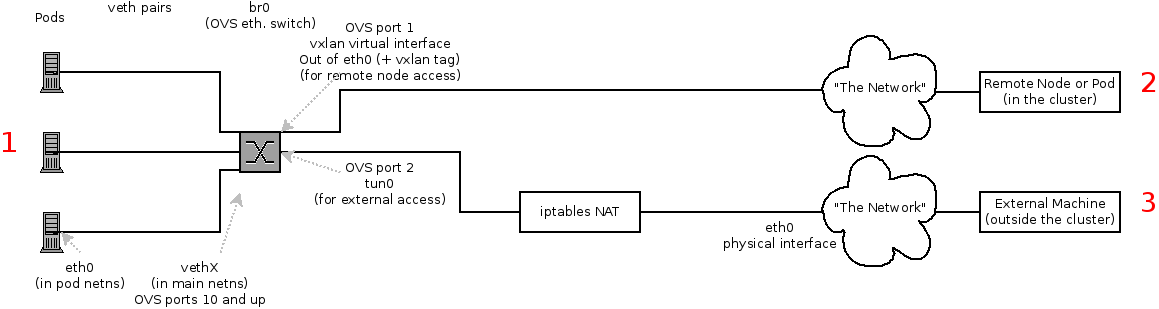
Depending on what you are trying to access (or be accessed from) the path will vary. There are four different places the SDN connects (inside a node). They are labeled in red on the diagram above.
- Pod: Traffic is going from one pod to another on the same machine (1 to a different 1)
- Remote Node (or Pod): Traffic is going from a local pod to a remote node or pod in the same cluster (1 to 2)
- External Machine: Traffic is going from a local pod outside the cluster (1 to 3)
Of course the opposite traffic flows are also possible.
39.7.3. Debugging Steps
39.7.3.1. Is IP Forwarding Enabled?
Check that sysctl net.ipv4.ip_forward is set to 1 (and check the host if this is a VM)
39.7.3.2. Are your routes correct?
Check the route tables with ip route:
# ip route default via 192.168.122.1 dev ens3 10.128.0.0/14 dev tun0 proto kernel scope link # This sends all pod traffic into OVS 10.128.2.0/23 dev tun0 proto kernel scope link src 10.128.2.1 # This is traffic going to local pods, overriding the above 169.254.0.0/16 dev ens3 scope link metric 1002 # This is for Zeroconf (may not be present) 172.17.0.0/16 dev docker0 proto kernel scope link src 172.17.42.1 # Docker's private IPs... used only by things directly configured by docker; not OpenShift 192.168.122.0/24 dev ens3 proto kernel scope link src 192.168.122.46 # The physical interface on the local subnet
You should see the 10.128.x.x lines (assuming you have your pod network set to the default range in your configuration). If you do not, check the OpenShift Container Platform logs (see the Section 39.10, “Reading the Logs” section)
39.7.4. Is the Open vSwitch (OVS) configured correctly?
You must run the ovs-vsctl and ovs-ofctl commands on one of the OVS pods.
To list the OVS pods, enter the following command:
$ oc get pod -n openshift-sdn -l app=ovs
Check the Open vSwitch bridges on both sides. Replace <ovs_pod_name> with the name of one of the OVS pods.
$ oc exec -n openshift-sdn <ovs_pod_name> -- ovs-vsctl list-br br0
The previous command should return br0.
You can list all of the ports that OVS knows about:
$ oc exec -n openshift-sdn <ovs_pod_name> -- ovs-ofctl -O OpenFlow13 dump-ports-desc br0
OFPST_PORT_DESC reply (OF1.3) (xid=0x2):
1(vxlan0): addr:9e:f1:7d:4d:19:4f
config: 0
state: 0
speed: 0 Mbps now, 0 Mbps max
2(tun0): addr:6a:ef:90:24:a3:11
config: 0
state: 0
speed: 0 Mbps now, 0 Mbps max
8(vethe19c6ea): addr:1e:79:f3:a0:e8:8c
config: 0
state: 0
current: 10GB-FD COPPER
speed: 10000 Mbps now, 0 Mbps max
LOCAL(br0): addr:0a:7f:b4:33:c2:43
config: PORT_DOWN
state: LINK_DOWN
speed: 0 Mbps now, 0 Mbps max
In particular, the vethX devices for all of the active pods should be listed as ports.
Next, list the flows that are configured on that bridge:
$ oc exec -n openshift-sdn <ovs_pod_name> -- ovs-ofctl -O OpenFlow13 dump-flows br0
The results will vary slightly depending on whether you are using the ovs-subnet or ovs-multitenant plug-in, but there are certain general things you can look for:
-
Every remote node should have a flow matching
tun_src=<node_IP_address>(for incoming VXLAN traffic from that node) and another flow including the actionset_field:<node_IP_address>->tun_dst(for outgoing VXLAN traffic to that node). -
Every local pod should have flows matching
arp_spa=<pod_IP_address>andarp_tpa=<pod_IP_address>(for incoming and outgoing ARP traffic for that pod), and flows matchingnw_src=<pod_IP_address>andnw_dst=<pod_IP_address>(for incoming and outgoing IP traffic for that pod).
If there are flows missing, look in the Section 39.10, “Reading the Logs” section.
39.7.4.1. Is the iptables configuration correct?
Check the output from iptables-save to make sure you are not filtering traffic. However, OpenShift Container Platform sets up iptables rules during normal operation, so do not be surprised to see entries there.
39.7.4.2. Is your external network correct?
Check external firewalls, if any, allow traffic to the target address (this is site-dependent, and beyond the purview of this guide).
39.8. Debugging Virtual Networking
39.8.1. Builds on a Virtual Network are Failing
If you are installing OpenShift Container Platform using a virtual network (for example, OpenStack), and a build is failing, the maximum transmission unit (MTU) of the target node host might not be compatible with the MTU of the primary network interface (for example, eth0).
For a build to complete successfully, the MTU of an SDN must be less than the eth0 network MTU in order to pass data to between node hosts.
Check the MTU of your network by running the
ip addrcommand:# ip addr --- 2: eth0: <BROADCAST,MULTICAST,UP,LOWER_UP> mtu 1500 qdisc pfifo_fast state UP qlen 1000 link/ether fa:16:3e:56:4c:11 brd ff:ff:ff:ff:ff:ff inet 172.16.0.0/24 brd 172.16.0.0 scope global dynamic eth0 valid_lft 168sec preferred_lft 168sec inet6 fe80::f816:3eff:fe56:4c11/64 scope link valid_lft forever preferred_lft forever ---The MTU of the above network is 1500.
The MTU in your node configuration must be lower than the network value. Check the
mtuin the node configuration of the targeted node host:# $ oc describe configmaps node-config-infra ... networkConfig: mtu: 1450 networkPluginName: company/openshift-ovs-subnet ...
In the above node configuration file, the
mtuvalue is lower than the network MTU, so no configuration is needed. If themtuvalue was higher, edit the file and lower the value to at least 50 units fewer than the MTU of the primary network interface, then restart the node service. This would allow larger packets of data to pass between nodes.NoteTo modify a node in your cluster, update the node configuration maps as needed. Do not manually edit the
node-config.yamlfile.
39.9. Debugging Pod Egress
If you are trying to access an external service from a pod, e.g.:
curl -kv github.com
Make sure that the DNS is resolving correctly:
dig +search +noall +answer github.com
That should return the IP address for the github server, but check that you got back the correct address. If you get back no address, or the address of one of your machines, then you may be matching the wildcard entry in your local DNS server.
To fix that, you either need to make sure that DNS server that has the wildcard entry is not listed as a nameserver in your /etc/resolv.conf or you need to make sure that the wildcard domain is not listed in the search list.
If the correct IP address was returned, then try the debugging advice listed above in Section 39.7, “Debugging Local Networking”. Your traffic should leave the Open vSwitch on port 2 to pass through the iptables rules, then out the route table normally.
39.10. Reading the Logs
Run: journalctl -u atomic-openshift-node.service --boot | less
Look for the Output of setup script: line. Everything starting with '+' below that are the script steps. Look through that for obvious errors.
Following the script you should see lines with Output of adding table=0. Those are the OVS rules, and there should be no errors.
39.11. Debugging Kubernetes
Check iptables -t nat -L to make sure that the service is being NAT’d to the right port on the local machine for the kubeproxy.
This is all changing soon… Kubeproxy is being eliminated and replaced with an iptables-only solution.
39.12. Finding Network Issues Using the Diagnostics Tool
As a cluster administrator, run the diagnostics tool to diagnose common network issues:
# oc adm diagnostics NetworkCheck
The diagnostics tool runs a series of checks for error conditions for the specified component. See the Diagnostics Tool section for more information.
Currently, the diagnostics tool cannot diagnose IP failover issues. As a workaround, you can run the script at https://raw.githubusercontent.com/openshift/openshift-sdn/master/hack/ipf-debug.sh on the master (or from another machine with access to the master) to generate useful debugging information. However, this script is unsupported.
By default, oc adm diagnostics NetworkCheck logs errors into /tmp/openshift/. This can be configured with the --network-logdir option:
# oc adm diagnostics NetworkCheck --network-logdir=<path/to/directory>
39.13. Miscellaneous Notes
39.13.1. Other clarifications on ingress
- Kube - declare a service as NodePort and it will claim that port on all machines in the cluster (on what interface?) and then route into kube-proxy and then to a backing pod. See https://kubernetes.io/docs/concepts/services-networking/service/#type-nodeport (some node must be accessible from outside)
- Kube - declare as a LoadBalancer and something you have to write does the rest
- OS/AE - Both use the router
39.13.2. TLS Handshake Timeout
When a pod fails to deploy, check its docker log for a TLS handshake timeout:
$ docker log <container_id> ... [...] couldn't get deployment [...] TLS handshake timeout ...
This condition, and generally, errors in establishing a secure connection, may be caused by a large difference in the MTU values between tun0 and the primary interface (e.g., eth0), such as when tun0 MTU is 1500 and eth0 MTU is 9000 (jumbo frames).
39.13.3. Other debugging notes
-
Peer interfaces (of a Linux virtual ethernet pair) can be determined with
ethtool -S ifname -
Driver type:
ethtool -i ifname
Chapter 40. Diagnostics Tool
40.1. Overview
The oc adm diagnostics command runs a series of checks for error conditions in the host or cluster. Specifically, it:
- Verifies that the default registry and router are running and correctly configured.
-
Checks
ClusterRoleBindingsandClusterRolesfor consistency with base policy. - Checks that all of the client configuration contexts are valid and can be connected to.
- Checks that SkyDNS is working properly and the pods have SDN connectivity.
- Validates master and node configuration on the host.
- Checks that nodes are running and available.
- Analyzes host logs for known errors.
- Checks that systemd units are configured as expected for the host.
40.2. Using the Diagnostics Tool
You can deploy OpenShift Container Platform in several ways. These include:
- Built from source
- Included within a VM image
- As a container image
- Using enterprise RPMs
Each method is suited for a different configuration and environment. To minimize environment assumptions, the diagnostics tool is included with the openshift binary to provide diagnostics within an OpenShift Container Platform server or client.
To use the diagnostics tool, preferably on a master host and as cluster administrator, run:
# oc adm diagnostics
This runs all available diagnostics and skips any that do not apply to the environment.
You can run a specific diagnostics by name or run specific diagnostics by name as you work to address issues. For example:
$ oc adm diagnostics
The options for the diagnostics tool require working configuration files. For example, the NodeConfigCheck does not run unless a node configuration is available.
The diagnostics tool uses the standard configuration file locations by default:
Client:
-
As indicated by the
$KUBECONFIGenvironment variable - ~/.kube/config file
-
As indicated by the
Master:
- /etc/origin/master/master-config.yaml
Node:
- /etc/origin/node/node-config.yaml
You can specify non-standard locations with the --config, --master-config, and --node-config options. If a configuration file is not specified, related diagnostics are skipped.
Available diagnostics include:
| Diagnostic Name | Purpose |
|---|---|
|
| Check the aggregated logging integration for proper configuration and operation. |
|
| Check systemd service logs for problems. Does not require a configuration file to check against. |
|
| Check that the cluster has a working container image registry for builds and image streams. |
|
| Check that the default cluster role bindings are present and contain the expected subjects according to base policy. |
|
| Check that cluster roles are present and contain the expected permissions according to base policy. |
|
| Check for a working default router in the cluster. |
|
| Check that each context in the client configuration is complete and has connectivity to its API server. |
|
| Creates a pod that runs diagnostics from an application standpoint, which checks that DNS within the pod is working as expected and the credentials for the default service account authenticate correctly to the master API. |
|
| Check the volume of writes against etcd for a time period and classify them by operation and key. This diagnostic only runs if specifically requested, because it does not run as quickly as other diagnostics and can increase load on etcd. |
|
| Check this host’s master configuration file for problems. |
|
| Check that the master running on this host is also running a node to verify that it is a member of the cluster SDN. |
|
| Check that the integrated Heapster metrics can be reached via the cluster API proxy. |
|
| Create diagnostic pods on multiple nodes to diagnose common network issues from an application or pod standpoint. Run this diagnostic when the master can schedule pods on nodes, but the pods have connection issues. This check confirms that pods can connect to services, other pods, and the external network.
If there are any errors, this diagnostic stores results and retrieved files in a local directory (/tmp/openshift/, by default) for further analysis. The directory can be specified with the |
|
| Checks this host’s node configuration file for problems. |
|
| Check that the nodes defined in the master API are ready and can schedule pods. |
|
| Check all route certificates for those that might be rejected by extended validation. |
|
| Check for existing services that specify external IPs, which are disallowed according to master configuration. |
|
| Check systemd status for units on this host related to OpenShift Container Platform. Does not require a configuration file to check against. |
40.3. Running Diagnostics in a Server Environment
An Ansible-deployed cluster provides additional diagnostic benefits for nodes within an OpenShift Container Platform cluster. These include:
- Master and node configuration is based on a configuration file in a standard location.
- Systemd units are configured to manage the server(s).
- Both master and node configuration files are in standard locations.
- Systemd units are created and configured for managing the nodes in a cluster.
- All components log to journald.
Keeping to the default location of the configuration files placed by an Ansible-deployed cluster ensures that running oc adm diagnostics works without any flags. If you are not using the default location for the configuration files, you must use the --master-config and --node-config options:
# oc adm diagnostics --master-config=<file_path> --node-config=<file_path>
Systemd units and logs entries in journald are necessary for the current log diagnostic logic. For other deployment types, logs can be stored in single files, stored in files that combine node and master logs, or printed to stdout. If log entries do not use journald, the log diagnostics cannot work and do not run.
40.4. Running Diagnostics in a Client Environment
You can run the diagnostics tool as an ordinary user or a cluster-admin, and it runs using the level of permissions granted to the account from which you run it.
A client with ordinary access can diagnose its connection to the master and run a diagnostic pod. If multiple users or masters are configured, connections are tested for all, but the diagnostic pod only runs against the current user, server, or project.
A client with cluster-admin access can diagnose the status of infrastructure such as nodes, registry, and router. In each case, running oc adm diagnostics searches for the standard client configuration file in its standard location and uses it if available.
40.5. Ansible-based Health Checks
Additional diagnostic health checks are available through the Ansible-based tooling used to install and manage OpenShift Container Platform clusters. They can report common deployment problems for the current OpenShift Container Platform installation.
These checks can be run either using the ansible-playbook command (the same method used during cluster installations) or as a containerized version of openshift-ansible. For the ansible-playbook method, the checks are provided by the openshift-ansible RPM package. For the containerized method, the openshift3/ose-ansible container image is distributed via the Red Hat Container Registry. Example usage for each method are provided in subsequent sections.
The following health checks are a set of diagnostic tasks that are meant to be run against the Ansible inventory file for a deployed OpenShift Container Platform cluster using the provided health.yml playbook.
Due to potential changes the health check playbooks can make to the environment, you must run the playbooks against only Ansible-deployed clusters and using the same inventory file used for deployment. The changes consist of installing dependencies so that the checks can gather the required information. In some circumstances, additional system components, such as docker or networking configurations, can change if their current state differs from the configuration in the inventory file. You should run these health checks only if you do not expect the inventory file to make any changes to the existing cluster configuration.
Table 40.1. Diagnostic Health Checks
| Check Name | Purpose |
|---|---|
|
| This check measures the total size of OpenShift Container Platform image data in an etcd cluster. The check fails if the calculated size exceeds a user-defined limit. If no limit is specified, this check fails if the size of image data amounts to 50% or more of the currently used space in the etcd cluster. A failure from this check indicates that a significant amount of space in etcd is being taken up by OpenShift Container Platform image data, which can eventually result in the etcd cluster crashing.
A user-defined limit may be set by passing the |
|
|
This check detects higher-than-normal traffic on an etcd host. It fails if a For further information on improving etcd performance, see Recommended Practices for OpenShift Container Platform etcd Hosts and the Red Hat Knowledgebase. |
|
|
This check ensures that the volume usage for an etcd cluster is below a maximum user-specified threshold. If no maximum threshold value is specified, it is defaulted to
A user-defined limit may be set by passing the |
|
| Only runs on hosts that depend on the docker daemon (nodes and containerized installations). Checks that docker's total usage does not exceed a user-defined limit. If no user-defined limit is set, docker's maximum usage threshold defaults to 90% of the total size available.
You can set the threshold limit for total percent usage with a variable in the inventory file, for example This also checks that docker's storage is using a supported configuration. |
|
|
This set of checks verifies that Curator, Kibana, Elasticsearch, and Fluentd pods have been deployed and are in a |
|
| This check detects higher than normal time delays between log creation and log aggregation by Elasticsearch in a logging stack deployment. It fails if a new log entry cannot be queried through Elasticsearch within a timeout (by default, 30 seconds). The check only runs if logging is enabled.
A user-defined timeout may be set by passing the |
|
| This check performs the following cluster-level diagnostics of the OpenShift Container Platform SDN:
If you specify the
This check can help you diagnose pod or infrastructure problems when the |
A similar set of checks meant to run as part of the installation process can be found in Configuring Cluster Pre-install Checks. Another set of checks for checking certificate expiration can be found in Redeploying Certificates.
40.5.1. Running Health Checks via ansible-playbook
To run the openshift-ansible health checks using the ansible-playbook command, change to the playbook directory, specify your cluster’s inventory file, and run the health.yml playbook:
$ cd /usr/share/ansible/openshift-ansible
$ ansible-playbook -i <inventory_file> \
playbooks/openshift-checks/health.yml
To set variables in the command line, include the -e flag with any desired variables in key=value format. For example:
$ cd /usr/share/ansible/openshift-ansible
$ ansible-playbook -i <inventory_file> \
playbooks/openshift-checks/health.yml \
-e openshift_check_logging_index_timeout_seconds=45 \
-e etcd_max_image_data_size_bytes=40000000000
To disable specific checks, include the variable openshift_disable_check with a comma-delimited list of check names in your inventory file before running the playbook. For example:
openshift_disable_check=etcd_traffic,etcd_volume
Alternatively, set any checks to disable as variables with -e openshift_disable_check=<check1>,<check2> when running the ansible-playbook command.
40.5.2. Running Health Checks via Docker CLI
You can run the openshift-ansible playbooks in a container, avoiding the need for installing and configuring Ansible, on any host that can run the ose-ansible image via the Docker CLI.
Run the following as a non-root user that has privileges to run containers:
# docker run -u `id -u` \ 1 -v $HOME/.ssh/id_rsa:/opt/app-root/src/.ssh/id_rsa:Z,ro \ 2 -v /etc/ansible/hosts:/tmp/inventory:ro \ 3 -e INVENTORY_FILE=/tmp/inventory \ -e PLAYBOOK_FILE=playbooks/openshift-checks/health.yml \ 4 -e OPTS="-v -e openshift_check_logging_index_timeout_seconds=45 -e etcd_max_image_data_size_bytes=40000000000" \ 5 openshift3/ose-ansible
- 1
- These options make the container run with the same UID as the current user, which is required for permissions so that the SSH key can be read inside the container (SSH private keys are expected to be readable only by their owner).
- 2
- Mount SSH keys as a volume under /opt/app-root/src/.ssh under normal usage when running the container as a non-root user.
- 3
- Change /etc/ansible/hosts to the location of the cluster’s inventory file, if different. This file is bind-mounted to /tmp/inventory, which is used according to the
INVENTORY_FILEenvironment variable in the container. - 4
- The
PLAYBOOK_FILEenvironment variable is set to the location of the health.yml playbook relative to /usr/share/ansible/openshift-ansible inside the container. - 5
- Set any variables desired for a single run with the
-e key=valueformat.
In the previous command, the SSH key is mounted with the :Z option so that the container can read the SSH key from its restricted SELinux context. Adding this option means that your original SSH key file is relabeled similarly to system_u:object_r:container_file_t:s0:c113,c247. For more details about :Z, see the docker-run(1) man page.
These volume mount specifications can have unexpected consequences. For example, if you mount, and therefore relabel, the $HOME/.ssh directory, sshd becomes unable to access the public keys to allow remote login. To avoid altering the original file labels, mount a copy of the SSH key or directory.
Mounting an entire .ssh directory can be helpful for:
- Allowing you to use an SSH configuration to match keys with hosts or modify other connection parameters.
-
Allowing a user to provide a known_hosts file and have SSH validate host keys. This is disabled by the default configuration and can be re-enabled with an environment variable by adding
-e ANSIBLE_HOST_KEY_CHECKING=Trueto thedockercommand line.
Chapter 41. Idling Applications
41.1. Overview
As an OpenShift Container Platform administrator, you can idle applications to reduce resource consumption. This is useful when deployed on a public cloud where cost is related to resource consumption.
If any scalable resources are not in use, OpenShift Container Platform discovers, then idles them, by scaling them to 0 replicas. When network traffic is directed to the resources, they are unidled by scaling up the replicas, then operation continues.
Applications are made of services, as well as other scalable resources, such as deployment configurations. The action of idling an application involves idling all associated resources.
41.2. Idling Applications
Idling an application involves finding the scalable resources (deployment configurations, replication controllers, and others) associated with a service. Idling an application finds the service and marks it as idled, scaling down the resources to zero replicas.
You can use the oc idle command to idle a single service, or use the --resource-names-file option to idle multiple services.
41.2.1. Idling Single Services
Idle a single service with the following command:
$ oc idle <service>
41.2.2. Idling Multiple Services
Idle multiple services by creating a list of the desired services, then using the --resource-names-file option with the oc idle command.
This is helpful if an application spans across a set of services within a project, or when idling multiple services in conjunction with a script in order to idle multiple applications in bulk within the same project.
- Create a text file containing a list of the services, each on their own line.
Idle the services using the
--resource-names-fileoption:$ oc idle --resource-names-file <filename>
The idle command is limited to a single project. For idling applications across a cluster, run the idle command for each project individually.
41.3. Unidling Applications
Application services become active again when they receive network traffic and will be scaled back up their previous state. This includes both traffic to the services and traffic passing through routes.
Applications may be manually unidled by scaling up the resources. For example, to scale up a deploymentconfig, run the command:
$ oc scale --replicas=1 dc <deploymentconfig>
Automatic unidling by a router is currently only supported by the default HAProxy router.
Chapter 42. Analyzing Cluster Capacity
42.1. Overview
As a cluster administrator, you can use the hypercc cluster-capacity tool to view the number of pods that can be scheduled to increase the current resources before they become exhausted, and to ensure any future pods can be scheduled. This capacity comes from an individual node host in a cluster, and includes CPU, memory, disk space, and others.
The hypercc cluster-capacity tool simulates a sequence of scheduling decisions to determine how many instances of an input pod can be scheduled on the cluster before it is exhausted of resources to provide a more accurate estimation.
The remaining allocatable capacity is a rough estimation, because it does not count all of the resources being distributed among nodes. It analyzes only the remaining resources and estimates the available capacity that is still consumable in terms of a number of instances of a pod with given requirements that can be scheduled in a cluster.
Also, pods might only have scheduling support on particular sets of nodes based on its selection and affinity criteria. As a result, the estimation of which remaining pods a cluster can schedule can be difficult.
You can run the hypercc cluster-capacity analysis tool as a stand-alone utility from the command line, or as a job in a pod inside an OpenShift Container Platform cluster. Running it as job inside of a pod enables you to run it multiple times without intervention.
42.2. Running Cluster Capacity Analysis on the Command Line
Install the openshift-enterprise-cluster-capacity RPM package to get the tool. To run the tool on the command line:
$ hypercc cluster-capacity --kubeconfig <path-to-kubeconfig> \
--podspec <path-to-pod-spec>
The --kubeconfig option indicates your Kubernetes configuration file, and the --podspec option indicates a sample pod specification file, which the tool uses for estimating resource usage. The podspec specifies its resource requirements as limits or requests. The hypercc cluster-capacity tool takes the pod’s resource requirements into account for its estimation analysis.
An example of the pod specification input is:
apiVersion: v1
kind: Pod
metadata:
name: small-pod
labels:
app: guestbook
tier: frontend
spec:
containers:
- name: php-redis
image: gcr.io/google-samples/gb-frontend:v4
imagePullPolicy: Always
resources:
limits:
cpu: 150m
memory: 100Mi
requests:
cpu: 150m
memory: 100Mi
You can also add the --verbose option to output a detailed description of how many pods can be scheduled on each node in the cluster:
$ hypercc cluster-capacity --kubeconfig <path-to-kubeconfig> \
--podspec <path-to-pod-spec> --verboseThe output will look similar to the following:
small-pod pod requirements: - CPU: 150m - Memory: 100Mi The cluster can schedule 52 instance(s) of the pod small-pod. Termination reason: Unschedulable: No nodes are available that match all of the following predicates:: Insufficient cpu (2). Pod distribution among nodes: small-pod - 192.168.124.214: 26 instance(s) - 192.168.124.120: 26 instance(s)
In the above example, the number of estimated pods that can be scheduled onto the cluster is 52.
42.3. Running Cluster Capacity as a Job Inside of a Pod
Running the cluster capacity tool as a job inside of a pod has the advantage of being able to be run multiple times without needing user intervention. Running the cluster capacity tool as a job involves using a ConfigMap.
Create the cluster role:
$ cat << EOF| oc create -f - kind: ClusterRole apiVersion: v1 metadata: name: cluster-capacity-role rules: - apiGroups: [""] resources: ["pods", "nodes", "persistentvolumeclaims", "persistentvolumes", "services"] verbs: ["get", "watch", "list"] EOF
Create the service account:
$ oc create sa cluster-capacity-sa
Add the role to the service account:
$ oc adm policy add-cluster-role-to-user cluster-capacity-role \ system:serviceaccount:default:cluster-capacity-sa 1- 1
- If the service account is not in the
defaultproject, replacedefaultwith the project name.
Define and create the pod specification:
apiVersion: v1 kind: Pod metadata: name: small-pod labels: app: guestbook tier: frontend spec: containers: - name: php-redis image: gcr.io/google-samples/gb-frontend:v4 imagePullPolicy: Always resources: limits: cpu: 150m memory: 100Mi requests: cpu: 150m memory: 100MiThe cluster capacity analysis is mounted in a volume using a
ConfigMapnamedcluster-capacity-configmapto mount input pod spec filepod.yamlinto a volumetest-volumeat the path/test-pod.If you haven’t created a
ConfigMap, create one before creating the job:$ oc create configmap cluster-capacity-configmap \ --from-file=pod.yamlCreate the job using the below example of a job specification file:
apiVersion: batch/v1 kind: Job metadata: name: cluster-capacity-job spec: parallelism: 1 completions: 1 template: metadata: name: cluster-capacity-pod spec: containers: - name: cluster-capacity image: registry.redhat.io/openshift3/ose-cluster-capacity imagePullPolicy: "Always" volumeMounts: - mountPath: /test-pod name: test-volume env: - name: CC_INCLUSTER 1 value: "true" command: - "/bin/sh" - "-ec" - | /bin/cluster-capacity --podspec=/test-pod/pod.yaml --verbose restartPolicy: "Never" serviceAccountName: cluster-capacity-sa volumes: - name: test-volume configMap: name: cluster-capacity-configmap- 1
- A required environment variable letting the cluster capacity tool know that it is running inside a cluster as a pod.
Thepod.yamlkey of theConfigMapis the same as the pod specification file name, though it is not required. By doing this, the input pod spec file can be accessed inside the pod as/test-pod/pod.yaml.
Run the cluster capacity image as a job in a pod:
$ oc create -f cluster-capacity-job.yaml
Check the job logs to find the number of pods that can be scheduled in the cluster:
$ oc logs jobs/cluster-capacity-job small-pod pod requirements: - CPU: 150m - Memory: 100Mi The cluster can schedule 52 instance(s) of the pod small-pod. Termination reason: Unschedulable: No nodes are available that match all of the following predicates:: Insufficient cpu (2). Pod distribution among nodes: small-pod - 192.168.124.214: 26 instance(s) - 192.168.124.120: 26 instance(s)
Chapter 43. Configuring the cluster auto-scaler in AWS
You can configure an auto-scaler on your OpenShift Container Platform cluster in Amazon Web Services (AWS) to provide elasticity for your application workload. The auto-scaler ensures that enough nodes are active to run your pods and that the number of active nodes is proportional to current demand.
You can run the auto-scaler only on AWS.
43.1. About the OpenShift Container Platform auto-scaler
The auto-scaler in OpenShift Container Platform repeatedly checks to see how many pods are pending node allocation. If pods are pending allocation and the auto-scaler has not met its maximum capacity, then new nodes are continuously provisioned to accommodate the current demand. When demand drops and fewer nodes are required, the auto-scaler removes unused nodes. After you install the auto-scaler, its behavior is automatic. You only need to add the desired number of replicas to the deployment.
In OpenShift Container Platform version 3.11, you can deploy the auto-scaler only on Amazon Web Services (AWS). The auto-scaler uses some standard AWS objects to manage your cluster size, including Auto Scaling groups and Launch Configurations.
The auto-scaler uses the following assets:
- Auto Scaling groups
- An Auto Scaling group is a logical representation of a set of machines. You configure an Auto Scaling group with a minimum number of instances to run, the maximum number of instances that can run, and your desired number of instances to run. An Auto Scaling group starts by launching enough instances to meet your desired capacity. You can configure an Auto Scaling group to start with zero instances.
- Launch Configurations
A Launch Configuration is a template that an Auto Scaling group uses to launch instances. When you create a Launch Configuration, you specify information such as:
- The ID of the Amazon Machine Image (AMI) to use as the base image
- The instance type, such as m4.large
- A key pair
- One or more security groups
- The subnets to apply the Launch Configuration to
- OpenShift Container Platform primed images
- When the Auto Scaling group provisions a new instance, the image that it launches must have OpenShift Container Platform already prepared. The Auto Scaling group uses this image to both automatically bootstrap the node and enroll it within the cluster without any manual intervention.
43.2. Creating a primed image
You can use Ansible playbooks to automatically create a primed image for the auto-scaler to use. You must provide attributes from your existing Amazon Web Services (AWS) cluster.
If you already have a primed image, you can use it instead of creating a new one.
Procedure
On the host that you used to create your OpenShift Container Platform cluster, create a primed image:
Create a new Ansible inventory file on your local host. This file requires variables that assign the
cloudproviderflag to enable autoscaling on the participating nodes. Without these variables, thebuild_ami.ymlplaybook cannot use theopenshift_cloud_providerrole:[OSEv3:children] masters nodes etcd [OSEv3:vars] openshift_deployment_type=openshift-enterprise ansible_ssh_user=ec2-user openshift_clusterid=mycluster ansible_become=yes openshift_cloudprovider_kind=aws 1 openshift_cloudprovider_aws_access_key=<aws_access_key> 2 openshift_cloudprovider_aws_secret_key=<aws_secret_key> 3 [masters] [etcd] [nodes]
Create provisioning file, build-ami-provisioning-vars.yaml, on your local host:
openshift_deployment_type: openshift-enterprise openshift_aws_clusterid: mycluster 1 openshift_aws_region: us-east-1 2 openshift_aws_create_vpc: false 3 openshift_aws_vpc_name: production 4 openshift_aws_subnet_az: us-east-1d 5 openshift_aws_create_security_groups: false 6 openshift_aws_ssh_key_name: production-ssh-key 7 openshift_aws_base_ami: ami-12345678 8 openshift_aws_create_s3: False 9 openshift_aws_build_ami_group: default 10 openshift_aws_vpc: 11 name: "{{ openshift_aws_vpc_name }}" cidr: 172.18.0.0/16 subnets: us-east-1: - cidr: 172.18.0.0/20 az: "us-east-1d" container_runtime_docker_storage_type: overlay2 12 container_runtime_docker_storage_setup_device: /dev/xvdb 13 # atomic-openshift-node service requires gquota to be set on the # filesystem that hosts /var/lib/origin/openshift.local.volumes (OCP # emptydir). Often is it not ideal or cost effective to deploy a vol # for emptydir. This pushes emptydir up to the / filesystem. Base ami # often does not ship with gquota enabled for /. Set this bool true to # enable gquota on / filesystem when using Red Hat Cloud Access RHEL7 # AMI or Amazon Market RHEL7 AMI. openshift_aws_ami_build_set_gquota_on_slashfs: true 14 rhsub_user: user@example.com 15 rhsub_pass: password 16 rhsub_pool: pool-id 17
- 1
- Provide the name of the existing cluster.
- 2
- Provide the region the existing cluster is currently running in.
- 3
- Specify
Falseto disable the creation of a VPC. - 4
- Provide the existing VPC name that the cluster is running in.
- 5
- Provide the name of a subnet the existing cluster is running in.
- 6
- Specify
Falseto disable the creation of security groups. - 7
- Provide the AWS key name to use for SSH access.
- 8
- Provide the AMI image ID to use as the base image for the primed image. See Red Hat® Cloud Access.
- 9
- Specify
Falseto disable the creation of an S3 bucket. - 10
- Provide the security group name.
- 11
- Provide the VPC subnets the existing cluster is running in.
- 12
- Specify
overlay2as the Docker storage type. - 13
- Specify the mount point for LVM and the /var/lib/docker directory.
- 14
- If you use Red Hat Cloud, set this parameter value to
trueto enablegquotaon the file system. - 15
- Specify an email address for a Red Hat account with an active OpenShift Container Platform subscription.
- 16
- Specify the password for the Red Hat account
- 17
- Specify a pool ID for an OpenShift Container Platform subscription. You can use the same pool ID that you used when you created your cluster.
Run the build_ami.yml playbook to generate a primed image:
# ansible-playbook -i </path/to/inventory/file> \ /usr/openshift-ansible/playbooks/aws/openshift-cluster/build_ami.yml \ -e @build-ami-provisioning-vars.yamlAfter the playbook runs, you see a new image ID, or AMI, in its output. You specify the AMI that it generated when you create the Launch Configuration.
43.3. Creating the launch configuration and Auto Scaling group
Before you deploy the cluster auto-scaler, you must create an Amazon Web Services (AWS) launch configuration and Auto Scaling group that reference a primed image. You must configure the launch configuration so that the new node automatically joins the existing cluster when it starts.
Prerequisites
- Install an OpenShift Container Platform cluster in AWS.
- Create a primed image.
-
If you deployed the EFK stack in your cluster, set the node label to
logging-infra-fluentd=true.
Procedure
Create the bootstrap.kubeconfig file by generating it from a master node:
$ ssh master "sudo oc serviceaccounts create-kubeconfig -n openshift-infra node-bootstrapper" > ~/bootstrap.kubeconfig
Create the user-data.txt cloud-init file from the bootstrap.kubeconfig file:
$ cat <<EOF > user-data.txt #cloud-config write_files: - path: /root/openshift_bootstrap/openshift_settings.yaml owner: 'root:root' permissions: '0640' content: | openshift_node_config_name: node-config-compute - path: /etc/origin/node/bootstrap.kubeconfig owner: 'root:root' permissions: '0640' encoding: b64 content: | $(base64 ~/bootstrap.kubeconfig | sed '2,$s/^/ /') runcmd: - [ ansible-playbook, /root/openshift_bootstrap/bootstrap.yml] - [ systemctl, restart, systemd-hostnamed] - [ systemctl, restart, NetworkManager] - [ systemctl, enable, atomic-openshift-node] - [ systemctl, start, atomic-openshift-node] EOF- Upload a launch configuration template to an AWS S3 bucket.
Create the launch configuration by using the AWS CLI:
$ aws autoscaling create-launch-configuration \ --launch-configuration-name mycluster-LC \ 1 --region us-east-1 \ 2 --image-id ami-987654321 \ 3 --instance-type m4.large \ 4 --security-groups sg-12345678 \ 5 --template-url https://s3-.amazonaws.com/.../yourtemplate.json \ 6 --key-name production-key \ 7- 1
- Specify a launch configuration name.
- 2
- Specify the region to launch the image in.
- 3
- Specify the primed image AMI that you created.
- 4
- Specify the type of instance to launch.
- 5
- Specify the security groups to attach to the launched image.
- 6
- Specify the launch configuration template that you uploaded.
- 7
- Specify the SSH key-pair name.
NoteIf your template is fewer than 16 KB before you encode it, you can provide it using the AWS CLI by substituting
--template-urlwith--user-data.Create the Auto Scaling group by using the AWS CLI:
$ aws autoscaling create-auto-scaling-group \ --auto-scaling-group-name mycluster-ASG \ 1 --launch-configuration-name mycluster-LC \ 2 --min-size 1 \ 3 --max-size 6 \ 4 --vpc-zone-identifier subnet-12345678 \ 5 --tags ResourceId=mycluster-ASG,ResourceType=auto-scaling-group,Key=Name,Value=mycluster-ASG-node,PropagateAtLaunch=true ResourceId=mycluster-ASG,ResourceType=auto-scaling-group,Key=kubernetes.io/cluster/mycluster,Value=true,PropagateAtLaunch=true ResourceId=mycluster-ASG,ResourceType=auto-scaling-group,Key=k8s.io/cluster-autoscaler/node-template/label/node-role.kubernetes.io/compute,Value=true,PropagateAtLaunch=true 6- 1
- Specify the name of the Auto Scaling group, which you use when you deploy the auto-scaler deployment
- 2
- Specify the name of the Launch Configuration that you created.
- 3
- Specify the minimum number of nodes that the auto-scaler maintains. At least one node is required.
- 4
- Specify the maximum number of nodes the scale group can expand to.
- 5
- Specify the VPC subnet-id, which is the same subnet that the cluster uses.
- 6
- Specify this string to ensure that Auto Scaling group tags are propagated to the nodes when they launch.
43.4. Deploying the auto-scaler components on your cluster
After you create the Launch Configuration and Auto Scaling group, you can deploy the auto-scaler components onto the cluster.
Prerequisites
- Install a OpenShift Container Platform cluster in AWS.
- Create a primed image.
- Create a Launch Configuration and Auto Scaling group that reference the primed image.
Procedure
To deploy the auto-scaler:
Update your cluster to run the auto-scaler:
Add the following parameter to the inventory file that you used to create the cluster, by default /etc/ansible/hosts:
openshift_master_bootstrap_auto_approve=true
To obtain the auto-scaler components, change to the playbook directory and run the playbook again:
$ cd /usr/share/ansible/openshift-ansible $ ansible-playbook -i </path/to/inventory/file> \ playbooks/openshift-master/enable_bootstrap.ymlConfirm that the
bootstrap-autoapproverpod is running:$ oc get pods --all-namespaces | grep bootstrap-autoapprover NAMESPACE NAME READY STATUS RESTARTS AGE openshift-infra bootstrap-autoapprover-0 1/1 Running 0
Create a namespace for the auto-scaler:
$ oc apply -f - <<EOF apiVersion: v1 kind: Namespace metadata: name: cluster-autoscaler annotations: openshift.io/node-selector: "" EOFCreate a service account for the auto-scaler:
$ oc apply -f - <<EOF apiVersion: v1 kind: ServiceAccount metadata: labels: k8s-addon: cluster-autoscaler.addons.k8s.io k8s-app: cluster-autoscaler name: cluster-autoscaler namespace: cluster-autoscaler EOFCreate a cluster role to grant the required permissions to the service account:
$ oc apply -n cluster-autoscaler -f - <<EOF apiVersion: v1 kind: ClusterRole metadata: name: cluster-autoscaler rules: - apiGroups: 1 - "" resources: - pods/eviction verbs: - create attributeRestrictions: null - apiGroups: - "" resources: - persistentvolumeclaims - persistentvolumes - pods - replicationcontrollers - services verbs: - get - list - watch attributeRestrictions: null - apiGroups: - "" resources: - events verbs: - get - list - watch - patch - create attributeRestrictions: null - apiGroups: - "" resources: - nodes verbs: - get - list - watch - patch - update attributeRestrictions: null - apiGroups: - extensions - apps resources: - daemonsets - replicasets - statefulsets verbs: - get - list - watch attributeRestrictions: null - apiGroups: - policy resources: - poddisruptionbudgets verbs: - get - list - watch attributeRestrictions: null EOF- 1
- If the
cluster-autoscalerobject exists, ensure that thepods/evictionrule exists with the verbcreate.
Create a role for the deployment auto-scaler:
$ oc apply -n cluster-autoscaler -f - <<EOF apiVersion: v1 kind: Role metadata: name: cluster-autoscaler rules: - apiGroups: - "" resources: - configmaps resourceNames: - cluster-autoscaler - cluster-autoscaler-status verbs: - create - get - patch - update attributeRestrictions: null - apiGroups: - "" resources: - configmaps verbs: - create attributeRestrictions: null - apiGroups: - "" resources: - events verbs: - create attributeRestrictions: null EOF
Create a creds file to store AWS credentials for the auto-scaler:
$ cat <<EOF > creds [default] aws_access_key_id = your-aws-access-key-id aws_secret_access_key = your-aws-secret-access-key EOF
The auto-scaler uses these credentials to launch new instances.
Create the a secret that contains the AWS credentials:
$ oc create secret -n cluster-autoscaler generic autoscaler-credentials --from-file=creds
The auto-scaler uses this secret to launch instances within AWS.
Create and grant cluster-reader role to the
cluster-autoscalerservice account that you created:$ oc adm policy add-cluster-role-to-user cluster-autoscaler system:serviceaccount:cluster-autoscaler:cluster-autoscaler -n cluster-autoscaler $ oc adm policy add-role-to-user cluster-autoscaler system:serviceaccount:cluster-autoscaler:cluster-autoscaler --role-namespace cluster-autoscaler -n cluster-autoscaler $ oc adm policy add-cluster-role-to-user cluster-reader system:serviceaccount:cluster-autoscaler:cluster-autoscaler -n cluster-autoscaler
Deploy the cluster auto-scaler:
$ oc apply -n cluster-autoscaler -f - <<EOF apiVersion: apps/v1 kind: Deployment metadata: labels: app: cluster-autoscaler name: cluster-autoscaler namespace: cluster-autoscaler spec: replicas: 1 selector: matchLabels: app: cluster-autoscaler role: infra template: metadata: labels: app: cluster-autoscaler role: infra spec: containers: - args: - /bin/cluster-autoscaler - --alsologtostderr - --v=4 - --skip-nodes-with-local-storage=False - --leader-elect-resource-lock=configmaps - --namespace=cluster-autoscaler - --cloud-provider=aws - --nodes=0:6:mycluster-ASG env: - name: AWS_REGION value: us-east-1 - name: AWS_SHARED_CREDENTIALS_FILE value: /var/run/secrets/aws-creds/creds image: registry.redhat.io/openshift3/ose-cluster-autoscaler:v3.11 name: autoscaler volumeMounts: - mountPath: /var/run/secrets/aws-creds name: aws-creds readOnly: true dnsPolicy: ClusterFirst nodeSelector: node-role.kubernetes.io/infra: "true" serviceAccountName: cluster-autoscaler terminationGracePeriodSeconds: 30 volumes: - name: aws-creds secret: defaultMode: 420 secretName: autoscaler-credentials EOF
43.5. Testing the auto-scaler
After you add the auto-scaler to your Amazon Web Services (AWS) cluster, you can confirm that the auto-scaler works by deploying more pods than the current nodes can run.
Prerequisites
- You added the auto-scaler to your OpenShift Container Platform cluster that runs on AWS.
Procedure
Create the scale-up.yaml file that contains the deployment configuration to test auto-scaling:
apiVersion: apps/v1 kind: Deployment metadata: name: scale-up labels: app: scale-up spec: replicas: 20 1 selector: matchLabels: app: scale-up template: metadata: labels: app: scale-up spec: containers: - name: origin-base image: openshift/origin-base resources: requests: memory: 2Gi command: - /bin/sh - "-c" - "echo 'this should be in the logs' && sleep 86400" terminationGracePeriodSeconds: 0- 1
- This deployment specifies 20 replicas, but the initial size of the cluster cannot run all of the pods without first increasing the number of compute nodes.
Create a namespace for the deployment:
$ oc apply -f - <<EOF apiVersion: v1 kind: Namespace metadata: name: autoscaler-demo EOF
Deploy the configuration:
$ oc apply -n autoscaler-demo -f scale-up.yaml
View the pods in your namespace:
View the running pods in your namespace:
$ oc get pods -n autoscaler-demo | grep Running cluster-autoscaler-5485644d46-ggvn5 1/1 Running 0 1d scale-up-79684ff956-45sbg 1/1 Running 0 31s scale-up-79684ff956-4kzjv 1/1 Running 0 31s scale-up-79684ff956-859d2 1/1 Running 0 31s scale-up-79684ff956-h47gv 1/1 Running 0 31s scale-up-79684ff956-htjth 1/1 Running 0 31s scale-up-79684ff956-m996k 1/1 Running 0 31s scale-up-79684ff956-pvvrm 1/1 Running 0 31s scale-up-79684ff956-qs9pp 1/1 Running 0 31s scale-up-79684ff956-zwdpr 1/1 Running 0 31s
View the pending pods in your namespace:
$ oc get pods -n autoscaler-demo | grep Pending scale-up-79684ff956-5jdnj 0/1 Pending 0 40s scale-up-79684ff956-794d6 0/1 Pending 0 40s scale-up-79684ff956-7rlm2 0/1 Pending 0 40s scale-up-79684ff956-9m2jc 0/1 Pending 0 40s scale-up-79684ff956-9m5fn 0/1 Pending 0 40s scale-up-79684ff956-fr62m 0/1 Pending 0 40s scale-up-79684ff956-q255w 0/1 Pending 0 40s scale-up-79684ff956-qc2cn 0/1 Pending 0 40s scale-up-79684ff956-qjn7z 0/1 Pending 0 40s scale-up-79684ff956-tdmqt 0/1 Pending 0 40s scale-up-79684ff956-xnjhw 0/1 Pending 0 40s
These pending pods cannot run until the cluster auto-scaler automatically provisions new compute nodes to run the pods on. It can several minutes for the nodes have a
Readystate in the cluster.
After several minutes, check the list of nodes to see if new nodes are ready:
$ oc get nodes NAME STATUS ROLES AGE VERSION ip-172-31-49-172.ec2.internal Ready infra 1d v1.11.0+d4cacc0 ip-172-31-53-217.ec2.internal Ready compute 7m v1.11.0+d4cacc0 ip-172-31-55-89.ec2.internal Ready compute 9h v1.11.0+d4cacc0 ip-172-31-56-21.ec2.internal Ready compute 7m v1.11.0+d4cacc0 ip-172-31-56-71.ec2.internal Ready compute 7m v1.11.0+d4cacc0 ip-172-31-63-234.ec2.internal Ready master 1d v1.11.0+d4cacc0
When more nodes are ready, view the running pods in your namespace again:
$ oc get pods -n autoscaler-demo NAME READY STATUS RESTARTS AGE cluster-autoscaler-5485644d46-ggvn5 1/1 Running 0 1d scale-up-79684ff956-45sbg 1/1 Running 0 8m scale-up-79684ff956-4kzjv 1/1 Running 0 8m scale-up-79684ff956-5jdnj 1/1 Running 0 8m scale-up-79684ff956-794d6 1/1 Running 0 8m scale-up-79684ff956-7rlm2 1/1 Running 0 8m scale-up-79684ff956-859d2 1/1 Running 0 8m scale-up-79684ff956-9m2jc 1/1 Running 0 8m scale-up-79684ff956-9m5fn 1/1 Running 0 8m scale-up-79684ff956-fr62m 1/1 Running 0 8m scale-up-79684ff956-h47gv 1/1 Running 0 8m scale-up-79684ff956-htjth 1/1 Running 0 8m scale-up-79684ff956-m996k 1/1 Running 0 8m scale-up-79684ff956-pvvrm 1/1 Running 0 8m scale-up-79684ff956-q255w 1/1 Running 0 8m scale-up-79684ff956-qc2cn 1/1 Running 0 8m scale-up-79684ff956-qjn7z 1/1 Running 0 8m scale-up-79684ff956-qs9pp 1/1 Running 0 8m scale-up-79684ff956-tdmqt 1/1 Running 0 8m scale-up-79684ff956-xnjhw 1/1 Running 0 8m scale-up-79684ff956-zwdpr 1/1 Running 0 8m ...
Chapter 44. Disabling Features Using Feature Gates
As an administrator, you can turn off specific features to specific nodes or to the entire platform using feature gates.
For example, you can turn off new features for production clusters while leaving the features on for test clusters where you can fully test them.
If you disable a feature that appears in the web console, you might see that feature, but no objects are listed. If you attempt to use commands associated with a disabled feature, OpenShift Container Platform displays an error.
If you disable a feature that any application in the cluster relies on, the application might not function properly, depending upon the feature disabled and how the application uses that feature.
Feature gates use a key=value pair in the master configuration file (/etc/origin/master/master-config.yaml) and the and node configuration files that describe the feature you want to block.
To modify the node configuration files, update the node configuration maps as needed. Do not manually edit the node-config.yaml file.
For example, the following code turns off the Huge Pages feature:
kubernetesMasterConfig:
apiServerArguments:
feature-gates:
- HugePages=false 1
...
controllerArguments:
feature-gates:
- HugePages=false 2Specify multiple feature gates in one, comma-delimited line:
kubeletArguments: feature-gates: - RotateKubeletClientCertificate=true,RotateKubeletServerCertificate=true,ExpandPersistentVolumes=true,HugePages=false
44.1. Disabling Features for a Cluster
To turn off a feature for the entire cluster, edit the master configuration file, by default /etc/origin/master/master-config.yaml:
For the feature you want to turn off, enter:
<feature_name>=falseunderapiServerArgumentsandcontrollerArguments.For example:
kubernetesMasterConfig: apiServerArguments: feature-gates: - HugePages=false controllerArguments: feature-gates: - HugePages=falseSpecify multiple feature gates in one, comma-delimited line:
kubernetesMasterConfig: apiServerArguments: feature-gates: - RotateKubeletClientCertificate=false,RotateKubeletServerCertificate=false,ExpandPersistentVolumes=true,HugePages=false controllerArguments: feature-gates: - RotateKubeletClientCertificate=false,RotateKubeletServerCertificate=false,ExpandPersistentVolumes=true,HugePages=falseRestart the OpenShift Container Platform master service to apply the changes.
# master-restart api # master-restart controllers
To re-enable a disabled feature, edit the master configuration files to remove the <feature_name>=false and restart the master services.
44.2. Disabling Features for a Node
To turn off a feature for the node host, edit the appropriate node configuration map:
To modify the node configuration files: update the node configuration maps as needed. Do not manually edit the node-config.yaml file.
For the feature you want to turn off, enter:
<feature_name>=falseunderkubeletArguments.For example:
kubeletArguments: feature-gates: - HugePages=false
Specify multiple feature gates in one, comma-delimited line:
kubeletArguments: feature-gates: - RotateKubeletClientCertificate=false,RotateKubeletServerCertificate=false,ExpandPersistentVolumes=true,HugePages=false
Restart the OpenShift Container Platform service for the changes to take effect:
# systemctl restart atomic-openshift-node.service
To re-enable a disabled feature, edit the node configuration files to remove the <feature_name>=false and restart the node services.
To modify the node configuration files, update the node configuration maps as needed. Do not manually edit the node-config.yaml file.
44.2.1. List of Feature Gates
Use the following list to determine the name of the feature you want to disable:
| Feature gate | Description |
|---|---|
| Accelerators | Enables Nvidia GPU support when using Docker. |
| AdvancedAuditing | Enables Advanced Audit. |
| APIListChunking | Enables the API clients to retrieve LIST or GET resources from API server in chunks. |
| APIResponseCompression | Enables the compression of API responses for LIST or GET requests. |
| AppArmor | Enables AppArmor-based mandatory access control on Linux nodes when using Docker. For more information, see the Kubernetes AppArmor documentation. |
| BlockVolume | Enables the definition and consumption of raw block devices in pods. For more information, see the Kubernetes Raw Block Volume Support. |
| CPUManager | Enables container-level CPU affinity support. For more information, see Using CPU Manager. |
| CRIContainerLogRotation | Enables container log rotation for the CRI container runtime. |
| CSIPersistentVolume | Enables discovering and mounting volumes provisioned through a CSI (Container Storage Interface) compatible volume plugin. For more information, see the CSI Volume Plugins in Kubernetes Design Documentation. |
| CustomPodDNS | Enables customizing the DNS settings for a pod using the dnsConfig property. |
| CustomResourceSubresources | Enables /status and /scale subresources on resources created from CustomResourceDefinition. See Extending the Kubernetes API with Custom Resources. |
| CustomResourceValidation | Enables schema-based validation on resources created from a custom resource definition. For more information, see Extending the Kubernetes API with Custom Resources. |
| DebugContainers | Enables running a debugging container in a pod namespace to troubleshoot a running Pod. |
| DevicePlugins | Enables device plug-in-based resource provisioning on nodes. |
| DynamicKubeletConfig | Enables the dynamic configuration in a cluster. |
| DynamicVolumeProvisioning(deprecated) | Enables the dynamic provisioning of persistent volumes to pods. |
| EnableEquivalenceClassCache | Enables the scheduler to cache equivalence of nodes when scheduling Pods. |
| ExperimentalCriticalPodAnnotation | Enables annotating specific pods as critical so that their scheduling is guaranteed. |
| ExperimentalHostUserNamespaceDefaultingGate | Enables the disabling of user namespaces. This is for containers that are using other host projects, host mounts, or containers that are privileged or using specific non-project capabilities, such as MKNODE, SYS_MODULE, and so forth. This should only be enabled if user project remapping is enabled in the Docker daemon. |
| GCERegionalPersistentDisk | Enables the GCE Persistent Disk feature. |
| HugePages | Enables the allocation and consumption of pre-allocated huge pages. |
| HyperVContainer | Enables Hyper-V isolation for Windows containers. |
| Intializers | Enables the dynamic admission control as an extension to the built-in admission controllers. |
| LocalStorageCapacityIsolation |
Enables the consumption of local ephemeral storage and the |
| MountContainers | Enables using utility containers on the host as the volume mount. |
| MountPropagation | Enables sharing a volume mounted by one container to other containers or pods. |
| PersistentLocalVolumes | Enables the usage of local volume pods. Pod affinity has to be specified if requesting a local volume. |
| PodPriority | Enables the descheduling and preemption of pods based on their priorities. |
| ReadOnlyAPIDataVolumes | Set secrets, ConfigMap, DownwardAPI, and projected volumes to be mounted in read-only mode. |
| ResourceLimitsPriorityFunction |
Enables a scheduler priority function that assigns a lowest possible score of |
| RotateKubeletClientCertificate | Enables the rotation of the client TLS certificate on the cluster. |
| RotateKubeletServerCertificate | Enables the rotation of the server TLS certificate on the cluster. |
| RunAsGroup | Enables control over the primary group ID set on the init processes of containers. |
| ScheduleDaemonSetPods | Enables DaemonSet pods to be scheduled by the default scheduler instead of the DaemonSet controller. |
| ServiceNodeExclusion | Enables the exclusion of nodes from load balancers created by a cloud provider. |
| StorageObjectInUseProtection | Enables postponing the deletion of persistent volume or persistent volume claim objects if they are still being used. |
| StreamingProxyRedirects | Instructs the API server to intercept and follow redirects from the backend kubelet for streaming requests. |
| SupportIPVSProxyMode | Enables providing in-cluster service load balancing using IP virtual servers. |
| SupportPodPidsLimit | Enables support for limiting the number of processes (PIDs) running in a pod. |
| TaintBasedEvictions | Enables evicting pods from nodes based on taints on nodes and tolerations on pods. |
| TaintNodesByCondition | Enables automatic tainting nodes based on node conditions. |
| TokenRequest | Enables the TokenRequest endpoint on service account resources. |
| VolumeScheduling | Enables volume-topology-aware scheduling and make the persistent volume claim (PVC) binding aware of scheduling decisions. It also enables the usage of local volumes types when used together with the PersistentLocalVolumes feature gate. |
Chapter 45. Kuryr SDN Administration
45.1. Overview
Kuryr (or Kuryr-Kubernetes) is one of the SDN choices for OpenShift Container Platform. Kuryr uses an OpenStack networking service, Neutron, to connect pods to the network. With this method, pods can have inter-connectivity with OpenStack virtual machines (VMs), which is useful for OpenShift Container Platform clusters deployed on OpenStack VMs.
45.1.1. Orphaned OpenStack Resources
All OpenStack resources created by Kuryr are tied to the OpenShift Container Platform resources lifecycle .Manually deleting resources created by Kuryr, such as OpenStack VMs, can result in the OpenStack deployment having orphaned resources. This includes, but is not limited to, Neutron ports, Octavia, load balancers, networks, subnets, and security groups pre-created for Kuryr’s use. Orphaned resources can be properly removed by looking up the resource IDs found within the kuryr.conf file. Alternatively, if the Kuryr resources were created by a separate OpenStack user, you can query the OpenStack APIs with the associated user name.

