Chapter 3. Downloading and Verifying the Packages
JBoss EAP 7 is available in ZIP and RPM formats. ZIP files and ISO with RPMs are available from the Red Hat Customer Portal at https://access.redhat.com.
To guarantee authenticity of the downloaded software, verify the authenticity of the files and their source.
Other formats, like Installer Installation or containerized image for JBoss EAP that is designed for use with OpenShift, are not supported for a CC compliant system.
Unless specifically stated otherwise, the screen shots and other samples shown in this section are examples only. The actual presentation of the downloaded websites may change over time.
3.1. About the Red Hat Customer Portal
The Red Hat Customer Portal is the centralized platform for Red Hat knowledge and subscription resources. Use the Red Hat Customer Portal to:
- Manage and maintain Red Hat entitlements and support contracts
- Download officially-supported software
- Access product documentation and the Red Hat Knowledgebase
- Contact Red Hat Support
- File bugs against Red Hat products
The Customer Portal is available here: https://access.redhat.com.
3.2. Verify the Authenticity of the Download Site
Red Hat Customer Portal and Red Hat Network are both secure sites. This is indicated by the 'security padlock' icon in the browser status bar.
If the 'security padlock' is not visible, check the authenticity of the site by viewing the identity certificate.
Checking Site Security with Firefox
- In the address bar, click the padlock icon.
- From the pop-up box, click More Information.
- From the Page Info window, click Security.
- The certificate displays details such as who owns the site, who issued the certificate, when it was issued, when it expires and fingerprint verification strings.
Figure 3.1. Example of the Red Hat Network SSL Certificate
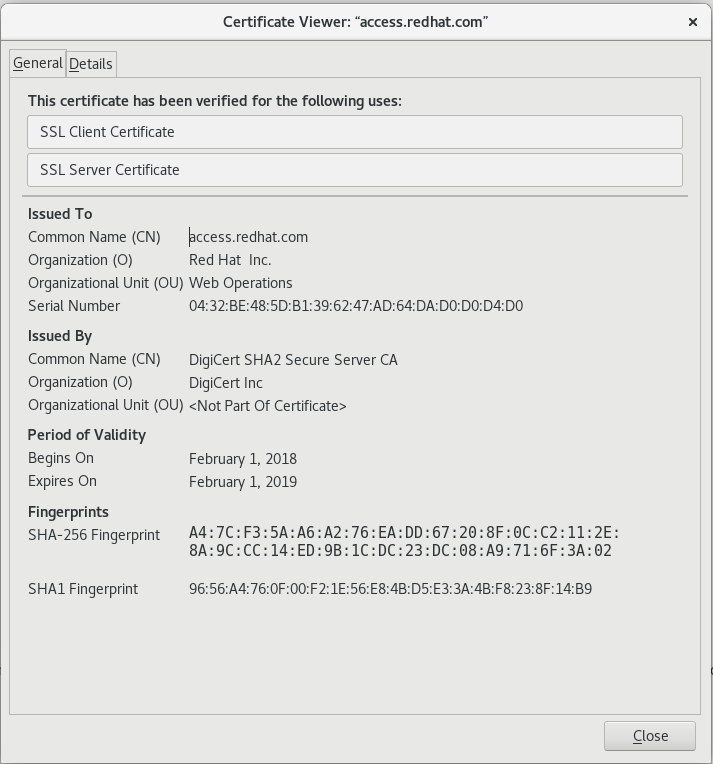
If neither of the lock icons are present in your browser and a verified certificate cannot be found, you may not be connected to the correct site. If you are unable to reach the secure Red Hat Customer Portal site, contact Red Hat Support and report this problem.
3.3. Verify the Downloaded Files
Each downloaded file needs to be checked to verify that it is for the certified version of JBoss EAP PROD_VER. The Red Hat Customer Portal lists the SHA-256 hash sum for each file. If the SHA-256 hash sum of a downloaded file matches that quoted on the Red Hat Customer Portal, you can assume it is verified.
For JBoss downloads, you can view the SHA-256 hash sum on the Software Details page for each file, by clicking on the file name in the Download File list. For Red Hat Enterprise Linux downloads, the SHA-256 hash sum is listed next to the ISO download link.
On Apple OSX, the sha256 command must be replaced with shasum -a 256. On Microsoft Windows, a third-party SHA256 hash sum utility is required as there is no native utility.
Using the sha256sum tool on Linux or Unix
- Open a terminal, and navigate to the directory where the file was downloaded.
-
Execute the
sha256sumcommand (or equivalent) on the file.
For example:
$ sha256sum jboss-eap-7.2.0.zip 682d2e7168c9f09cc019dce8f5a70e61169e2dc438dc44ba7352aba4e0634e20 *jboss-eap-7.2.0.zip
The value generated by the sha256sum utility must match the value displayed on the Red Hat Customer Portal for the file. If they are not the same, your download is either incomplete or corrupt, and you will need to download the file again. If the checksum will still not successfully validate after several attempted downloads, contact Red Hat Support for assistance.
To generate a checksum for a downloaded file, the sha256sum command can be used on most Linux and Unix operating systems. Mac OS X includes the equivalent command shasum -a 256.
If you are using Microsoft Windows you must download a third party utility to perform these steps because Microsoft Windows does not include a SHA-256 checksum tool.
3.4. Zip Installation
The JBoss EAP 7 ZIP file is available from the Customer Portal. The ZIP file installation is platform-independent and is the preferred way to install JBoss EAP 7 on all supported platforms.
3.4.1. Download JBoss EAP
This topic covers the steps to download the required archive.
Download the ZIP file
- Log into the Red Hat Customer Portal at https://access.redhat.com.
- Click Downloads.
- Click Red Hat JBoss Enterprise Application Platform in the Product Downloads list.
- Select 7.2 from the Version drop-down menu.
- Select Red Hat JBoss Enterprise Application Platform 7.2.0 from the list of Releases and click Download.
- Select Red Hat JBoss Enterprise Application Platform 7.2 Update 03 from the list of Patches and click Download.
- When the downloads have finished, verify that the checksum of the downloaded files match the checksum listed on the Customer Portal. See Verify the Downloaded Files.
JBoss EAP 7 has been downloaded successfully to the target machine, and is ready for installation.
3.4.2. Install JBoss EAP (ZIP Installation)
This topic covers the steps to install JBoss EAP 7 using the downloaded ZIP file.
Once the JBoss EAP ZIP installation file has been downloaded, it can be installed by extracting the package contents.
If necessary, move the ZIP file to the server and location where JBoss EAP should be installed.
NoteThe user who will be running JBoss EAP must have read and write access to this directory.
Extract the ZIP archive.
$ unzip JBossEAPZipNameNoteFor Windows Server, right-click the ZIP file and select Extract All.
The directory created by extracting the ZIP archive is the top-level directory for the JBoss EAP installation. This is referred to as
EAP_HOME.Apply required patches.
To apply this update using the CLI on Unix-based systems, run the following command from
JBOSS_HOME:bin/jboss-cli.sh "patch apply path/to/jboss-eap-7.2.3-patch.zip"
To apply this update using the CLI on Windows-based systems, run the following command from
JBOSS_HOME:bin\jboss-cli.bat "patch apply path\to\jboss-eap-7.2.3-patch.zip"
3.5. RPM Installation from ISO
Download the ISO installation file for JBoss EAP 7 from the Red Hat Customer Portal. It contains all the security and patch errata.
Installing JBoss EAP 7 using the RPM method must be done from the ISO file for a certified configuration. Installing JBoss EAP 7 using RPMs directly from the Red Hat Network is not valid for a certified configuration.
Prerequisites
- Register the server on the Red Hat Network.
- Subscribe to the Red Hat Enterprise Linux Server base software channel appropriate to your Red Hat Enterprise Linux version.
- Do not subscribe to the JBoss Application Platform for Server sub-channel in the JBoss Enterprise Platform group.
3.5.1. Download JBoss EAP 7 ISO
Download the JBoss EAP 7 ISO
You must have an entitlement to access the ISO image. Contact the Red Hat Support for subscription management and customer support if you can not complete the procedure.
- Log into the Red Hat Customer Portal at https://access.redhat.com.
- Open the following link: https://access.redhat.com/downloads/content/183/ver=7.2/.
- Select JBoss Enterprise Application Platform in the Product Variant drop-down menu.
- Select 7.2 for RHEL 6 or RHEL 7 from the Version drop-down menu.
Click the Red Hat JBoss Enterprise Application Platform 7.2.3 (RHEL 6) ISO image file for RHEL 6 or the Red Hat JBoss Enterprise Application Platform 7.2.3 (RHEL 7) ISO image file for RHEL 7 to begin the download.
Ensure you download the correct ISO for your version of Red Hat Enterprise Linux.
- After the download has completed, confirm the checksum of the downloaded ISO matches the checksum listed on the Customer Portal. For instructions, see Verify the Downloaded Files.
3.5.2. Install JBoss EAP 7 from ISO
This procedure is applicable only to Red Hat Enterprise Linux.
All ISO images contain the relevant security errata and patches for the evaluated configuration. You do not need to install any other errata when you choose the ISO installation method.
You must activate superuser privileges to install the ISO image.
Install JBoss EAP 7 from ISO on Red Hat Enterprise Linux.
Mount ISO image
Mount the ISO image downloaded in Download JBoss EAP 7 ISO to
/mnt/jboss.[root ~]# mkdir /mnt/jboss [root ~]# mount -o loop PATH_TO_ISO_IMAGE /mnt/jboss
Create repository
Create a file named
jbosslocal.repoin/etc/yum.repos.d/.[root ~]# cat << EOF > /etc/yum.repos.d/jbosslocal.repo [jbosslocal] name=jbosslocal baseurl=file:///mnt/jboss enabled=1 gpgcheck=0 EOF
Install JBoss EAP 7
Run the following command:
[root ~]# yum groupinstall jboss-eap7
The default EAP_HOME path for the RPM installation is /usr/share/jbossas.
3.6. Confirming the Version of your JBoss EAP 7 Installation
There are three ways to verify the version number of your JBoss EAP 7 installation.
Using the -V with the startup script
Retrieve information about the version of your JBoss EAP 7 installation by running the same script used to start the server with only the -V switch. If your installation is a standalone or managed domain, for Red Hat Enterprise Linux and Solaris, this script is either standalone.sh or domain.sh, and on Microsoft Windows Server it is the equivalent .bat scripts. The startup scripts are located in EAP_HOME/bin.
Running the startup script with only the -V switch will not start the server, and does not require the server to be running. It displays information about the JBoss EAP version and its configured Java environment. Below is an example of using it on an installation of JBoss EAP 7 on Red Hat Enterprise Linux. Note the version number, JBoss EAP PROD_VER.GA, displayed as the last line of the output.
$ ./standalone.sh -V ========================================================================= JBoss Bootstrap Environment JBOSS_HOME: /home/user/EAP-7.2.GA JAVA: java JAVA_OPTS: -server -verbose:gc -Xloggc:"/home/user/EAP-7.2.GA/standalone/log/gc.log" -XX:+PrintGCDetails -XX:+PrintGCDateStamps -XX:+UseGCLogFileRotation -XX:NumberOfGCLogFiles=5 -XX:GCLogFileSize=3M -XX:-TraceClassUnloading -Xms1303m -Xmx1303m -XX:MetaspaceSize=96M -XX:MaxMetaspaceSize=256m -Djava.net.preferIPv4Stack=true -Djboss.modules.system.pkgs=org.jboss.byteman -Djava.awt.headless=true ========================================================================= 17:57:11,912 INFO [org.jboss.modules] (main) JBoss Modules version 1.6.0.Final-redhat-1 JBoss EAP 7.2.0.GA (WildFly Core 3.0.10.Final-redhat-1)
Using the Management Console
When the JBoss EAP 7 server is running, the version information is displayed at top of the home page of the Web Console, located at http://localhost:9990/console/.
View the console output, or server.log file
When a server is started, the version is echoed to the console, and written to the server log. For standalone configurations the server log is located at EAP_HOME/standalone/log/server.log, and for managed domain servers it is EAP_HOME/domain/servers/SERVER_NAME/log/server.log:
08:29:23,756 INFO [org.jboss.as] (Controller Boot Thread) WFLYSRV0025: JBoss EAP 7.2.0.GA (WildFly Core 3.0.10.Final-redhat-1) started in 3494ms - Started 299 of 560 services (348 services are lazy, passive or on-demand)
3.7. Updating a Common Criteria Compliant JBoss EAP 7 Installation
Updates are regularly released for JBoss EAP, and these updates may include fixes for important security issues. However, with the exception of a JBoss EAP 7 ZIP installation, any updates to a Common Criteria compliant JBoss EAP installation will invalidate that installation’s Common Criteria certification.
Not applying security updates is potentially a serious risk. If security updates are released, it is at your discretion whether to apply them to a Common Criteria Compliant JBoss EAP installation. You may wish to forgo Common Criteria certification in favor of applying updates that resolve security issues.
3.7.1. Applying Patches to a ZIP Installation
Applying patches to a Common Criteria compliant installation will invalidate that installation’s Common Criteria certification.
Use the patch command to apply patches to your ZIP installation. See the Installation Guide for instructions.
3.7.2. Applying Patches to an RPM Installation from ISO
Applying patches to a Common Criteria compliant installation will invalidate that installation’s Common Criteria certification.
Remove the local repository
Remove the file named
jbosslocal.repofrom/etc/yum.repos.d/[root ~]# rm /etc/yum.repos.d/jbosslocal.repo
- Update the installation as a normal RPM installation. See the Installation Guide for instructions.

