1.4.2. Run the Quickstarts
1.4.2.1. Run the Quickstarts in Red Hat JBoss Developer Studio
This section describes how to use Red Hat JBoss Developer Studio to deploy the quickstarts and run the Arquillian tests.
Procedure 1.5. Import the quickstarts into Red Hat JBoss Developer Studio
Each quickstart ships with a POM (Project Object Model) file that contains project and configuration information for the quickstart. Using this POM file, you can easily import the quickstart into Red Hat JBoss Developer Studio.
Important
If your quickstart project folder is located within the IDE workspace when you import it into Red Hat JBoss Developer Studio, the IDE generates an invalid project name and WAR archive name. Be sure your quickstart project folder is located outside the IDE workspace before you begin!
- If you have not yet done so, Section 2.3.2, “Configure the JBoss EAP 6 Maven Repository Using the Maven Settings”.
- Start Red Hat JBoss Developer Studio.
- From the menu, select File → Import.
- In the selection list, choose Maven → Existing Maven Projects, then click Next.
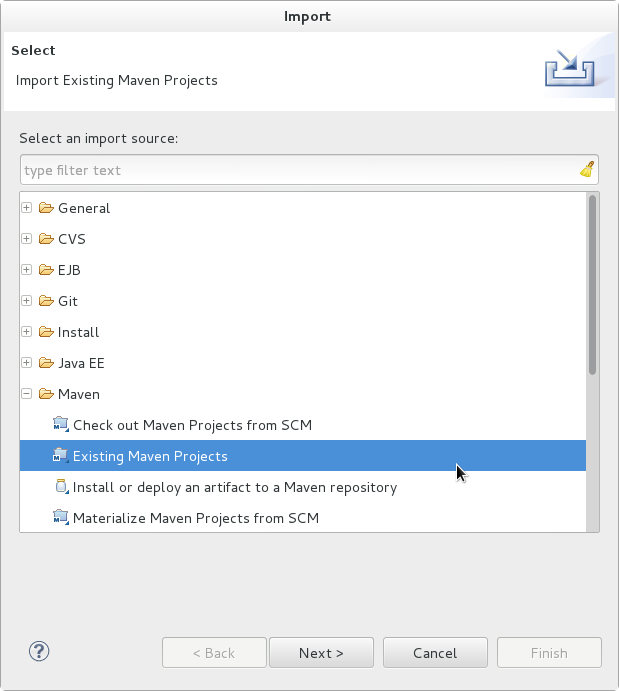
Figure 1.7. Import Existing Maven Projects
- Browse to the directory of the quickstart you plan to test, for example the
helloworldquickstart, and click OK. The Projects list box is populated with thepom.xmlfile of the selected quickstart project.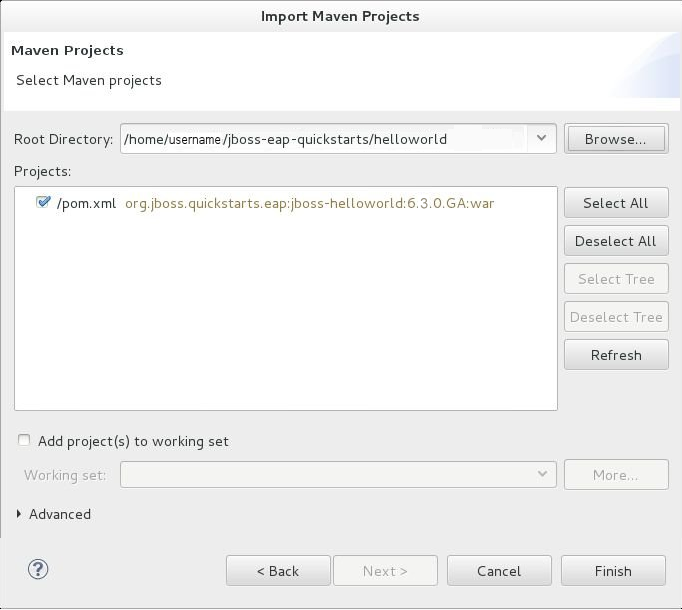
Figure 1.8. Select Maven Projects
- Click Finish.
Procedure 1.6. Build and Deploy the helloworld quickstart
The
helloworld quickstart is one of the simplest quickstarts and is a good way to verify that the JBoss server is configured and running correctly.
- If you do not see a Servers tab or have not yet defined a server, follow the instructions here: Section 1.3.1.5, “Add the JBoss EAP Server Using Define New Server”. If you plan to deploy a quickstart that requires the
fullprofile or additional startup arguments, be sure to create the server runtime environment as noted in the quickstart instructions. - Right-click on the
jboss-helloworldproject in the Project Explorer tab and select Run As. You are provided with a list of choices. Select Run on Server.
Figure 1.9. Run As - Run on Server
- Select JBoss EAP 6.1+ Runtime Server from the server list and click Next.
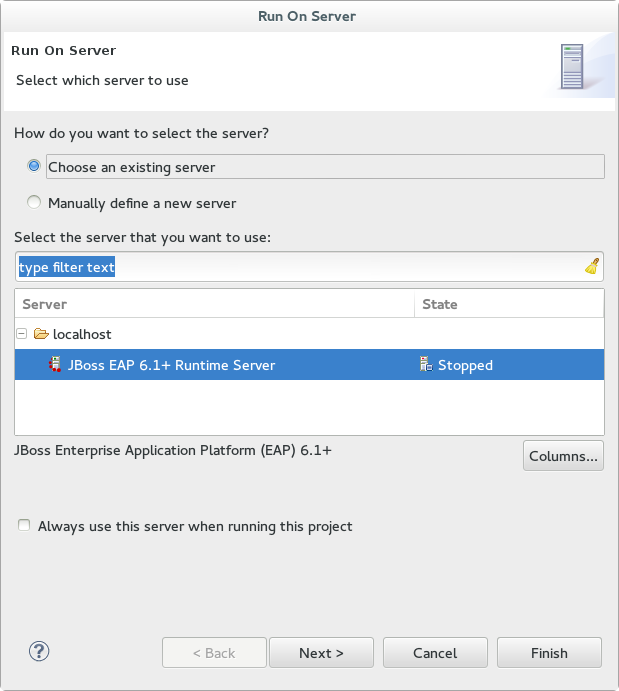
Figure 1.10. Run on Server
- The next screen displays the resources that are configured on the server. The
jboss-helloworldquickstart is configured for you. Click Finish to deploy the quickstart.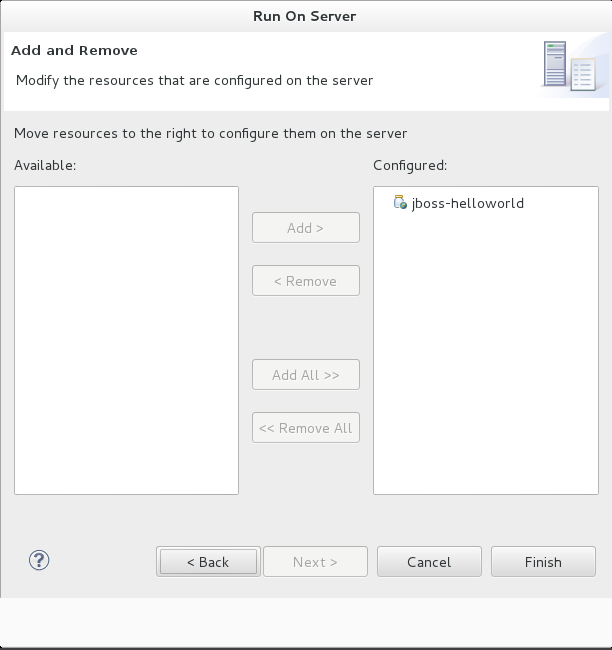
Figure 1.11. Modify Resources Configured on the Server
- Review the results.
- In the
Servertab, the JBoss EAP 6.3 Runtime Server status changes to[Started, Republish]. - The server Console tab shows messages detailing the JBoss EAP 6.3 server start and the helloworld quickstart deployment.
- A helloworld tab appears displaying the URL http://localhost:8080/jboss-helloworld/HelloWorld and the text "Hello World!".
- The following messages in the Console confirm deployment of the
jboss-helloworld.warfile:JBAS018210: Register web context: /jboss-helloworld JBAS018559: Deployed "jboss-helloworld.war" (runtime-name : "jboss-helloworld.war")
The registered web context is appended tohttp://localhost:8080to provide the URL used to access the deployed application.
- To verify the
helloworldquickstart deployed successfully to the JBoss server, open a web browser and access the application at this URL: http://localhost:8080/jboss-helloworld
Procedure 1.7. Run the bean-validation quickstart Arquillian tests
Some quickstarts do not provide a user interface layer and instead provide Arquillian tests to demonstrate the code examples. The
bean-validation quickstart is an example of a quickstart that provides Arquillian tests.
- Follow the procedure above to import the
bean-validationquickstart into Red Hat JBoss Developer Studio. - If you do not see a Servers tab or have not yet defined a server, follow the instructions here: Section 1.3.1.5, “Add the JBoss EAP Server Using Define New Server”
- Right-click on the
jboss-bean-validationproject in the Project Explorer tab and select Run As. You are provided with a list of choices. Select Maven Build. - In the Goals input field of the Edit Configuration dialog, type:
clean test -Parq-jbossas-remoteThen click Run.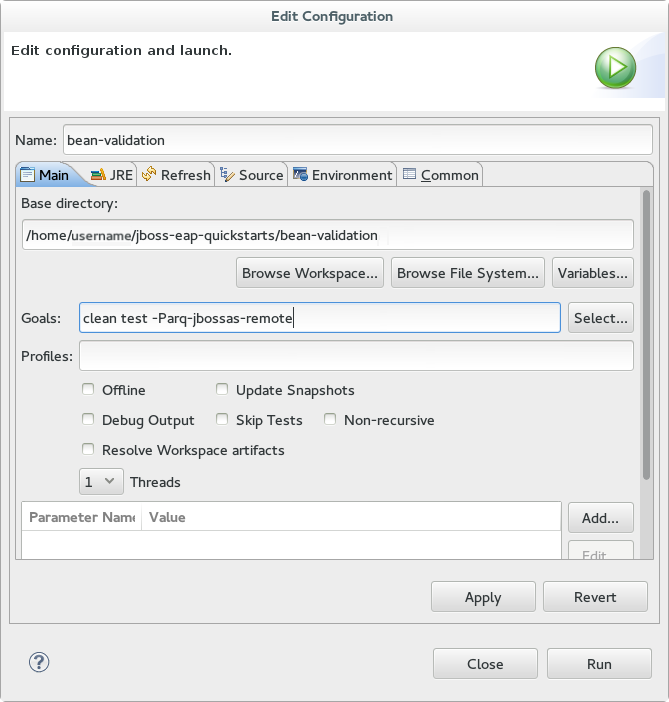
Figure 1.12. Edit Configuration
- Review the results.The server Console tab shows messages detailing the JBoss EAP server start and the output of the
bean-validationquickstart Arquillian tests.------------------------------------------------------- T E S T S ------------------------------------------------------- Running org.jboss.as.quickstarts.bean_validation.test.MemberValidationTest Tests run: 5, Failures: 0, Errors: 0, Skipped: 0, Time elapsed: 2.189 sec Results : Tests run: 5, Failures: 0, Errors: 0, Skipped: 0 [INFO] ------------------------------------------------------------------------ [INFO] BUILD SUCCESS [INFO] ------------------------------------------------------------------------

