3.3.2. Install JBoss EAP 6 (Graphical Installer)
Summary
The Graphical Installer allows you to install JBoss EAP 6 on the target machine using step-by-step GUI instructions. This topic covers the steps needed to run the installer.
Prerequisites
Procedure 3.5. Install JBoss EAP 6
- Open a terminal window in the target machine and navigate to where the GUI installer was downloaded.
- Launch the GUI installer by executing the following command:
java -jar jboss-eap-6.1.0-installer.jar - The execution of the command will start the graphical interface for the installation and the first window will ask you to select the language for the installation.
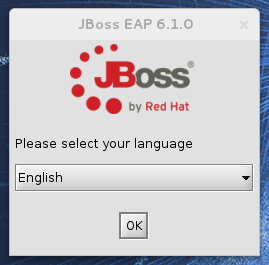
Figure 3.2. JBoss EAP 6.1.0 Install - First Step
- Follow the rest of the steps to install JBoss EAP 6 on your target machine.
- The final step in the installation process will allow you to create an Automatic Installation script. This script can be used to install JBoss on other target machines within your network or for future use. See figure below. Press the Generate an automatic installation script button if you wish to create this XML script.
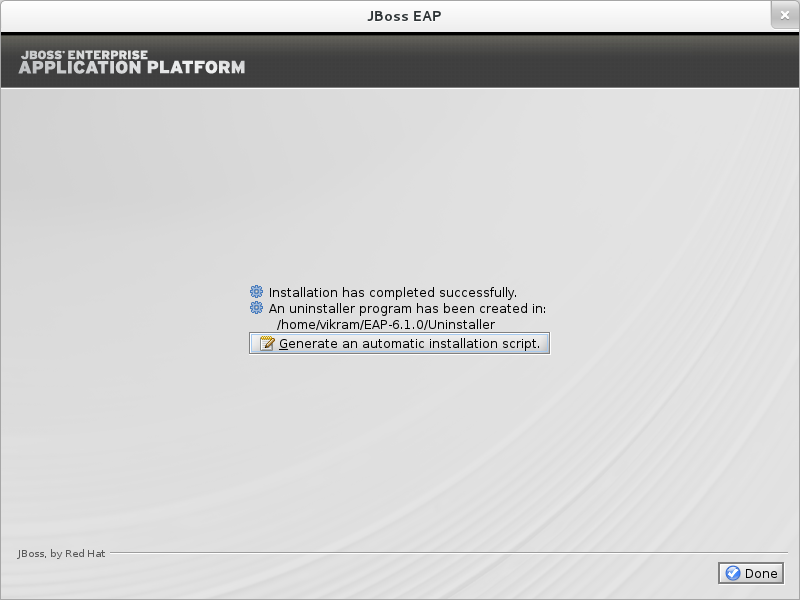
Figure 3.3. JBoss EAP Installation Final Step
- Press the Done button to exit the installation.
Result
The installation is complete and JBoss EAP 6 is installed on your target machine.

