HTTP Connectors Load Balancing Guide
HTTP load-balancing for JBoss Enterprise Application Platform
Edition 5.2.0
Jared Morgan
Joshua Wulf
Laura Bailey
Samuel Mendenhall
James Livingston
Jim Tyrell
Edited by
Eva Kopalova
Edited by
Petr Penicka
Edited by
Russell Dickenson
Edited by
Scott Mumford
Abstract
Preface
1. File Name Conventions
- JBOSS_EAP_DIST
- The installation root of the JBoss Enterprise Application Platform instance. This folder contains the main folders that comprise the server such as
/jboss-as,/seam, and/resteasy. - JBOSS_EWP_DIST
- The installation root of the JBoss Enterprise Web Platform instance. This folder contains the main folders that comprise the server such as
/jboss-as-web,/seam, and/resteasy. - JBOSS_EWS_DIST
- The installation root of the JBoss Enterprise Web Server instance. This folder contains the main folders that comprise the server such as
/extras,/httpd, and the/tomcat6folders. - NATIVE
- The installation root of the JBoss Native zip, extracted to the same directory level as JBOSS_EAP_DIST.
- SJWS
- The installation root of the Sun Java Web Server instance. The default file locations for this naming convention are:
- for Solaris 10 x86 or SPARC 64:
/opt/SUNWwbsrv70/
- HTTPD_DIST
- The installation root of the Apache HTTP Server. This folder contains the main folders that comprise the server such as
/conf,/webapps, and/bin. The JBoss Enterprise Web Server JBOSS_EWS_DIST directory contains the root installation of HTTPD_DIST. - PROFILE
- The name of the server profile you use as part of your testing or production configuration. The server profiles reside in
JBOSS_EAP_DIST/jboss-as/serverorJBOSS_EWP_DIST/jboss-as-web/server.
Part I. Apache Tomcat Connector (mod_jk)
Chapter 1. Overview
- Session state replication
- Load-balancing HTTP Requests
Chapter 2. Download and install
Chapter 3. Configure load balancing using Apache HTTP Server and mod_jk
Task: Configure Apache HTTP Server to Load mod_jk
Prerequisites
- Apache HTTP Server and mod_jk installed (Refer to Chapter 2, Download and install).
- Open
HTTPD_DIST/conf/httpd.confand add the following text at the end of the file.# Include mod_jk's specific configuration file Include conf/mod-jk.conf
- Create a new file named
HTTPD_DIST/conf/mod-jk.conf - Add the following configuration block to
mod-jk.conf.# Load mod_jk module # Specify the filename of the mod_jk lib LoadModule jk_module modules/mod_jk.so # Where to find workers.properties JkWorkersFile conf/workers.properties # Where to put jk logs JkLogFile logs/mod_jk.log # Set the jk log level [debug/error/info] JkLogLevel info # Select the log format JkLogStampFormat "[%a %b %d %H:%M:%S %Y]" # JkOptions indicates to send SSK KEY SIZE JkOptions +ForwardKeySize +ForwardURICompat -ForwardDirectories # JkRequestLogFormat JkRequestLogFormat "%w %V %T" # Mount your applications JkMount /application/* loadbalancer # Add shared memory. # This directive is present with 1.2.10 and # later versions of mod_jk, and is needed for # for load balancing to work properly JkShmFile logs/jk.shm # Add jkstatus for managing runtime data <Location /jkstatus/> JkMount status Order deny,allow Deny from all Allow from 127.0.0.1 </Location> - Confirm that the
LoadModuledirective references the right path for the mod_jk library. If not, edit the path. - The default configuration specifies that static content is served directly by Apache HTTP Server and all requests with URL path
/application/*are sent to the load balancer. If mod_jk is only to be used as a load balancer, change the directive to/*. Optional: JKMountFile Directive
In addition to theJkMountdirective, you can use theJkMountFiledirective to specify a mount point's configuration file. The configuration file contains multiple Tomcat forwarding URL mappings.- Navigate to
HTTPD_DIST/conf. - Create a file named
uriworkermap.properties. - Specify the URL whose requests are to be forwarded and the name of the worker node to which they are to be forwarded, using the following syntax example as a guide.The example block will configure mod_jk to forward requests to
/jmx-consoleand/web-consoleto Apache HTTP Server.The syntax required takes the form/url=worker_name.# Simple worker configuration file # Mount the Servlet context to the ajp13 worker /jmx-console=loadbalancer /jmx-console/*=loadbalancer /web-console=loadbalancer /web-console/*=loadbalancer
- In
HTTPD_DIST/conf/mod-jk.conf, append the following directive.# You can use external file for mount points. # It will be checked for updates each 60 seconds. # The format of the file is: /url=worker # /examples/*=loadbalancer JkMountFile conf/uriworkermap.properties
3.1. Configure worker nodes in mod_jk
Task: Configure mod_jk Worker Nodes
Prerequisites
workers.properties directives, as specified in Appendix A, Reference: workers.properties.
- Navigate to
HTTPD_DIST/conf/. - Create a file named
workers.properties. - Append the following information to
workers.properties.# Define list of workers that will be used # for mapping requests worker.list=loadbalancer,status # Define Node1 # modify the host as your host IP or DNS name. worker.node1.port=8009 worker.node1.host=node1.mydomain.com worker.node1.type=ajp13 worker.node1.ping_mode=A worker.node1.lbfactor=1 # Define Node2 # modify the host as your host IP or DNS name. worker.node2.port=8009 worker.node2.host=node2.mydomain.com worker.node2.type=ajp13 worker.node2.ping_mode=A worker.node2.lbfactor=1 # Load-balancing behavior worker.loadbalancer.type=lb worker.loadbalancer.balance_workers=node1,node2 worker.loadbalancer.sticky_session=1 # Status worker for managing load balancer worker.status.type=status
3.2. Configuring JBoss to work with mod_jk
Task: Configure JBoss Enterprise Application Platform to Operate Using mod_jk
Prerequisites
- Complete Task: Configure mod_jk Worker Nodes.
- Navigate to the location of the clustered server instance.
- Open
JBOSS_EAP_DIST/jboss-as/server/PROFILE/deploy/jbossweb.sar/server.xml. - Specify the node name by appending the
jvmRouteattribute to the <Engine> element inserver.xml. The jvmRoute attribute value is the node name defined inHTTPD_DIST/conf/workers.properties.<!--Preceeding syntax removed for readability --> <Engine name="jboss.web" defaultHost="localhost" jvmRoute="node1"> <!--Proceeding syntax removed for readability --> </Engine>
Important
If you intend to configure more than one server node in a cluster, ensure you change the jvmRoute attribute value to a unique name each time you repeat this step. - In
server.xml, ensure the AJP protocol <connector> element is enabled (uncommented). The element is uncommented by default in new installations.<Connector protocol="AJP/1.3" port="8009" address="${jboss.bind.address}" redirectPort="8443" /> - You now have a correctly configured Apache HTTP Server with
mod_jkload balancer, which balances calls to the servlet containers in the cluster, and ensures clients will always use the same servlet container (sticky sessions).
Note
Chapter 4. Troubleshooting and optimizing mod_jk
Optimization Considerations
- Ensure you are on the latest supported component versions.
- Ensure the relevant configurations are tuned correctly. The Red Hat Global Support Services staff can use interactive tools to assist you with tailored configuration settings. Find the appropriate contact details at https://access.redhat.com/support/.
4.1. Common Problems
Common Configuration Issues
JkShmFileon a NFS share- Placing the
JkShmFileon a NFS share can cause unexplained pauses in mod_jk and odd behavior. It is strongly recommended that theJkShmFilealways be placed on local storage to avoid problems. - A firewall between Apache HTTP Server and JBoss Enterprise Application Platform
- If there is a firewall between Apache HTTP Server and JBoss Enterprise Application Platform and no
socket_keepaliveparameter is set, the firewall can close connections unexpectedly. MaxClientshigher thanmaxThreads- Setting the
MaxClientsparameter in Apache HTTP Server higher than themaxThreadssetting in JBoss (with a high load on the server) will result in Apache HTTP Server overwhelming the JBoss instance with threads which will cause hung and/or dropped connections. - No
connectionTimeoutparameter set - The
connectionTimeoutparameter set in JBoss is required for proper maintenance of old connections. - No
CPing/CPongset - The
CPing/CPongproperty in mod_jk is the most important worker property setting, allowing mod_jk to test and detect faulty connections. Not setting this parameter can lead to bad connections not being detected as quickly which can lead to web requests behaving as if 'hung'. - Running an old version of mod_jk.
- There are known issues with sticky sessions in versions prior to mod_jk 1.2.27.
- Running an older version of EAP.
- There is a bug in EAP 4.2 base and EAP 4.2 CP01 which causes sockets to be left in the CLOSE_WAIT state, thus causing the appearance of hung requests again. This issue has been reported and fixed https://jira.jboss.org/jira/browse/JBPAPP-366
- Unresponsive back end server
java.lang.OutOfMemoryErrorerrors or high pause times can cause the back end server to become unresponsive.
Common Errors
- "CPing/CPong" Errors
- Presents with errors like the following:
[info] ajp_handle_cping_cpong::jk_ajp_common.c (865): timeout in reply cpong ... [error] ajp_connect_to_endpoint::jk_ajp_common.c (957): (nodeA) cping/cpong after connecting to the backend server failed (errno=110) [error] ajp_send_request::jk_ajp_common.c (1507): (nodeA) connecting to backend failed. Tomcat is probably not started or is listening on the wrong port (errno=110)
These CPing/CPong messages do not indicate a problem with mod_jk at all, they indicate that JBoss did not respond in the defined CPing/CPong time.This is seen many times when there is high load on the JVM JBoss is running on causing high garbage collection or potentially thread contention. It could also be that the JBoss instance is overloaded, or even that a firewall is blocking the connection or there are network issues.The following workflow may assist to correct these type of issues:Procedure 4.1. Resolving "CPing/CPong" Errors
- Optimize your Apache HTTP Server and JBoss Enterprise Application Platform configuration. You can contact Red Hat's Global Support Services for assistance with this.If this does not resolve the issue, proceed to Step 2
- Confirm that there is no firewall blocking or dropping the AJP connections.
- "Tomcat is down" Errors
- Presents with errors like the following:
[error] ajp_get_reply::jk_ajp_common.c (2020): (node1) Timeout with waiting reply from tomcat. Tomcat is down, stopped or network problems (errno=110)
The above error means that JBoss did not respond in the configured reply_timeout time. The solution can be one (or both) of the following:- Increase the reply_timeout.
- Verify there are no garbage collection issues/long pause times in JBoss that may prevent the request from responding thus causing that error.
[Fri May 25 11:53:37 2012][11159:3086420192] [debug] init_ws_service::mod_jk.c (977): Service protocol=HTTP/1.1 method=POST ssl=false host=(null) addr=127.0.0.1 name=localhost port=80 auth=(null) user=(null) laddr=127.0.0.1 raddr=127.0.0.1 uri=/foo/bar ... [Fri May 25 11:58:39 2012][11159:3086420192] [debug] jk_shutdown_socket::jk_connect.c (681): About to shutdown socket 17 [Fri May 25 11:58:39 2012][11159:3086420192] [debug] jk_shutdown_socket::jk_connect.c (689): Failed sending SHUT_WR for socket 17 [Fri May 25 11:58:39 2012][11159:3086420192] [info] ajp_connection_tcp_get_message::jk_ajp_common.c (1150): (node1) can not receive the response header message from tomcat, network problems or tomcat (127.0.0.1:8009) is down (errno=104) [Fri May 25 11:58:39 2012][11159:3086420192] [error] ajp_get_reply::jk_ajp_common.c (1962): (node1) Tomcat is down or refused connection. No response has been sent to the client (yet)
The above error likely means that JBoss Enterprise Application Platform did not respond within the configured core Apache HTTP Server timeout period.Note that with these messages the[11159:3086420192]portion of the message serves as an identifier for the connection/request in question. Therefore tracing back from the point of the error in logs can help clarify the activity around the connection/request that lead to the error.In this case, that helps clarify that the error was experienced five minutes after the response was sent to JBoss, which likely points to a five minute timeout (this is Apache HTTP Server's Timeout directive default if not specified). If the Timeout is interrupting mod_jk requests, then it should be increased from the current value to allow for the maximum acceptable response time.Procedure 4.2. Resolving "Tomcat is down" Errors
- Optimize your Apache HTTP Server and JBoss Enterprise Application Platform configuration. You can contact Red Hat's Global Support Services for assistance with this.If this does not resolve the issue, proceed to Step 2
- Confirm that there is no firewall blocking or dropping the AJP connections.
- General Performance Issues
- Presents with errors like the following:
ERROR [org.apache.coyote.ajp.AjpMessage] (ajp-192.168.0.101-8001-13) Invalid message received with signature 12336
The above exception when using mod_jk in JBoss Web typically indicates a non AJP request sent to the AJP connector.Workflows that may assist in resolving these kinds of issues is below:Procedure 4.3. General Performance Problems
- Optimize your Apache HTTP Server and JBoss Enterprise Application Platform configuration. You can contact Red Hat's Global Support Services for assistance with this.If this does not resolve the issue, proceed to Step 2
- Gather garbage collection logs for analysis.If the logs show long garbage collection pause times then you should optimize the Java Virtual Machine to reduce the garbage collection pauses and gather/recheck updated logs. Refer to https://access.redhat.com/knowledge/solutions/19932 (Red Hat account required) for more information.If this is not the case, or did not resolve the issue, try Step 3, Step 4 and/or Step 5 until your issue is resolved.
- Determine how long the longest request should take. Factor in transaction times. You may need to increase the
reply_timeoutto resolve the problem.If this does not resolve the issue, continue to Step 4. - Determine if your current environment can handle the given load. If not, you may need to upgrade or add more machines.If this does not resolve the issue, continue to Step 5.
- Confirm that there is no firewall blocking or dropping the AJP connections.
Procedure 4.4. 503 Errors
- Optimize your Apache HTTP Server and JBoss Enterprise Application Platform configuration. You can contact Red Hat's Global Support Services for assistance with this.If this does not resolve the issue, proceed to Step 2
- Gather garbage collection logs for analysis.If the logs show long garbage collection pause times then you should optimize the Java Virtual Machine to reduce the garbage collection pauses and gather/recheck updated logs. Refer to https://access.redhat.com/knowledge/solutions/19932 (Red Hat account required) for more information.If this is not the case, or does not resolve the issue, continue to Step 3
- Determine how long the longest request should take. Factor in transaction times. You may need to increase the
reply_timeoutto resolve the issue.If this does not resolve the issue, move on to Step 4. - Determine if your current environment can handle the given load. If not, you may need to upgrade or add more machines.
- JBoss/JVM-related Issues
- May present with errors like:
[error] service::jk_lb_worker.c (1473): All tomcat instances failed, no more workers left
If Apache HTTP Server and JBoss Enterprise Application Platform are optimized and you still receive "no more workers left" this typically indicates an issue on the JBoss/JVM side. A number of JVM-related problems could lead to mod_jk not being able to get a connection to JBoss in the configured timeouts, thus causing the worker to go into the error state and producing this message.Procedure 4.5. JBoss/JVM Problems
- Enable garbage collection logging.
- For UNIX based systems, the options should be placed in
run.conf, notrun.sh. Therun.confin the server configuration directory (e.g.<JBOSS_HOME>/server/<PROFILE>/run.conf) takes precedence over therun.confin the<JBOSS_HOME>/bindirectory (except in JBoss EAP 5.0.0 due to a regression fixed in version 5.0.1). - For Windows, the options need to be added to
run.bat, as it does not readrun.conf. - Check
boot.logto see the value of theuser.direnvironment variable (e.g.<JBOSS_HOME>/bin), the default location for garbage collection logging when no path is provided. If you are running multiple instances of JBoss against the same directory like so:./run.sh -c node1 -b 127.0.0.1 -Djboss.messaging.ServerPeerID=1 ./run.sh -c node2 -b 127.0.0.1 -Djboss.messaging.ServerPeerID=2 -Djboss.service.binding.set=ports-01
- Then for the
gc.logfiles to be properly separated you will need to make sure each <PROFILE> has a uniquerun.confwith the JVM_OPTS specific to that <PROFILE>.For example node1 will contain a <JBOSS_HOME>/server/node1/run.conf with contents:JAVA_OPTS="$JAVA_OPTS -verbose:gc -Xloggc:gc_node1.log -XX:+PrintGCDetails -XX:+PrintGCDateStamps"
- And
<JBOSS_HOME>/server/node2/run.confwith contents:JAVA_OPTS="$JAVA_OPTS -verbose:gc -Xloggc:gc_node2.log -XX:+PrintGCDetails -XX:+PrintGCDateStamps"
Important
gc.logis recreated every time JBoss starts.Be sure to back upgc.logif you are restarting the server. Alternatively you may be able to add a timestamp to the file name depending on the OS and/or shell. For example, with OpenJDK or Oracle/Sun JDK on Linux: -Xloggc:gc.log.`date +%Y%m%d%H%M%S`. - On Windows, you can use
for /f "tokens=2-4 delims=/ " %%a in ('date /t') do (set mydate=%%c-%%a-%%b) for /f "tokens=1-2 delims=/:" %%a in ("%TIME%") do (set mytime=%%a%%b) set "JAVA_OPTS=%JAVA_OPTS% -Xloggc:C:/log/gv.log.%mydate%_%mytime%
- For the time period when there are slowdowns, hangs, or errors, gather the following data:
- Garbage collection logs. Follow Procedure 4.5, “JBoss/JVM Problems”.
- High CPU data coupled with thread dumps (depending upon platform):The links below can assist in gathering Java thread data. A Red Hat subscription is required.
- CPU utilization by Java threads on Linux/Solaris: https://access.redhat.com/knowledge/node/46596.
- CPU utilization by Java threads on Windows: https://access.redhat.com/knowledge/node/46598.
- For cases where the Java application is an application server, gather log files:In JBoss:
<JBOSS_HOME>/server/<PROFILE>/log/server.log<JBOSS_HOME>/server/<PROFILE>/log/boot.log
In Tomcat:catalina.out
- Determine if the CPU utilization is caused by the JVM (Java application). Here, you want to validate that a Java process is indeed using an unexpected amount of CPU.The Java thread data gathered in the first step should help identify this.
- Assuming a Java process is identified as the cause of high CPU, the most common cause is java Garbage collection. Determine if the high CPU is caused by Java garbage collection by analyzing the garbage collection for long pause times and/or low throughput overall at the time of the issue.To find the garbage collection logging related to the issue, it is necessary to determine the number of seconds after JVM startup that the issue happens (that is the typical format of garbage collection logging timestamps). To determine the time elapsed, you can use the first timestamp in the high CPU data gathered and the first timestamp in the console log,
boot.log(JBoss),server.log(JBoss), orcatalina.out(Tomcat.)If you see long pause times and/or low throughput overall, refer to the following Knowledge Base article (Red Hat subscription required) https://access.redhat.com/knowledge/node/19932. - If Garbage collection is not responsible for the high CPU, use the thread dump information gathered when validating CPU information to identify the threads.
4.2. General Diagnostics
- Verify the back end server is responsive by making a direct request to it.
- Monitor high load using one of the following methods:
- Twiddle
- Locate the appropriate
Twiddlescript for your environment (twiddle.sh,twiddle.batortwiddle.jar) in the<JBOSS_HOME>/bin/directory. - Run the following command:
<TWIDDLE> -u admin -p password get "jboss.web:name=ajp-127.0.0.1-8009,type=ThreadPool"
Use the script appropriate to your operating system and environment .Twiddle may need to be modified for each specific environment, but the above will work in a default JBoss instance where no ports have been changed and JBoss is starting on the localhost.
- JMX Console
- Navigate to
http://localhost:8080/jmx-console. - Find the
jboss.websection. - Click on
name=ajp-localhost/127.0.0.1-8009,type=ThreadPool(or whichever AJPThreadPoolmatches your environment) - Investigate the
currentThreadsBusyattribute. If this attribute is reaching themaxThreadsthere will be a problem as JBoss Web is reaching the definedThreadPoolcapacity.
4.3. Getting Further Help
- JBoss EAP
boot.log. - Apache HTTP Server's
httpd.confand thehttpd-mpm.conffile (if it exists). - mod_jk's
workers.properties. - mod_jk's
mod_jk.conf. <JBOSS_HOME>/server/<PROFILE>/deploy/JBOSSWEB/server.xml<JBOSS_HOME>/server/<PROFILE>/deploy/JBOSSWEB/META-INF/jboss-service.xml- The output of running
httpd -Von Apache HTTP Server (httpd -V > httpd.out, for example).Note the capital "V". A lowercase "v" will not produced the desired output. - Version of Apache HTTP Server or the JBoss Enterprise Web Server.
/etc/sysconfig/httpd
Part II. JBoss HTTP Connector (mod_cluster)
Chapter 5. Overview
5.1. Key features
- Apache HTTP Server-based
- The JBoss HTTP Connector mod-cluster uses Apache HTTP Server as the proxy server.
- Real-time load-balancing calculation
- The JBoss HTTP Connector mod_cluster creates a feedback network between the worker nodes and the proxy server. The mod_cluster service is deployed on each of the worker nodes. This service feeds real-time load information to the proxy server. The proxy server then makes intelligent decisions about where to allocate work, based on the current load on each worker node. This real-time adaptive load distribution results in increased optimization of resources.The information that is reported by the worker nodes and the load-balancing policy used by the proxy are both customizable.
- Routing based on real-time application life-cycle
- The JBoss HTTP Connector mod_cluster service deployed on the worker nodes relays application life-cycle events to the proxy server. This allows the server to dynamically update its routing table. When an application is undeployed on a node, the proxy server no longer routes traffic for that application to that node.
- Automatic Proxy Discovery
- The proxy server can be configured to announce its presence via UDP multicast. New worker nodes discover the proxy server and add themselves to the load-balancing cluster automatically. This greatly reduces the configuration and maintenance needed. When UDP multicast is not available or is undesirable, worker nodes are configured with a static list of proxies.
- Multiple Protocol Support
- The JBoss HTTP Connector mod_cluster can use HTTP, HTTPS, or Apache JServ Protocol (AJP) for communication between the proxy and the worker nodes.
5.2. Components
Proxy Server
- Shared Memory Manager module:
mod_slotmem.so - The Shared Memory Manager module, mod_slotmem, makes the real-time worker node information available to multiple Apache HTTP Server server processes.
- Cluster Manager module:
mod_manager.so - The Cluster Manager module, mod_manager, receives and acknowledges messages from nodes, including worker node registrations, worker node load data, and worker node application life-cycle events.
- Proxy Balancer module:
mod_proxy_cluster.so - The Proxy Balancer module, mod_proxy_cluster, handles the routing of requests to cluster nodes. The Proxy Balancer selects the appropriate node to forward the request to, based on application location in the cluster, current state of each of the cluster nodes, and the Session ID (if a request is part of an established session).
- Proxy Advertisement module:
mod_advertise.so - The Proxy Advertisement module, mod_advertise.so, broadcasts the existence of the proxy server via UDP multicast messages. The server advertisement messages contain the IP address and port number on which the proxy is listening for responses from nodes that wish to join the load-balancing cluster.
Note
Worker Node Components
mod-cluster.sar, is deployed on each worker node.
- Worker node service:
mod-cluster.sar - This service provides the proxy with real-time information on the worker node's state and sends notification of application life-cycle events; as well as allowing the node to discover and register itself with any proxies running on the same network.
5.3. Limitations
httpd and the structure of each item is fixed. Therefore, when defining proxy server and worker node properties, make sure to follow these character limits:
- Maximum Alias length: 100 characters (Alias corresponds to the network name of the respective virtual host; the name is defined in the Host element)
- Maximum context length: 40 characters (for example, if myapp.war is deployed in
/myapp, then/myappis the context) - Maximum balancer name length: 40 characters (the balancer property in MBean)
- Maximum JVMRoute string length: 80 character (JVMRoute in the <Engine> element)
- Maximum domain name length: 20 characters (the domain property in MBean)
- Maximum hostname length for a node: 64 characters (hostname address in the <Connector> element)
- Maximum port length for a node: 7 characters (
8009is 4 characters, the port property in the <Connector> element) - Maximum scheme length for a node: 6 characters (possible values are
http,https,ajp, the protocol of the connector) - Maximum cookie name length: 30 characters (the header cookie name for session ID default value: JSESSIONID from org.apache.catalina.Globals.SESSION_COOKIE_NAME)
- Maximum path name length: 30 characters (the parameter name for the session ID default value: JSESSIONID from org.apache.catalina.Globals.SESSION_PARAMETER_NAME)
- Maximum length of a session ID: 120 characters (session ID resembles the following:
BE81FAA969BF64C8EC2B6600457EAAAA.node01)
Chapter 6. Install proxy server components
6.1. Apache HTTP Server modules
6.1.1. mod_manager.so
LoadModule manager_module modules/mod_manager.so
<VirtualHost> element:
- MemManagerFile
- Defines the location for the files in which mod_manager stores configuration details. mod_manager also uses this location to store generated keys for shared memory and lock files. This must be an absolute path name.It is recommended that this path be set explicitly and on a local drive, not an NFS share. The default value is platform/httpd specific.Valid paths are:
- HP-UX:
HTTPD_HOME/cache/mod_cluster - Red Hat Enterprise Linux:
/var/cache/mod_cluster
- Maxcontext
- The maximum number of contexts JBoss mod_cluster will use. The default value is
100. - Maxnode
- The maximum number of worker nodes JBoss mod_cluster will use. The default value is
20. - Maxhost
- The maximum number of hosts (aliases) JBoss mod_cluster will use. This is also the maximum number of load balancers. The default value is
10. - Maxsessionid
- The maximum number of active session identifiers stored. A session is considered inactive when no information is received from that session within five minutes. The default value is
0, which disables this logic. - ManagerBalancerName
- The name of the load balancer to use when the worker node does not provide a load balancer name. The default value is
mycluster. - PersistSlots
- When set to
on, nodes, aliases and contexts are persisted in files. The default value isoff. - CheckNonce
- When set to
on, session identifiers are checked to ensure that they are unique, and have not occurred before. The default ison.Warning
Setting this directive tooffcan leave your server vulnerable to replay attacks. - SetHandler
- Defines a handler to display information about worker nodes in the cluster. This is defined in the
Locationelement:<Location $LOCATION> SetHandler mod_cluster-manager Order deny,allow Deny from all Allow from 127.0.0.1 </Location>
When accessing the $LOCATION defined in theLocationelement in your browser, you will see something like the following. (In this case, $LOCATION was also defined asmod_cluster-handler.)

Figure 6.1. mod_cluster Status
Maxsessionid is 0.
6.1.2. mod_proxy_cluster.so
LoadModule proxy_cluster_module modules/mod_proxy_cluster.so
<VirtualHost> element to change load-balancing behavior.
mod_proxy_cluster directives
- CreateBalancers
- Defines how load balancers are created in the Apache HTTP Server virtual hosts. The following values are valid in
CreateBalancers:- 0
- Create load balancers in all virtual hosts defined in Apache HTTP Server. Remember to configure the load balancers in the
ProxyPassdirective. - 1
- Do not create balancers. When using this value, you must also define the load balancer name in the
ProxyPassorProxyPassMatch. - 2
- Create only the main server. This is the default value for
CreateBalancers.
- UseAlias
- Defines whether to check that the defined
Aliascorresponds to theServerName. The following values are valid forUseAlias:- 0
- Ignore Alias information from worker nodes. This is the default value for
UseAlias. - 1
- Verify that the defined alias corresponds to a worker node's server name.
- LBstatusRecalTime
- Defines the interval in seconds between the proxy calculating the status of a worker node. The default interval is 5 seconds.
- ProxyPassMatch; ProxyPass
ProxyPassmaps remote servers into the local server namespace. If the local server has an addresshttp://local.com/, then the followingProxyPassdirective would convert a local request forhttp://local.com/requested/file1into a proxy request forhttp://worker.local.com/file1.ProxyPass /requested/ http://worker.local.com/
ProxyPassMatchuses Regular Expressions to match local paths to which the proxied URL should apply.For either directive,!indicates that a specified path is local, and a request for that path should not be routed to a remote server. For example, the following directive specifies that.giffiles should be served locally.ProxyPassMatch ^(/.*\.gif)$ !
6.1.3. mod_advertise.so
VirtualHost element. Its identifier in the following code snippet is advertise_module.
LoadModule advertise_module modules/mod_advertise.so
- ServerAdvertise
- Enables or disables the advertising mechanism. When set to
On, the advertising mechanism is used to tell worker nodes to send status information to this proxy. When set toOff, the advertising mechanism is disabled.You can also specify a hostname and port with the following syntax:ServerAdvertise On http://hostname:port/. This is only required when using a name-based virtual host, or when a virtual host is not defined.The default value isOffbut it is automatically enabled if anyAdvertisedirective is specified in defining a VirtualHost. - AdvertiseGroup
- Defines the multicast address to advertise on. The syntax is
AdvertiseGroup address:port, where address should correspond toAdvertiseGroupAddress, and port should correspond toAdvertisePortin your worker nodes.If your worker node is JBoss Enterprise Application Platform-based, and the-uswitch is used at startup, the defaultAdvertiseGroupAddressis the value passed via the-uswitch.The default value is224.0.1.105:23364. If port is not specified, the default port used is23364. - AdvertiseFrequency
- The interval (in seconds) between multicast messages advertising the IP address and port. The default value is
10. - AdvertiseSecurityKey
- Defines a string used to identify the JBoss HTTP Connector mod_cluster in JBoss Web. By default this directive is not set and no information is sent.
- AdvertiseManagerUrl
- Defines the URL that the worker node should use to send information to the proxy server. By default this directive is not set and no information is sent.
- AdvertiseBindAddress
- Defines the address and port over which to send multicast messages. The syntax is
AdvertiseBindAddress address:port. This allows an address to be specified on machines with multiple IP addresses. The default value is0.0.0.0:23364.
6.2. Install proxy server components
Task: Install Proxy Server Components
Prerequisites
- An installed Web Server distribution, such as JBoss Enterprise Web Server or HPWS installed (designated by HTTPD_HOME in this documentation).
- JBoss Enterprise Application Platform 5 Native components downloaded.
Extract Apache HTTP Server modules from Native Components download
Extract the four modulesmod_advertise.so,mod_manager.so,mod_proxy_cluster.so,mod_slotmem.sofrom the appropriate Native Components package directory for your processor architecture: eithernative/lib/httpd/modulesornative/lib64/httpd/modules.Copy Apache HTTP Server modules to HTTPD_HOME
Copy the JBoss HTTP Connector modules to theHTTPD_HOME/httpd/modulesdirectory of the JBoss Enterprise Web Server.Disable the mod_proxy_balancer module
Edit the HTTPD configuration fileHTTPD_HOME/httpd/conf/httpd.confand mark the following line as a comment by adding a#character at the start:LoadModule proxy_balancer_module modules/mod_proxy_balancer.so
This module is incompatible with the JBoss HTTP Connector.Configure the server to load the JBoss HTTP Connector modules
- Create
HTTPD_HOME/httpd/conf/JBoss_HTTP.conf. - Add the following lines to
HTTPD_HOME/httpd/conf/JBoss_HTTP.conf:LoadModule slotmem_module HTTPD_HOME/modules/mod_slotmem.so LoadModule manager_module HTTPD_HOME/modules/mod_manager.so LoadModule proxy_cluster_module HTTPD_HOME/modules/mod_proxy_cluster.so LoadModule advertise_module HTTPD_HOME/modules/mod_advertise.so
Restart the HTTPD service
Refer to HTTPD-specific documentation for detailed instructions.
Chapter 7. Configure basic proxy server
7.1. Basic proxy configuration overview
- Configure a proxy server listener to receive worker node connection requests and worker node feedback.
- Optional: Disable server advertisement.
The proxy server can advertise itself using UDP multicast. When UDP multicast is available on the network between the proxy server and the worker nodes server advertisement allows you to add worker nodes with no further configuration required on the proxy server, and minimal configuration on the worker nodes.
7.2. Configure a load-balancing proxy using the HTTP Connector
Task: Configure a Proxy Server Listener
Prerequisites
- An installed Web Server distribution, such as JBoss Enterprise Web Server or HPWS installed (designated by HTTPD_HOME in this documentation).
- JBoss HTTP Connector modules. Refer to Chapter 6, Install proxy server components for details.
Create a listen directive for the proxy server
Edit the configuration fileHTTPD_HOME/httpd/conf/JBoss_HTTP.confand add the following:Listen IP_ADDRESS:PORT_NUMBER
Where IP_ADDRESS is the IP address of a server network interface to communicate with the worker nodes, and PORT_NUMBER is the port on that interface to listen on.Note
The port PORT_NUMBER must be open on the server firewall for incoming TCP connections.Example 7.1. Example Listen Directive
Listen 10.33.144.3:6666
Create Virtual Host
Add the following <VirtualHost> block toHTTPD_HOME/httpd/conf/JBoss_HTTP.conf:<VirtualHost IP_ADDRESS:PORT_NUMBER> <Location /> Order deny,allow Deny from all Allow from PARTIAL_IP_ADDRESS </Location> KeepAliveTimeout 60 MaxKeepAliveRequests 0 ManagerBalancerName mycluster AdvertiseFrequency 5 </VirtualHost>IP_ADDRESS and PORT_NUMBER match the values from the Listen directive.PARTIAL_IP_ADDRESS is the first 1 to 3 bytes of an IP address, to restrict access to a specific subnet - 10.33.144, for example.Configure SELinux to allow proxy traffic
Enter the following commands as a root-equivalent user to modify the SELinux configuration to allow the proxy traffic:#semanage port -a -t http_port_t -p tcp 8079 #add port to the Apache port list to enable the next command to work #setsebool -P httpd_can_network_relay 1 #for mod_proxy to work
Optional: Disable Server Advertisement
The presence of theAdvertiseFrequencydirective, which is set to five seconds here, causes the server to periodically send server advertisement messages via UDP multicast.These server advertisement messages contain the IP_ADDRESS and PORT_NUMBER specified in the VirtualHost definition. Worker nodes that are configured to respond to server advertisements use this information to register themselves with the proxy server.To disable server advertisement, add the following directive to theVirtualHostdefinition:ServerAdvertise Off
If server advertisements are disabled, or UDP multicast is not available on the network between the proxy server and the worker nodes, you must configure worker nodes with a static list of proxy servers. Refer to Section 9.1, “Static proxy configuration” for directions.Restart the JBoss Enterprise Web Server Apache service
Refer to HTTPD-specific documentation for detailed instructions.
Chapter 8. Install node with basic configuration
8.1. Worker node requirements
Supported Worker Node types
- JBoss Enterprise Platform 5 JBoss Web component
- JBoss Enterprise Web Server Tomcat service
Note
JBoss HTTP Connector Enterprise Web Server Node Limitations
- Non-clustered mode only.
- Only one load metric can be used at a time when calculating the load balance factor.
8.2. Install and configure a worker node
Note
- Maximum JVMRoute string length: 80 character (JVMRoute in the <Engine> element)
- Maximum hostname length for a node: 64 characters (hostname address in the <Connector> element)
- Maximum port length for a node: 7 characters (
8009is 4 characters, the port property in the <Connector> element) - Maximum scheme length for a node: 6 characters (possible values are
http,https,ajp, the protocol of the connector)
Task: Install and Configure a JBoss Enterprise Application Platform Worker Node
Prerequisites
- Install a supported JBoss Enterprise Application Platform.
- Understand the Proxy Configuration parameters discussed in Appendix B, Reference: Java properties
Deploy the worker node service
Copymod-cluster.sarfrom theJBOSS_EAP_DIST/mod_clusterdirectory tojboss-as/server/PROFILE/deploy.Add a Listener to JBoss Web
Add the followingListenerelement beneath the other Listeners inJBOSS_EAP_DIST/jboss-as/server/PROFILE/deploy/jbossweb.sar/server.xml:<Listener className="org.jboss.web.tomcat.service.deployers.MicrocontainerIntegrationLifecycleListener" delegateBeanName="ModClusterService"/>
Configure the service dependency
Add the followingdependselement beneath the other depends elements inJBOSS_EAP_DIST/jboss-as/server/PROFILE/deploy/jbossweb.sar/META-INF/jboss-beans.xml:<depends>ModClusterService</depends>
Give the worker a unique identity
EditJBOSS_EAP_DIST/jboss-as/server/PROFILE/deploy/jbossweb.sar/server.xmland add ajvmRouteattribute and value to theEngineelement, as shown:<Engine name="jboss.web" defaultHost="localhost" jvmRoute="worker01">
Use a uniquejvmRoutevalue for each node.Optional: Configure firewall to receive multicast Proxy Server advertisements
A proxy server using the JBoss HTTP Connector can advertise itself via UDP multicast. To enable the worker node to dynamically discover proxy servers, open port 23364 for UDP connections on the worker node's firewall.Use the following command on Red Hat Enterprise Linux to achieve this:/sbin/iptables -A INPUT -m state --state NEW -m udp -p udp --dport 23364 -j ACCEPT -m comment --comment "receive mod_cluster proxy server advertisements" /sbin/iptables save
If you are not using Automatic Proxy Discovery (see Automatic Proxy Discovery), configure worker nodes with a static list of proxies. Refer to Section 9.1, “Static proxy configuration” for directions. In this case you can safely ignore the following warning message:[warning] mod_advertise: ServerAdvertise Address or Port not defined, Advertise disabled!!!
Important
If your nodes are on different machines that run Red Hat Enterprise Linux, they may not acknowledge each other automatically. JBoss Clustering relies on the UDP (User Datagram Protocol) multicasting provided by jGroups. Red Hat Enterprise Linux blocks these packets by default.To allow the packets, modify the iptables rules (as root). The following commands apply to an IP address that matches 192.168.1.x:/sbin/iptables -I RH-Firewall-1-INPUT 5 -p udp -d 224.0.1.0/24 -j ACCEPT /sbin/iptables -I RH-Firewall-1-INPUT 5 -p udp -d 224.0.0.0/4 -j ACCEPT /sbin/iptables -I RH-Firewall-1-INPUT 9 -p udp -s 192.168.1.0/24 -j ACCEPT /sbin/iptables -I RH-Firewall-1-INPUT 10 -p tcp -s 192.168.1.0/24 -j ACCEPT /etc/init.d/iptables save
Task: Install and Configure a JBoss Enterprise Web Server Worker Node
Prerequisites
- Install a supported JBoss Enterprise Web Server.
- Understand the Proxy Configuration parameters discussed in Appendix B, Reference: Java properties
Deploy worker node service
Copy all of the library files in theJBOSS_EAP_DIST/mod_cluster/JBossWeb-Tomcat/libdirectory. Move these files toJBOSS_EWS_DIST/tomcat6/lib/Add a Listener to Tomcat
Add the followingListenerelement beneath the other Listener elements inJBOSS_EWS_DIST/tomcat6/conf/server.xml.<Listener className="org.jboss.modcluster.ModClusterListener" advertise="true" stickySession="true" stickySessionForce="false" stickySessionRemove="true"/>
Give this worker a unique identity
EditJBOSS_EWS_DIST/tomcat6/conf/server.xmland add ajvmRouteattribute and value to the <Engine> element, as shown:<Engine name="Catalina" defaultHost="localhost" jvmRoute="worker01">
Optional: Configure firewall to receive Proxy Server advertisements
A proxy server using the JBoss HTTP Connector can advertise itself via UDP multicast. To receive these multicast messages, open port 23364 for UDP connections on the worker node's firewall.For Linux users:/sbin/iptables -A INPUT -m state --state NEW -m udp -p udp --dport 23364 -j ACCEPT -m comment -comment "receive mod_cluster proxy server advertisements"
If you are not using Automatic Proxy Discovery (see Automatic Proxy Discovery), configure worker nodes with a static list of proxies. Refer to Section 9.1, “Static proxy configuration” for directions. In this case you can safely ignore the following warning message:[warning] mod_advertise: ServerAdvertise Address or Port not defined, Advertise disabled!!!
Chapter 9. Advanced configuration
9.1. Static proxy configuration
Note
- Maximum Alias length: 100 character (for example, if myapp.war is deployed in
/myapp, then/myappis the context) - Maximum balancer name length: 40 (thebalancer property in MBean)
- Maximum domain name length: 20 (thedomain property in MBean)
Task: Configure Application Platform Worker Node with Static Proxy List
Prerequisites
- JBoss Enterprise Application Platform worker node configured. Refer to Chapter 8, Install node with basic configuration for directions.
Disable dynamic proxy discovery
Edit the fileJBOSS_EAP_DIST/jboss-as/server/PROFILE/mod-cluster.sar/META-INF/mod-cluster-jboss-beans.xmland set theadvertiseproperty to false:<property name="advertise">false</property>
- Choose, and implement, one of the following static proxy options:
Option 1: Create a static proxy server list
EditJBOSS_EAP_DIST/jboss-as/server/PROFILE/mod-cluster.sar/META-INF/mod-cluster-jboss-beans.xmland add a comma separated list of proxies in the form of IP_ADDRESS:PORT in theproxyListproperty.Example 9.1. Example Static Proxy List
<property name="proxyList">10.33.144.3:6666,10.33.144.1:6666</property>
Option 2: Start the worker node with a static proxy list as a parameter
- Edit
JBOSS_EAP_DIST/server/PROFILE/mod-cluster.sar/META-INF/mod-cluster-jboss-beans.xml - Add the following line:
<property name="domain">${jboss.modcluster.domain:}</property> - Add a comma-separated list of proxies in the form of IP_ADDRESS:PORT as the
jboss.modcluster.proxyListparameter when starting the node.Example 9.2. Example Static Proxy List Parameter
-Djboss.modcluster.domain=10.33.144.3:6666,10.33.144.1:6666
Task: Configure Web Server Worker Node with Static Proxy List
Prerequisites
- JBoss Enterprise Web Server worker node configured. Refer to Chapter 8, Install node with basic configuration for directions.
- Understand the Proxy Configuration parameters discussed in Appendix B, Reference: Java properties
Disable dynamic proxy discovery
EditJBOSS_EWS_DIST/tomcat6/conf/server.xml. and set theadvertiseproperty of the ModClusterListener to false:Define a mod_cluster listener
Add a <Listener> element toserver.xml.<Listener className="org.jboss.modcluster.ModClusterListener" advertise="false" stickySession="true" stickySessionForce="false" stickySessionRemove="true"/>
Create a static proxy server list
Add a comma separated list of proxies in the form of IP_ADDRESS:PORT as theproxyListproperty of the ModClusterListener <Listener> element.Example 9.3. Example Static Proxy List
<Listener className="org.jboss.modcluster.ModClusterListener" advertise="false" stickySession="true" stickySessionForce="false" stickySessionRemove="true" proxyList="10.33.144.3:6666,10.33.144.1:6666"/>
9.2. Clustered node operation
Note
- JBoss HTTP Connector non-clustered operation
- In non-clustered mode each worker node communicates directly with the proxy.
- JBoss HTTP Connector clustered operation
- In clustered mode multiple worker nodes form a JBoss HA (High Availability) cluster domain. A single worker node communicates with the proxy on behalf of the other nodes in the cluster domain.
Chapter 10. Java Properties
10.1. Configuration Properties
10.1.1. Proxy Discovery Configuration
proxyList configuration property; or discovered dynamically via the advertise mechanism.
mod_advertise module, proxies can advertise their existence by periodically broadcasting a multicast message containing its address/port.
advertise configuration property. If configured to listen, a server can learn of the proxy's existence, then notify that proxy of its own existence, and update its configuration accordingly. This frees both the proxy and the server from having to define static, environment-specific configuration values.
Table 10.1. Proxy Discovery
|
Attribute
|
Default
|
Description
|
|---|---|---|
proxyList
|
None
|
Defines a comma-separated list of httpd proxies with which this node will initially communicate. Value should be of the form:
address1:port1,address2:port2
Using the default configuration, this property can by manipulated via the
jboss.modcluster.proxyList system property.
|
excludedContexts
|
ROOT,admin-console,invoker,jbossws,jmx-console,juddi,web-console
|
List of contexts to exclude from httpd registration, of the form:
host1:context1,host2:context2,host3:context3
If no host is indicated, it is assumed to be the default host of the server (e.g. localhost). "ROOT" indicates the root context. Using the default configuration, this property can by manipulated via the
jboss.modcluster.excludedContexts system property.
|
autoEnableContexts
|
True
|
If
false, the contexts are registered disabled in httpd, they need to be enabled via the enable() MBean method or via mod_cluster_manager.
|
stopContextTimeout
| 10
|
The number of seconds to wait for clean shutdown of a context,. This could be the completion of all pending requests for a distributable context or the destruction/expiration of active sessions for a non-distributable context.
|
proxyURL
|
None
|
If defined, this value will be prepended to the URL of MCMP commands.
|
socketTimeout
| 20000
|
Number of milliseconds to wait for a response from an httpd proxy to MCMP commands before timing out and flagging the proxy as in error.
|
advertise
|
This is
true if proxyList is undefined, false otherwise.
|
If enabled, httpd proxies will be auto-discovered via multicast announcements. This can be used either in concert or in place of a static
proxyList.
|
advertiseGroupAddress
| 224.0.1.105
|
The UDP address on which to listen for httpd proxy multicast advertisements.
|
advertisePort
| 23364
|
The UDP port on which to listen for httpd proxy multicast advertisements.
|
advertiseSecurityKey
|
None
|
If specified, httpd proxy advertisements checksums will be verified using this value as a salt.
|
10.1.2. Proxy Configuration
Table 10.2. Proxy Configuration
|
Attribute
|
Default
|
Description
|
|---|---|---|
stickySession
| true
|
Indicates whether subsequent requests for a given session should, if possible, be routed to the same node.
|
stickySessionRemove
| false
|
Indicates whether the httpd proxy should remove session stickiness in the event that the balancer is unable to route a request to the node to which it is stuck. This property is ignored if
stickySession is false.
|
stickySessionForce
| true
|
Indicates whether the httpd proxy should return an error in the event that the balancer is unable to route a request to the node to which it is stuck. This property is ignored if
stickySession is false.
|
workerTimeout
| -1
|
Number of seconds to wait for a worker to become available to handle a request. When all the workers of a balancer are unusable, mod_cluster will retry after a specified period (workerTimeout/100) to find a usable worker.
A value of
-1 indicates that the httpd will not wait for a worker to be available and will return an error if none is available.
|
maxAttempts
| 1
|
Number of times an httpd proxy will attempt to send a given request to a worker before giving up. The minimum value is
1, meaning try only once.
Note that mod_proxy default is also
1: no retry.
|
flushPackets
| false
|
Enables/disables packet flushing.
|
flushWait
| -1
|
Time to wait before flushing packets. A value of
-1 means wait forever.
|
ping
| 10 seconds
|
Time to wait for an answer to a ping.
|
smax
|
Determined by httpd configuration.
|
Soft maximum idle connection count (that is the
smax in worker mod_proxy documentation). The maximum value depends on the httpd thread configuration (ThreadsPerChild or 1).
|
ttl
| 60 seconds
|
Time to live (in seconds) for idle connections above
smax.
|
nodeTimeout
| -1 (none)
|
Timeout (in seconds) for proxy connections to a node. That is the time mod_cluster will wait for the back-end response before returning an error.
This corresponds to
timeout in the worker mod_proxy documentation.
Note that mod_cluster always uses a CPing/CPong before forwarding a request and the
connectiontimeout value used by mod_cluster is the ping value.
|
balancer
| mycluster
|
The balancer name.
|
domain
|
None
|
If specified, load will be balanced among
jvmRoutes with the same domain. This is primarily used in conjunction with partitioned session replication (e.g. buddy replication).
|
10.1.3. SSL Configuration
ssl parameter to true.
Table 10.3. SSL Configuration
|
Attribute
|
Default
|
Description
|
|---|---|---|
ssl
| false
|
Should connection to proxy use a secure socket layer.
|
sslCiphers
|
The default JSSE cipher suites
|
Overrides the cipher suites used to init an SSL socket ignoring any unsupported ciphers.
|
sslProtocol
| TLS
|
Overrides the default SSL socket protocol.
|
sslCertificateEncodingAlgorithm
|
The default JSSE key manager algorithm.
|
The algorithm of the key manager factory.
|
sslKeyStore
| System.getProperty("user.home") + "/.keystore"
|
The location of the key store containing client certificates.
|
sslKeyStorePass
| changeit
|
The password granting access to the key store.
|
sslKeyStoreType
| JKS
|
The type of key store.
|
sslKeyStoreProvider
|
The default JSSE security provider.
|
The key store provider.
|
sslTrustAlgorithm
|
The default JSSE trust manager algorithm.
|
The algorithm of the trust manager factory.
|
sslKeyAlias
| |
The alias of the key holding the client certificates in the key store.
|
sslCrlFile
| |
Certificate revocation list.
|
sslTrustMaxCertLength
| 5
|
The maximum length of a certificate held in the trust store.
|
sslTrustStore
| System.getProperty("javax.net.ssl.trustStorePassword")
|
The location of the file containing the trust store.
|
sslTrustStorePassword
| System.getProperty("javax.net.ssl.trustStore")
|
The password granting access to the trust store.
|
sslTrustStoreType
| System.getProperty("javax.net.ssl.trustStoreType")
|
The trust store type.
|
sslTrustStoreProvider
| System.getProperty("javax.net.ssl.trustStoreProvider")
|
The trust store provider.
|
10.1.4. HA Configuration
Table 10.4. HA Configuration
|
Attribute
|
Default
|
Description
|
|---|---|---|
masterPerDomain
| false
|
If the
domain directive is used, should HA partition use a singleton master per domain.
|
10.1.5. Load Configuration
Table 10.5. Load Configuration
|
Attribute
|
Default
|
Description
|
|---|---|---|
loadMetricClass
| org.jboss.modcluster.load.metric.impl.BusyConnectorsLoadMetric
|
Class name of an object implementing
org.jboss.load.metric.LoadMetric.
|
loadMetricCapacity
| 1
|
The capacity of the load metric defined via the
loadMetricClass property.
|
loadHistory
| 9
|
The number of historic load values to consider in the load balance factor computation.
|
loadDecayFactor
| 2
|
The factor by which a historic load values should degrade in significance.
|
Chapter 11. Load Metrics
11.1. Server-Side Load Metrics
DynamicLoadBalanceFactorProvider bean computes the load balance factor of a node from a defined set of load metrics.
<bean name="DynamicLoadBalanceFactorProvider" class="org.jboss.modcluster.load.impl.DynamicLoadBalanceFactorProvider" mode="On Demand"> <annotation>@org.jboss.aop.microcontainer.aspects.jmx.JMX(name="jboss.web:service=LoadBalanceFactorProvider",exposedInterface=org.jboss.modcluster.load.impl.DynamicLoadBalanceFactorProviderMBean.class)</annotation> <constructor> <parameter> <set elementClass="org.jboss.modcluster.load.metric.LoadMetric"> <inject bean="BusyConnectorsLoadMetric"/> <inject bean="HeapMemoryUsageLoadMetric"/> </set> </parameter> </constructor> <property name="history">9</property> <property name="decayFactor">2</property> </bean>
- The weight (default is
1) indicates the significance of a metric with respect to the other metrics. For example, a metric of weight2will have twice the impact on the overall load factor than a metric of weight1. - The capacity of a metric serves
2functions:
(load ÷ capacity) × weight ÷ total weightL = (L0 + L1∕D + L2∕D2 + L3∕D3 + ... + LH∕DH) × (1 + D + D2 + D3 + ... DH)
H H L = ∑ Li/Di * ∑ Di i=0 i=0
D = decayFactor and H = history.
history = 0 effectively disables the time decay function and only the current load for each metric will be considered in the load balance factor computation.
0 and 100, where 0 indicates max load and 100 indicates zero load. Therefore, the final load balance factor sent to the proxy is:
100 - (L × 100)
LoadMetrics are available out of the box:
11.2. Web Container metrics
- ActiveSessionsLoadMetric
- Requires an explicit capacity.
- Uses SessionLoadMetricSource to query session managers
- Analogous to method=S in mod_jk
For example:<bean name="ActiveSessionsLoadMetric" class="org.jboss.modcluster.load.metric.impl.ActiveSessionsLoadMetric" mode="On Demand"> <annotation>@org.jboss.aop.microcontainer.aspects.jmx.JMX(name="jboss.web:service=ActiveSessionsLoadMetric",exposedInterface=org.jboss.modcluster.load.metric.LoadMetricMBean.class)</annotation> <constructor> <parameter><inject bean="SessionLoadMetricSource"/></parameter> </constructor> <property name="capacity">1000</property> </bean> <bean name="SessionLoadMetricSource" class="org.jboss.modcluster.load.metric.impl.SessionLoadMetricSource" mode="On Demand"> <constructor> <parameter class="javax.management.MBeanServer"><inject bean="JMXKernel" property="mbeanServer"/></parameter> </constructor> </bean>
- BusyConnectorsLoadMetric
- Returns the percentage of connector threads from the thread pool that are busy servicing requests
- Uses ThreadPoolLoadMetricSource to query connector thread pools
- Analogous to method=B in mod_jk
For example:<bean name="BusyConnectorsLoadMetric" class="org.jboss.modcluster.load.metric.impl.BusyConnectorsLoadMetric" mode="On Demand"> <annotation>@org.jboss.aop.microcontainer.aspects.jmx.JMX(name="jboss.web:service=BusyConnectorsLoadMetric",exposedInterface=org.jboss.modcluster.load.metric.LoadMetricMBean.class)</annotation> <constructor> <parameter><inject bean="ThreadPoolLoadMetricSource"/></parameter> </constructor> </bean> <bean name="ThreadPoolLoadMetricSource" class="org.jboss.modcluster.load.metric.impl.ThreadPoolLoadMetricSource" mode="On Demand"> <constructor> <parameter class="javax.management.MBeanServer"><inject bean="JMXKernel" property="mbeanServer"/></parameter> </constructor> </bean>
- ReceiveTrafficLoadMetric
- Returns the incoming request traffic in KB/sec
- Requires an explicit capacity
- Uses RequestProcessorLoadMetricSource to query request processors
- Analogous to method=T in mod_jk
For example:<bean name="ReceiveTrafficLoadMetric" class="org.jboss.modcluster.load.metric.impl.ReceiveTrafficLoadMetric" mode="On Demand"> <annotation>@org.jboss.aop.microcontainer.aspects.jmx.JMX(name="jboss.web:service=ReceiveTrafficLoadMetric",exposedInterface=org.jboss.modcluster.load.metric.LoadMetricMBean.class)</annotation> <constructor> <parameter class="org.jboss.modcluster.load.metric.impl.RequestProcessorLoadMetricSource"><inject bean="RequestProcessorLoadMetricSource"/></parameter> </constructor> <property name="capacity">1024</property> </bean> <bean name="RequestProcessorLoadMetricSource" class="org.jboss.modcluster.load.metric.impl.RequestProcessorLoadMetricSource" mode="On Demand"> <constructor> <parameter class="javax.management.MBeanServer"><inject bean="JMXKernel" property="mbeanServer"/></parameter> </constructor> </bean>
- SendTrafficLoadMetric
- Returns the outgoing request traffic in KB/sec
- Requires an explicit capacity
- Uses RequestProcessorLoadMetricSource to query request processors
- Analogous to method=T in mod_jk
For example:<bean name="SendTrafficLoadMetric" class="org.jboss.modcluster.load.metric.impl.SendTrafficLoadMetric" mode="On Demand"> <annotation>@org.jboss.aop.microcontainer.aspects.jmx.JMX(name="jboss.web:service=SendTrafficLoadMetric",exposedInterface=org.jboss.modcluster.load.metric.LoadMetricMBean.class)</annotation> <constructor> <parameter class="org.jboss.modcluster.load.metric.impl.RequestProcessorLoadMetricSource"><inject bean="RequestProcessorLoadMetricSource"/></parameter> </constructor> <property name="capacity">512</property> </bean>
- RequestCountLoadMetric
- Returns the number of requests/sec
- Requires an explicit capacity
- Uses RequestProcessorLoadMetricSource to query request processors
- Analogous to method=R in mod_jk
For example:<bean name="RequestCountLoadMetric" class="org.jboss.modcluster.load.metric.impl.RequestCountLoadMetric" mode="On Demand"> <annotation>@org.jboss.aop.microcontainer.aspects.jmx.JMX(name="jboss.web:service=RequestCountLoadMetric",exposedInterface=org.jboss.modcluster.load.metric.LoadMetricMBean.class)</annotation> <constructor> <parameter class="org.jboss.modcluster.load.metric.impl.RequestProcessorLoadMetricSource"><inject bean="RequestProcessorLoadMetricSource"/></parameter> </constructor> <property name="capacity">1000</property> </bean>
11.3. System/JVM metrics
- AverageSystemLoadMetric
- Returns CPU load
- Requires Java 1.6+.
- Uses OperatingSystemLoadMetricSource to generically read attributes
For example:<bean name="AverageSystemLoadMetric" class="org.jboss.modcluster.load.metric.impl.AverageSystemLoadMetric" mode="On Demand"> <annotation>@org.jboss.aop.microcontainer.aspects.jmx.JMX(name="jboss.web:service=AverageSystemLoadMetric",exposedInterface=org.jboss.modcluster.load.metric.LoadMetricMBean.class)</annotation> <constructor> <parameter><inject bean="OperatingSystemLoadMetricSource"/></parameter> </constructor> </bean> <bean name="OperatingSystemLoadMetricSource" class="org.jboss.modcluster.load.metric.impl.OperatingSystemLoadMetricSource" mode="On Demand"> </bean>
- SystemMemoryUsageLoadMetric
- Returns system memory usage
- Requires com.sun.management.OperatingSystemMXBean (available in Sun's JDK or OpenJDK)
- Uses OperatingSystemLoadMetricSource to generically read attributes
For example:<bean name="SystemMemoryUsageLoadMetric" class="org.jboss.modcluster.load.metric.impl.SystemMemoryUsageLoadMetric" mode="On Demand"> <annotation>@org.jboss.aop.microcontainer.aspects.jmx.JMX(name="jboss.web:service=SystemMemoryUsageLoadMetric",exposedInterface=org.jboss.modcluster.load.metric.LoadMetricMBean.class)</annotation> <constructor> <parameter><inject bean="OperatingSystemLoadMetricSource"/></parameter> </constructor> </bean>
- HeapMemoryUsageLoadMetric
- Returns the heap memory usage as a percentage of max heap size
For example:<bean name="HeapMemoryUsageLoadMetric" class="org.jboss.modcluster.load.metric.impl.HeapMemoryUsageLoadMetric" mode="On Demand"> <annotation>@org.jboss.aop.microcontainer.aspects.jmx.JMX(name="jboss.web:service=HeapMemoryUsageLoadMetric",exposedInterface=org.jboss.modcluster.load.metric.LoadMetricMBean.class)</annotation> </bean>
11.4. Other metrics
- ConnectionPoolUsageLoadMetric
- Returns the percentage of connections from a connection pool that are in use.
- Uses ConnectionPoolLoadMetricSource to query JCA connection pools
For example:
<bean name="ConnectionPoolUsageMetric" class="org.jboss.modcluster.load.metric.impl.ConnectionPoolUsageLoadMetric" mode="On Demand"> <annotation>@org.jboss.aop.microcontainer.aspects.jmx.JMX(name="jboss.web:service=ConnectionPoolUsageLoadMetric",exposedInterface=org.jboss.modcluster.load.metric.LoadMetricMBean.class)</annotation> <constructor> <parameter><inject bean="ConnectionPoolLoadMetricSource"/></parameter> </constructor> </bean> <bean name="ConnectionPoolLoadMetricSource" class="org.jboss.modcluster.load.metric.impl.ConnectionPoolLoadMetricSource" mode="On Demand"> <constructor> <parameter class="javax.management.MBeanServer"><inject bean="JMXKernel" property="mbeanServer"/></parameter> </constructor> </bean>
Chapter 12. Load balancing demonstration
JBOSS_EAP_DIST/mod_cluster/demo directory.
/server/load-demo.war- A WAR file to be deployed in JBoss Enterprise Application Platform or JBoss Enterprise Web Server. This WAR includes a number of servlets.
/client/lib/mod-cluster-demo.jar- A web application that lets users launch a pool of threads, by sending requests through the load balancer to the application's primary servlet. The application displays information about which servers are handling the requests. It can also send separate requests to the application's load-generation servlets, allowing the user to see how certain load conditions affect request load balancing.
Important
Note
12.1. Set up the demonstration
Task: Start the Demo
Prerequisites
- Install and Configure the Worker Node. Refer to Section 8.2, “Install and configure a worker node”
- Install and Configure the Proxy Server. Refer to Section 9.1, “Static proxy configuration”
Start the Proxy Server
Navigate toHTTPD_DIST/sbinand start the proxy server.[sbin]$ apachectl start
Start the Worker Node
In a terminal, execute the following command:- For JBoss Enterprise Web Server:
[home]$ ./JBOSS_EWS_DIST/tomcat6/bin/startup.sh
- For JBoss Enterprise Application Platform:
[home]$ ./JBOSS_EAP_DIST/bin/run.sh
On JBoss Enterprise Web Server, specify the Catalina Service Name
Tomcat 6 only: In$JBOSS_EWS_DIST/mod_cluster/src/demo/resources/web.xml, under the<web-app>element, append a<context-param>directive, which specifies Catalina as a service.<context-param> <param-name>service-name</param-name> <param-value>Catalina</param-value> </context-param>
Deploy Demo Web Archive to Worker Node
Copyload-demo.warfromJBOSS-EAP_DIST/mod_cluster/demo/serverinto one of the following directories:- For JBoss Enterprise Web Server:
JBOSS_EWS_DIST/tomcat6/webapps - For JBoss Enterprise Application Platform:
JBOSS_EAP_DIST/jboss-as/server/PROFILE/deploy
Start the Demonstration
Navigate toJBOSS_EAP_DIST/mod_cluster/demo/client/, and start the demonstration.[client]$ ./run-demo.sh
ResultThe demonstration starts, and the Load Balancing Demonstration window opens. Proceed to Task: Configure Client Control Tab Fields
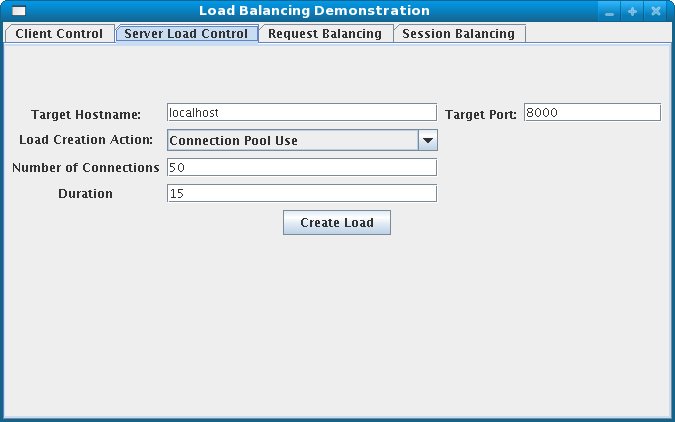
12.2. Configure the demo client
Task: Configure Client Control Tab Fields
Terms
- Proxy Hostname
- Hostname of the load-balancing proxy server, or the IP address on which the proxy server is listening for requests. The default value for this field is
localhost, or determined by themod_cluster.proxy.hostsystem property, if set.Edit the-Dmod_cluster.proxy.host=localhostvalue inrun-demo.shto avoid re-setting this value each time you use the demo. - Proxy Port
- Port on which the load-balancing proxy server listens for requests. The default value is
8000, or determined by themod_cluster.proxy.portproperty, if set.Edit the-Dmod_cluster.proxy.port=8000value inrun-demo.shto avoid re-setting this value each time you use the demo. - Context Path
- The part of the request URL that specifies the request is for
load-demo.war. - Session Life
- Number of seconds a client thread should use a session before invalidating or abandoning it. This should be a small value, or session stickiness can prevent changes in server load from affecting the proxy server's routing decisions. When sticky sessions are enabled (strongly recommended), the creation of new sessions allows the proxy to balance the workload.
- Invalidate
- When checked, specifies that a session is invalidated by the client thread when the thread stops using a session. When unchecked, the session is abandoned, and exists on the worker node until the session timeout expires.
- Session Timeout
- The number of seconds a session can remain unused before the worker node can expire and remove the session.Deselecting
Invalidateand setting a high value relative to session life causes a significant number of unused sessions to accumulate on the server. - Num Threads
- Number of client threads to launch. Each thread repeatedly makes requests until the Stop button is pressed, or a request receives a response other than HTTP 200.
- Sleep Time
- Number of milliseconds that client threads should sleep between requests.
- Startup Time
- Number of seconds over which the application should stagger client thread start-up. Staggering the start time of sessions avoids the unrealistic situation where all sessions start and end almost simultaneously. Staggering the start time allows the proxy to continually see new sessions and decide how to route them.
Prerequisites
- Click the Client Control tab.
- Supply values for all fields on the Client Control tab, referring to the list of terms above.
- Once you have specified the values, proceed to Task: Interact with the Demonstration.
12.3. Interact with the demonstration
Terms
- Active Sessions
- A session is considered active if a client thread will ever send a request associated with the session. When client threads stop using a session, they can either send a request to invalidate it, or abandon it by no longer including its session cookie in requests.Once a session has been abandoned, it is no longer reflected in the Session Balancing chart, but will continue to exist on the worker node until it is removed based on session timeout values.
- Total Clients
- The number of client threads created since the last time the Start button was clicked.
- Live Clients
- The number of client threads currently running.
- Failed Clients
- The number of clients threads that terminated abnormally, for example, a request that resulted in something other than a HTTP 200 response.
Task: Interact with the Demonstration
Prerequisites
- Complete Task: Start the Demo.
- Click on the Request Balancing tab to see how many requests are going to each of the worker nodes.
- Click on the Session Balancing tab to see how many active sessions are being hosted by each of the worker nodes.
- Stop some of the worker nodes, or undeploy
load-demo.war, and observe the effect that this has on request and session balancing. - Restart some of the worker nodes, or re-deploy the
load-demo.warto some of the workers, and observe the effect that this has on request and session balancing. - Experiment with adding artificial load to one or more worker nodes and observe the effects on load and session balancing. (See Section 12.3.1, “Generate artificial load” for details.)
12.3.1. Generate artificial load
- Target Hostname, Target Port
- The hostname and port number of the server on which to generate load. There are two strategies for setting these values:
- Use the hostname and port of the proxy server. The proxy will route the load to a worker node. However, the client does not maintain a session cookie for these requests, so subsequent generated load will not necessarily be routed to the same worker.
- If the worker nodes are running the HttpConnector and the AJP connector, you can specify the IP address and port on which a worker's HttpConnector is listening. (The default is
8080.)
- Load Creation Action
- Specifies the type of load the worker node should generate.
Available Actions
- Active Sessions
- Generates server load by causing session creation on the target server.
- Datasource Use
- Generates server load by taking connections from the
java:DefaultDSdatasource for a set time. - Connection Pool Use
- Generates server load by blocking threads in the webserver connections pool for a set time.
- Heap Memory Pool Use
- Generates server load by filling 50% of free heap memory for a set time.
- CPU Use
- Generates server CPU load by initiating a tight loop in a thread.
- Server Receive Traffic
- Generates server traffic receipt load by POSTing a large byte array to the server once per second for a set time.
- Server Send Traffic
- Generates server traffic send load by making a request once per second, to which the server responds with a large byte array.
- Request Count
- Generates server load by making numerous requests, increasing the request count on the target server.
- Params
- Zero or more parameters to pass to the specified load creation servlet, for example, Number of Connections and Duration, as seen in the screenshot. The parameters displayed, their name, and their meaning depend on the selected Load Creation Action. The label for each parameter includes a tooltip that explains its use.
Part III. Internet Server API (ISAPI)
Chapter 13. Overview
13.1. What is Internet Server API
- Extensions (full applications that run on IIS); and
- Filters (applications that modify or enhance IIS functionality by constantly filtering for requests relevant to their functionality).
Chapter 14. Configuring the ISAPI connector on Windows
14.1. Prerequisites and configuration assumptions
- On the master node install one of the following technology combinations, and the appropriate Native binary for its operating system and architecture.
- Windows Server 2003 (32-bit) with Microsoft IIS 6
- Windows Server 2003 (64-bit) with Microsoft IIS 6
- Windows Server 2008 (32-bit) with Microsoft IIS 7.0
- Windows Server 2008 (64-bit) with Microsoft IIS 7.0
- On the worker nodes install JBoss Enterprise Application Platform 5.2 or later. The Native components are optional for worker nodes.
14.2. Configure server instance as a worker node
Task: Configure Server Instance as a Worker Node
Create a server profile for each worker node
Make a copy of the server profile you want to configure as a worker node, and rename it -worker-01for example.Give each instance a unique name
Edit the following line in thePROFILE\deploy\jbossweb.sar\server.xmlfile of each new worker instance:<Engine name="jboss.web" defaultHost="localhost">
Add a uniquejvmRoutevalue, as shown. This value is the identifier for this node in the cluster.<Engine name="jboss.web" defaultHost="localhost" jvmRoute="worker-01">
Enable session handling
Uncomment the following line in thePROFILE\deployers\jbossweb.deployer\META-INF\war-deployers-jboss-beans.xmlfile of each worker node:<property name="useJK">false</property>
This property controls whether special session handling is used to coordinate with mod_jk and other connector variants. Set this property totruein both worker nodes:<property name="useJK">true</property>
Start worker nodes
Start each worker node in a separate command line interface. Ensure that each node is bound to a different IP address with the--hostswitch and that the profile is specified with the-cswitch.JBOSS_EAP_DIST\bin\run.bat --host=127.0.0.1 -c worker-01
14.3. Microsoft IIS 6 initial clustering configuration
Task: Define ISAPI Filter
- On the master server, open IIS Manager:
- Start → Run , then type
inetmgrand hit Enter. - Start → Control Panel → Administrative Tools → Internet Information Services (IIS) Manager
The IIS 6 Manager window opens. - In the tree view pane, expand Web Sites
- Right click on Default Web Site, and then click PropertiesThe Properties window opens.
- Click the ISAPI Filters tab.
- Click the Add button, and specify the following values in the Add/Edit Filter Properties window:
- Filter name:
- Specify
jboss(exactly as written). - Executable:
- Specify
NATIVE\sbin\isapi_redirect.dll
- Click OK to save the values, and close the Add/Edit Filter Properties dialog.
Note
The ISAPI Filters tab now displays thejbossfilter status and priority as Unknown because IIS has not yet received requests for the resource. The status and priority will change to Loaded and High respectively once a request is executed.
Task: Define ISAPI Virtual Directory
- Right click on Default Web Site, and then click New → Add Virtual Directory .The Add Virtual Directory window opens.
- Specify the following values in the Add Virtual Directory window:
- Alias:
- Specify
jboss(exactly as written). - Physical path:
- Specify
NATIVE\sbin\
- Click OK to save the values and close the Add Virtual Directory window.
- In the tree view pane, expand Web Sites → Default Web Site .
- Right click on the
jbossvirtual directory, and then click Properties . - Click the Virtual Directory tab, and make the following changes:
- Execute Permissions:
- Select
Scripts and Executables. - Read check box:
- Select to activate Read access.
- Click OK to save the values and close the jboss Properties window.
Task: Define ISAPI Web Service Extension
- Click Web Service Extensions, and in the Tasks group select Add a new Web service extension.The New Web Service Extension window opens.
- Add the following values to the New Web Service Extension window:
- Extension name:
- Specify
jboss(exactly as written). - Required files:
- Specify the path
NATIVE\sbin\isapi_redirect.dll - Set extension status to Allowed:
- Select the check box.
- Click OK to save the values and close the New Web Service Extension window.
- Confirm the
jbossWeb Service Extension displays in the list.
14.4. Microsoft IIS 7 initial clustering configuration
APPCMD.EXE command tool.
Terms
- ISAPI and CGI Restrictions
- ISAPI and CGI restrictions are request handlers that allow dynamic content to execute on a server. These restrictions are either CGI files (
.exe) or ISAPI extensions (.dll). You can add custom ISAPI or CGI restrictions if the IIS configuration system allows this. [ Configuring ISAPI and CGI Restrictions in IIS 7 ] .
Task: Define a JBoss Native ISAPI Restriction
- On the master server, open IIS Manager:
- Start → Run , then type
inetmgrand hit Enter. - Start → Control Panel → Administrative Tools → Internet Information Services (IIS) Manager
The IIS 7 Manager window opens. - In the tree view pane, select IIS 7 (referred to as Server Home).The IIS 7 Home Features View opens.
- Double-click ISAPI and CGI Restrictions.The ISAPI and CGI Restrictions Features View opens.
- In the Actions pane, click Add.The Add ISAPI or CGI Restriction window opens.
- Specify the following values in the Add ISAPI or CGI Restriction window:
- ISAPI or CGI Path:
- Specify
NATIVE\sbin\isapi_redirect.dll. - Description:
- Specify
jboss - Allow extension path to execute
- Select the check box.
- Click OK to save the values, and close the Add ISAPI or CGI Restriction window.
Note
The ISAPI and CGI Restrictions Features View now displays thejbossrestriction and path.
Task: Define a JBoss Native Virtual Directory
- Right click on Default Web Site, and then click Add Virtual Directory .The Add Virtual Directory window opens
- Specify the following values in the Add Virtual Directory window:
- Alias:
- Specify
jboss(exactly as written). - Physical path:
- Specify
NATIVE\sbin\
- Click OK to save the values and close the Add Virtual Directory window.
Task: Define a JBoss Native ISAPI Redirect Filter
- In the tree view pane, expand Sites → Default Web Site .
- Double-click ISAPI Filters.The ISAPI Filters Features View opens.
- In the Actions pane, click Add.The Add ISAPI Filter window opens.
- Specify the following values in the Add ISAPI Filter window:
- Filter name:
- Specify
jboss(exactly as written). - Executable:
- Specify
NATIVE\sbin\isapi_redirect.dll
- Click OK to save the values and close the Add ISAPI Filters window.
Task: Enable the ISAPI-dll Handler
- In the tree view pane, select IIS 7 (referred to as Server Home).The IIS 7 Home Features View opens.
- Double-click Handler Mappings.The Handler Mappings Features View opens.
- In the Group by drop down box, select State .The Handler Mappings are displayed in Enabled and Disabled groups.
- If
ISAPI-dllis in the Disabled group, right mouse click and select Edit Feature Permissions . - Ensure the Read, Script, and Execute check boxes are selected.
- Click OK to save the values and close the Edit Feature Permissions window.
14.5. Configure a basic cluster with ISAPI
Task: Configure ISAPI to serve a Basic Cluster
Note
Prerequisites
- Complete the relevant Microsoft IIS clustering setup procedure. Refer to Section 14.3, “Microsoft IIS 6 initial clustering configuration” or Section 14.4, “Microsoft IIS 7 initial clustering configuration” for more information.
- The following steps assume that the
C:\connectorsdirectory is used to store logs, properties files, and NSAPI locks.
Create isapi_redirect.properties file
Create a new file namedisapi_redirect.propertiesin theNATIVE\sbin\Important
Theisapi_redirect.propertiesfile must be in the same directory as theisapi_redirect.dllfile.Append the following configuration block toisapi_redirect.properties:# Configuration file for the ISAPI Redirector # Extension uri definition extension_uri=/jboss/isapi_redirect.dll # Full path to the log file for the ISAPI Redirector log_file=c:\connectors\isapi_redirect.log # Log level (debug, info, warn, error or trace) # Use debug only testing phase, for production switch to info log_level=debug # Full path to the workers.properties file worker_file=c:\connectors\workers.properties # Full path to the uriworkermap.properties file worker_mount_file=c:\connectors\uriworkermap.properties #Full path to the rewrite.properties file rewrite_rule_file=c:\connectors\rewrite.properties
Optional: Create rewrite.properties file
Therewrite.propertiesfile allows you to specify simple URL rewrites specific to an application. This configuration file is optional, and can be excluded from theisapi_redirect.propertiesfile if URL rewrites are not required.The functionality offered is similar to Apache HTTP Server's mod_rewrite, but is less powerful. You specify the rewrite path using name-value pairs. A simple example is where the app_01 application has an abstract directory name, containing images, and you want to remap that directory to something more intuitive.#Simple example, images are accessible under abc path /app-01/abc/=/app-01/images/
Create uriworkermap.properties file
Theuriworkermap.propertiesfile contains deployed application mapping configuration information. Append the following lines to the file.# images and css files for path /status are provided by worker01 /status=worker01 /images/*=worker01 /css/*=worker01 # Path /web-console is provided by worker02 # IIS (customized) error page is used for http errors with number greater or equal to 400 # css files are provided by worker01 /web-console/*=worker02;use_server_errors=400 /web-console/css/*=worker01 # Example of exclusion from mapping, logo.gif will not be displayed # !/web-console/images/logo.gif=* # Requests to /app-01 or /app-01/something will be routed to worker01 /app-01|/*=worker01 # Requests to /app-02 or /app-02/something will be routed to worker02 /app-02|/*=worker02
Create workers.properties file
Theworker.propertiesfile contains mapping definitions between worker labels and server instances. Append the following lines to the file.# An entry that lists all the workers defined worker.list=worker01, worker02 # Entries that define the host and port associated with these workers # First EAP server definition, port 8009 is standard port for AJP in EAP worker.worker01.host=127.0.0.1 worker.worker01.port=8009 worker.worker01.type=ajp13 # Second EAP server definition worker.worker02.host= 127.0.0.100 worker.worker02.port=8009 worker.worker02.type=ajp13
Restart IIS
Restart your IIS server to implement the changes. Execute the following commands for the IIS version you are running:- IIS 6
C:\> net stop iisadmin /Y C:\> net start w3svc
- IIS 7
C:\> net stop was /Y C:\> net start w3svc
Verify the Logs
Ensure you check the ISAPI logs once IIS has restarted. The logs are saved to the file location specified in the log_file property inisapi_redirect.properties. You should also check IIS logs and the Event Viewer for other events of type Warning or Error.
14.6. Configure a load-balancing cluster with ISAPI
Task: Configure ISAPI to serve a Load-Balancing Cluster
Prerequisites
- Complete the relevant Microsoft IIS clustering setup procedure. Refer to Section 14.3, “Microsoft IIS 6 initial clustering configuration” or Section 14.4, “Microsoft IIS 7 initial clustering configuration” for more information.
- The following steps assume that the
C:\connectorsdirectory is used to store logs, properties files, and NSAPI locks.
Create isapi_redirect.properties file
Create a new file namedisapi_redirect.propertiesin theNATIVE\sbin\Important
Theisapi_redirect.propertiesfile must be in the same directory as theisapi_redirect.dllfile.Append the following configuration block to the file:# Configuration file for the ISAPI Redirector # Extension uri definition extension_uri=/jboss/isapi_redirect.dll # Full path to the log file for the ISAPI Redirector log_file=c:\connectors\isapi_redirect.log # Log level (debug, info, warn, error or trace) # Use debug only testing phase, for production switch to info log_level=debug # Full path to the workers.properties file worker_file=c:\connectors\workers.properties # Full path to the uriworkermap.properties file worker_mount_file=c:\connectors\uriworkermap.properties #OPTIONAL: Full path to the rewrite.properties file rewrite_rule_file=c:\connectors\rewrite.properties
Optional: Create rewrite.properties file
Therewrite.propertiesfile allows you to specify simple URL rewrites specific to an application. This configuration file is optional, and can be excluded from theisapi_redirect.propertiesfile if URL rewrites are not required.The functionality offered is similar to Apache HTTP Server's mod_rewrite, but is less powerful. You specify the rewrite path using name-value pairs. A simple example is where the app_01 application has an abstract directory name containing images, and you want to remap that directory to something more intuitive.#Simple example, images are accessible under abc path /app-01/abc/=/app-01/images/
Create uriworkermap.properties file
Theuriworkermap.propertiesfile contains deployed application mapping configuration information. Append the following lines to the file.# images, css files, path /status and /web-console will provided by nodes defined in load-balancer /css/*=router /images/*=router /status=router /web-console|/*=router # Example of exclusion from mapping, logo.gif will not be displayed !/web-console/images/logo.gif=* # Requests to /app-01 and /app-02 will be routed to nodes defined in load-balancer /app-01|/*=router /app-02|/*=router # mapping for management console, nodes in cluster can be enabled or disabled here /jkmanager|/*=status
Create workers.properties file
Theworker.propertiesfile contains mapping definitions between worker labels and server instances. Append the following lines to the file.# The advanced router LB worker worker.list=router,status # First EAP server definition, port 8009 is standard port for AJP in EAP # # lbfactor defines how much the worker will be used. # The higher the number, the more requests are served # lbfactor is useful when one machine is more powerful # ping_mode=A – all possible probes will be used to determine that # connections are still working worker.worker01.port=8009 worker.worker01.host=127.0.0.1 worker.worker01.type=ajp13 worker.worker01.ping_mode=A worker.worker01.socket_timeout=10 worker.worker01.lbfactor=3 # Second EAP server definition worker.worker02.port=8009 worker.worker02.host= 127.0.0.100 worker.worker02.type=ajp13 worker.worker02.ping_mode=A worker.worker02.socket_timeout=10 worker.worker02.lbfactor=1 # Define the LB worker worker.router.type=lb worker.router.balance_workers=worker01,worker02 # Define the status worker for jkmanager worker.status.type=status
Note
For an explanation ofworkers.propertiesdirectives, refer to Appendix A, Reference: workers.properties.Restart IIS
Restart your IIS server to implement the changes. Execute the following commands for the IIS version you are running:- IIS 6
C:\> net stop iisadmin /Y C:\> net start w3svc
- IIS 7
C:\> net stop was /Y C:\> net start w3svc
Verify the Logs
Ensure you check the ISAPI logs once IIS has restarted. The logs are saved to the file location specified in the log_file property inisapi_redirect.properties. You should also check IIS logs and the Event Viewer for other events of type Warning or Error.
Part IV. Netscape Server API (NSAPI)
Chapter 15. What is Netscape Server API?
- Authorization translation;
- Name translation;
- Path checks;
- Object type;
- Request response;
- Log transaction.
Chapter 16. Configuring the NSAPI connector on Solaris
-b switch to bind your instance of JBoss Enterprise Application Platform to a public IP address. Remember to edit the workers.properties file on the SJWS machine to reflect these changes in IP address.
16.1. Prerequisites and configuration assumptions
- Worker nodes are already installed with JBoss Enterprise Application Platform 5.2 or later. The Native components are not a requirement of the NSAPI connector. Refer to the Installation Guide for assistance with this prerequisite.
- The master node is already installed with one of the following technology combinations, and the appropriate Native binary for its operating system and architecture. Refer to the Installation Guide for assistance with this installation prerequisite.
- Solaris 10 x86 with Sun Java System Web Server 7.0 U8
- Solaris 10 SPARC 64 with Sun Java System Web Server 7.0 U8
16.2. Configure server instance as a worker node
Task: Configure a JBoss Enterprise Application Platform Worker Node
Create a server profile for each worker node
Make a copy of the server profile that you wish to configure as a worker node. (This procedure uses thedefaultserver profile.)[user@workstation jboss-ep-5.2]$ cd jboss-as/server [user@workstation server]$ cp -r default/ default-01 [user@workstation server]$ cp -r default/ default-02
Give each instance a unique name
Edit the following line in thedeploy/jbossweb.sar/server.xmlfile of each new worker instance:<Engine name="jboss.web" defaultHost="localhost">
Add a uniquejvmRoutevalue, as shown. This value is the identifier for this node in the cluster.For thedefault-01server profile:<Engine name="jboss.web" defaultHost="localhost" jvmRoute="worker01">
For thedefault-02server profile:<Engine name="jboss.web" defaultHost="localhost" jvmRoute="worker02">
Enable session handling
Uncomment the following line in thedeployers/jbossweb.deployer/META-INF/war-deployers-jboss-beans.xmlfile of each worker node:<property name="useJK">false</property>
This property controls whether special session handling is used to coordinate with mod_jk and other connector variants. Set this property totruein both worker nodes:<property name="useJK">true</property>
Start your worker nodes
Start each worker node in a separate command line interface. Ensure that each node is bound to a different IP address with the-bswitch.[user@workstation jboss-eap-5.2]$ ./jboss-as/bin/run.sh -b 127.0.0.1 -c default-01
[user@workstation jboss-eap-5.2]$ ./jboss-as/bin/run.sh -b 127.0.0.100 -c default-02
16.3. Initial clustering configuration
Task: Configure Required Elements
Prerequisites
- Native zip archive extracted to the directory
/tmp/connectors/. The directory/tmp/connectors/jboss-ep-5.2/native/is referred to as NATIVE in this procedure. - The directory
/tmp/connectorsis used as the storage location for logs, properties files, and NSAPI locks. - SJWS is installed in one of the locations specified in the SJWS file path abbreviation in Section 1, “File Name Conventions”.
Disable servlet mappings
Under Built In Servlet Mappings in theSJWS/PROFILE/config/default-web.xmlfile, disable the mappings for the following servlets, by commenting them out as shown:- default
- invoker
- jsp
<!-- ==================== Built In Servlet Mappings ===================== --> <!-- The servlet mappings for the built in servlets defined above. --> <!-- The mapping for the default servlet --> <!--servlet-mapping> <servlet-name>default</servlet-name> <url-pattern>/</url-pattern> </servlet-mapping--> <!-- The mapping for the invoker servlet --> <!--servlet-mapping> <servlet-name>invoker</servlet-name> <url-pattern>/servlet/*</url-pattern> </servlet-mapping--> <!-- The mapping for the JSP servlet --> <!--servlet-mapping> <servlet-name>jsp</servlet-name> <url-pattern>*.jsp</url-pattern> </servlet-mapping-->
Load the required modules and properties
Append the following lines to theSJWS/PROFILE/config/magnus.conffile:Init fn="load-modules" funcs="jk_init,jk_service" shlib="NATIVE/lib/nsapi_redirector.so" shlib_flags="(global|now)" Init fn="jk_init" worker_file="/tmp/connectors/workers.properties" log_level="debug" log_file="/tmp/connectors/nsapi.log" shm_file="/tmp/connectors/jk_shm"
These lines define the location of thensapi_redirector.somodule used by thejk_initandjk_servicefunctions, and the location of theworkers.propertiesfile, which defines the worker nodes and their attributes.Note
Thelibdirectory in theNATIVE/lib/nsapi_redirector.sopath applies only to 32-bit machines. On 64-bit machines, this directory is calledlib64.
16.4. Configure a basic cluster with NSAPI
Task: Configure a Basic Cluster with NSAPI
/nc path, while worker01 serves /status and all other paths defined in the first part of the obj.conf file.
Prerequisites
- SJWS is installed in one of the locations specified in the SJWS file path abbreviation in Section 1, “File Name Conventions”.
Define the paths to serve via NSAPI
Edit theSJWS/PROFILE/config/obj.conffile. Define paths that should be served via NSAPI at the end of thedefaultObject definition, as shown:<Object name="default"> [...] NameTrans fn="assign-name" from="/status" name="jknsapi" NameTrans fn="assign-name" from="/images(|/*)" name="jknsapi" NameTrans fn="assign-name" from="/css(|/*)" name="jknsapi" NameTrans fn="assign-name" from="/nc(|/*)" name="jknsapi" NameTrans fn="assign-name" from="/jmx-console(|/*)" name="jknsapi" </Object>You can map the path of any application deployed on your JBoss Enterprise Platform instance in thisobj.conffile. In the example code, the/ncpath is mapped to an application deployed under the namenc.Define the worker that serves each path
Edit theSJWS/PROFILE/config/obj.conffile and add the followingjknsapiObject definition after thedefaultObject definition.<Object name="jknsapi"> ObjectType fn=force-type type=text/plain Service fn="jk_service" worker="worker01" path="/status" Service fn="jk_service" worker="worker02" path="/nc(/*)" Service fn="jk_service" worker="worker01" </Object>
ThisjknsapiObject defines the worker nodes used to serve each path that was assigned toname="jknsapi"in thedefaultObject.In the example code, the third Service definition does not specify apathvalue, so the worker node defined (worker01) serves all of the paths assigned tojknsapiby default. In this case, the first Service definition in the example code, which assigns the/statuspath toworker01, is superfluous.Define the workers and their attributes
Create aworkers.propertiesfile in the location you defined in Step 2.Define the list of worker nodes and each worker node's properties in this file:# An entry that lists all the workers defined worker.list=worker01, worker02 # Entries that define the host and port associated with these workers worker.worker01.host=127.0.0.1 worker.worker01.port=8009 worker.worker01.type=ajp13 worker.worker02.host=127.0.0.100 worker.worker02.port=8009 worker.worker02.type=ajp13
Restart the server
Once your Sun Java System Web Server instance is configured, restart it so that your changes take effect.For Sun Java System Web Server 6.1:SJWS/PROFILE/stop SJWS/PROFILE/start
For Sun Java System Web Server 7.0:SJWS/PROFILE/bin/stopserv SJWS/PROFILE/bin/startserv
16.5. Configure a load-balanced cluster with NSAPI
Task: Configure a Load-balanced Cluster with NSAPI
Prerequisites
- SJWS is installed in one of the locations specified in the SJWS file path abbreviation in Section 1, “File Name Conventions”.
Define the paths to serve via NSAPI
OpenSJWS/PROFILE/config/obj.confand define paths that should be served through NSAPI at the end of thedefaultObject definition, as shown:<Object name="default"> [...] NameTrans fn="assign-name" from="/status" name="jknsapi" NameTrans fn="assign-name" from="/images(|/*)" name="jknsapi" NameTrans fn="assign-name" from="/css(|/*)" name="jknsapi" NameTrans fn="assign-name" from="/nc(|/*)" name="jknsapi" NameTrans fn="assign-name" from="/jmx-console(|/*)" name="jknsapi" NameTrans fn="assign-name" from="/jkmanager/*" name="jknsapi" </Object>You can map the path of any application deployed on your JBoss Enterprise Platform instance in thisobj.conffile. In the example code, the/ncpath is mapped to an application deployed under the namenc.Define the worker that serves each path
OpenSJWS/PROFILE/config/obj.confand add the followingjknsapiObject definition after thedefaultObject definition.<Object name="jknsapi"> ObjectType fn=force-type type=text/plain Service fn="jk_service" worker="status" path="/jkmanager(/*)" Service fn="jk_service" worker="router" </Object>
ThisjknsapiObject defines the worker nodes used to serve each path that was assigned toname="jknsapi"in thedefaultObject.Define the workers and their attributes
CreateSJWS/PROFILE/config/workers.properties.Define the list of worker nodes and each worker node's properties in this file:Note
For an explanation ofworkers.propertiesdirectives, refer to Appendix A, Reference: workers.properties# The advanced router LB worker worker.list=router,status #First EAP server definition, port 8009 is standard port for AJP in EAP # #lbfactor defines how much the worker will be used. #The higher the number, the more requests are served #lbfactor is useful when one machine is more powerful #ping_mode=A – all possible probes will be used to determine that #connections are still working worker.worker01.port=8009 worker.worker01.host=127.0.0.1 worker.worker01.type=ajp13 worker.worker01.ping_mode=A worker.worker01.socket_timeout=10 worker.worker01.lbfactor=3 #Second EAP server definition worker.worker02.port=8009 worker.worker02.host=127.0.0.100 worker.worker02.type=ajp13 worker.worker02.ping_mode=A worker.worker02.socket_timeout=10 worker.worker02.lbfactor=1 # Define the LB worker worker.router.type=lb worker.router.balance_workers=worker01,worker02 # Define the status worker worker.status.type=status
Restart the server
Once your Sun Java System Web Server instance is configured, restart it so that your changes take effect.For Sun Java System Web Server 6.1:SJWS/PROFILE/stop SJWS/PROFILE/start
For Sun Java System Web Server 7.0:SJWS/PROFILE/bin/stopserv SJWS/PROFILE/bin/startserv
Part V. Common load balancing tasks
Chapter 17. HTTP session state replication
A dedicated software-based service designed to distribute HTTP client session requests across multiple computer servers (cluster). The primary directive of a software load balancer is to maximize resource utilization, reduce request response times, and prevent server overload. The load balancer forwards client session requests to a server cluster, based on server load and availability.
A semi-permanent connection between the client (an application) and the server. The load balancer determines whether the client session is created with persistence, or whether a client session is redistributed based on server load and availability.
Session persistence is a feature where information about a client's session is stored by the server so that if the client's connection is interrupted temporarily, the session can continue at the time the connection error occurred. A persistent session is also commonly known as a sticky session .
See Session Persistence.
17.1. Enabling session replication in your application
web.xml descriptor. Here's an example:
<?xml version="1.0"?>
<web-app xmlns="http://java.sun.com/xml/ns/j2ee"
xmlns:xsi="http://www.w3.org/2001/XMLSchema-instance"
xsi:schemaLocation="http://java.sun.com/xml/ns/j2ee
http://java.sun.com/xml/ns/j2ee/web-app_2_4.xsd"
version="2.4">
<distributable/>
</web-app>replication-config element in the jboss-web.xml file. However, the replication-config element only needs to be set if one or more of the default values described below is unacceptable. All of the configuration elements are optional, and can be omitted if the default value is acceptable.
<!DOCTYPE jboss-web PUBLIC
"-//JBoss//DTD Web Application 5.0//EN"
"http://www.jboss.org/j2ee/dtd/jboss-web_5_0.dtd">
<jboss-web>
<replication-config>
<cache-name>custom-session-cache</cache-name>
<replication-trigger>SET</replication-trigger>
<replication-granularity>ATTRIBUTE</replication-granularity>
<replication-field-batch-mode>true</replication-field-batch-mode>
<use-jk>false</use-jk>
<max-unreplicated-interval>30</max-unreplicated-interval>
<snapshot-mode>INSTANT</snapshot-mode>
<snapshot-interval>1000</snapshot-interval>
<session-notification-policy>com.example.CustomSessionNotificationPolicy</session-notification-policy>
</replication-config>
</jboss-web>- <replication-trigger>
- element determines when the container should consider that session data must be replicated across the cluster. The rationale for this setting is that after a mutable object stored as a session attribute is accessed from the session, in the absence of a
setAttributecall, the container has no clear way to know if the object (and hence the session state) has been modified and needs to be replicated. This element has 3 valid values:SET_AND_GET is conservative but not optimal (performance-wise): it will always replicate session data even if its content has only been accessed and not modified. This setting made (a little) sense in JBoss Enterprise Application Platform 4 since using it was a way to ensure that every request triggered replication of the session's timestamp. Since settingmax_unreplicated_intervalto 0 accomplishes the same thing at much lower cost, usingSET_AND_GETmakes no sense with JBoss Enterprise Application Platform 5 or JBoss Enterprise Web Platform 5.SET_AND_NON_PRIMITIVE_GET is conservative but will only replicate if an object of a non-primitive type has been accessed (in effect, the object is not of a well-known immutable JDK type such asInteger,Long,String, etc.) This is the default value.SET assumes that the developer will explicitly callsetAttributeon the session if the data needs to be replicated. This setting prevents unnecessary replication and can have a major beneficial impact on performance, but requires very good coding practices to ensuresetAttributeis always called whenever a mutable object stored in the session is modified.In all cases, callingsetAttributemarks the session as needing replication.
- <cacheName>
- Specifies the name of the JBoss Cache configuration that should be used for storing distributable sessions and replicating them around the cluster. This element lets web applications that require different caching characteristics specify the use of separate, differently configured, JBoss Cache instances. In JBoss Enterprise Application Platform 4 the cache to use was a server-wide configuration that could not be changed per web application. The default value is
standard-session-cache. See Section 17.3, “Configure the JBoss Cache instance used for session state replication” for more details on JBoss Cache configuration for web-tier clustering. - <replication-field-batch-mode>
- Specifies whether all replication messages associated with a request will be batched into one message. This is applicable only if
replication-granularityisFIELD. Ifreplication-field-batch-modeis set totrue, fine-grained changes made to objects stored in the session attribute map will replicate only when the HTTP request is finished; otherwise they replicate as they occur. Setting this tofalseis not advised because it increases the number of replication requests and the chance of session state being out of sync. Default istrue.Important
TheFIELDgranularity option is now deprecated as JBoss Cache, which provides this feature, is to be subsituted by Infinispan (Infinispan does not support this granularity). - <useJK>
- Specifies whether the container should assume that a JK-based software load balancer (for example,. mod_jk, mod_proxy, mod_cluster) is being used for load balancing for this web application. If set to
true, the container will examine the session ID associated with every request and replace thejvmRouteportion of the session ID if it detects a failover.You need only set this tofalsefor web applications whose URL cannot be handled by the JK load balancer. - <max-unreplicated-interval>
- Specifies the maximum interval between requests, in seconds, after which a request will trigger replication of the session's timestamp regardless of whether the request has otherwise made the session dirty. Such replication ensures that other nodes in the cluster are aware of the most recent value for the session's timestamp and will not incorrectly expire an unreplicated session upon failover. It also results in correct values for
HttpSession.getLastAccessedTime()calls following failover.The default value isnull(in effect, unspecified). In this case the session manager will use the presence or absence of ajvmRouteconfiguration on its enclosing JBoss WebEngine(see Section 3.2, “Configuring JBoss to work with mod_jk”) to determine whether JK is used.A value of0means the timestamp will be replicated whenever the session is accessed. A value of-1means the timestamp will be replicated only if some other activity during the request (for example,. modifying an attribute) has resulted in other replication work involving the session. A positive value greater than theHttpSession.getMaxInactiveInterval()value will be treated as probable misconfiguration and converted to0; (in effect, replicate the metadata on every request). Default value is60. - <snapshot-mode>
- Specifies when sessions are replicated to the other nodes. Possible values are
INSTANT(the default) andINTERVAL.The typical value,INSTANT, replicates changes to the other nodes at the end of requests, using the request processing thread to perform the replication. In this case, thesnapshot-intervalproperty is ignored.WithINTERVALmode, a background task is created that runs everysnapshot-intervalmilliseconds, checking for modified sessions and replicating them.Note that this property has no effect ifreplication-granularityis set toFIELD. If it isFIELD,INSTANTmode will be used. - <snapshot-interval>
- Specifies how often (in milliseconds) the background task that replicates modified sessions should be started for this web application. Only meaningful if
snapshot-modeis set toINTERVAL. - <session-notification-policy>
- Specifies the fully qualified class name of the implementation of the
ClusteredSessionNotificationPolicyinterface that should be used to govern whether servlet specification notifications should be emitted to any registeredHttpSessionListener,HttpSessionAttributeListenerand/orHttpSessionBindingListener.Important
Event notifications that may be appropriate in non-clustered environment may not necessarily be appropriate in a clustered environment; see https://jira.jboss.org/jira/browse/JBAS-5778 for an example of why a notification may not be desired. Configuring an appropriateClusteredSessionNotificationPolicygives the application author fine-grained control over what notifications are issued.
17.2. HttpSession passivation and activation
The process of controlling memory usage by removing relatively unused sessions from memory while storing them in persistent storage.
web.xml file includes the distributable directive.
- When the container requests the creation of a new session. If the number of currently active sessions exceeds a configurable limit, an attempt is made to passivate sessions to make room in memory.
- Periodically (by default every ten seconds) as the JBoss Web background task thread runs.
- When the web application is deployed and a backup copy of sessions active on other servers is acquired by the newly deploying web application's session manager.
- The session has not been in use for longer than a configurable maximum idle time.
- The number of active sessions exceeds a configurable maximum and the session has not been in use for longer than a configurable minimum idle time.
17.2.1. Configuring HttpSession passivation
jboss-web.xml deployment descriptor in your web application's WEB-INF directory.
<!DOCTYPE jboss-web PUBLIC
"-//JBoss//DTD Web Application 5.0//EN"
"http://www.jboss.org/j2ee/dtd/jboss-web_5_0.dtd">
<jboss-web>
<max-active-sessions>20</max-active-sessions>
<passivation-config>
<use-session-passivation>true</use-session-passivation>
<passivation-min-idle-time>60</passivation-min-idle-time>
<passivation-max-idle-time>600</passivation-max-idle-time>
</passivation-config>
</jboss-web>- max-active-sessionsDetermines the maximum number of active sessions allowed. If the number of sessions managed by the session manager exceeds this value and passivation is enabled, the excess will be passivated based on the configured
passivation-min-idle-time. If after passivation is completed (or if passivation is disabled), the number of active sessions still exceeds this limit, attempts to create new sessions will be rejected. If set to-1(the default), there is no limit.The total number of sessions in memory includes sessions replicated from other cluster nodes that are not being accessed on this node. Take this into account when settingmax-active-sessions. Whether or not buddy replication is enabled will also affect the number of sessions replicated from other nodes.Say, for example, that you have an eight node cluster, and each node handles requests from 100 users. With total replication, each node would store 800 sessions in memory. With buddy replication enabled, and the defaultnumBuddiessetting (1), each node will store 200 sessions in memory. - use-session-passivationDetermines whether session passivation will be enabled for the web application. Default is
false. - passivation-min-idle-timeDetermines the minimum time (in seconds) that a session must have been inactive before the container will consider passivating it in order to reduce the active session count to obey the value defined by
max-active-sessions. A value of-1(the default) disables passivating sessions beforepassivation-max-idle-time. Neither a value of-1nor a high value are recommended ifmax-active-sessionsis set. - passivation-max-idle-timeDetermines the maximum time (in seconds) that a session can be inactive before the container should attempt to passivate it to save memory. Passivation of such sessions will take place regardless of whether the active session count exceeds
max-active-sessions. Should be less than thesession-timeoutsetting inweb.xml. A value of-1(the default) disables passivation based on maximum inactivity.
17.3. Configure the JBoss Cache instance used for session state replication
cacheName element in the application's jboss-web.xml (see Section 17.1, “Enabling session replication in your application”). In most cases this does not need to be set because the default value of standard-session-cache is appropriate.
CacheManager service expose a number of options.
standard-session-cache configuration is already optimized for the web session replication use case, and most of the settings should not be altered. Administrators may be interested in altering the following settings:
- cacheModeThe default is
REPL_ASYNC, which specifies that a session replication message sent to the cluster does not wait for responses from other cluster nodes confirming that the message has been received and processed. The alternative mode,REPL_SYNC, offers a greater degree of confirmation that session state has been received, but reduces performance significantly. - enabled property in the buddyReplicationConfig sectionSet to
trueto enable buddy replication. Default isfalse. - numBuddies property in the buddyReplicationConfig sectionSet to a value greater than the default (
1) to increase the number of backup nodes onto which sessions are replicated. Only relevant if buddy replication is enabled. - buddyPoolName property in the buddyReplicationConfig sectionA way to specify a preferred replication group when buddy replication is enabled. JBoss Cache tries to pick a buddy who shares the same pool name (falling back to other buddies if not available). Only relevant if buddy replication is enabled.
- multiplexerStackName of the JGroups protocol stack the cache should use.
- clusterNameIdentifying name JGroups will use for this cache's channel. Only change this if you create a new cache configuration, in which case this property should have a different value from all other cache configurations.
Chapter 18. High-Availability Web Sessions
Important
- configure the server to use the session manager set on your web application (JBoss Application Server by default ignores the web application session manager and switches to JBossCacheManager automatically);
- configure your web applications to use DataSourcePersistentManager as their session manager (the manager handles the storing of web sessions to the defined database table);
- create the web session table in the target database and deploy the datasource, which will provide the connection between the session manager and the database table.
Configuring JBoss Enterprise Application Server
- Open the
JBOSS_HOME/server/PROFILE/deployers/jbossweb.deployer/META-INF/war-deployers-jboss-beans.xmlfile for editing. - Set the overrideDistributableManager property of the
WarDeployerbean tofalse:<bean name="WarDeployer" class="org.jboss.web.tomcat.service.deployers.TomcatDeployer"> . . . <!-- "False" disables overriding the session manager for distributable webapps --> <property name="overrideDistributableManager">false</property> </bean>
Configuring Web Application
- In the application's
WEB-INFdirectory, create thecontext.xmlfile, which will define what session manager is to be used as well as the manager's attributes.Important
Note that it is not recommended to add the manager definition to thejboss-web.xmlfile, although it is the standard web application deployment descriptor. The goal of using thecontext.xmlfile instead is to avoid any unnecessary changes to the existing JBoss Application Server code. - In the
context.xmlfile, add the Manager element and its attributes:- className
- fully-qualified class name of the session manager implementation
- dataSourceJndiName
- datasource that allows the session manager to communicate with the database that stores the web sessions
<Context cookies="true" crossContext="true"> <Manager className="org.jboss.web.tomcat.service.session.persistent.DataSourcePersistentManager" dataSourceJndiName="java:HttpSessionDS"/> :</Context>Note
The className and dataSourceJndiName are compulsory attributes. You can also define further Context and Manager attributes (refer to Section 18.1, “DataSourcePersistentManager Configuration Attributes”.
Configuring Database and Datasource
- Create the web session ( httpsessions ) database table:You can change the name of the table and of the columns; however, make sure to configure the DataSourcePersistentManager attributes appropriately.Individual columns must be able to store values of particular datatypes:
- creationtime and lastaccess : java long values
- maxinactive and version : java int value
- metadata : serialized java objects (currently not used)
- attributes : serialized java objects (stores the session attributes map; should be large enough to store your largest sessions)
- primary key : synthetic primary key (optional, make sure there is a UNIQUE INDEX on app + id).
The following command creates the table with default settings in the most common databases (MySQL, IBM DB2, Oracle Database):CREATE TABLE httpsessions (app VARCHAR(255) NOT NULL, id VARCHAR(255) NOT NULL, fullId VARCHAR(255) NOT NULL, creationtime BIGINT NOT NULL, maxinactive BIGINT NOT NULL, version INT NOT NULL, lastaccess BIGINT NOT NULL, isnew CHAR(1) NOT NULL, valid CHAR(1) NOT NULL, metadata VARBINARY NULL, attributes LONGVARBINARY NOT NULL, CONSTRAINT app_id PRIMARY KEY (app, id)) - Deploy an appropriate datasource to allow the DataSourcePersistentManager to communicate with the database (refer to the chapter on Datasource Configuration in the Administration and Configuration Guide. Make sure the datasource is set up as local-tx-datasource (xa-datasources are not supported).
- Add the dataSourceJndiName with the jndi-name of the created datasource to DataSourcePersistentManager element in the
context.xmlfile.
18.1. DataSourcePersistentManager Configuration Attributes
Compulsory Properties
- className
- fully-qualified class name of the org.apache.catalina.Manager implementation (that is,
org.jboss.web.tomcat.service.session.persistent.DataSourcePersistentManager) - dataSourceJndiName
- JNDI name of the data source, which defines the database connection to the httpsessions
Properties Defining the Database Connection Properties
- connectionName
- value of the username parameter to pass to the
DataSource.getConnectionmethod (ifnull, the getConnection with no arguments is called) - connectionPassword
- password to pass to DataSource.getConnection
- sessionTable
- name of the database session table in which sessions are stored (by default
httpsessions) - sessionAppCol
- name of the column with the web application name associated with the session (by default
app) - sessionIdCol
- name of the column with the core, immutable part of a session ID (by default
id; this and the sessionAppCol columns form the unique index for the table) - sessionFullIdCol
- name of the column with the full session ID (including any mutable element added to the core session ID, for example a jvmRoute; by default
fullid) - sessionCreationTimeCol
- name of the column with the time when the session was created (of the long datatype, by default
creationtime) - sessionMaxInactiveCol
- name of the column with the maximum number of milliseconds the session can remain unaccessed before expiring (by default
maxinactive) - sessionVersionCol
- name of the column which stores the session's "version" (session version is incremented each time the session is persisted; by default
version) - sessionLastAccessedCol
- name of the column with the timestamp of the last session access (take the long data type value; by default
lastaccess) - sessionNewCol
- Name of the column with the flag indicating whether the session is new (session is considered new if it was not yet joined by the client; by default
isnew - sessionValidCol
- name of the column with the flag indicating whether the session is valid (by default
isvalid - sessionMetadataCol
- name of the column which can store serialized metadata about the session (currently unused; by default
metadata - sessionAttributeCol
- name of the column with the serialized session attribute map (by default
attributes)
Properties Defining the Manager's Behavior
- cleanupInterval
- minimum period of time in seconds that must lapse from the last cleaning of old "abandoned" sessions from the database before the next cleaning (by default 14400 seconds, that is, 4 hours)A session is abandoned if the only server that was handling the session requests was shut down before the session expired, no further requests for the session were received so that the session did not fail over to another server. Such session do not expire on the normal session expiration checks. Therefore a special process runs periodically to clean the session from the database.
- replicationTriggerString
- activity executed during a request that makes the session database persistent (the activity with the replication-trigger property SET)
- maxUnreplicatedInterval
- maximum interval between requests, in seconds, after which the session's timestamp is persisted regardless of whether the request caused the session to become dirty in any other way
- useJK
- flag determining whether the container assumes a JK-based software load balancer is used for load balancing (if set to
true, the container examines the session ID associated with every request and replace the jvmRoute portion of the session ID if it detects a failover) - maxActiveAllowed
- maximum number of active sessions
- useSessionPassivation
- flag for enabling/disabling session passivation (session is removed from memory but remains always in the persistent store)
- passivationMinIdleTime
- minimum time, in seconds, a session must be inactive before passivated
- passivationMaxIdleTime
- maximum time, in seconds, a session can be inactive before passivated
- processExpiresFrequency
- frequency at which the background process thread calls the session manager to perform background processes (for example, expire or passivate sessions; (by default, every 10 seconds)This configuration is defined as value N with the background cleanup process called 1 in N callings to the session manager. Default is 1, that is, the cleanup process is performed every time the manager is called by the background process, that is cleanup is performed every 10 seconds. For example, if set to
6, the manager performs the cleanup once a minute (1/6, that is once in 60 seconds). - sessionNotificationPolicy
- fully qualified class name of the implementation of the ClusteredSessionNotificationPolicy interface that is used to govern whether servlet specification notifications is emitted to any registered HttpSessionListener, HttpSessionAttributeListener or HttpSessionBindingListener.
Chapter 19. Using clustered Single Sign-on (SSO)
org.apache.catalina.authenticator.SingleSignOn valve that is a standard part of Tomcat and JBoss Web.
19.1. Configuration
ClusteredSingleSignOn valve to the appropriate Host elements of the JBOSS_HOME/server/PROFILE/deploy/jbossweb.sar/server.xml file. The valve element is already included in the standard file; you just need to uncomment it. The valve configuration is shown here:
Valve className="org.jboss.web.tomcat.service.sso.ClusteredSingleSignOn" /
- className is a required attribute to set the Java class name of the valve implementation to use. This must be set to
org.jboss.web.tomcat.service.sso.ClusteredSingleSign. - cacheConfig is the name of the cache configuration to use for the clustered SSO cache. Default is
clustered-sso.Note
For more information about cache configuration, refer to The JBoss Enterprise Application Platform CacheManager Service section in the Administration and Configuration Guide . - treeCacheName is deprecated; use
cacheConfig. Specifies a JMX ObjectName of the JBoss Cache MBean to use for the clustered SSO cache. If no cache can be located from the CacheManager service using the value ofcacheConfig, an attempt to locate an MBean registered in JMX under this ObjectName will be made. Default value isjboss.cache:service=TomcatClusteringCache. - cookieDomain is used to set the host domain to be used for SSO cookies. See Section 19.4, “Configuring the cookie domain” for more. Default is
"/". - maxEmptyLife is the maximum number of seconds an SSO with no active sessions will be usable by a request. The clustered SSO valve tracks which cluster nodes are managing sessions related to an SSO. When a node is shutdown, all local copies of a session are invalidated. If a further user request is made within the time specified by
maxEmptyLife, the request will fail over to another cluster node, activating the backup copy of the session. IfmaxEmptyLifeis set to0, the SSO valve terminates together with the local session copies. Default is1800, (30 minutes). - processExpiresInterval is the minimum number of seconds between efforts by the valve to find and invalidate SSOs that have exceeded their
maxEmptyLife. Does not imply effort will be spent on such cleanup everyprocessExpiresInterval, just that it will not occur more frequently than that. Default is60. - requireReauthentication is a flag to determine whether each request needs to be reauthenticated to the security Realm. If
true, this valve uses cached security credentials (username and password) to reauthenticate to the JBoss Web security Realm for each request associated with an SSO session. Iffalse, the valve can itself authenticate requests based on the presence of a valid SSO cookie, without rechecking with the Realm. Setting totruecan allow web applications with differentsecurity-domainconfigurations to share an SSO. Default isfalse.
19.2. SSO behavior
javax.servlet.http.HttpSession.invalidate() method), the user's sessions in all web applications will be invalidated.
19.3. Limitations
- Only useful within a cluster of EAP instances; SSO does not propagate to other resources.
- Requires use of container-managed authentication (via
login-configelement inweb.xml). - Requires cookies. SSO is maintained via a cookie and URL rewriting is not supported.
- Unless
requireReauthenticationis set totrue, all web applications configured for the same SSO valve must share the same JBoss WebRealmand JBoss Securitysecurity-domain. This means:- In
server.xmlyou can nest theRealmelement inside theHostelement (or the surroundingEngineelement), but not inside acontext.xmlpackaged with one of the involved web applications. - The
security-domainconfigured injboss-web.xmlorjboss-app.xmlmust be consistent for all of the web applications. - Even if you set
requireReauthenticationtotrueand use a differentsecurity-domain(or, less likely, a differentRealm) for different webapps, the varying security integrations must all accept the same credentials (for example,. username and password).
19.4. Configuring the cookie domain
cookieDomain configuration attribute. This attribute allows configuration of the SSO cookie's domain (the set of hosts to which the browser will present the cookie). By default the domain is "/", meaning the browser will only present the cookie to the host that issued it. The cookieDomain attribute allows the cookie to be scoped to a wider domain.
http://app1.xyz.com and http://app2.xyz.com, that wish to share an SSO context. These apps could be running on different servers in a cluster or the virtual host with which they are associated could have multiple aliases. This can be supported with the following configuration:
Valve className="org.jboss.web.tomcat.service.sso.ClusteredSingleSignOn"
cookieDomain="xyz.com" /
Chapter 20. Complete working example
A proxy server listening on localhost:
LoadModule slotmem_module modules/mod_slotmem.so
LoadModule manager_module modules/mod_manager.so
LoadModule proxy_cluster_module modules/mod_proxy_cluster.so
LoadModule advertise_module modules/mod_advertise.so
Listen 127.0.0.1:6666
<VirtualHost 127.0.0.1:6666>
<Directory />
Order deny,allow
Deny from all
Allow from 127.0.0.1
</Directory>
KeepAliveTimeout 60
MaxKeepAliveRequests 0
ManagerBalancerName mycluster
ServerAdvertise On
AdvertiseFrequency 5
</VirtualHost>
<Location /mod_cluster-manager>
SetHandler mod_cluster-manager
Order deny,allow
Deny from all
Allow from 127.0.0.1
</Location>
Following are the listener definitions for JBOSS_EAP_DIST/server/PROFILE/deploy/jbossweb.sar/server.xml.
<!-- Non-clustered mode --> <Listener className="org.jboss.web.tomcat.service.deployers.MicrocontainerIntegrationLifecycleListener" delegateBeanName="ModClusterService"/> <!-- Clustered mode Listener className="org.jboss.web.tomcat.service.deployers.MicrocontainerIntegrationLifecycleListener" delegateBeanName="HAModClusterService"/-->
Following are the required dependencies for the WebServer bean in JBOSS_EAP_DIST/server/PROFILE/deploy/jbossweb.sar/META-INF/jboss-beans.xml. Add them to the existing dependencies.
<bean name="WebServer" class="org.jboss.web.tomcat.service.deployers.TomcatService"> <!-- ... --> <depends>ModClusterService</depends><!-- Non-clustered mode --> <!--depends>HAModClusterService</depends--><!-- Clustered mode --> <!-- ... --> </bean>
Following are a set of example firewall rules using iptables, for a cluster node on the 192.168.1.0/24 subnet.
/sbin/iptables -I INPUT 5 -p udp -d 224.0.1.0/24 -j ACCEPT -m comment --comment "mod_cluster traffic" /sbin/iptables -I INPUT 6 -p udp -d 224.0.0.0/4 -j ACCEPT -m comment --comment "JBoss Cluster traffic" /sbin/iptables -I INPUT 9 -p udp -s 192.168.1.0/24 -j ACCEPT -m comment --comment "cluster subnet for inter-node communication" /sbin/iptables -I INPUT 10 -p tcp -s 192.168.1.0/24 -j ACCEPT -m comment --comment "cluster subnet for inter-node communication" /etc/init.d/iptables save
Appendix A. Reference: workers.properties
HTTPD_DIST/conf/workers.properties. This file specifies where the different Servlet containers are located, and how calls should be load-balanced across them.
workers.properties file contains two sections:
- Global Properties
- This section contains directives that apply to all workers.
- Worker Properties
- This section contains directives that apply to each individual worker.
worker.worker_name.directive.
- worker
- The constant prefix for all worker properties.
- worker_name
- The arbitrary name given to the worker. For example: node1, node_01, Node_1.
- directive
- The specific directive required.
Note
worker.properties configuration directives, refer directly to the Apache Tomcat Connector - Reference Guide
worker.properties Global Directives
- worker.list
- Specifies the list of worker names used by mod_jk. The workers in this list are available to map requests to.
Note
A single node configuration, which is not managed by a load balancer, must be set toworker.list=[worker name].
workers.properties Mandatory Directives
- type
- Specifies the type of worker, which determines the directives applicable to the worker. The default value is
ajp13, which is the preferred worker type to select for communication between the web server and Apache HTTP Server.Other values includeajp14,lb,status.For detailed information about ajp13, refer to The Apache Tomcat Connector - AJP Protocol Reference
workers.properties Connection Directives
- host
- The hostname or IP address of the worker. The worker node must support the ajp13 protocol stack. The default value is
localhost.You can specify theportdirective as part of the host directive by appending the port number after the hostname or IP address. For example:worker.node1.host=192.168.2.1:8009orworker.node1.host=node1.example.com:8009 - port
- The port number of the remote server instance listening for defined protocol requests. The default value is
8009, which is the default listen port for AJP13 workers. If you are using AJP14 workers, this value must be set to8011. - ping_mode
- Specifies the conditions under which connections are probed for their current network health.The probe uses an empty AJP13 packet for the CPing, and expects a CPong in return, within a specified timeout.You specify the conditions by using a combination of the directive flags. The flags are not comma-separated. For example, a correct directive flag set is
worker.node1.ping_mode=CI, which specifies that the connection will be pinged on connecting to the server and at regular intervals afterward.- C (connect)
- Specifies the connection is probed once after connecting to the server. You specify the timeout using the
connect_timeoutdirective, otherwise the value forping_timeoutis used. - P (prepost)
- Specifies the connection is probed before sending each request to the server. You specify the timeout using the
prepost_timeoutdirective, otherwise the value forping_timeoutis used. - I (interval)
- Specifies the connection is probed during regular internal maintenance cycles. You specify the idle time between each interval using the
connection_ping_intervaldirective, otherwise the value forping_timeoutis used. - A (all)
- The most common setting, which specifies all directive flags are applied. For information about the
*_timeoutadvanced directives, refer directly to Apache Tomcat Connector - Reference Guide.
- ping_timeout
- Specifies the time to wait for CPong answers to a CPing connection probe (refer to
ping_mode). The default value is 10000 (milliseconds).
worker.properties Load Balancing Directives
- lbfactor
- Specifies the load-balancing factor for an individual worker, and is only specified for a member worker of a load balancer.This directive defines the relative amount of HTTP request load distributed to the worker compared to other workers in the cluster.A common example where this directive applies is where you want to differentiate servers with greater processing power than others in the cluster. For example, if you require a worker to take three times the load of other workers, specify
worker.worker name.lbfactor=3 - balance_workers
- Specifies the worker nodes that the load balancer must manage. The directive can be used multiple times for the same load balancer, and consists of a comma-separated list of worker names as specified in the workers.properties file.
- sticky_session
- Specifies whether requests for workers with SESSION IDs are routed back to the same worker. The default is
0(false). When set to1(true), load balancer persistence is enabled.For example, if you specifyworker.loadbalancer.sticky_session=0, each request is load balanced between each node in the cluster. In other words, different requests for the same session will go to different servers based on server load.Ifworker.loadbalancer.sticky_session=1, each session is persisted (locked) to one server until the session is terminated, providing that server is available.
Appendix B. Reference: Java properties
B.1. Proxy configuration
- During server startup;
- When a proxy is detected through the advertise mechanism;
- During error recovery, when a proxy's configuration is reset.
Proxy Configuration Attributes
- stickySession
- Specifies whether subsequent requests for a given session should be routed to the same node, if possible. Default is
true. - stickySessionRemove
- Specifies whether the httpd proxy should remove session stickiness if the balancer is unable to route a request to the node to which it is stuck. This property is ignored if
stickySessionisfalse. Default isfalse. - stickySessionForce
- Specifies whether the httpd proxy should return an error if the balancer is unable to route a request to the node to which it is stuck. This property is ignored if
stickySessionisfalse. Default istrue. - workerTimeout
- Specifies the number of seconds to wait for a worker to become available to handle a request. When all the workers of a balancer are usable, mod_cluster will retry after a while (workerTimeout/100) to find a usable worker.A value of
-1indicates that the httpd will not wait for a worker to be available and will return an error if no workers are available. Default is-1. - maxAttempts
- Specifies the number of times the httpd proxy will attempt to send a given request to a worker before aborting. The minimum value is 1: try once before aborting. Default is
1. - flushPackets
- Specifies whether packet flushing is enabled or disabled. Default is
false. - flushWait
- Specifies the time to wait before flushing packets. A value of
-1means wait forever. Default is-1. - ping
- Time to wait (in seconds) for a pong answer to a ping. Default is
10. - smax
- Specifies the soft maximum idle connection count. The maximum value is determined by the httpd thread configuration (
ThreadsPerChildor1). - ttl
- Specifies the time (in seconds) idle connections persist, above the
smaxthreshold. Default is60. - nodeTimeout
- Specifies the time (in seconds) mod_cluster waits for the back-end server response before returning an error.mod_cluster always uses a CPing/CPong before forwarding a request. The
connectiontimeoutvalue used by mod_cluster is the ping value. Default is-1. - balancer
- Specifies the name of the load-balancer. Default is
mycluster. - domain
- Optional parameter, which specifies how load is balanced across jvmRoutes within the same domain.
domainis used in conjunction with partitioned session replication (for example, buddy replication).
Appendix C. Revision history
| Revision History | |||
|---|---|---|---|
| Revision 5.2.0-103.400 | 2013-10-30 | Rüdiger Landmann | |
| |||
| Revision 5.2.0-103 | Thu Jul 12 2013 | Russell Dickenson | |
| |||
| Revision 5.1.2-100 | Thu Dec 8 2011 | Jared Morgan | |
| |||
| Revision 5.1.1-100 | Mon Jul 18 2011 | Jared Morgan | |
| |||

