-
Language:
English
-
Language:
English
13.3.4. Adding an OpenStack Image Service (Glance) Instance for Image Management
Summary
Add an OpenStack Image Service (Glance) instance for image management to the Red Hat Enterprise Virtualization Manager.
Procedure 13.4. Adding an OpenStack Image Service (Glance) Instance for Image Management
- Select the External Providers entry in the tree pane.
- Click the Add button to open the Add Provider window.
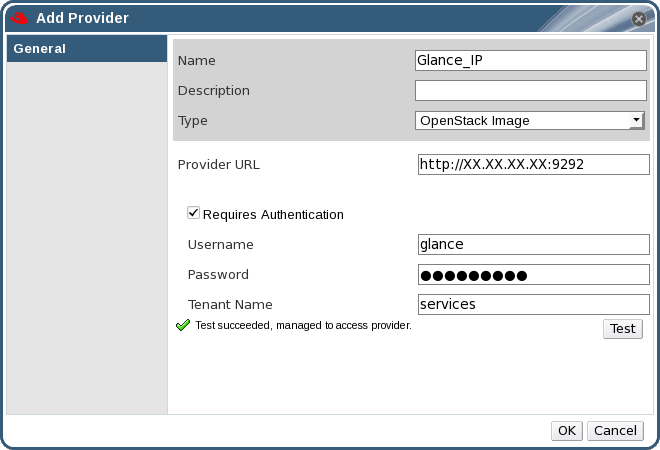
Figure 13.4. The Add Provider Window
- Enter a Name and Description.
- From the Type drop-down menu, select OpenStack Image.
- Enter the URL or fully qualified domain name of the machine on which the Glance instance is installed in the Provider URL text field.
- Optionally, select the Requires Authentication check box and enter the Username, Password and Tenant Name for the Glance instance. You must use the username and password for the Glance user registered in Keystone, and the tenant of which the Glance instance is a member.
- Test the credentials:
- Click the Test button to test whether you can authenticate successfully with the Glance instance using the provided credentials.
- If the Glance instance uses SSL, the Import provider certificates window opens; click OK to import the certificate that the Glance instance provides.
Important
You must import the certificate that the Glance instance provides to ensure the Manager can communicate with the instance.
- Click OK.
Result
You have added the Glance instance to the Red Hat Enterprise Virtualization Manager, and can work with the images it provides.

