Red Hat Training
A Red Hat training course is available for Red Hat Enterprise Linux
6.5. Managing Synchronization Agreements
6.5.1. Creating Synchronization Agreements
Synchronization agreements are created on the IdM server using the
ipa-replica-manage connect command because it creates a connection to the Active Directory domain. To establish an encrypted connection to Active Directory, IdM must to trust the Windows CA certificate.
- Copy the root certificate authority (CA) certificate to the IdM server:
- If your Active Directory CA certificate is self-signed:
- Export the Active Directory CA certificate on the Windows server.
- Press the Super key+R combination to open the Run dialog.
- Enter
certsrv.mscand click OK. - Right-click on the name of the local Certificate Authority and choose Properties.
- On the General tab, select the certificate to export in the CA certificates field and click View Certificate.
- On the Details tab, click Copy to File to start the Certificate Export Wizard.
- Click Next, and then select Base-64 encoded X.509 (.CER).
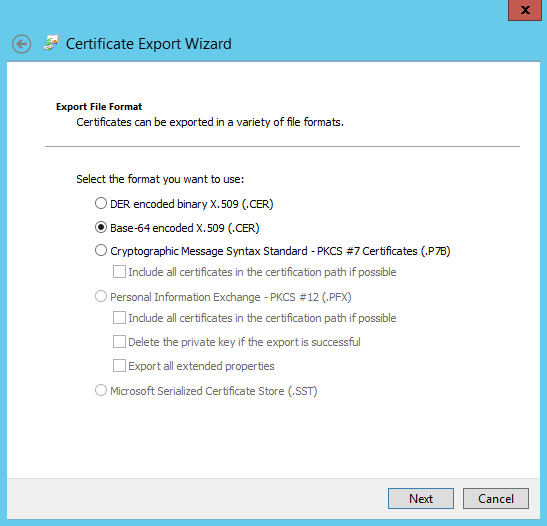
- Specify a suitable directory and file name for the exported file. Click Next to export the certificate, and then click Finish.
- Copy the exported certificate to the IdM server machine.
- If your Active Directory CA certificate is signed by an external CA:
- To find out what certificate is the CA root certificate, display the certificate chain:
# openssl s_client -connect adserver.example.com:636 CONNECTED(00000003) depth=1 C = US, O = Demo Company, OU = IT, CN = Demo CA-28 verify error:num=20:unable to get local issuer certificate verify return:0 --- Certificate chain 0 s:/C=US/O=Demo Company/OU=IT/CN=adserver.example.com i:/C=US/O=Demo Company/OU=IT/CN=Demo CA-1 1 s:/C=US/O=Demo Company/OU=IT/CN=Demo CA-1 i:/C=US/O=Demo Company/OU=IT/CN=Demo Root CA 2
The previous example shows that the Active Directory server's CA certificate is signed byCN=Demo CA-1, which is signed byCN=Demo Root CA 2. This means thatCN=Demo Root CA 2is the root CA. - Copy the CA certificate to the IdM server.
- Remove any existing Kerberos credentials on the IdM server.
$ kdestroy
- Use the
ipa-replica-managecommand to create a Windows synchronization agreement. This requires the--winsyncoption. If passwords will be synchronized as well as user accounts, then also use the--passsyncoption and set a password to use for Password Synchronization.The--binddnand--bindpwoptions give the user name and password of the system account on the Active Directory server that IdM will use to connect to the Active Directory server.$ ipa-replica-manage connect --winsync \ --binddn cn=administrator,cn=users,dc=example,dc=com \ --bindpw Windows-secret \ --passsync secretpwd \ --cacert /etc/openldap/cacerts/windows.cer \ adserver.example.com -v
--winsync: Identifies this as a Windows synchronization agreement.--binddn: IdM uses this DN of an Active Directory account to bind to the remote directory and synchronize attributes.--bindpw: Password for the synchronization account.--cacert: Full path and file name to the:- Active Directory CA certificate, if the CA was self-signed.
- external CA certificate, if the Active Directory CA was signed by an external CA.
--win-subtree: DN of the Windows directory subtree containing the users to synchronize. The default value iscn=Users,$SUFFIX.AD_server_name: Fully qualified domain name (FQDN) of the Active Directory domain controller.
- When prompted, enter the Directory Manager password.
- Optional. Configure Password Synchronization, as in Section 6.6.2, “Setting up Password Synchronization”. Without the Password Synchronization client, user attributes are synchronized between the peer servers, but passwords are not.
Note
The Password Synchronization client captures password changes and then synchronizes them between Active Directory and IdM. This means that it synchronizes new passwords or password updates.Existing passwords, which are stored in a hashed form in both IdM and Active Directory, cannot be decrypted or synchronized when the Password Synchronization client is installed, so existing passwords are not synchronized. User passwords must be changed to initiate synchronization between the peer servers.
6.5.2. Changing the Behavior for Synchronizing User Account Attributes
When the synchronization agreement is created, it has certain default behaviors defined for how the synchronization process handles the user account attributes during synchronization. The types of behaviors are things like how to handle lockout attributes or how to handle different DN formats. This behavior can be changed by editing the synchronization agreement.
The synchronization agreement exists as a special plug-in entry in the LDAP server and each attribute behavior is set through an LDAP attribute. To change the synchronization behavior, use the
ldapmodify command to modify the LDAP server entry directly.
For example, account lockout attributes are synchronized between IdM and Active Directory by default, but this can be disabled by editing the
ipaWinSyncAcctDisable attribute. (Changing this means that if an account is disabled in Active Directory, it is still active in IdM and vice versa.)
[jsmith@ipaserver ~]$ ldapmodify -x -D "cn=directory manager" -w password dn: cn=ipa-winsync,cn=plugins,cn=config changetype: modify replace: ipaWinSyncAcctDisable ipaWinSyncAcctDisable: none modifying entry "cn=ipa-winsync,cn=plugins,cn=config"
The following is an overview of synchronization settings attributes:
General User Account Parameters
ipaWinSyncNewEntryFilter: Sets the search filter to use to find the entry which contains the list of object classes to add to new user entries.Default value:(cn=ipaConfig)ipaWinSyncNewUserOCAttr: Sets the attribute in the configuration entry which actually contains the list of object classes to add to new user entries.Default value:ipauserobjectclassesipaWinSyncHomeDirAttr: Identifies which attribute in the entry contains the default location of the POSIX home directory.Default value:ipaHomesRootDiripaWinSyncUserAttr: Sets an additional attribute with a specific value to add to Active Directory users when they are synchronized over from the Active Directory domain. If the attribute is multi-valued, then it can be set multiple times, and the synchronization process adds all of the values to the entry.Example:ipaWinSyncUserAttr: attributeName attributeValueNote
This only sets the attribute value if the entry does not already have that attribute present. If the attribute is present, then the entry's value is used when the Active Directory entry is synchronized over.ipaWinSyncForceSync: Sets whether existing IdM users that match existing AD users should be forced to be synchronized. When set totrue, such IdM users are automatically edited so that they are synchronized.Possible values:true | falseIf an IdM user account has auidparameter which is identical to thesAMAccountNamein an existing Active Directory user, then that account is not synchronized by default. This attribute tells the synchronization service to add thentUserandntUserDomainIdto the IdM user entries automatically, which allows them to be synchronized.
User Account Lock Parameters
ipaWinSyncAcctDisable: Sets which way to synchronize account lockout attributes. It is possible to control which account lockout settings are in effect. For example,to_admeans that when account lockout attribute is set in IdM, its value is synchronized over to Active Directory and overrides the local Active Directory value. By default, account lockout attributes are synchronized from both domains.Possible values:both(default),to_ad,to_ds,noneipaWinSyncInactivatedFilter: Sets the search filter to use to find the DN of the group used to hold inactivated (disabled) users. This does not need to be changed in most deployments.Default value:(&(cn=inactivated)(objectclass=groupOfNames))
Group Parameters
ipaWinSyncDefaultGroupAttr: Sets the attribute in the new user account to reference to see what the default group for the user is. The group name in the entry is then used to find thegidNumberfor the user account.Default value:ipaDefaultPrimaryGroupipaWinSyncDefaultGroupFilter: Sets the attribute in the new user account to reference to see what the default group for the user is. The group name in the entry is then used to find thegidNumberfor the user account.Default value:ipaDefaultPrimaryGroup
Realm Parameters
ipaWinSyncRealmAttr: Sets the attribute which contains the realm name in the realm entry.Default value:cnipaWinSyncRealmFilter: Sets the search filter to use to find the entry which contains the IdM realm name.Default value:(objectclass=krbRealmContainer)
6.5.3. Changing the Synchronized Windows Subtree
Creating a synchronization agreement automatically sets the two subtrees to use as the synchronized user database. In IdM, the default is
cn=users,cn=accounts,$SUFFIX, and for Active Directory, the default is CN=Users,$SUFFIX.
The value for the Active Directory subtree can be set to a non-default value when the synchronization agreement is created by using the
--win-subtree option. After the agreement is created, the Active Directory subtree can be changed by using the ldapmodify command to edit the nsds7WindowsReplicaSubtree value in the synchronization agreement entry.
- Get the name of the synchronization agreement, using
ldapsearch. This search returns only the values for thednandnsds7WindowsReplicaSubtreeattributes instead of the entire entry.[jsmith@ipaserver ~]$ ldapsearch -xLLL -D "cn=directory manager" -w password -p 389 -h ipaserver.example.com -b cn=config objectclass=nsdswindowsreplicationagreement dn nsds7WindowsReplicaSubtree dn: cn=meToWindowsBox.example.com,cn=replica,cn=dc\3Dexample\2Cdc\3Dcom,cn=mapping tree,cn=config nsds7WindowsReplicaSubtree: cn=users,dc=example,dc=com ... 8< ...
- Modify the synchronization agreement
[jsmith@ipaserver ~]$ ldapmodify -x -D "cn=directory manager" -W -p 389 -h ipaserver.example.com <<EOF dn: cn=meToWindowsBox.example.com,cn=replica,cn=dc\3Dexample\2Cdc\3Dcom,cn=mapping tree,cn=config changetype: modify replace: nsds7WindowsReplicaSubtree nsds7WindowsReplicaSubtree: cn=alternateusers,dc=example,dc=com EOF modifying entry "cn=meToWindowsBox.example.com,cn=replica,cn=dc\3Dexample\2Cdc\3Dcom,cn=mapping tree,cn=config"
The new subtree setting takes effect immediately. If a synchronization operation is currently running, then it takes effect as soon as the current operation completes.
6.5.4. Configuring Uni-directional Synchronization
By default, all modifications and deletions are bidirectional. A change in Active Directory is synchronized over to Identity Management, and a change to an entry in Identity Management is synchronized over to Active Directory. This is essentially an equitable, multi-master relationship, where both Active Directory and Identity Management are equal peers in synchronization and are both data masters.
However, there can be some data structure or IT designs where only one domain should be a data master and the other domain should accept updates. This changes the synchronization relationship from a multi-master relationship (where the peer servers are equal) to a master consumer relationship.
This is done by setting the
oneWaySync parameter on the synchronization agreement. The possible values are fromWindows (for Active Directory to Identity Management synchronization) and toWindows (for Identity Management to Active Directory synchronization).
For example, to synchronize changes from Active Directory to Identity Management:
[jsmith@ipaserver ~]$ ldapmodify -x -D "cn=directory manager" -w password -p 389 -h ipaserver.example.com dn: cn=meToWindowsBox.example.com,cn=replica,cn=dc\3Dexample\2Cdc\3Dcom,cn=mapping tree,cn=config changetype: modify add: oneWaySync oneWaySync: fromWindows
Important
Enabling unidirectional synchronization does not automatically prevent changes on the unsynchronized server, and this can lead to inconsistencies between the synchronization peers between synchronization updates. For example, unidirectional synchronization is configured to go from Active Directory to Identity Management, so Active Directory is (in essence) the data master. If an entry is modified or even deleted on the Identity Management, then the Identity Management information is different then the information and those changes are never carried over to Active Directory. During the next synchronization update, the edits are overwritten on the Directory Server and the deleted entry is re-added.
6.5.5. Deleting Synchronization Agreements
Synchronization can be stopped by deleting the synchronization agreement which disconnects the IdM and Active Directory servers. In the inverse of creating a synchronization agreement, deleting a synchronization agreement uses the
ipa-replica-manage disconnect command and then the host name of the Active Directory server.
- Delete the synchronization agreement.
# ipa-replica-manage disconnect adserver.ad.example.com
- List the certificates in the IdM directory certificate database:
# certutil -L -d /etc/dirsrv/slapd-IDM-EXAMPLE-COM/ Certificate Nickname Trust Attributes SSL,S/MIME,JAR/XPI IDM.EXAMPLE.COM IPA CA CT,C,C CN=adserver,DC=ad,DC=example,DC=com C,, Server-Cert u,u,u - Remove the Active Directory CA certificate from the IdM server database:
# certutil -D -d /etc/dirsrv/slapd-IDM-EXAMPLE-COM/ -n "CN=adserver,DC=ad,DC=example,DC=com"
6.5.6. Winsync Agreement Failures
Creating the synchronization agreement fails because it cannot connect to the Active Directory server.
One of the most common synchronization agreement failures is that the IdM server cannot connect to the Active Directory server:
"Update failed! Status: [81 - LDAP error: Can't contact LDAP server]
This can occur if the wrong Active Directory CA certificate was specified when the agreement was created. This creates duplicate certificates in the IdM LDAP database (in the
/etc/dirsrv/slapd-DOMAIN/ directory) with the name Imported CA. This can be checked using certutil:
$ certutil -L -d /etc/dirsrv/slapd-DOMAIN/ Certificate Nickname Trust Attributes SSL,S/MIME,JAR/XPI CA certificate CTu,u,Cu Imported CA CT,,C Server-Cert u,u,u Imported CA CT,,C
To resolve this issue, remove the CA certificate from the certificate database:
# certutil -d /etc/dirsrv/slapd-DOMAIN-NAME -D -n "Imported CA"
There are errors saying passwords are not being synchronized because it says the entry exists
For some entries in the user database, there may be an informational error message that the password is not being reset because the entry already exists:
"Windows PassSync entry exists, not resetting password"
This is not an error. This message occurs when an exempt user, the Password Synchronization user, is not being changed. The Password Synchronization user is the operational user which is used by the service to change the passwords in IdM.

