Red Hat Training
A Red Hat training course is available for Red Hat Enterprise Linux
17.14. Partitioning Your System
If you chose to create a custom layout, you must tell the installation program where to install Red Hat Enterprise Linux. This is done by defining mount points for one or more disk partitions in which Red Hat Enterprise Linux is installed.
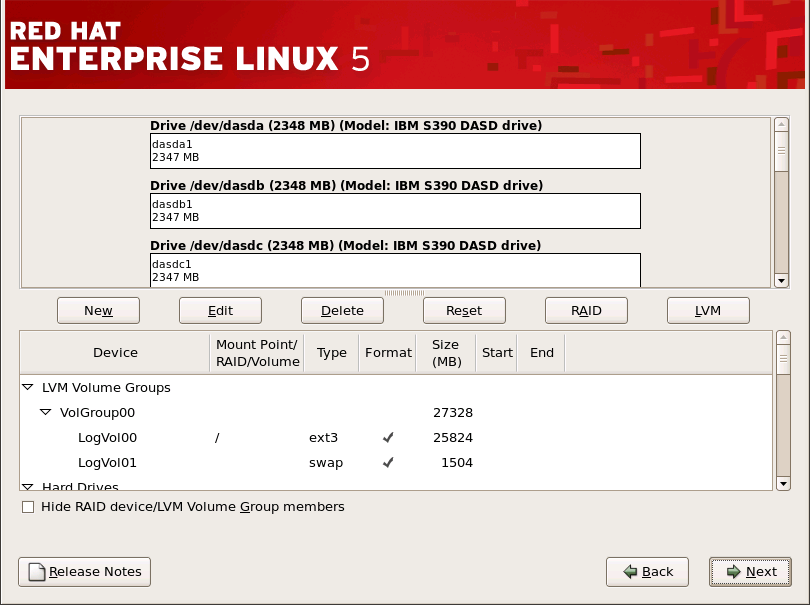
Figure 17.12. Partitioning with Disk Druid
The partitioning tool used by the installation program is Disk Druid. With the exception of certain esoteric situations, Disk Druid can handle the partitioning requirements for a typical installation.
17.14.1. Graphical Display of DASD Device(s)
Disk Druid offers a graphical representation of your DASD device(s).
Using your mouse, click once to highlight a particular field in the graphical display. Double-click to edit an existing partition or to create a partition out of existing free space.
Above the display, you can review the Drive name (such as /dev/dasda), the Geom (which shows the hard disk's geometry and consists of three numbers representing the number of cylinders, heads, and sectors as reported by the hard disk), and the Model of the hard drive as detected by the installation program.
Finally, note which device is associated with
/boot. The kernel files and bootloader sector will be associated with this device. For most common cases, the first DASD or SCSI LUN will be used, but for some unusual cases, this may not be the case. The device number will be used when re-ipling the post-installed system.
17.14.2. Disk Druid's Buttons
These buttons control Disk Druid's actions. They are used to change the attributes of a partition (for example the file system type and mount point) and also to create RAID devices. Buttons on this screen are also used to accept the changes you have made, or to exit Disk Druid. For further explanation, take a look at each button in order:
- Edit: Used to modify attributes of the partition currently selected in the Partitions section. Selecting Edit opens a dialog box. Some or all of the fields can be edited, depending on whether the partition information has already been written to disk.
- RAID: Used to provide redundancy to any or all disk partitions. It should only be used if you have experience using RAID. To read more about RAID, see the Red Hat Enterprise Linux Deployment Guide.To make a RAID device, you must first create software RAID partitions. Once you have created two or more software RAID partitions, select RAID to join the software RAID partitions into a RAID device.
17.14.3. Partition Fields
Above the partition hierarchy are labels which present information about the partitions you are creating. The labels are defined as follows:
- Device: This field displays the partition's device name.
- Mount Point/RAID/Volume: A mount point is the location within the directory hierarchy at which a volume exists; the volume is "mounted" at this location. This field indicates where the partition is mounted. If a partition exists, but is not set, then you need to define its mount point. Double-click on the partition or click the Edit button.
- Type: This field shows the partition's file system type (for example, ext2, ext3, or vfat).
- Format: This field shows if the partition being created will be formatted.
- Size (MB): This field shows the partition's size (in MB).
- Start: This field shows the cylinder on your hard drive where the partition begins.
- End: This field shows the cylinder on your hard drive where the partition ends.
Hide RAID device/LVM Volume Group members: Select this option if you do not want to view any RAID device or LVM Volume Group members that have been created.
17.14.4. Recommended Partitioning Scheme
Configuring efficient swap space for Linux on System z is a complex task. It very much depends on the specific environment and should be tuned to the actual system load.
Refer to the following resources for more information and to guide your decision:
- 'Chapter 7. Linux Swapping' in the IBM Redbook Linux on IBM System z: Performance Measurement and Tuning [IBM Form Number SG24-6926-01], [ISBN 0738485586], available from http://www.redbooks.ibm.com/abstracts/sg246926.html
- Linux on System z performance in the IBM Systems Information Center at http://publib.boulder.ibm.com/infocenter/systems/index.jsp?topic=/liaag/lcon_Linux_on_System_z_performance.htm
- Linux Performance when running under VM, available from http://www.vm.ibm.com/perf/tips/linuxper.html

