Tuning performance in Identity Management
Optimizing the IdM services, such as Directory Server, KDC, and SSSD, for better performance
Abstract
Making open source more inclusive
Red Hat is committed to replacing problematic language in our code, documentation, and web properties. We are beginning with these four terms: master, slave, blacklist, and whitelist. Because of the enormity of this endeavor, these changes will be implemented gradually over several upcoming releases. For more details, see our CTO Chris Wright’s message.
In Identity Management, planned terminology replacements include:
- block list replaces blacklist
- allow list replaces whitelist
- secondary replaces slave
The word master is being replaced with more precise language, depending on the context:
- IdM server replaces IdM master
- CA renewal server replaces CA renewal master
- CRL publisher server replaces CRL master
- multi-supplier replaces multi-master
Providing feedback on Red Hat documentation
We appreciate your feedback on our documentation. Let us know how we can improve it.
Submitting feedback through Jira (account required)
- Log in to the Jira website.
- Click Create in the top navigation bar.
- Enter a descriptive title in the Summary field.
- Enter your suggestion for improvement in the Description field. Include links to the relevant parts of the documentation.
- Click Create at the bottom of the dialogue.
Chapter 1. Important considerations when tuning IdM
Identity Management’s component services are tuned to work in an optimal way for most deployments. As a System Administrator, you may want to adjust the performance of IdM services to suit the demands of your specific environment.
Important considerations
- Each IdM deployment is a unique combination of hardware, software, networking, data, workloads, and many other factors. Adjustments that benefit one environment may be detrimental to another.
- Performance-tuning is an iterative, experimental process. Red Hat recommends making adjustments to only one variable at a time and monitoring its impact in your environment. After achieving the desired result with one variable, adjust the next variable while continuing to monitor the performance of previous adjustments.
Chapter 2. Hardware recommendations
RAM is the most important hardware feature to size properly. Make sure your system has enough RAM available. Typical RAM requirements are:
- For 10,000 users and 100 groups: at least 4 GB of RAM and 4 GB swap space
- For 100,000 users and 50,000 groups: at least 16 GB of RAM and 4 GB of swap space
For larger deployments, it is more effective to increase the RAM than to increase disk space because much of the data is stored in cache. In general, adding more RAM leads to better performance for larger deployments due to caching.
A basic user entry or a simple host entry with a certificate is approximately 5—10 kB in size.
Chapter 3. IdM server performance recommendations
The following table shows the maximum number of users and clients that you can add or enroll to the IdM environment at the same time that ensure a stable performance of your IdM server.
Table 3.1. Maximum number per IdM server
| Action | Description | Number |
|---|---|---|
| Client enrollments | The maximum number of the IdM clients that you can enroll with an IdM server at the same time before enrollment starts failing. | 130 |
| Adding users |
The maximum number of users you can add at the same time using the
You can add more users over the same amount of time by using the IdM API | 325 |
| Client authentications | The maximum number of the IdM clients that can authenticate at the same time before authentications start to fail. | 800 |
| Adding a member to a user group | The recommended number of members in a group that you can add without exceeding time for adding a new member to a group. IdM has a two-seconds rule as a normal time frame for adding a member to a group. You can add more members, but the time of the action will progressively extend. | 1500 |
Chapter 4. Failover, load-balancing, and high-availability in IdM
Identity Management (IdM) has built-in failover mechanisms for IdM clients, and load-balancing and high-availability features for IdM servers.
4.1. Client-side failover capability
By default, the
SSSDservice on an IdM client is configured to use service (SRV) resource records from DNS to automatically determine the best IdM server to connect to. This behavior is controlled by the_srv_option in theipa_serverparameter of the/etc/sssd/sssd.conffile:[root@client ~]# cat /etc/sssd/sssd.conf [domain/example.com] id_provider = ipa ipa_server = _srv_, server.example.com ...If an IdM server goes offline, the SSSD service on the IdM client connects to another IdM server it has automatically discovered.
If you prefer to bypass DNS lookups for performance reasons, remove the
_srv_entry from theipa_serverparameter and specify which IdM servers the client should connect to, in order of preference:[root@client ~]# cat /etc/sssd/sssd.conf [domain/example.com] id_provider = ipa ipa_server = server1.example.com, server2.example.com ...
4.2. Server-side load-balancing and service availability
You can achieve load-balancing and high-availability in IdM by installing multiple IdM replicas:
- If you have a geographically dispersed network, you can shorten the path between IdM clients and the nearest accessible server by configuring multiple IdM replicas per data center.
- Red Hat supports environments with up to 60 replicas.
- The IdM replication mechanism provides active/active service availability: services at all IdM replicas are readily available at the same time.
Red Hat recommends against combining IdM and other load-balancing or high-availability (HA) software.
Many third-party high availability solutions assume active/passive scenarios and cause unnecessary service interruption to IdM availability. Other solutions use virtual IPs or a single hostname per clustered service. All these methods do not typically work well with the type of service availability provided by the IdM solution. They also integrate very poorly with Kerberos, decreasing the overall security and stability of the deployment.
Chapter 5. Optimizing the replica topology
A robust replica topology distributes workloads and reduces replication delays. Follow these guidelines to optimize the layout of your replica topology.
5.1. Guidelines for determining the appropriate number of IdM replicas in a topology
- Set up at least two replicas in each data center (not a hard requirement)
- A data center can be, for example, a main office or a geographical location.
- Set up a sufficient number of servers to serve your clients
- One Identity Management (IdM) server can provide services to 2000 - 3000 clients. This assumes the clients query the servers multiple times a day, but not, for example, every minute. If you expect more frequent queries, plan for more servers.
- Set up a sufficient number of Certificate Authority (CA) replicas
- Only replicas with the CA role installed can replicate certificate data. If you use the IdM CA, ensure your environment has at least two CA replicas with certificate replication agreements between them.
- Set up a maximum of 60 replicas in a single IdM domain
- Red Hat supports environments with up to 60 replicas.
5.2. Guidelines for connecting IdM replicas in a topology
- Connect each replica to at least two other replicas
- Configuring additional replication agreements ensures that information is replicated not just between the initial replica and the first server you installed, but between other replicas as well.
- Connect a replica to a maximum of four other replicas (not a hard requirement)
A large number of replication agreements per server does not add significant benefits. A receiving replica can only be updated by one other replica at a time and meanwhile, the other replication agreements are idle. More than four replication agreements per replica typically means a waste of resources.
NoteThis recommendation applies to both certificate replication and domain replication agreements.
There are two exceptions to the limit of four replication agreements per replica:
- You want failover paths if certain replicas are not online or responding.
- In larger deployments, you want additional direct links between specific nodes.
Configuring a high number of replication agreements can have a negative impact on overall performance: when multiple replication agreements in the topology are sending updates, certain replicas can experience a high contention on the changelog database file between incoming updates and the outgoing updates.
If you decide to use more replication agreements per replica, ensure that you do not experience replication issues and latency. However, note that large distances and high numbers of intermediate nodes can also cause latency problems.
- Connect the replicas in a data center with each other
- This ensures domain replication within the data center.
- Connect each data center to at least two other data centers
- This ensures domain replication between data centers.
- Connect data centers using at least a pair of replication agreements
- If data centers A and B have a replication agreement from A1 to B1, having a replication agreement from A2 to B2 ensures that if one of the servers is down, the replication can continue between the two data centers.
5.3. Replica topology examples
The figures below show examples of Identity Management (IdM) topologies based on the guidelines for creating a reliable topology.
Replica Topology Example 1 shows four data centers, each with four servers. The servers are connected with replication agreements.
Figure 5.1. Replica Topology Example 1
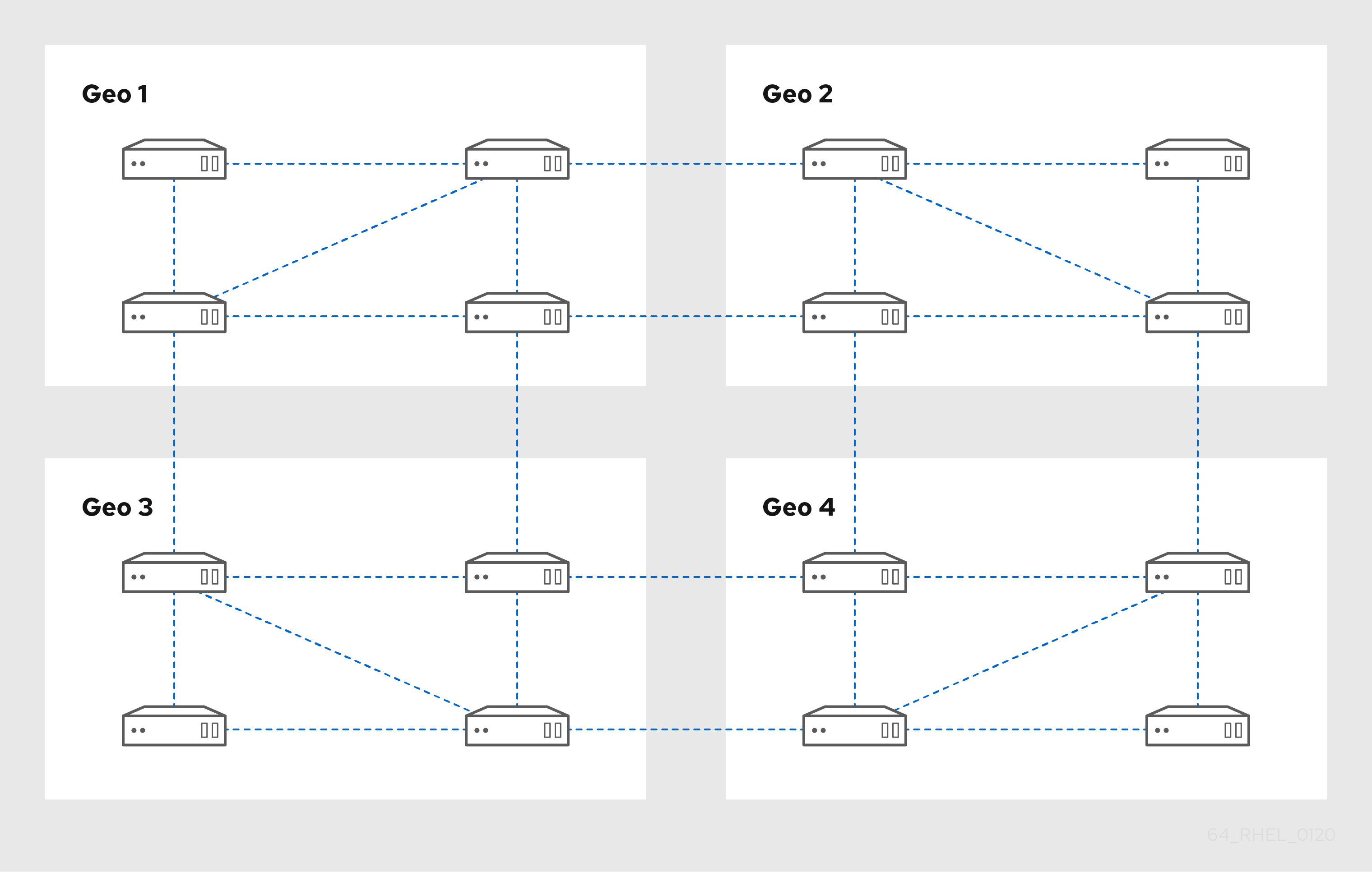
Replica Topology Example 2 shows three data centers, each with a different number of servers. The servers are connected with replication agreements.
Figure 5.2. Replica Topology Example 2

5.4. Uninstalling the IdM CA service from an IdM server
If you have more than four Identity Management (IdM) replicas with the CA Role in your topology and you run into performance problems due to redundant certificate replication, (RH) recommends that you remove redundant CA service instances from IdM replicas. To do this, you must first decommission the affected IdM replicas completely before re-installing IdM on them, this time without the CA service.
While you can add the CA role to an IdM replica, IdM does not provide a method to remove only the CA role from an IdM replica: the ipa-ca-install command does not have an --uninstall option.
Prerequisites
- You have the IdM CA service installed on more than four IdM servers in your topology.
Procedure
- Identify the redundant CA service and follow the procedure in Uninstalling an IdM server on the IdM replica that hosts this service.
- On the same host, follow the procedure in Installing an IdM server: With integrated DNS, without a CA.
5.5. Additional resources
Chapter 6. Adjusting the search size and time limit
Some queries, such as requesting a list of IdM users, can return a very large number of entries. By tuning these search operations, you can improve the overall server performance when running the ipa *-find commands, such as ipa user-find, and when displaying corresponding lists in the Web UI.
- Search size limit
Defines the maximum number of entries returned for a request sent to the server from a client’s CLI or from a browser accessing the IdM Web UI.
Default: 100 entries.
- Search time limit
Defines the maximum time (in seconds) that the server waits for searches to run. Once the search reaches this limit, the server stops the search and returns the entries discovered in that time.
Default: 2 seconds.
If you set the values to -1, IdM will not apply any limits when searching.
Setting search size or time limits too high can negatively affect server performance.
6.1. Adjusting the search size and time limit in the command line
The following procedure describes adjusting search size and time limits in the command line:
- Globally
- For a specific entry
Procedure
To display current search time and size limits in CLI, use the
ipa config-showcommand:$ ipa config-show Search time limit: 2 Search size limit: 100To adjust the limits globally for all queries, use the
ipa config-modcommand and add the--searchrecordslimitand--searchtimelimitoptions. For example:$ ipa config-mod --searchrecordslimit=500 --searchtimelimit=5-
To temporarily adjust the limits only for a specific query, add the
--sizelimitor--timelimitoptions to the command. For example:
$ ipa user-find --sizelimit=200 --timelimit=1206.2. Adjusting the search size and time limit in the Web UI
The following procedure describes adjusting global search size and time limits in the IdM Web UI.
Procedure
- Log in to the IdM Web UI.
Click IPA Server.
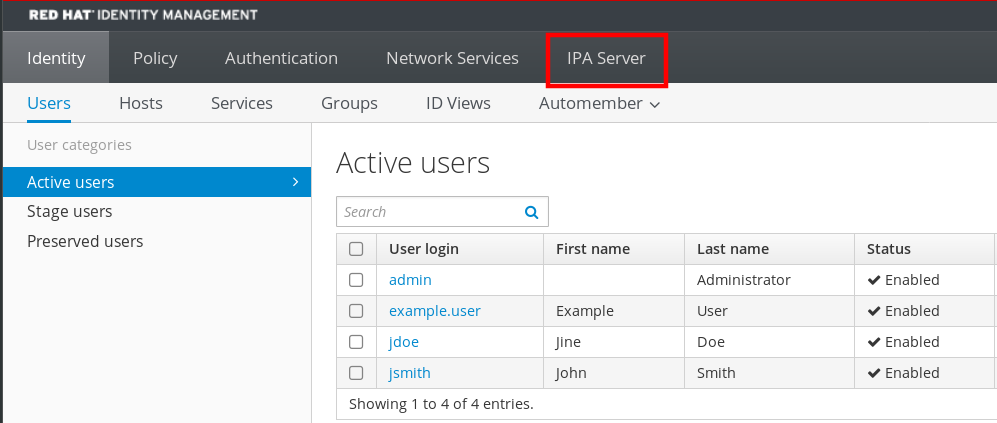
- On the IPA Server tab, click Configuration.
Set the required values in the Search Options area.
Default values are:
- Search size limit: 100 entries
- Search time limit: 2 seconds
Click Save at the top of the page.
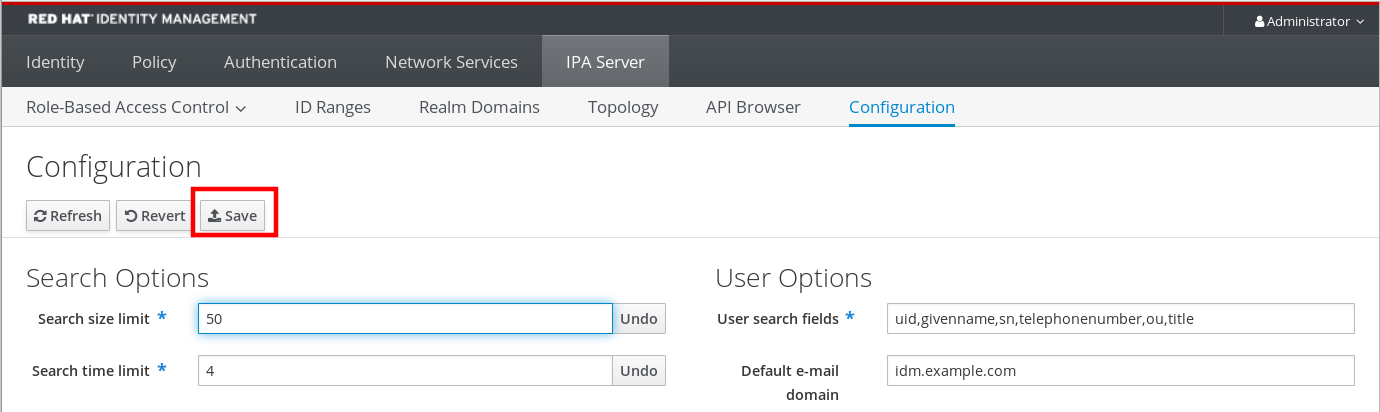
Chapter 7. Adjusting IdM Directory Server performance
You can tune the performance of Identity Management’s databases by adjusting LDAP attributes controlling the Directory Server’s resources and behavior.
To adjust how the Directory Server caches data, see the following procedures:
To adjust the Directory Server’s resource limits, see the following procedures:
To adjust timeouts that have the most influence on performance, see the following procedures:
To install an IdM server or replica with custom Directory Server settings from an LDIF file, see the following procedure:
7.1. Adjusting the entry cache size
Red Hat recommends using the built-in cache auto-sizing feature for optimized performance. Only change this value if you need to purposely deviate from the auto-tuned values.
The nsslapd-cachememsize attribute specifies the size, in bytes, for the available memory space for the entry cache. This attribute is one of the most important values for controlling how much physical RAM the directory server uses.
If the entry cache size is too small, you might see the following error in the Directory Server error logs in the /var/log/dirsrv/slapd-INSTANCE-NAME/errors log file:
REASON: entry too large (83886080 bytes) for the import buffer size (67108864 bytes). Try increasing nsslapd-cachememsize.
Red Hat recommends fitting the entry cache and the database index entry cache in memory.
| Default value |
|
| Valid range |
|
| Entry DN location |
|
Prerequisites
- The LDAP Directory Manager password
Procedure
Disable automatic cache tuning.
[root@server ~]# dsconf -D "cn=Directory Manager" ldap://server.example.com backend config set --cache-autosize=0Display the database suffixes and their corresponding back ends.
[root@server ~]# dsconf -D "cn=Directory Manager" ldap://server.example.com backend suffix list cn=changelog (changelog) dc=example,dc=com (userroot) o=ipaca (ipaca)
This command displays the name of the back end database next to each suffix. Use the suffix’s database name in the next step.
Set the entry cache size for the database. This example sets the entry cache for the userroot database to 2 gigabytes.
[root@server ~]# dsconf -D "cn=Directory Manager" ldap://server.example.com backend suffix set --cache-memsize=2147483648 userrootRestart the Directory Server.
[root@server ~]# systemctl restart dirsrv.target-
Monitor the IdM directory server’s performance. If it does not change in a desirable way, repeat this procedure and adjust
cache-memsizeto a different value, or re-enable cache auto-sizing.
Verification steps
Display the value of the
nsslapd-cachememsizeattribute and verify it has been set to your desired value.[root@server ~]# ldapsearch -D "cn=directory manager" -w DirectoryManagerPassword -b "cn=userroot,cn=ldbm database,cn=plugins,cn=config" | grep nsslapd-cachememsize nsslapd-cachememsize: 2147483648
Additional resources
- nsslapd-cachememsize in Directory Server 11 documentation
- Re-enabling entry and database cache auto-sizing.
7.2. Adjusting the database index cache size
Red Hat recommends using the built-in cache auto-sizing feature for optimized performance. Only change this value if you need to purposely deviate from the auto-tuned values.
The nsslapd-dbcachesize attribute controls the amount of memory the database indexes use. This cache size has less of an impact on Directory Server performance than the entry cache size does, but if there is available RAM after the entry cache size is set, Red Hat recommends increasing the amount of memory allocated to the database cache.
The database cache is limited to 1.5 GB RAM because higher values do not improve performance.
| Default value |
|
| Valid range |
|
| Entry DN location |
|
Prerequisites
- The LDAP Directory Manager password
Procedure
Disable automatic cache tuning, and set the database cache size. This example sets the database cache to 256 megabytes.
[root@server ~]# dsconf -D "cn=Directory Manager" ldap://server.example.com backend config set --cache-autosize=0 --dbcachesize=268435456Restart the Directory Server.
[root@server ~]# systemctl restart dirsrv.target-
Monitor the IdM directory server’s performance. If it does not change in a desirable way, repeat this procedure and adjust
dbcachesizeto a different value, or re-enable cache auto-sizing.
Verification steps
Display the value of the
nsslapd-dbcachesizeattribute and verify it has been set to your desired value.[root@server ~]# ldapsearch -D "cn=directory manager" -w DirectoryManagerPassword -b "cn=config,cn=ldbm database,cn=plugins,cn=config" | grep nsslapd-dbcachesize nsslapd-dbcachesize: 2147483648
Additional resources
- nsslapd-dbcachesize in Directory Server 11 documentation
- Re-enabling entry and database cache auto-sizing.
7.3. Re-enabling database and entry cache auto-sizing
Red Hat recommends using the built-in cache auto-sizing feature for optimized performance. Red Hat does not recommend setting cache sizes manually.
By default, the IdM Directory Server automatically determines the optimal size for the database cache and entry cache. Auto-sizing sets aside a portion of free RAM and optimizes the size of both caches based on the hardware resources of the server when the instance starts.
Use this procedure to undo custom database cache and entry cache values and restore the cache auto-sizing feature to its default values.
|
|
This settings controls how much free RAM is allocated for auto-sizing the database and entry caches. A value of |
| Default value |
|
| Valid range |
|
| Entry DN location |
|
|
|
This value sets the percentage of free memory determined by |
| Default value |
|
| Valid range |
|
| Entry DN location |
|
Prerequisites
- You have previously disabled database and entry cache auto-tuning.
Procedure
Stop the Directory Server.
[root@server ~]# systemctl stop dirsrv.targetBackup the
/etc/dirsrv/slapd-instance_name/dse.ldiffile before making any further modifications.[root@server ~]# *cp /etc/dirsrv/slapd-instance_name/dse.ldif \ /etc/dirsrv/slapd-instance_name/dse.ldif.bak.$(date "+%F_%H-%M-%S")
Edit the
/etc/dirsrv/slapd-instance_name/dse.ldiffile:Set the percentage of free system RAM to use for the database and entry caches back to the default of 10% of free RAM.
nsslapd-cache-autosize: 10Set the percentage used from the free system RAM for the database cache to the default of 25%:
nsslapd-cache-autosize-split: 25
-
Save your changes to the
/etc/dirsrv/slapd-instance_name/dse.ldiffile. Start the Directory Server.
[root@server ~]# systemctl start dirsrv.target
Verification steps
Display the values of the
nsslapd-cache-autosizeandnsslapd-cache-autosize-splitattributes and verify they have been set to your desired values.[root@server ~]# ldapsearch -D "cn=directory manager" -w DirectoryManagerPassword -b "cn=config,cn=ldbm database,cn=plugins,cn=config" | grep nsslapd-cache-autosize nsslapd-cache-autosize: *10 nsslapd-cache-autosize-split: 25
Additional resources
- nsslapd-cache-autosize in Directory Server 11 documentation
7.4. Adjusting the DN cache size
Red Hat recommends using the built-in cache auto-sizing feature for optimized performance. Only change this value if you need to purposely deviate from the auto-tuned values.
The nsslapd-dncachememsize attribute specifies the size, in bytes, for the available memory space for the Distinguished Names (DN) cache. The DN cache is similar to the entry cache for a database, but its table stores only the entry ID and the entry DN, which allows faster lookups for rename and moddn operations.
| Default value |
|
| Valid range |
|
| Entry DN location |
|
Prerequisites
- The LDAP Directory Manager password
Procedure
(Optional) Display the database suffixes and their corresponding database names.
[root@server ~]# dsconf -D "cn=Directory Manager" ldap://server.example.com backend suffix list dc=example,dc=com (userroot)
This command displays the name of the back end database next to each suffix. Use the suffix’s database name in the next step.
Set the DN cache size for the database. This example sets the DN cache to 20 megabytes.
[root@server ~]# dsconf -D "cn=Directory Manager" ldap://server.example.com backend suffix set --dncache-memsize=20971520 userrootRestart the Directory Server.
[root@server ~]# systemctl restart dirsrv.target-
Monitor the IdM directory server’s performance. If it does not change in a desirable way, repeat this procedure and adjust
dncache-memsizeto a different value, or back to the default of 10 MB.
Verification steps
Display the new value of the
nsslapd-dncachememsizeattribute and verify it has been set to your desired value.[root@server ~]# ldapsearch -D "cn=directory manager" -w DirectoryManagerPassword -b "cn=userroot,cn=ldbm database,cn=plugins,cn=config" | grep nsslapd-dncachememsize nsslapd-dncachememsize: 20971520
Additional resources
- nsslapd-dncachememsize in Directory Server 11 documentation
7.5. Adjusting the normalized DN cache size
Red Hat recommends using the built-in cache auto-sizing feature for optimized performance. Only change this value if you need to purposely deviate from the auto-tuned values.
The nsslapd-ndn-cache-max-size attribute controls the size, in bytes, of the cache that stores normalized distinguished names (NDNs). Increasing this value will retain more frequently used DNs in memory.
| Default value |
|
| Valid range |
|
| Entry DN location |
|
Prerequisites
- The LDAP Directory Manager password
Procedure
Ensure the NDN cache is enabled.
[root@server ~]# dsconf -D "cn=Directory Manager" ldap://server.example.com config get nsslapd-ndn-cache-enabled Enter password for cn=Directory Manager on ldap://server.example.com: nsslapd-ndn-cache-enabled: on
If the cache is
off, enable it with the following command.[root@server ~]# dsconf -D "cn=Directory Manager" ldap://server.example.com config replace nsslapd-ndn-cache-enabled=on Enter password for cn=Directory Manager on ldap://server.example.com: Successfully replaced "nsslapd-ndn-cache-enabled"Retrieve the current value of the
nsslapd-ndn-cache-max-sizeparameter and make a note of it before making any adjustments, in case it needs to be restored. Enter the Directory Manager password when prompted.[root@server ~]# dsconf -D "cn=Directory Manager" ldap://server.example.com config get nsslapd-ndn-cache-max-size Enter password for cn=Directory Manager on ldap://server.example.com: nsslapd-ndn-cache-max-size: 20971520Modify the value of the
nsslapd-ndn-cache-max-sizeattribute. This example increases the value to41943040(40 MB).[root@server ~]# dsconf -D "cn=Directory Manager" ldap://server.example.com config replace nsslapd-ndn-cache-max-size=41943040-
Monitor the IdM directory server’s performance. If it does not change in a desirable way, repeat this procedure and adjust
nsslapd-ndn-cache-max-sizeto a different value, or re-enable cache auto-sizing.
Verification steps
Display the new value of the
nsslapd-ndn-cache-max-sizeattribute and verify it has been set to your desired value.[root@server ~]# dsconf -D "cn=Directory Manager" ldap://server.example.com config get nsslapd-ndn-cache-max-size Enter password for cn=Directory Manager on ldap://server.example.com: nsslapd-ndn-cache-max-size: 41943040
Additional resources
- nsslapd-ndn-cache-max-size in Directory Server 11 documentation
7.6. Adjusting the maximum message size
The nsslapd-maxbersize attribute sets the maximum size in bytes allowed for an incoming message or LDAP request. Limiting the size of requests prevents some kinds of denial of service attacks.
If the maximum message size is too small, you might see the following error in the Directory Server error logs at /var/log/dirsrv/slapd-INSTANCE-NAME/errors:
Incoming BER Element was too long, max allowable is 2097152 bytes. Change the nsslapd-maxbersize attribute in cn=config to increase.The limit applies to the total size of the LDAP request. For example, if the request is to add an entry and if the entry in the request is larger than the configured value or the default, then the add request is denied. However, the limit is not applied to replication processes. Be cautious before changing this attribute.
| Default value |
|
| Valid range |
|
| Entry DN location |
|
Prerequisites
- The LDAP Directory Manager password
Procedure
Retrieve the current value of the
nsslapd-maxbersizeparameter and make a note of it before making any adjustments, in case it needs to be restored. Enter the Directory Manager password when prompted.[root@server ~]# dsconf -D "cn=Directory Manager" ldap://server.example.com config get nsslapd-maxbersize Enter password for cn=Directory Manager on ldap://server.example.com: nsslapd-maxbersize: 2097152Modify the value of the
nsslapd-maxbersizeattribute. This example increases the value to4194304, 4 MB.[root@server ~]# dsconf -D "cn=Directory Manager" ldap://server.example.com config replace nsslapd-maxbersize=4194304Authenticate as the Directory Manager to make the configuration change.
Enter password for cn=Directory Manager on ldap://server.example.com: Successfully replaced "nsslapd-maxbersize"-
Monitor the IdM directory server’s performance. If it does not change in a desirable way, repeat this procedure and adjust
nsslapd-maxbersizeto a different value, or back to the default of2097152.
Verification steps
Display the value of the
nsslapd-maxbersizeattribute and verify it has been set to your desired value.[root@server ~]# dsconf -D "cn=Directory Manager" ldap://server.example.com config get nsslapd-maxbersize Enter password for cn=Directory Manager on ldap://server.example.com: nsslapd-maxbersize: 4194304
Additional resources
- nsslapd-maxbersize (Maximum Message Size) in Directory Server 11 documentation
7.7. Adjusting the maximum number of file descriptors
The nsslapd-maxdescriptors attribute sets the maximum, platform-dependent number of file descriptors that the Directory Server uses. File descriptors are used for client connections, log files, sockets, and other resources.
If you set the nsslapd-maxdescriptors value higher than the total number of file descriptors that the operating system allows the ns-slapd process to use, the Directory Server queries the operating system for the maximum allowable value, and then uses that value.
| Default value |
|
| Valid range |
|
| Entry DN location |
|
Prerequisites
- The LDAP Directory Manager password
Procedure
Retrieve the current value of the
nsslapd-maxdescriptorsparameter and make a note of it before making any adjustments, in case it needs to be restored. Enter the Directory Manager password when prompted.[root@server ~]# dsconf -D "cn=Directory Manager" ldap://server.example.com config get nsslapd-maxdescriptors Enter password for cn=Directory Manager on ldap://server.example.com: nsslapd-maxdescriptors: 4096Modify the value of the
nsslapd-maxdescriptorsattribute. This example increases the value to8192.[root@server ~]# dsconf -D "cn=Directory Manager" ldap://server.example.com config replace nsslapd-maxdescriptors=8192Authenticate as the Directory Manager to make the configuration change.
Enter password for cn=Directory Manager on ldap://server.example.com: Successfully replaced "nsslapd-maxdescriptors"-
Monitor the IdM directory server’s performance. If it does not change in a desirable way, repeat this procedure and adjust
nsslapd-maxdescriptorsto a different value, or back to the default of4096.
Verification steps
Display the value of the
nsslapd-maxdescriptorsattribute and verify it has been set to your desired value.[root@server ~]# dsconf -D "cn=Directory Manager" ldap://server.example.com config get nsslapd-maxdescriptors Enter password for cn=Directory Manager on ldap://server.example.com: nsslapd-maxdescriptors: 8192
Additional resources
- nsslapd-maxdescriptors (Maximum File Descriptors) in Directory Server 11 documentation
7.8. Adjusting the connection backlog size
The listen service sets the number of sockets available to receive incoming connections. The nsslapd-listen-backlog-size value sets the maximum length of the queue for the sockfd socket before refusing connections.
If your IdM environment handles a large amount of connections, consider increasing the value of nsslapd-listen-backlog-size.
| Default value |
|
| Valid range |
|
| Entry DN location |
|
Prerequisites
- The LDAP Directory Manager password
Procedure
Retrieve the current value of the
nsslapd-listen-backlog-sizeparameter and make a note of it before making any adjustments, in case it needs to be restored. Enter the Directory Manager password when prompted.[root@server ~]# dsconf -D "cn=Directory Manager" ldap://server.example.com config get nsslapd-listen-backlog-size Enter password for cn=Directory Manager on ldap://server.example.com: nsslapd-listen-backlog-size: 128Modify the value of the
nsslapd-listen-backlog-sizeattribute. This example increases the value to192.[root@server ~]# dsconf -D "cn=Directory Manager" ldap://server.example.com config replace nsslapd-listen-backlog-size=192Authenticate as the Directory Manager to make the configuration change.
Enter password for cn=Directory Manager on ldap://server.example.com: Successfully replaced "nsslapd-listen-backlog-size"
Verification steps
Display the value of the
nsslapd-listen-backlog-sizeattribute and verify it has been set to your desired value.[root@server ~]# dsconf -D "cn=Directory Manager" ldap://server.example.com config get nsslapd-listen-backlog-size Enter password for cn=Directory Manager on ldap://server.example.com: nsslapd-listen-backlog-size: 192
Additional resources
- nsslapd-listen-backlog-size) in Directory Server 11 documentation
7.9. Adjusting the maximum number of database locks
Lock mechanisms control how many copies of Directory Server processes can run at the same time, and the nsslapd-db-locks parameter sets the maximum number of locks.
Increase the maximum number of locks if if you see the following error messages in the /var/log/dirsrv/slapd-instance_name/errors log file:
libdb: Lock table is out of available locks| Default value |
|
| Valid range |
|
| Entry DN location |
|
Prerequisites
- The LDAP Directory Manager password
Procedure
Retrieve the current value of the
nsslapd-db-locksparameter and make a note of it before making any adjustments, in case it needs to be restored.[root@server ~]# ldapsearch -D "cn=directory manager" -w DirectoryManagerPassword -b "cn=bdb,cn=config,cn=ldbm database,cn=plugins,cn=config" | grep nsslapd-db-locks nsslapd-db-locks: 50000Modify the value of the
locksattribute. This example doubles the value to100000locks.[root@server ~]# dsconf -D "cn=Directory Manager" ldap://server.example.com backend config set --locks=100000Authenticate as the Directory Manager to make the configuration change.
Enter password for cn=Directory Manager on ldap://server.example.com: Successfully updated database configurationRestart the Directory Server.
[root@server ~]# systemctl restart dirsrv.target
Verification steps
Display the value of the
nsslapd-db-locksattribute and verify it has been set to your desired value.[root@server ~]# ldapsearch -D "cn=directory manager" -w DirectoryManagerPassword -b "cn=bdb,cn=config,cn=ldbm database,cn=plugins,cn=config" | grep nsslapd-db-locks nsslapd-db-locks: 100000
Additional resources
- nsslapd-db-locks in Directory Server 11 documentation
7.10. Adjusting the input/output block timeout
The nsslapd-ioblocktimeout attribute sets the amount of time in milliseconds after which the connection to a stalled LDAP client is closed. An LDAP client is considered to be stalled when it has not made any I/O progress for read or write operations.
Lower the value of the nsslapd-ioblocktimeout attribute to free up connections sooner.
| Default value |
|
| Valid range |
|
| Entry DN location |
|
Prerequisites
- The LDAP Directory Manager password
Procedure
Retrieve the current value of the
nsslapd-ioblocktimeoutparameter and make a note of it before making any adjustments, in case it needs to be restored. Enter the Directory Manager password when prompted.[root@server ~]# dsconf -D "cn=Directory Manager" ldap://server.example.com config get nsslapd-ioblocktimeout Enter password for cn=Directory Manager on ldap://server.example.com: nsslapd-ioblocktimeout: 10000Modify the value of the
nsslapd-ioblocktimeoutattribute. This example lowers the value to8000.[root@server ~]# dsconf -D "cn=Directory Manager" ldap://server.example.com config replace nsslapd-ioblocktimeout=8000Authenticate as the Directory Manager to make the configuration change.
Enter password for cn=Directory Manager on ldap://server.example.com: Successfully replaced "nsslapd-ioblocktimeout"-
Monitor the IdM directory server’s performance. If it does not change in a desirable way, repeat this procedure and adjust
nsslapd-ioblocktimeoutto a different value, or back to the default of10000.
Verification steps
Display the value of the
nsslapd-ioblocktimeoutattribute and verify it has been set to your desired value.[root@server ~]# dsconf -D "cn=Directory Manager" ldap://server.example.com config get nsslapd-ioblocktimeout Enter password for cn=Directory Manager on ldap://server.example.com: nsslapd-idletimeout: 8000
Additional resources
- nsslapd-ioblocktimeout (IO Block Time Out) in Directory Server 11 documentation
7.11. Adjusting the idle connection timeout
The nsslapd-idletimeout attribute sets the amount of time in seconds after which an idle LDAP client connection is closed by the IdM server. A value of 0 means that the server never closes idle connections.
Red Hat recommends adjusting this value so stale connections are closed, but active connections are not closed prematurely.
| Default value |
|
| Valid range |
|
| Entry DN location |
|
Prerequisites
- The LDAP Directory Manager password
Procedure
Retrieve the current value of the
nsslapd-idletimeoutparameter and make a note of it before making any adjustments, in case it needs to be restored. Enter the Directory Manager password when prompted.[root@server ~]# dsconf -D "cn=Directory Manager" ldap://server.example.com config get nsslapd-idletimeout Enter password for cn=Directory Manager on ldap://server.example.com: nsslapd-idletimeout: 3600Modify the value of the
nsslapd-idletimeoutattribute. This example lowers the value to1800(30 minutes).[root@server ~]# dsconf -D "cn=Directory Manager" ldap://server.example.com config replace nsslapd-idletimeout=1800Authenticate as the Directory Manager to make the configuration change.
Enter password for cn=Directory Manager on ldap://server.example.com: Successfully replaced "nsslapd-idletimeout"-
Monitor the IdM directory server’s performance. If it does not change in a desirable way, repeat this procedure and adjust
nsslapd-idletimeoutto a different value, or back to the default of3600.
Verification steps
Display the value of the
nsslapd-idletimeoutattribute and verify it has been set to your desired value.[root@server ~]# dsconf -D "cn=Directory Manager" ldap://server.example.com config get nsslapd-idletimeout Enter password for cn=Directory Manager on ldap://server.example.com: nsslapd-idletimeout: 3600
Additional resources
- nsslapd-idletimeout (Default Idle Timeout) in Directory Server 11 documentation
7.12. Adjusting the replication release timeout
An IdM replica is exclusively locked during a replication session with another replica. In some environments, a replica is locked for a long time due to large updates or network congestion, which increases replication latency.
You can release a replica after a fixed amount of time by adjusting the repl-release-timeout parameter. Red Hat recommends setting this value between 30 and 120:
- If the value is set too low, replicas are constantly reacquiring one another and replicas are not able to send larger updates.
-
A longer timeout can improve high-traffic situations where it is best if a server exclusively accesses a replica for longer amounts of time, but a value higher than
120seconds slows down replication.
| Default value |
|
| Valid range |
|
| Recommended range |
|
Prerequisites
- The LDAP Directory Manager password
Procedure
Display the database suffixes and their corresponding back ends.
[root@server ~]# dsconf -D "cn=Directory Manager" ldap://server.example.com backend suffix list cn=changelog (changelog) dc=example,dc=com (userroot) o=ipaca (ipaca)
This command displays the names of the back end databases next to their suffix. Use the suffix name in the next step.
Modify the value of the
repl-release-timeoutattribute for the main userroot database. This example increases the value to90seconds.[root@server ~]# dsconf -D "cn=Directory Manager" ldap://server.example.com replication set --suffix="dc=example,dc=com" --repl-release-timeout=90Authenticate as the Directory Manager to make the configuration change.
Enter password for cn=Directory Manager on ldap://server.example.com: Successfully replaced "repl-release-timeout"(Optional) If your IdM environment uses the IdM Certificate Authority (CA), you can modify the value of the
repl-release-timeoutattribute for the CA database. This example increases the value to90seconds.[root@server ~]# dsconf -D "cn=Directory Manager" ldap://server.example.com replication set --suffix="o=ipaca" --repl-release-timeout=90 Enter password for cn=Directory Manager on ldap://server.example.com: Successfully replaced "repl-release-timeout"
Restart the Directory Server.
[root@server ~]# systemctl restart dirsrv.target-
Monitor the IdM directory server’s performance. If it does not change in a desirable way, repeat this procedure and adjust
repl-release-timeoutto a different value, or back to the default of60seconds.
Verification steps
Display the value of the
nsds5ReplicaReleaseTimeoutattribute and verify it has been set to your desired value.[root@server ~]# ldapsearch -D "cn=directory manager" -w DirectoryManagerPassword -b "cn=replica,cn=dc\3Dexample\2Cdc\3Dcom,cn=mapping tree,cn=config" | grep nsds5ReplicaReleaseTimeout nsds5ReplicaReleaseTimeout: 90
The Distinguished Name of the suffix in this example is dc=example,dc=com, but the equals sign (=) and comma (,) must be escaped in the ldapsearch command.
Convert the suffix DN to cn=dc\3Dexample\2Cdc\3Dcom with the following escape characters:
-
\3Dreplacing= -
\2Creplacing,
Additional resources
- nsDS5ReplicaReleaseTimeout in Directory Server 11 documentation
7.13. Installing an IdM server or replica with custom database settings from an LDIF file
You can install an IdM server and IdM replicas with custom settings for the Directory Server database. The following procedure shows you how to create an LDAP Data Interchange Format (LDIF) file with database settings, and how to pass those settings to the IdM server and replica installation commands.
Prerequisites
- You have determined custom Directory Server settings that improve the performance of your IdM environment. See Adjusting IdM Directory Server performance.
Procedure
Create a text file in LDIF format with your custom database settings. Separate LDAP attribute modifications with a dash (-). This example sets non-default values for the idle timeout and maximum file descriptors.
dn: cn=config changetype: modify replace: nsslapd-idletimeout nsslapd-idletimeout=1800 - replace: nsslapd-maxdescriptors nsslapd-maxdescriptors=8192
Use the
--dirsrv-config-fileparameter to pass the LDIF file to the installation script.To install an IdM server:
# ipa-server-install --dirsrv-config-file filename.ldifTo install an IdM replica:
# ipa-replica-install --dirsrv-config-file filename.ldif
Additional resources
7.14. Additional resources
Chapter 8. Adjusting the performance of the KDC
The following sections describe how to adjust the performance of the Kerberos Key Distribution Center (KDC), which is responsible for authenticating users, hosts, and services.
8.1. Adjusting the length of the KDC listen queue
You can adjust the size of the listen queue length for the KDC daemon by setting the kdc_tcp_listen_backlog option in the [kdcdefaults] section of the /var/kerberos/krb5kdc/kdc.conf file. The default value of 5 may be too low for some IdM deployments that experience high amounts of Kerberos traffic, but setting this value too high degrades performance.
| Default value |
|
| Valid range |
|
Procedure
-
Open the
/var/kerberos/krb5kdc/kdc.conffile in a text editor. Set the TCP listen backlog to your desired value, such as
7.[kdcdefaults] ... kdc_tcp_listen_backlog = 7-
Save and close the
/var/kerberos/krb5kdc/kdc.conffile. - Restart the KDC to load the new settings.
8.2. Options controlling KDC behavior per realm
To track locking and unlocking user accounts for each Kerberos realm, the KDC writes to its database after each successful and failed authentication. By adjusting the following options in the [dbmodules] section of the /etc/krb5.conf file, you may be able to improve performance by minimizing how often the KDC writes information.
- disable_last_success
If set to
true, this option suppresses KDC updates to theLast successful authenticationfield of principal entries requiring preauthentication.Default value
falseValid range
trueorfalse- disable_lockout
If set to
true, this option suppresses KDC updates to theLast failed authenticationandFailed password attemptsfields of principal entries requiring preauthentication. Setting this flag may improve performance, but disabling account lockout may be considered a security risk.Default value
falseValid range
trueorfalse
Additional resources
8.3. Adjusting KDC settings per realm
This procedure adjusts KDC behavior per Kerberos realm.
Procedure
-
Open the
/etc/krb5.conffile in a text editor. Specify any options and their desired values within the
[dbmodules]section, and in the respective Kerberos realm. In this example, you are setting thedisable_last_successvariable for theEXAMPLE.COMKerberos realm.[dbmodules] EXAMPLE.COM = { disable_last_success = true }-
Save and close the
/etc/krb5.conffile. - Restart the KDC to load the new settings.
Additional resources
8.4. Adjusting the number of krb5kdc processes
Follow this procedure to manually adjust the number of processes that the Key Distribution Center (KDC) starts to handle incoming connections.
By default, the IdM installer detects the number of CPU cores and enters the value in the /etc/sysconfig/krb5kdc file. For example, the file might contain the following entry:
KRB5KDC_ARGS='-w 2' [...]
In this example, with the KRB5KDC_ARGS parameter set to -w 2, the KDC starts two separate processes to handle incoming connections from the main process. You might want to adjust this value, especially in virtual environments where you can easily add or remove the number of virtual CPUs based on your requirements. To prevent performance issues or even IdM servers becoming unresponsive due to an ever-increasing TCP/IP queue on port 88, simulate a higher number of processes by manually setting the KRB5KDC_ARGS parameter to a higher value.
Procedure
-
Open the
/etc/sysconfig/krb5kdcfile in a text editor. Specify the value of the
KRB5KDC_ARGSparameter. In this example, you are setting the number of processes to 10:KRB5KDC_ARGS='-w 10' [...]
-
Save and close the
/etc/sysconfig/krb5kdcfile. Reload the systemd configuration:
# systemctl daemon-reload
Restart the
krb5kdcservice:# systemctl restart krb5kdc.service
You can use the IdM Healthcheck utility to verify that the KDC is configured to use the optimal number of worker processes. See Verifying the optimal number of KDC worker processes using IdM Healthcheck.
8.5. Additional resources
Chapter 9. Tuning SSSD performance for large IdM-AD trust deployments
Retrieving user and group information is a very data-intensive operation for the System Security Services Daemon (SSSD), especially in an IdM deployment with a trust to a large Active Directory (AD) domain. You can improve this performance by adjusting which information SSSD retrieves from identity providers and for how long.
9.1. Tuning SSSD in IdM servers for large IdM-AD trust deployments
This procedure applies tuning options to the configuration of the SSSD service in an IdM server to improve its response time when retrieving information from a large AD environment.
Prerequisites
-
You need
rootpermissions to edit the/etc/sssd/sssd.confconfiguration file.
Procedure
-
Open the
/etc/sssd/sssd.confconfiguration file in a text editor. Add the following options to the
[domain]section for your Active Directory domain. If you do not already have a domain section for your AD domain, create one.[domain/ad.example.com] ignore_group_members = true subdomain_inherit = ignore_group_members ...
-
Save and close the
/etc/sssd/sssd.conffile on the server. Restart the SSSD service to load the configuration changes.
[root@client ~]# systemctl restart sssd
9.2. Tuning the config timeout for the ipa-extdom plugin on IdM servers
IdM clients cannot receive information about users and groups from Active Directory (AD) directly, so IdM servers use the ipa-extdom plugin to receive information about AD users and groups, and that information is forwarded to the requesting client.
The ipa-extdom plug-in sends a request to SSSD for the data about AD users. If the information is not in the SSSD cache, SSSD requests the data from an AD domain controller (DC). You can adjust the config timeout value, which defines how long the ipa-extdom plug-in waits for a reply from SSSD before the plug-in cancels the connection and returns a timeout error to the caller. The default value is 10000 milliseconds (10 seconds).
The following example adjusts the config timeout to 20 seconds (20000 milliseconds).
Exercise caution when adjusting the config timeout:
- If you set a value that is too small, such as 500 milliseconds, SSSD might not have enough time to reply and requests will always return a timeout.
- If you set a value that is too large, such as 30000 milliseconds (30 seconds), a single request might block the connection to SSSD for this amount of time. Because only one thread can connect to SSSD at a time, all other requests from the plug-in have to wait.
- If there are many requests sent by IdM clients, they can block all available workers configured for the Directory Server on the IdM server. As a consequence, the server might not be able to reply to any kind of request for some time.
Only change the config timeout in the following situations:
- If IdM clients frequently receive timeout errors before their own search timeout is reached when requesting information about AD users and groups, the config timeout value is too small.
-
If the Directory Server on the IdM server is often locked and the
pstackutility reports that many or all worker threads are handlingipa-extdomrequests at this time, the value is too large.
Prerequisites
- The LDAP Directory Manager password
Procedure
Use the following command to adjust the config timeout to 20000 milliseconds:
# ldapmodify -D "cn=directory manager" -W dn: cn=ipa_extdom_extop,cn=plugins,cn=config changetype: modify replace: ipaExtdomMaxNssTimeout ipaExtdomMaxNssTimeout: 20000
9.3. Tuning the maximum buffer size for the ipa-extdom plugin on IdM servers
IdM clients cannot receive information about users and groups from Active Directory (AD) directly, so IdM servers use the ipa-extdom plugin to receive information about AD users and groups, and that information is forwarded to the requesting client.
You can tune the maximum buffer size for the ipa-extdom plugin, which adjusts the size of the buffer where SSSD can store the data it receives. If the buffer is too small, SSSD returns an ERANGE error and the plug-in retries the request with a larger buffer. The default buffer size is 134217728 bytes (128 MB).
The following example adjusts the maximum buffer size to 256 MB (268435456 bytes).
Prerequisites
- The LDAP Directory Manager password
Procedure
Use the following command to set the maximum buffer size to 268435456 bytes:
# ldapmodify -D "cn=directory manager" -W dn: cn=ipa_extdom_extop,cn=plugins,cn=config changetype: modify replace: ipaExtdomMaxNssBufSize ipaExtdomMaxNssBufSize: 268435456
9.4. Tuning the maximum number of instances for the ipa-extdom plugin on IdM servers
As IdM clients cannot receive information about users and groups from Active Directory (AD) directly, IdM servers use the ipa-extdom plugin to receive information about AD users and groups and then forward this information to the requesting client.
By default, the ipa-extdom plugin is configured to use up to 80% of the LDAP worker threads to handle requests from IdM clients. If the SSSD service on an IdM client has requested a large amount of information about AD trust users and groups, this operation can halt the LDAP service if it uses most of the LDAP threads. If you experience these issues, you might see similar errors in the SSSD log file for your AD domain, /var/log/sssd/sssd__your-ad-domain-name.com_.log:
(2022-05-22 5:00:13): [be[ad.example.com]] [ipa_s2n_get_user_done] (0x0040): s2n exop request failed.
(2022-05-22 5:00:13): [be[ad.example.com]] [ipa_s2n_get_user_done] (0x0040): s2n exop request failed.
(2022-05-22 5:00:13): [be[ad.example.com]] [ipa_s2n_exop_done] (0x0040): ldap_extended_operation result: Server is busy(51), Too many extdom instances running.
You can adjust the maximum number of ipa-extdom instances by setting the value for the ipaExtdomMaxInstances option, which must be an integer larger than 0 and less than the total number of worker threads.
Prerequisites
- The LDAP Directory Manager password
Procedure
Retrieve the total number of worker threads:
# ldapsearch -xLLLD cn=directory\ manager -W -b cn=config -s base nsslapd-threadnumber Enter LDAP Password: dn: cn=config nsslapd-threadnumber: 16This means that the current value for
ipaExtdomMaxInstancesis 13.Adjust the maximum number of instances. This example changes the value to 14:
# ldapmodify -D "cn=directory manager" -W dn: cn=ipa_extdom_extop,cn=plugins,cn=config changetype: modify replace: ipaExtdomMaxInstances ipaExtdomMaxInstances: 14Retrieve the current value of
ipaExtdomMaxInstances:# ldapsearch -xLLLD "cn=directory manager" -W -b "cn=ipa_extdom_extop,cn=plugins,cn=config" |grep ipaextdommaxinstances Enter LDAP Password: ipaextdommaxinstances: 14-
Monitor the IdM directory server’s performance and if it does not improve, repeat this procedure and adjust the value of the
ipaExtdomMaxInstancesvariable.
9.5. Tuning SSSD in IdM clients for large IdM-AD trust deployments
This procedure applies tuning options to SSSD service configuration in an IdM client to improve its response time when retrieving information from a large AD environment.
Prerequisites
-
You need
rootpermissions to edit the/etc/sssd/sssd.confconfiguration file.
Procedure
Determine the number of seconds a single un-cached login takes.
Clear the SSSD cache on the IdM client
client.example.com.[root@client ~]# sss_cache -EMeasure how long it takes to log in as an AD user with the
timecommand. In this example, from the IdM clientclient.example.com, log into the same host as the userad-userfrom thead.example.comAD domain.[root@client ~]# time ssh ad-user@ad.example.com@client.example.comType in the password as soon as possible.
Password: Last login: Sat Jan 23 06:29:54 2021 from 10.0.2.15 [ad-user@ad.example.com@client ~]$
Log out as soon as possible to display elapsed time. In this example, a single un-cached login takes about
9seconds.[ad-user@ad.example.com@client /]$ exit logout Connection to client.example.com closed. real 0m8.755s user 0m0.017s sys 0m0.013s
-
Open the
/etc/sssd/sssd.confconfiguration file in a text editor. Add the following options to the
[domain]section for your Active Directory domain. Set thepam_id_timeoutandkrb5_auth_timeoutoptions to the number of seconds an un-cached login takes. If you do not already have a domain section for your AD domain, create one.[domain/example.com/ad.example.com] krb5_auth_timeout = 9 ldap_deref_threshold = 0 ...
Add the following option to the
[pam]section:[pam] pam_id_timeout = 9-
Save and close the
/etc/sssd/sssd.conffile on the server. Restart the SSSD service to load the configuration changes.
[root@client ~]# systemctl restart sssd
9.6. Mounting the SSSD cache in tmpfs
The System Security Services Daemon (SSSD) constantly writes LDAP objects to its cache. These internal SSSD transactions write data to disk, which is much slower than reading and writing from Random-Access Memory (RAM).
To improve this performance, mount the SSSD cache in RAM.
Considerations
- Cached information does not persist after a reboot if the SSSD cache is in RAM.
- It is safe to perform this change on IdM servers, as the SSSD instance on an IdM server cannot lose connectivity with the Directory Server on the same host.
- If you perform this adjustment on an IdM client and it loses connectivity to IdM servers, users will not be able to authenticate after a reboot until you reestablish connectivity.
Prerequisites
-
You need
rootpermissions to edit the/etc/fstabconfiguration file.
Procedure
Create a
tmpfstemporary filesystem:On RHEL 8.6 and later, confirm that the SSSD user owns the
config.ldbfile:# ls -al /var/lib/sss/db/config.ldb -rw-------. 1 sssd sssd 1286144 Jun 8 16:41 /var/lib/sss/db/config.ldbAdd the following entry to the
/etc/fstabfile as a single line:tmpfs /var/lib/sss/db/ tmpfs size=300M,mode=0700,uid=sssd,gid=sssd,rootcontext=system_u:object_r:sssd_var_lib_t:s0 0 0
On RHEL 8 versions lower than 8.6, the
config.ldbfile is owned by therootuser:# ls -al /var/lib/sss/db/config.ldb -rw-------. 1 root root 1286144 Jun 8 14:15 /var/lib/sss/db/config.ldbAdd the following entry to the
/etc/fstabfile as a single line:tmpfs /var/lib/sss/db/ tmpfs size=300M,mode=0700,rootcontext=system_u:object_r:sssd_var_lib_t:s0 0 0This example creates a 300MB cache. Tune the
sizeparameter according to your IdM and AD directory size, estimating 100 MBs per 10,000 LDAP entries.
Mount the new SSSD cache directory.
[root@host ~]# mount /var/lib/sss/db/Restart SSSD to reflect this configuration change.
[root@host ~]# systemctl restart sssd
9.7. Options in sssd.conf for tuning IdM servers and clients for large IdM-AD trust deployments
You can use the following options in the /etc/sssd/sssd.conf configuration file to tune the performance of SSSD in IdM servers and clients when you have a large IdM-AD trust deployment.
9.7.1. Tuning options for IdM servers
- ignore_group_members
Knowing which groups a user belongs to, as opposed to all the users that belong to a group, is important when authenticating and authorizing a user. When
ignore_group_membersis set totrue, SSSD only retrieves information about the group objects themselves and not their members, providing a significant performance boost.NoteThe
id user@ad-domain.comcommand still returns the correct list of groups, butgetent group ad-group@ad-domain.comreturns an empty list.Default value
falseRecommended value
trueNoteYou should not set this option to
truewhen the deployment involves an IdM server with the compat tree.- subdomain_inherit
With the
subdomain_inheritoption, you can apply theignore_group_memberssetting to the trusted AD domains’ configuration. Settings listed in thesubdomain_inheritoptions apply to both the main (IdM) domain as well as the AD subdomain.Default value
noneRecommended value
subdomain_inherit = ignore_group_members
9.7.2. Tuning options for IdM clients
- pam_id_timeout
This parameter controls how long results from a PAM session are cached, to avoid excessive round-trips to the identity provider during an identity lookup. The default value of
5seconds might not be enough in environments where complex group memberships are populated on the IdM Server and IdM client side. Red Hat recommends settingpam_id_timeoutto the number of seconds a single un-cached login takes.Default value
5Recommended value
the number of seconds a single un-cached login takes- krb5_auth_timeout
Increasing
krb5_auth_timeoutallows more time to process complex group information in environments where users are members of a large number of groups. Red Hat recommends setting this value to the number of seconds a single un-cached login takes.Default value
6Recommended value
the number of seconds a single un-cached login takes- ldap_deref_threshold
A dereference lookup is a means of fetching all group members in a single LDAP call. The
ldap_deref_thresholdvalue specifies the number of group members that must be missing from the internal cache to trigger a dereference lookup. If less members are missing, they are looked up individually. Dereference lookups may take a long time in large environments and decrease performance. To disable dereference lookups, set this option to0.Default value
10Recommended value
0

