Managing IdM users, groups, hosts, and access control rules
Configuring users and hosts, managing them in groups, and controlling access with host-based and role-based access control rules
Abstract
Making open source more inclusive
Red Hat is committed to replacing problematic language in our code, documentation, and web properties. We are beginning with these four terms: master, slave, blacklist, and whitelist. Because of the enormity of this endeavor, these changes will be implemented gradually over several upcoming releases. For more details, see our CTO Chris Wright’s message.
In Identity Management, planned terminology replacements include:
- block list replaces blacklist
- allow list replaces whitelist
- secondary replaces slave
The word master is being replaced with more precise language, depending on the context:
- IdM server replaces IdM master
- CA renewal server replaces CA renewal master
- CRL publisher server replaces CRL master
- multi-supplier replaces multi-master
Providing feedback on Red Hat documentation
We appreciate your feedback on our documentation. Let us know how we can improve it.
Submitting feedback through Jira (account required)
- Log in to the Jira website.
- Click Create in the top navigation bar.
- Enter a descriptive title in the Summary field.
- Enter your suggestion for improvement in the Description field. Include links to the relevant parts of the documentation.
- Click Create at the bottom of the dialogue.
Chapter 1. Introduction to the IdM command-line utilities
Learn more about the basics of using the Identity Management (IdM) command-line utilities.
Prerequisites
Installed and accessible IdM server.
For details, see Installing Identity Management.
To use the IPA command-line interface, authenticate to IdM with a valid Kerberos ticket.
For details about obtaining a valid Kerberos ticket, see Logging in to Identity Management from the command line.
1.1. What is the IPA command line interface
The IPA command-line interface (CLI) is the basic command-line interface for Identity Management (IdM) administration.
It supports a lot of subcommands for managing IdM, such as the ipa user-add command to add a new user.
IPA CLI allows you to:
- Add, manage, or remove users, groups, hosts and other objects in the network.
- Manage certificates.
- Search entries.
- Display and list objects.
- Set access rights.
- Get help with the correct command syntax.
1.2. What is the IPA help
The IPA help is a built-in documentation system for the IdM server.
The IPA command-line interface (CLI) generates available help topics from loaded IdM plugin modules. To use the IPA help utility, you must:
- Have an IdM server installed and running.
- Be authenticated with a valid Kerberos ticket.
Entering the ipa help command without options displays information about basic help usage and the most common command examples.
You can use the following options for different ipa help use cases:
$ ipa help [TOPIC | COMMAND | topics | commands]-
[]— Brackets mean that all parameters are optional and you can write justipa helpand the command will be executed. |— The pipe character means or. Therefore, you can specify aTOPIC, aCOMMAND, ortopics, orcommands, with the basicipa helpcommand:-
topics— You can run the commandipa help topicsto display a list of topics that are covered by the IPA help, such asuser,cert,serverand many others. -
TOPIC— The TOPIC with capital letters is a variable. Therefore, you can specify a particular topic, for example,ipa help user. -
commands— You can enter the commandipa help commandsto display a list of commands which are covered by the IPA help, for example,user-add,ca-enable,server-showand many others. -
COMMAND— The COMMAND with capital letters is a variable. Therefore, you can specify a particular command, for example,ipa help user-add.
-
1.3. Using IPA help topics
The following procedure describes how to use the IPA help in the command-line interface.
Procedure
- Open a terminal and connect to the IdM server.
Enter
ipa help topicsto display a list of topics covered by help.$ ipa help topicsSelect one of the topics and create a command according to the following pattern:
ipa help [topic_name]. Instead of thetopic_namestring, add one of the topics you listed in the previous step.In the example, we use the following topic:
user$ ipa help userIf the IPA help output is too long and you cannot see the whole text, use the following syntax:
$ ipa help user | lessYou can then scroll down and read the whole help.
The IPA CLI displays a help page for the user topic. After reading the overview, you can see many examples with patterns for working with topic commands.
1.4. Using IPA help commands
The following procedure describes how to create IPA help commands in the command-line interface.
Procedure
- Open a terminal and connect to the IdM server.
Enter
ipa help commandsto display a list of commands covered by help.$ ipa help commandsSelect one of the commands and create a help command according to the following pattern:
ipa help <COMMAND>. Instead of the<COMMAND>string, add one of the commands you listed in the previous step.$ ipa help user-add
Additional resources
-
The
ipaman page.
1.5. Structure of IPA commands
The IPA CLI distinguishes the following types of commands:
- Built-in commands — Built-in commands are all available in the IdM server.
- Plug-in provided commands
The structure of IPA commands allows you to manage various types of objects. For example:
- Users,
- Hosts,
- DNS records,
- Certificates,
and many others.
For most of these objects, the IPA CLI includes commands to:
-
Add (
add) -
Modify (
mod) -
Delete (
del) -
Search (
find) -
Display (
show)
Commands have the following structure:
ipa user-add, ipa user-mod, ipa user-del, ipa user-find, ipa user-show
ipa host-add, ipa host-mod, ipa host-del, ipa host-find, ipa host-show
ipa dnsrecord-add, ipa dnsrecord-mod, ipa dnsrecord-del, ipa dnsrecord-find, ipa dnrecord-show
You can create a user with the ipa user-add [options], where [options] are optional. If you use just the ipa user-add command, the script asks you for details one by one.
To change an existing object, you need to define the object, therefore the command also includes an object: ipa user-mod USER_NAME [options].
1.6. Using an IPA command to add a user account to IdM
The following procedure describes how to add a new user to the Identity Management (IdM) database using the command line.
Prerequisites
- You need to have administrator privileges to add user accounts to the IdM server.
Procedure
- Open a terminal and connect to the IdM server.
Enter the command for adding a new user:
$ ipa user-addThe command runs a script that prompts you to provide basic data necessary for creating a user account.
- In the First name: field, enter the first name of the new user and press the Enter key.
- In the Last name: field, enter the last name of the new user and press the Enter key.
In the User login [suggested user name]: enter the user name, or just press the Enter key to accept the suggested user name.
The user name must be unique for the whole IdM database. If an error occurs because that user name already exists, repeat the process with the
ipa user-addcommand and use a different, unique user name.
After you add the user name, the user account is added to the IdM database and the IPA command line interface (CLI) prints the following output:
---------------------- Added user "euser" ---------------------- User login: euser First name: Example Last name: User Full name: Example User Display name: Example User Initials: EU Home directory: /home/euser GECOS: Example User Login shell: /bin/sh Principal name: euser@IDM.EXAMPLE.COM Principal alias: euser@IDM.EXAMPLE.COM Email address: euser@idm.example.com UID: 427200006 GID: 427200006 Password: False Member of groups: ipausers Kerberos keys available: False
By default, a user password is not set for the user account. To add a password while creating a user account, use the ipa user-add command with the following syntax:
$ ipa user-add --first=Example --last=User --passwordThe IPA CLI then prompts you to add or confirm a user name and password.
If the user has been created already, you can add the password with the ipa user-mod command.
Additional resources
-
Run the
ipa help user-addcommand for more information about parameters.
1.7. Using an IPA command to modify a user account in IdM
You can change many parameters for each user account. For example, you can add a new password to the user.
Basic command syntax is different from the user-add syntax because you need to define the existing user account for which you want to perform changes, for example, add a password.
Prerequisites
- You need to have administrator privileges to modify user accounts.
Procedure
- Open a terminal and connect to the IdM server.
Enter the
ipa user-modcommand, specify the user to modify, and any options, such as--passwordfor adding a password:$ ipa user-mod euser --passwordThe command runs a script where you can add the new password.
- Enter the new password and press the Enter key.
The IPA CLI prints the following output:
---------------------- Modified user "euser" ---------------------- User login: euser First name: Example Last name: User Home directory: /home/euser Principal name: euser@IDM.EXAMPLE.COM Principal alias: euser@IDM.EXAMPLE.COM Email address: euser@idm.example.com UID: 427200006 GID: 427200006 Password: True Member of groups: ipausers Kerberos keys available: True
The user password is now set for the account and the user can log into IdM.
Additional resources
-
Run the
ipa help user-modcommand for more information about parameters.
1.8. How to supply a list of values to the IdM utilities
Identity Management (IdM) stores values for multi-valued attributes in lists.
IdM supports the following methods of supplying multi-valued lists:
Using the same command-line argument multiple times within the same command invocation:
$ ipa permission-add --right=read --permissions=write --permissions=delete ...Alternatively, you can enclose the list in curly braces, in which case the shell performs the expansion:
$ ipa permission-add --right={read,write,delete} ...
The examples above show a command permission-add which adds permissions to an object. The object is not mentioned in the example. Instead of … you need to add the object for which you want to add permissions.
When you update such multi-valued attributes from the command line, IdM completely overwrites the previous list of values with a new list. Therefore, when updating a multi-valued attribute, you must specify the whole new list, not just a single value you want to add.
For example, in the command above, the list of permissions includes reading, writing and deleting. When you decide to update the list with the permission-mod command, you must add all values, otherwise those not mentioned will be deleted.
Example 1: — The ipa permission-mod command updates all previously added permissions.
$ ipa permission-mod --right=read --right=write --right=delete ...or
$ ipa permission-mod --right={read,write,delete} ...
Example 2 — The ipa permission-mod command deletes the --right=delete argument because it is not included in the command:
$ ipa permission-mod --right=read --right=write ...or
$ ipa permission-mod --right={read,write} ...1.9. How to use special characters with the IdM utilities
When passing command-line arguments that include special characters to the ipa commands, escape these characters with a backslash (\). For example, common special characters include angle brackets (< and >), ampersand (&), asterisk (*), or vertical bar (|).
For example, to escape an asterisk (*):
$ ipa certprofile-show certificate_profile --out=exported\*profile.cfgCommands containing unescaped special characters do not work as expected because the shell cannot properly parse such characters.
Chapter 2. Managing user accounts using the command line
There are several stages in the user life cycle in IdM (Identity Management), including the following:
- Create user accounts
- Activate stage user accounts
- Preserve user accounts
- Delete active, stage, or preserved user accounts
- Restore preserved user accounts
2.1. User life cycle
Identity Management (IdM) supports three user account states:
- Stage users are not allowed to authenticate. This is an initial state. Some of the user account properties required for active users cannot be set, for example, group membership.
- Active users are allowed to authenticate. All required user account properties must be set in this state.
- Preserved users are former active users that are considered inactive and cannot authenticate to IdM. Preserved users retain most of the account properties they had as active users, but they are not part of any user groups.
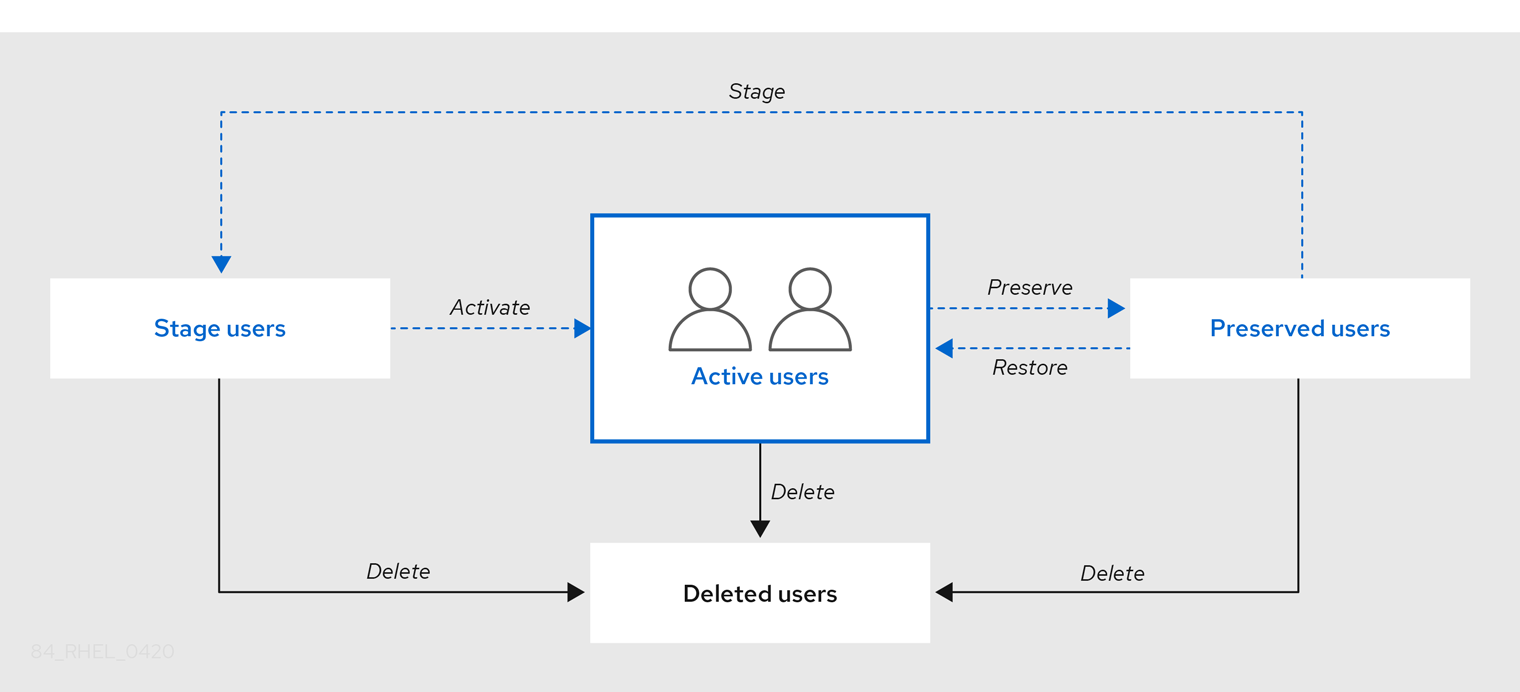
You can delete user entries permanently from the IdM database.
Deleted user accounts cannot be restored. When you delete a user account, all the information associated with the account is permanently lost.
A new administrator can only be created by a user with administrator rights, such as the default admin user. If you accidentally delete all administrator accounts, the Directory Manager must create a new administrator manually in the Directory Server.
Do not delete the admin user. As admin is a pre-defined user required by IdM, this operation causes problems with certain commands. If you want to define and use an alternative admin user, disable the pre-defined admin user with ipa user-disable admin after you granted admin permissions to at least one different user.
Do not add local users to IdM. The Name Service Switch (NSS) always resolves IdM users and groups before resolving local users and groups. This means that, for example, IdM group membership does not work for local users.
2.2. Adding users using the command line
You can add user as:
- Active — user accounts which can be actively used by their users.
- Stage — users cannot use these accounts. Use it if you want to prepare new user accounts. When users are ready to use their accounts, then you can activate them.
The following procedure describes adding active users to the IdM server with the ipa user-add command.
Similarly, you can create stage user accounts with the ipa stageuser-add command.
IdM automatically assigns a unique user ID (UID) to the new user accounts. You can also do this manually, however, the server does not validate whether the UID number is unique. Due to this, multiple user entries might have the same ID number assigned. Red Hat recommends to prevent having multiple entries with the same UID.
Prerequisites
- Administrator privileges for managing IdM or User Administrator role.
- Obtained a Kerberos ticket. For details, see Using kinit to log in to IdM manually.
Procedure
- Open terminal and connect to the IdM server.
Add user login, user’s first name, last name and optionally, you can also add their email address.
$ ipa user-add user_login --first=first_name --last=last_name --email=email_address
IdM supports user names that can be described by the following regular expression:
[a-zA-Z0-9_.][a-zA-Z0-9_.-]{0,252}[a-zA-Z0-9_.$-]?NoteUser names ending with the trailing dollar sign ($) are supported to enable Samba 3.x machine support.
If you add a user name containing uppercase characters, IdM automatically converts the name to lowercase when saving it. Therefore, IdM always requires to enter user names in lowercase when logging in. Additionally, it is not possible to add user names which differ only in letter casing, such as user and User.
The default maximum length for user names is 32 characters. To change it, use the
ipa config-mod --maxusernamecommand. For example, to increase the maximum user name length to 64 characters:$ ipa config-mod --maxusername=64 Maximum username length: 64 ...
The
ipa user-addcommand includes a lot of parameters. To list them all, use the ipa help command:$ ipa help user-add
For details about
ipa helpcommand, see What is the IPA help.
You can verify if the new user account is successfully created by listing all IdM user accounts:
$ ipa user-find
This command lists all user accounts with details.
2.3. Activating users using the command line
To activate a user account by moving it from stage to active, use the ipa stageuser-activate command.
Prerequisites
- Administrator privileges for managing IdM or User Administrator role.
- Obtained a Kerberos ticket. For details, see Using kinit to log in to IdM manually.
Procedure
- Open terminal and connect to the IdM server.
Activate the user account with the following command:
$ ipa stageuser-activate user_login ------------------------- Stage user user_login activated ------------------------- ...
You can verify if the new user account is successfully created by listing all IdM user accounts:
$ ipa user-find
This command lists all user accounts with details.
2.4. Preserving users using the command line
You can preserve a user account if you want to remove it, but keep the option to restore it later. To preserve a user account, use the --preserve option with the ipa user-del or ipa stageuser-del commands.
Prerequisites
- Administrator privileges for managing IdM or User Administrator role.
- Obtained a Kerberos ticket. For details, see Using kinit to log in to IdM manually.
Procedure
- Open terminal and connect to the IdM server.
Preserve the user account with the following command:
$ ipa user-del --preserve user_login -------------------- Deleted user "user_login" --------------------
NoteDespite the output saying the user account was deleted, it has been preserved.
2.5. Deleting users using the command line
IdM (Identity Management) enables you to delete users permanently. You can delete:
-
Active users with the following command:
ipa user-del -
Stage users with the following command:
ipa stageuser-del -
Preserved users with the following command:
ipa user-del
When deleting multiple users, use the --continue option to force the command to continue regardless of errors. A summary of the successful and failed operations is printed to the stdout standard output stream when the command completes.
$ ipa user-del --continue user1 user2 user3
If you do not use --continue, the command proceeds with deleting users until it encounters an error, after which it stops and exits.
Prerequisites
- Administrator privileges for managing IdM or User Administrator role.
- Obtained a Kerberos ticket. For details, see Using kinit to log in to IdM manually.
Procedure
- Open terminal and connect to the IdM server.
Delete the user account with the following command:
$ ipa user-del user_login -------------------- Deleted user "user_login" --------------------
The user account has been permanently deleted from IdM.
2.6. Restoring users using the command line
You can restore a preserved users to:
-
Active users:
ipa user-undel -
Stage users:
ipa user-stage
Restoring a user account does not restore all of the account’s previous attributes. For example, the user’s password is not restored and must be set again.
Prerequisites
- Administrator privileges for managing IdM or User Administrator role.
- Obtained a Kerberos ticket. For details, see Using kinit to log in to IdM manually.
Procedure
- Open terminal and connect to the IdM server.
Activate the user account with the following command:
$ ipa user-undel user_login ------------------------------ Undeleted user account "user_login" ------------------------------
Alternatively, you can restore user accounts as staged:
$ ipa user-stage user_login ------------------------------ Staged user account "user_login" ------------------------------
Verification steps
You can verify if the new user account is successfully created by listing all IdM user accounts:
$ ipa user-find
This command lists all user accounts with details.
Chapter 3. Managing user accounts using the IdM Web UI
Identity Management (IdM) provides several stages that can help you to manage various user life cycle situations:
- Creating a user account
Creating a stage user account before an employee starts their career in your company and be prepared in advance for the day when the employee appears in the office and want to activate the account.
You can omit this step and create the active user account directly. The procedure is similar to creating a stage user account.
- Activating a user account
- Activating the account the first working day of the employee.
- Disabling a user account
- If the user go to a parental leave for couple of months, you will need to disable the account temporarily.
- Enabling a user account
- When the user returns, you will need to re-enable the account.
- Preserving a user account
- If the user wants to leave the company, you will need to delete the account with a possibility to restore it because people can return to the company after some time.
- Restoring a user account
- Two years later, the user is back and you need to restore the preserved account.
- Deleting a user account
- If the employee is dismissed, delete the account without a backup.
3.1. User life cycle
Identity Management (IdM) supports three user account states:
- Stage users are not allowed to authenticate. This is an initial state. Some of the user account properties required for active users cannot be set, for example, group membership.
- Active users are allowed to authenticate. All required user account properties must be set in this state.
- Preserved users are former active users that are considered inactive and cannot authenticate to IdM. Preserved users retain most of the account properties they had as active users, but they are not part of any user groups.
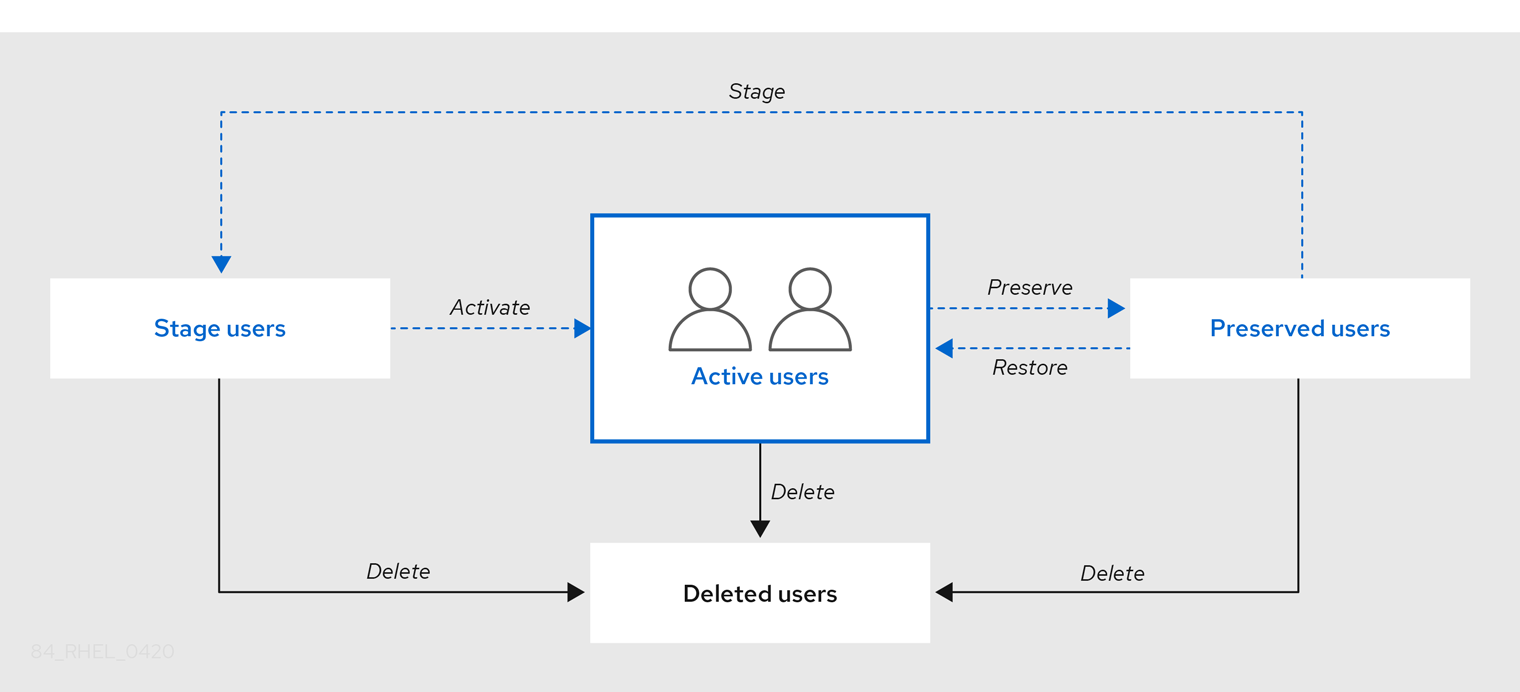
You can delete user entries permanently from the IdM database.
Deleted user accounts cannot be restored. When you delete a user account, all the information associated with the account is permanently lost.
A new administrator can only be created by a user with administrator rights, such as the default admin user. If you accidentally delete all administrator accounts, the Directory Manager must create a new administrator manually in the Directory Server.
Do not delete the admin user. As admin is a pre-defined user required by IdM, this operation causes problems with certain commands. If you want to define and use an alternative admin user, disable the pre-defined admin user with ipa user-disable admin after you granted admin permissions to at least one different user.
Do not add local users to IdM. The Name Service Switch (NSS) always resolves IdM users and groups before resolving local users and groups. This means that, for example, IdM group membership does not work for local users.
3.2. Adding users in the Web UI
Usually, you need to create a new user account before a new employee starts to work. Such a stage account is not accessible and you need to activate it later.
Alternatively, you can create an active user account directly. For adding active user, follow the procedure below and add the user account in the Active users tab.
Prerequisites
- Administrator privileges for managing IdM or User Administrator role.
Procedure
Log in to the IdM Web UI.
For details, see Accessing the IdM Web UI in a web browser.
Go to Users → Stage Users tab.
Alternatively, you can add the user account in the Users → Active users, however, you cannot add user groups to the account.
- Click the + Add icon.
- In the Add stage user dialog box, enter First name and Last name of the new user.
[Optional] In the User login field, add a login name.
If you leave it empty, the IdM server creates the login name in the following pattern: The first letter of the first name and the surname. The whole login name can have up to 32 characters.
- [Optional] In the GID drop down menu, select groups in which the user should be included.
- [Optional] In the Password and Verify password fields, enter your password and confirm it, ensuring they both match.
Click on the Add button.

At this point, you can see the user account in the Stage Users table.
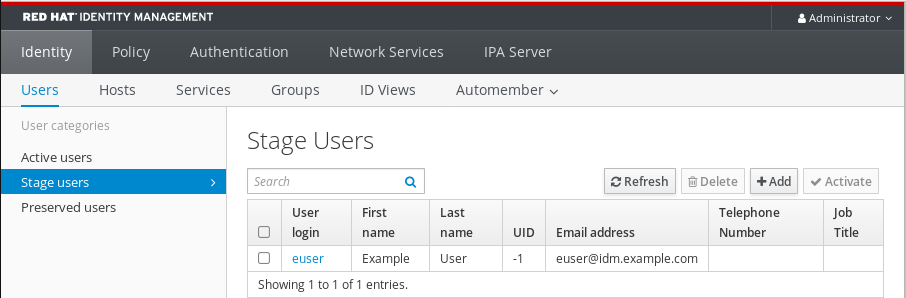
If you click on the user name, you can edit advanced settings, such as adding a phone number, address, or occupation.
3.3. Activating stage users in the IdM Web UI
You must follow this procedure to activate a stage user account, before the user can log in to IdM and before the user can be added to an IdM group.
Prerequisites
- Administrator privileges for managing the IdM Web UI or User Administrator role.
- At least one staged user account in IdM.
Procedure
Log in to the IdM Web UI.
For details, see Accessing the IdM Web UI in a web browser.
- Go to Users → Stage users tab.
- Click the check-box of the user account you want to activate.
Click on the Activate button.
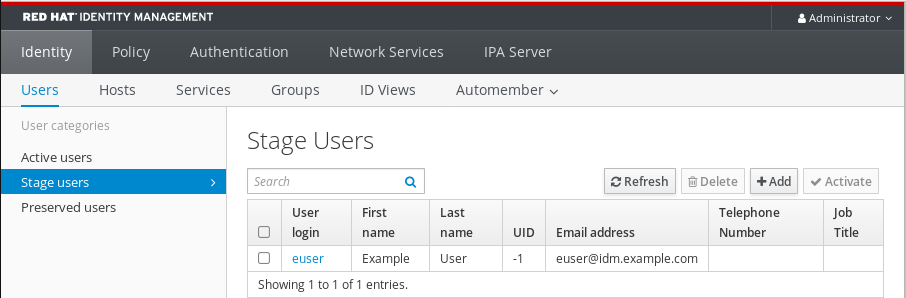
- On the Confirmation dialog box, click OK.
If the activation is successful, the IdM Web UI displays a green confirmation that the user has been activated and the user account has been moved to Active users. The account is active and the user can authenticate to the IdM domain and IdM Web UI. The user is prompted to change their password on the first login.
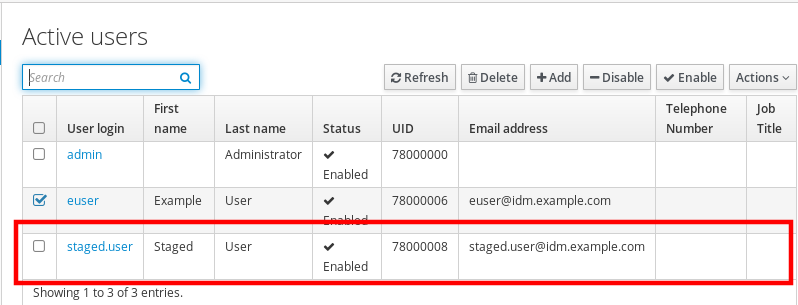
At this stage, you can add the active user account to user groups.
3.4. Disabling user accounts in the Web UI
You can disable active user accounts. Disabling a user account deactivates the account, therefore, user accounts cannot be used to authenticate and using IdM services, such as Kerberos, or perform any tasks.
Disabled user accounts still exist within IdM and all of the associated information remains unchanged. Unlike preserved user accounts, disabled user accounts remain in the active state and can be a member of user groups.
After disabling a user account, any existing connections remain valid until the user’s Kerberos TGT and other tickets expire. After the ticket expires, the user will not be able to renew it.
Prerequisites
- Administrator privileges for managing the IdM Web UI or User Administrator role.
Procedure
Log in to the IdM Web UI.
For details, see Accessing the IdM Web UI in a web browser.
- Go to Users → Active users tab.
- Click the check-box of the user accounts you want to disable.
Click on the Disable button.
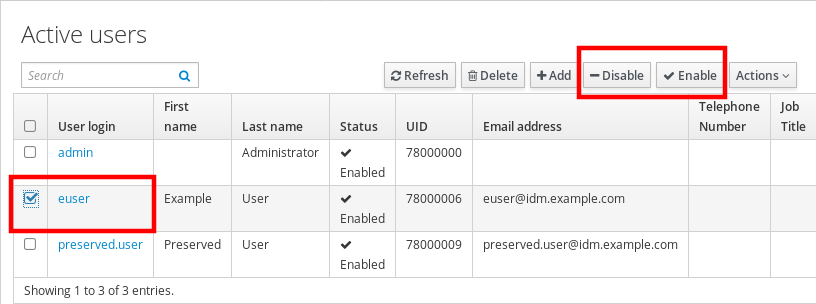
- In the Confirmation dialog box, click on the OK button.
If the disabling procedure has been successful, you can verify in the Status column in the Active users table.

3.5. Enabling user accounts in the Web UI
With IdM you can enable disabled active user accounts. Enabling a user account activates the disabled account.
Prerequisites
- Administrator privileges for managing the IdM Web UI or User Administrator role.
Procedure
- Log in to the IdM Web UI.
- Go to Users → Active users tab.
- Click the check-box of the user accounts you want to enable.
Click on the Enable button.
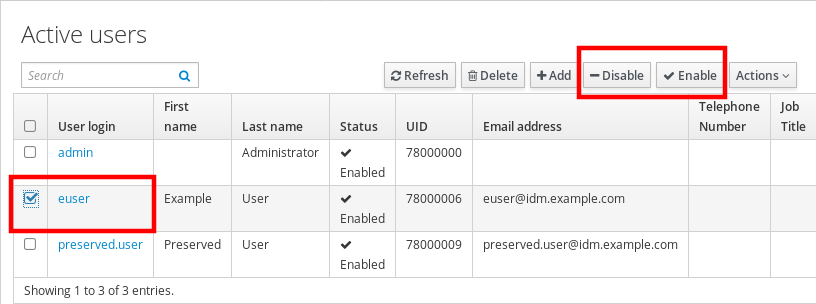
- In the Confirmation dialog box, click on the OK button.
If the change has been successful, you can verify in the Status column in the Active users table.
3.6. Preserving active users in the IdM Web UI
Preserving user accounts enables you to remove accounts from the Active users tab, yet keeping these accounts in IdM.
Preserve the user account if the employee leaves the company. If you want to disable user accounts for a couple of weeks or months (parental leave, for example), disable the account. For details, see Disabling user accounts in the Web UI. The preserved accounts are not active and users cannot use them to access your internal network, however, the account stays in the database with all the data.
You can move the restored accounts back to the active mode.
The list of users in the preserved state can provide a history of past user accounts.
Prerequisites
- Administrator privileges for managing the IdM (Identity Management) Web UI or User Administrator role.
Procedure
Log in to the IdM Web UI.
For details, see Accessing the IdM Web UI in a web browser.
- Go to Users → Active users tab.
- Click the check-box of the user accounts you want to preserve.
Click on the Delete button.

- In the Remove users dialog box, switch the Delete mode radio button to preserve.
Click on the Delete button.
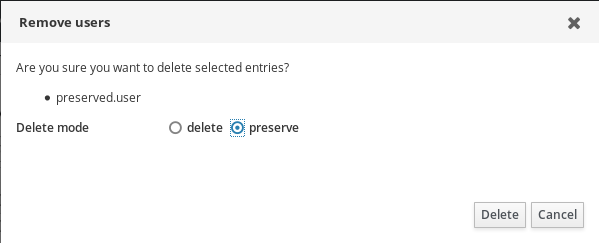
As a result, the user account is moved to Preserved users.
If you need to restore preserved users, see the Restoring users in the IdM Web UI.
3.7. Restoring users in the IdM Web UI
IdM (Identity Management) enables you to restore preserved user accounts back to the active state. You can restore a preserved user to an active user or a stage user.
Prerequisites
- Administrator privileges for managing the IdM Web UI or User Administrator role.
Procedure
Log in to the IdM Web UI.
For details, see Accessing the IdM Web UI in a web browser.
- Go to Users → Preserved users tab.
- Click the check-box at the user accounts you want to restore.
Click on the Restore button.

- In the Confirmation dialog box, click on the OK button.
The IdM Web UI displays a green confirmation and moves the user accounts to the Active users tab.
3.8. Deleting users in the IdM Web UI
Deleting users is an irreversible operation, causing the user accounts to be permanently deleted from the IdM database, including group memberships and passwords. Any external configuration for the user, such as the system account and home directory, is not deleted, but is no longer accessible through IdM.
You can delete:
Active users — the IdM Web UI offers you with the options:
Preserving users temporarily
For details, see the Preserving active users in the IdM Web UI.
- Deleting them permanently
- Stage users — you can just delete stage users permanently.
- Preserved users — you can delete preserved users permanently.
The following procedure describes deleting active users. Similarly, you can delete user accounts on:
- The Stage users tab
- The Preserved users tab
Prerequisites
- Administrator privileges for managing the IdM Web UI or User Administrator role.
Procedure
Log in to the IdM Web UI.
For details, see Accessing the IdM Web UI in a web browser.
Go to Users → Active users tab.
Alternatively, you can delete the user account in the Users → Stage users or Users → Preserved users.
- Click the Delete icon.
- In the Remove users dialog box, switch the Delete mode radio button to delete.
- Click on the Delete button.
The users accounts have been permanently deleted from IdM.
Chapter 4. Managing user accounts using Ansible playbooks
You can manage users in IdM using Ansible playbooks. After presenting the user life cycle, this chapter describes how to use Ansible playbooks for the following operations:
-
Ensuring the presence of a single user listed directly in the
YMLfile. -
Ensuring the presence of multiple users listed directly in the
YMLfile. -
Ensuring the presence of multiple users listed in a
JSONfile that is referenced from theYMLfile. -
Ensuring the absence of users listed directly in the
YMLfile.
4.1. User life cycle
Identity Management (IdM) supports three user account states:
- Stage users are not allowed to authenticate. This is an initial state. Some of the user account properties required for active users cannot be set, for example, group membership.
- Active users are allowed to authenticate. All required user account properties must be set in this state.
- Preserved users are former active users that are considered inactive and cannot authenticate to IdM. Preserved users retain most of the account properties they had as active users, but they are not part of any user groups.
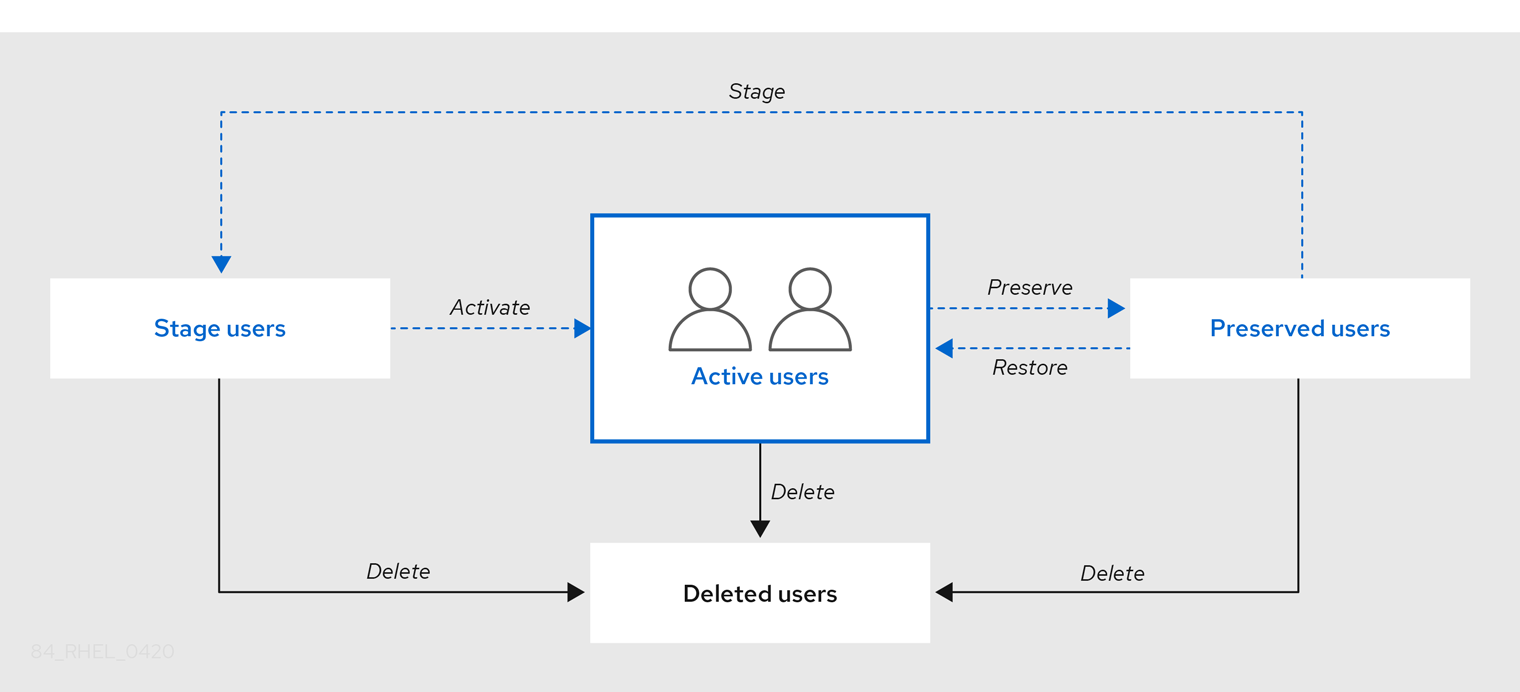
You can delete user entries permanently from the IdM database.
Deleted user accounts cannot be restored. When you delete a user account, all the information associated with the account is permanently lost.
A new administrator can only be created by a user with administrator rights, such as the default admin user. If you accidentally delete all administrator accounts, the Directory Manager must create a new administrator manually in the Directory Server.
Do not delete the admin user. As admin is a pre-defined user required by IdM, this operation causes problems with certain commands. If you want to define and use an alternative admin user, disable the pre-defined admin user with ipa user-disable admin after you granted admin permissions to at least one different user.
Do not add local users to IdM. The Name Service Switch (NSS) always resolves IdM users and groups before resolving local users and groups. This means that, for example, IdM group membership does not work for local users.
4.2. Ensuring the presence of an IdM user using an Ansible playbook
The following procedure describes ensuring the presence of a user in IdM using an Ansible playbook.
Prerequisites
-
You know the IdM
adminpassword. You have configured your Ansible control node to meet the following requirements:
- You are using Ansible version 2.14 or later.
-
You have installed the
ansible-freeipapackage on the Ansible controller. - The example assumes that in the ~/MyPlaybooks/ directory, you have created an Ansible inventory file with the fully-qualified domain name (FQDN) of the IdM server.
-
The example assumes that the secret.yml Ansible vault stores your
ipaadmin_password.
-
The target node, that is the node on which the
ansible-freeipamodule is executed, is part of the IdM domain as an IdM client, server or replica.
Procedure
Create an inventory file, for example
inventory.file, and defineipaserverin it:[ipaserver] server.idm.example.com
Create an Ansible playbook file with the data of the user whose presence in IdM you want to ensure. To simplify this step, you can copy and modify the example in the
/usr/share/doc/ansible-freeipa/playbooks/user/add-user.ymlfile. For example, to create user named idm_user and add Password123 as the user password:--- - name: Playbook to handle users hosts: ipaserver vars_files: - /home/user_name/MyPlaybooks/secret.yml tasks: - name: Create user idm_user ipauser: ipaadmin_password: "{{ ipaadmin_password }}" name: idm_user first: Alice last: Acme uid: 1000111 gid: 10011 phone: "+555123457" email: idm_user@acme.com passwordexpiration: "2023-01-19 23:59:59" password: "Password123" update_password: on_createYou must use the following options to add a user:
- name: the login name
- first: the first name string
- last: the last name string
For the full list of available user options, see the
/usr/share/doc/ansible-freeipa/README-user.mdMarkdown file.NoteIf you use the
update_password: on_createoption, Ansible only creates the user password when it creates the user. If the user is already created with a password, Ansible does not generate a new password.Run the playbook:
$ ansible-playbook --vault-password-file=password_file -v -i path_to_inventory_directory/inventory.file path_to_playbooks_directory/add-IdM-user.yml
Verification steps
You can verify if the new user account exists in IdM by using the
ipa user-showcommand:Log into
ipaserveras admin:$ ssh admin@server.idm.example.com Password: [admin@server /]$Request a Kerberos ticket for admin:
$ kinit admin Password for admin@IDM.EXAMPLE.COM:Request information about idm_user:
$ ipa user-show idm_user User login: idm_user First name: Alice Last name: Acme ....
The user named idm_user is present in IdM.
4.3. Ensuring the presence of multiple IdM users using Ansible playbooks
The following procedure describes ensuring the presence of multiple users in IdM using an Ansible playbook.
Prerequisites
-
You know the IdM
adminpassword. You have configured your Ansible control node to meet the following requirements:
- You are using Ansible version 2.14 or later.
-
You have installed the
ansible-freeipapackage on the Ansible controller. - The example assumes that in the ~/MyPlaybooks/ directory, you have created an Ansible inventory file with the fully-qualified domain name (FQDN) of the IdM server.
-
The example assumes that the secret.yml Ansible vault stores your
ipaadmin_password.
-
The target node, that is the node on which the
ansible-freeipamodule is executed, is part of the IdM domain as an IdM client, server or replica.
Procedure
Create an inventory file, for example
inventory.file, and defineipaserverin it:[ipaserver] server.idm.example.com
Create an Ansible playbook file with the data of the users whose presence you want to ensure in IdM. To simplify this step, you can copy and modify the example in the
/usr/share/doc/ansible-freeipa/playbooks/user/ensure-users-present.ymlfile. For example, to create users idm_user_1, idm_user_2, and idm_user_3, and add Password123 as the password of idm_user_1:--- - name: Playbook to handle users hosts: ipaserver vars_files: - /home/user_name/MyPlaybooks/secret.yml tasks: - name: Create user idm_users ipauser: ipaadmin_password: "{{ ipaadmin_password }}" users: - name: idm_user_1 first: Alice last: Acme uid: 10001 gid: 10011 phone: "+555123457" email: idm_user@acme.com passwordexpiration: "2023-01-19 23:59:59" password: "Password123" - name: idm_user_2 first: Bob last: Acme uid: 100011 gid: 10011 - name: idm_user_3 first: Eve last: Acme uid: 1000111 gid: 10011NoteIf you do not specify the update_password: on_create option, Ansible re-sets the user password every time the playbook is run: if the user has changed the password since the last time the playbook was run, Ansible re-sets password.
Run the playbook:
$ ansible-playbook --vault-password-file=password_file -v -i path_to_inventory_directory/inventory.file path_to_playbooks_directory/add-users.yml
Verification steps
You can verify if the user account exists in IdM by using the
ipa user-showcommand:Log into
ipaserveras administrator:$ ssh administrator@server.idm.example.com Password: [admin@server /]$Display information about idm_user_1:
$ ipa user-show idm_user_1 User login: idm_user_1 First name: Alice Last name: Acme Password: True ....
The user named idm_user_1 is present in IdM.
4.4. Ensuring the presence of multiple IdM users from a JSON file using Ansible playbooks
The following procedure describes how you can ensure the presence of multiple users in IdM using an Ansible playbook. The users are stored in a JSON file.
Prerequisites
-
You know the IdM
adminpassword. You have configured your Ansible control node to meet the following requirements:
- You are using Ansible version 2.14 or later.
-
You have installed the
ansible-freeipapackage on the Ansible controller. - The example assumes that in the ~/MyPlaybooks/ directory, you have created an Ansible inventory file with the fully-qualified domain name (FQDN) of the IdM server.
-
The example assumes that the secret.yml Ansible vault stores your
ipaadmin_password.
-
The target node, that is the node on which the
ansible-freeipamodule is executed, is part of the IdM domain as an IdM client, server or replica.
Procedure
Create an inventory file, for example
inventory.file, and defineipaserverin it:[ipaserver] server.idm.example.com
Create an Ansible playbook file with the necessary tasks. Reference the
JSONfile with the data of the users whose presence you want to ensure. To simplify this step, you can copy and modify the example in the/usr/share/doc/ansible-freeipa/ensure-users-present-ymlfile.ymlfile:--- - name: Ensure users' presence hosts: ipaserver vars_files: - /home/user_name/MyPlaybooks/secret.yml tasks: - name: Include users.json include_vars: file: users.json - name: Users present ipauser: ipaadmin_password: "{{ ipaadmin_password }}" users: "{{ users }}"Create the
users.jsonfile, and add the IdM users into it. To simplify this step, you can copy and modify the example in the/usr/share/doc/ansible-freeipa/playbooks/user/users.jsonfile. For example, to create users idm_user_1, idm_user_2, and idm_user_3, and add Password123 as the password of idm_user_1:{ "users": [ { "name": "idm_user_1", "first": "Alice", "last": "Acme", "password": "Password123" }, { "name": "idm_user_2", "first": "Bob", "last": "Acme" }, { "name": "idm_user_3", "first": "Eve", "last": "Acme" } ] }Run the Ansible playbook. Specify the playbook file, the file storing the password protecting the secret.yml file, and the inventory file:
$ ansible-playbook --vault-password-file=password_file -v -i path_to_inventory_directory/inventory.file path_to_playbooks_directory/ensure-users-present-jsonfile.yml
Verification steps
You can verify if the user accounts are present in IdM using the
ipa user-showcommand:Log into
ipaserveras administrator:$ ssh administrator@server.idm.example.com Password: [admin@server /]$Display information about idm_user_1:
$ ipa user-show idm_user_1 User login: idm_user_1 First name: Alice Last name: Acme Password: True ....
The user named idm_user_1 is present in IdM.
4.5. Ensuring the absence of users using Ansible playbooks
The following procedure describes how you can use an Ansible playbook to ensure that specific users are absent from IdM.
Prerequisites
-
You know the IdM
adminpassword. You have configured your Ansible control node to meet the following requirements:
- You are using Ansible version 2.14 or later.
-
You have installed the
ansible-freeipapackage on the Ansible controller. - The example assumes that in the ~/MyPlaybooks/ directory, you have created an Ansible inventory file with the fully-qualified domain name (FQDN) of the IdM server.
-
The example assumes that the secret.yml Ansible vault stores your
ipaadmin_password.
-
The target node, that is the node on which the
ansible-freeipamodule is executed, is part of the IdM domain as an IdM client, server or replica.
Procedure
Create an inventory file, for example
inventory.file, and defineipaserverin it:[ipaserver] server.idm.example.com
Create an Ansible playbook file with the users whose absence from IdM you want to ensure. To simplify this step, you can copy and modify the example in the
/usr/share/doc/ansible-freeipa/playbooks/user/ensure-users-present.ymlfile. For example, to delete users idm_user_1, idm_user_2, and idm_user_3:--- - name: Playbook to handle users hosts: ipaserver vars_files: - /home/user_name/MyPlaybooks/secret.yml tasks: - name: Delete users idm_user_1, idm_user_2, idm_user_3 ipauser: ipaadmin_password: "{{ ipaadmin_password }}" users: - name: idm_user_1 - name: idm_user_2 - name: idm_user_3 state: absentRun the Ansible playbook. Specify the playbook file, the file storing the password protecting the secret.yml file, and the inventory file:
$ ansible-playbook --vault-password-file=password_file -v -i path_to_inventory_directory/inventory.file path_to_playbooks_directory/delete-users.yml
Verification steps
You can verify that the user accounts do not exist in IdM by using the ipa user-show command:
Log into
ipaserveras administrator:$ ssh administrator@server.idm.example.com Password: [admin@server /]$Request information about idm_user_1:
$ ipa user-show idm_user_1 ipa: ERROR: idm_user_1: user not foundThe user named idm_user_1 does not exist in IdM.
4.6. Additional resources
-
See the
README-user.mdMarkdown file in the/usr/share/doc/ansible-freeipa/directory. -
See sample Ansible playbooks in the
/usr/share/doc/ansible-freeipa/playbooks/userdirectory.
Chapter 5. Managing user passwords in IdM
5.1. Who can change IdM user passwords and how
Regular users without the permission to change other users' passwords can change only their own personal password. The new password must meet the IdM password policies applicable to the groups of which the user is a member. For details on configuring password policies, see Defining IdM password policies.
Administrators and users with password change rights can set initial passwords for new users and reset passwords for existing users. These passwords:
- Do not have to meet the IdM password policies.
- Expire after the first successful login. When this happens, IdM prompts the user to change the expired password immediately. To disable this behavior, see Enabling password reset in IdM without prompting the user for a password change at the next login.
The LDAP Directory Manager (DM) user can change user passwords using LDAP tools. The new password can override any IdM password policies. Passwords set by DM do not expire after the first login.
5.2. Changing your user password in the IdM Web UI
As an Identity Management (IdM) user, you can change your user password in the IdM Web UI.
Prerequisites
- You are logged in to the IdM Web UI.
Procedure
In the upper right corner, click User name → Change password.
Figure 5.1. Resetting Password
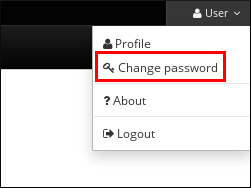
- Enter the current and new passwords.
5.3. Resetting another user’s password in the IdM Web UI
As an administrative user of Identity Management (IdM), you can change passwords for other users in the IdM Web UI.
Prerequisites
- You are logged in to the IdM Web UI as an administrative user.
Procedure
-
Select Identity →
Users. - Click the name of the user to edit.
Click Actions →
Reset password.Figure 5.2. Resetting Password
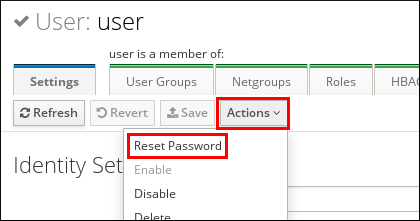
Enter the new password, and click Reset Password.
Figure 5.3. Confirming New Password
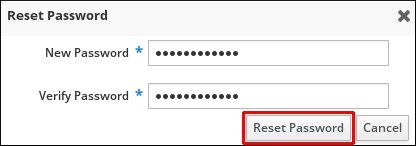
5.4. Resetting the Directory Manager user password
If you lose the Identity Management (IdM) Directory Manager password, you can reset it.
Prerequisites
-
You have
rootaccess to an IdM server.
Procedure
Generate a new password hash by using the
pwdhashcommand. For example:# pwdhash -D /etc/dirsrv/slapd-IDM-EXAMPLE-COM password {PBKDF2_SHA256}AAAgABU0bKhyjY53NcxY33ueoPjOUWtl4iyYN5uW...By specifying the path to the Directory Server configuration, you automatically use the password storage scheme set in the
nsslapd-rootpwstorageschemeattribute to encrypt the new password.On every IdM server in your topology, execute the following steps:
Stop all IdM services installed on the server:
# ipactl stopEdit the
/etc/dirsrv/IDM-EXAMPLE-COM/dse.ldiffile and set thensslapd-rootpwattribute to the value generated by thepwdhashcommand:nsslapd-rootpw: {PBKDF2_SHA256}AAAgABU0bKhyjY53NcxY33ueoPjOUWtl4iyYN5uW...- Start all IdM services installed on the server:
# ipactl start
5.5. Changing your user password or resetting another user’s password in IdM CLI
You can change your user password using the Identity Management (IdM) command-line interface (CLI). If you are an administrative user, you can use the CLI to reset another user’s password.
Prerequisites
- You have obtained a ticket-granting ticket (TGT) for an IdM user.
- If you are resetting another user’s password, you must have obtained a TGT for an administrative user in IdM.
Procedure
Enter the
ipa user-modcommand with the name of the user and the--passwordoption. The command will prompt you for the new password.$ ipa user-mod idm_user --password Password: Enter Password again to verify: -------------------- Modified user "idm_user" -------------------- ...
You can also use the ipa passwd idm_user command instead of ipa user-mod.
5.6. Enabling password reset in IdM without prompting the user for a password change at the next login
By default, when an administrator resets another user’s password, the password expires after the first successful login. As IdM Directory Manager, you can specify the following privileges for individual IdM administrators:
- They can perform password change operations without requiring users to change their passwords subsequently on their first login.
- They can bypass the password policy so that no strength or history enforcement is applied.
Bypassing the password policy can be a security threat. Exercise caution when selecting users to whom you grant these additional privileges.
Prerequisites
- You know the Directory Manager password.
Procedure
On every Identity Management (IdM) server in the domain, make the following changes:
Enter the
ldapmodifycommand to modify LDAP entries. Specify the name of the IdM server and the 389 port and press Enter:$ ldapmodify -x -D "cn=Directory Manager" -W -h server.idm.example.com -p 389 Enter LDAP Password:
- Enter the Directory Manager password.
Enter the distinguished name for the
ipa_pwd_extoppassword synchronization entry and press Enter:dn: cn=ipa_pwd_extop,cn=plugins,cn=config
Specify the
modifytype of change and press Enter:changetype: modify
Specify what type of modification you want LDAP to execute and to which attribute. Press Enter:
add: passSyncManagersDNs
Specify the administrative user accounts in the
passSyncManagersDNsattribute. The attribute is multi-valued. For example, to grant theadminuser the password resetting powers of Directory Manager:passSyncManagersDNs: \ uid=admin,cn=users,cn=accounts,dc=example,dc=com
- Press Enter twice to stop editing the entry.
The whole procedure looks as follows:
$ ldapmodify -x -D "cn=Directory Manager" -W -h server.idm.example.com -p 389 Enter LDAP Password: dn: cn=ipa_pwd_extop,cn=plugins,cn=config changetype: modify add: passSyncManagersDNs passSyncManagersDNs: uid=admin,cn=users,cn=accounts,dc=example,dc=com
The admin user, listed under passSyncManagerDNs, now has the additional privileges.
5.7. Checking if an IdM user’s account is locked
As an Identity Management (IdM) administrator, you can check if an IdM user’s account is locked. For that, you must compare a user’s maximum allowed number of failed login attempts with the number of the user’s actual failed logins.
Prerequisites
- You have obtained the ticket-granting ticket (TGT) of an administrative user in IdM.
Procedure
Display the status of the user account to see the number of failed logins:
$ ipa user-status example_user ----------------------- Account disabled: False ----------------------- Server: idm.example.com Failed logins: 8 Last successful authentication: N/A Last failed authentication: 20220229080317Z Time now: 2022-02-29T08:04:46Z ---------------------------- Number of entries returned 1 ----------------------------
Display the number of allowed login attempts for a particular user:
- Log in to the IdM Web UI as IdM administrator.
- Open the Identity → Users → Active users tab.

- Click the user name to open the user settings.
- In the Password policy section, locate the Max failures item.
-
Compare the number of failed logins as displayed in the output of the
ipa user-statuscommand with the Max failures number displayed in the IdM Web UI. If the number of failed logins equals that of maximum allowed login attempts, the user account is locked.
Additional resources
5.8. Unlocking user accounts after password failures in IdM
If a user attempts to log in using an incorrect password a certain number of times, Identity Management (IdM) locks the user account, which prevents the user from logging in. For security reasons, IdM does not display any warning message that the user account has been locked. Instead, the CLI prompt might continue asking the user for a password again and again.
IdM automatically unlocks the user account after a specified amount of time has passed. Alternatively, you can unlock the user account manually with the following procedure.
Prerequisites
- You have obtained the ticket-granting ticket of an IdM administrative user.
Procedure
To unlock a user account, use the
ipa user-unlockcommand.$ ipa user-unlock idm_user ----------------------- Unlocked account "idm_user" -----------------------After this, the user can log in again.
Additional resources
5.9. Enabling the tracking of last successful Kerberos authentication for users in IdM
For performance reasons, Identity Management (IdM) running in Red Hat Enterprise Linux 8 does not store the time stamp of the last successful Kerberos authentication of a user. As a consequence, certain commands, such as ipa user-status, do not display the time stamp.
Prerequisites
- You have obtained the ticket-granting ticket (TGT) of an administrative user in IdM.
-
You have
rootaccess to the IdM server on which you are executing the procedure.
Procedure
Display the currently enabled password plug-in features:
# ipa config-show | grep "Password plugin features" Password plugin features: AllowNThash, KDC:Disable Last Success
The output shows that the
KDC:Disable Last Successplug-in is enabled. The plug-in hides the last successful Kerberos authentication attempt from being visible in the ipa user-status output.Add the
--ipaconfigstring=featureparameter for every feature to theipa config-modcommand that is currently enabled, except forKDC:Disable Last Success:# ipa config-mod --ipaconfigstring='AllowNThash'This command enables only the
AllowNThashplug-in. To enable multiple features, specify the--ipaconfigstring=featureparameter separately for each feature.Restart IdM:
# ipactl restart
Chapter 6. Defining IdM password policies
This chapter describes Identity Management (IdM) password policies and how to add a new password policy in IdM using an Ansible playbook.
6.1. What is a password policy
A password policy is a set of rules that passwords must meet. For example, a password policy can define the minimum password length and the maximum password lifetime. All users affected by this policy are required to set a sufficiently long password and change it frequently enough to meet the specified conditions. In this way, password policies help reduce the risk of someone discovering and misusing a user’s password.
6.2. Password policies in IdM
Passwords are the most common way for Identity Management (IdM) users to authenticate to the IdM Kerberos domain. Password policies define the requirements that these IdM user passwords must meet.
The IdM password policy is set in the underlying LDAP directory, but the Kerberos Key Distribution Center (KDC) enforces the password policy.
Password policy attributes lists the attributes you can use to define a password policy in IdM.
Table 6.1. Password Policy Attributes
| Attribute | Explanation | Example |
|---|---|---|
| Max lifetime | The maximum amount of time in days that a password is valid before a user must reset it. The default value is 90 days. Note that if the attribute is set to 0, the password never expires. | Max lifetime = 180 User passwords are valid only for 180 days. After that, IdM prompts users to change them. |
| Min lifetime | The minimum amount of time in hours that must pass between two password change operations. | Min lifetime = 1 After users change their passwords, they must wait at least 1 hour before changing them again. |
| History size | The number of previous passwords that are stored. A user cannot reuse a password from their password history but can reuse old passwords that are not stored. | History size = 0 In this case, the password history is empty and users can reuse any of their previous passwords. |
| Character classes | The number of different character classes the user must use in the password. The character classes are: * Uppercase characters * Lowercase characters * Digits * Special characters, such as comma (,), period (.), asterisk (*) * Other UTF-8 characters Using a character three or more times in a row decreases the character class by one. For example:
*
* | Character classes = 0
The default number of classes required is 0. To configure the number, run the See also the Important note below this table. |
| Min length | The minimum number of characters in a password. If any of the additional password policy options are set, then the minimum length of passwords is 6 characters. | Min length = 8 Users cannot use passwords shorter than 8 characters. |
| Max failures | The maximum number of failed login attempts before IdM locks the user account. | Max failures = 6 IdM locks the user account when the user enters a wrong password 7 times in a row. |
| Failure reset interval | The amount of time in seconds after which IdM resets the current number of failed login attempts. | Failure reset interval = 60
If the user waits for more than 1 minute after the number of failed login attempts defined in |
| Lockout duration |
The amount of time in seconds that the user account is locked after the number of failed login attempts defined in | Lockout duration = 600 Users with locked accounts are unable to log in for 10 minutes. |
Use the English alphabet and common symbols for the character classes requirement if you have a diverse set of hardware that may not have access to international characters and symbols. For more information about character class policies in passwords, see What characters are valid in a password? in Red Hat Knowledgebase.
6.3. Ensuring the presence of a password policy in IdM using an Ansible playbook
Follow this procedure to ensure the presence of a password policy in Identity Management (IdM) using an Ansible playbook.
In the default global_policy password policy in IdM, the number of different character classes in the password is set to 0. The history size is also set to 0.
Complete this procedure to enforce a stronger password policy for an IdM group using an Ansible playbook.
You can only define a password policy for an IdM group. You cannot define a password policy for an individual user.
Prerequisites
You have configured your Ansible control node to meet the following requirements:
- You are using Ansible version 2.14 or later.
-
You have installed the
ansible-freeipapackage on the Ansible controller. - The example assumes that in the ~/MyPlaybooks/ directory, you have created an Ansible inventory file with the fully-qualified domain name (FQDN) of the IdM server.
-
The example assumes that the secret.yml Ansible vault stores your
ipaadmin_password.
-
The target node, that is the node on which the
ansible-freeipamodule is executed, is part of the IdM domain as an IdM client, server or replica. - You know the IdM administrator password.
- The group for which you are ensuring the presence of a password policy exists in IdM.
Procedure
Create an inventory file, for example
inventory.file, and define theFQDNof your IdM server in the[ipaserver]section:[ipaserver] server.idm.example.com
Create your Ansible playbook file that defines the password policy whose presence you want to ensure. To simplify this step, copy and modify the example in the
/usr/share/doc/ansible-freeipa/playbooks/pwpolicy/pwpolicy_present.ymlfile:--- - name: Tests hosts: ipaserver vars_files: - /home/user_name/MyPlaybooks/secret.yml tasks: - name: Ensure presence of pwpolicy for group ops ipapwpolicy: ipaadmin_password: "{{ ipaadmin_password }}" name: ops minlife: 7 maxlife: 49 history: 5 priority: 1 lockouttime: 300 minlength: 8 minclasses: 4 maxfail: 3 failinterval: 5For details on what the individual variables mean, see Password policy attributes.
Run the playbook:
$ ansible-playbook --vault-password-file=password_file -v -i path_to_inventory_directory/inventory.file path_to_playbooks_directory_/new_pwpolicy_present.yml
You have successfully used an Ansible playbook to ensure that a password policy for the ops group is present in IdM.
The priority of the ops password policy is set to 1, whereas the global_policy password policy has no priority set. For this reason, the ops policy automatically supersedes global_policy for the ops group and is enforced immediately.
global_policy serves as a fallback policy when no group policy is set for a user, and it can never take precedence over a group policy.
Additional resources
-
See the
README-pwpolicy.mdfile in the/usr/share/doc/ansible-freeipa/directory. - See Password policy priorities.
6.4. Additional password policy options in IdM
As an Identity Management (IdM) administrator, you can strengthen the default password requirements by enabling additional password policy options based on the libpwquality feature set. The additional password policy options include the following:
--maxrepeat- Specifies the maximum acceptable number of same consecutive characters in the new password.
--maxsequence- Specifies the maximum length of monotonic character sequences in the new password. Examples of such a sequence are 12345 or fedcb. Most such passwords will not pass the simplicity check.
--dictcheck-
If nonzero, checks whether the password, with possible modifications, matches a word in a dictionary. Currently
libpwqualityperforms the dictionary check using thecrackliblibrary. --usercheck- If nonzero, checks whether the password, with possible modifications, contains the user name in some form. It is not performed for user names shorter than 3 characters.
You cannot apply the additional password policy options to existing passwords. If you apply any of the additional options, IdM automatically sets the --minlength option, the minimum number of characters in a password, to 6 characters.
In a mixed environment with RHEL 7 and RHEL 8 servers, you can enforce the additional password policy settings only on servers running on RHEL 8.4 and later. If a user is logged in to an IdM client and the IdM client is communicating with an IdM server running on RHEL 8.3 or earlier, then the new password policy requirements set by the system administrator will not be applied. To ensure consistent behavior, upgrade or update all servers to RHEL 8.4 and later.
Additional resources:
- Applying additional password policies to an IdM group
-
pwquality(3)man page
6.5. Applying additional password policy options to an IdM group
Follow this procedure to apply additional password policy options in Identity Management (IdM). The example describes how to strengthen the password policy for the managers group by making sure that the new passwords do not contain the users' respective user names and that the passwords contain no more than two identical characters in succession.
Prerequisites
- You are logged in as an IdM administrator.
- The managers group exists in IdM.
- The managers password policy exists in IdM.
Procedure
Apply the user name check to all new passwords suggested by the users in the managers group:
$ ipa pwpolicy-mod --usercheck=True managersNoteIf you do not specify the name of the password policy, the default
global_policyis modified.Set the maximum number of identical consecutive characters to 2 in the managers password policy:
$ ipa pwpolicy-mod --maxrepeat=2 managersA password now will not be accepted if it contains more than 2 identical consecutive characters. For example, the eR873mUi111YJQ combination is unacceptable because it contains three 1s in succession.
Verification
Add a test user named test_user:
$ ipa user-add test_user First name: test Last name: user ---------------------------- Added user "test_user" ----------------------------Add the test user to the managers group:
- In the IdM Web UI, click Identity → Groups → User Groups.
- Click managers.
-
Click
Add. - In the Add users into user group 'managers' page, check test_user.
-
Click the
>arrow to move the user to theProspectivecolumn. -
Click
Add.
Reset the password for the test user:
- Go to Identity → Users.
- Click test_user.
-
In the
Actionsmenu, clickReset Password. - Enter a temporary password for the user.
On the command line, try to obtain a Kerberos ticket-granting ticket (TGT) for the test_user:
$ kinit test_user- Enter the temporary password.
The system informs you that you must change your password. Enter a password that contains the user name of test_user:
Password expired. You must change it now. Enter new password: Enter it again: Password change rejected: Password not changed. Unspecified password quality failure while trying to change password. Please try again.
NoteKerberos does not have fine-grained error password policy reporting and, in certain cases, does not provide a clear reason why a password was rejected.
The system informs you that the entered password was rejected. Enter a password that contains three or more identical characters in succession:
Password change rejected: Password not changed. Unspecified password quality failure while trying to change password. Please try again. Enter new password: Enter it again:
The system informs you that the entered password was rejected. Enter a password that meets the criteria of the managers password policy:
Password change rejected: Password not changed. Unspecified password quality failure while trying to change password. Please try again. Enter new password: Enter it again:
View the obtained TGT:
$ klist Ticket cache: KCM:0:33945 Default principal: test_user@IDM.EXAMPLE.COM Valid starting Expires Service principal 07/07/2021 12:44:44 07/08/2021 12:44:44 krbtgt@IDM.EXAMPLE.COM@IDM.EXAMPLE.COM
The managers password policy now works correctly for users in the managers group.
Additional resources
6.6. Using an Ansible playbook to apply additional password policy options to an IdM group
You can use an Ansible playbook to apply additional password policy options to strengthen the password policy requirements for a specific IdM group. You can use the maxrepeat, maxsequence, dictcheck and usercheck password policy options for this purpose. The example describes how to set the following requirements for the managers group:
- Users' new passwords do not contain the users' respective user names.
- The passwords contain no more than two identical characters in succession.
- Any monotonic character sequences in the passwords are not longer than 3 characters. This means that the system does not accept a password with a sequence such as 1234 or abcd.
Prerequisites
You have configured your Ansible control node to meet the following requirements:
- You are using Ansible version 2.14 or later.
-
You have installed the
ansible-freeipapackage on the Ansible controller. - You have created an Ansible inventory file with the fully-qualified domain name (FQDN) of the IdM server in the ~/MyPlaybooks/ directory.
-
You have stored your
ipaadmin_passwordin the secret.yml Ansible vault.
- The group for which you are ensuring the presence of a password policy exists in IdM.
Procedure
Create your Ansible playbook file manager_pwpolicy_present.yml that defines the password policy whose presence you want to ensure. To simplify this step, copy and modify the following example:
--- - name: Tests hosts: ipaserver vars_files: - /home/user_name/MyPlaybooks/secret.yml tasks: - name: Ensure presence of usercheck and maxrepeat pwpolicy for group managers ipapwpolicy: ipaadmin_password: "{{ ipaadmin_password }}" name: managers usercheck: True maxrepeat: 2 maxsequence: 3Run the playbook:
$ ansible-playbook --vault-password-file=password_file -v -i path_to_inventory_directory/inventory.file path_to_playbooks_directory_/manager_pwpolicy_present.yml
Verification
Add a test user named test_user:
$ ipa user-add test_user First name: test Last name: user ---------------------------- Added user "test_user" ----------------------------Add the test user to the managers group:
- In the IdM Web UI, click Identity → Groups → User Groups.
- Click managers.
-
Click
Add. - In the Add users into user group 'managers' page, check test_user.
-
Click the
>arrow to move the user to theProspectivecolumn. -
Click
Add.
Reset the password for the test user:
- Go to Identity → Users.
- Click test_user.
-
In the
Actionsmenu, clickReset Password. - Enter a temporary password for the user.
On the command line, try to obtain a Kerberos ticket-granting ticket (TGT) for the test_user:
$ kinit test_user- Enter the temporary password.
The system informs you that you must change your password. Enter a password that contains the user name of test_user:
Password expired. You must change it now. Enter new password: Enter it again: Password change rejected: Password not changed. Unspecified password quality failure while trying to change password. Please try again.
NoteKerberos does not have fine-grained error password policy reporting and, in certain cases, does not provide a clear reason why a password was rejected.
The system informs you that the entered password was rejected. Enter a password that contains three or more identical characters in succession:
Password change rejected: Password not changed. Unspecified password quality failure while trying to change password. Please try again. Enter new password: Enter it again:
The system informs you that the entered password was rejected. Enter a password that contains a monotonic character sequence longer than 3 characters. Examples of such sequences include 1234 and fedc:
Password change rejected: Password not changed. Unspecified password quality failure while trying to change password. Please try again. Enter new password: Enter it again:
The system informs you that the entered password was rejected. Enter a password that meets the criteria of the managers password policy:
Password change rejected: Password not changed. Unspecified password quality failure while trying to change password. Please try again. Enter new password: Enter it again:
Verify that you have obtained a TGT, which is only possible after having entered a valid password:
$ klist Ticket cache: KCM:0:33945 Default principal: test_user@IDM.EXAMPLE.COM Valid starting Expires Service principal 07/07/2021 12:44:44 07/08/2021 12:44:44 krbtgt@IDM.EXAMPLE.COM@IDM.EXAMPLE.COM
Additional resources
- Additional password policies in IdM
-
/usr/share/doc/ansible-freeipa/README-pwpolicy.md -
/usr/share/doc/ansible-freeipa/playbooks/pwpolicy
Chapter 7. Managing expiring password notifications
You can use the Expiring Password Notification (EPN) tool, provided by the ipa-client-epn package, to build a list of Identity Management (IdM) users whose passwords are expiring in a configured amount of time. To install, configure, and use the EPN tool, refer to the relevant sections.
- What is the Expiring Password Notification tool
- Installing the Expiring Password Notification tool
- Running the EPN tool to send emails to users whose passwords are expiring
- Enabling the ipa-epn.timer to send an email to all users whose passwords are expiring
- Modifying the Expiring Password Notification email template
7.1. What is the Expiring Password Notification tool
The Expiring Password Notification (EPN) tool is a standalone tool you can use to build a list of Identity Management (IdM) users whose passwords are expiring in a configured amount of time.
IdM administrators can use EPN to:
- Display a list of affected users in JSON format, which is created when run in dry-run mode.
- Calculate how many emails will be sent for a given day or date range.
- Send password expiration email notifications to users.
-
Configure the
ipa-epn.timerto run the EPN tool daily and send an email to users whose passwords are expiring within the defined future date ranges. - Customize the email notification to send to users.
If a user account is disabled, no email notifications are sent if the password is going to expire.
7.2. Installing the Expiring Password Notification tool
Follow this procedure to install the Expiring Password Notification (EPN) tool.
Prerequisites
- Install the EPN tool on either an Identity Management (IdM) replica or an IdM client with a local Postfix SMTP server configured as a smart host.
Procedure
Install the EPN tool:
# yum install ipa-client-epn
7.3. Running the EPN tool to send emails to users whose passwords are expiring
Follow this procedure to run the Expiring Password Notification (EPN) tool to send emails to users whose passwords are expiring.
The EPN tool is stateless. If the EPN tool fails to email any of the users whose passwords are expiring on a given day, the EPN tool does not save a list of those users.
Prerequisites
-
The
ipa-client-epnpackage is installed. See Installing the Expiring Password Notification tool. -
Customize the
ipa-epnemail template if required. See Modifying the Expiring Password Notification email template.
Procedure
Update the
epn.confconfiguration file to set the options for the EPN tool to notify users of upcoming password expiration.# vi /etc/ipa/epn.conf
Update the
notify_ttlsas required. The default is to notify users whose passwords are expiring in 28, 14, 7, 3, and 1 day(s).notify_ttls = 28, 14, 7, 3, 1
Configure your SMTP server and port:
smtp_server = localhost smtp_port = 25
Specify the email address from which the email expiration notification is sent. Any unsuccessfully delivered emails are returned to this address.
mail_from =admin-email@example.com
-
Save the
/etc/ipa/epn.conffile. Run the EPN tool in dry-run mode to generate a list of the users to whom the password expiration email notification would be sent if you run the tool without the
--dry-runoption.ipa-epn --dry-run [ { "uid": "user5", "cn": "user 5", "krbpasswordexpiration": "2020-04-17 15:51:53", "mail": "['user5@ipa.test']" } ] [ { "uid": "user6", "cn": "user 6", "krbpasswordexpiration": "2020-12-17 15:51:53", "mail": "['user5@ipa.test']" } ] The IPA-EPN command was successfulNoteIf the list of users returned is very large and you run the tool without the
--dry-runoption, this might cause an issue with your email server.Run the EPN tool without the
--dry-runoption to send expiration emails to the list of all the users returned when you ran the EPN tool in dry-run mode:ipa-epn [ { "uid": "user5", "cn": "user 5", "krbpasswordexpiration": "2020-10-01 15:51:53", "mail": "['user5@ipa.test']" } ] [ { "uid": "user6", "cn": "user 6", "krbpasswordexpiration": "2020-12-17 15:51:53", "mail": "['user5@ipa.test']" } ] The IPA-EPN command was successfulYou can add EPN to any monitoring system and invoke it with the
--from-nbdaysand--to-nbdaysoptions to determine how many users passwords are going to expire within a specific time frame:# ipa-epn --from-nbdays 8 --to-nbdays 12
NoteIf you invoke the EPN tool with the
--from-nbdaysand--to-nbdaysoptions, it is automatically executed in dry-run mode.
Verification steps
- Run the EPN tool and verify an email notification is sent.
Additional resources
-
See
ipa-epnman page. -
See
epn.confman page.
7.4. Enabling the ipa-epn.timer to send an email to all users whose passwords are expiring
Follow this procedure to use ipa-epn.timer to run the Expiring Password Notification (EPN) tool to send emails to users whose passwords are expiring. The ipa-epn.timer parses the epn.conf file and sends an email to users whose passwords are expiring within the defined future date ranges configured in that file.
Prerequisites
-
The
ipa-client-epnpackage is installed. See Installing the Expiring Password Notification tool -
Customize the
ipa-epnemail template if required. See Modifying the Expiring Password Notification email template
Procedure
Start the
ipa-epn.timer:systemctl start ipa-epn.timer
Once you start the timer, by default, the EPN tool is run every day at 1 a.m.
Additional resources
-
See the
ipa-epnman page.
7.5. Modifying the Expiring Password Notification email template
Follow this procedure to customize the Expiring Password Notification (EPN) email message template.
Prerequisites
-
The
ipa-client-epnpackage is installed.
Procedure
Open the EPN message template:
# vi /etc/ipa/epn/expire_msg.template
Update the template text as required.
Hi {{ fullname }}, Your password will expire on {{ expiration }}. Please change it as soon as possible.You can use the following variables in the template.
- User ID: uid
- Full name: fullname
- First name: first
- Last name: last
- Password expiration date: expiration
- Save the message template file.
Verification steps
- Run the EPN tool and verify the email notification contains the updated text.
Additional resources
-
See the
ipa-epnman page.
Chapter 8. Granting sudo access to an IdM user on an IdM client
Learn more about granting sudo access to users in Identity Management.
8.1. Sudo access on an IdM client
System administrators can grant sudo access to allow non-root users to execute administrative commands that are normally reserved for the root user. Consequently, when users need to perform an administrative command normally reserved for the root user, they precede that command with sudo. After entering their password, the command is executed as if they were the root user. To execute a sudo command as another user or group, such as a database service account, you can configure a RunAs alias for a sudo rule.
If a Red Hat Enterprise Linux (RHEL) 8 host is enrolled as an Identity Management (IdM) client, you can specify sudo rules defining which IdM users can perform which commands on the host in the following ways:
-
Locally in the
/etc/sudoersfile - Centrally in IdM
You can create a central sudo rule for an IdM client using the command line interface (CLI) and the IdM Web UI.
In RHEL 8.4 and later, you can also configure password-less authentication for sudo using the Generic Security Service Application Programming Interface (GSSAPI), the native way for UNIX-based operating systems to access and authenticate Kerberos services. You can use the pam_sss_gss.so Pluggable Authentication Module (PAM) to invoke GSSAPI authentication via the SSSD service, allowing users to authenticate to the sudo command with a valid Kerberos ticket.
Additional resources
- See Managing sudo access.
8.2. Granting sudo access to an IdM user on an IdM client using the CLI
In Identity Management (IdM), you can grant sudo access for a specific command to an IdM user account on a specific IdM host. First, add a sudo command and then create a sudo rule for one or more commands.
For example, complete this procedure to create the idm_user_reboot sudo rule to grant the idm_user account the permission to run the /usr/sbin/reboot command on the idmclient machine.
Prerequisites
- You are logged in as IdM administrator.
- You have created a user account for idm_user in IdM and unlocked the account by creating a password for the user. For details on adding a new IdM user using the CLI, see Adding users using the command line.
-
No local idm_user account is present on the idmclient host. The idm_user user is not listed in the local
/etc/passwdfile.
Procedure
Retrieve a Kerberos ticket as the IdM
admin.[root@idmclient ~]# kinit adminAdd the
/usr/sbin/rebootcommand to the IdM database ofsudocommands:[root@idmclient ~]# ipa sudocmd-add /usr/sbin/reboot ------------------------------------- Added Sudo Command "/usr/sbin/reboot" ------------------------------------- Sudo Command: /usr/sbin/rebootCreate a
sudorule named idm_user_reboot:[root@idmclient ~]# ipa sudorule-add idm_user_reboot --------------------------------- Added Sudo Rule "idm_user_reboot" --------------------------------- Rule name: idm_user_reboot Enabled: TRUEAdd the
/usr/sbin/rebootcommand to the idm_user_reboot rule:[root@idmclient ~]# ipa sudorule-add-allow-command idm_user_reboot --sudocmds '/usr/sbin/reboot' Rule name: idm_user_reboot Enabled: TRUE Sudo Allow Commands: /usr/sbin/reboot ------------------------- Number of members added 1 -------------------------Apply the idm_user_reboot rule to the IdM idmclient host:
[root@idmclient ~]# ipa sudorule-add-host idm_user_reboot --hosts idmclient.idm.example.com Rule name: idm_user_reboot Enabled: TRUE Hosts: idmclient.idm.example.com Sudo Allow Commands: /usr/sbin/reboot ------------------------- Number of members added 1 -------------------------Add the idm_user account to the idm_user_reboot rule:
[root@idmclient ~]# ipa sudorule-add-user idm_user_reboot --users idm_user Rule name: idm_user_reboot Enabled: TRUE Users: idm_user Hosts: idmclient.idm.example.com Sudo Allow Commands: /usr/sbin/reboot ------------------------- Number of members added 1 -------------------------Optionally, define the validity of the idm_user_reboot rule:
To define the time at which a
sudorule starts to be valid, use theipa sudorule-mod sudo_rule_namecommand with the--setattr sudonotbefore=DATEoption. The DATE value must follow the yyyymmddHHMMSSZ format, with seconds specified explicitly. For example, to set the start of the validity of the idm_user_reboot rule to 31 December 2025 12:34:00, enter:[root@idmclient ~]# ipa sudorule-mod idm_user_reboot --setattr sudonotbefore=20251231123400ZTo define the time at which a sudo rule stops being valid, use the
--setattr sudonotafter=DATEoption. For example, to set the end of the idm_user_reboot rule validity to 31 December 2026 12:34:00, enter:[root@idmclient ~]# ipa sudorule-mod idm_user_reboot --setattr sudonotafter=20261231123400Z
Propagating the changes from the server to the client can take a few minutes.
Verification steps
- Log in to the idmclient host as the idm_user account.
Display which
sudorules the idm_user account is allowed to perform.[idm_user@idmclient ~]$ sudo -l Matching Defaults entries for idm_user on idmclient: !visiblepw, always_set_home, match_group_by_gid, always_query_group_plugin, env_reset, env_keep="COLORS DISPLAY HOSTNAME HISTSIZE KDEDIR LS_COLORS", env_keep+="MAIL PS1 PS2 QTDIR USERNAME LANG LC_ADDRESS LC_CTYPE", env_keep+="LC_COLLATE LC_IDENTIFICATION LC_MEASUREMENT LC_MESSAGES", env_keep+="LC_MONETARY LC_NAME LC_NUMERIC LC_PAPER LC_TELEPHONE", env_keep+="LC_TIME LC_ALL LANGUAGE LINGUAS _XKB_CHARSET XAUTHORITY KRB5CCNAME", secure_path=/sbin\:/bin\:/usr/sbin\:/usr/bin User idm_user may run the following commands on idmclient: (root) /usr/sbin/reboot
Reboot the machine using
sudo. Enter the password for idm_user when prompted:[idm_user@idmclient ~]$ sudo /usr/sbin/reboot [sudo] password for idm_user:
8.3. Granting sudo access to an AD user on an IdM client using the CLI
Identity Management (IdM) system administrators can use IdM user groups to set access permissions, host-based access control, sudo rules, and other controls on IdM users. IdM user groups grant and restrict access to IdM domain resources.
You can add both Active Directory (AD) users and AD groups to IdM user groups. To do that:
- Add the AD users or groups to a non-POSIX external IdM group.
- Add the non-POSIX external IdM group to an IdM POSIX group.
You can then manage the privileges of the AD users by managing the privileges of the POSIX group. For example, you can grant sudo access for a specific command to an IdM POSIX user group on a specific IdM host.
It is also possible to add AD user groups as members to IdM external groups. This might make it easier to define policies for Windows users, by keeping the user and group management within the single AD realm.
Do not use ID overrides of AD users for SUDO rules in IdM. ID overrides of AD users represent only POSIX attributes of AD users, not AD users themselves.
You can add ID overrides as group members. However, you can only use this functionality to manage IdM resources in the IdM API. The possibility to add ID overrides as group members is not extended to POSIX environments and you therefore cannot use it for membership in sudo or host-based access control (HBAC) rules.
Follow this procedure to create the ad_users_reboot sudo rule to grant the administrator@ad-domain.com AD user the permission to run the /usr/sbin/reboot command on the idmclient IdM host, which is normally reserved for the root user. administrator@ad-domain.com is a member of the ad_users_external non-POSIX group, which is, in turn, a member of the ad_users POSIX group.
Prerequisites
-
You have obtained the IdM
adminKerberos ticket-granting ticket (TGT). - A cross-forest trust exists between the IdM domain and the ad-domain.com AD domain.
-
No local administrator account is present on the idmclient host: the administrator user is not listed in the local
/etc/passwdfile.
Procedure
Create the ad_users group that contains the ad_users_external group with the administrator@ad-domain member:
- Optional: Create or select a corresponding group in the AD domain to use to manage AD users in the IdM realm. You can use multiple AD groups and add them to different groups on the IdM side.
Create the ad_users_external group and indicate that it contains members from outside the IdM domain by adding the
--externaloption:[root@ipaserver ~]# ipa group-add --desc='AD users external map' ad_users_external --external ------------------------------- Added group "ad_users_external" ------------------------------- Group name: ad_users_external Description: AD users external mapNoteEnsure that the external group that you specify here is an AD security group with a
globaloruniversalgroup scope as defined in the Active Directory security groups document. For example, the Domain users or Domain admins AD security groups cannot be used because their group scope isdomain local.Create the ad_users group:
[root@ipaserver ~]# ipa group-add --desc='AD users' ad_users ---------------------- Added group "ad_users" ---------------------- Group name: ad_users Description: AD users GID: 129600004Add the administrator@ad-domain.com AD user to ad_users_external as an external member:
[root@ipaserver ~]# ipa group-add-member ad_users_external --external "administrator@ad-domain.com" [member user]: [member group]: Group name: ad_users_external Description: AD users external map External member: S-1-5-21-3655990580-1375374850-1633065477-513 ------------------------- Number of members added 1 -------------------------The AD user must be identified by a fully-qualified name, such as
DOMAIN\user_nameoruser_name@DOMAIN. The AD identity is then mapped to the AD SID for the user. The same applies to adding AD groups.Add ad_users_external to ad_users as a member:
[root@ipaserver ~]# ipa group-add-member ad_users --groups ad_users_external Group name: ad_users Description: AD users GID: 129600004 Member groups: ad_users_external ------------------------- Number of members added 1 -------------------------
Grant the members of ad_users the permission to run
/usr/sbin/rebooton the idmclient host:Add the
/usr/sbin/rebootcommand to the IdM database ofsudocommands:[root@idmclient ~]# ipa sudocmd-add /usr/sbin/reboot ------------------------------------- Added Sudo Command "/usr/sbin/reboot" ------------------------------------- Sudo Command: /usr/sbin/rebootCreate a
sudorule named ad_users_reboot:[root@idmclient ~]# ipa sudorule-add ad_users_reboot --------------------------------- Added Sudo Rule "ad_users_reboot" --------------------------------- Rule name: ad_users_reboot Enabled: TrueAdd the
/usr/sbin/rebootcommand to the ad_users_reboot rule:[root@idmclient ~]# ipa sudorule-add-allow-command ad_users_reboot --sudocmds '/usr/sbin/reboot' Rule name: ad_users_reboot Enabled: True Sudo Allow Commands: /usr/sbin/reboot ------------------------- Number of members added 1 -------------------------Apply the ad_users_reboot rule to the IdM idmclient host:
[root@idmclient ~]# ipa sudorule-add-host ad_users_reboot --hosts idmclient.idm.example.com Rule name: ad_users_reboot Enabled: True Hosts: idmclient.idm.example.com Sudo Allow Commands: /usr/sbin/reboot ------------------------- Number of members added 1 -------------------------Add the
ad_usersgroup to the ad_users_reboot rule:[root@idmclient ~]# ipa sudorule-add-user ad_users_reboot --groups ad_users Rule name: ad_users_reboot Enabled: TRUE User Groups: ad_users Hosts: idmclient.idm.example.com Sudo Allow Commands: /usr/sbin/reboot ------------------------- Number of members added 1 -------------------------
Propagating the changes from the server to the client can take a few minutes.
Verification steps
Log in to the idmclient host as administrator@ad-domain.com, an indirect member of the
ad_usersgroup:$ ssh administrator@ad-domain.com@ipaclient Password:Optionally, display the
sudocommands thatadministrator@ad-domain.comis allowed to execute:[administrator@ad-domain.com@idmclient ~]$ sudo -l Matching Defaults entries for administrator@ad-domain.com on idmclient: !visiblepw, always_set_home, match_group_by_gid, always_query_group_plugin, env_reset, env_keep="COLORS DISPLAY HOSTNAME HISTSIZE KDEDIR LS_COLORS", env_keep+="MAIL PS1 PS2 QTDIR USERNAME LANG LC_ADDRESS LC_CTYPE", env_keep+="LC_COLLATE LC_IDENTIFICATION LC_MEASUREMENT LC_MESSAGES", env_keep+="LC_MONETARY LC_NAME LC_NUMERIC LC_PAPER LC_TELEPHONE", env_keep+="LC_TIME LC_ALL LANGUAGE LINGUAS _XKB_CHARSET XAUTHORITY KRB5CCNAME", secure_path=/sbin\:/bin\:/usr/sbin\:/usr/bin User administrator@ad-domain.com may run the following commands on idmclient: (root) /usr/sbin/reboot
Reboot the machine using
sudo. Enter the password foradministrator@ad-domain.comwhen prompted:[administrator@ad-domain.com@idmclient ~]$ sudo /usr/sbin/reboot [sudo] password for administrator@ad-domain.com:
8.4. Granting sudo access to an IdM user on an IdM client using the IdM Web UI
In Identity Management (IdM), you can grant sudo access for a specific command to an IdM user account on a specific IdM host. First, add a sudo command and then create a sudo rule for one or more commands.
Complete this procedure to create the idm_user_reboot sudo rule to grant the idm_user account the permission to run the /usr/sbin/reboot command on the idmclient machine.
Prerequisites
- You are logged in as IdM administrator.
-
You have created a user account for
idm_userin IdM and unlocked the account by creating a password for the user. For details on adding a new IdM user using the command-line interface, see Adding users using the command line. -
No local
idm_useraccount is present on theidmclienthost. Theidm_useruser is not listed in the local/etc/passwdfile.
Procedure
Add the
/usr/sbin/rebootcommand to the IdM database ofsudocommands:- Navigate to Policy → Sudo → Sudo Commands.
- Click Add in the upper right corner to open the Add sudo command dialog box.
Enter the command you want the user to be able to perform using
sudo:/usr/sbin/reboot.Figure 8.1. Adding IdM sudo command

- Click Add.
Use the new
sudocommand entry to create a sudo rule to allow idm_user to reboot the idmclient machine:- Navigate to Policy → Sudo → Sudo rules.
- Click Add in the upper right corner to open the Add sudo rule dialog box.
-
Enter the name of the
sudorule: idm_user_reboot. - Click Add and Edit.
Specify the user:
- In the Who section, check the Specified Users and Groups radio button.
- In the User category the rule applies to subsection, click Add to open the Add users into sudo rule "idm_user_reboot" dialog box.
- In the Add users into sudo rule "idm_user_reboot" dialog box in the Available column, check the idm_user checkbox, and move it to the Prospective column.
- Click Add.
Specify the host:
- In the Access this host section, check the Specified Hosts and Groups radio button.
- In the Host category this rule applies to subsection, click Add to open the Add hosts into sudo rule "idm_user_reboot" dialog box.
- In the Add hosts into sudo rule "idm_user_reboot" dialog box in the Available column, check the idmclient.idm.example.com checkbox, and move it to the Prospective column.
- Click Add.
Specify the commands:
- In the Command category the rule applies to subsection of the Run Commands section, check the Specified Commands and Groups radio button.
- In the Sudo Allow Commands subsection, click Add to open the Add allow sudo commands into sudo rule "idm_user_reboot" dialog box.
-
In the Add allow sudo commands into sudo rule "idm_user_reboot" dialog box in the Available column, check the
/usr/sbin/rebootcheckbox, and move it to the Prospective column. - Click Add to return to the idm_sudo_reboot page.
Figure 8.2. Adding IdM sudo rule

- Click Save in the top left corner.
The new rule is enabled by default.
Propagating the changes from the server to the client can take a few minutes.
Verification steps
-
Log in to
idmclientasidm_user. Reboot the machine using
sudo. Enter the password foridm_userwhen prompted:$ sudo /usr/sbin/reboot [sudo] password for idm_user:
If the sudo rule is configured correctly, the machine reboots.
8.5. Creating a sudo rule on the CLI that runs a command as a service account on an IdM client
In IdM, you can configure a sudo rule with a RunAs alias to run a sudo command as another user or group. For example, you might have an IdM client that hosts a database application, and you need to run commands as the local service account that corresponds to that application.
Use this example to create a sudo rule on the command line called run_third-party-app_report to allow the idm_user account to run the /opt/third-party-app/bin/report command as the thirdpartyapp service account on the idmclient host.
Prerequisites
- You are logged in as IdM administrator.
-
You have created a user account for
idm_userin IdM and unlocked the account by creating a password for the user. For details on adding a new IdM user using the CLI, see Adding users using the command line. -
No local
idm_useraccount is present on theidmclienthost. Theidm_useruser is not listed in the local/etc/passwdfile. -
You have a custom application named
third-party-appinstalled on theidmclienthost. -
The
reportcommand for thethird-party-appapplication is installed in the/opt/third-party-app/bin/reportdirectory. -
You have created a local service account named
thirdpartyappto execute commands for thethird-party-appapplication.
Procedure
Retrieve a Kerberos ticket as the IdM
admin.[root@idmclient ~]# kinit adminAdd the
/opt/third-party-app/bin/reportcommand to the IdM database ofsudocommands:[root@idmclient ~]# ipa sudocmd-add /opt/third-party-app/bin/report ---------------------------------------------------- Added Sudo Command "/opt/third-party-app/bin/report" ---------------------------------------------------- Sudo Command: /opt/third-party-app/bin/reportCreate a
sudorule namedrun_third-party-app_report:[root@idmclient ~]# ipa sudorule-add run_third-party-app_report -------------------------------------------- Added Sudo Rule "run_third-party-app_report" -------------------------------------------- Rule name: run_third-party-app_report Enabled: TRUEUse the
--users=<user>option to specify the RunAs user for thesudorule-add-runasusercommand:[root@idmclient ~]# ipa sudorule-add-runasuser run_third-party-app_report --users=thirdpartyapp Rule name: run_third-party-app_report Enabled: TRUE RunAs External User: thirdpartyapp ------------------------- Number of members added 1 -------------------------The user (or group specified with the
--groups=*option) can be external to IdM, such as a local service account or an Active Directory user. Do not add a%prefix for group names.Add the
/opt/third-party-app/bin/reportcommand to therun_third-party-app_reportrule:[root@idmclient ~]# ipa sudorule-add-allow-command run_third-party-app_report --sudocmds '/opt/third-party-app/bin/report' Rule name: run_third-party-app_report Enabled: TRUE Sudo Allow Commands: /opt/third-party-app/bin/report RunAs External User: thirdpartyapp ------------------------- Number of members added 1 -------------------------Apply the
run_third-party-app_reportrule to the IdMidmclienthost:[root@idmclient ~]# ipa sudorule-add-host run_third-party-app_report --hosts idmclient.idm.example.com Rule name: run_third-party-app_report Enabled: TRUE Hosts: idmclient.idm.example.com Sudo Allow Commands: /opt/third-party-app/bin/report RunAs External User: thirdpartyapp ------------------------- Number of members added 1 -------------------------Add the
idm_useraccount to therun_third-party-app_reportrule:[root@idmclient ~]# ipa sudorule-add-user run_third-party-app_report --users idm_user Rule name: run_third-party-app_report Enabled: TRUE Users: idm_user Hosts: idmclient.idm.example.com Sudo Allow Commands: /opt/third-party-app/bin/report RunAs External User: thirdpartyapp ------------------------- Number of members added 1
Propagating the changes from the server to the client can take a few minutes.
Verification steps
-
Log in to the
idmclienthost as theidm_useraccount. Test the new sudo rule:
Display which
sudorules theidm_useraccount is allowed to perform.[idm_user@idmclient ~]$ sudo -l Matching Defaults entries for idm_user@idm.example.com on idmclient: !visiblepw, always_set_home, match_group_by_gid, always_query_group_plugin, env_reset, env_keep="COLORS DISPLAY HOSTNAME HISTSIZE KDEDIR LS_COLORS", env_keep+="MAIL PS1 PS2 QTDIR USERNAME LANG LC_ADDRESS LC_CTYPE", env_keep+="LC_COLLATE LC_IDENTIFICATION LC_MEASUREMENT LC_MESSAGES", env_keep+="LC_MONETARY LC_NAME LC_NUMERIC LC_PAPER LC_TELEPHONE", env_keep+="LC_TIME LC_ALL LANGUAGE LINGUAS _XKB_CHARSET XAUTHORITY KRB5CCNAME", secure_path=/sbin\:/bin\:/usr/sbin\:/usr/bin User idm_user@idm.example.com may run the following commands on idmclient: (thirdpartyapp) /opt/third-party-app/bin/report
Run the
reportcommand as thethirdpartyappservice account.[idm_user@idmclient ~]$ sudo -u thirdpartyapp /opt/third-party-app/bin/report [sudo] password for idm_user@idm.example.com: Executing report... Report successful.
8.6. Creating a sudo rule in the IdM WebUI that runs a command as a service account on an IdM client
In IdM, you can configure a sudo rule with a RunAs alias to run a sudo command as another user or group. For example, you might have an IdM client that hosts a database application, and you need to run commands as the local service account that corresponds to that application.
Use this example to create a sudo rule in the IdM WebUI called run_third-party-app_report to allow the idm_user account to run the /opt/third-party-app/bin/report command as the thirdpartyapp service account on the idmclient host.
Prerequisites
- You are logged in as IdM administrator.
-
You have created a user account for
idm_userin IdM and unlocked the account by creating a password for the user. For details on adding a new IdM user using the CLI, see Adding users using the command line. -
No local
idm_useraccount is present on theidmclienthost. Theidm_useruser is not listed in the local/etc/passwdfile. -
You have a custom application named
third-party-appinstalled on theidmclienthost. -
The
reportcommand for thethird-party-appapplication is installed in the/opt/third-party-app/bin/reportdirectory. -
You have created a local service account named
thirdpartyappto execute commands for thethird-party-appapplication.
Procedure
Add the
/opt/third-party-app/bin/reportcommand to the IdM database ofsudocommands:- Navigate to Policy → Sudo → Sudo Commands.
- Click Add in the upper right corner to open the Add sudo command dialog box.
Enter the command:
/opt/third-party-app/bin/report.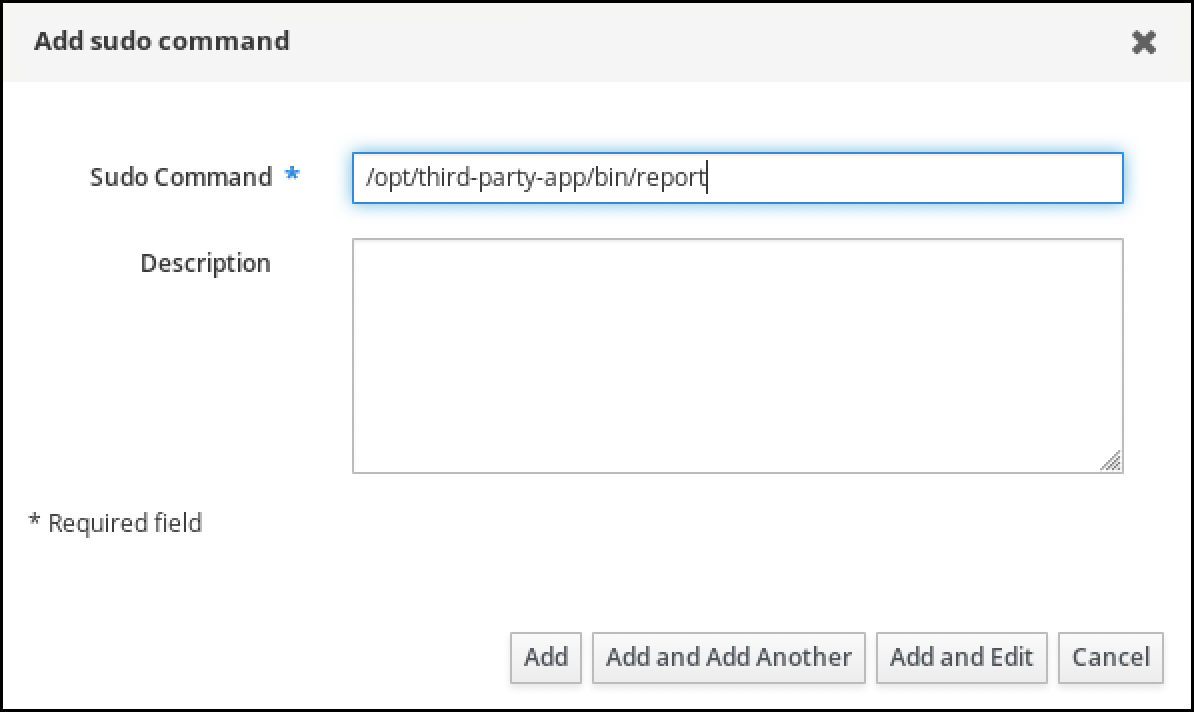
- Click Add.
Use the new
sudocommand entry to create the newsudorule:- Navigate to Policy → Sudo → Sudo rules.
- Click Add in the upper right corner to open the Add sudo rule dialog box.
Enter the name of the
sudorule: run_third-party-app_report.
- Click Add and Edit.
Specify the user:
- In the Who section, check the Specified Users and Groups radio button.
- In the User category the rule applies to subsection, click Add to open the Add users into sudo rule "run_third-party-app_report" dialog box.
In the Add users into sudo rule "run_third-party-app_report" dialog box in the Available column, check the idm_user checkbox, and move it to the Prospective column.
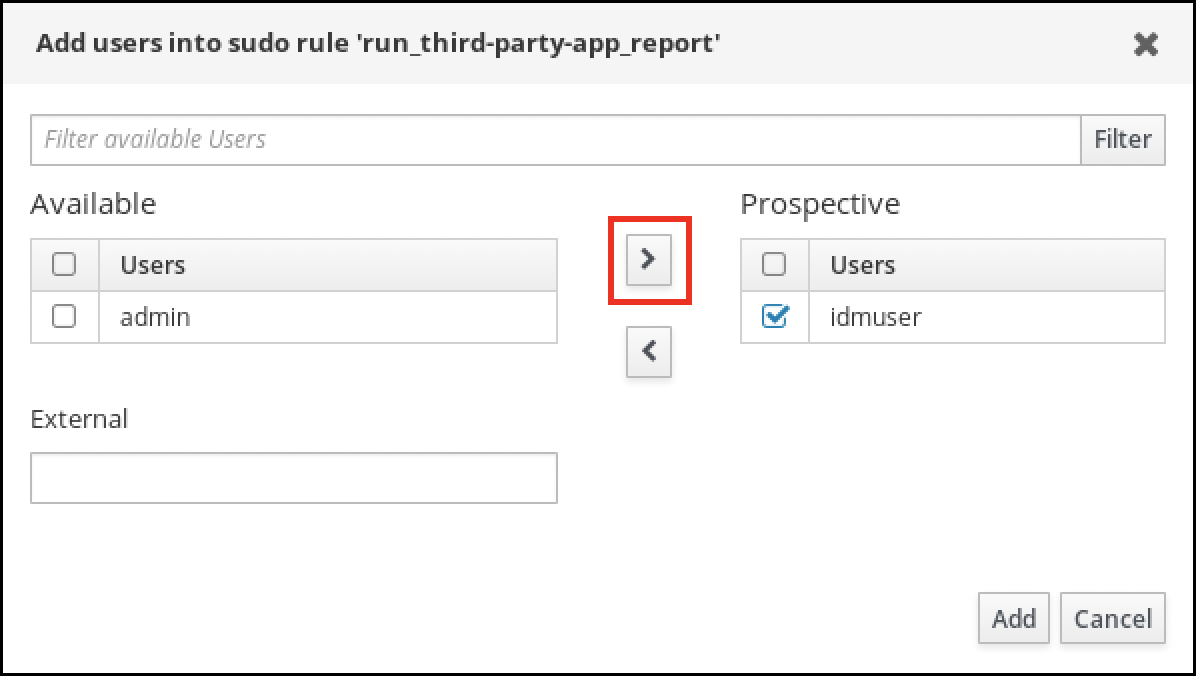
- Click Add.
Specify the host:
- In the Access this host section, check the Specified Hosts and Groups radio button.
- In the Host category this rule applies to subsection, click Add to open the Add hosts into sudo rule "run_third-party-app_report" dialog box.
In the Add hosts into sudo rule "run_third-party-app_report" dialog box in the Available column, check the idmclient.idm.example.com checkbox, and move it to the Prospective column.
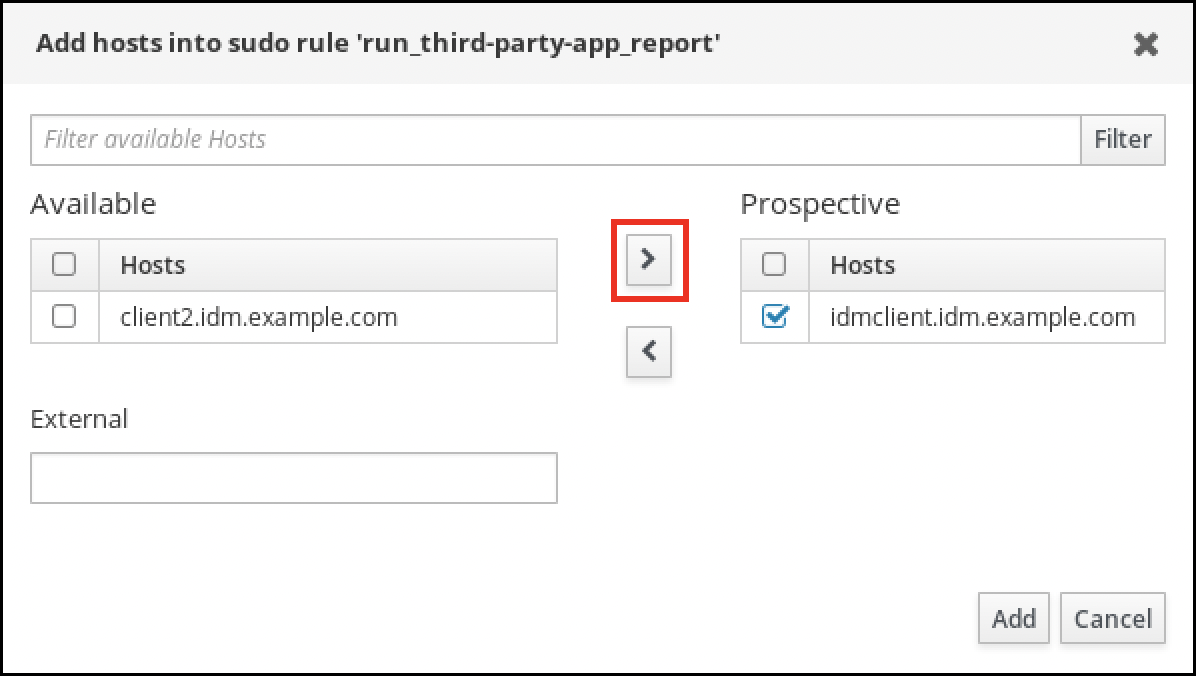
- Click Add.
Specify the commands:
- In the Command category the rule applies to subsection of the Run Commands section, check the Specified Commands and Groups radio button.
- In the Sudo Allow Commands subsection, click Add to open the Add allow sudo commands into sudo rule "run_third-party-app_report" dialog box.
In the Add allow sudo commands into sudo rule "run_third-party-app_report" dialog box in the Available column, check the
/opt/third-party-app/bin/reportcheckbox, and move it to the Prospective column.
- Click Add to return to the run_third-party-app_report page.
Specify the RunAs user:
- In the As Whom section, check the Specified Users and Groups radio button.
- In the RunAs Users subsection, click Add to open the Add RunAs users into sudo rule "run_third-party-app_report" dialog box.
In the Add RunAs users into sudo rule "run_third-party-app_report" dialog box, enter the
thirdpartyappservice account in the External box and move it to the Prospective column.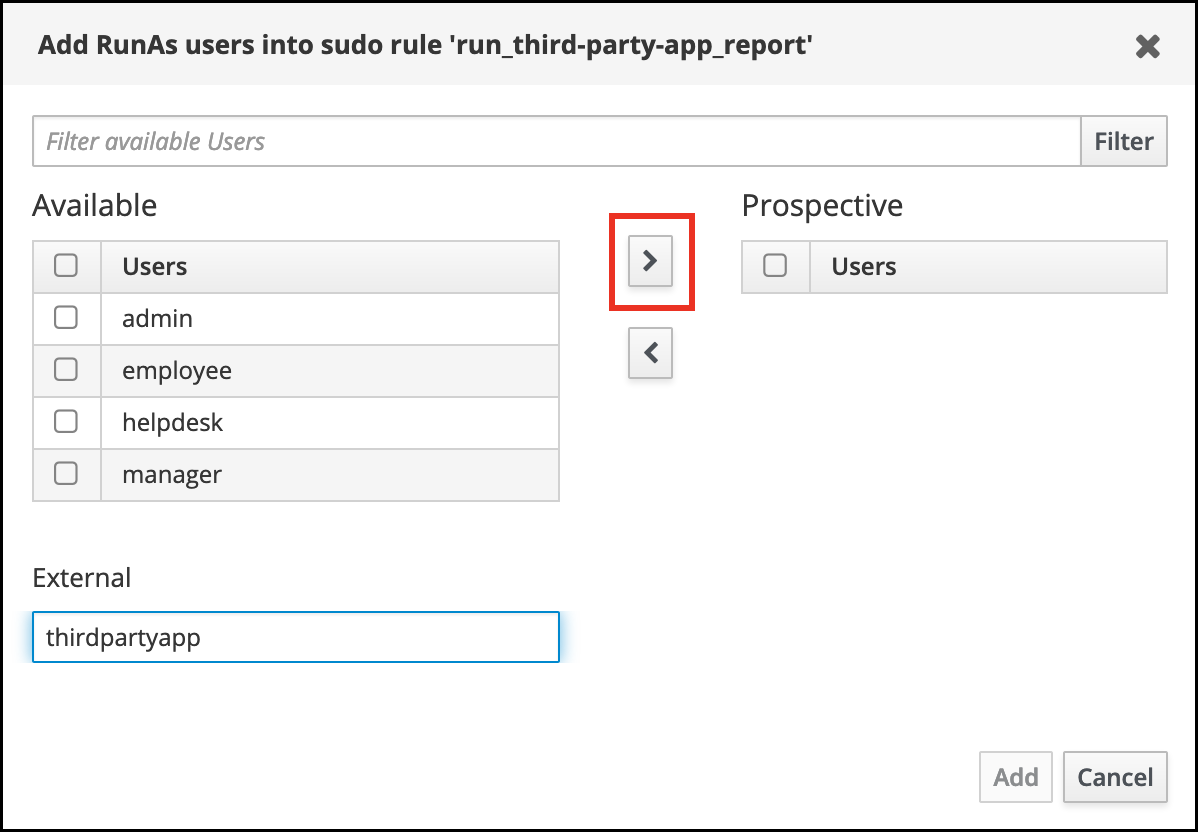
- Click Add to return to the run_third-party-app_report page.
- Click Save in the top left corner.
The new rule is enabled by default.
Figure 8.3. Details of the sudo rule
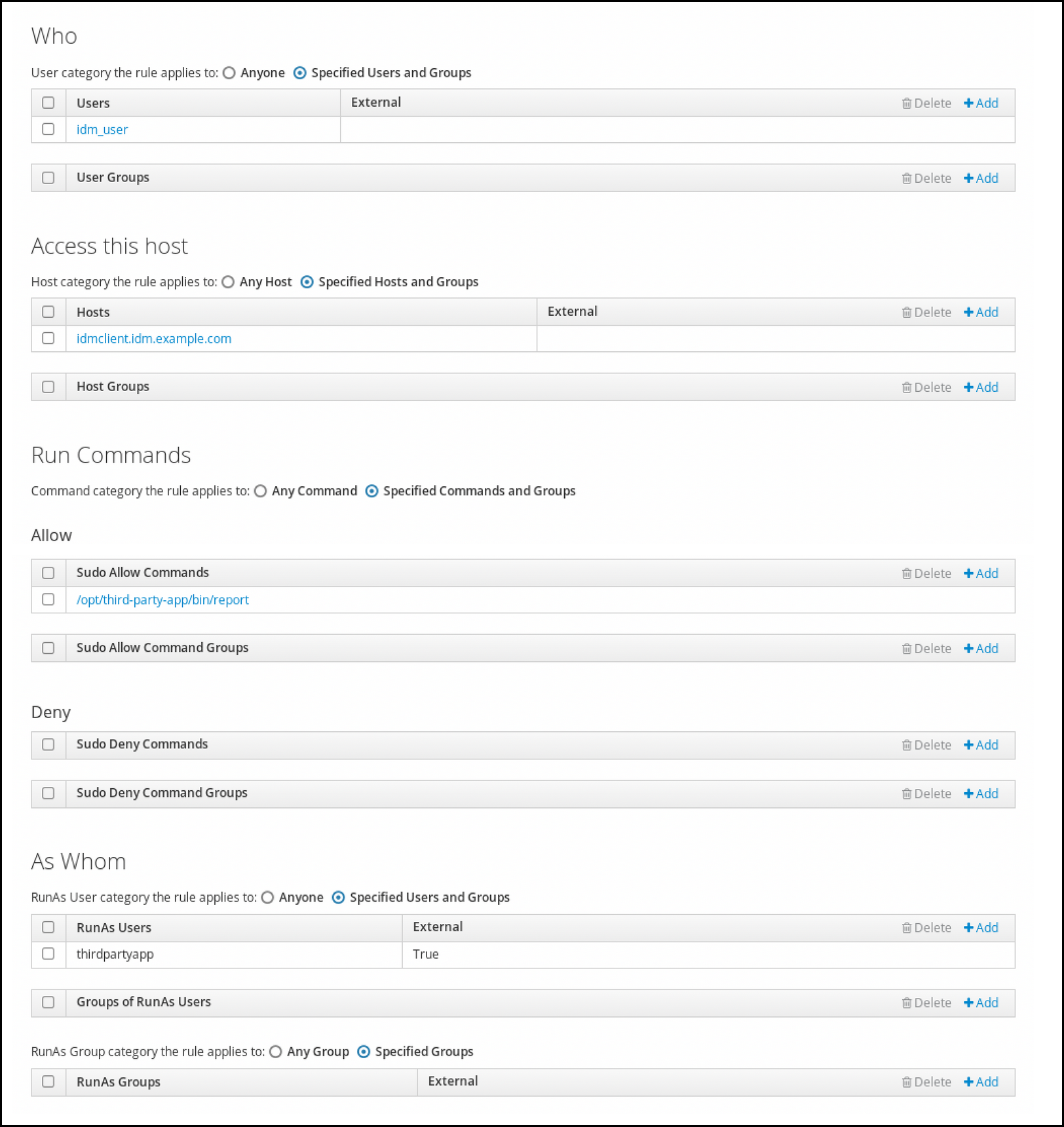
Propagating the changes from the server to the client can take a few minutes.
Verification steps
-
Log in to the
idmclienthost as theidm_useraccount. Test the new sudo rule:
Display which
sudorules theidm_useraccount is allowed to perform.[idm_user@idmclient ~]$ sudo -l Matching Defaults entries for idm_user@idm.example.com on idmclient: !visiblepw, always_set_home, match_group_by_gid, always_query_group_plugin, env_reset, env_keep="COLORS DISPLAY HOSTNAME HISTSIZE KDEDIR LS_COLORS", env_keep+="MAIL PS1 PS2 QTDIR USERNAME LANG LC_ADDRESS LC_CTYPE", env_keep+="LC_COLLATE LC_IDENTIFICATION LC_MEASUREMENT LC_MESSAGES", env_keep+="LC_MONETARY LC_NAME LC_NUMERIC LC_PAPER LC_TELEPHONE", env_keep+="LC_TIME LC_ALL LANGUAGE LINGUAS _XKB_CHARSET XAUTHORITY KRB5CCNAME", secure_path=/sbin\:/bin\:/usr/sbin\:/usr/bin User idm_user@idm.example.com may run the following commands on idmclient: (thirdpartyapp) /opt/third-party-app/bin/report
Run the
reportcommand as thethirdpartyappservice account.[idm_user@idmclient ~]$ sudo -u thirdpartyapp /opt/third-party-app/bin/report [sudo] password for idm_user@idm.example.com: Executing report... Report successful.
8.7. Enabling GSSAPI authentication for sudo on an IdM client
The following procedure describes enabling Generic Security Service Application Program Interface (GSSAPI) authentication on an IdM client for the sudo and sudo -i commands via the pam_sss_gss.so PAM module. With this configuration, IdM users can authenticate to the sudo command with their Kerberos ticket.
Prerequisites
-
You have created a
sudorule for an IdM user that applies to an IdM host. For this example, you have created theidm_user_rebootsudorule to grant theidm_useraccount the permission to run the/usr/sbin/rebootcommand on theidmclienthost. -
The
idmclienthost is running RHEL 8.4 or later. -
You need
rootprivileges to modify the/etc/sssd/sssd.conffile and PAM files in the/etc/pam.d/directory.
Procedure
-
Open the
/etc/sssd/sssd.confconfiguration file. Add the following entry to the
[domain/<domain_name>]section.[domain/<domain_name>] pam_gssapi_services = sudo, sudo-i
-
Save and close the
/etc/sssd/sssd.conffile. Restart the SSSD service to load the configuration changes.
[root@idmclient ~]# systemctl restart sssdIf you are running RHEL 8.8 or later:
[Optional] Determine if you have selected the
sssdauthselectprofile:# authselect current Profile ID: sssdThe output says that the
sssdauthselectprofile is selected.If the
sssdauthselectprofile is selected, enable GSSAPI authentication:# authselect enable-feature with-gssapiIf the
sssdauthselectprofile is not selected, select it and enable GSSAPI authentication:# authselect select sssd with-gssapi
If you are running RHEL 8.7 or earlier:
-
Open the
/etc/pam.d/sudoPAM configuration file. Add the following entry as the first line of the
authsection in the/etc/pam.d/sudofile.#%PAM-1.0 auth sufficient pam_sss_gss.so auth include system-auth account include system-auth password include system-auth session include system-auth-
Save and close the
/etc/pam.d/sudofile.
-
Open the
Verification steps
Log into the host as the
idm_useraccount.[root@idm-client ~]# ssh -l idm_user@idm.example.com localhost idm_user@idm.example.com's password:Verify that you have a ticket-granting ticket as the
idm_useraccount.[idmuser@idmclient ~]$ klist Ticket cache: KCM:1366201107 Default principal: idm_user@IDM.EXAMPLE.COM Valid starting Expires Service principal 01/08/2021 09:11:48 01/08/2021 19:11:48 krbtgt/IDM.EXAMPLE.COM@IDM.EXAMPLE.COM renew until 01/15/2021 09:11:44
(Optional) If you do not have Kerberos credentials for the
idm_useraccount, delete your current Kerberos credentials and request the correct ones.[idm_user@idmclient ~]$ kdestroy -A [idm_user@idmclient ~]$ kinit idm_user@IDM.EXAMPLE.COM Password for idm_user@idm.example.com:
Reboot the machine using
sudo, without specifying a password.[idm_user@idmclient ~]$ sudo /usr/sbin/reboot
Additional resources
- The GSSAPI entry in the IdM terminology listing
- Granting sudo access to an IdM user on an IdM client using IdM Web UI
- Granting sudo access to an IdM user on an IdM client using the CLI
-
pam_sss_gss (8)man page -
sssd.conf (5)man page
8.8. Enabling GSSAPI authentication and enforcing Kerberos authentication indicators for sudo on an IdM client
The following procedure describes enabling Generic Security Service Application Program Interface (GSSAPI) authentication on an IdM client for the sudo and sudo -i commands via the pam_sss_gss.so PAM module. Additionally, only users who have logged in with a smart card will authenticate to those commands with their Kerberos ticket.
You can use this procedure as a template to configure GSSAPI authentication with SSSD for other PAM-aware services, and further restrict access to only those users that have a specific authentication indicator attached to their Kerberos ticket.
Prerequisites
-
You have created a
sudorule for an IdM user that applies to an IdM host. For this example, you have created theidm_user_rebootsudorule to grant theidm_useraccount the permission to run the/usr/sbin/rebootcommand on theidmclienthost. -
You have configured smart card authentication for the
idmclienthost. -
The
idmclienthost is running RHEL 8.4 or later. -
You need
rootprivileges to modify the/etc/sssd/sssd.conffile and PAM files in the/etc/pam.d/directory.
Procedure
-
Open the
/etc/sssd/sssd.confconfiguration file. Add the following entries to the
[domain/<domain_name>]section.[domain/<domain_name>] pam_gssapi_services = sudo, sudo-i pam_gssapi_indicators_map = sudo:pkinit, sudo-i:pkinit
-
Save and close the
/etc/sssd/sssd.conffile. Restart the SSSD service to load the configuration changes.
[root@idmclient ~]# systemctl restart sssd-
Open the
/etc/pam.d/sudoPAM configuration file. Add the following entry as the first line of the
authsection in the/etc/pam.d/sudofile.#%PAM-1.0 auth sufficient pam_sss_gss.so auth include system-auth account include system-auth password include system-auth session include system-auth-
Save and close the
/etc/pam.d/sudofile. -
Open the
/etc/pam.d/sudo-iPAM configuration file. Add the following entry as the first line of the
authsection in the/etc/pam.d/sudo-ifile.#%PAM-1.0 auth sufficient pam_sss_gss.so auth include sudo account include sudo password include sudo session optional pam_keyinit.so force revoke session include sudo-
Save and close the
/etc/pam.d/sudo-ifile.
Verification steps
Log into the host as the
idm_useraccount and authenticate with a smart card.[root@idmclient ~]# ssh -l idm_user@idm.example.com localhost PIN for smart_cardVerify that you have a ticket-granting ticket as the smart card user.
[idm_user@idmclient ~]$ klist Ticket cache: KEYRING:persistent:1358900015:krb_cache_TObtNMd Default principal: idm_user@IDM.EXAMPLE.COM Valid starting Expires Service principal 02/15/2021 16:29:48 02/16/2021 02:29:48 krbtgt/IDM.EXAMPLE.COM@IDM.EXAMPLE.COM renew until 02/22/2021 16:29:44
Display which
sudorules theidm_useraccount is allowed to perform.[idm_user@idmclient ~]$ sudo -l Matching Defaults entries for idmuser on idmclient: !visiblepw, always_set_home, match_group_by_gid, always_query_group_plugin, env_reset, env_keep="COLORS DISPLAY HOSTNAME HISTSIZE KDEDIR LS_COLORS", env_keep+="MAIL PS1 PS2 QTDIR USERNAME LANG LC_ADDRESS LC_CTYPE", env_keep+="LC_COLLATE LC_IDENTIFICATION LC_MEASUREMENT LC_MESSAGES", env_keep+="LC_MONETARY LC_NAME LC_NUMERIC LC_PAPER LC_TELEPHONE", env_keep+="LC_TIME LC_ALL LANGUAGE LINGUAS _XKB_CHARSET XAUTHORITY KRB5CCNAME", secure_path=/sbin\:/bin\:/usr/sbin\:/usr/bin User idm_user may run the following commands on idmclient: (root) /usr/sbin/reboot
Reboot the machine using
sudo, without specifying a password.[idm_user@idmclient ~]$ sudo /usr/sbin/reboot
Additional resources
- SSSD options controlling GSSAPI authentication for PAM services
- The GSSAPI entry in the IdM terminology listing
- Configuring Identity Management for smart card authentication
- Kerberos authentication indicators
- Granting sudo access to an IdM user on an IdM client using IdM Web UI
- Granting sudo access to an IdM user on an IdM client using the CLI.
-
pam_sss_gss (8)man page -
sssd.conf (5)man page
8.9. SSSD options controlling GSSAPI authentication for PAM services
You can use the following options for the /etc/sssd/sssd.conf configuration file to adjust the GSSAPI configuration within the SSSD service.
- pam_gssapi_services
-
GSSAPI authentication with SSSD is disabled by default. You can use this option to specify a comma-separated list of PAM services that are allowed to try GSSAPI authentication using the
pam_sss_gss.soPAM module. To explicitly disable GSSAPI authentication, set this option to-. - pam_gssapi_indicators_map
This option only applies to Identity Management (IdM) domains. Use this option to list Kerberos authentication indicators that are required to grant PAM access to a service. Pairs must be in the format
<PAM_service>:_<required_authentication_indicator>_.Valid authentication indicators are:
-
otpfor two-factor authentication -
radiusfor RADIUS authentication -
pkinitfor PKINIT, smart card, or certificate authentication -
hardenedfor hardened passwords
-
- pam_gssapi_check_upn
-
This option is enabled and set to
trueby default. If this option is enabled, the SSSD service requires that the user name matches the Kerberos credentials. Iffalse, thepam_sss_gss.soPAM module authenticates every user that is able to obtain the required service ticket.
Examples
The following options enable Kerberos authentication for the sudo and sudo-i services, requires that sudo users authenticated with a one-time password, and user names must match the Kerberos principal. Because these settings are in the [pam] section, they apply to all domains:
[pam] pam_gssapi_services = sudo, sudo-i pam_gssapi_indicators_map = sudo:otp pam_gssapi_check_upn = true
You can also set these options in individual [domain] sections to overwrite any global values in the [pam] section. The following options apply different GSSAPI settings to each domain:
- For the
idm.example.comdomain -
Enable GSSAPI authentication for the
sudoandsudo -iservices. -
Require certificate or smart card authentication authenticators for the
sudocommand. -
Require one-time password authentication authenticators for the
sudo -icommand. - Enforce matching user names and Kerberos principals.
-
Enable GSSAPI authentication for the
- For the
ad.example.comdomain -
Enable GSSAPI authentication only for the
sudoservice. - Do not enforce matching user names and principals.
-
Enable GSSAPI authentication only for the
[domain/idm.example.com] pam_gssapi_services = sudo, sudo-i pam_gssapi_indicators_map = sudo:pkinit, sudo-i:otp pam_gssapi_check_upn = true ... [domain/ad.example.com] pam_gssapi_services = sudo pam_gssapi_check_upn = false ...
Additional resources
8.10. Troubleshooting GSSAPI authentication for sudo
If you are unable to authenticate to the sudo service with a Kerberos ticket from IdM, use the following scenarios to troubleshoot your configuration.
Prerequisites
-
You have enabled GSSAPI authentication for the
sudoservice. See Enabling GSSAPI authentication for sudo on an IdM client. -
You need
rootprivileges to modify the/etc/sssd/sssd.conffile and PAM files in the/etc/pam.d/directory.
Procedure
If you see the following error, the Kerberos service might not able to resolve the correct realm for the service ticket based on the host name:
Server not found in Kerberos database
In this situation, add the hostname directly to
[domain_realm]section in the/etc/krb5.confKerberos configuration file:[idm-user@idm-client ~]$ cat /etc/krb5.conf ... [domain_realm] .example.com = EXAMPLE.COM example.com = EXAMPLE.COM server.example.com = EXAMPLE.COMIf you see the following error, you do not have any Kerberos credentials:
No Kerberos credentials available
In this situation, retrieve Kerberos credentials with the
kinitutility or authenticate with SSSD:[idm-user@idm-client ~]$ kinit idm-user@IDM.EXAMPLE.COM Password for idm-user@idm.example.com:
If you see either of the following errors in the
/var/log/sssd/sssd_pam.loglog file, the Kerberos credentials do not match the username of the user currently logged in:User with UPN [<UPN>] was not found. UPN [<UPN>] does not match target user [<username>].
In this situation, verify that you authenticated with SSSD, or consider disabling the
pam_gssapi_check_upnoption in the/etc/sssd/sssd.conffile:[idm-user@idm-client ~]$ cat /etc/sssd/sssd.conf ... pam_gssapi_check_upn = falseFor additional troubleshooting, you can enable debugging output for the
pam_sss_gss.soPAM module.Add the
debugoption at the end of allpam_sss_gss.soentries in PAM files, such as/etc/pam.d/sudoand/etc/pam.d/sudo-i:[root@idm-client ~]# cat /etc/pam.d/sudo #%PAM-1.0 auth sufficient pam_sss_gss.so debug auth include system-auth account include system-auth password include system-auth session include system-auth[root@idm-client ~]# cat /etc/pam.d/sudo-i #%PAM-1.0 auth sufficient pam_sss_gss.so debug auth include sudo account include sudo password include sudo session optional pam_keyinit.so force revoke session include sudoTry to authenticate with the
pam_sss_gss.somodule and review the console output. In this example, the user did not have any Kerberos credentials.[idm-user@idm-client ~]$ sudo ls -l /etc/sssd/sssd.conf pam_sss_gss: Initializing GSSAPI authentication with SSSD pam_sss_gss: Switching euid from 0 to 1366201107 pam_sss_gss: Trying to establish security context pam_sss_gss: SSSD User name: idm-user@idm.example.com pam_sss_gss: User domain: idm.example.com pam_sss_gss: User principal: pam_sss_gss: Target name: host@idm.example.com pam_sss_gss: Using ccache: KCM: pam_sss_gss: Acquiring credentials, principal name will be derived pam_sss_gss: Unable to read credentials from [KCM:] [maj:0xd0000, min:0x96c73ac3] pam_sss_gss: GSSAPI: Unspecified GSS failure. Minor code may provide more information pam_sss_gss: GSSAPI: No credentials cache found pam_sss_gss: Switching euid from 1366200907 to 0 pam_sss_gss: System error [5]: Input/output error
8.11. Using an Ansible playbook to ensure sudo access for an IdM user on an IdM client
In Identity Management (IdM), you can ensure sudo access to a specific command is granted to an IdM user account on a specific IdM host.
Complete this procedure to ensure a sudo rule named idm_user_reboot exists. The rule grants idm_user the permission to run the /usr/sbin/reboot command on the idmclient machine.
Prerequisites
You have configured your Ansible control node to meet the following requirements:
- You are using Ansible version 2.14 or later.
-
You have installed the
ansible-freeipapackage on the Ansible controller. - The example assumes that in the ~/MyPlaybooks/ directory, you have created an Ansible inventory file with the fully-qualified domain name (FQDN) of the IdM server.
-
The example assumes that the secret.yml Ansible vault stores your
ipaadmin_password.
-
The target node, that is the node on which the
ansible-freeipamodule is executed, is part of the IdM domain as an IdM client, server or replica. - You have ensured the presence of a user account for idm_user in IdM and unlocked the account by creating a password for the user. For details on adding a new IdM user using the command-line interface, see link: Adding users using the command line.
-
No local idm_user account exists on idmclient. The idm_user user is not listed in the
/etc/passwdfile on idmclient.
Procedure
Create an inventory file, for example
inventory.file, and defineipaserversin it:[ipaservers] server.idm.example.com
Add one or more
sudocommands:Create an
ensure-reboot-sudocmd-is-present.ymlAnsible playbook that ensures the presence of the/usr/sbin/rebootcommand in the IdM database ofsudocommands. To simplify this step, you can copy and modify the example in the/usr/share/doc/ansible-freeipa/playbooks/sudocmd/ensure-sudocmd-is-present.ymlfile:--- - name: Playbook to manage sudo command hosts: ipaserver vars_files: - /home/user_name/MyPlaybooks/secret.yml tasks: # Ensure sudo command is present - ipasudocmd: ipaadmin_password: "{{ ipaadmin_password }}" name: /usr/sbin/reboot state: presentRun the playbook:
$ ansible-playbook --vault-password-file=password_file -v -i path_to_inventory_directory/inventory.file path_to_playbooks_directory/ensure-reboot-sudocmd-is-present.yml
Create a
sudorule that references the commands:Create an
ensure-sudorule-for-idmuser-on-idmclient-is-present.ymlAnsible playbook that uses thesudocommand entry to ensure the presence of a sudo rule. The sudo rule allows idm_user to reboot the idmclient machine. To simplify this step, you can copy and modify the example in the/usr/share/doc/ansible-freeipa/playbooks/sudorule/ensure-sudorule-is-present.ymlfile:--- - name: Tests hosts: ipaserver vars_files: - /home/user_name/MyPlaybooks/secret.yml tasks: # Ensure a sudorule is present granting idm_user the permission to run /usr/sbin/reboot on idmclient - ipasudorule: ipaadmin_password: "{{ ipaadmin_password }}" name: idm_user_reboot description: A test sudo rule. allow_sudocmd: /usr/sbin/reboot host: idmclient.idm.example.com user: idm_user state: presentRun the playbook:
$ ansible-playbook -v -i path_to_inventory_directory/inventory.file path_to_playbooks_directory/ensure-sudorule-for-idmuser-on-idmclient-is-present.yml
Verification steps
Test that the sudo rule whose presence you have ensured on the IdM server works on idmclient by verifying that idm_user can reboot idmclient using sudo. Note that it can take a few minutes for the changes made on the server to take effect on the client.
- Log in to idmclient as idm_user.
Reboot the machine using
sudo. Enter the password for idm_user when prompted:$ sudo /usr/sbin/reboot [sudo] password for idm_user:
If sudo is configured correctly, the machine reboots.
Additional resources
-
See the
README-sudocmd.md,README-sudocmdgroup.md, andREADME-sudorule.mdfiles in the/usr/share/doc/ansible-freeipa/directory.
Chapter 9. Using ldapmodify to manage IdM users externally
As an IdM administrators you can use the ipa commands to manage your directory content. Alternatively, you can use the ldapmodify command to achieve similar goals. You can use this command interactively and provide all the data directly in the command line. You also can provide data in the file in the LDAP Data Interchange Format (LDIF) to ldapmodify command.
9.1. Templates for managing IdM user accounts externally
The following templates can be used for various user management operations in IdM. The templates show which attributes you must modify using ldapmodify to achieve the following goals:
- Adding a new stage user
- Modifying a user’s attribute
- Enabling a user
- Disabling a user
- Preserving a user
The templates are formatted in the LDAP Data Interchange Format (LDIF). LDIF is a standard plain text data interchange format for representing LDAP directory content and update requests.
Using the templates, you can configure the LDAP provider of your provisioning system to manage IdM user accounts.
For detailed example procedures, see the following sections:
Templates for adding a new stage user
A template for adding a user with UID and GID assigned automatically. The distinguished name (DN) of the created entry must start with
uid=user_login:dn: uid=user_login,cn=staged users,cn=accounts,cn=provisioning,dc=idm,dc=example,dc=com changetype: add objectClass: top objectClass: inetorgperson uid: user_login sn: surname givenName: first_name cn: full_nameA template for adding a user with UID and GID assigned statically:
dn: uid=user_login,cn=staged users,cn=accounts,cn=provisioning,dc=idm,dc=example,dc=com changetype: add objectClass: top objectClass: person objectClass: inetorgperson objectClass: organizationalperson objectClass: posixaccount uid: user_login uidNumber: UID_number gidNumber: GID_number sn: surname givenName: first_name cn: full_name homeDirectory: /home/user_login
You are not required to specify any IdM object classes when adding stage users. IdM adds these classes automatically after the users are activated.
Templates for modifying existing users
Modifying a user’s attribute:
dn: distinguished_name changetype: modify replace: attribute_to_modify attribute_to_modify: new_value
Disabling a user:
dn: distinguished_name changetype: modify replace: nsAccountLock nsAccountLock: TRUE
Enabling a user:
dn: distinguished_name changetype: modify replace: nsAccountLock nsAccountLock: FALSE
Updating the
nssAccountLockattribute has no effect on stage and preserved users. Even though the update operation completes successfully, the attribute value remainsnssAccountLock: TRUE.Preserving a user:
dn: distinguished_name changetype: modrdn newrdn: uid=user_login deleteoldrdn: 0 newsuperior: cn=deleted users,cn=accounts,cn=provisioning,dc=idm,dc=example,dc=com
Before modifying a user, obtain the user’s distinguished name (DN) by searching using the user’s login. In the following example, the user_allowed_to_modify_user_entries user is a user allowed to modify user and group information, for example activator or IdM administrator. The password in the example is this user’s password:
[...]
# ldapsearch -LLL -x -D "uid=user_allowed_to_modify_user_entries,cn=users,cn=accounts,dc=idm,dc=example,dc=com" -w "Secret123" -H ldap://r8server.idm.example.com -b "cn=users,cn=accounts,dc=idm,dc=example,dc=com" uid=test_user
dn: uid=test_user,cn=users,cn=accounts,dc=idm,dc=example,dc=com
memberOf: cn=ipausers,cn=groups,cn=accounts,dc=idm,dc=example,dc=com9.2. Templates for managing IdM group accounts externally
The following templates can be used for various user group management operations in IdM. The templates show which attributes you must modify using ldapmodify to achieve the following aims:
- Creating a new group
- Deleting an existing group
- Adding a member to a group
- Removing a member from a group
The templates are formatted in the LDAP Data Interchange Format (LDIF). LDIF is a standard plain text data interchange format for representing LDAP directory content and update requests.
Using the templates, you can configure the LDAP provider of your provisioning system to manage IdM group accounts.
Creating a new group
dn: cn=group_name,cn=groups,cn=accounts,dc=idm,dc=example,dc=com changetype: add objectClass: top objectClass: ipaobject objectClass: ipausergroup objectClass: groupofnames objectClass: nestedgroup objectClass: posixgroup uid: group_name cn: group_name gidNumber: GID_number
Modifying groups
Deleting an existing group:
dn: group_distinguished_name changetype: delete
Adding a member to a group:
dn: group_distinguished_name changetype: modify add: member member: uid=user_login,cn=users,cn=accounts,dc=idm,dc=example,dc=com
Do not add stage or preserved users to groups. Even though the update operation completes successfully, the users will not be updated as members of the group. Only active users can belong to groups.
Removing a member from a group:
dn: distinguished_name changetype: modify delete: member member: uid=user_login,cn=users,cn=accounts,dc=idm,dc=example,dc=com
Before modifying a group, obtain the group’s distinguished name (DN) by searching using the group’s name.
# ldapsearch -YGSSAPI -H ldap://server.idm.example.com -b "cn=groups,cn=accounts,dc=idm,dc=example,dc=com" "cn=group_name"
dn: cn=group_name,cn=groups,cn=accounts,dc=idm,dc=example,dc=com
ipaNTSecurityIdentifier: S-1-5-21-1650388524-2605035987-2578146103-11017
cn: testgroup
objectClass: top
objectClass: groupofnames
objectClass: nestedgroup
objectClass: ipausergroup
objectClass: ipaobject
objectClass: posixgroup
objectClass: ipantgroupattrs
ipaUniqueID: 569bf864-9d45-11ea-bea3-525400f6f085
gidNumber: 19970100179.3. Using ldapmodify command interactively
You can modify Lightweight Directory Access Protocol (LDAP) entries in the interactive mode.
Procedure
In a command line, enter the LDAP Data Interchange Format (LDIF) statement after the
ldapmodifycommand.Example 9.1. Changing the telephone number for a testuser
# ldapmodify -Y GSSAPI -H ldap://server.example.com dn: uid=testuser,cn=users,cn=accounts,dc=example,dc=com changetype: modify replace: telephoneNumber telephonenumber: 88888888
Note that you need to obtain a Kerberos ticket for using
-Yoption.-
Press
Ctlr+Dto exit the interactive mode. Alternatively, provide an LDIF file after
ldapmodifycommand:Example 9.2. The
ldapmodifycommand reads modification data from an LDIF file# ldapmodify -Y GSSAPI -H ldap://server.example.com -f ~/example.ldif
Additional resources
-
For more information about how to use the
ldapmodifycommand seeldapmodify(1)man page. -
For more information about the
LDIFstructure, seeldif(5)man page.
9.4. Preserving an IdM user with ldapmodify
Follow this procedure to use ldapmodify to preserve an IdM user; that is, how to deactivate a user account after the employee has left the company.
Prerequisites
- You can authenticate as an IdM user with a role to preserve users.
Procedure
Log in as an IdM user with a role to preserve users:
$ kinit admin
Enter the
ldapmodifycommand and specify the Generic Security Services API (GSSAPI) as the Simple Authentication and Security Layer (SASL) mechanism to be used for authentication:# ldapmodify -Y GSSAPI SASL/GSSAPI authentication started SASL username: admin@IDM.EXAMPLE.COM SASL SSF: 256 SASL data security layer installed.
Enter the
dnof the user you want to preserve:dn: uid=user1,cn=users,cn=accounts,dc=idm,dc=example,dc=com
Enter modrdn as the type of change you want to perform:
changetype: modrdn
Specify the newrdn for the user:
newrdn: uid=user1
Indicate that you want to preserve the user:
deleteoldrdn: 0
Specify the new superior DN:
newsuperior: cn=deleted users,cn=accounts,cn=provisioning,dc=idm,dc=example,dc=com
Preserving a user moves the entry to a new location in the directory information tree (DIT). For this reason, you must specify the DN of the new parent entry as the new superior DN.
Press
Enteragain to confirm that this is the end of the entry:[Enter] modifying rdn of entry "uid=user1,cn=users,cn=accounts,dc=idm,dc=example,dc=com"
- Exit the connection using Ctrl + C.
Verification steps
Verify that the user has been preserved by listing all preserved users:
$ ipa user-find --preserved=true -------------- 1 user matched -------------- User login: user1 First name: First 1 Last name: Last 1 Home directory: /home/user1 Login shell: /bin/sh Principal name: user1@IDM.EXAMPLE.COM Principal alias: user1@IDM.EXAMPLE.COM Email address: user1@idm.example.com UID: 1997010003 GID: 1997010003 Account disabled: True Preserved user: True ---------------------------- Number of entries returned 1 ----------------------------
Chapter 10. Searching IdM entries using the ldapsearch command
You can use the ipa find command to search through the Identity Management entries. For more information about ipa command see Structure of IPA commands section.
This section introduces the basics of an alternative search option using ldapsearch command line command through the Identity Management entries.
10.1. Using the ldapsearch command
The ldapsearch command has the following format:
# ldapsearch [-x | -Y mechanism] [options] [search_filter] [list_of_attributes]-
To configure the authentication method, specify the
-xoption to use simple binds or the-Yoption to set the Simple Authentication and Security Layer (SASL) mechanism. Note that you need to obtain a Kerberos ticket if you are using the-Y GSSAPIoption. -
The options are the
ldapsearchcommand options described in a table below. - The search_filter is an LDAP search filter.
- The list_of_attributes is a list of the attributes that the search results return.
For example, you want to search all the entries of a base LDAP tree for the user name user01:
# ldapsearch -x -H ldap://ldap.example.com -s sub "(uid=user01)"
-
The
-xoption tells theldapsearchcommand to authenticate with the simple bind. Note that if you do not provide the Distinguish Name (DN) with the-Doption, the authentication is anonymous. -
The
-Hoption connects you to the ldap://ldap.example.com. -
The
-s suboption tells theldapsearchcommand to search all the entries, starting from the base DN, for the user with the name user01. The "(uid=user01)" is a filter.
Note that if you do not provide the starting point for the search with the -b option, the command searches in the default tree. It is specified in the BASE parameter of the etc/openldap/ldap.conf file.
Table 10.1. The ldapsearch command options
| Option | Description |
|---|---|
| -b |
The starting point for the search. If your search parameters contain an asterisk (*) or other character, that the command line can interpret into a code, you must wrap the value in single or double quotation marks. For example, |
| -D | The Distinguished Name (DN) with which you want to authenticate. |
| -H |
An LDAP URL to connect to the server. The |
| -l | The time limit in seconds to wait for a search request to complete. |
| -s scope | The scope of the search. You can choose one of the following for the scope:
|
| -W | Requests for the password. |
| -x | Disables the default SASL connection to allow simple binds. |
| -Y SASL_mechanism | Sets the SASL mechanism for the authentication. |
| -z number | The maximum number of entries in the search result. |
Note, you must specify one of the authentication mechanisms with the -x or -Y option with the ldapsearch command.
Additional resources
-
For details on how to use
ldapsearch, seeldapsearch(1)man page.
10.2. Using the ldapsearch filters
The ldapsearch filters allow you to narrow down the search results.
For example, you want the search result to contain all the entries with a common names set to example:
"(cn=example)"
In this case, the equal sign (=) is the operator, and example is the value.
Table 10.2. The ldapsearch filter operators
| Search type | Operator | Description |
|---|---|---|
| Equality | = | Returns the entries with the exact match to the value. For example, cn=example. |
| Substring | =string* string | Returns all entries with the substring match. For example, cn=exa*l. The asterisk (*) indicates zero (0) or more characters. |
| Greater than or equal to | >= | Returns all entries with attributes that are greater than or equal to the value. For example, uidNumber >= 5000. |
| Less than or equal to | <= | Returns all entries with attributes that are less than or equal to the value. For example, uidNumber <= 5000. |
| Presence | =* | Returns all entries with one or more attributes. For example, cn=*. |
| Approximate | ~= | Returns all entries with the similar to the value attributes. For example, l~=san fransico can return l=san francisco. |
You can use boolean operators to combine multiple filters to the ldapsearch command.
Table 10.3. The ldapsearch filter boolean operators
| Search type | Operator | Description |
|---|---|---|
| AND | & | Returns all entries where all statements in the filters are true. For example, (&(filter)(filter)(filter)…). |
| OR | | | Returns all entries where at least one statement in the filters is true. For example, (|(filter)(filter)(filter)…). |
| NOT | ! | Returns all entries where the statement in the filter is not true. For example, (!(filter)). |
Chapter 11. Configuring IdM for external provisioning of users
As a system administrator, you can configure Identity Management (IdM) to support the provisioning of users by an external solution for managing identities.
Rather than use the ipa utility, the administrator of the external provisioning system can access the IdM LDAP using the ldapmodify utility. The administrator can add individual stage users from the CLI using ldapmodify or using an LDIF file.
The assumption is that you, as an IdM administrator, fully trust your external provisioning system to only add validated users. However, at the same time you do not want to assign the administrators of the external provisioning system the IdM role of User Administrator to enable them to add new active users directly.
You can configure a script to automatically move the staged users created by the external provisioning system to active users automatically.
This chapter contains these sections:
- Preparing Identity Management (IdM) to use an external provisioning system to add stage users to IdM.
- Creating a script to move the users added by the external provisioning system from stage to active users.
Using an external provisioning system to add an IdM stage user. You can do that in two ways:
11.1. Preparing IdM accounts for automatic activation of stage user accounts
This procedure shows how to configure two IdM user accounts to be used by an external provisioning system. By adding the accounts to a group with an appropriate password policy, you enable the external provisioning system to manage user provisioning in IdM. In the following, the user account to be used by the external system to add stage users is named provisionator. The user account to be used to automatically activate the stage users is named activator.
Prerequisites
- The host on which you perform the procedure is enrolled into IdM.
Procedure
Log in as IdM administrator:
$ kinit admin
Create a user named provisionator with the privileges to add stage users.
- Add the provisionator user account:
$ ipa user-add provisionator --first=provisioning --last=account --password
Grant the provisionator user the required privileges.
Create a custom role,
System Provisioning, to manage adding stage users:$ ipa role-add --desc "Responsible for provisioning stage users" "System Provisioning"
Add the
Stage User Provisioningprivilege to the role. This privilege provides the ability to add stage users:$ ipa role-add-privilege "System Provisioning" --privileges="Stage User Provisioning"
Add the provisionator user to the role:
$ ipa role-add-member --users=provisionator "System Provisioning"
- Verify that the provisionator exists in IdM:
$ ipa user-find provisionator --all --raw -------------- 1 user matched -------------- dn: uid=provisionator,cn=users,cn=accounts,dc=idm,dc=example,dc=com uid: provisionator [...]
Create a user, activator, with the privileges to manage user accounts.
Add the activator user account:
$ ipa user-add activator --first=activation --last=account --password
Grant the activator user the required privileges by adding the user to the default
User Administratorrole:$ ipa role-add-member --users=activator "User Administrator"
Create a user group for application accounts:
$ ipa group-add application-accounts
Update the password policy for the group. The following policy prevents password expiration and lockout for the account but compensates the potential risks by requiring complex passwords:
$ ipa pwpolicy-add application-accounts --maxlife=10000 --minlife=0 --history=0 --minclasses=4 --minlength=8 --priority=1 --maxfail=0 --failinterval=1 --lockouttime=0
(Optional) Verify that the password policy exists in IdM:
$ ipa pwpolicy-show application-accounts Group: application-accounts Max lifetime (days): 10000 Min lifetime (hours): 0 History size: 0 [...]
Add the provisioning and activation accounts to the group for application accounts:
$ ipa group-add-member application-accounts --users={provisionator,activator}Change the passwords for the user accounts:
$ kpasswd provisionator $ kpasswd activator
Changing the passwords is necessary because new IdM users passwords expire immediately.
Additional resources:
11.2. Configuring automatic activation of IdM stage user accounts
This procedure shows how to create a script for activating stage users. The system runs the script automatically at specified time intervals. This ensures that new user accounts are automatically activated and available for use shortly after they are created.
The procedure assumes that the owner of the external provisioning system has already validated the users and that they do not require additional validation on the IdM side before the script adds them to IdM.
It is sufficient to enable the activation process on only one of your IdM servers.
Prerequisites
- The provisionator and activator accounts exist in IdM. For details, see Preparing IdM accounts for automatic activation of stage user accounts.
- You have root privileges on the IdM server on which you are running the procedure.
- You are logged in as IdM administrator.
- You trust your external provisioning system.
Procedure
Generate a keytab file for the activation account:
# ipa-getkeytab -s server.idm.example.com -p "activator" -k /etc/krb5.ipa-activation.keytab
If you want to enable the activation process on more than one IdM server, generate the keytab file on one server only. Then copy the keytab file to the other servers.
Create a script,
/usr/local/sbin/ipa-activate-all, with the following contents to activate all users:#!/bin/bash kinit -k -i activator ipa stageuser-find --all --raw | grep " uid:" | cut -d ":" -f 2 | while read uid; do ipa stageuser-activate ${uid}; doneEdit the permissions and ownership of the
ipa-activate-allscript to make it executable:# chmod 755 /usr/local/sbin/ipa-activate-all # chown root:root /usr/local/sbin/ipa-activate-all
Create a systemd unit file,
/etc/systemd/system/ipa-activate-all.service, with the following contents:[Unit] Description=Scan IdM every minute for any stage users that must be activated [Service] Environment=KRB5_CLIENT_KTNAME=/etc/krb5.ipa-activation.keytab Environment=KRB5CCNAME=FILE:/tmp/krb5cc_ipa-activate-all ExecStart=/usr/local/sbin/ipa-activate-all
Create a systemd timer,
/etc/systemd/system/ipa-activate-all.timer, with the following contents:[Unit] Description=Scan IdM every minute for any stage users that must be activated [Timer] OnBootSec=15min OnUnitActiveSec=1min [Install] WantedBy=multi-user.target
Reload the new configuration:
# systemctl daemon-reload
Enable
ipa-activate-all.timer:# systemctl enable ipa-activate-all.timer
Start
ipa-activate-all.timer:# systemctl start ipa-activate-all.timer
(Optional) Verify that the
ipa-activate-all.timerdaemon is running:# systemctl status ipa-activate-all.timer ● ipa-activate-all.timer - Scan IdM every minute for any stage users that must be activated Loaded: loaded (/etc/systemd/system/ipa-activate-all.timer; enabled; vendor preset: disabled) Active: active (waiting) since Wed 2020-06-10 16:34:55 CEST; 15s ago Trigger: Wed 2020-06-10 16:35:55 CEST; 44s left Jun 10 16:34:55 server.idm.example.com systemd[1]: Started Scan IdM every minute for any stage users that must be activated.
11.3. Adding an IdM stage user defined in an LDIF file
Follow this procedure to access IdM LDAP and use an LDIF file to add stage users. While the example below shows adding one single user, multiple users can be added in one file in bulk mode.
Prerequisites
- IdM administrator has created the provisionator account and a password for it. For details, see Preparing IdM accounts for automatic activation of stage user accounts.
- You as the external administrator know the password of the provisionator account.
- You can SSH to the IdM server from your LDAP server.
You are able to supply the minimal set of attributes that an IdM stage user must have to allow the correct processing of the user life cycle, namely:
-
The
distinguished name(dn) -
The
common name(cn) -
The
last name(sn) -
The
uid
-
The
Procedure
On the external server, create an LDIF file that contains information about the new user:
dn: uid=stageidmuser,cn=staged users,cn=accounts,cn=provisioning,dc=idm,dc=example,dc=com changetype: add objectClass: top objectClass: inetorgperson uid: stageidmuser sn: surname givenName: first_name cn: full_name
Transfer the LDIF file from the external server to the IdM server:
$ scp add-stageidmuser.ldif provisionator@server.idm.example.com:/provisionator/ Password: add-stageidmuser.ldif 100% 364 217.6KB/s 00:00Use the
SSHprotocol to connect to the IdM server as provisionator:$ ssh provisionator@server.idm.example.com Password: [provisionator@server ~]$
On the IdM server, obtain the Kerberos ticket-granting ticket (TGT) for the provisionator account:
[provisionator@server ~]$ kinit provisionator
Enter the
ldapaddcommand with the -f option and the name of the LDIF file. Specify the name of the IdM server and the port number:~]$ ldapadd -h server.idm.example.com -p 389 -f add-stageidmuser.ldif SASL/GSSAPI authentication started SASL username: provisionator@IDM.EXAMPLE.COM SASL SSF: 256 SASL data security layer installed. adding the entry "uid=stageidmuser,cn=staged users,cn=accounts,cn=provisioning,dc=idm,dc=example,dc=com"
11.4. Adding an IdM stage user directly from the CLI using ldapmodify
Follow this procedure to access access Identity Management (IdM) LDAP and use the ldapmodify utility to add a stage user.
Prerequisites
- The IdM administrator has created the provisionator account and a password for it. For details, see Preparing IdM accounts for automatic activation of stage user accounts.
- You as the external administrator know the password of the provisionator account.
- You can SSH to the IdM server from your LDAP server.
You are able to supply the minimal set of attributes that an IdM stage user must have to allow the correct processing of the user life cycle, namely:
-
The
distinguished name(dn) -
The
common name(cn) -
The
last name(sn) -
The
uid
-
The
Procedure
Use the
SSHprotocol to connect to the IdM server using your IdM identity and credentials:$ ssh provisionator@server.idm.example.com Password: [provisionator@server ~]$
Obtain the TGT of the provisionator account, an IdM user with a role to add new stage users:
$ kinit provisionator
Enter the
ldapmodifycommand and specify Generic Security Services API (GSSAPI) as the Simple Authentication and Security Layer (SASL) mechanism to use for authentication. Specify the name of the IdM server and the port:# ldapmodify -h server.idm.example.com -p 389 -Y GSSAPI SASL/GSSAPI authentication started SASL username: provisionator@IDM.EXAMPLE.COM SASL SSF: 56 SASL data security layer installed.
Enter the
dnof the user you are adding:dn: uid=stageuser,cn=staged users,cn=accounts,cn=provisioning,dc=idm,dc=example,dc=com
Enter add as the type of change you are performing:
changetype: add
Specify the LDAP object class categories required to allow the correct processing of the user life cycle:
objectClass: top objectClass: inetorgperson
You can specify additional object classes.
Enter the
uidof the user:uid: stageuser
Enter the
cnof the user:cn: Babs Jensen
Enter the last name of the user:
sn: Jensen
Press
Enteragain to confirm that this is the end of the entry:[Enter] adding new entry "uid=stageuser,cn=staged users,cn=accounts,cn=provisioning,dc=idm,dc=example,dc=com"
- Exit the connection using Ctrl + C.
Verification steps
Verify the contents of the stage entry to make sure your provisioning system added all required POSIX attributes and the stage entry is ready to be activated.
To display the new stage user’s LDAP attributes, enter the
ipa stageuser-show --all --rawcommand:$ ipa stageuser-show stageuser --all --raw dn: uid=stageuser,cn=staged users,cn=accounts,cn=provisioning,dc=idm,dc=example,dc=com uid: stageuser sn: Jensen cn: Babs Jensen has_password: FALSE has_keytab: FALSE nsaccountlock: TRUE objectClass: top objectClass: inetorgperson objectClass: organizationalPerson objectClass: person-
Note that the user is explicitly disabled by the
nsaccountlockattribute.
-
Note that the user is explicitly disabled by the
11.5. Additional resources
Chapter 12. Managing Kerberos principal aliases for users, hosts, and services
When you create a new user, host, or service, a Kerberos principal in the following format is automatically added:
- user_name@REALM
- host/host_name@REALM
- service_name/host_name@REALM
Administrators can enable users, hosts, or services to authenticate against Kerberos applications using an alias. This is beneficial in the following scenarios:
- The user name changed and the user wants to log in using both the previous and new user name.
- The user needs to log in using the email address even if the IdM Kerberos realm differs from the email domain.
Note that if you rename a user, the object keeps the aliases and the previous canonical principal name.
12.1. Adding a Kerberos principal alias
You can associate alias names with existing Kerberos principals in an Identity Management (IdM) environment. This enhances security and simplifies authentication processes within the IdM domain.
Procedure
To add the alias name
useraliasto the accountuser, enter:# ipa user-add-principal <user> <useralias> -------------------------------- Added new aliases to user "user" -------------------------------- User login: user Principal alias: user@IDM.EXAMPLE.COM, useralias@IDM.EXAMPLE.COMTo add an alias to a host or service, use the
ipa host-add-principaloripa service-add-principalcommand respectively instead.If you use an alias name to authenticate, use the
-Coption with thekinitcommand:# kinit -C <useralias> Password for <user>@IDM.EXAMPLE.COM:
12.2. Removing a Kerberos principal alias
You can remove alias names associated with Kerberos principals in their Identity Management (IdM) environment.
Procedure
To remove the alias
useraliasfrom the accountuser, enter:# ipa user-remove-principal <user> <useralias> -------------------------------- Removed aliases from user "user" -------------------------------- User login: user Principal alias: user@IDM.EXAMPLE.COMTo remove an alias from a host or service, use the
ipa host-remove-principaloripa service-remove-principalcommand respectively instead.Note that you cannot remove the canonical principal name:
# ipa user-show <user> User login: user ... Principal name: user@IDM.EXAMPLE.COM ... # ipa user-remove-principal user user ipa: ERROR: invalid 'krbprincipalname': at least one value equal to the canonical principal name must be present
12.3. Adding a Kerberos enterprise principal alias
You can associate enterprise principal alias names with existing Kerberos enterprise principals in an Identity Management (IdM) environment. Enterprise principal aliases can use any domain suffix except for user principal name (UPN) suffixes, NetBIOS names, or domain names of trusted Active Directory forest domains.
When adding or removing enterprise principal aliases, escape the @ symbol using two backslashes (\\). Otherwise, the shell interprets the @ symbol as part of the Kerberos realm name and leads to the following error:
ipa: ERROR: The realm for the principal does not match the realm for this IPA server
Procedure
To add the enterprise principal alias
user@example.comto theuseraccount:# ipa user-add-principal <user> <user\\@example.com> -------------------------------- Added new aliases to user "user" -------------------------------- User login: user Principal alias: user@IDM.EXAMPLE.COM, user\@example.com@IDM.EXAMPLE.COMTo add an enterprise alias to a host or service, use the
ipa host-add-principaloripa service-add-principalcommand respectively instead.If you use an enterprise principal name to authenticate, use the
-Eoption with thekinitcommand:# kinit -E <user@example.com> Password for user\@example.com@IDM.EXAMPLE.COM:
12.4. Removing a Kerberos enterprise principal alias
You can remove enterprise principal alias names associated with Kerberos enterprise principals in their Identity Management (IdM) environment.
When adding or removing enterprise principal aliases, escape the @ symbol using two backslashes (\\). Otherwise, the shell interprets the @ symbol as part of the Kerberos realm name and leads to the following error:
ipa: ERROR: The realm for the principal does not match the realm for this IPA server
Procedure
To remove the enterprise principal alias
user@example.comfrom the accountuser, enter:# ipa user-remove-principal <user> <user\\@example.com> -------------------------------- Removed aliases from user "user" -------------------------------- User login: user Principal alias: user@IDM.EXAMPLE.COMTo remove an alias from a host or service, use the
ipa host-remove-principaloripa service-remove-principalcommand respectively instead.
Chapter 13. Strengthening Kerberos security with PAC information
You can use Identity Management (IdM) with Privilege Attribute Certificate (PAC) information by default since RHEL 8.5. Also, you can enable Security Identifiers (SIDs) in IdM deployments that were installed before RHEL 8.5.
13.1. Privilege Attribute Certificate (PAC) use in IdM
To increase security, RHEL Identity Management (IdM) now issues Kerberos tickets with Privilege Attribute Certificate (PAC) information by default in new deployments. A PAC has rich information about a Kerberos principal, including its Security Identifier (SID), group memberships, and home directory information.
SIDs, which Microsoft Active Directory (AD) uses by default, are globally unique identifiers that are never reused. SIDs express multiple namespaces: each domain has a SID, which is a prefix in the SID of each object.
Starting from RHEL 8.5, when you install an IdM server or replica, the installation script generates SIDs for users and groups by default. This allows IdM to work with PAC data. If you installed IdM before RHEL 8.5, and you have not configured a trust with an AD domain, you may not have generated SIDs for your IdM objects. For more information about generating SIDs for your IdM objects, see Enabling Security Identifiers (SIDs) in IdM.
By evaluating PAC information in Kerberos tickets, you can control resource access with much greater detail. For example, the Administrator account in one domain has a uniquely different SID than the Administrator account in any other domain. In an IdM environment with a trust to an AD domain, you can set access controls based on globally unique SIDs rather than simple user names or UIDs that might repeat in different locations, such as every Linux root account having a UID of 0.
13.2. Enabling Security Identifiers (SIDs) in IdM
If you installed IdM before RHEL 8.5, and you have not configured a trust with an AD domain, you might not have generated Security Identifiers (SIDs) for your IdM objects. This is because, before, the only way to generate SIDs was to run the ipa-adtrust-install command to add the Trust Controller role to an IdM server.
As of RHEL 8.6, Kerberos in IdM requires that your IdM objects have SIDs, which are necessary for security based on Privilege Access Certificate (PAC) information.
Prerequisites
- You installed IdM before RHEL 8.5.
-
You have not run the
ipa-sidgentask, which is part of configuring a trust with an Active Directory domain. - You can authenticate as the IdM admin account.
Procedure
Enable SID usage and trigger the
SIDgentask to generate SIDs for existing users and groups. This task might be resource-intensive:[root@server ~]# ipa config-mod --enable-sid --add-sids
Verification
Verify that the IdM
adminuser account entry has anipantsecurityidentifierattribute with a SID that ends with-500, the SID reserved for the domain administrator:[root@server ~]# ipa user-show admin --all | grep ipantsecurityidentifier ipantsecurityidentifier: S-1-5-21-2633809701-976279387-419745629-500
Chapter 14. Managing Kerberos ticket policies
Kerberos ticket policies in Identity Management (IdM) set restrictions on Kerberos ticket access, duration, and renewal. You can configure Kerberos ticket policies for the Key Distribution Center (KDC) running on your IdM server.
The following concepts and operations are performed when managing Kerberos ticket policies:
- The role of the IdM KDC
- IdM Kerberos ticket policy types
- Kerberos authentication indicators
- Enforcing authentication indicators for an IdM service
- Configuring the global ticket lifecycle policy
- Configuring global ticket policies per authentication indicator
- Configuring the default ticket policy for a user
- Configuring individual authentication indicator ticket policies for a user
-
Authentication indicator options for the
krbtpolicy-modcommand
14.1. The role of the IdM KDC
Identity Management’s authentication mechanisms use the Kerberos infrastructure established by the Key Distribution Center (KDC). The KDC is the trusted authority that stores credential information and ensures the authenticity of data originating from entities within the IdM network.
Each IdM user, service, and host acts as a Kerberos client and is identified by a unique Kerberos principal:
-
For users:
identifier@REALM, such asadmin@EXAMPLE.COM -
For services:
service/fully-qualified-hostname@REALM, such ashttp/server.example.com@EXAMPLE.COM -
For hosts:
host/fully-qualified-hostname@REALM, such ashost/client.example.com@EXAMPLE.COM
The following image is a simplification of the communication between a Kerberos client, the KDC, and a Kerberized application that the client wants to communicate with.
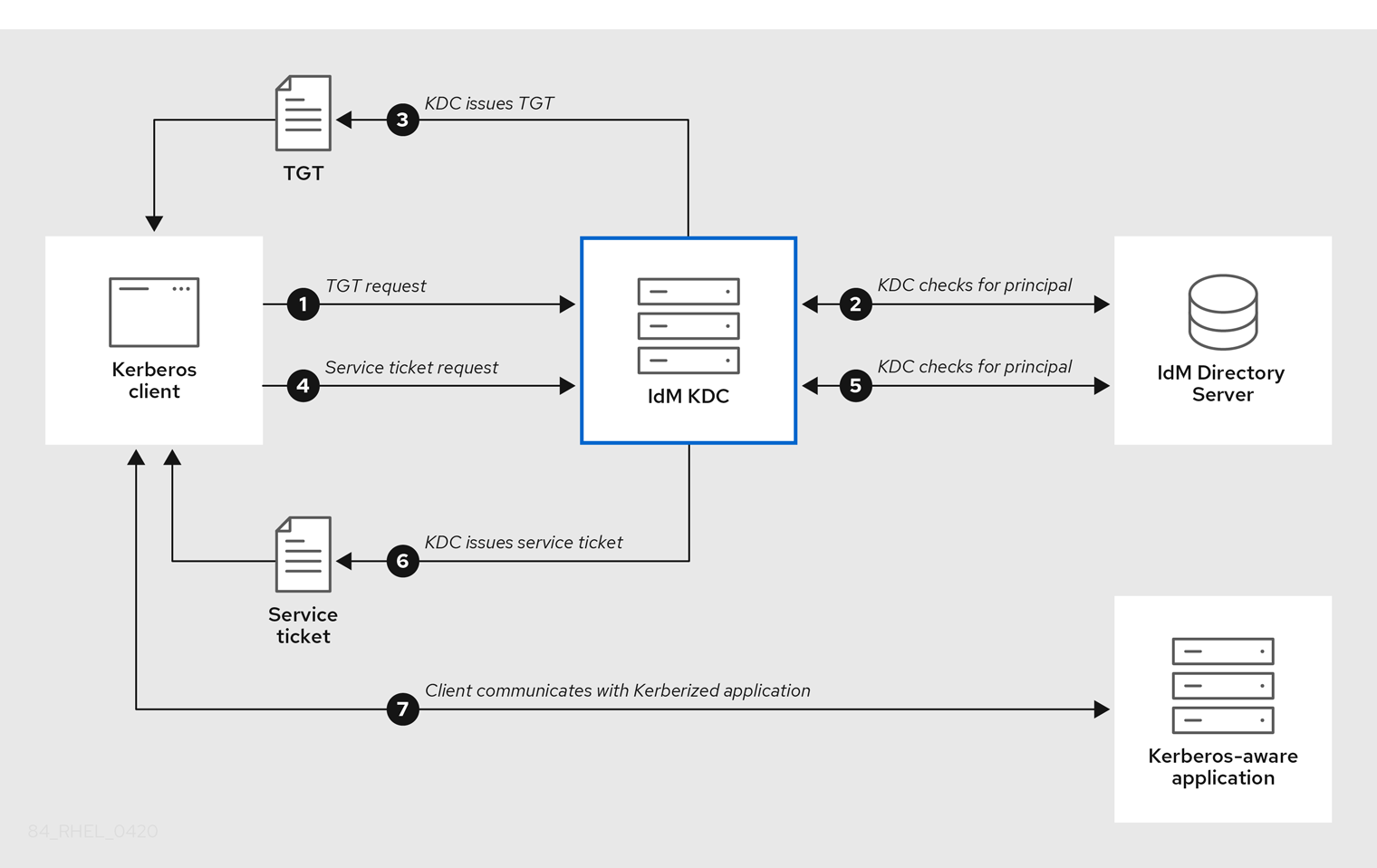
-
A Kerberos client identifies itself to the KDC by authenticating as a Kerberos principal. For example, an IdM user performs
kinit usernameand provides their password. - The KDC checks for the principal in its database, authenticates the client, and evaluates Kerberos ticket policies to determine whether to grant the request.
- The KDC issues the client a ticket-granting ticket (TGT) with a lifecycle and authentication indicators according to the appropriate ticket policy.
- With the TGT, the client requests a service ticket from the KDC to communicate with a Kerberized service on a target host.
- The KDC checks if the client’s TGT is still valid, and evaluates the service ticket request against ticket policies.
- The KDC issues the client a service ticket.
- With the service ticket, the client can initiate encrypted communication with the service on the target host.
14.2. IdM Kerberos ticket policy types
IdM Kerberos ticket policies implement the following ticket policy types:
- Connection policy
To protect Kerberized services with different levels of security, you can define connection policies to enforce rules based on which pre-authentication mechanism a client used to retrieve a ticket-granting ticket (TGT).
For example, you can require smart card authentication to connect to
client1.example.com, and require two-factor authentication to access thetestserviceapplication onclient2.example.com.To enforce connection policies, associate authentication indicators with services. Only clients that have the required authentication indicators in their service ticket requests are able to access those services. For more information, see Kerberos authentication indicators.
- Ticket lifecycle policy
Each Kerberos ticket has a lifetime and a potential renewal age: you can renew a ticket before it reaches its maximum lifetime, but not after it exceeds its maximum renewal age.
The default global ticket lifetime is one day (86400 seconds) and the default global maximum renewal age is one week (604800 seconds). To adjust these global values, see Configuring the global ticket lifecycle policy.
You can also define your own ticket lifecycle policies:
- To configure different global ticket lifecycle values for each authentication indicator, see Configuring global ticket policies per authentication indicator.
- To define ticket lifecycle values for a single user that apply regardless of the authentication method used, see Configuring the default ticket policy for a user.
- To define individual ticket lifecycle values for each authentication indicator that only apply to a single user, see Configuring individual authentication indicator ticket policies for a user.
14.3. Kerberos authentication indicators
The Kerberos Key Distribution Center (KDC) attaches authentication indicators to a ticket-granting ticket (TGT) based on which pre-authentication mechanism the client used to prove its identity:
otp- two-factor authentication (password + One-Time Password)
radius- RADIUS authentication (commonly for 802.1x authentication)
pkinit- PKINIT, smart card, or certificate authentication
hardened- hardened passwords (SPAKE or FAST)[1]
The KDC then attaches the authentication indicators from the TGT to any service ticket requests that stem from it. The KDC enforces policies such as service access control, maximum ticket lifetime, and maximum renewable age based on the authentication indicators.
Authentication indicators and IdM services
If you associate a service or a host with an authentication indicator, only clients that used the corresponding authentication mechanism to obtain a TGT will be able to access it. The KDC, not the application or service, checks for authentication indicators in service ticket requests, and grants or denies requests based on Kerberos connection policies.
For example, to require two-factor authentication to connect to a Virtual Private Network (VPN), associate the otp authentication indicator with that service. Only users who used a One-Time password to obtain their initial TGT from the KDC will be able to log in to the VPN:
Figure 14.1. Example of a VPN service requiring the otp authentication indicator
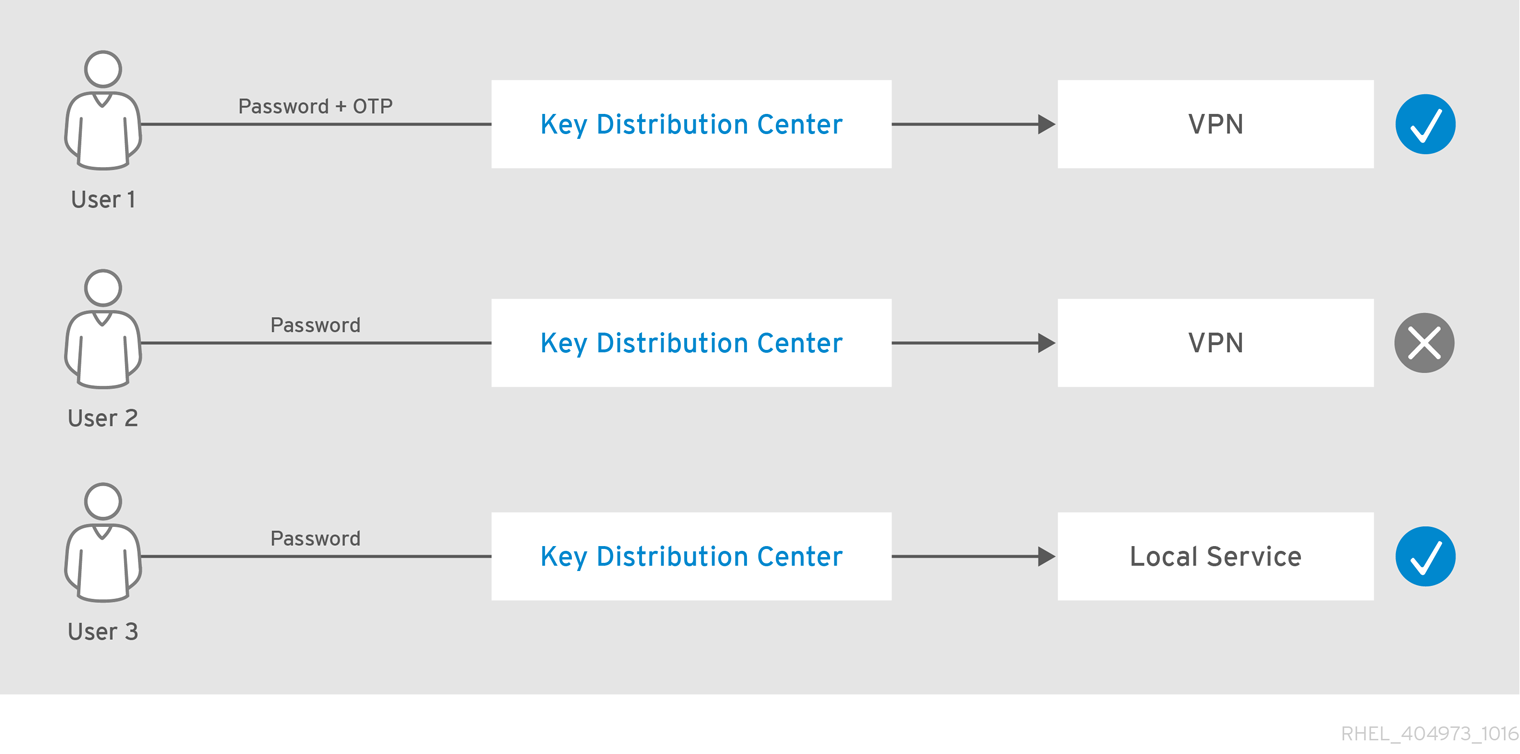
If a service or a host has no authentication indicators assigned to it, it will accept tickets authenticated by any mechanism.
Additional resources
14.4. Enforcing authentication indicators for an IdM service
The authentication mechanisms supported by Identity Management (IdM) vary in their authentication strength. For example, obtaining the initial Kerberos ticket-granting ticket (TGT) using a one-time password (OTP) in combination with a standard password is considered more secure than authentication using only a standard password.
By associating authentication indicators with a particular IdM service, you can, as an IdM administrator, configure the service so that only users who used those specific pre-authentication mechanisms to obtain their initial ticket-granting ticket (TGT) will be able to access the service.
In this way, you can configure different IdM services so that:
- Only users who used a stronger authentication method to obtain their initial TGT, such as a one-time password (OTP), can access services critical to security, such as a VPN.
- Users who used simpler authentication methods to obtain their initial TGT, such as a password, can only access non-critical services, such as local logins.
Figure 14.2. Example of authenticating using different technologies
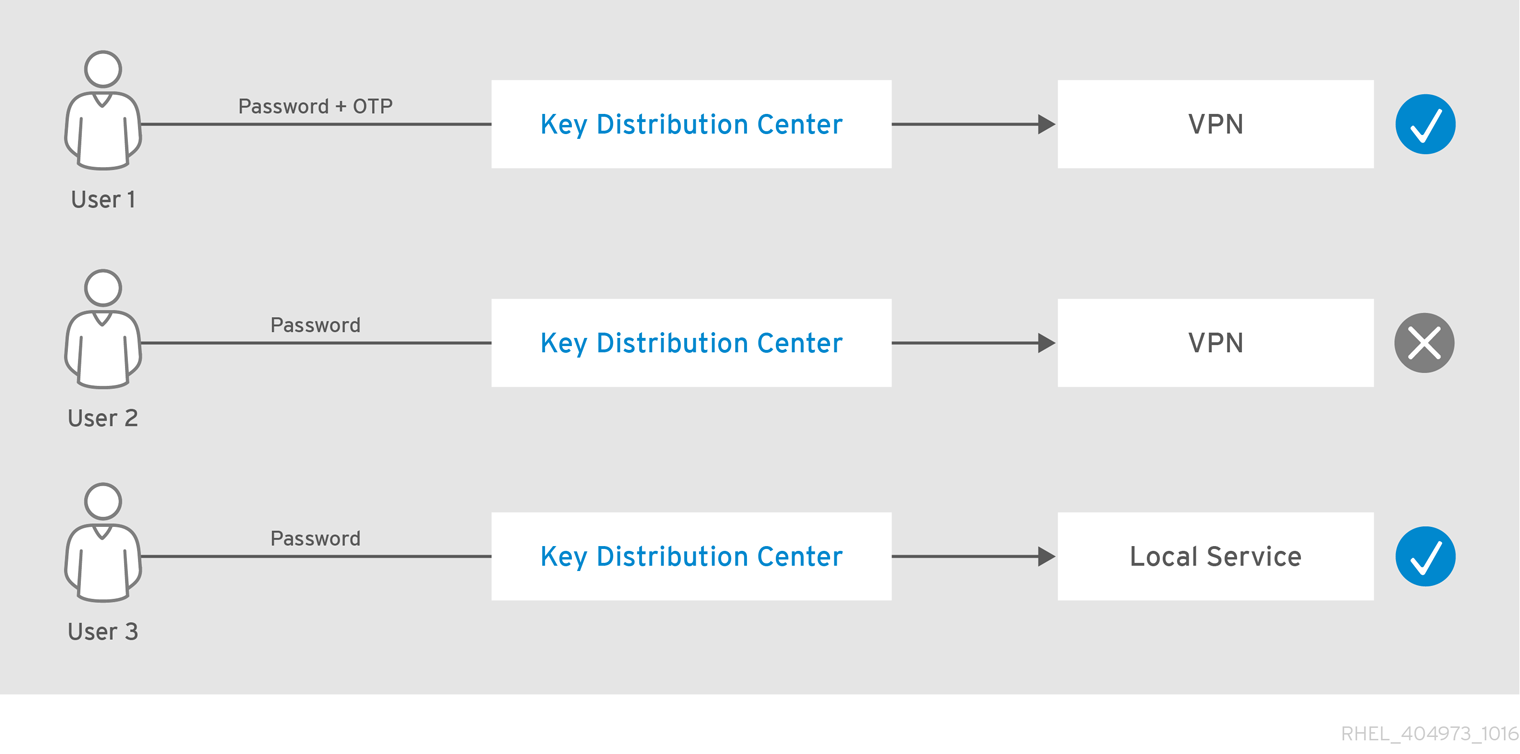
This procedure describes creating an IdM service and configuring it to require particular Kerberos authentication indicators from incoming service ticket requests.
14.4.1. Creating an IdM service entry and its Kerberos keytab
Adding an IdM service entry to IdM for a service running on an IdM host creates a corresponding Kerberos principal, and allows the service to request an SSL certificate, a Kerberos keytab, or both.
The following procedure describes creating an IdM service entry and generating an associated Kerberos keytab for encrypting communication with that service.
Prerequisites
- Your service can store a Kerberos principal, an SSL certificate, or both.
Procedure
Add an IdM service with the
ipa service-addcommand to create a Kerberos principal associated with it. For example, to create the IdM service entry for thetestserviceapplication that runs on hostclient.example.com:[root@client ~]# ipa service-add testservice/client.example.com ------------------------------------------------------------- Modified service "testservice/client.example.com@EXAMPLE.COM" ------------------------------------------------------------- Principal name: testservice/client.example.com@EXAMPLE.COM Principal alias: testservice/client.example.com@EXAMPLE.COM Managed by: client.example.comGenerate and store a Kerberos keytab for the service on the client.
[root@client ~]# ipa-getkeytab -k /etc/testservice.keytab -p testservice/client.example.com Keytab successfully retrieved and stored in: /etc/testservice.keytab
Verification steps
Display information about an IdM service with the
ipa service-showcommand.[root@server ~]# ipa service-show testservice/client.example.com Principal name: testservice/client.example.com@EXAMPLE.COM Principal alias: testservice/client.example.com@EXAMPLE.COM Keytab: True Managed by: client.example.comDisplay the contents of the service’s Kerberos keytab with the
klistcommand.[root@server etc]# klist -ekt /etc/testservice.keytab Keytab name: FILE:/etc/testservice.keytab KVNO Timestamp Principal ---- ------------------- ------------------------------------------------------ 2 04/01/2020 17:52:55 testservice/client.example.com@EXAMPLE.COM (aes256-cts-hmac-sha1-96) 2 04/01/2020 17:52:55 testservice/client.example.com@EXAMPLE.COM (aes128-cts-hmac-sha1-96) 2 04/01/2020 17:52:55 testservice/client.example.com@EXAMPLE.COM (camellia128-cts-cmac) 2 04/01/2020 17:52:55 testservice/client.example.com@EXAMPLE.COM (camellia256-cts-cmac)
14.4.2. Associating authentication indicators with an IdM service using IdM CLI
As an Identity Management (IdM) administrator, you can configure a host or a service to require that a service ticket presented by the client application contains a specific authentication indicator. For example, you can ensure that only users who used a valid IdM two-factor authentication token with their password when obtaining a Kerberos ticket-granting ticket (TGT) will be able to access that host or service.
Follow this procedure to configure a service to require particular Kerberos authentication indicators from incoming service ticket requests.
Prerequisites
- You have created an IdM service entry for a service that runs on an IdM host. See Creating an IdM service entry and its Kerberos keytab.
- You have obtained the ticket-granting ticket of an administrative user in IdM.
Do not assign authentication indicators to internal IdM services. The following IdM services cannot perform the interactive authentication steps required by PKINIT and multi-factor authentication methods:
host/server.example.com@EXAMPLE.COM HTTP/server.example.com@EXAMPLE.COM ldap/server.example.com@EXAMPLE.COM DNS/server.example.com@EXAMPLE.COM cifs/server.example.com@EXAMPLE.COM
Procedure
Use the
ipa service-modcommand to specify one or more required authentication indicators for a service, identified with the--auth-indargument.Authentication method --auth-indvalueTwo-factor authentication
otpRADIUS authentication
radiusPKINIT, smart card, or certificate authentication
pkinitHardened passwords (SPAKE or FAST)
hardenedFor example, to require that a user was authenticated with smart card or OTP authentication to retrieve a service ticket for the
testserviceprincipal on hostclient.example.com:[root@server ~]# ipa service-mod testservice/client.example.com@EXAMPLE.COM --auth-ind otp --auth-ind pkinit ------------------------------------------------------------- Modified service "testservice/client.example.com@EXAMPLE.COM" ------------------------------------------------------------- Principal name: testservice/client.example.com@EXAMPLE.COM Principal alias: testservice/client.example.com@EXAMPLE.COM Authentication Indicators: otp, pkinit Managed by: client.example.com
To remove all authentication indicators from a service, provide an empty list of indicators:
[root@server ~]# ipa service-mod testservice/client.example.com@EXAMPLE.COM --auth-ind ''
------------------------------------------------------
Modified service "testservice/client.example.com@EXAMPLE.COM"
------------------------------------------------------
Principal name: testservice/client.example.com@EXAMPLE.COM
Principal alias: testservice/client.example.com@EXAMPLE.COM
Managed by: client.example.comVerification steps
Display information about an IdM service, including the authentication indicators it requires, with the
ipa service-showcommand.[root@server ~]# ipa service-show testservice/client.example.com Principal name: testservice/client.example.com@EXAMPLE.COM Principal alias: testservice/client.example.com@EXAMPLE.COM Authentication Indicators: otp, pkinit Keytab: True Managed by: client.example.com
14.4.3. Associating authentication indicators with an IdM service using IdM Web UI
As an Identity Management (IdM) administrator, you can configure a host or a service to require a service ticket presented by the client application to contain a specific authentication indicator. For example, you can ensure that only users who used a valid IdM two-factor authentication token with their password when obtaining a Kerberos ticket-granting ticket (TGT) will be able to access that host or service.
Follow this procedure to use the IdM Web UI to configure a host or service to require particular Kerberos authentication indicators from incoming ticket requests.
Prerequisites
- You have logged in to the IdM Web UI as an administrative user.
Procedure
- Select Identity → Hosts or Identity → Services.
- Click the name of the required host or service.
Under
Authentication indicators, select the required authentication method.-
For example, selecting
OTPensures that only users who used a valid IdM two-factor authentication token with their password when obtaining a Kerberos TGT will be able to access the host or service. -
If you select both
OTPandRADIUS, then both users that used a valid IdM two-factor authentication token with their password when obtaining a Kerberos TGT and users that used the RADIUS server for obtaining their Kerberos TGT will be allowed access.
-
For example, selecting
- Click Save at the top of the page.
14.4.4. Retrieving a Kerberos service ticket for an IdM service
The following procedure describes retrieving a Kerberos service ticket for an IdM service. You can use this procedure to test Kerberos ticket policies, such as enforcing that certain Kerberos authentication indicators are present in a ticket-granting ticket (TGT).
Prerequisites
- If the service you are working with is not an internal IdM service, you have created a corresponding IdM service entry for it. See Creating an IdM service entry and its Kerberos keytab.
- You have a Kerberos ticket-granting ticket (TGT).
Procedure
Use the
kvnocommand with the-Soption to retrieve a service ticket, and specify the name of the IdM service and the fully-qualified domain name of the host that manages it.[root@server ~]# kvno -S testservice client.example.com testservice/client.example.com@EXAMPLE.COM: kvno = 1
If you need to access an IdM service and your current ticket-granting ticket (TGT) does not possess the required Kerberos authentication indicators associated with it, clear your current Kerberos credentials cache with the kdestroy command and retrieve a new TGT:
[root@server ~]# kdestroy
For example, if you initially retrieved a TGT by authenticating with a password, and you need to access an IdM service that has the pkinit authentication indicator associated with it, destroy your current credentials cache and re-authenticate with a smart card. See Kerberos authentication indicators.
Verification steps
Use the
klistcommand to verify that the service ticket is in the default Kerberos credentials cache.[root@server etc]# klist_ Ticket cache: KCM:1000 Default principal: admin@EXAMPLE.COM Valid starting Expires Service principal 04/01/2020 12:52:42 04/02/2020 12:52:39 krbtgt/EXAMPLE.COM@EXAMPLE.COM 04/01/2020 12:54:07 04/02/2020 12:52:39 testservice/client.example.com@EXAMPLE.COM
14.4.5. Additional resources
14.5. Configuring the global ticket lifecycle policy
The global ticket policy applies to all service tickets and to users that do not have any per-user ticket policies defined.
The following procedure describes adjusting the maximum ticket lifetime and maximum ticket renewal age for the global Kerberos ticket policy using the ipa krbtpolicy-mod command.
While using the ipa krbtpolicy-mod command, specify at least one of the following arguments:
-
--maxlifefor the maximum ticket lifetime in seconds -
--maxrenewfor the maximum renewable age in seconds
Procedure
To modify the global ticket policy:
[root@server ~]# ipa krbtpolicy-mod --maxlife=$((8*60*60)) --maxrenew=$((24*60*60)) Max life: 28800 Max renew: 86400In this example, the maximum lifetime is set to eight hours (8 * 60 minutes * 60 seconds) and the maximum renewal age is set to one day (24 * 60 minutes * 60 seconds).
Optional: To reset the global Kerberos ticket policy to the default installation values:
[root@server ~]# ipa krbtpolicy-reset Max life: 86400 Max renew: 604800
Verification steps
Display the global ticket policy:
[root@server ~]# ipa krbtpolicy-show Max life: 28800 Max renew: 86640
Additional resources
14.6. Configuring global ticket policies per authentication indicator
Follow this procedure to adjust the global maximum ticket lifetime and maximum renewable age for each authentication indicator. These settings apply to users that do not have per-user ticket policies defined.
Use the ipa krbtpolicy-mod command to specify the global maximum lifetime or maximum renewable age for Kerberos tickets depending on the authentication indicators attached to them.
Procedure
For example, to set the global two-factor ticket lifetime and renewal age values to one week, and the global smart card ticket lifetime and renewal age values to two weeks:
[root@server ~]# ipa krbtpolicy-mod --otp-maxlife=604800 --otp-maxrenew=604800 --pkinit-maxlife=172800 --pkinit-maxrenew=172800
Verification steps
Display the global ticket policy:
[root@server ~]# ipa krbtpolicy-show Max life: 86400 OTP max life: 604800 PKINIT max life: 172800 Max renew: 604800 OTP max renew: 604800 PKINIT max renew: 172800
Notice that the OTP and PKINIT values are different from the global default
Max lifeandMax renewvalues.
14.7. Configuring the default ticket policy for a user
You can define a unique Kerberos ticket policy that only applies to a single user. These per-user settings override the global ticket policy, for all authentication indicators.
Use the ipa krbtpolicy-mod username command, and specify at least one of the following arguments:
-
--maxlifefor the maximum ticket lifetime in seconds -
--maxrenewfor the maximum renewable age in seconds
Procedure
For example, to set the IdM
adminuser’s maximum ticket lifetime to two days and maximum renewal age to two weeks:[root@server ~]# ipa krbtpolicy-mod admin --maxlife=172800 --maxrenew=1209600 Max life: 172800 Max renew: 1209600Optional: To reset the ticket policy for a user:
[root@server ~]# ipa krbtpolicy-reset admin
Verification steps
Display the effective Kerberos ticket policy that applies to a user:
[root@server ~]# ipa krbtpolicy-show admin Max life: 172800 Max renew: 1209600
Additional resources
14.8. Configuring individual authentication indicator ticket policies for a user
As an administrator, you can define Kerberos ticket policies for a user that differ per authentication indicator. For example, you can configure a policy to allow the IdM admin user to renew a ticket for two days if it was obtained with OTP authentication, and a week if it was obtained with smart card authentication.
These per-authentication indicator settings will override the user’s default ticket policy, the global default ticket policy, and any global authentication indicator ticket policy.
Use the ipa krbtpolicy-mod username command to set custom maximum lifetime and maximum renewable age values for a user’s Kerberos tickets depending on the authentication indicators attached to them.
Procedure
For example, to allow the IdM
adminuser to renew a Kerberos ticket for two days if it was obtained with One-Time Password authentication, set the--otp-maxrenewoption:[root@server ~]# ipa krbtpolicy-mod admin --otp-maxrenew=$((2*24*60*60)) OTP max renew: 172800Optional: To reset the ticket policy for a user:
[root@server ~]# ipa krbtpolicy-reset username
Verification steps
Display the effective Kerberos ticket policy that applies to a user:
[root@server ~]# ipa krbtpolicy-show admin Max life: 28800 Max renew: 86640
14.9. Authentication indicator options for the krbtpolicy-mod command
Specify values for authentication indicators with the following arguments.
Table 14.1. Authentication indicator options for the krbtpolicy-mod command
| Authentication indicator | Argument for maximum lifetime | Argument for maximum renewal age |
|---|---|---|
|
|
|
|
|
|
|
|
|
|
|
|
|
|
|
|
Chapter 15. Kerberos PKINIT authentication in IdM
Public Key Cryptography for Initial Authentication in Kerberos (PKINIT) is a preauthentication mechanism for Kerberos. The Identity Management (IdM) server includes a mechanism for Kerberos PKINIT authentication.
15.1. Default PKINIT configuration
The default PKINIT configuration on your IdM servers depends on the certificate authority (CA) configuration.
Table 15.1. Default PKINIT configuration in IdM
| CA configuration | PKINIT configuration |
|---|---|
| Without a CA, no external PKINIT certificate provided | Local PKINIT: IdM only uses PKINIT for internal purposes on servers. |
| Without a CA, external PKINIT certificate provided to IdM | IdM configures PKINIT by using the external Kerberos key distribution center (KDC) certificate and CA certificate. |
| With an Integrated CA | IdM configures PKINIT by using the certificate signed by the IdM CA. |
15.2. Displaying the current PKINIT configuration
IdM provides multiple commands you can use to query the PKINIT configuration in your domain.
Procedure
To determine the PKINIT status in your domain, use the
ipa pkinit-statuscommand:$ ipa pkinit-status Server name: server1.example.com PKINIT status: enabled [...output truncated...] Server name: server2.example.com PKINIT status: disabled [...output truncated...]
The command displays the PKINIT configuration status as
enabledordisabled:-
enabled: PKINIT is configured using a certificate signed by the integrated IdM CA or an external PKINIT certificate. -
disabled: IdM only uses PKINIT for internal purposes on IdM servers.
-
To list the IdM servers with active Kerberos key distribution centers (KDCs) that support PKINIT for IdM clients, use the
ipa config-showcommand on any server:$ ipa config-show Maximum username length: 32 Home directory base: /home Default shell: /bin/sh Default users group: ipausers [...output truncated...] IPA masters capable of PKINIT: server1.example.com [...output truncated...]
15.3. Configuring PKINIT in IdM
If your IdM servers are running with PKINIT disabled, use these steps to enable it. For example, a server is running with PKINIT disabled if you passed the --no-pkinit option with the ipa-server-install or ipa-replica-install utilities.
Prerequisites
- Ensure that all IdM servers with a certificate authority (CA) installed are running on the same domain level.
Procedure
Check if PKINIT is enabled on the server:
# kinit admin Password for admin@IDM.EXAMPLE.COM: # ipa pkinit-status --server=server.idm.example.com 1 server matched ---------------- Server name: server.idm.example.com PKINIT status:enabled ---------------------------- Number of entries returned 1 ----------------------------
If PKINIT is disabled, you will see the following output:
# ipa pkinit-status --server server.idm.example.com ----------------- 0 servers matched ----------------- ---------------------------- Number of entries returned 0 ----------------------------You can also use the command to find all the servers where PKINIT is enabled if you omit the
--server <server_fqdn>parameter.If you are using IdM without CA:
On the IdM server, install the CA certificate that signed the Kerberos key distribution center (KDC) certificate:
# ipa-cacert-manage install -t CT,C,C ca.pemTo update all IPA hosts, repeat the
ipa-certupdatecommand on all replicas and clients:# ipa-certupdateCheck if the CA certificate has already been added using the
ipa-cacert-manage listcommand. For example:# ipa-cacert-manage list CN=CA,O=Example Organization The ipa-cacert-manage command was successfulUse the
ipa-server-certinstallutility to install an external KDC certificate. The KDC certificate must meet the following conditions:-
It is issued with the common name
CN=fully_qualified_domain_name,certificate_subject_base. -
It includes the Kerberos principal
krbtgt/REALM_NAME@REALM_NAME. It contains the Object Identifier (OID) for KDC authentication:
1.3.6.1.5.2.3.5.# ipa-server-certinstall --kdc kdc.pem kdc.key # systemctl restart krb5kdc.service
-
It is issued with the common name
See your PKINIT status:
# ipa pkinit-status Server name: server1.example.com PKINIT status: enabled [...output truncated...] Server name: server2.example.com PKINIT status: disabled [...output truncated...]
If you are using IdM with a CA certificate, enable PKINIT as follows:
# ipa-pkinit-manage enable Configuring Kerberos KDC (krb5kdc) [1/1]: installing X509 Certificate for PKINIT Done configuring Kerberos KDC (krb5kdc). The ipa-pkinit-manage command was successfulIf you are using an IdM CA, the command requests a PKINIT KDC certificate from the CA.
Additional resources
-
ipa-server-certinstall(1)man page
15.4. Additional resources
- For details on Kerberos PKINIT, PKINIT configuration in the MIT Kerberos Documentation.
Chapter 16. Maintaining IdM Kerberos keytab files
Learn more about what Kerberos keytab files are and how Identity Management (IdM) uses them to allow services to authenticate securely with Kerberos.
You can use this information to understand why you should protect these sensitive files, and to troubleshoot communication issues between IdM services.
For more information, see the following topics:
16.1. How Identity Management uses Kerberos keytab files
A Kerberos keytab is a file containing Kerberos principals and their corresponding encryption keys. Hosts, services, users, and scripts can use keytabs to authenticate to the Kerberos Key Distribution Center (KDC) securely, without requiring human interaction.
Every IdM service on an IdM server has a unique Kerberos principal stored in the Kerberos database. For example, if IdM servers east.idm.example.com and west.idm.example.com provide DNS services, IdM creates 2 unique DNS Kerberos principals to identify these services, which follow the naming convention <service>/host.domain.com@REALM.COM:
-
DNS/east.idm.example.com@IDM.EXAMPLE.COM -
DNS/west.idm.example.com@IDM.EXAMPLE.COM
IdM creates a keytab on the server for each of these services to store a local copy of the Kerberos keys, along with their Key Version Numbers (KVNO). For example, the default keytab file /etc/krb5.keytab stores the host principal, which represents that machine in the Kerberos realm and is used for login authentication. The KDC generates encryption keys for the different encryption algorithms it supports, such as aes256-cts-hmac-sha1-96 and aes128-cts-hmac-sha1-96.
You can display the contents of a keytab file with the klist command:
[root@idmserver ~]# klist -ekt /etc/krb5.keytab Keytab name: FILE:/etc/krb5.keytab KVNO Timestamp Principal ---- ------------------- ------------------------------------------------------ 2 02/24/2022 20:28:09 host/idmserver.idm.example.com@IDM.EXAMPLE.COM (aes256-cts-hmac-sha1-96) 2 02/24/2022 20:28:09 host/idmserver.idm.example.com@IDM.EXAMPLE.COM (aes128-cts-hmac-sha1-96) 2 02/24/2022 20:28:09 host/idmserver.idm.example.com@IDM.EXAMPLE.COM (camellia128-cts-cmac) 2 02/24/2022 20:28:09 host/idmserver.idm.example.com@IDM.EXAMPLE.COM (camellia256-cts-cmac)
16.2. Verifying that Kerberos keytab files are in sync with the IdM database
When you change a Kerberos password, IdM automatically generates a new corresponding Kerberos key and increments its Key Version Number (KVNO). If a Kerberos keytab is not updated with the new key and KVNO, any services that depend on that keytab to retrieve a valid key might not be able to authenticate to the Kerberos Key Distribution Center (KDC).
If one of your IdM services cannot communicate with another service, use the following procedure to verify that your Kerberos keytab files are in sync with the keys stored in the IdM database. If they are out of sync, retrieve a Kerberos keytab with an updated key and KVNO. This example compares and retrieves an updated DNS principal for an IdM server.
Prerequisites
- You must authenticate as the IdM admin account to retrieve keytab files
-
You must authenticate as the
rootaccount to modify keytab files owned by other users
Procedure
Display the KVNO of the principals in the keytab you are verifying. In the following example, the
/etc/named.keytabfile has the key for theDNS/server1.idm.example.com@EXAMPLE.COMprincipal with a KVNO of 2.[root@server1 ~]# klist -ekt /etc/named.keytab Keytab name: FILE:/etc/named.keytab KVNO Timestamp Principal ---- ------------------- ------------------------------------------------------ 2 11/26/2021 13:51:11 DNS/server1.idm.example.com@EXAMPLE.COM (aes256-cts-hmac-sha1-96) 2 11/26/2021 13:51:11 DNS/server1.idm.example.com@EXAMPLE.COM (aes128-cts-hmac-sha1-96) 2 11/26/2021 13:51:11 DNS/server1.idm.example.com@EXAMPLE.COM (camellia128-cts-cmac) 2 11/26/2021 13:51:11 DNS/server1.idm.example.com@EXAMPLE.COM (camellia256-cts-cmac)
Display the KVNO of the principal stored in the IdM database. In this example, the KVNO of the key in the IdM database does not match the KVNO in the keytab.
[root@server1 ~]# kvno DNS/server1.idm.example.com@EXAMPLE.COM DNS/server1.idm.example.com@EXAMPLE.COM: kvno = 3Authenticate as the IdM admin account.
[root@server1 ~]# kinit admin Password for admin@IDM.EXAMPLE.COM:
Retrieve an updated Kerberos key for the principal and store it in its keytab. Perform this step as the
rootuser so you can modify the/etc/named.keytabfile, which is owned by thenameduser.[root@server1 ~]# ipa-getkeytab -s server1.idm.example.com -p DNS/server1.idm.example.com -k /etc/named.keytab
Verification
Display the updated KVNO of the principal in the keytab.
[root@server1 ~]# klist -ekt /etc/named.keytab Keytab name: FILE:/etc/named.keytab KVNO Timestamp Principal ---- ------------------- ------------------------------------------------------ 4 08/17/2022 14:42:11 DNS/server1.idm.example.com@EXAMPLE.COM (aes256-cts-hmac-sha1-96) 4 08/17/2022 14:42:11 DNS/server1.idm.example.com@EXAMPLE.COM (aes128-cts-hmac-sha1-96) 4 08/17/2022 14:42:11 DNS/server1.idm.example.com@EXAMPLE.COM (camellia128-cts-cmac) 4 08/17/2022 14:42:11 DNS/server1.idm.example.com@EXAMPLE.COM (camellia256-cts-cmac)
Display the KVNO of the principal stored in the IdM database and ensure it matches the KVNO from the keytab.
[root@server1 ~]# kvno DNS/server1.idm.example.com@EXAMPLE.COM DNS/server1.idm.example.com@EXAMPLE.COM: kvno = 4
16.3. List of IdM Kerberos keytab files and their contents
The following table displays the location, contents, and purpose of the IdM Kerberos keytab files.
Table 16.1. Table
| Keytab location | Contents | Purpose |
|---|---|---|
|
|
|
Verifying user credentials when logging in, used by NFS if there is no |
|
|
| Authenticating users to the IdM database, securely replicating database contents between IdM replicas |
|
|
| Authenticating to the Apache server |
|
|
| Securely updating DNS records |
|
|
| Keeping OpenDNSSEC synchronized with LDAP |
|
|
| Communicating with the Certificate Authority (CA) |
|
|
| Communicating with the Samba service |
|
|
Active Directory (AD) domain controller (DCs) principals in the form | Communicating with AD DCs through an IdM-AD Trust |
16.4. Viewing the encryption type of your IdM master key
As an Identity Management (IdM) administrator, you can view the encryption type of your IdM master key, which is the key that the IdM Kerberos Distribution Center (KDC) uses to encrypt all other principals when storing them at rest. Knowing the encryption type helps you determine your deployment’s compatibility with FIPS standards.
As of RHEL 8.7, the encryption type is aes256-cts-hmac-sha384-192. This encryption type is compatible with the default RHEL 9 FIPS cryptographic policy aiming to comply with FIPS 140-3.
The encryption types used on previous RHEL versions are not compatible with RHEL 9 systems that adhere to FIPS 140-3 standards. To make RHEL 9 systems in FIPS mode compatible with a RHEL 8 FIPS 140-2 deployment, enable the FIPS:AD-SUPPORT cryptographic policy on the RHEL 9 systems.
Microsoft’s Active Directory implementation does not yet support any of the RFC8009 Kerberos encryption types that use SHA-2 HMAC. If you have an IdM-AD trust configured, FIPS:AD-SUPPORT crypto subpolicy use is therefore required even if the encryption type of your IdM master key is aes256-cts-hmac-sha384-192.
Prerequisites
-
You have
rootaccess to any of the RHEL 8 replicas in the IdM deployment.
Procedure
On the replica, view the encryption type on the command-line interface:
# kadmin.local getprinc K/M | grep -E '^Key:' Key: vno 1, aes256-cts-hmac-sha1-96The
aes256-cts-hmac-sha1-96key in the output indicates that the IdM deployment was installed on a server that was running RHEL 8.6 or earlier. The presence of aaes256-cts-hmac-sha384-192key in the output would indicate that the IdM deployment was installed on a server that was running RHEL 8.7 or later.
Chapter 17. Using the KDC Proxy in IdM
Some administrators might choose to make the default Kerberos ports inaccessible in their deployment. To allow users, hosts, and services to obtain Kerberos credentials, you can use the HTTPS service as a proxy that communicates with Kerberos via the HTTPS port 443.
In Identity Management (IdM), the Kerberos Key Distribution Center Proxy (KKDCP) provides this functionality.
On an IdM server, KKDCP is enabled by default and available at https://server.idm.example.com/KdcProxy. On an IdM client, you must change its Kerberos configuration to access the KKDCP.
17.1. Configuring an IdM client to use KKDCP
As an Identity Management (IdM) system administrator, you can configure an IdM client to use the Kerberos Key Distribution Center Proxy (KKDCP) on an IdM server. This is useful if the default Kerberos ports are not accessible on the IdM server and the HTTPS port 443 is the only way of accessing the Kerberos service.
Prerequisites
-
You have
rootaccess to the IdM client.
Procedure
-
Open the
/etc/krb5.conffile for editing. In the
[realms]section, enter the URL of the KKDCP for thekdc,admin_server, andkpasswd_serveroptions:[realms] EXAMPLE.COM = { kdc = https://kdc.example.com/KdcProxy admin_server = https://kdc.example.com/KdcProxy kpasswd_server = https://kdc.example.com/KdcProxy default_domain = example.com }For redundancy, you can add the parameters
kdc,admin_server, andkpasswd_servermultiple times to indicate different KKDCP servers.Restart the
sssdservice to make the changes take effect:~]# systemctl restart sssd
17.2. Verifying that KKDCP is enabled on an IdM server
On an Identity Management (IdM) server, the Kerberos Key Distribution Center Proxy (KKDCP) is automatically enabled each time the Apache web server starts if the attribute and value pair ipaConfigString=kdcProxyEnabled exists in the directory. In this situation, the symbolic link /etc/httpd/conf.d/ipa-kdc-proxy.conf is created.
You can verify if the KKDCP is enabled on the IdM server, even as an unprivileged user.
Procedure
- Check that the symbolic link exists:
$ ls -l /etc/httpd/conf.d/ipa-kdc-proxy.conf
lrwxrwxrwx. 1 root root 36 Jun 21 2020 /etc/httpd/conf.d/ipa-kdc-proxy.conf -> /etc/ipa/kdcproxy/ipa-kdc-proxy.confThe output confirms that KKDCP is enabled.
17.3. Disabling KKDCP on an IdM server
As an Identity Management (IdM) system administrator, you can disable the Kerberos Key Distribution Center Proxy (KKDCP) on an IdM server.
Prerequisites
-
You have
rootaccess to the IdM server.
Procedure
Remove the
ipaConfigString=kdcProxyEnabledattribute and value pair from the directory:# ipa-ldap-updater /usr/share/ipa/kdcproxy-disable.uldif Update complete The ipa-ldap-updater command was successfulRestart the
httpdservice:# systemctl restart httpd.service
KKDCP is now disabled on the current IdM server.
Verification steps
Verify that the symbolic link does not exist:
$ ls -l /etc/httpd/conf.d/ipa-kdc-proxy.conf ls: cannot access '/etc/httpd/conf.d/ipa-kdc-proxy.conf': No such file or directory
17.4. Re-enabling KKDCP on an IdM server
On an IdM server, the Kerberos Key Distribution Center Proxy (KKDCP) is enabled by default and available at https://server.idm.example.com/KdcProxy.
If KKDCP has been disabled on a server, you can re-enable it.
Prerequisites
-
You have
rootaccess to the IdM server.
Procedure
Add the
ipaConfigString=kdcProxyEnabledattribute and value pair to the directory:# ipa-ldap-updater /usr/share/ipa/kdcproxy-enable.uldif Update complete The ipa-ldap-updater command was successfulRestart the
httpdservice:# systemctl restart httpd.service
KKDCP is now enabled on the current IdM server.
Verification steps
Verify that the symbolic link exists:
$ ls -l /etc/httpd/conf.d/ipa-kdc-proxy.conf lrwxrwxrwx. 1 root root 36 Jun 21 2020 /etc/httpd/conf.d/ipa-kdc-proxy.conf -> /etc/ipa/kdcproxy/ipa-kdc-proxy.conf
17.5. Configuring the KKDCP server I
With the following configuration, you can enable TCP to be used as the transport protocol between the IdM KKDCP and the Active Directory (AD) realm, where multiple Kerberos servers are used.
Prerequisites
-
You have
rootaccess.
Procedure
Set the
use_dnsparameter in the[global]section of the/etc/ipa/kdcproxy/kdcproxy.conffile to false.[global] use_dns = false
Put the proxied realm information into the
/etc/ipa/kdcproxy/kdcproxy.conffile. For example, for the [AD.EXAMPLE.COM] realm with proxy list the realm configuration parameters as follows:[AD.EXAMPLE.COM] kerberos = kerberos+tcp://1.2.3.4:88 kerberos+tcp://5.6.7.8:88 kpasswd = kpasswd+tcp://1.2.3.4:464 kpasswd+tcp://5.6.7.8:464ImportantThe realm configuration parameters must list multiple servers separated by a space, as opposed to
/etc/krb5.confandkdc.conf, in which certain options may be specified multiple times.Restart Identity Management (IdM) services:
# ipactl restart
Additional resources
- See Configure IPA server as a KDC Proxy for AD Kerberos communication in Red Hat Knowledgebase.
17.6. Configuring the KKDCP server II
The following server configuration relies on the DNS service records to find Active Directory (AD) servers to communicate with.
Prerequisites
-
You have
rootaccess.
Procedure
In the
/etc/ipa/kdcproxy/kdcproxy.conffile, the[global]section, set theuse_dnsparameter to true.[global] configs = mit use_dns = true
The
configsparameter allows you to load other configuration modules. In this case, the configuration is read from the MITlibkrb5library.Optional: In case you do not want to use DNS service records, add explicit AD servers to the
[realms]section of the/etc/krb5.conffile. If the realm with proxy is, for example, AD.EXAMPLE.COM, you add:[realms] AD.EXAMPLE.COM = { kdc = ad-server.ad.example.com kpasswd_server = ad-server.ad.example.com }Restart Identity Management (IdM) services:
# ipactl restart
Additional resources
- See Configure IPA server as a KDC Proxy for AD Kerberos communication in Red Hat Knowledgebase.
Chapter 18. Managing self-service rules in IdM using the CLI
Learn about self-service rules in Identity Management (IdM) and how to create and edit self-service access rules in the command-line interface (CLI).
18.1. Self-service access control in IdM
Self-service access control rules define which operations an Identity Management (IdM) entity can perform on its IdM Directory Server entry: for example, IdM users have the ability to update their own passwords.
This method of control allows an authenticated IdM entity to edit specific attributes within its LDAP entry, but does not allow add or delete operations on the entire entry.
Be careful when working with self-service access control rules: configuring access control rules improperly can inadvertently elevate an entity’s privileges.
18.2. Creating self-service rules using the CLI
Follow this procedure to create self-service access rules in IdM using the command-line interface (CLI).
Prerequisites
- Administrator privileges for managing IdM or the User Administrator role.
- An active Kerberos ticket. For details, see Using kinit to log in to IdM manually.
Procedure
To add a self-service rule, use the
ipa selfservice-addcommand and specify the following two options:--permissions- sets the read and write permissions the Access Control Instruction (ACI) grants.
--attrs- sets the complete list of attributes to which this ACI grants permission.
For example, to create a self-service rule allowing users to modify their own name details:
$ ipa selfservice-add "Users can manage their own name details" --permissions=write --attrs=givenname --attrs=displayname --attrs=title --attrs=initials
-----------------------------------------------------------
Added selfservice "Users can manage their own name details"
-----------------------------------------------------------
Self-service name: Users can manage their own name details
Permissions: write
Attributes: givenname, displayname, title, initials18.3. Editing self-service rules using the CLI
Follow this procedure to edit self-service access rules in IdM using the command-line interface (CLI).
Prerequisites
- Administrator privileges for managing IdM or the User Administrator role.
- An active Kerberos ticket. For details, see Using kinit to log in to IdM manually.
Procedure
-
Optional: Display existing self-service rules with the
ipa selfservice-findcommand. -
Optional: Display details for the self-service rule you want to modify with the
ipa selfservice-showcommand. -
Use the
ipa selfservice-modcommand to edit a self-service rule.
For example:
$ ipa selfservice-mod "Users can manage their own name details" --attrs=givenname --attrs=displayname --attrs=title --attrs=initials --attrs=surname -------------------------------------------------------------- Modified selfservice "Users can manage their own name details" -------------------------------------------------------------- Self-service name: Users can manage their own name details Permissions: write Attributes: givenname, displayname, title, initials
Using the ipa selfservice-mod command overwrites the previously defined permissions and attributes, so always include the complete list of existing permissions and attributes along with any new ones you want to define.
Verification steps
-
Use the
ipa selfservice-showcommand to display the self-service rule you edited.
$ ipa selfservice-show "Users can manage their own name details" -------------------------------------------------------------- Self-service name: Users can manage their own name details Permissions: write Attributes: givenname, displayname, title, initials
18.4. Deleting self-service rules using the CLI
Follow this procedure to delete self-service access rules in IdM using the command-line interface (CLI).
Prerequisites
- Administrator privileges for managing IdM or the User Administrator role.
- An active Kerberos ticket. For details, see Using kinit to log in to IdM manually.
Procedure
-
Use the
ipa selfservice-delcommand to delete a self-service rule.
For example:
$ ipa selfservice-del "Users can manage their own name details" ----------------------------------------------------------- Deleted selfservice "Users can manage their own name details" -----------------------------------------------------------
Verification steps
-
Use the
ipa selfservice-findcommand to display all self-service rules. The rule you just deleted should be missing.
Chapter 19. Managing self-service rules using the IdM Web UI
Learn about self-service rules in Identity Management (IdM) and how to create and edit self-service access rules in the web interface (IdM Web UI).
19.1. Self-service access control in IdM
Self-service access control rules define which operations an Identity Management (IdM) entity can perform on its IdM Directory Server entry: for example, IdM users have the ability to update their own passwords.
This method of control allows an authenticated IdM entity to edit specific attributes within its LDAP entry, but does not allow add or delete operations on the entire entry.
Be careful when working with self-service access control rules: configuring access control rules improperly can inadvertently elevate an entity’s privileges.
19.2. Creating self-service rules using the IdM Web UI
Follow this procedure to create self-service access rules in IdM using the web interface (IdM Web UI).
Prerequisites
- Administrator privileges for managing IdM or the User Administrator role.
- You are logged-in to the IdM Web UI. For details, see Accessing the IdM Web UI in a web browser.
Procedure
- Open the Role-Based Access Control submenu in the IPA Server tab and select Self Service Permissions.
Click Add at the upper-right of the list of the self-service access rules:
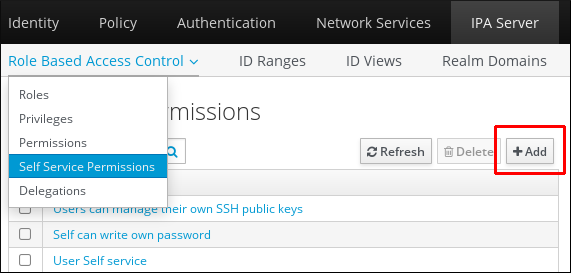
The Add Self Service Permission window opens. Enter the name of the new self-service rule in the Self-service name field. Spaces are allowed:

- Select the check boxes next to the attributes you want users to be able to edit.
Optional: If an attribute you want to provide access to is not listed, you can add a listing for it:
- Click the Add button.
- Enter the attribute name in the Attribute text field of the following Add Custom Attribute window.
- Click the OK button to add the attribute
- Verify that the new attribute is selected
-
Click the Add button at the bottom of the form to save the new self-service rule.
Alternatively, you can save and continue editing the self-service rule by clicking the Add and Edit button, or save and add further rules by clicking the Add and Add another button.
19.3. Editing self-service rules using the IdM Web UI
Follow this procedure to edit self-service access rules in IdM using the web interface (IdM Web UI).
Prerequisites
- Administrator privileges for managing IdM or the User Administrator role.
- You are logged-in to the IdM Web UI. For details, see Accessing the IdM Web UI in a web browser.
Procedure
- Open the Role-Based Access Control submenu in the IPA Server tab and select Self Service Permissions.
Click on the name of the self-service rule you want to modify.

- The edit page only allows you to edit the list of attributes to you want to add or remove to the self-service rule. Select or deselect the appropriate check boxes.
- Click the Save button to save your changes to the self-service rule.
19.4. Deleting self-service rules using the IdM Web UI
Follow this procedure to delete self-service access rules in IdM using the web interface (IdM Web UI).
Prerequisites
- Administrator privileges for managing IdM or the User Administrator role.
- You are logged-in to the IdM Web UI. For details, see Accessing the IdM Web UI in a web browser.
Procedure
- Open the Role-Based Access Control submenu in the IPA Server tab and select Self Service Permissions.
Select the check box next to the rule you want to delete, then click on the Delete button on the right of the list.
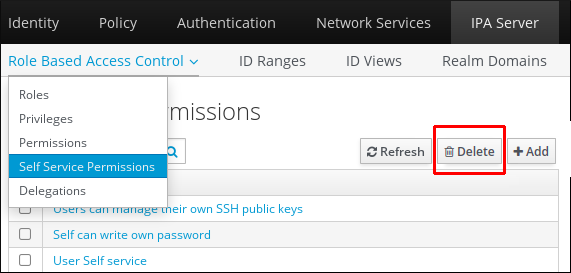
- A dialog opens, click on Delete to confirm.
Chapter 20. Using Ansible playbooks to manage self-service rules in IdM
This section introduces self-service rules in Identity Management (IdM) and describes how to create and edit self-service access rules using Ansible playbooks. Self-service access control rules allow an IdM entity to perform specified operations on its IdM Directory Server entry.
- Self-service access control in IdM
- Using Ansible to ensure that a self-service rule is present
- Using Ansible to ensure that a self-service rule is absent
- Using Ansible to ensure that a self-service rule has specific attributes
- Using Ansible to ensure that a self-service rule does not have specific attributes
20.1. Self-service access control in IdM
Self-service access control rules define which operations an Identity Management (IdM) entity can perform on its IdM Directory Server entry: for example, IdM users have the ability to update their own passwords.
This method of control allows an authenticated IdM entity to edit specific attributes within its LDAP entry, but does not allow add or delete operations on the entire entry.
Be careful when working with self-service access control rules: configuring access control rules improperly can inadvertently elevate an entity’s privileges.
20.2. Using Ansible to ensure that a self-service rule is present
The following procedure describes how to use an Ansible playbook to define self-service rules and ensure their presence on an Identity Management (IdM) server. In this example, the new Users can manage their own name details rule grants users the ability to change their own givenname, displayname, title and initials attributes. This allows them to, for example, change their display name or initials if they want to.
Prerequisites
- You know the IdM administrator password.
You have configured your Ansible control node to meet the following requirements:
- You are using Ansible version 2.14 or later.
-
You have installed the
ansible-freeipapackage on the Ansible controller. - The example assumes that in the ~/MyPlaybooks/ directory, you have created an Ansible inventory file with the fully-qualified domain name (FQDN) of the IdM server.
-
The example assumes that the secret.yml Ansible vault stores your
ipaadmin_password.
-
The target node, that is the node on which the
ansible-freeipamodule is executed, is part of the IdM domain as an IdM client, server or replica.
Procedure
Navigate to the ~/MyPlaybooks/ directory:
$ cd ~/MyPlaybooks/Make a copy of the
selfservice-present.ymlfile located in the/usr/share/doc/ansible-freeipa/playbooks/selfservice/directory:$ cp /usr/share/doc/ansible-freeipa/playbooks/selfservice/selfservice-present.yml selfservice-present-copy.yml-
Open the
selfservice-present-copy.ymlAnsible playbook file for editing. Adapt the file by setting the following variables in the
ipaselfservicetask section:-
Set the
ipaadmin_passwordvariable to the password of the IdM administrator. -
Set the
namevariable to the name of the new self-service rule. -
Set the
permissionvariable to a comma-separated list of permissions to grant:readandwrite. -
Set the
attributevariable to a list of attributes that users can manage themselves:givenname,displayname,title, andinitials.
This is the modified Ansible playbook file for the current example:
--- - name: Self-service present hosts: ipaserver vars_files: - /home/user_name/MyPlaybooks/secret.yml tasks: - name: Ensure self-service rule "Users can manage their own name details" is present ipaselfservice: ipaadmin_password: "{{ ipaadmin_password }}" name: "Users can manage their own name details" permission: read, write attribute: - givenname - displayname - title - initials-
Set the
- Save the file.
Run the Ansible playbook. Specify the playbook file, the file storing the password protecting the secret.yml file, and the inventory file:
$ ansible-playbook --vault-password-file=password_file -v -i inventory selfservice-present-copy.yml
Additional resources
- See Self-service access control in IdM.
-
See the
README-selfservice.mdfile in the/usr/share/doc/ansible-freeipa/directory. -
See the
/usr/share/doc/ansible-freeipa/playbooks/selfservicedirectory.
20.3. Using Ansible to ensure that a self-service rule is absent
The following procedure describes how to use an Ansible playbook to ensure a specified self-service rule is absent from your IdM configuration. The example below describes how to make sure the Users can manage their own name details self-service rule does not exist in IdM. This will ensure that users cannot, for example, change their own display name or initials.
Prerequisites
- You know the IdM administrator password.
You have configured your Ansible control node to meet the following requirements:
- You are using Ansible version 2.14 or later.
-
You have installed the
ansible-freeipapackage on the Ansible controller. - The example assumes that in the ~/MyPlaybooks/ directory, you have created an Ansible inventory file with the fully-qualified domain name (FQDN) of the IdM server.
-
The example assumes that the secret.yml Ansible vault stores your
ipaadmin_password.
-
The target node, that is the node on which the
ansible-freeipamodule is executed, is part of the IdM domain as an IdM client, server or replica.
Procedure
Navigate to the ~/MyPlaybooks/ directory:
$ cd ~/MyPlaybooks/Make a copy of the
selfservice-absent.ymlfile located in the/usr/share/doc/ansible-freeipa/playbooks/selfservice/directory:$ cp /usr/share/doc/ansible-freeipa/playbooks/selfservice/selfservice-absent.yml selfservice-absent-copy.yml-
Open the
selfservice-absent-copy.ymlAnsible playbook file for editing. Adapt the file by setting the following variables in the
ipaselfservicetask section:-
Set the
ipaadmin_passwordvariable to the password of the IdM administrator. -
Set the
namevariable to the name of the self-service rule. -
Set the
statevariable toabsent.
This is the modified Ansible playbook file for the current example:
--- - name: Self-service absent hosts: ipaserver vars_files: - /home/user_name/MyPlaybooks/secret.yml tasks: - name: Ensure self-service rule "Users can manage their own name details" is absent ipaselfservice: ipaadmin_password: "{{ ipaadmin_password }}" name: "Users can manage their own name details" state: absent-
Set the
- Save the file.
Run the Ansible playbook. Specify the playbook file, the file storing the password protecting the secret.yml file, and the inventory file:
$ ansible-playbook --vault-password-file=password_file -v -i inventory selfservice-absent-copy.yml
Additional resources
- See Self-service access control in IdM.
-
See the
README-selfservice.mdfile in the/usr/share/doc/ansible-freeipa/directory. -
See the sample playbooks in the
/usr/share/doc/ansible-freeipa/playbooks/selfservicedirectory.
20.4. Using Ansible to ensure that a self-service rule has specific attributes
The following procedure describes how to use an Ansible playbook to ensure that an already existing self-service rule has specific settings. In the example, you ensure the Users can manage their own name details self-service rule also has the surname member attribute.
Prerequisites
- You know the IdM administrator password.
You have configured your Ansible control node to meet the following requirements:
- You are using Ansible version 2.14 or later.
-
You have installed the
ansible-freeipapackage on the Ansible controller. - The example assumes that in the ~/MyPlaybooks/ directory, you have created an Ansible inventory file with the fully-qualified domain name (FQDN) of the IdM server.
-
The example assumes that the secret.yml Ansible vault stores your
ipaadmin_password.
-
The target node, that is the node on which the
ansible-freeipamodule is executed, is part of the IdM domain as an IdM client, server or replica. - The Users can manage their own name details self-service rule exists in IdM.
Procedure
Navigate to the ~/MyPlaybooks/ directory:
$ cd ~/MyPlaybooks/Make a copy of the
selfservice-member-present.ymlfile located in the/usr/share/doc/ansible-freeipa/playbooks/selfservice/directory:$ cp /usr/share/doc/ansible-freeipa/playbooks/selfservice/selfservice-member-present.yml selfservice-member-present-copy.yml-
Open the
selfservice-member-present-copy.ymlAnsible playbook file for editing. Adapt the file by setting the following variables in the
ipaselfservicetask section:-
Set the
ipaadmin_passwordvariable to the password of the IdM administrator. -
Set the
namevariable to the name of the self-service rule to modify. -
Set the
attributevariable tosurname. -
Set the
actionvariable tomember.
This is the modified Ansible playbook file for the current example:
--- - name: Self-service member present hosts: ipaserver vars_files: - /home/user_name/MyPlaybooks/secret.yml tasks: - name: Ensure selfservice "Users can manage their own name details" member attribute surname is present ipaselfservice: ipaadmin_password: "{{ ipaadmin_password }}" name: "Users can manage their own name details" attribute: - surname action: member-
Set the
- Save the file.
Run the Ansible playbook. Specify the playbook file, the file storing the password protecting the secret.yml file, and the inventory file:
$ ansible-playbook --vault-password-file=password_file -v -i inventory selfservice-member-present-copy.yml
Additional resources
- See Self-service access control in IdM.
-
See the
README-selfservice.mdfile available in the/usr/share/doc/ansible-freeipa/directory. -
See the sample playbooks in the
/usr/share/doc/ansible-freeipa/playbooks/selfservicedirectory.
20.5. Using Ansible to ensure that a self-service rule does not have specific attributes
The following procedure describes how to use an Ansible playbook to ensure that a self-service rule does not have specific settings. You can use this playbook to make sure a self-service rule does not grant undesired access. In the example, you ensure the Users can manage their own name details self-service rule does not have the givenname and surname member attributes.
Prerequisites
- You know the IdM administrator password.
You have configured your Ansible control node to meet the following requirements:
- You are using Ansible version 2.14 or later.
-
You have installed the
ansible-freeipapackage on the Ansible controller. - The example assumes that in the ~/MyPlaybooks/ directory, you have created an Ansible inventory file with the fully-qualified domain name (FQDN) of the IdM server.
-
The example assumes that the secret.yml Ansible vault stores your
ipaadmin_password.
-
The target node, that is the node on which the
ansible-freeipamodule is executed, is part of the IdM domain as an IdM client, server or replica. - The Users can manage their own name details self-service rule exists in IdM.
Procedure
Navigate to the ~/MyPlaybooks/ directory:
$ cd ~/MyPlaybooks/Make a copy of the
selfservice-member-absent.ymlfile located in the/usr/share/doc/ansible-freeipa/playbooks/selfservice/directory:$ cp /usr/share/doc/ansible-freeipa/playbooks/selfservice/selfservice-member-absent.yml selfservice-member-absent-copy.yml-
Open the
selfservice-member-absent-copy.ymlAnsible playbook file for editing. Adapt the file by setting the following variables in the
ipaselfservicetask section:-
Set the
ipaadmin_passwordvariable to the password of the IdM administrator. -
Set the
namevariable to the name of the self-service rule you want to modify. -
Set the
attributevariable togivennameandsurname. -
Set the
actionvariable tomember. -
Set the
statevariable toabsent.
This is the modified Ansible playbook file for the current example:
--- - name: Self-service member absent hosts: ipaserver vars_files: - /home/user_name/MyPlaybooks/secret.yml tasks: - name: Ensure selfservice "Users can manage their own name details" member attributes givenname and surname are absent ipaselfservice: ipaadmin_password: "{{ ipaadmin_password }}" name: "Users can manage their own name details" attribute: - givenname - surname action: member state: absent-
Set the
- Save the file.
Run the Ansible playbook. Specify the playbook file, the file storing the password protecting the secret.yml file, and the inventory file:
$ ansible-playbook --vault-password-file=password_file -v -i inventory selfservice-member-absent-copy.yml
Additional resources
- See Self-service access control in IdM.
-
See the
README-selfservice.mdfile in the/usr/share/doc/ansible-freeipa/directory. -
See the sample playbooks in the
/usr/share/doc/ansible-freeipa/playbooks/selfservicedirectory.
Chapter 21. Managing user groups in IdM CLI
This chapter introduces user groups management using the IdM CLI.
A user group is a set of users with common privileges, password policies, and other characteristics.
A user group in Identity Management (IdM) can include:
- IdM users
- other IdM user groups
- external users, which are users that exist outside of IdM
21.1. The different group types in IdM
IdM supports the following types of groups:
- POSIX groups (the default)
POSIX groups support Linux POSIX attributes for their members. Note that groups that interact with Active Directory cannot use POSIX attributes.
POSIX attributes identify users as separate entities. Examples of POSIX attributes relevant to users include
uidNumber, a user number (UID), andgidNumber, a group number (GID).- Non-POSIX groups
Non-POSIX groups do not support POSIX attributes. For example, these groups do not have a GID defined.
All members of this type of group must belong to the IdM domain.
- External groups
Use external groups to add group members that exist in an identity store outside of the IdM domain, such as:
- A local system
- An Active Directory domain
- A directory service
External groups do not support POSIX attributes. For example, these groups do not have a GID defined.
Table 21.1. User groups created by default
| Group name | Default group members |
|---|---|
|
| All IdM users |
|
|
Users with administrative privileges, including the default |
|
| This is a legacy group that no longer has any special privileges |
|
| Users with privileges to manage the Active Directory trusts |
When you add a user to a user group, the user gains the privileges and policies associated with the group. For example, to grant administrative privileges to a user, add the user to the admins group.
Do not delete the admins group. As admins is a pre-defined group required by IdM, this operation causes problems with certain commands.
In addition, IdM creates user private groups by default whenever a new user is created in IdM. For more information about private groups, see Adding users without a private group.
21.2. Direct and indirect group members
User group attributes in IdM apply to both direct and indirect members: when group B is a member of group A, all users in group B are considered indirect members of group A.
For example, in the following diagram:
- User 1 and User 2 are direct members of group A.
- User 3, User 4, and User 5 are indirect members of group A.
Figure 21.1. Direct and Indirect Group Membership
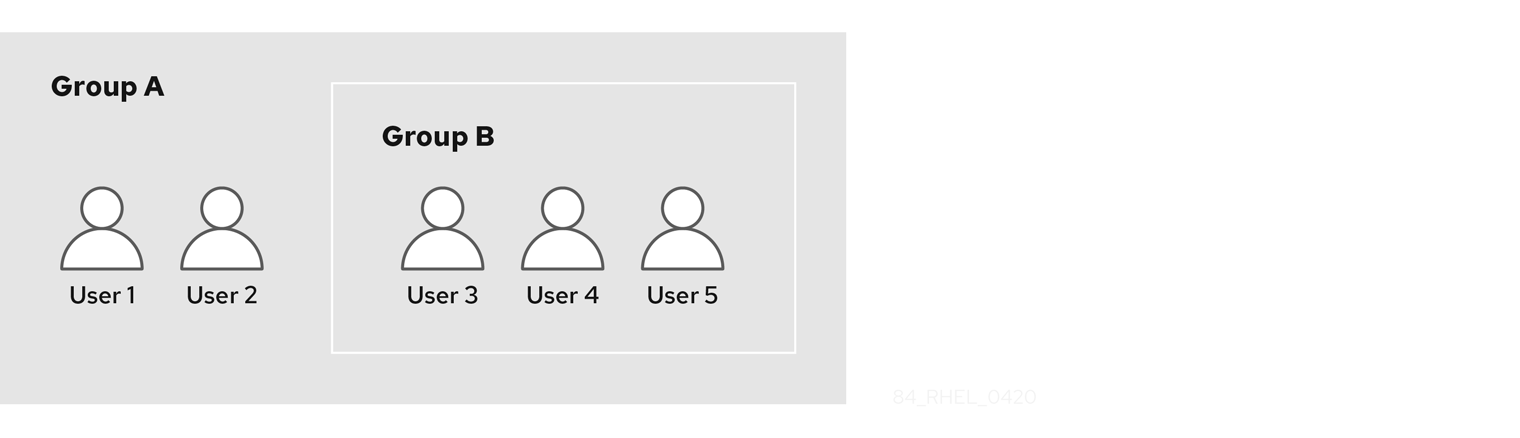
If you set a password policy for user group A, the policy also applies to all users in user group B.
21.3. Adding a user group using IdM CLI
Follow this procedure to add a user group using the IdM CLI.
Prerequisites
- You must be logged in as the administrator. For details, see Using kinit to log in to IdM manually.
Procedure
Add a user group by using the
ipa group-add group_namecommand. For example, to create group_a:$ ipa group-add group_a --------------------- Added group "group_a" --------------------- Group name: group_a GID: 1133400009
By default,
ipa group-addadds a POSIX user group. To specify a different group type, add options toipa group-add:-
--nonposixto create a non-POSIX group --externalto create an external groupFor details on group types, see The different group types in IdM.
You can specify a custom GID when adding a user group by using the
--gid=custom_GIDoption. If you do this, be careful to avoid ID conflicts. If you do not specify a custom GID, IdM automatically assigns a GID from the available ID range.-
21.4. Searching for user groups using IdM CLI
Follow this procedure to search for existing user groups using the IdM CLI.
Procedure
Display all user groups by using the
ipa group-findcommand. To specify a group type, add options toipa group-find:-
Display all POSIX groups using the
ipa group-find --posixcommand. -
Display all non-POSIX groups using the
ipa group-find --nonposixcommand. Display all external groups using the
ipa group-find --externalcommand.For more information about different group types, see The different group types in IdM.
-
Display all POSIX groups using the
21.5. Deleting a user group using IdM CLI
Follow this procedure to delete a user group using IdM CLI. Note that deleting a group does not delete the group members from IdM.
Prerequisites
- You must be logged in as the administrator. For details, see Using kinit to log in to IdM manually.
Procedure
Delete a user group by using the
ipa group-del group_namecommand. For example, to delete group_a:$ ipa group-del group_a -------------------------- Deleted group "group_a" --------------------------
21.6. Adding a member to a user group using IdM CLI
You can add both users and user groups as members of a user group. For more information, see The different group types in IdM and Direct and indirect group members. Follow this procedure to add a member to a user group by using the IdM CLI.
Prerequisites
- You must be logged in as the administrator. For details, see Using kinit to log in to IdM manually.
Procedure
Add a member to a user group by using the
ipa group-add-membercommand.Specify the type of member using these options:
-
--usersadds an IdM user -
--externaladds a user that exists outside the IdM domain, in the format ofDOMAIN\user_nameoruser_name@domain -
--groupsadds an IdM user group
For example, to add group_b as a member of group_a:
$ ipa group-add-member group_a --groups=group_b Group name: group_a GID: 1133400009 Member users: user_a Member groups: group_b Indirect Member users: user_b ------------------------- Number of members added 1 -------------------------
Members of group_b are now indirect members of group_a.
-
When adding a group as a member of another group, do not create recursive groups. For example, if Group A is a member of Group B, do not add Group B as a member of Group A. Recursive groups can cause unpredictable behavior.
After you add a member to a user group, the update may take some time to spread to all clients in your Identity Management environment. This is because when any given host resolves users, groups and netgroups, the System Security Services Daemon (SSSD) first looks into its cache and performs server lookups only for missing or expired records.
21.7. Adding users without a user private group
By default, IdM creates user private groups (UPGs) whenever a new user is created in IdM. UPGs are a specific group type:
- The UPG has the same name as the newly created user.
- The user is the only member of the UPG. The UPG cannot contain any other members.
- The GID of the private group matches the UID of the user.
However, it is possible to add users without creating a UPG.
21.7.1. Users without a user private group
If a NIS group or another system group already uses the GID that would be assigned to a user private group, it is necessary to avoid creating a UPG.
You can do this in two ways:
- Add a new user without a UPG, without disabling private groups globally. See Adding a user without a user private group when private groups are globally enabled.
- Disable UPGs globally for all users, then add a new user. See Disabling user private groups globally for all users and Adding a user when user private groups are globally disabled.
In both cases, IdM will require specifying a GID when adding new users, otherwise the operation will fail. This is because IdM requires a GID for the new user, but the default user group ipausers is a non-POSIX group and therefore does not have an associated GID. The GID you specify does not have to correspond to an already existing group.
Specifying the GID does not create a new group. It only sets the GID attribute for the new user, because the attribute is required by IdM.
21.7.2. Adding a user without a user private group when private groups are globally enabled
You can add a user without creating a user private group (UPG) even when UPGs are enabled on the system. This requires manually setting a GID for the new user. For details on why this is needed, see Users without a user private group.
Procedure
To prevent IdM from creating a UPG, add the
--noprivateoption to theipa user-addcommand.Note that for the command to succeed, you must specify a custom GID. For example, to add a new user with GID 10000:
$ ipa user-add jsmith --first=John --last=Smith --noprivate --gid 10000
21.7.3. Disabling user private groups globally for all users
You can disable user private groups (UPGs) globally. This prevents the creation of UPGs for all new users. Existing users are unaffected by this change.
Procedure
Obtain administrator privileges:
$ kinit admin
IdM uses the Directory Server Managed Entries Plug-in to manage UPGs. List the instances of the plug-in:
$ ipa-managed-entries --list
To ensure IdM does not create UPGs, disable the plug-in instance responsible for managing user private groups:
$ ipa-managed-entries -e "UPG Definition" disable Disabling Plugin
NoteTo re-enable the
UPG Definitioninstance later, use theipa-managed-entries -e "UPG Definition" enablecommand.Restart Directory Server to load the new configuration.
$ sudo systemctl restart dirsrv.target
To add a user after UPGs have been disabled, you need to specify a GID. For more information, see Adding a user when user private groups are globally disabled
Verification steps
To check if UPGs are globally disabled, use the disable command again:
$ ipa-managed-entries -e "UPG Definition" disable Plugin already disabled
21.7.4. Adding a user when user private groups are globally disabled
When user private groups (UPGs) are disabled globally, IdM does not assign a GID to a new user automatically. To successfully add a user, you must assign a GID manually or by using an automember rule. For details on why this is required, see Users without a user private group.
Prerequisities
- UPGs must be disabled globally for all users. For more information, see Disabling user private groups globally for all users
Procedure
To make sure adding a new user succeeds when creating UPGs is disabled, choose one of the following:
Specify a custom GID when adding a new user. The GID does not have to correspond to an already existing user group.
For example, when adding a user from the command line, add the
--gidoption to theipa user-addcommand.- Use an automember rule to add the user to an existing group with a GID.
21.8. Adding users or groups as member managers to an IdM user group using the IdM CLI
Follow this procedure to add users or groups as member managers to an IdM user group using the IdM CLI. Member managers can add users or groups to IdM user groups but cannot change the attributes of a group.
Prerequisites
- You must be logged in as the administrator. For details, see Using kinit to log in to IdM manually.
- You must have the name of the user or group you are adding as member managers and the name of the group you want them to manage.
Procedure
Add a user as a member manager to an IdM user group by using the
ipa group-add-member-managercommand.For example, to add the user
testas a member manager ofgroup_a:$ ipa group-add-member-manager group_a --users=test Group name: group_a GID: 1133400009 Membership managed by users: test ------------------------- Number of members added 1 -------------------------
User
testcan now manage members ofgroup_a.Add a group as a member manager to an IdM user group by using the
ipa group-add-member-managercommand.For example, to add the group
group_adminsas a member manager ofgroup_a:$ ipa group-add-member-manager group_a --groups=group_admins Group name: group_a GID: 1133400009 Membership managed by groups: group_admins Membership managed by users: test ------------------------- Number of members added 1 -------------------------
Group
group_adminscan now manage members ofgroup_a.
After you add a member manager to a user group, the update may take some time to spread to all clients in your Identity Management environment.
Verification steps
Using the
ipa group-showcommand to verify the user and group were added as member managers.$ ipa group-show group_a Group name: group_a GID: 1133400009 Membership managed by groups: group_admins Membership managed by users: test
Additional resources
-
See
ipa group-add-member-manager --helpfor more details.
21.9. Viewing group members using IdM CLI
Follow this procedure to view members of a group using IdM CLI. You can view both direct and indirect group members. For more information, see Direct and indirect group members.
Procedure:
To list members of a group, use the
ipa group-show group_namecommand. For example:$ ipa group-show group_a ... Member users: user_a Member groups: group_b Indirect Member users: user_b
NoteThe list of indirect members does not include external users from trusted Active Directory domains. The Active Directory trust user objects are not visible in the Identity Management interface because they do not exist as LDAP objects within Identity Management.
21.10. Removing a member from a user group using IdM CLI
Follow this procedure to remove a member from a user group using IdM CLI.
Prerequisites
- You must be logged in as the administrator. For details, see Using kinit to log in to IdM manually.
Procedure
-
Optional. Use the
ipa group-showcommand to confirm that the group includes the member you want to remove. Remove a member from a user group by using the
ipa group-remove-membercommand.Specify members to remove using these options:
-
--usersremoves an IdM user -
--externalremoves a user that exists outside the IdM domain, in the format ofDOMAIN\user_nameoruser_name@domain -
--groupsremoves an IdM user group
For example, to remove user1, user2, and group1 from a group called group_name:
$ ipa group-remove-member group_name --users=user1 --users=user2 --groups=group1
-
21.11. Removing users or groups as member managers from an IdM user group using the IdM CLI
Follow this procedure to remove users or groups as member managers from an IdM user group using the IdM CLI. Member managers can remove users or groups from IdM user groups but cannot change the attributes of a group.
Prerequisites
- You must be logged in as the administrator. For details, see Using kinit to log in to IdM manually.
- You must have the name of the existing member manager user or group you are removing and the name of the group they are managing.
Procedure
Remove a user as a member manager of an IdM user group by using the
ipa group-remove-member-managercommand.For example, to remove the user
testas a member manager ofgroup_a:$ ipa group-remove-member-manager group_a --users=test Group name: group_a GID: 1133400009 Membership managed by groups: group_admins --------------------------- Number of members removed 1 ---------------------------
User
testcan no longer manage members ofgroup_a.Remove a group as a member manager of an IdM user group by using the
ipa group-remove-member-managercommand.For example, to remove the group
group_adminsas a member manager ofgroup_a:$ ipa group-remove-member-manager group_a --groups=group_admins Group name: group_a GID: 1133400009 --------------------------- Number of members removed 1 ---------------------------
Group
group_adminscan no longer manage members ofgroup_a.
After you remove a member manager from a user group, the update may take some time to spread to all clients in your Identity Management environment.
Verification steps
Using the
ipa group-showcommand to verify the user and group were removed as member managers.$ ipa group-show group_a Group name: group_a GID: 1133400009
Additional resources
-
See
ipa group-remove-member-manager --helpfor more details.
21.12. Enabling group merging for local and remote groups in IdM
Groups are either centrally managed, provided by a domain such as Identity Management (IdM) or Active Directory (AD), or they are managed on a local system in the etc/group file. In most cases, users rely on a centrally managed store. However, in some cases software still relies on membership in known groups for managing access control.
If you want to manage groups from a domain controller and from the local etc/group file, you can enable group merging. You can configure your nsswitch.conf file to check both the local files and the remote service. If a group appears in both, the list of member users is combined and returned in a single response.
The steps below describe how to enable group merging for a user, idmuser.
Procedure
Add
[SUCCESS=merge]to the/etc/nsswitch.conffile:# Allow initgroups to default to the setting for group. initgroups: sss [SUCCESS=merge] files
Add the idmuser to IdM:
# ipa user-add idmuser First name: idm Last name: user --------------------- Added user "idmuser" --------------------- User login: idmuser First name: idm Last name: user Full name: idm user Display name: idm user Initials: tu Home directory: /home/idmuser GECOS: idm user Login shell: /bin/sh Principal name: idmuser@IPA.TEST Principal alias: idmuser@IPA.TEST Email address: idmuser@ipa.test UID: 19000024 GID: 19000024 Password: False Member of groups: ipausers Kerberos keys available: FalseVerify the GID of the local
audiogroup.$ getent group audio --------------------- audio:x:63
Add the group
audioto IdM:$ ipa group-add audio --gid 63 ------------------- Added group "audio" ------------------- Group name: audio GID: 63
NoteThe GID you define when adding the
audiogroup to IdM must be the same as the GID of the localaudiogroup.Add idmuser user to the IdM
audiogroup:$ ipa group-add-member audio --users=idmuser Group name: audio GID: 63 Member users: idmuser ------------------------- Number of members added 1 -------------------------
Verification
- Log in as the idmuser.
Verify the idmuser has the local group in their session:
$ id idmuser uid=1867800003(idmuser) gid=1867800003(idmuser) groups=1867800003(idmuser),63(audio),10(wheel)
21.13. Using Ansible to give a user ID override access to the local sound card on an IdM client
You can use the ansible-freeipa group and idoverrideuser modules to make Identity Management (IdM) or Active Directory (AD) users members of the local audio group on an IdM client. This grants the IdM or AD users privileged access to the sound card on the host. The procedure uses the example of the Default Trust View ID view to which the aduser@addomain.com ID override is added in the first playbook task. In the next playbook task, an audio group is created in IdM with the GID of 63, which corresponds to the GID of local audio groups on RHEL hosts. At the same time, the aduser@addomain.com ID override is added to the IdM audio group as a member.
Prerequisites
-
You have
rootaccess to the IdM client on which you want to perform the first part of the procedure. In the example, this is client.idm.example.com. You have configured your Ansible control node to meet the following requirements:
- You are using Ansible version 2.14 or later.
-
You have installed the
ansible-freeipapackage on the Ansible controller. - You are using RHEL 8.10 or later.
- The example assumes that in the ~/MyPlaybooks/ directory, you have created an Ansible inventory file with the fully-qualified domain name (FQDN) of the IdM server.
-
The example assumes that the secret.yml Ansible vault stores your
ipaadmin_password.
-
The AD forest is in trust with IdM. In the example, the name of the AD domain is addomain.com and the fully-qualified domain name (FQDN) of the AD user whose presence in the local
audiogroup is being ensured is aduser@addomain.com. -
The target node, that is the node on which the
ansible-freeipamodule is executed, is part of the IdM domain as an IdM client, server or replica.
Procedure
On client.idm.example.com, add
[SUCCESS=merge]to the/etc/nsswitch.conffile:[...] # Allow initgroups to default to the setting for group. initgroups: sss [SUCCESS=merge] files
Identify the GID of the local
audiogroup:$ getent group audio --------------------- audio:x:63On your Ansible control node, create an add-aduser-to-audio-group.yml playbook with a task to add the aduser@addomain.com user override to the Default Trust View:
--- - name: Playbook to manage idoverrideuser hosts: ipaserver become: false tasks: - name: Add aduser@addomain.com user to the Default Trust View ipaidoverrideuser: ipaadmin_password: "{{ ipaadmin_password }}" idview: "Default Trust View" anchor: aduser@addomain.comUse another playbook task in the same playbook to add the group audio to IdM with the
GIDof 63. Add the aduser idoverrideuser to the group:- name: Add the audio group with the aduser member and GID of 63 ipagroup: ipaadmin_password: "{{ ipaadmin_password }}" name: audio idoverrideuser: - aduser@addomain.com gidnumber: 63- Save the file.
Run the Ansible playbook. Specify the playbook file, the file storing the password protecting the secret.yml file, and the inventory file:
$ ansible-playbook --vault-password-file=password_file -v -i inventory add-aduser-to-audio-group.yml
Verification
Log in to the IdM client as the AD user:
$ ssh aduser@addomain.com@client.idm.example.comVerify the group membership of the AD user:
$ id aduser@addomain.com uid=702801456(aduser@addomain.com) gid=63(audio) groups=63(audio)
Additional resources
-
The idoverrideuser and ipagroup
ansible-freeipaupstream documentation - Enabling group merging for local and remote groups in IdM
Chapter 22. Managing user groups in IdM Web UI
This chapter introduces user groups management using the IdM web UI.
A user group is a set of users with common privileges, password policies, and other characteristics.
A user group in Identity Management (IdM) can include:
- IdM users
- other IdM user groups
- external users, which are users that exist outside of IdM
22.1. The different group types in IdM
IdM supports the following types of groups:
- POSIX groups (the default)
POSIX groups support Linux POSIX attributes for their members. Note that groups that interact with Active Directory cannot use POSIX attributes.
POSIX attributes identify users as separate entities. Examples of POSIX attributes relevant to users include
uidNumber, a user number (UID), andgidNumber, a group number (GID).- Non-POSIX groups
Non-POSIX groups do not support POSIX attributes. For example, these groups do not have a GID defined.
All members of this type of group must belong to the IdM domain.
- External groups
Use external groups to add group members that exist in an identity store outside of the IdM domain, such as:
- A local system
- An Active Directory domain
- A directory service
External groups do not support POSIX attributes. For example, these groups do not have a GID defined.
Table 22.1. User groups created by default
| Group name | Default group members |
|---|---|
|
| All IdM users |
|
|
Users with administrative privileges, including the default |
|
| This is a legacy group that no longer has any special privileges |
|
| Users with privileges to manage the Active Directory trusts |
When you add a user to a user group, the user gains the privileges and policies associated with the group. For example, to grant administrative privileges to a user, add the user to the admins group.
Do not delete the admins group. As admins is a pre-defined group required by IdM, this operation causes problems with certain commands.
In addition, IdM creates user private groups by default whenever a new user is created in IdM. For more information about private groups, see Adding users without a private group.
22.2. Direct and indirect group members
User group attributes in IdM apply to both direct and indirect members: when group B is a member of group A, all users in group B are considered indirect members of group A.
For example, in the following diagram:
- User 1 and User 2 are direct members of group A.
- User 3, User 4, and User 5 are indirect members of group A.
Figure 22.1. Direct and Indirect Group Membership
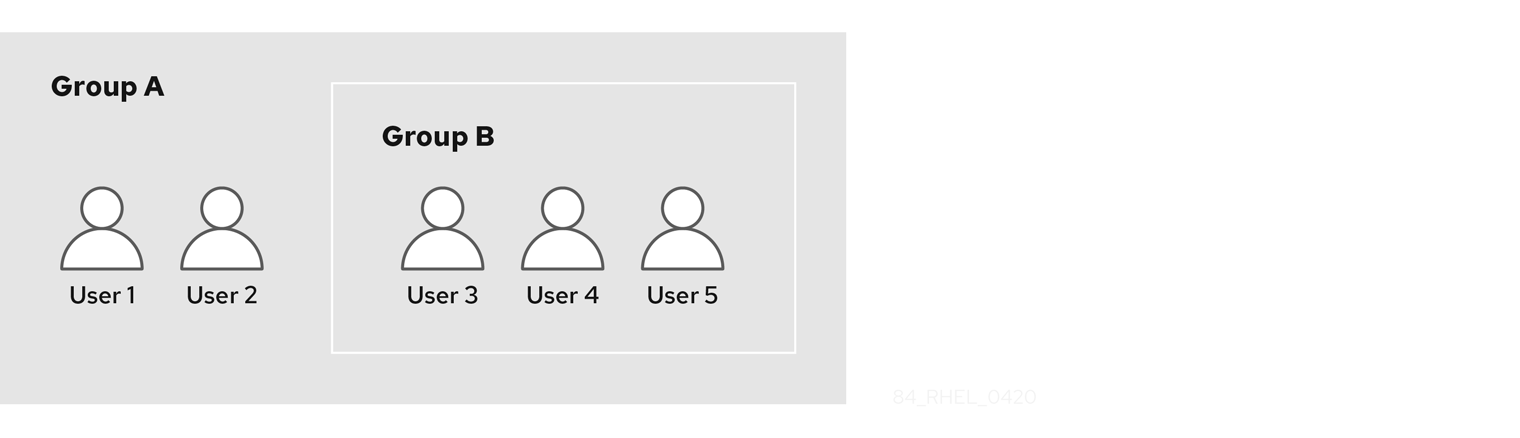
If you set a password policy for user group A, the policy also applies to all users in user group B.
22.3. Adding a user group using IdM Web UI
Follow this procedure to add a user group using the IdM Web UI.
Prerequisites
- You are logged in to the IdM Web UI.
Procedure
- Click Identity → Groups, and select User Groups in the left sidebar.
- Click Add to start adding the group.
Fill out the information about the group. For more information about user group types, see The different group types in IdM.
You can specify a custom GID for the group. If you do this, be careful to avoid ID conflicts. If you do not specify a custom GID, IdM automatically assigns a GID from the available ID range.

- Click Add to confirm.
22.4. Deleting a user group using IdM Web UI
Follow this procedure to delete a user group using the IdM Web UI. Note that deleting a group does not delete the group members from IdM.
Prerequisites
- You are logged in to the IdM Web UI.
Procedure
- Click Identity → Groups and select User Groups.
- Select the group to delete.
- Click Delete.
- Click Delete to confirm.
22.5. Adding a member to a user group using IdM Web UI
You can add both users and user groups as members of a user group. For more information, see The different group types in IdM and Direct and indirect group members.
Prerequisites
- You are logged in to the IdM Web UI.
Procedure
- Click Identity → Groups and select User Groups in the left sidebar.
- Click the name of the group.
Select the type of group member you want to add: Users, User Groups, or External.
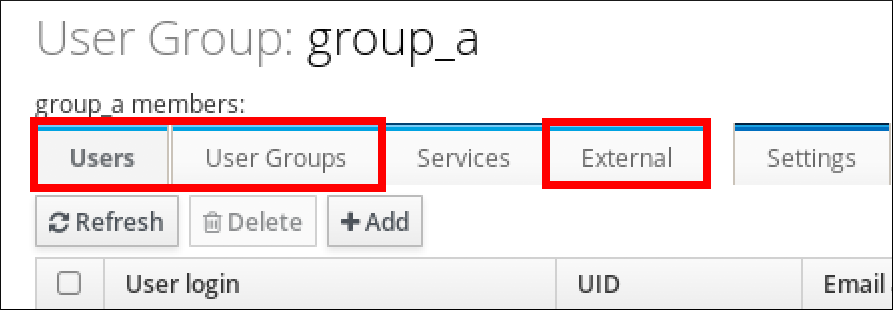
- Click Add.
- Select the check box next to one or more members you want to add.
Click the rightward arrow to move the selected members to the group.
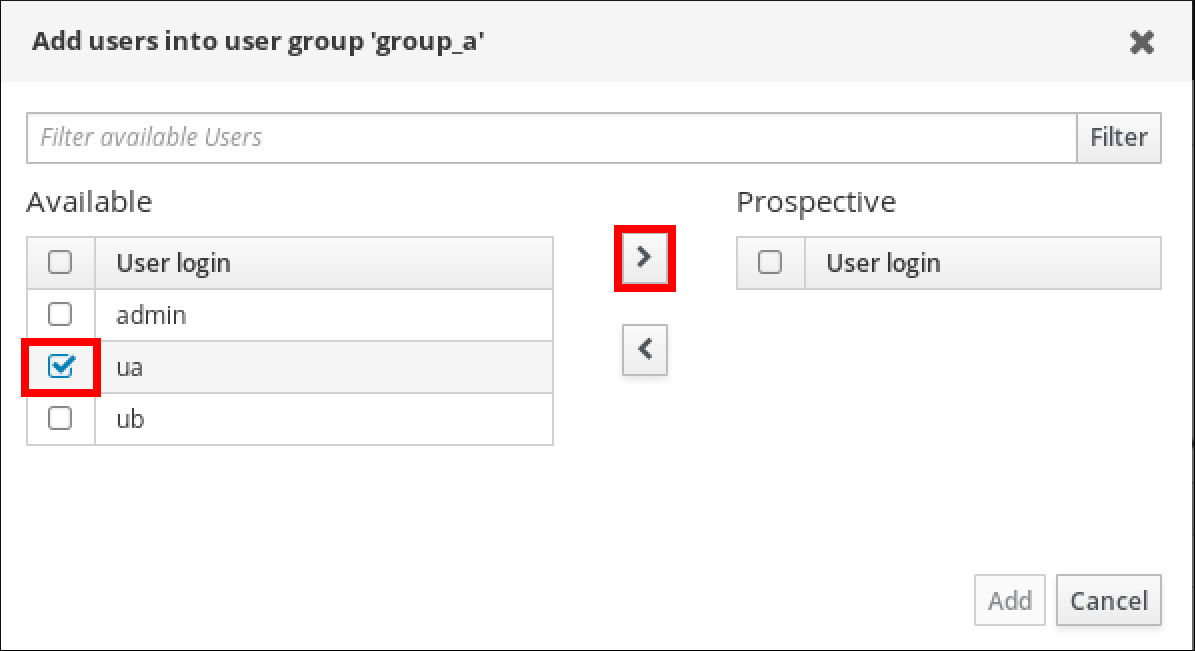
- Click Add to confirm.
22.6. Adding users or groups as member managers to an IdM user group using the Web UI
Follow this procedure to add users or groups as member managers to an IdM user group using the Web UI. Member managers can add users or groups to IdM user groups but cannot change the attributes of a group.
Prerequisites
- You are logged in to the IdM Web UI.
- You must have the name of the user or group you are adding as member managers and the name of the group you want them to manage.
Procedure
- Click Identity → Groups and select User Groups in the left sidebar.
- Click the name of the group.
Select the type of group member manager you want to add: Users or User Groups.
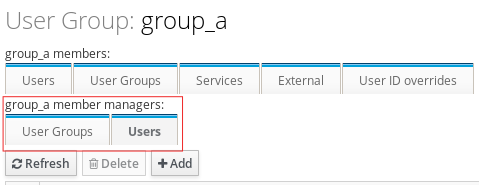
- Click Add.
- Select the check box next to one or more members you want to add.
Click the rightward arrow to move the selected members to the group.

- Click Add to confirm.
After you add a member manager to a user group, the update may take some time to spread to all clients in your Identity Management environment.
Verification steps
Verify the newly added user or user group has been added to the member manager list of users or user groups:

Additional resources
-
See
ipa group-add-member-manager --helpfor more information.
22.7. Viewing group members using IdM Web UI
Follow this procedure to view members of a group using the IdM Web UI. You can view both direct and indirect group members. For more information, see Direct and indirect group members.
Prerequisites
- You are logged in to the IdM Web UI.
Procedure
- Select Identity → Groups.
- Select User Groups in the left sidebar.
- Click the name of the group you want to view.
Switch between Direct Membership and Indirect Membership.

22.8. Removing a member from a user group using IdM Web UI
Follow this procedure to remove a member from a user group using the IdM Web UI.
Prerequisites
- You are logged in to the IdM Web UI.
Procedure
- Click Identity → Groups and select User Groups in the left sidebar.
- Click the name of the group.
Select the type of group member you want to remove: Users, User Groups, or External.
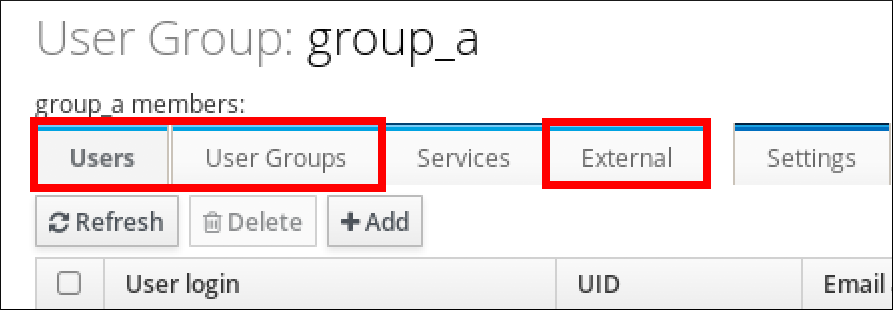
- Select the check box next to the member you want to remove.
- Click Delete.
- Click Delete to confirm.
22.9. Removing users or groups as member managers from an IdM user group using the Web UI
Follow this procedure to remove users or groups as member managers from an IdM user group using the Web UI. Member managers can remove users or groups from IdM user groups but cannot change the attributes of a group.
Prerequisites
- You are logged in to the IdM Web UI.
- You must have the name of the existing member manager user or group you are removing and the name of the group they are managing.
Procedure
- Click Identity → Groups and select User Groups in the left sidebar.
- Click the name of the group.
Select the type of member manager you want to remove: Users or User Groups.
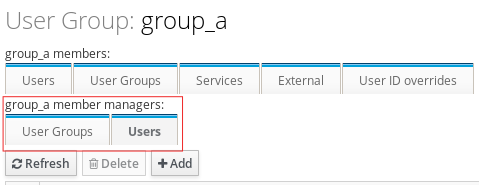
- Select the check box next to the member manager you want to remove.
- Click Delete.
- Click Delete to confirm.
After you remove a member manager from a user group, the update may take some time to spread to all clients in your Identity Management environment.
Verification steps
Verify the user or user group has been removed from the member manager list of users or user groups:
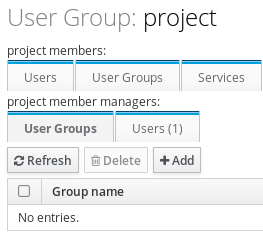
Additional resources
-
See
ipa group-add-member-manager --helpfor more details.
Chapter 23. Managing user groups using Ansible playbooks
This section introduces user group management using Ansible playbooks.
A user group is a set of users with common privileges, password policies, and other characteristics.
A user group in Identity Management (IdM) can include:
- IdM users
- other IdM user groups
- external users, which are users that exist outside of IdM
The section includes the following topics:
- The different group types in IdM
- Direct and indirect group members
- Ensuring the presence of IdM groups and group members using Ansible playbooks
- Using Ansible to enable AD users to administer IdM
- Ensuring the presence of member managers in IDM user groups using Ansible playbooks
- Ensuring the absence of member managers in IDM user groups using Ansible playbooks
23.1. The different group types in IdM
IdM supports the following types of groups:
- POSIX groups (the default)
POSIX groups support Linux POSIX attributes for their members. Note that groups that interact with Active Directory cannot use POSIX attributes.
POSIX attributes identify users as separate entities. Examples of POSIX attributes relevant to users include
uidNumber, a user number (UID), andgidNumber, a group number (GID).- Non-POSIX groups
Non-POSIX groups do not support POSIX attributes. For example, these groups do not have a GID defined.
All members of this type of group must belong to the IdM domain.
- External groups
Use external groups to add group members that exist in an identity store outside of the IdM domain, such as:
- A local system
- An Active Directory domain
- A directory service
External groups do not support POSIX attributes. For example, these groups do not have a GID defined.
Table 23.1. User groups created by default
| Group name | Default group members |
|---|---|
|
| All IdM users |
|
|
Users with administrative privileges, including the default |
|
| This is a legacy group that no longer has any special privileges |
|
| Users with privileges to manage the Active Directory trusts |
When you add a user to a user group, the user gains the privileges and policies associated with the group. For example, to grant administrative privileges to a user, add the user to the admins group.
Do not delete the admins group. As admins is a pre-defined group required by IdM, this operation causes problems with certain commands.
In addition, IdM creates user private groups by default whenever a new user is created in IdM. For more information about private groups, see Adding users without a private group.
23.2. Direct and indirect group members
User group attributes in IdM apply to both direct and indirect members: when group B is a member of group A, all users in group B are considered indirect members of group A.
For example, in the following diagram:
- User 1 and User 2 are direct members of group A.
- User 3, User 4, and User 5 are indirect members of group A.
Figure 23.1. Direct and Indirect Group Membership
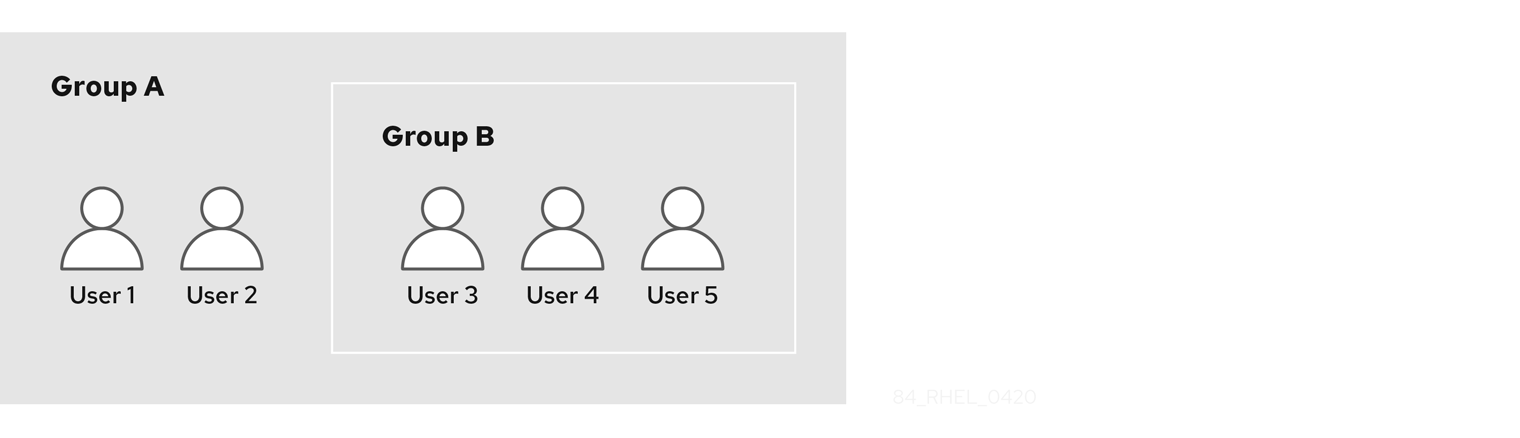
If you set a password policy for user group A, the policy also applies to all users in user group B.
23.3. Ensuring the presence of IdM groups and group members using Ansible playbooks
The following procedure describes ensuring the presence of IdM groups and group members - both users and user groups - using an Ansible playbook.
Prerequisites
- You know the IdM administrator password.
You have configured your Ansible control node to meet the following requirements:
- You are using Ansible version 2.14 or later.
-
You have installed the
ansible-freeipapackage on the Ansible controller. - The example assumes that in the ~/MyPlaybooks/ directory, you have created an Ansible inventory file with the fully-qualified domain name (FQDN) of the IdM server.
-
The example assumes that the secret.yml Ansible vault stores your
ipaadmin_password.
-
The target node, that is the node on which the
ansible-freeipamodule is executed, is part of the IdM domain as an IdM client, server or replica. - The users you want to reference in your Ansible playbook exist in IdM. For details on ensuring the presence of users using Ansible, see Managing user accounts using Ansible playbooks.
Procedure
Create an inventory file, for example
inventory.file, and defineipaserverin it:[ipaserver] server.idm.example.com
Create an Ansible playbook file with the necessary user and group information:
--- - name: Playbook to handle groups hosts: ipaserver vars_files: - /home/user_name/MyPlaybooks/secret.yml tasks: - name: Create group ops with gid 1234 ipagroup: ipaadmin_password: "{{ ipaadmin_password }}" name: ops gidnumber: 1234 - name: Create group sysops ipagroup: ipaadmin_password: "{{ ipaadmin_password }}" name: sysops user: - idm_user - name: Create group appops ipagroup: ipaadmin_password: "{{ ipaadmin_password }}" name: appops - name: Add group members sysops and appops to group ops ipagroup: ipaadmin_password: "{{ ipaadmin_password }}" name: ops group: - sysops - appopsRun the playbook:
$ ansible-playbook --vault-password-file=password_file -v -i path_to_inventory_directory/inventory.file path_to_playbooks_directory/add-group-members.yml
Verification steps
You can verify if the ops group contains sysops and appops as direct members and idm_user as an indirect member by using the ipa group-show command:
Log into
ipaserveras administrator:$ ssh admin@server.idm.example.com Password: [admin@server /]$Display information about ops:
ipaserver]$ ipa group-show ops Group name: ops GID: 1234 Member groups: sysops, appops Indirect Member users: idm_userThe appops and sysops groups - the latter including the idm_user user - exist in IdM.
Additional resources
-
See the
/usr/share/doc/ansible-freeipa/README-group.mdMarkdown file.
23.4. Using Ansible to add multiple IdM groups in a single task
You can use the ansible-freeipa ipagroup module to add, modify, and delete multiple Identity Management (IdM) user groups with a single Ansible task. For that, use the groups option of the ipagroup module.
Using the groups option, you can also specify multiple group variables that only apply to a particular group. Define this group by the name variable, which is the only mandatory variable for the groups option.
Complete this procedure to ensure the presence of the sysops and the appops groups in IdM in a single task. Define the sysops group as a nonposix group and the appops group as an external group.
Prerequisites
On the control node:
- You are using Ansible version 2.14 or later.
-
You have installed the
ansible-freeipapackage. - You have created an Ansible inventory file with the fully-qualified domain name (FQDN) of the IdM server in the ~/MyPlaybooks/ directory.
- You are using RHEL 8.9 and later.
-
You have stored your
ipaadmin_passwordin the secret.yml Ansible vault.
Procedure
Create your Ansible playbook file add-nonposix-and-external-groups.yml with the following content:
--- - name: Playbook to add nonposix and external groups hosts: ipaserver vars_files: - /home/user_name/MyPlaybooks/secret.yml tasks: - name: Add nonposix group sysops and external group appops ipagroup: ipaadmin_password: "{{ ipaadmin_password }}" groups: - name: sysops nonposix: true - name: appops external: trueRun the playbook:
$ ansible-playbook --vault-password-file=password_file -v -i <path_to_inventory_directory>/hosts <path_to_playbooks_directory>/add-nonposix-and-external-groups.yml
Additional resources
23.5. Using Ansible to enable AD users to administer IdM
Follow this procedure to use an Ansible playbook to ensure that a user ID override is present in an Identity Management (IdM) group. The user ID override is the override of an Active Directory (AD) user that you created in the Default Trust View after you established a trust with AD. As a result of running the playbook, an AD user, for example an AD administrator, is able to fully administer IdM without having two different accounts and passwords.
Prerequisites
-
You know the IdM
adminpassword. - You have installed a trust with AD.
-
The user ID override of the AD user already exists in IdM. If it does not, create it with the
ipa idoverrideuser-add 'default trust view' ad_user@ad.example.comcommand. - The group to which you are adding the user ID override already exists in IdM.
-
You are using the 4.8.7 version of IdM or later. To view the version of IdM you have installed on your server, enter
ipa --version. You have configured your Ansible control node to meet the following requirements:
- You are using Ansible version 2.14 or later.
-
You have installed the
ansible-freeipapackage on the Ansible controller. - The example assumes that in the ~/MyPlaybooks/ directory, you have created an Ansible inventory file with the fully-qualified domain name (FQDN) of the IdM server.
-
The example assumes that the secret.yml Ansible vault stores your
ipaadmin_password.
-
The target node, that is the node on which the
ansible-freeipamodule is executed, is part of the IdM domain as an IdM client, server or replica.
Procedure
Navigate to your ~/MyPlaybooks/ directory:
$ cd ~/MyPlaybooks/Create an
add-useridoverride-to-group.ymlplaybook with the following content:--- - name: Playbook to ensure presence of users in a group hosts: ipaserver - name: Ensure the ad_user@ad.example.com user ID override is a member of the admins group: ipagroup: ipaadmin_password: "{{ ipaadmin_password }}" name: admins idoverrideuser: - ad_user@ad.example.comIn the example:
-
Secret123 is the IdM
adminpassword. -
adminsis the name of the IdM POSIX group to which you are adding the ad_user@ad.example.com ID override. Members of this group have full administrator privileges. - ad_user@ad.example.com is the user ID override of an AD administrator. The user is stored in the AD domain with which a trust has been established.
-
Secret123 is the IdM
- Save the file.
Run the Ansible playbook. Specify the playbook file, the file storing the password protecting the secret.yml file, and the inventory file:
$ ansible-playbook --vault-password-file=password_file -v -i inventory add-useridoverride-to-group.yml
Additional resources
- ID overrides for AD users
- /usr/share/doc/ansible-freeipa/README-group.md
- /usr/share/doc/ansible-freeipa/playbooks/user
- Using ID views in Active Directory environments
- Enabling AD users to administer IdM
23.6. Ensuring the presence of member managers in IdM user groups using Ansible playbooks
The following procedure describes ensuring the presence of IdM member managers - both users and user groups - using an Ansible playbook.
Prerequisites
- You know the IdM administrator password.
You have configured your Ansible control node to meet the following requirements:
- You are using Ansible version 2.14 or later.
-
You have installed the
ansible-freeipapackage on the Ansible controller. - The example assumes that in the ~/MyPlaybooks/ directory, you have created an Ansible inventory file with the fully-qualified domain name (FQDN) of the IdM server.
-
The example assumes that the secret.yml Ansible vault stores your
ipaadmin_password.
-
The target node, that is the node on which the
ansible-freeipamodule is executed, is part of the IdM domain as an IdM client, server or replica. - You must have the name of the user or group you are adding as member managers and the name of the group you want them to manage.
Procedure
Create an inventory file, for example
inventory.file, and defineipaserverin it:[ipaserver] server.idm.example.com
Create an Ansible playbook file with the necessary user and group member management information:
--- - name: Playbook to handle membership management hosts: ipaserver vars_files: - /home/user_name/MyPlaybooks/secret.yml tasks: - name: Ensure user test is present for group_a ipagroup: ipaadmin_password: "{{ ipaadmin_password }}" name: group_a membermanager_user: test - name: Ensure group_admins is present for group_a ipagroup: ipaadmin_password: "{{ ipaadmin_password }}" name: group_a membermanager_group: group_adminsRun the playbook:
$ ansible-playbook --vault-password-file=password_file -v -i path_to_inventory_directory/inventory.file path_to_playbooks_directory/add-member-managers-user-groups.yml
Verification steps
You can verify if the group_a group contains test as a member manager and group_admins is a member manager of group_a by using the ipa group-show command:
Log into
ipaserveras administrator:$ ssh admin@server.idm.example.com Password: [admin@server /]$Display information about managergroup1:
ipaserver]$ ipa group-show group_a Group name: group_a GID: 1133400009 Membership managed by groups: group_admins Membership managed by users: test
Additional resources
-
See
ipa host-add-member-manager --help. -
See the
ipaman page.
23.7. Ensuring the absence of member managers in IdM user groups using Ansible playbooks
The following procedure describes ensuring the absence of IdM member managers - both users and user groups - using an Ansible playbook.
Prerequisites
- You know the IdM administrator password.
You have configured your Ansible control node to meet the following requirements:
- You are using Ansible version 2.14 or later.
-
You have installed the
ansible-freeipapackage on the Ansible controller. - The example assumes that in the ~/MyPlaybooks/ directory, you have created an Ansible inventory file with the fully-qualified domain name (FQDN) of the IdM server.
-
The example assumes that the secret.yml Ansible vault stores your
ipaadmin_password.
-
The target node, that is the node on which the
ansible-freeipamodule is executed, is part of the IdM domain as an IdM client, server or replica. - You must have the name of the existing member manager user or group you are removing and the name of the group they are managing.
Procedure
Create an inventory file, for example
inventory.file, and defineipaserverin it:[ipaserver] server.idm.example.com
Create an Ansible playbook file with the necessary user and group member management information:
--- - name: Playbook to handle membership management hosts: ipaserver vars_files: - /home/user_name/MyPlaybooks/secret.yml tasks: - name: Ensure member manager user and group members are absent for group_a ipagroup: ipaadmin_password: "{{ ipaadmin_password }}" name: group_a membermanager_user: test membermanager_group: group_admins action: member state: absentRun the playbook:
$ ansible-playbook --vault-password-file=password_file -v -i path_to_inventory_directory/inventory.file path_to_playbooks_directory/ensure-member-managers-are-absent.yml
Verification steps
You can verify if the group_a group does not contain test as a member manager and group_admins as a member manager of group_a by using the ipa group-show command:
Log into
ipaserveras administrator:$ ssh admin@server.idm.example.com Password: [admin@server /]$Display information about group_a:
ipaserver]$ ipa group-show group_a Group name: group_a GID: 1133400009
Additional resources
-
See
ipa host-remove-member-manager --help. -
See the
ipaman page.
Chapter 24. Automating group membership using IdM CLI
Using automatic group membership allows you to assign users and hosts to groups automatically based on their attributes. For example, you can:
- Divide employees' user entries into groups based on the employees' manager, location, or any other attribute.
- Divide hosts based on their class, location, or any other attribute.
- Add all users or all hosts to a single global group.
This chapter covers the following topics:
- Benefits of automatic group membership
- Automember rules
- Adding an automember rule using IdM CLI
- Adding a condition to an automember rule using IdM CLI
- Viewing existing automember rules using IdM CLI
- Deleting an automember rule using IdM CLI
- Removing a condition from an automember rule using IdM CLI
- Applying automember rules to existing entries using IdM CLI
- Configuring a default automember group using IdM CLI
24.1. Benefits of automatic group membership
Using automatic membership for users allows you to:
Reduce the overhead of manually managing group memberships
You no longer have to assign every user and host to groups manually.
Improve consistency in user and host management
Users and hosts are assigned to groups based on strictly defined and automatically evaluated criteria.
Simplify the management of group-based settings
Various settings are defined for groups and then applied to individual group members, for example
sudorules, automount, or access control. Adding users and hosts to groups automatically makes managing these settings easier.
24.2. Automember rules
When configuring automatic group membership, the administrator defines automember rules. An automember rule applies to a specific user or host target group. It cannot apply to more than one group at a time.
After creating a rule, the administrator adds conditions to it. These specify which users or hosts get included or excluded from the target group:
Inclusive conditions
When a user or host entry meets an inclusive condition, it will be included in the target group.
Exclusive conditions
When a user or host entry meets an exclusive condition, it will not be included in the target group.
The conditions are specified as regular expressions in the Perl-compatible regular expressions (PCRE) format. For more information about PCRE, see the pcresyntax(3) man page.
IdM evaluates exclusive conditions before inclusive conditions. In case of a conflict, exclusive conditions take precedence over inclusive conditions.
An automember rule applies to every entry created in the future. These entries will be automatically added to the specified target group. If an entry meets the conditions specified in multiple automember rules, it will be added to all the corresponding groups.
Existing entries are not affected by the new rule. If you want to change existing entries, see Applying automember rules to existing entries using IdM CLI.
24.3. Adding an automember rule using IdM CLI
Follow this procedure to add an automember rule using the IdM CLI. For information about automember rules, see Automember rules.
After adding an automember rule, you can add conditions to it using the procedure described in Adding a condition to an automember rule.
Existing entries are not affected by the new rule. If you want to change existing entries, see Applying automember rules to existing entries using IdM CLI.
Prerequisites
- You must be logged in as the administrator. For details, see Using kinit to log in to IdM manually.
- The target group of the new rule must exist in IdM.
Procedure
-
Enter the
ipa automember-addcommand to add an automember rule. When prompted, specify:
- Automember rule. This is the target group name.
- Grouping Type. This specifies whether the rule targets a user group or a host group. To target a user group, enter group. To target a host group, enter hostgroup.
For example, to add an automember rule for a user group named user_group:
$ ipa automember-add Automember Rule: user_group Grouping Type: group -------------------------------- Added automember rule "user_group" -------------------------------- Automember Rule: user_group
Verification steps
- You can display existing automember rules and conditions in IdM using Viewing existing automember rules using IdM CLI.
24.4. Adding a condition to an automember rule using IdM CLI
After configuring automember rules, you can then add a condition to that automember rule using the IdM CLI. For information about automember rules, see Automember rules.
Prerequisites
- You must be logged in as the administrator. For details, see Using kinit to log in to IdM manually.
- The target rule must exist in IdM. For details, see Adding an automember rule using IdM CLI.
Procedure
-
Define one or more inclusive or exclusive conditions using the
ipa automember-add-conditioncommand. When prompted, specify:
- Automember rule. This is the target rule name. See Automember rules for details.
- Attribute Key. This specifies the entry attribute to which the filter will apply. For example, uid for users.
- Grouping Type. This specifies whether the rule targets a user group or a host group. To target a user group, enter group. To target a host group, enter hostgroup.
- Inclusive regex and Exclusive regex. These specify one or more conditions as regular expressions. If you only want to specify one condition, press Enter when prompted for the other.
For example, the following condition targets all users with any value (.*) in their user login attribute (uid).
$ ipa automember-add-condition Automember Rule: user_group Attribute Key: uid Grouping Type: group [Inclusive Regex]: .* [Exclusive Regex]: ---------------------------------- Added condition(s) to "user_group" ---------------------------------- Automember Rule: user_group Inclusive Regex: uid=.* ---------------------------- Number of conditions added 1 ----------------------------
As another example, you can use an automembership rule to target all Windows users synchronized from Active Directory (AD). To achieve this, create a condition that that targets all users with ntUser in their objectClass attribute, which is shared by all AD users:
$ ipa automember-add-condition Automember Rule: ad_users Attribute Key: objectclass Grouping Type: group [Inclusive Regex]: ntUser [Exclusive Regex]: ------------------------------------- Added condition(s) to "ad_users" ------------------------------------- Automember Rule: ad_users Inclusive Regex: objectclass=ntUser ---------------------------- Number of conditions added 1 ----------------------------
Verification steps
- You can display existing automember rules and conditions in IdM using Viewing existing automember rules using IdM CLI.
24.5. Viewing existing automember rules using IdM CLI
Follow this procedure to view existing automember rules using the IdM CLI.
Prerequisites
- You must be logged in as the administrator. For details, see Using kinit to log in to IdM manually.
Procedure
-
Enter the
ipa automember-findcommand. When prompted, specify the Grouping type:
- To target a user group, enter group.
To target a host group, enter hostgroup.
For example:
$ ipa automember-find Grouping Type: group --------------- 1 rules matched --------------- Automember Rule: user_group Inclusive Regex: uid=.* ---------------------------- Number of entries returned 1 ----------------------------
24.6. Deleting an automember rule using IdM CLI
Follow this procedure to delete an automember rule using the IdM CLI.
Deleting an automember rule also deletes all conditions associated with the rule. To remove only specific conditions from a rule, see Removing a condition from an automember rule using IdM CLI.
Prerequisites
- You must be logged in as the administrator. For details, see Using kinit to log in to IdM manually.
Procedure
-
Enter the
ipa automember-delcommand. When prompted, specify:
- Automember rule. This is the rule you want to delete.
- Grouping rule. This specifies whether the rule you want to delete is for a user group or a host group. Enter group or hostgroup.
24.7. Removing a condition from an automember rule using IdM CLI
Follow this procedure to remove a specific condition from an automember rule.
Prerequisites
- You must be logged in as the administrator. For details, see Using kinit to log in to IdM manually.
Procedure
-
Enter the
ipa automember-remove-conditioncommand. When prompted, specify:
- Automember rule. This is the name of the rule from which you want to remove a condition.
- Attribute Key. This is the target entry attribute. For example, uid for users.
- Grouping Type. This specifies whether the condition you want to delete is for a user group or a host group. Enter group or hostgroup.
Inclusive regex and Exclusive regex. These specify the conditions you want to remove. If you only want to specify one condition, press Enter when prompted for the other.
For example:
$ ipa automember-remove-condition Automember Rule: user_group Attribute Key: uid Grouping Type: group [Inclusive Regex]: .* [Exclusive Regex]: ----------------------------------- Removed condition(s) from "user_group" ----------------------------------- Automember Rule: user_group ------------------------------ Number of conditions removed 1 ------------------------------
24.8. Applying automember rules to existing entries using IdM CLI
Automember rules apply automatically to user and host entries created after the rules were added. They are not applied retroactively to entries that existed before the rules were added.
To apply automember rules to previously added entries, you have to manually rebuild automatic membership. Rebuilding automatic membership re-evaluates all existing automember rules and applies them either to all user or hosts entries, or to specific entries.
Rebuilding automatic membership does not remove user or host entries from groups, even if the entries no longer match the group’s inclusive conditions. To remove them manually, see Removing a member from a user group using IdM CLI or Removing IdM host group members using the CLI.
Prerequisites
- You must be logged in as the administrator. For details, see link: Using kinit to log in to IdM manually.
Procedure
To rebuild automatic membership, enter the
ipa automember-rebuildcommand. Use the following options to specify the entries to target:To rebuild automatic membership for all users, use the
--type=groupoption:$ ipa automember-rebuild --type=group -------------------------------------------------------- Automember rebuild task finished. Processed (9) entries. ---------------------------------------------------------
To rebuild automatic membership for all hosts, use the
--type=hostgroupoption. To rebuild automatic membership for a specified user or users, use the
--users=target_useroption:$ ipa automember-rebuild --users=target_user1 --users=target_user2 -------------------------------------------------------- Automember rebuild task finished. Processed (2) entries. ---------------------------------------------------------
To rebuild automatic membership for a specified host or hosts, use the
--hosts=client.idm.example.comoption.
24.9. Configuring a default automember group using IdM CLI
When you configure a default automember group, new user or host entries that do not match any automember rule are automatically added to this default group.
Prerequisites
- You must be logged in as the administrator. For details, see Using kinit to log in to IdM manually.
- The target group you want to set as default exists in IdM.
Procedure
-
Enter the
ipa automember-default-group-setcommand to configure a default automember group. When prompted, specify:
- Default (fallback) Group, which specifies the target group name.
Grouping Type, which specifies whether the target is a user group or a host group. To target a user group, enter group. To target a host group, enter hostgroup.
For example:
$ ipa automember-default-group-set Default (fallback) Group: default_user_group Grouping Type: group --------------------------------------------------- Set default (fallback) group for automember "default_user_group" --------------------------------------------------- Default (fallback) Group: cn=default_user_group,cn=groups,cn=accounts,dc=example,dc=com
NoteTo remove the current default automember group, enter the
ipa automember-default-group-removecommand.
Verification steps
To verify that the group is set correctly, enter the
ipa automember-default-group-showcommand. The command displays the current default automember group. For example:$ ipa automember-default-group-show Grouping Type: group Default (fallback) Group: cn=default_user_group,cn=groups,cn=accounts,dc=example,dc=com
Chapter 25. Automating group membership using IdM Web UI
Using automatic group membership enables you to assign users and hosts to groups automatically based on their attributes. For example, you can:
- Divide employees' user entries into groups based on the employees' manager, location, or any other attribute.
- Divide hosts based on their class, location, or any other attribute.
- Add all users or all hosts to a single global group.
This chapter covers the following topics:
- Benefits of automatic group membership
- Automember rules
- Adding an automember rule using IdM Web UI
- Adding a condition to an automember rule using IdM Web UI
- Viewing existing automember rules and conditions using IdM Web UI
- Deleting an automember rule using IdM Web UI
- Removing a condition from an automember rule using IdM Web UI
- Applying automember rules to existing entries using IdM Web UI
- Configuring a default user group using IdM Web UI
- Configuring a default host group using IdM Web UI
25.1. Benefits of automatic group membership
Using automatic membership for users allows you to:
Reduce the overhead of manually managing group memberships
You no longer have to assign every user and host to groups manually.
Improve consistency in user and host management
Users and hosts are assigned to groups based on strictly defined and automatically evaluated criteria.
Simplify the management of group-based settings
Various settings are defined for groups and then applied to individual group members, for example
sudorules, automount, or access control. Adding users and hosts to groups automatically makes managing these settings easier.
25.2. Automember rules
When configuring automatic group membership, the administrator defines automember rules. An automember rule applies to a specific user or host target group. It cannot apply to more than one group at a time.
After creating a rule, the administrator adds conditions to it. These specify which users or hosts get included or excluded from the target group:
Inclusive conditions
When a user or host entry meets an inclusive condition, it will be included in the target group.
Exclusive conditions
When a user or host entry meets an exclusive condition, it will not be included in the target group.
The conditions are specified as regular expressions in the Perl-compatible regular expressions (PCRE) format. For more information about PCRE, see the pcresyntax(3) man page.
IdM evaluates exclusive conditions before inclusive conditions. In case of a conflict, exclusive conditions take precedence over inclusive conditions.
An automember rule applies to every entry created in the future. These entries will be automatically added to the specified target group. If an entry meets the conditions specified in multiple automember rules, it will be added to all the corresponding groups.
Existing entries are not affected by the new rule. If you want to change existing entries, see Applying automember rules to existing entries using IdM Web UI.
25.3. Adding an automember rule using IdM Web UI
Follow this procedure to add an automember rule using the IdM Web UI. For information about automember rules, see Automember rules.
Existing entries are not affected by the new rule. If you want to change existing entries, see Applying automember rules to existing entries using IdM Web UI.
Prerequisites
- You are logged in to the IdM Web UI.
-
You must be a member of the
adminsgroup. - The target group of the new rule exists in IdM.
Procedure
- Click Identity → Automember, and select either User group rules or Host group rules.
- Click Add.
In the Automember rule field, select the group to which the rule will apply. This is the target group name.

- Click Add to confirm.
- Optional: You can add conditions to the new rule using the procedure described in Adding a condition to an automember rule using IdM Web UI.
25.4. Adding a condition to an automember rule using IdM Web UI
After configuring automember rules, you can then add a condition to that automember rule using the IdM Web UI. For information about automember rules, see Automember rules.
Prerequisites
- You are logged in to the IdM Web UI.
-
You must be a member of the
adminsgroup. - The target rule exists in IdM.
Procedure
- Click Identity → Automember, and select either User group rules or Host group rules.
- Click on the rule to which you want to add a condition.
In the Inclusive or Exclusive sections, click Add.
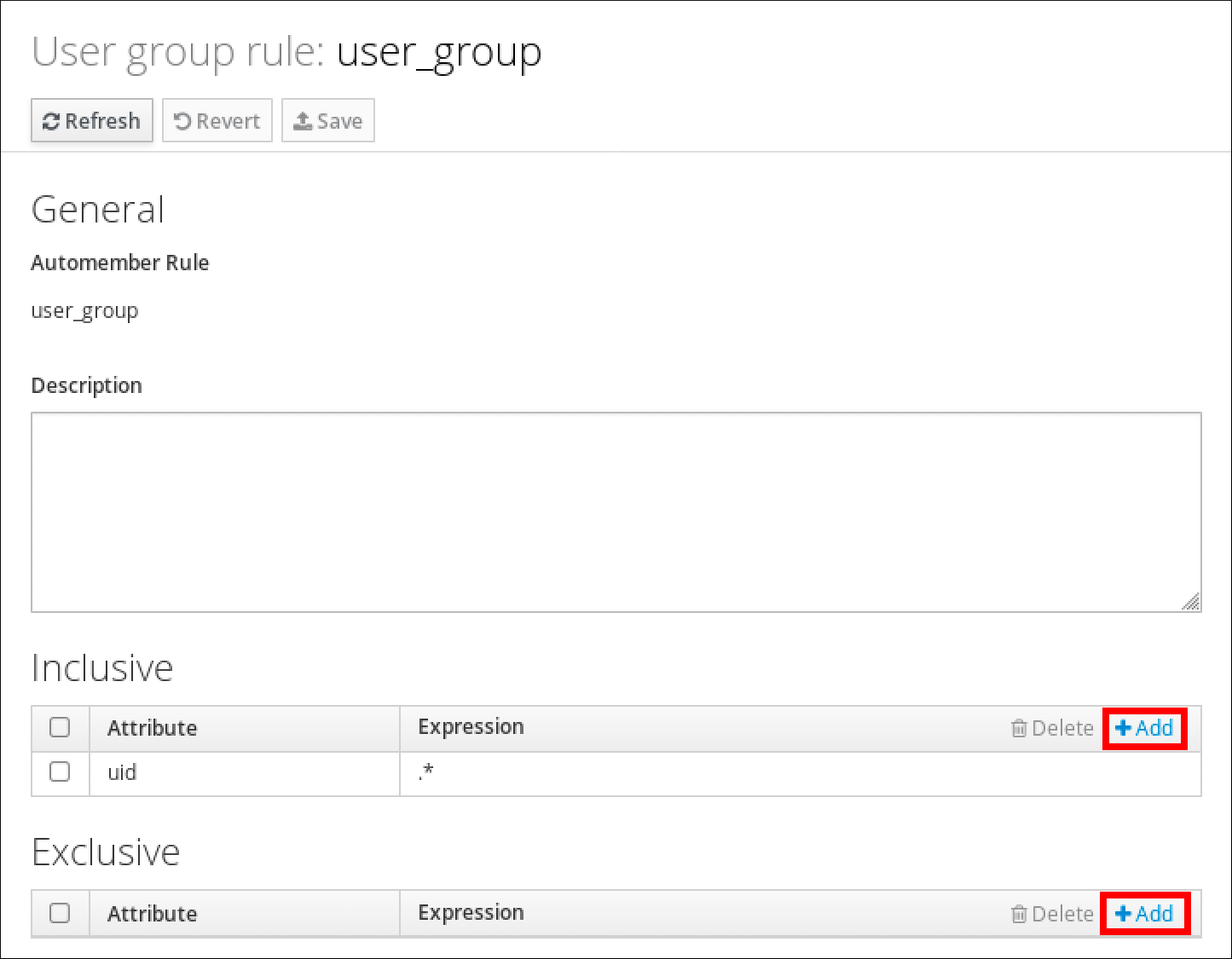
- In the Attribute field, select the required attribute, for example uid.
- In the Expression field, define a regular expression.
Click Add.
For example, the following condition targets all users with any value (.*) in their user ID (uid) attribute.
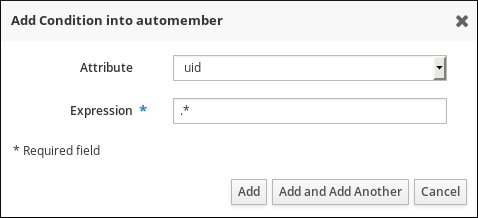
25.5. Viewing existing automember rules and conditions using IdM Web UI
Follow this procedure to view existing automember rules and conditions using the IdM Web UI.
Prerequisites
- You are logged in to the IdM Web UI.
-
You must be a member of the
adminsgroup.
Procedure
- Click Identity → Automember, and select either User group rules or Host group rules to view the respective automember rules.
Optional: Click on a rule to see the conditions for that rule in the Inclusive or Exclusive sections.
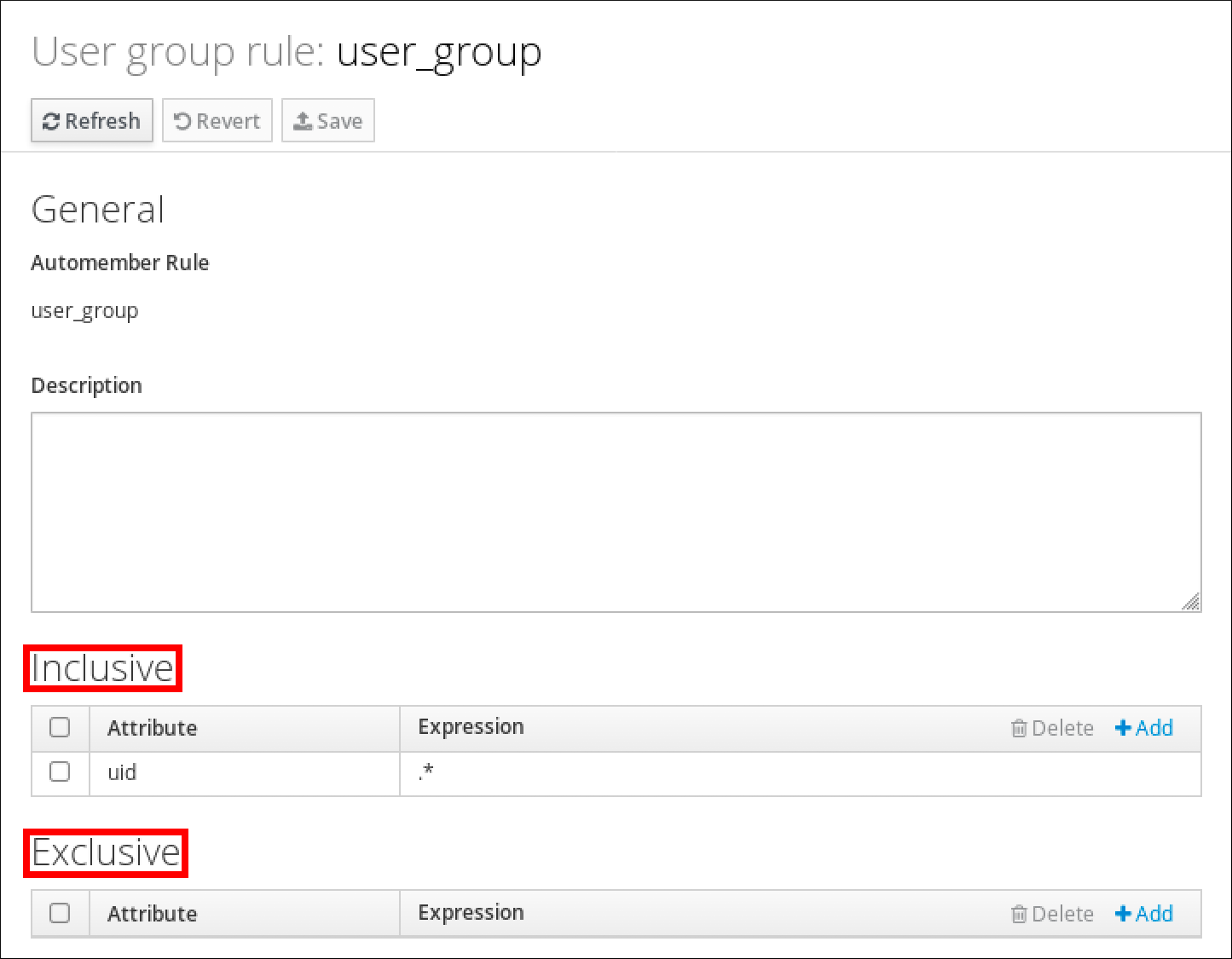
25.6. Deleting an automember rule using IdM Web UI
Follow this procedure to delete an automember rule using the IdM Web UI.
Deleting an automember rule also deletes all conditions associated with the rule. To remove only specific conditions from a rule, see Removing a condition from an automember rule using IdM Web UI.
Prerequisites
- You are logged in to the IdM Web UI.
-
You must be a member of the
adminsgroup.
Procedure
- Click Identity → Automember, and select either User group rules or Host group rules to view the respective automember rules.
- Select the check box next to the rule you want to remove.
Click Delete.
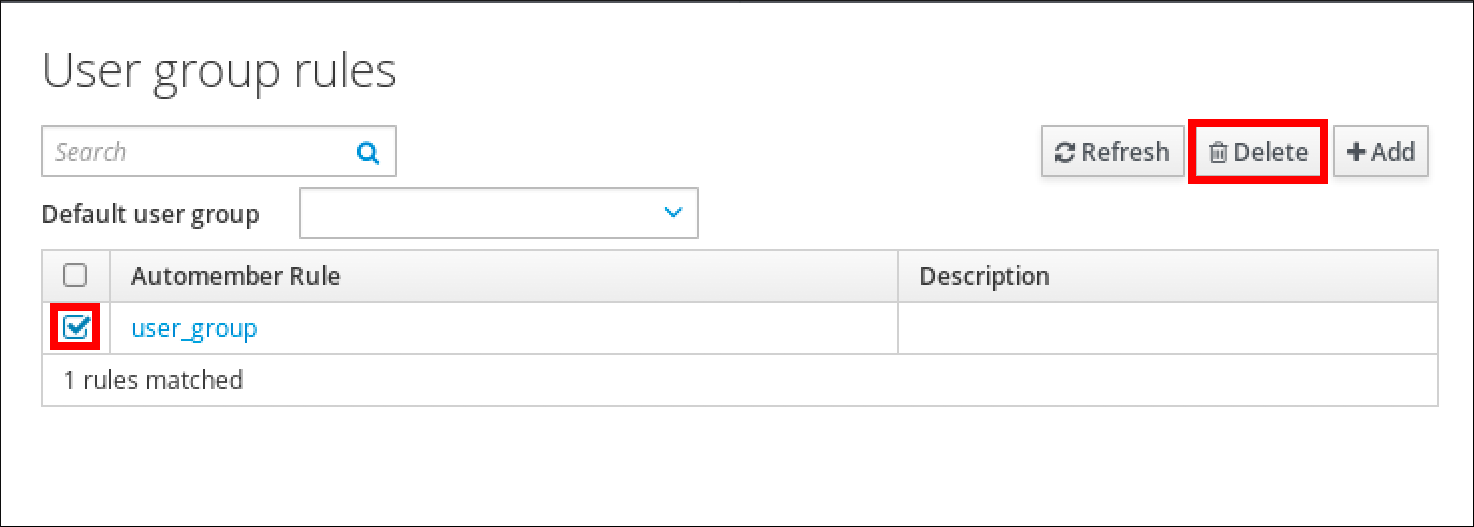
- Click Delete to confirm.
25.7. Removing a condition from an automember rule using IdM Web UI
Follow this procedure to remove a specific condition from an automember rule using the IdM Web UI.
Prerequisites
- You are logged in to the IdM Web UI.
-
You must be a member of the
adminsgroup.
Procedure
- Click Identity → Automember, and select either User group rules or Host group rules to view the respective automember rules.
- Click on a rule to see the conditions for that rule in the Inclusive or Exclusive sections.
- Select the check box next to the conditions you want to remove.
Click Delete.

- Click Delete to confirm.
25.8. Applying automember rules to existing entries using IdM Web UI
Automember rules apply automatically to user and host entries created after the rules were added. They are not applied retroactively to entries that existed before the rules were added.
To apply automember rules to previously added entries, you have to manually rebuild automatic membership. Rebuilding automatic membership re-evaluates all existing automember rules and applies them either to all user or hosts entries, or to specific entries.
Rebuilding automatic membership does not remove user or host entries from groups, even if the entries no longer match the group’s inclusive conditions. To remove them manually, see Removing a member from a user group using IdM Web UI or Removing host group members in the IdM Web UI.
25.8.1. Rebuilding automatic membership for all users or hosts
Follow this procedure to rebuild automatic membership for all user or host entries.
Prerequisites
- You are logged in to the IdM Web UI.
-
You must be a member of the
adminsgroup.
Procedure
- Select Identity → Users or Hosts.
Click Actions → Rebuild auto membership.

25.8.2. Rebuilding automatic membership for a single user or host only
Follow this procedure to rebuild automatic membership for a specific user or host entry.
Prerequisites
- You are logged in to the IdM Web UI.
-
You must be a member of the
adminsgroup.
Procedure
- Select Identity → Users or Hosts.
- Click on the required user or host name.
Click Actions → Rebuild auto membership.

25.9. Configuring a default user group using IdM Web UI
When you configure a default user group, new user entries that do not match any automember rule are automatically added to this default group.
Prerequisites
- You are logged in to the IdM Web UI.
-
You must be a member of the
adminsgroup. - The target user group you want to set as default exists in IdM.
Procedure
- Click Identity → Automember, and select User group rules.
In the Default user group field, select the group you want to set as the default user group.
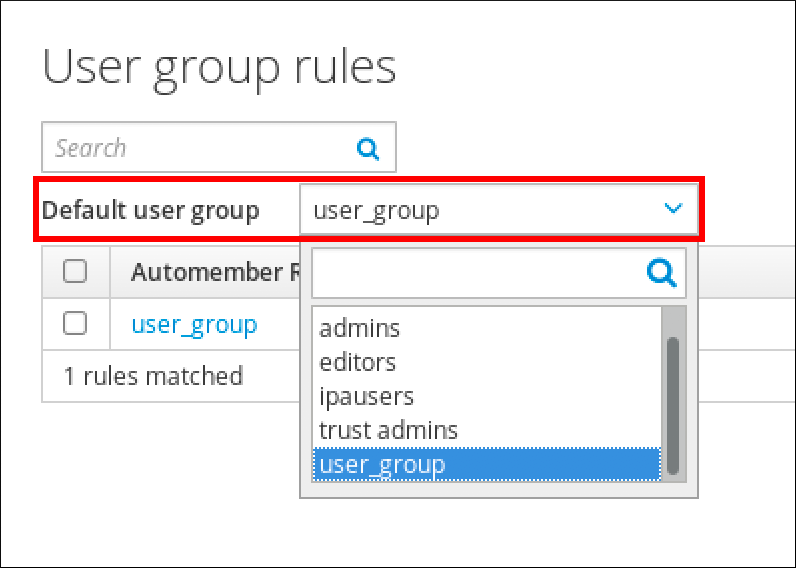
25.10. Configuring a default host group using IdM Web UI
When you configure a default host group, new host entries that do not match any automember rule are automatically added to this default group.
Prerequisites
- You are logged in to the IdM Web UI.
-
You must be a member of the
adminsgroup. - The target host group you want to set as default exists in IdM.
Procedure
- Click Identity → Automember, and select Host group rules.
In the Default host group field, select the group you want to set as the default host group.
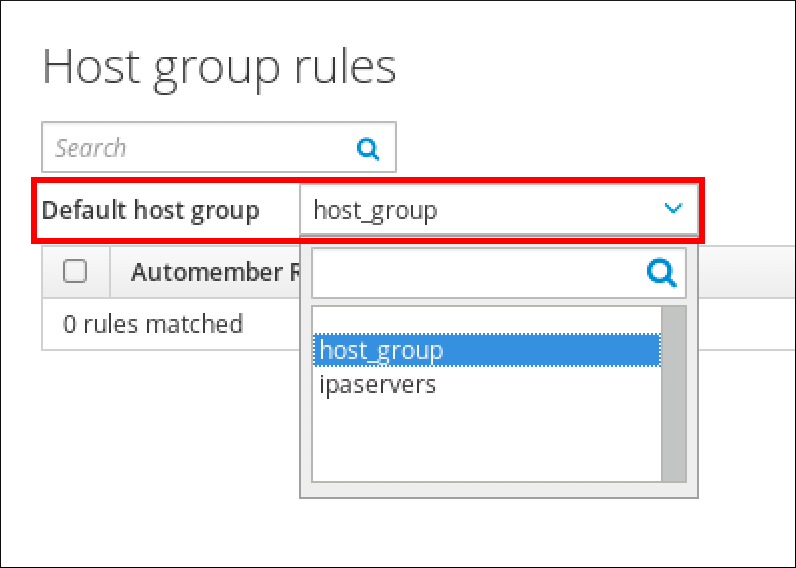
Chapter 26. Using Ansible to automate group membership in IdM
Using automatic group membership, you can assign users and hosts user groups and host groups automatically, based on their attributes. For example, you can:
-
Divide employees' user entries into groups based on the employees' manager, location, position or any other attribute. You can list all attributes by entering
ipa user-add --helpon the command-line. -
Divide hosts into groups based on their class, location, or any other attribute. You can list all attributes by entering
ipa host-add --helpon the command-line. - Add all users or all hosts to a single global group.
You can use Red Hat Ansible Engine to automate the management of automatic group membership in Identity Management (IdM).
This section covers the following topics:
- Preparing your Ansible control node for managing IdM
- Using Ansible to ensure that an automember rule for an IdM user group is present
- Using Ansible to ensure that a condition is present in an IdM user group automember rule
- Using Ansible to ensure that a condition is absent in an IdM user group automember rule
- Using Ansible to ensure that an automember rule for an IdM group is absent
- Using Ansible to ensure that a condition is present in an IdM host group automember rule
26.1. Preparing your Ansible control node for managing IdM
As a system administrator managing Identity Management (IdM), when working with Red Hat Ansible Engine, it is good practice to do the following:
- Create a subdirectory dedicated to Ansible playbooks in your home directory, for example ~/MyPlaybooks.
-
Copy and adapt sample Ansible playbooks from the
/usr/share/doc/ansible-freeipa/*and/usr/share/doc/rhel-system-roles/*directories and subdirectories into your ~/MyPlaybooks directory. - Include your inventory file in your ~/MyPlaybooks directory.
By following this practice, you can find all your playbooks in one place and you can run your playbooks without invoking root privileges.
You only need root privileges on the managed nodes to execute the ipaserver, ipareplica, ipaclient, ipabackup, ipasmartcard_server and ipasmartcard_client ansible-freeipa roles. These roles require privileged access to directories and the dnf software package manager.
Follow this procedure to create the ~/MyPlaybooks directory and configure it so that you can use it to store and run Ansible playbooks.
Prerequisites
- You have installed an IdM server on your managed nodes, server.idm.example.com and replica.idm.example.com.
- You have configured DNS and networking so you can log in to the managed nodes, server.idm.example.com and replica.idm.example.com, directly from the control node.
-
You know the IdM
adminpassword.
Procedure
Create a directory for your Ansible configuration and playbooks in your home directory:
$ mkdir ~/MyPlaybooks/Change into the ~/MyPlaybooks/ directory:
$ cd ~/MyPlaybooksCreate the ~/MyPlaybooks/ansible.cfg file with the following content:
[defaults] inventory = /home/your_username/MyPlaybooks/inventory [privilege_escalation] become=TrueCreate the ~/MyPlaybooks/inventory file with the following content:
[ipaserver] server.idm.example.com [ipareplicas] replica1.idm.example.com replica2.idm.example.com [ipacluster:children] ipaserver ipareplicas [ipacluster:vars] ipaadmin_password=SomeADMINpassword [ipaclients] ipaclient1.example.com ipaclient2.example.com [ipaclients:vars] ipaadmin_password=SomeADMINpassword
This configuration defines two host groups, eu and us, for hosts in these locations. Additionally, this configuration defines the ipaserver host group, which contains all hosts from the eu and us groups.
[Optional] Create an SSH public and private key. To simplify access in your test environment, do not set a password on the private key:
$ ssh-keygenCopy the SSH public key to the IdM
adminaccount on each managed node:$ ssh-copy-id admin@server.idm.example.com $ ssh-copy-id admin@replica.idm.example.com
You must enter the IdM
adminpassword when you enter these commands.
Additional resources
26.2. Using Ansible to ensure that an automember rule for an IdM user group is present
The following procedure describes how to use an Ansible playbook to ensure an automember rule for an Identity Management (IdM) group exists. In the example, the presence of an automember rule is ensured for the testing_group user group.
Prerequisites
-
You know the IdM
adminpassword. - The testing_group user group exists in IdM.
You have configured your Ansible control node to meet the following requirements:
- You are using Ansible version 2.14 or later.
-
You have installed the
ansible-freeipapackage on the Ansible controller. - The example assumes that in the ~/MyPlaybooks/ directory, you have created an Ansible inventory file with the fully-qualified domain name (FQDN) of the IdM server.
-
The example assumes that the secret.yml Ansible vault stores your
ipaadmin_password.
-
The target node, that is the node on which the
ansible-freeipamodule is executed, is part of the IdM domain as an IdM client, server or replica.
Procedure
Navigate to your ~/MyPlaybooks/ directory:
$ cd ~/MyPlaybooks/Copy the
automember-group-present.ymlAnsible playbook file located in the/usr/share/doc/ansible-freeipa/playbooks/automember/directory:$ cp /usr/share/doc/ansible-freeipa/playbooks/automember/automember-group-present.yml automember-group-present-copy.yml-
Open the
automember-group-present-copy.ymlfile for editing. Adapt the file by setting the following variables in the
ipaautomembertask section:-
Set the
ipaadmin_passwordvariable to the password of the IdMadmin. -
Set the
namevariable to testing_group. -
Set the
automember_typevariable to group. -
Ensure that the
statevariable is set topresent.
This is the modified Ansible playbook file for the current example:
--- - name: Automember group present example hosts: ipaserver vars_files: - /home/user_name/MyPlaybooks/secret.yml tasks: - name: Ensure group automember rule admins is present ipaautomember: ipaadmin_password: "{{ ipaadmin_password }}" name: testing_group automember_type: group state: present-
Set the
- Save the file.
Run the Ansible playbook. Specify the playbook file, the file storing the password protecting the secret.yml file, and the inventory file:
$ ansible-playbook --vault-password-file=password_file -v -i inventory automember-group-present-copy.yml
Additional resources
- See Benefits of automatic group membership and Automember rules.
- See Using Ansible to ensure that a condition is present in an IdM user group automember rule.
-
See the
README-automember.mdfile in the/usr/share/doc/ansible-freeipa/directory. -
See the
/usr/share/doc/ansible-freeipa/playbooks/automemberdirectory.
26.3. Using Ansible to ensure that a specified condition is present in an IdM user group automember rule
The following procedure describes how to use an Ansible playbook to ensure that a specified condition exists in an automember rule for an Identity Management (IdM) group. In the example, the presence of a UID-related condition in the automember rule is ensured for the testing_group group. By specifying the .* condition, you ensure that all future IdM users automatically become members of the testing_group.
Prerequisites
-
You know the IdM
adminpassword. - The testing_group user group and automember user group rule exist in IdM.
You have configured your Ansible control node to meet the following requirements:
- You are using Ansible version 2.14 or later.
-
You have installed the
ansible-freeipapackage on the Ansible controller. - The example assumes that in the ~/MyPlaybooks/ directory, you have created an Ansible inventory file with the fully-qualified domain name (FQDN) of the IdM server.
-
The example assumes that the secret.yml Ansible vault stores your
ipaadmin_password.
-
The target node, that is the node on which the
ansible-freeipamodule is executed, is part of the IdM domain as an IdM client, server or replica.
Procedure
Navigate to your ~/MyPlaybooks/ directory:
$ cd ~/MyPlaybooks/Copy the
automember-hostgroup-rule-present.ymlAnsible playbook file located in the/usr/share/doc/ansible-freeipa/playbooks/automember/directory and name it, for example, automember-usergroup-rule-present.yml:$ cp /usr/share/doc/ansible-freeipa/playbooks/automember/automember-hostgroup-rule-present.yml automember-usergroup-rule-present.yml-
Open the
automember-usergroup-rule-present.ymlfile for editing. Adapt the file by modifying the following parameters:
- Rename the playbook to correspond to your use case, for example: Automember user group rule member present.
- Rename the task to correspond to your use case, for example: Ensure an automember condition for a user group is present.
Set the following variables in the
ipaautomembertask section:-
Set the
ipaadmin_passwordvariable to the password of the IdMadmin. -
Set the
namevariable to testing_group. -
Set the
automember_typevariable togroup. -
Ensure that the
statevariable is set topresent. -
Ensure that the
actionvariable is set tomember. -
Set the
inclusivekeyvariable toUID. -
Set the
inclusiveexpressionvariable to .*
-
Set the
This is the modified Ansible playbook file for the current example:
--- - name: Automember user group rule member present hosts: ipaserver vars_files: - /home/user_name/MyPlaybooks/secret.yml tasks: - name: Ensure an automember condition for a user group is present ipaautomember: ipaadmin_password: "{{ ipaadmin_password }}" name: testing_group automember_type: group state: present action: member inclusive: - key: UID expression: .*
- Save the file.
Run the Ansible playbook. Specify the playbook file, the file storing the password protecting the secret.yml file, and the inventory file:
$ ansible-playbook --vault-password-file=password_file -v -i inventory automember-usergroup-rule-present.yml
Verification steps
Log in as an IdM administrator.
$ kinit adminAdd a user, for example:
$ ipa user-add user101 --first user --last 101 ----------------------- Added user "user101" ----------------------- User login: user101 First name: user Last name: 101 ... Member of groups: ipausers, testing_group ...
Additional resources
- See Applying automember rules to existing entries using the IdM CLI.
- See Benefits of automatic group membership and Automember rules.
-
See the
README-automember.mdfile in the/usr/share/doc/ansible-freeipa/directory. -
See the
/usr/share/doc/ansible-freeipa/playbooks/automemberdirectory.
26.4. Using Ansible to ensure that a condition is absent from an IdM user group automember rule
The following procedure describes how to use an Ansible playbook to ensure a condition is absent from an automember rule for an Identity Management (IdM) group. In the example, the absence of a condition in the automember rule is ensured that specifies that users whose initials are dp should be included. The automember rule is applied to the testing_group group. By applying the condition, you ensure that no future IdM user whose initials are dp becomes a member of the testing_group.
Prerequisites
-
You know the IdM
adminpassword. - The testing_group user group and automember user group rule exist in IdM.
You have configured your Ansible control node to meet the following requirements:
- You are using Ansible version 2.14 or later.
-
You have installed the
ansible-freeipapackage on the Ansible controller. - The example assumes that in the ~/MyPlaybooks/ directory, you have created an Ansible inventory file with the fully-qualified domain name (FQDN) of the IdM server.
-
The example assumes that the secret.yml Ansible vault stores your
ipaadmin_password.
-
The target node, that is the node on which the
ansible-freeipamodule is executed, is part of the IdM domain as an IdM client, server or replica.
Procedure
Navigate to your ~/MyPlaybooks/ directory:
$ cd ~/MyPlaybooks/Copy the
automember-hostgroup-rule-absent.ymlAnsible playbook file located in the/usr/share/doc/ansible-freeipa/playbooks/automember/directory and name it, for example, automember-usergroup-rule-absent.yml:$ cp /usr/share/doc/ansible-freeipa/playbooks/automember/automember-hostgroup-rule-absent.yml automember-usergroup-rule-absent.yml-
Open the
automember-usergroup-rule-absent.ymlfile for editing. Adapt the file by modifying the following parameters:
- Rename the playbook to correspond to your use case, for example: Automember user group rule member absent.
- Rename the task to correspond to your use case, for example: Ensure an automember condition for a user group is absent.
Set the following variables in the
ipaautomembertask section:-
Set the
ipaadmin_passwordvariable to the password of the IdMadmin. -
Set the
namevariable to testing_group. -
Set the
automember_typevariable to group. -
Ensure that the
statevariable is set toabsent. -
Ensure that the
actionvariable is set tomember. -
Set the
inclusivekeyvariable toinitials. -
Set the
inclusiveexpressionvariable to dp.
-
Set the
This is the modified Ansible playbook file for the current example:
--- - name: Automember user group rule member absent hosts: ipaserver vars_files: - /home/user_name/MyPlaybooks/secret.yml tasks: - name: Ensure an automember condition for a user group is absent ipaautomember: ipaadmin_password: "{{ ipaadmin_password }}" name: testing_group automember_type: group state: absent action: member inclusive: - key: initials expression: dp
- Save the file.
Run the Ansible playbook. Specify the playbook file, the file storing the password protecting the secret.yml file, and the inventory file:
$ ansible-playbook --vault-password-file=password_file -v -i inventory automember-usergroup-rule-absent.yml
Verification steps
Log in as an IdM administrator.
$ kinit adminView the automember group:
$ ipa automember-show --type=group testing_group Automember Rule: testing_group
The absence of an Inclusive Regex: initials=dp entry in the output confirms that the testing_group automember rule does not contain the condition specified.
Additional resources
- See Applying automember rules to existing entries using the IdM CLI.
- See Benefits of automatic group membership and Automember rules.
-
See the
README-automember.mdfile in the/usr/share/doc/ansible-freeipa/directory. -
See the
/usr/share/doc/ansible-freeipa/playbooks/automemberdirectory.
26.5. Using Ansible to ensure that an automember rule for an IdM user group is absent
The following procedure describes how to use an Ansible playbook to ensure an automember rule is absent for an Identity Management (IdM) group. In the example, the absence of an automember rule is ensured for the testing_group group.
Deleting an automember rule also deletes all conditions associated with the rule. To remove only specific conditions from a rule, see Using Ansible to ensure that a condition is absent in an IdM user group automember rule.
Prerequisites
-
You know the IdM
adminpassword. You have configured your Ansible control node to meet the following requirements:
- You are using Ansible version 2.14 or later.
-
You have installed the
ansible-freeipapackage on the Ansible controller. - The example assumes that in the ~/MyPlaybooks/ directory, you have created an Ansible inventory file with the fully-qualified domain name (FQDN) of the IdM server.
-
The example assumes that the secret.yml Ansible vault stores your
ipaadmin_password.
-
The target node, that is the node on which the
ansible-freeipamodule is executed, is part of the IdM domain as an IdM client, server or replica.
Procedure
Navigate to your ~/MyPlaybooks/ directory:
$ cd ~/MyPlaybooks/Copy the
automember-group-absent.ymlAnsible playbook file located in the/usr/share/doc/ansible-freeipa/playbooks/automember/directory:$ cp /usr/share/doc/ansible-freeipa/playbooks/automember/automember-group-absent.yml automember-group-absent-copy.yml-
Open the
automember-group-absent-copy.ymlfile for editing. Adapt the file by setting the following variables in the
ipaautomembertask section:-
Set the
ipaadmin_passwordvariable to the password of the IdMadmin. -
Set the
namevariable to testing_group. -
Set the
automember_typevariable to group. -
Ensure that the
statevariable is set toabsent.
This is the modified Ansible playbook file for the current example:
--- - name: Automember group absent example hosts: ipaserver vars_files: - /home/user_name/MyPlaybooks/secret.yml tasks: - name: Ensure group automember rule admins is absent ipaautomember: ipaadmin_password: "{{ ipaadmin_password }}" name: testing_group automember_type: group state: absent-
Set the
- Save the file.
Run the Ansible playbook. Specify the playbook file, the file storing the password protecting the secret.yml file, and the inventory file:
$ ansible-playbook --vault-password-file=password_file -v -i inventory automember-group-absent.yml
Additional resources
- See Benefits of automatic group membership and Automember rules.
-
See the
README-automember.mdfile in the/usr/share/doc/ansible-freeipa/directory. -
See the
/usr/share/doc/ansible-freeipa/playbooks/automemberdirectory.
26.6. Using Ansible to ensure that a condition is present in an IdM host group automember rule
Follow this procedure to use Ansible to ensure that a condition is present in an IdM host group automember rule. The example describes how to ensure that hosts with the FQDN of .*.idm.example.com are members of the primary_dns_domain_hosts host group and hosts whose FQDN is .*.example.org are not members of the primary_dns_domain_hosts host group.
Prerequisites
-
You know the IdM
adminpassword. - The primary_dns_domain_hosts host group and automember host group rule exist in IdM.
You have configured your Ansible control node to meet the following requirements:
- You are using Ansible version 2.14 or later.
-
You have installed the
ansible-freeipapackage on the Ansible controller. - The example assumes that in the ~/MyPlaybooks/ directory, you have created an Ansible inventory file with the fully-qualified domain name (FQDN) of the IdM server.
-
The example assumes that the secret.yml Ansible vault stores your
ipaadmin_password.
-
The target node, that is the node on which the
ansible-freeipamodule is executed, is part of the IdM domain as an IdM client, server or replica.
Procedure
Navigate to your ~/MyPlaybooks/ directory:
$ cd ~/MyPlaybooks/Copy the
automember-hostgroup-rule-present.ymlAnsible playbook file located in the/usr/share/doc/ansible-freeipa/playbooks/automember/directory:$ cp /usr/share/doc/ansible-freeipa/playbooks/automember/automember-hostgroup-rule-present.yml automember-hostgroup-rule-present-copy.yml-
Open the
automember-hostgroup-rule-present-copy.ymlfile for editing. Adapt the file by setting the following variables in the
ipaautomembertask section:-
Set the
ipaadmin_passwordvariable to the password of the IdMadmin. -
Set the
namevariable to primary_dns_domain_hosts. -
Set the
automember_typevariable to hostgroup. -
Ensure that the
statevariable is set topresent. -
Ensure that the
actionvariable is set tomember. -
Ensure that the
inclusivekeyvariable is set tofqdn. -
Set the corresponding
inclusiveexpressionvariable to .*.idm.example.com. -
Set the
exclusivekeyvariable tofqdn. -
Set the corresponding
exclusiveexpressionvariable to .*.example.org.
This is the modified Ansible playbook file for the current example:
--- - name: Automember user group rule member present hosts: ipaserver vars_files: - /home/user_name/MyPlaybooks/secret.yml tasks: - name: Ensure an automember condition for a user group is present ipaautomember: ipaadmin_password: "{{ ipaadmin_password }}" name: primary_dns_domain_hosts automember_type: hostgroup state: present action: member inclusive: - key: fqdn expression: .*.idm.example.com exclusive: - key: fqdn expression: .*.example.org-
Set the
- Save the file.
Run the Ansible playbook. Specify the playbook file, the file storing the password protecting the secret.yml file, and the inventory file:
$ ansible-playbook --vault-password-file=password_file -v -i inventory automember-hostgroup-rule-present-copy.yml
Additional resources
- See Applying automember rules to existing entries using the IdM CLI.
- See Benefits of automatic group membership and Automember rules.
-
See the
README-automember.mdfile in the/usr/share/doc/ansible-freeipa/directory. -
See the
/usr/share/doc/ansible-freeipa/playbooks/automemberdirectory.
26.7. Additional resources
Chapter 27. Delegating permissions to user groups to manage users using IdM CLI
Delegation is one of the access control methods in IdM, along with self-service rules and role-based access control (RBAC). You can use delegation to assign permissions to one group of users to manage entries for another group of users.
This section covers the following topics:
27.1. Delegation rules
You can delegate permissions to user groups to manage users by creating delegation rules.
Delegation rules allow a specific user group to perform write (edit) operations on specific attributes for users in another user group. This form of access control rule is limited to editing the values of a subset of attributes you specify in a delegation rule; it does not grant the ability to add or remove whole entries or control over unspecified attributes.
Delegation rules grant permissions to existing user groups in IdM. You can use delegation to, for example, allow the managers user group to manage selected attributes of users in the employees user group.
27.2. Creating a delegation rule using IdM CLI
Follow this procedure to create a delegation rule using the IdM CLI.
Prerequisites
-
You are logged in as a member of the
adminsgroup.
Procedure
Enter the
ipa delegation-addcommand. Specify the following options:-
--group: the group who is being granted permissions to the entries of users in the user group. -
--membergroup: the group whose entries can be edited by members of the delegation group. -
--permissions: whether users will have the right to view the given attributes (read) and add or change the given attributes (write). If you do not specify permissions, only the write permission will be added. -
--attrs: the attributes which users in the member group are allowed to view or edit.
For example:
-
$ ipa delegation-add "basic manager attributes" --permissions=read --permissions=write --attrs=businesscategory --attrs=departmentnumber --attrs=employeetype --attrs=employeenumber --group=managers --membergroup=employees
-------------------------------------------
Added delegation "basic manager attributes"
-------------------------------------------
Delegation name: basic manager attributes
Permissions: read, write
Attributes: businesscategory, departmentnumber, employeetype, employeenumber
Member user group: employees
User group: managers27.3. Viewing existing delegation rules using IdM CLI
Follow this procedure to view existing delegation rules using the IdM CLI.
Prerequisites
-
You are logged in as a member of the
adminsgroup.
Procedure
-
Enter the
ipa delegation-findcommand:
$ ipa delegation-find
--------------------
1 delegation matched
--------------------
Delegation name: basic manager attributes
Permissions: read, write
Attributes: businesscategory, departmentnumber, employeenumber, employeetype
Member user group: employees
User group: managers
----------------------------
Number of entries returned 1
----------------------------27.4. Modifying a delegation rule using IdM CLI
Follow this procedure to modify an existing delegation rule using the IdM CLI.
The --attrs option overwrites whatever the previous list of supported attributes was, so always include the complete list of attributes along with any new attributes. This also applies to the --permissions option.
Prerequisites
-
You are logged in as a member of the
adminsgroup.
Procedure
Enter the
ipa delegation-modcommand with the desired changes. For example, to add thedisplaynameattribute to thebasic manager attributesexample rule:$ ipa delegation-mod "basic manager attributes" --attrs=businesscategory --attrs=departmentnumber --attrs=employeetype --attrs=employeenumber --attrs=displayname ---------------------------------------------- Modified delegation "basic manager attributes" ---------------------------------------------- Delegation name: basic manager attributes Permissions: read, write Attributes: businesscategory, departmentnumber, employeetype, employeenumber, displayname Member user group: employees User group: managers
27.5. Deleting a delegation rule using IdM CLI
Follow this procedure to delete an existing delegation rule using the IdM CLI.
Prerequisites
-
You are logged in as a member of the
adminsgroup.
Procedure
-
Enter the
ipa delegation-delcommand. When prompted, enter the name of the delegation rule you want to delete:
$ ipa delegation-del Delegation name: basic manager attributes --------------------------------------------- Deleted delegation "basic manager attributes" ---------------------------------------------
Chapter 28. Delegating permissions to user groups to manage users using IdM WebUI
Delegation is one of the access control methods in IdM, along with self-service rules and role-based access control (RBAC). You can use delegation to assign permissions to one group of users to manage entries for another group of users.
This section covers the following topics:
28.1. Delegation rules
You can delegate permissions to user groups to manage users by creating delegation rules.
Delegation rules allow a specific user group to perform write (edit) operations on specific attributes for users in another user group. This form of access control rule is limited to editing the values of a subset of attributes you specify in a delegation rule; it does not grant the ability to add or remove whole entries or control over unspecified attributes.
Delegation rules grant permissions to existing user groups in IdM. You can use delegation to, for example, allow the managers user group to manage selected attributes of users in the employees user group.
28.2. Creating a delegation rule using IdM WebUI
Follow this procedure to create a delegation rule using the IdM WebUI.
Prerequisites
-
You are logged in to the IdM Web UI as a member of the
adminsgroup.
Procedure
- From the IPA Server menu, click Role-Based Access Control → Delegations.
Click Add.

In the Add delegation window, do the following:
- Name the new delegation rule.
- Set the permissions by selecting the check boxes that indicate whether users will have the right to view the given attributes (read) and add or change the given attributes (write).
- In the User group drop-down menu, select the group who is being granted permissions to view or edit the entries of users in the member group.
- In the Member user group drop-down menu, select the group whose entries can be edited by members of the delegation group.
In the attributes box, select the check boxes by the attributes to which you want to grant permissions.
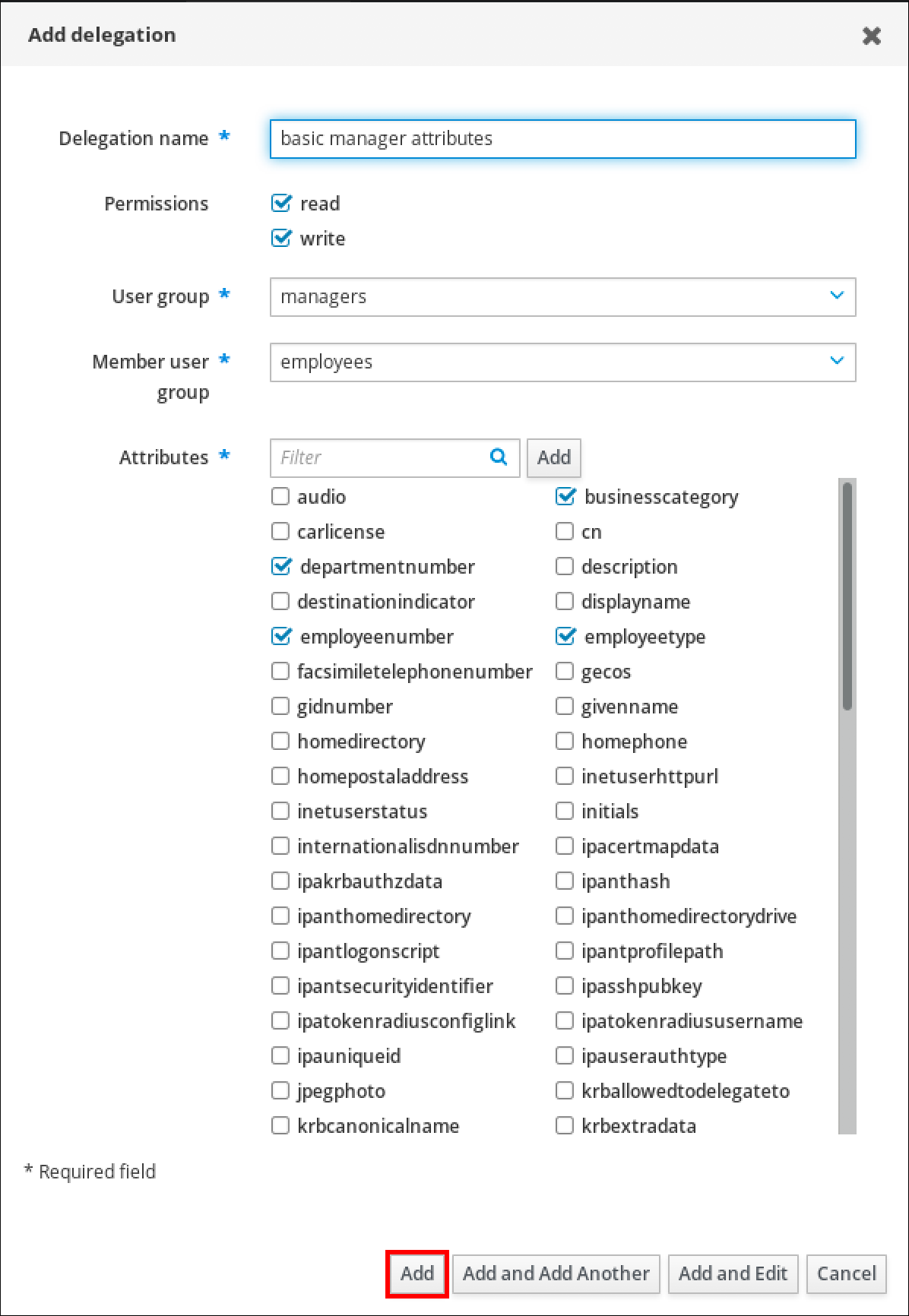
- Click the Add button to save the new delegation rule.
28.3. Viewing existing delegation rules using IdM WebUI
Follow this procedure to view existing delegation rules using the IdM WebUI.
Prerequisites
-
You are logged in to the IdM Web UI as a member of the
adminsgroup.
Procedure
From the IPA Server menu, click Role-Based Access Control → Delegations.

28.4. Modifying a delegation rule using IdM WebUI
Follow this procedure to modify an existing delegation rule using the IdM WebUI.
Prerequisites
-
You are logged in to the IdM Web UI as a member of the
adminsgroup.
Procedure
From the IPA Server menu, click Role-Based Access Control → Delegations.

- Click on the rule you want to modify.
Make the desired changes:
- Change the name of the rule.
- Change granted permissions by selecting the check boxes that indicate whether users will have the right to view the given attributes (read) and add or change the given attributes (write).
- In the User group drop-down menu, select the group who is being granted permissions to view or edit the entries of users in the member group.
- In the Member user group drop-down menu, select the group whose entries can be edited by members of the delegation group.
In the attributes box, select the check boxes by the attributes to which you want to grant permissions. To remove permissions to an attribute, uncheck the relevant check box.
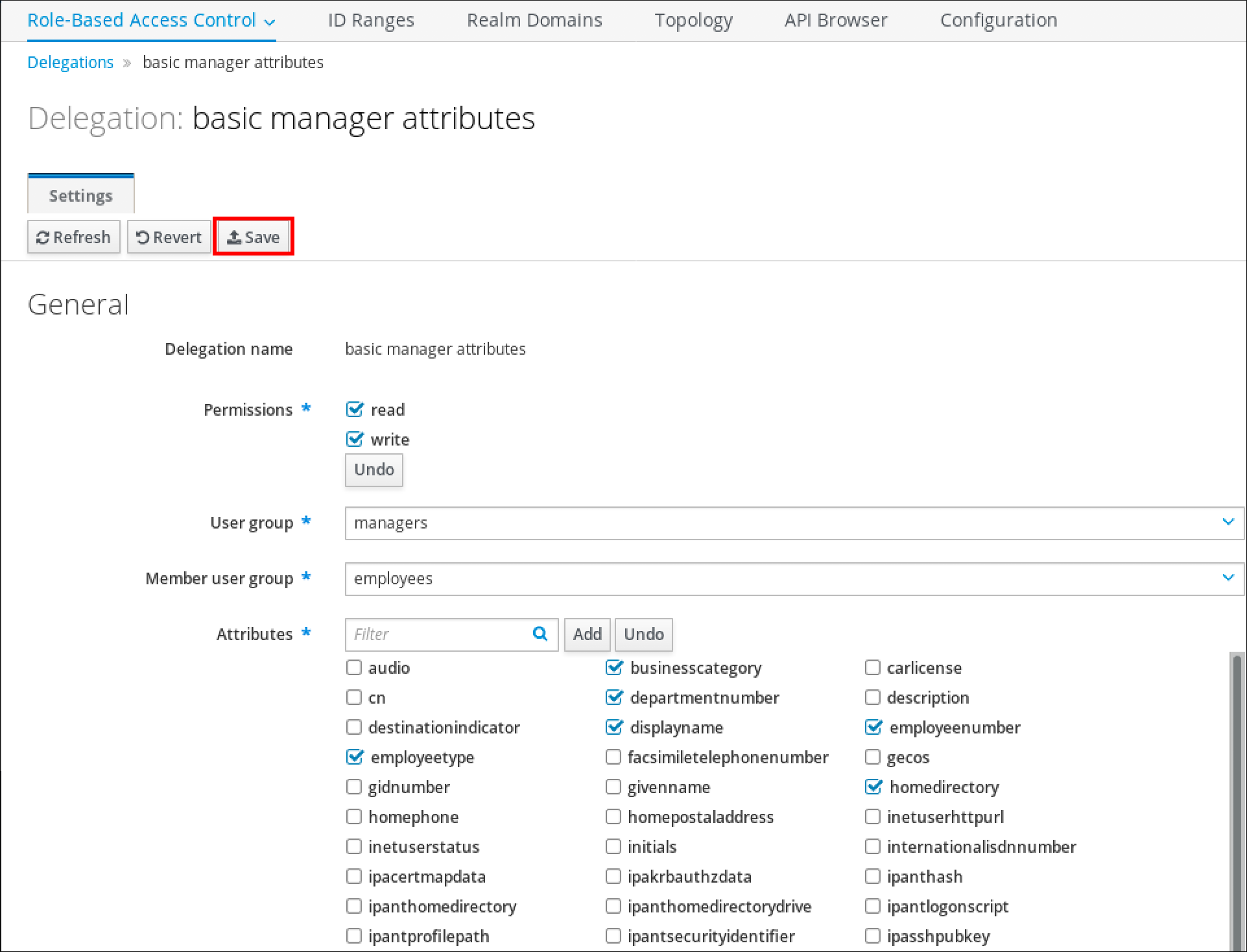
- Click the Save button to save the changes.
28.5. Deleting a delegation rule using IdM WebUI
Follow this procedure to delete an existing delegation rule using the IdM WebUI.
Prerequisites
-
You are logged in to the IdM Web UI as a member of the
adminsgroup.
Procedure
- From the IPA Server menu, click Role-Based Access Control → Delegations.
- Select the check box next to the rule you want to remove.
Click Delete.
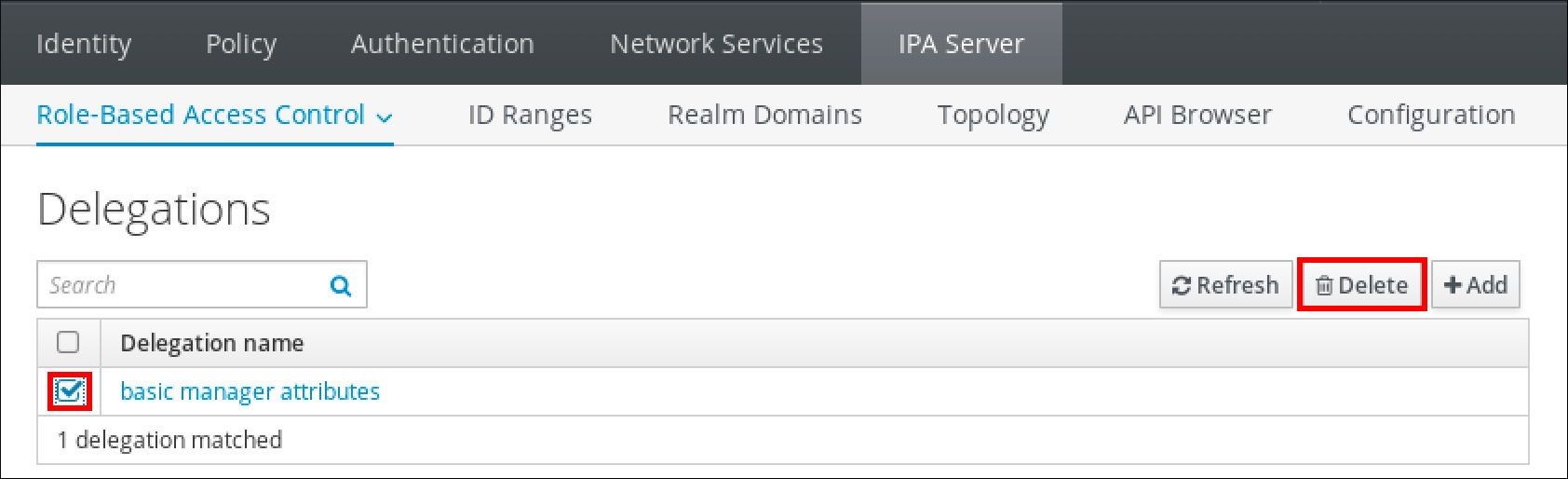
- Click Delete to confirm.
Chapter 29. Delegating permissions to user groups to manage users using Ansible playbooks
Delegation is one of the access control methods in IdM, along with self-service rules and role-based access control (RBAC). You can use delegation to assign permissions to one group of users to manage entries for another group of users.
This section covers the following topics:
- Delegation rules
- Creating the Ansible inventory file for IdM
- Using Ansible to ensure that a delegation rule is present
- Using Ansible to ensure that a delegation rule is absent
- Using Ansible to ensure that a delegation rule has specific attributes
- Using Ansible to ensure that a delegation rule does not have specific attributes
29.1. Delegation rules
You can delegate permissions to user groups to manage users by creating delegation rules.
Delegation rules allow a specific user group to perform write (edit) operations on specific attributes for users in another user group. This form of access control rule is limited to editing the values of a subset of attributes you specify in a delegation rule; it does not grant the ability to add or remove whole entries or control over unspecified attributes.
Delegation rules grant permissions to existing user groups in IdM. You can use delegation to, for example, allow the managers user group to manage selected attributes of users in the employees user group.
29.2. Creating an Ansible inventory file for IdM
When working with Ansible, it is good practice to create, in your home directory, a subdirectory dedicated to Ansible playbooks that you copy and adapt from the /usr/share/doc/ansible-freeipa/* and /usr/share/doc/rhel-system-roles/* subdirectories. This practice has the following advantages:
- You can find all your playbooks in one place.
-
You can run your playbooks without invoking
rootprivileges.
Procedure
Create a directory for your Ansible configuration and playbooks in your home directory:
$ mkdir ~/MyPlaybooks/Change into the ~/MyPlaybooks/ directory:
$ cd ~/MyPlaybooksCreate the ~/MyPlaybooks/ansible.cfg file with the following content:
[defaults] inventory = /home/<username>/MyPlaybooks/inventory [privilege_escalation] become=TrueCreate the ~/MyPlaybooks/inventory file with the following content:
[eu] server.idm.example.com [us] replica.idm.example.com [ipaserver:children] eu us
This configuration defines two host groups, eu and us, for hosts in these locations. Additionally, this configuration defines the ipaserver host group, which contains all hosts from the eu and us groups.
29.3. Using Ansible to ensure that a delegation rule is present
The following procedure describes how to use an Ansible playbook to define privileges for a new IdM delegation rule and ensure its presence. In the example, the new basic manager attributes delegation rule grants the managers group the ability to read and write the following attributes for members of the employees group:
-
businesscategory -
departmentnumber -
employeenumber -
employeetype
Prerequisites
- You know the IdM administrator password.
You have configured your Ansible control node to meet the following requirements:
- You are using Ansible version 2.14 or later.
-
You have installed the
ansible-freeipapackage on the Ansible controller. - The example assumes that in the ~/MyPlaybooks/ directory, you have created an Ansible inventory file with the fully-qualified domain name (FQDN) of the IdM server.
-
The example assumes that the secret.yml Ansible vault stores your
ipaadmin_password.
-
The target node, that is the node on which the
ansible-freeipamodule is executed, is part of the IdM domain as an IdM client, server or replica.
Procedure
Navigate to the ~/MyPlaybooks/ directory:
$ cd ~/MyPlaybooks/Make a copy of the
delegation-present.ymlfile located in the/usr/share/doc/ansible-freeipa/playbooks/delegation/directory:$ cp /usr/share/doc/ansible-freeipa/playbooks/delegation/delegation-present.yml delegation-present-copy.yml-
Open the
delegation-present-copy.ymlAnsible playbook file for editing. Adapt the file by setting the following variables in the
ipadelegationtask section:-
Set the
ipaadmin_passwordvariable to the password of the IdM administrator. -
Set the
namevariable to the name of the new delegation rule. -
Set the
permissionvariable to a comma-separated list of permissions to grant:readandwrite. -
Set the
attributevariable to a list of attributes the delegated user group can manage:businesscategory,departmentnumber,employeenumber, andemployeetype. -
Set the
groupvariable to the name of the group that is being given access to view or modify attributes. -
Set the
membergroupvariable to the name of the group whose attributes can be viewed or modified.
This is the modified Ansible playbook file for the current example:
--- - name: Playbook to manage a delegation rule hosts: ipaserver vars_files: - /home/user_name/MyPlaybooks/secret.yml tasks: - name: Ensure delegation "basic manager attributes" is present ipadelegation: ipaadmin_password: "{{ ipaadmin_password }}" name: "basic manager attributes" permission: read, write attribute: - businesscategory - departmentnumber - employeenumber - employeetype group: managers membergroup: employees-
Set the
- Save the file.
Run the Ansible playbook. Specify the playbook file, the file storing the password protecting the secret.yml file, and the inventory file:
$ ansible-playbook --vault-password-file=password_file -v -i ~/MyPlaybooks/inventory delegation-present-copy.yml
Additional resources
- See Delegation rules.
-
See the
README-delegation.mdfile in the/usr/share/doc/ansible-freeipa/directory. -
See the sample playbooks in the
/usr/share/doc/ansible-freeipa/playbooks/ipadelegationdirectory.
29.4. Using Ansible to ensure that a delegation rule is absent
The following procedure describes how to use an Ansible playbook to ensure a specified delegation rule is absent from your IdM configuration. The example below describes how to make sure the custom basic manager attributes delegation rule does not exist in IdM.
Prerequisites
- You know the IdM administrator password.
You have configured your Ansible control node to meet the following requirements:
- You are using Ansible version 2.14 or later.
-
You have installed the
ansible-freeipapackage on the Ansible controller. - The example assumes that in the ~/MyPlaybooks/ directory, you have created an Ansible inventory file with the fully-qualified domain name (FQDN) of the IdM server.
-
The example assumes that the secret.yml Ansible vault stores your
ipaadmin_password.
-
The target node, that is the node on which the
ansible-freeipamodule is executed, is part of the IdM domain as an IdM client, server or replica.
Procedure
Navigate to the ~/MyPlaybooks/ directory:
$ cd ~/MyPlaybooks>/Make a copy of the
delegation-absent.ymlfile located in the/usr/share/doc/ansible-freeipa/playbooks/delegation/directory:$ cp /usr/share/doc/ansible-freeipa/playbooks/delegation/delegation-present.yml delegation-absent-copy.yml-
Open the
delegation-absent-copy.ymlAnsible playbook file for editing. Adapt the file by setting the following variables in the
ipadelegationtask section:-
Set the
ipaadmin_passwordvariable to the password of the IdM administrator. -
Set the
namevariable to the name of the delegation rule. -
Set the
statevariable toabsent.
This is the modified Ansible playbook file for the current example:
--- - name: Delegation absent hosts: ipaserver vars_files: - /home/user_name/MyPlaybooks/secret.yml tasks: - name: Ensure delegation "basic manager attributes" is absent ipadelegation: ipaadmin_password: "{{ ipaadmin_password }}" name: "basic manager attributes" state: absent-
Set the
- Save the file.
Run the Ansible playbook. Specify the playbook file, the file storing the password protecting the secret.yml file, and the inventory file:
$ ansible-playbook --vault-password-file=password_file -v -i ~/MyPlaybooks/inventory delegation-absent-copy.yml
Additional resources
- See Delegation rules.
-
See the
README-delegation.mdfile in the/usr/share/doc/ansible-freeipa/directory. -
See the sample playbooks in the
/usr/share/doc/ansible-freeipa/playbooks/ipadelegationdirectory.
29.5. Using Ansible to ensure that a delegation rule has specific attributes
The following procedure describes how to use an Ansible playbook to ensure that a delegation rule has specific settings. You can use this playbook to modify a delegation role you have previously created. In the example, you ensure the basic manager attributes delegation rule only has the departmentnumber member attribute.
Prerequisites
- You know the IdM administrator password.
You have configured your Ansible control node to meet the following requirements:
- You are using Ansible version 2.14 or later.
-
You have installed the
ansible-freeipapackage on the Ansible controller. - The example assumes that in the ~/MyPlaybooks/ directory, you have created an Ansible inventory file with the fully-qualified domain name (FQDN) of the IdM server.
-
The example assumes that the secret.yml Ansible vault stores your
ipaadmin_password.
-
The target node, that is the node on which the
ansible-freeipamodule is executed, is part of the IdM domain as an IdM client, server or replica. - The basic manager attributes delegation rule exists in IdM.
Procedure
Navigate to the ~/MyPlaybooks/ directory:
$ cd ~/MyPlaybooks/Make a copy of the
delegation-member-present.ymlfile located in the/usr/share/doc/ansible-freeipa/playbooks/delegation/directory:$ cp /usr/share/doc/ansible-freeipa/playbooks/delegation/delegation-member-present.yml delegation-member-present-copy.yml-
Open the
delegation-member-present-copy.ymlAnsible playbook file for editing. Adapt the file by setting the following variables in the
ipadelegationtask section:-
Set the
ipaadmin_passwordvariable to the password of the IdM administrator. -
Set the
namevariable to the name of the delegation rule to modify. -
Set the
attributevariable todepartmentnumber. -
Set the
actionvariable tomember.
This is the modified Ansible playbook file for the current example:
--- - name: Delegation member present hosts: ipaserver vars_files: - /home/user_name/MyPlaybooks/secret.yml tasks: - name: Ensure delegation "basic manager attributes" member attribute departmentnumber is present ipadelegation: ipaadmin_password: "{{ ipaadmin_password }}" name: "basic manager attributes" attribute: - departmentnumber action: member-
Set the
- Save the file.
Run the Ansible playbook. Specify the playbook file, the file storing the password protecting the secret.yml file, and the inventory file:
$ ansible-playbook --vault-password-file=password_file -v -i ~/MyPlaybooks/inventory delegation-member-present-copy.yml
Additional resources
- See Delegation rules.
-
See the
README-delegation.mdfile in the/usr/share/doc/ansible-freeipa/directory. -
See the sample playbooks in the
/usr/share/doc/ansible-freeipa/playbooks/ipadelegationdirectory.
29.6. Using Ansible to ensure that a delegation rule does not have specific attributes
The following procedure describes how to use an Ansible playbook to ensure that a delegation rule does not have specific settings. You can use this playbook to make sure a delegation role does not grant undesired access. In the example, you ensure the basic manager attributes delegation rule does not have the employeenumber and employeetype member attributes.
Prerequisites
- You know the IdM administrator password.
You have configured your Ansible control node to meet the following requirements:
- You are using Ansible version 2.14 or later.
-
You have installed the
ansible-freeipapackage on the Ansible controller. - The example assumes that in the ~/MyPlaybooks/ directory, you have created an Ansible inventory file with the fully-qualified domain name (FQDN) of the IdM server.
-
The example assumes that the secret.yml Ansible vault stores your
ipaadmin_password.
-
The target node, that is the node on which the
ansible-freeipamodule is executed, is part of the IdM domain as an IdM client, server or replica. - The basic manager attributes delegation rule exists in IdM.
Procedure
Navigate to the ~/MyPlaybooks/ directory:
$ cd ~/MyPlaybooks/Make a copy of the
delegation-member-absent.ymlfile located in the/usr/share/doc/ansible-freeipa/playbooks/delegation/directory:$ cp /usr/share/doc/ansible-freeipa/playbooks/delegation/delegation-member-absent.yml delegation-member-absent-copy.yml-
Open the
delegation-member-absent-copy.ymlAnsible playbook file for editing. Adapt the file by setting the following variables in the
ipadelegationtask section:-
Set the
ipaadmin_passwordvariable to the password of the IdM administrator. -
Set the
namevariable to the name of the delegation rule to modify. -
Set the
attributevariable toemployeenumberandemployeetype. -
Set the
actionvariable tomember. -
Set the
statevariable toabsent.
This is the modified Ansible playbook file for the current example:
--- - name: Delegation member absent hosts: ipaserver vars_files: - /home/user_name/MyPlaybooks/secret.yml tasks: - name: Ensure delegation "basic manager attributes" member attributes employeenumber and employeetype are absent ipadelegation: ipaadmin_password: "{{ ipaadmin_password }}" name: "basic manager attributes" attribute: - employeenumber - employeetype action: member state: absent-
Set the
- Save the file.
Run the Ansible playbook. Specify the playbook file, the file storing the password protecting the secret.yml file, and the inventory file:
$ ansible-playbook --vault-password-file=password_file -v -i ~/MyPlaybooks/inventory delegation-member-absent-copy.yml
Additional resources
- See Delegation rules.
-
See the
README-delegation.mdfile in the/usr/share/doc/ansible-freeipa/directory. -
See the sample playbooks in the
/usr/share/doc/ansible-freeipa/playbooks/ipadelegationdirectory.
Chapter 30. Managing role-based access controls in IdM using the CLI
Learn more about role-based access control in Identity Management (IdM) and the following operations which are run in the command-line interface (CLI):
30.1. Role-based access control in IdM
Role-based access control (RBAC) in IdM grants a very different kind of authority to users compared to self-service and delegation access controls.
Role-based access control is composed of three parts:
- Permissions grant the right to perform a specific task such as adding or deleting users, modifying a group, and enabling read-access.
- Privileges combine permissions, for example all the permissions needed to add a new user.
- Roles grant a set of privileges to users, user groups, hosts or host groups.
30.1.1. Permissions in IdM
Permissions are the lowest level unit of role-based access control, they define operations together with the LDAP entries to which those operations apply. Comparable to building blocks, permissions can be assigned to as many privileges as needed.
One or more rights define what operations are allowed:
-
write -
read -
search -
compare -
add -
delete -
all
These operations apply to three basic targets:
-
subtree: a domain name (DN); the subtree under this DN -
target filter: an LDAP filter -
target: DN with possible wildcards to specify entries
Additionally, the following convenience options set the corresponding attribute(s):
-
type: a type of object (user, group, etc); setssubtreeandtarget filter -
memberof: members of a group; sets atarget filter -
targetgroup: grants access to modify a specific group (such as granting the rights to manage group membership); sets atarget
With IdM permissions, you can control which users have access to which objects and even which attributes of these objects. IdM enables you to allow or block individual attributes or change the entire visibility of a specific IdM function, such as users, groups, or sudo, to all anonymous users, all authenticated users, or just a certain group of privileged users.
For example, the flexibility of this approach to permissions is useful for an administrator who wants to limit access of users or groups only to the specific sections these users or groups need to access and to make the other sections completely hidden to them.
A permission cannot contain other permissions.
30.1.2. Default managed permissions
Managed permissions are permissions that come by default with IdM. They behave like other permissions created by the user, with the following differences:
- You cannot delete them or modify their name, location, and target attributes.
They have three sets of attributes:
- Default attributes, the user cannot modify them, as they are managed by IdM
- Included attributes, which are additional attributes added by the user
- Excluded attributes, which are attributes removed by the user
A managed permission applies to all attributes that appear in the default and included attribute sets but not in the excluded set.
While you cannot delete a managed permission, setting its bind type to permission and removing the managed permission from all privileges effectively disables it.
Names of all managed permissions start with System:, for example System: Add Sudo rule or System: Modify Services. Earlier versions of IdM used a different scheme for default permissions. For example, the user could not delete them and was only able to assign them to privileges. Most of these default permissions have been turned into managed permissions, however, the following permissions still use the previous scheme:
- Add Automember Rebuild Membership Task
- Add Configuration Sub-Entries
- Add Replication Agreements
- Certificate Remove Hold
- Get Certificates status from the CA
- Read DNA Range
- Modify DNA Range
- Read PassSync Managers Configuration
- Modify PassSync Managers Configuration
- Read Replication Agreements
- Modify Replication Agreements
- Remove Replication Agreements
- Read LDBM Database Configuration
- Request Certificate
- Request Certificate ignoring CA ACLs
- Request Certificates from a different host
- Retrieve Certificates from the CA
- Revoke Certificate
- Write IPA Configuration
If you attempt to modify a managed permission from the command line, the system does not allow you to change the attributes that you cannot modify, the command fails. If you attempt to modify a managed permission from the Web UI, the attributes that you cannot modify are disabled.
30.1.3. Privileges in IdM
A privilege is a group of permissions applicable to a role.
While a permission provides the rights to do a single operation, there are certain IdM tasks that require multiple permissions to succeed. Therefore, a privilege combines the different permissions required to perform a specific task.
For example, setting up an account for a new IdM user requires the following permissions:
- Creating a new user entry
- Resetting a user password
- Adding the new user to the default IPA users group
Combining these three low-level tasks into a higher level task in the form of a custom privilege named, for example, Add User makes it easier for a system administrator to manage roles. IdM already contains several default privileges. Apart from users and user groups, privileges are also assigned to hosts and host groups, as well as network services. This practice permits a fine-grained control of operations by a set of users on a set of hosts using specific network services.
A privilege may not contain other privileges.
30.1.4. Roles in IdM
A role is a list of privileges that users specified for the role possess.
In effect, permissions grant the ability to perform given low-level tasks (such as creating a user entry and adding an entry to a group), privileges combine one or more of these permissions needed for a higher-level task (such as creating a new user in a given group). Roles gather privileges together as needed: for example, a User Administrator role would be able to add, modify, and delete users.
Roles are used to classify permitted actions. They are not used as a tool to implement privilege separation or to protect from privilege escalation.
Roles can not contain other roles.
30.1.5. Predefined roles in Identity Management
Red Hat Identity Management provides the following range of pre-defined roles:
Table 30.1. Predefined Roles in Identity Management
| Role | Privilege | Description |
|---|---|---|
| Enrollment Administrator | Host Enrollment | Responsible for client, or host, enrollment |
| helpdesk | Modify Users and Reset passwords, Modify Group membership | Responsible for performing simple user administration tasks |
| IT Security Specialist | Netgroups Administrators, HBAC Administrator, Sudo Administrator | Responsible for managing security policy such as host-based access controls, sudo rules |
| IT Specialist | Host Administrators, Host Group Administrators, Service Administrators, Automount Administrators | Responsible for managing hosts |
| Security Architect | Delegation Administrator, Replication Administrators, Write IPA Configuration, Password Policy Administrator | Responsible for managing the Identity Management environment, creating trusts, creating replication agreements |
| User Administrator | User Administrators, Group Administrators, Stage User Administrators | Responsible for creating users and groups |
30.2. Managing IdM permissions in the CLI
Follow this procedure to manage Identity Management (IdM) permissions using the command-line interface (CLI).
Prerequisites
- Administrator privileges for managing IdM or the User Administrator role.
- An active Kerberos ticket. For details, see Using kinit to log in to IdM manually.
Procedure
Create new permission entries with the
ipa permission-addcommand.
For example, to add a permission named dns admin:$ ipa permission-add "dns admin"
Specify the properties of the permission with the following options:
--bindtypespecifies the bind rule type. This option accepts theall,anonymous, andpermissionarguments. Thepermissionbindtype means that only the users who are granted this permission via a role can exercise it.
For example:$ ipa permission-add "dns admin" --bindtype=all
If you do not specify
--bindtype, thenpermissionis the default value.NoteIt is not possible to add permissions with a non-default bind rule type to privileges. You also cannot set a permission that is already present in a privilege to a non-default bind rule type.
--rightlists the rights granted by the permission, it replaces the deprecated--permissionsoption. The available values areadd,delete,read,search,compare,write,all.You can set multiple attributes by using multiple
--rightoptions or with a comma-separated list inside curly braces. For example:$ ipa permission-add "dns admin" --right=read --right=write
$ ipa permission-add "dns admin" --right={read,write}Noteaddanddeleteare entry-level operations (for example, deleting a user, adding a group, and so on) whileread,search,compareandwriteare more attribute-level: you can write touserCertificatebut not readuserPassword.--attrsgives the list of attributes over which the permission is granted.
You can set multiple attributes by using multiple--attrsoptions or by listing the options in a comma-separated list inside curly braces. For example:$ ipa permission-add "dns admin" --attrs=description --attrs=automountKey
$ ipa permission-add "dns admin" --attrs={description,automountKey}The attributes provided with
--attrsmust exist and be allowed attributes for the given object type, otherwise the command fails with schema syntax errors.--typedefines the entry object type to which the permission applies, such as user, host, or service. Each type has its own set of allowed attributes.
For example:$ ipa permission-add "manage service" --right=all --type=service --attrs=krbprincipalkey --attrs=krbprincipalname --attrs=managedby
--subtreegives a subtree entry; the filter then targets every entry beneath this subtree entry. Provide an existing subtree entry;--subtreedoes not accept wildcards or non-existent domain names (DNs). Include a DN within the directory.
Because IdM uses a simplified, flat directory tree structure,--subtreecan be used to target some types of entries, like automount locations, which are containers or parent entries for other configuration. For example:$ ipa permission-add "manage automount locations" --subtree="ldap://ldap.example.com:389/cn=automount,dc=example,dc=com" --right=write --attrs=automountmapname --attrs=automountkey --attrs=automountInformation
NoteThe
--typeand--subtreeoptions are mutually exclusive: you can see the inclusion of filters for--typeas a simplification of--subtree, intending to make life easier for an admin.--filteruses an LDAP filter to identify which entries the permission applies to.
IdM automatically checks the validity of the given filter. The filter can be any valid LDAP filter, for example:$ ipa permission-add "manage Windows groups" --filter="(!(objectclass=posixgroup))" --right=write --attrs=description
--memberofsets the target filter to members of the given group after checking that the group exists. For example, to let the users with this permission modify the login shell of members of the engineers group:$ ipa permission-add ManageShell --right="write" --type=user --attr=loginshell --memberof=engineers
--targetgroupsets target to the specified user group after checking that the group exists. For example, to let those with the permission write the member attribute in the engineers group (so they can add or remove members):$ ipa permission-add ManageMembers --right="write" --subtree=cn=groups,cn=accounts,dc=example,dc=test --attr=member --targetgroup=engineers
Optionally, you can specify a target domain name (DN):
-
--targetspecifies the DN to apply the permission to. Wildcards are accepted. -
--targettospecifies the DN subtree where an entry can be moved to. -
--targetfromspecifies the DN subtree from where an entry can be moved.
-
30.3. Command options for existing permissions
Use the following variants to modify existing permissions as needed:
-
To edit existing permissions, use the
ipa permission-modcommand. You can use the same command options as for adding permissions. -
To find existing permissions, use the
ipa permission-findcommand. You can use the same command options as for adding permissions. To view a specific permission, use the
ipa permission-showcommand.
The--rawargument shows the raw 389-ds ACI that is generated. For example:$ ipa permission-show <permission> --raw
-
The
ipa permission-delcommand deletes a permission completely.
Additional resources
-
See the
ipaman page. -
See the
ipa helpcommand.
30.4. Managing IdM privileges in the CLI
Follow this procedure to manage Identity Management (IdM) privileges using the command-line interface (CLI).
Prerequisites
- Administrator privileges for managing IdM or the User Administrator role.
- An active Kerberos ticket. For details, see link: Using kinit to log in to IdM manually.
- Existing permissions. For details about permissions, see Managing IdM permissions in the CLI.
Procedure
Add privilege entries using the
ipa privilege-addcommand
For example, to add a privilege named managing filesystems with a description:$ ipa privilege-add "managing filesystems" --desc="for filesystems"
Assign the required permissions to the privilege group with the
privilege-add-permissioncommand
For example, to add the permissions named managing automount and managing ftp services to the managing filesystems privilege:$ ipa privilege-add-permission "managing filesystems" --permissions="managing automount" --permissions="managing ftp services"
30.5. Command options for existing privileges
Use the following variants to modify existing privileges as needed:
-
To modify existing privileges, use the
ipa privilege-modcommand. -
To find existing privileges, use the
ipa privilege-findcommand. -
To view a specific privilege, use the
ipa privilege-showcommand. -
The
ipa privilege-remove-permissioncommand removes one or more permissions from a privilege. -
The
ipa privilege-delcommand deletes a privilege completely.
Additional resources
-
See the
ipaman page. -
See the
ipa helpcommand.
30.6. Managing IdM roles in the CLI
Follow this procedure to manage Identity Management (IdM) roles using the command-line interface (CLI).
Prerequisites
- Administrator privileges for managing IdM or the User Administrator role.
- An active Kerberos ticket. For details, see Using kinit to log in to IdM manually.
- Existing privileges. For details about privileges, see Managing IdM privileges in the CLI.
Procedure
Add new role entries using the
ipa role-addcommand:$ ipa role-add --desc="User Administrator" useradmin ------------------------ Added role "useradmin" ------------------------ Role name: useradmin Description: User Administrator
Add the required privileges to the role using the
ipa role-add-privilegecommand:$ ipa role-add-privilege --privileges="user administrators" useradmin Role name: useradmin Description: User Administrator Privileges: user administrators ---------------------------- Number of privileges added 1 ----------------------------
Add the required members to the role using the
ipa role-add-membercommand. Allowed member types are: users, groups, hosts and hostgroups.
For example, to add the group named useradmins to the previously created useradmin role:$ ipa role-add-member --groups=useradmins useradmin Role name: useradmin Description: User Administrator Member groups: useradmins Privileges: user administrators ------------------------- Number of members added 1 -------------------------
30.7. Command options for existing roles
Use the following variants to modify existing roles as needed:
-
To modify existing roles, use the
ipa role-modcommand. -
To find existing roles, use the
ipa role-findcommand. -
To view a specific role, use the
ipa role-showcommand. -
To remove a member from the role, use the
ipa role-remove-membercommand. -
The
ipa role-remove-privilegecommand removes one or more privileges from a role. -
The
ipa role-delcommand deletes a role completely.
Additional resources
-
See the
ipaman page -
See the
ipa helpcommand.
Chapter 31. Managing role-based access controls using the IdM Web UI
Learn more about role-based access control in Identity Management (IdM) and the following operations which are run in the web interface (Web UI):
31.1. Role-based access control in IdM
Role-based access control (RBAC) in IdM grants a very different kind of authority to users compared to self-service and delegation access controls.
Role-based access control is composed of three parts:
- Permissions grant the right to perform a specific task such as adding or deleting users, modifying a group, and enabling read-access.
- Privileges combine permissions, for example all the permissions needed to add a new user.
- Roles grant a set of privileges to users, user groups, hosts or host groups.
31.1.1. Permissions in IdM
Permissions are the lowest level unit of role-based access control, they define operations together with the LDAP entries to which those operations apply. Comparable to building blocks, permissions can be assigned to as many privileges as needed.
One or more rights define what operations are allowed:
-
write -
read -
search -
compare -
add -
delete -
all
These operations apply to three basic targets:
-
subtree: a domain name (DN); the subtree under this DN -
target filter: an LDAP filter -
target: DN with possible wildcards to specify entries
Additionally, the following convenience options set the corresponding attribute(s):
-
type: a type of object (user, group, etc); setssubtreeandtarget filter -
memberof: members of a group; sets atarget filter -
targetgroup: grants access to modify a specific group (such as granting the rights to manage group membership); sets atarget
With IdM permissions, you can control which users have access to which objects and even which attributes of these objects. IdM enables you to allow or block individual attributes or change the entire visibility of a specific IdM function, such as users, groups, or sudo, to all anonymous users, all authenticated users, or just a certain group of privileged users.
For example, the flexibility of this approach to permissions is useful for an administrator who wants to limit access of users or groups only to the specific sections these users or groups need to access and to make the other sections completely hidden to them.
A permission cannot contain other permissions.
31.1.2. Default managed permissions
Managed permissions are permissions that come by default with IdM. They behave like other permissions created by the user, with the following differences:
- You cannot delete them or modify their name, location, and target attributes.
They have three sets of attributes:
- Default attributes, the user cannot modify them, as they are managed by IdM
- Included attributes, which are additional attributes added by the user
- Excluded attributes, which are attributes removed by the user
A managed permission applies to all attributes that appear in the default and included attribute sets but not in the excluded set.
While you cannot delete a managed permission, setting its bind type to permission and removing the managed permission from all privileges effectively disables it.
Names of all managed permissions start with System:, for example System: Add Sudo rule or System: Modify Services. Earlier versions of IdM used a different scheme for default permissions. For example, the user could not delete them and was only able to assign them to privileges. Most of these default permissions have been turned into managed permissions, however, the following permissions still use the previous scheme:
- Add Automember Rebuild Membership Task
- Add Configuration Sub-Entries
- Add Replication Agreements
- Certificate Remove Hold
- Get Certificates status from the CA
- Read DNA Range
- Modify DNA Range
- Read PassSync Managers Configuration
- Modify PassSync Managers Configuration
- Read Replication Agreements
- Modify Replication Agreements
- Remove Replication Agreements
- Read LDBM Database Configuration
- Request Certificate
- Request Certificate ignoring CA ACLs
- Request Certificates from a different host
- Retrieve Certificates from the CA
- Revoke Certificate
- Write IPA Configuration
If you attempt to modify a managed permission from the command line, the system does not allow you to change the attributes that you cannot modify, the command fails. If you attempt to modify a managed permission from the Web UI, the attributes that you cannot modify are disabled.
31.1.3. Privileges in IdM
A privilege is a group of permissions applicable to a role.
While a permission provides the rights to do a single operation, there are certain IdM tasks that require multiple permissions to succeed. Therefore, a privilege combines the different permissions required to perform a specific task.
For example, setting up an account for a new IdM user requires the following permissions:
- Creating a new user entry
- Resetting a user password
- Adding the new user to the default IPA users group
Combining these three low-level tasks into a higher level task in the form of a custom privilege named, for example, Add User makes it easier for a system administrator to manage roles. IdM already contains several default privileges. Apart from users and user groups, privileges are also assigned to hosts and host groups, as well as network services. This practice permits a fine-grained control of operations by a set of users on a set of hosts using specific network services.
A privilege may not contain other privileges.
31.1.4. Roles in IdM
A role is a list of privileges that users specified for the role possess.
In effect, permissions grant the ability to perform given low-level tasks (such as creating a user entry and adding an entry to a group), privileges combine one or more of these permissions needed for a higher-level task (such as creating a new user in a given group). Roles gather privileges together as needed: for example, a User Administrator role would be able to add, modify, and delete users.
Roles are used to classify permitted actions. They are not used as a tool to implement privilege separation or to protect from privilege escalation.
Roles can not contain other roles.
31.1.5. Predefined roles in Identity Management
Red Hat Identity Management provides the following range of pre-defined roles:
Table 31.1. Predefined Roles in Identity Management
| Role | Privilege | Description |
|---|---|---|
| Enrollment Administrator | Host Enrollment | Responsible for client, or host, enrollment |
| helpdesk | Modify Users and Reset passwords, Modify Group membership | Responsible for performing simple user administration tasks |
| IT Security Specialist | Netgroups Administrators, HBAC Administrator, Sudo Administrator | Responsible for managing security policy such as host-based access controls, sudo rules |
| IT Specialist | Host Administrators, Host Group Administrators, Service Administrators, Automount Administrators | Responsible for managing hosts |
| Security Architect | Delegation Administrator, Replication Administrators, Write IPA Configuration, Password Policy Administrator | Responsible for managing the Identity Management environment, creating trusts, creating replication agreements |
| User Administrator | User Administrators, Group Administrators, Stage User Administrators | Responsible for creating users and groups |
31.2. Managing permissions in the IdM Web UI
Follow this procedure to manage permissions in Identity Management (IdM) using the web interface (IdM Web UI).
Prerequisites
- Administrator privileges for managing IdM or the User Administrator role.
- You are logged-in to the IdM Web UI. For details, see Accessing the IdM Web UI in a web browser.
Procedure
To add a new permission, open the Role-Based Access Control submenu in the IPA Server tab and select Permissions:
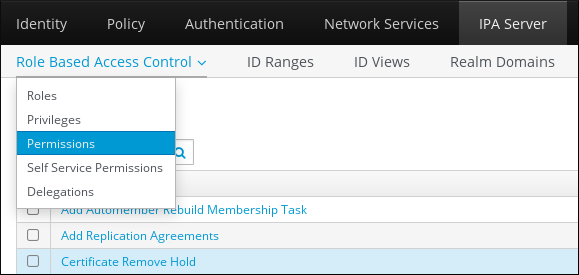
The list of permissions opens: Click the Add button at the top of the list of the permissions:
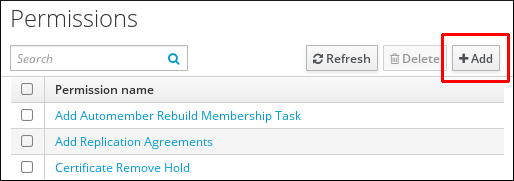
The Add Permission form opens. Specify the name of the new permission and define its properties accordingly:
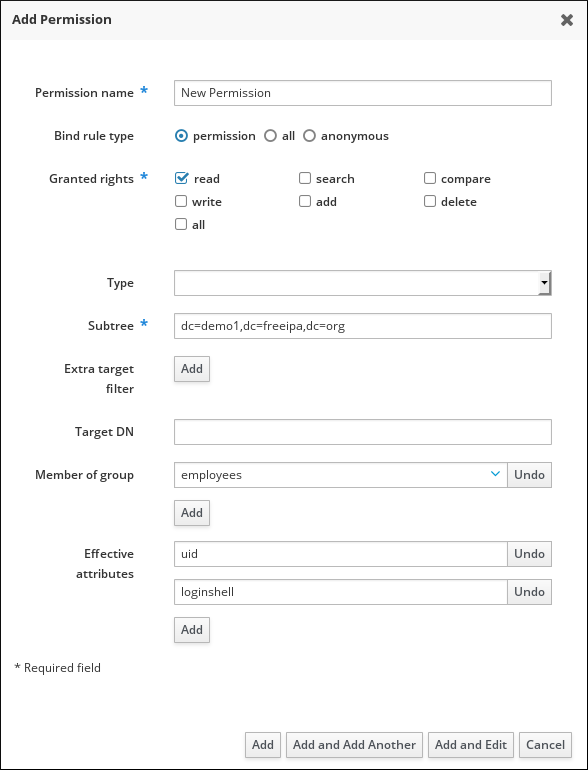
Select the appropriate Bind rule type:
- permission is the default permission type, granting access through privileges and roles
- all specifies that the permission applies to all authenticated users
anonymous specifies that the permission applies to all users, including unauthenticated users
NoteIt is not possible to add permissions with a non-default bind rule type to privileges. You also cannot set a permission that is already present in a privilege to a non-default bind rule type.
- Choose the rights to grant with this permisthsion in Granted rights.
Define the method to identify the target entries for the permission:
- Type specifies an entry type, such as user, host, or service. If you choose a value for the Type setting, a list of all possible attributes which will be accessible through this ACI for that entry type appears under Effective Attributes. Defining Type sets Subtree and Target DN to one of the predefined values.
-
Subtree (required) specifies a subtree entry; every entry beneath this subtree entry is then targeted. Provide an existing subtree entry, as Subtree does not accept wildcards or non-existent domain names (DNs). For example:
cn=automount,dc=example,dc=com -
Extra target filter uses an LDAP filter to identify which entries the permission applies to. The filter can be any valid LDAP filter, for example:
(!(objectclass=posixgroup))
IdM automatically checks the validity of the given filter. If you enter an invalid filter, IdM warns you about this when you attempt to save the permission. -
Target DN specifies the domain name (DN) and accepts wildcards. For example:
uid=*,cn=users,cn=accounts,dc=com - Member of group sets the target filter to members of the given group. After you specify the filter settings and click Add, IdM validates the filter. If all the permission settings are correct, IdM will perform the search. If some of the permissions settings are incorrect, IdM will display a message informing you about which setting is set incorrectly.
Add attributes to the permission:
- If you set Type, choose the Effective attributes from the list of available ACI attributes.
If you did not use Type, add the attributes manually by writing them into the Effective attributes field. Add a single attribute at a time; to add multiple attributes, click Add to add another input field.
ImportantIf you do not set any attributes for the permission, then the permissions includes all attributes by default.
Finish adding the permissions with the Add buttons at the bottom of the form:
- Click the Add button to save the permission and go back to the list of permissions.
- Alternatively, you can save the permission and continue adding additional permissions in the same form by clicking the Add and Add another button
- The Add and Edit button enables you to save and continue editing the newly created permission.
- Optional. You can also edit the properties of an existing permission by clicking its name from the list of permissions to display the Permission settings page.
Optional. If you need to remove an existing permission, click the Delete button once you ticked the check box next to its name in the list, to display The Remove permissions dialog.
NoteOperations on default managed permissions are restricted: the attributes you cannot modify are disabled in the IdM Web UI and you cannot delete the managed permissions completely.
However, you can effectively disable a managed permission that has a bind type set to permission, by removing the managed permission from all privileges.
For example, to let those with the permission write the member attribute in the engineers group (so they can add or remove members):

31.3. Managing privileges in the IdM WebUI
Follow this procedure to manage privileges in IdM using the web interface (IdM Web UI).
Prerequisites
- Administrator privileges for managing IdM or the User Administrator role.
- You are logged-in to the IdM Web UI. For details, see Accessing the IdM Web UI in a web browser.
- Existing permissions. For details about permissions, see Managing permissions in the IdM Web UI.
Procedure
To add a new privilege, open the Role-Based Access Control submenu in the IPA Server tab and select Privileges:

The list of privileges opens. Click the Add button at the top of the list of privileges:

The Add Privilege form opens. Enter the name and a description of the privilege:

- Click the Add and Edit button to save the new privilege and continue to the privilege configuration page to add permissions.
- Edit the properties of privileges by clicking on the privileges name in the privileges list. The privileges configuration page opens.
The Permissions tab displays a list of permissions included in the selected privilege. Click the Add button at the top of the list to add permissions to the privilege:
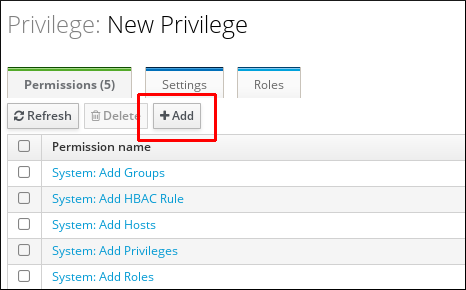
Tick the check box next to the name of each permission to add, and use the > button to move the permissions to the Prospective column:
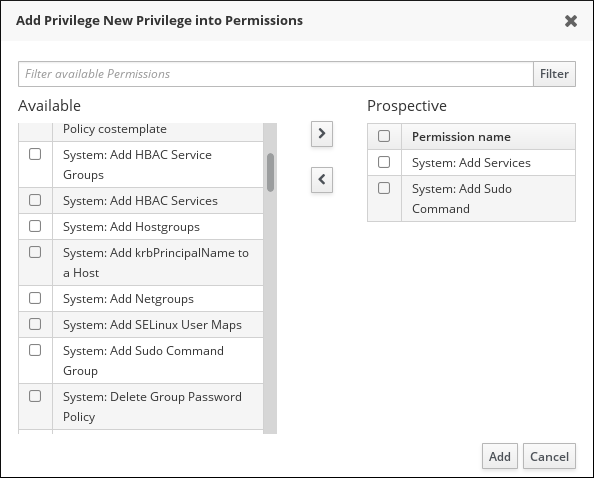
- Confirm by clicking the Add button.
- Optional. If you need to remove permissions, click the Delete button after you ticked the check box next to the relevant permission: the Remove privileges from permissions dialog opens.
- Optional. If you need to delete an existing privilege, click the Delete button after you ticked the check box next to its name in the list: the Remove privileges dialog opens.
31.4. Managing roles in the IdM Web UI
Follow this procedure to manage roles in Identity Management (IdM) using the web interface (IdM Web UI).
Prerequisites
- Administrator privileges for managing IdM or the User Administrator role.
- You are logged-in to the IdM Web UI. For details, see Accessing the IdM Web UI in a web browser.
- Existing privileges. For details about privileges, see Managing privileges in the IdM Web UI.
Procedure
To add a new role, open the Role-Based Access Control submenu in the IPA Server tab and select Roles:
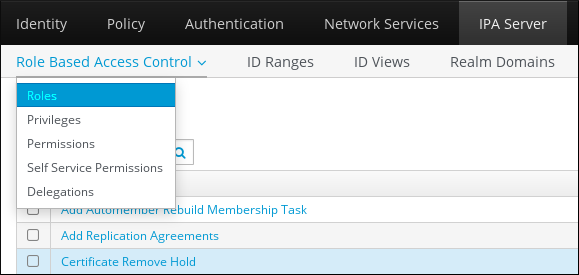
The list of roles opens. Click the Add button at the top of the list of the role-based access control instructions.
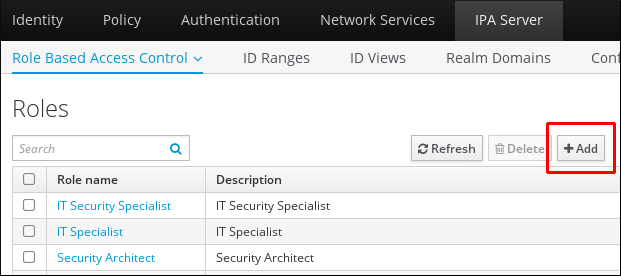
The Add Role form opens. Enter the role name and a description:
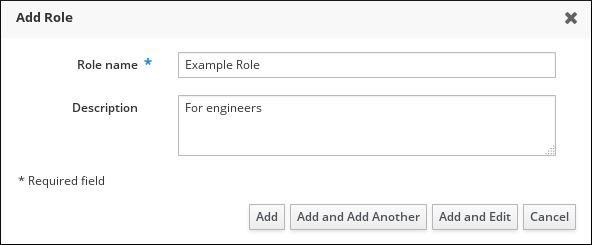
- Click the Add and Edit button to save the new role and go to the role configuration page to add privileges and users.
- Edit the properties of roles by clicking on the roles name in the role list. The roles configuration page opens.
Add members using the Users, Users Groups, Hosts, Host Groups or Services tabs, by clicking the Add button on top of the relevant list(s).

In the window that opens, select the members on the left and use the > button to move them to the Prospective column.
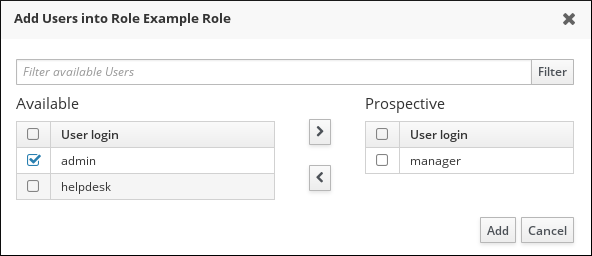
At the top of the Privileges tab, click Add.

Select the privileges on the left and use the > button to move them to the Prospective column.

- Click the Add button to save.
- Optional. If you need to remove privileges or members from a role, click the Delete button after you ticked the check box next to the name of the entity you want to remove. A dialog opens.
- Optional. If you need to remove an existing role, click the Delete button after you ticked the check box next to its name in the list, to display the Remove roles dialog.
Chapter 32. Preparing your environment for managing IdM using Ansible playbooks
As a system administrator managing Identity Management (IdM), when working with Red Hat Ansible Engine, it is good practice to do the following:
- Create a subdirectory dedicated to Ansible playbooks in your home directory, for example ~/MyPlaybooks.
-
Copy and adapt sample Ansible playbooks from the
/usr/share/doc/ansible-freeipa/*and/usr/share/doc/rhel-system-roles/*directories and subdirectories into your ~/MyPlaybooks directory. - Include your inventory file in your ~/MyPlaybooks directory.
Using this practice, you can find all your playbooks in one place and you can run your playbooks without invoking root privileges.
You only need root privileges on the managed nodes to execute the ipaserver, ipareplica, ipaclient and ipabackup ansible-freeipa roles. These roles require privileged access to directories and the dnf software package manager.
Follow this procedure to create the ~/MyPlaybooks directory and configure it so that you can use it to store and run Ansible playbooks.
Prerequisites
- You have installed an IdM server on your managed nodes, server.idm.example.com and replica.idm.example.com.
- You have configured DNS and networking so you can log in to the managed nodes, server.idm.example.com and replica.idm.example.com, directly from the control node.
-
You know the IdM
adminpassword.
Procedure
Create a directory for your Ansible configuration and playbooks in your home directory:
$ mkdir ~/MyPlaybooks/Change into the ~/MyPlaybooks/ directory:
$ cd ~/MyPlaybooksCreate the ~/MyPlaybooks/ansible.cfg file with the following content:
[defaults] inventory = /home/your_username/MyPlaybooks/inventory [privilege_escalation] become=TrueCreate the ~/MyPlaybooks/inventory file with the following content:
[eu] server.idm.example.com [us] replica.idm.example.com [ipaserver:children] eu us
This configuration defines two host groups, eu and us, for hosts in these locations. Additionally, this configuration defines the ipaserver host group, which contains all hosts from the eu and us groups.
[Optional] Create an SSH public and private key. To simplify access in your test environment, do not set a password on the private key:
$ ssh-keygenCopy the SSH public key to the IdM
adminaccount on each managed node:$ ssh-copy-id admin@server.idm.example.com $ ssh-copy-id admin@replica.idm.example.com
These commands require that you enter the IdM
adminpassword.
Additional resources
Chapter 33. Using Ansible playbooks to manage role-based access control in IdM
Role-based access control (RBAC) is a policy-neutral access-control mechanism defined around roles and privileges. The components of RBAC in Identity Management (IdM) are roles, privileges and permissions:
- Permissions grant the right to perform a specific task such as adding or deleting users, modifying a group, and enabling read-access.
- Privileges combine permissions, for example all the permissions needed to add a new user.
- Roles grant a set of privileges to users, user groups, hosts or host groups.
Especially in large companies, using RBAC can help create a hierarchical system of administrators with their individual areas of responsibility.
This chapter describes the following operations performed when managing RBAC using Ansible playbooks:
- Using Ansible to ensure an IdM RBAC role with privileges is present
- Using Ansible to ensure an IdM RBAC role is absent
- Using Ansible to ensure that a group of users is assigned to an IdM RBAC role
- Using Ansible to ensure that specific users are not assigned to an IdM RBAC role
- Using Ansible to ensure a service is a member of an IdM RBAC role
- Using Ansible to ensure a host is a member of an IdM RBAC role
- Using Ansible to ensure a host group is a member of an IdM RBAC role
33.1. Permissions in IdM
Permissions are the lowest level unit of role-based access control, they define operations together with the LDAP entries to which those operations apply. Comparable to building blocks, permissions can be assigned to as many privileges as needed.
One or more rights define what operations are allowed:
-
write -
read -
search -
compare -
add -
delete -
all
These operations apply to three basic targets:
-
subtree: a domain name (DN); the subtree under this DN -
target filter: an LDAP filter -
target: DN with possible wildcards to specify entries
Additionally, the following convenience options set the corresponding attribute(s):
-
type: a type of object (user, group, etc); setssubtreeandtarget filter -
memberof: members of a group; sets atarget filter -
targetgroup: grants access to modify a specific group (such as granting the rights to manage group membership); sets atarget
With IdM permissions, you can control which users have access to which objects and even which attributes of these objects. IdM enables you to allow or block individual attributes or change the entire visibility of a specific IdM function, such as users, groups, or sudo, to all anonymous users, all authenticated users, or just a certain group of privileged users.
For example, the flexibility of this approach to permissions is useful for an administrator who wants to limit access of users or groups only to the specific sections these users or groups need to access and to make the other sections completely hidden to them.
A permission cannot contain other permissions.
33.2. Default managed permissions
Managed permissions are permissions that come by default with IdM. They behave like other permissions created by the user, with the following differences:
- You cannot delete them or modify their name, location, and target attributes.
They have three sets of attributes:
- Default attributes, the user cannot modify them, as they are managed by IdM
- Included attributes, which are additional attributes added by the user
- Excluded attributes, which are attributes removed by the user
A managed permission applies to all attributes that appear in the default and included attribute sets but not in the excluded set.
While you cannot delete a managed permission, setting its bind type to permission and removing the managed permission from all privileges effectively disables it.
Names of all managed permissions start with System:, for example System: Add Sudo rule or System: Modify Services. Earlier versions of IdM used a different scheme for default permissions. For example, the user could not delete them and was only able to assign them to privileges. Most of these default permissions have been turned into managed permissions, however, the following permissions still use the previous scheme:
- Add Automember Rebuild Membership Task
- Add Configuration Sub-Entries
- Add Replication Agreements
- Certificate Remove Hold
- Get Certificates status from the CA
- Read DNA Range
- Modify DNA Range
- Read PassSync Managers Configuration
- Modify PassSync Managers Configuration
- Read Replication Agreements
- Modify Replication Agreements
- Remove Replication Agreements
- Read LDBM Database Configuration
- Request Certificate
- Request Certificate ignoring CA ACLs
- Request Certificates from a different host
- Retrieve Certificates from the CA
- Revoke Certificate
- Write IPA Configuration
If you attempt to modify a managed permission from the command line, the system does not allow you to change the attributes that you cannot modify, the command fails. If you attempt to modify a managed permission from the Web UI, the attributes that you cannot modify are disabled.
33.3. Privileges in IdM
A privilege is a group of permissions applicable to a role.
While a permission provides the rights to do a single operation, there are certain IdM tasks that require multiple permissions to succeed. Therefore, a privilege combines the different permissions required to perform a specific task.
For example, setting up an account for a new IdM user requires the following permissions:
- Creating a new user entry
- Resetting a user password
- Adding the new user to the default IPA users group
Combining these three low-level tasks into a higher level task in the form of a custom privilege named, for example, Add User makes it easier for a system administrator to manage roles. IdM already contains several default privileges. Apart from users and user groups, privileges are also assigned to hosts and host groups, as well as network services. This practice permits a fine-grained control of operations by a set of users on a set of hosts using specific network services.
A privilege may not contain other privileges.
33.4. Roles in IdM
A role is a list of privileges that users specified for the role possess.
In effect, permissions grant the ability to perform given low-level tasks (such as creating a user entry and adding an entry to a group), privileges combine one or more of these permissions needed for a higher-level task (such as creating a new user in a given group). Roles gather privileges together as needed: for example, a User Administrator role would be able to add, modify, and delete users.
Roles are used to classify permitted actions. They are not used as a tool to implement privilege separation or to protect from privilege escalation.
Roles can not contain other roles.
33.5. Predefined roles in Identity Management
Red Hat Identity Management provides the following range of pre-defined roles:
Table 33.1. Predefined Roles in Identity Management
| Role | Privilege | Description |
|---|---|---|
| Enrollment Administrator | Host Enrollment | Responsible for client, or host, enrollment |
| helpdesk | Modify Users and Reset passwords, Modify Group membership | Responsible for performing simple user administration tasks |
| IT Security Specialist | Netgroups Administrators, HBAC Administrator, Sudo Administrator | Responsible for managing security policy such as host-based access controls, sudo rules |
| IT Specialist | Host Administrators, Host Group Administrators, Service Administrators, Automount Administrators | Responsible for managing hosts |
| Security Architect | Delegation Administrator, Replication Administrators, Write IPA Configuration, Password Policy Administrator | Responsible for managing the Identity Management environment, creating trusts, creating replication agreements |
| User Administrator | User Administrators, Group Administrators, Stage User Administrators | Responsible for creating users and groups |
33.6. Using Ansible to ensure an IdM RBAC role with privileges is present
To exercise more granular control over role-based access (RBAC) to resources in Identity Management (IdM) than the default roles provide, create a custom role.
The following procedure describes how to use an Ansible playbook to define privileges for a new IdM custom role and ensure its presence. In the example, the new user_and_host_administrator role contains a unique combination of the following privileges that are present in IdM by default:
-
Group Administrators -
User Administrators -
Stage User Administrators -
Group Administrators
Prerequisites
- You know the IdM administrator password.
You have configured your Ansible control node to meet the following requirements:
- You are using Ansible version 2.14 or later.
-
You have installed the
ansible-freeipapackage on the Ansible controller. - The example assumes that in the ~/MyPlaybooks/ directory, you have created an Ansible inventory file with the fully-qualified domain name (FQDN) of the IdM server.
-
The example assumes that the secret.yml Ansible vault stores your
ipaadmin_password.
-
The target node, that is the node on which the
ansible-freeipamodule is executed, is part of the IdM domain as an IdM client, server or replica.
Procedure
Navigate to the ~/<MyPlaybooks>/ directory:
$ cd ~/<MyPlaybooks>/Make a copy of the
role-member-user-present.ymlfile located in the/usr/share/doc/ansible-freeipa/playbooks/role/directory:$ cp /usr/share/doc/ansible-freeipa/playbooks/role/role-member-user-present.yml role-member-user-present-copy.yml-
Open the
role-member-user-present-copy.ymlAnsible playbook file for editing. Adapt the file by setting the following variables in the
iparoletask section:-
Set the
ipaadmin_passwordvariable to the password of the IdM administrator. -
Set the
namevariable to the name of the new role. -
Set the
privilegelist to the names of the IdM privileges that you want to include in the new role. -
Optionally, set the
uservariable to the name of the user to whom you want to grant the new role. -
Optionally, set the
groupvariable to the name of the group to which you want to grant the new role.
This is the modified Ansible playbook file for the current example:
--- - name: Playbook to manage IPA role with members. hosts: ipaserver become: true gather_facts: no vars_files: - /home/user_name/MyPlaybooks/secret.yml tasks: - iparole: ipaadmin_password: "{{ ipaadmin_password }}" name: user_and_host_administrator user: idm_user01 group: idm_group01 privilege: - Group Administrators - User Administrators - Stage User Administrators - Group Administrators-
Set the
- Save the file.
Run the Ansible playbook. Specify the playbook file, the file storing the password protecting the secret.yml file, and the inventory file:
$ ansible-playbook --vault-password-file=password_file -v -i ~/<MyPlaybooks>/inventory role-member-user-present-copy.yml
Additional resources
- See Encrypting content with Ansible Vault.
- See Roles in IdM.
-
See the
README-rolefile in the/usr/share/doc/ansible-freeipa/directory. -
See the sample playbooks in the
/usr/share/doc/ansible-freeipa/playbooks/iparoledirectory.
33.7. Using Ansible to ensure an IdM RBAC role is absent
As a system administrator managing role-based access control (RBAC) in Identity Management (IdM), you may want to ensure the absence of an obsolete role so that no administrator assigns it to any user accidentally.
The following procedure describes how to use an Ansible playbook to ensure a role is absent. The example below describes how to make sure the custom user_and_host_administrator role does not exist in IdM.
Prerequisites
- You know the IdM administrator password.
You have configured your Ansible control node to meet the following requirements:
- You are using Ansible version 2.14 or later.
-
You have installed the
ansible-freeipapackage on the Ansible controller. - The example assumes that in the ~/MyPlaybooks/ directory, you have created an Ansible inventory file with the fully-qualified domain name (FQDN) of the IdM server.
-
The example assumes that the secret.yml Ansible vault stores your
ipaadmin_password.
-
The target node, that is the node on which the
ansible-freeipamodule is executed, is part of the IdM domain as an IdM client, server or replica.
Procedure
Navigate to the ~/<MyPlaybooks>/ directory:
$ cd ~/<MyPlaybooks>/Make a copy of the
role-is-absent.ymlfile located in the/usr/share/doc/ansible-freeipa/playbooks/role/directory:$ cp /usr/share/doc/ansible-freeipa/playbooks/role/role-is-absent.yml role-is-absent-copy.yml-
Open the
role-is-absent-copy.ymlAnsible playbook file for editing. Adapt the file by setting the following variables in the
iparoletask section:-
Set the
ipaadmin_passwordvariable to the password of the IdM administrator. -
Set the
namevariable to the name of the role. -
Ensure that the
statevariable is set toabsent.
This is the modified Ansible playbook file for the current example:
--- - name: Playbook to manage IPA role with members. hosts: ipaserver become: true gather_facts: no vars_files: - /home/user_name/MyPlaybooks/secret.yml tasks: - iparole: ipaadmin_password: "{{ ipaadmin_password }}" name: user_and_host_administrator state: absent-
Set the
- Save the file.
Run the Ansible playbook. Specify the playbook file, the file storing the password protecting the secret.yml file, and the inventory file:
$ ansible-playbook --vault-password-file=password_file -v -i ~/<MyPlaybooks>/inventory role-is-absent-copy.yml
Additional resources
- See Encrypting content with Ansible Vault.
- See Roles in IdM.
-
See the
README-roleMarkdown file in the/usr/share/doc/ansible-freeipa/directory. -
See the sample playbooks in the
/usr/share/doc/ansible-freeipa/playbooks/iparoledirectory.
33.8. Using Ansible to ensure that a group of users is assigned to an IdM RBAC role
As a system administrator managing role-based access control (RBAC) in Identity Management (IdM), you may want to assign a role to a specific group of users, for example junior administrators.
The following example describes how to use an Ansible playbook to ensure the built-in IdM RBAC helpdesk role is assigned to junior_sysadmins.
Prerequisites
- You know the IdM administrator password.
You have configured your Ansible control node to meet the following requirements:
- You are using Ansible version 2.14 or later.
-
You have installed the
ansible-freeipapackage on the Ansible controller. - The example assumes that in the ~/MyPlaybooks/ directory, you have created an Ansible inventory file with the fully-qualified domain name (FQDN) of the IdM server.
-
The example assumes that the secret.yml Ansible vault stores your
ipaadmin_password.
-
The target node, that is the node on which the
ansible-freeipamodule is executed, is part of the IdM domain as an IdM client, server or replica.
Procedure
Navigate to the ~/<MyPlaybooks>/ directory:
$ cd ~/<MyPlaybooks>/Make a copy of the
role-member-group-present.ymlfile located in the/usr/share/doc/ansible-freeipa/playbooks/role/directory:$ cp /usr/share/doc/ansible-freeipa/playbooks/role/role-member-group-present.yml role-member-group-present-copy.yml-
Open the
role-member-group-present-copy.ymlAnsible playbook file for editing. Adapt the file by setting the following variables in the
iparoletask section:-
Set the
ipaadmin_passwordvariable to the password of the IdM administrator. -
Set the
namevariable to the name of the role you want to assign. -
Set the
groupvariable to the name of the group. -
Set the
actionvariable tomember.
This is the modified Ansible playbook file for the current example:
--- - name: Playbook to manage IPA role with members. hosts: ipaserver become: true gather_facts: no vars_files: - /home/user_name/MyPlaybooks/secret.yml tasks: - iparole: ipaadmin_password: "{{ ipaadmin_password }}" name: helpdesk group: junior_sysadmins action: member-
Set the
- Save the file.
Run the Ansible playbook. Specify the playbook file, the file storing the password protecting the secret.yml file, and the inventory file:
$ ansible-playbook --vault-password-file=password_file -v -i ~/<MyPlaybooks>/inventory role-member-group-present-copy.yml
Additional resources
- See Encrypting content with Ansible Vault.
- See Roles in IdM.
-
See the
README-roleMarkdown file in the/usr/share/doc/ansible-freeipa/directory. -
See the sample playbooks in the
/usr/share/doc/ansible-freeipa/playbooks/iparoledirectory.
33.9. Using Ansible to ensure that specific users are not assigned to an IdM RBAC role
As a system administrator managing role-based access control (RBAC) in Identity Management (IdM), you may want to ensure that an RBAC role is not assigned to specific users after they have, for example, moved to different positions within the company.
The following procedure describes how to use an Ansible playbook to ensure that the users named user_01 and user_02 are not assigned to the helpdesk role.
Prerequisites
- You know the IdM administrator password.
You have configured your Ansible control node to meet the following requirements:
- You are using Ansible version 2.14 or later.
-
You have installed the
ansible-freeipapackage on the Ansible controller. - The example assumes that in the ~/MyPlaybooks/ directory, you have created an Ansible inventory file with the fully-qualified domain name (FQDN) of the IdM server.
-
The example assumes that the secret.yml Ansible vault stores your
ipaadmin_password.
-
The target node, that is the node on which the
ansible-freeipamodule is executed, is part of the IdM domain as an IdM client, server or replica.
Procedure
Navigate to the ~/<MyPlaybooks>/ directory:
$ cd ~/<MyPlaybooks>/Make a copy of the
role-member-user-absent.ymlfile located in the/usr/share/doc/ansible-freeipa/playbooks/role/directory:$ cp /usr/share/doc/ansible-freeipa/playbooks/role/role-member-user-absent.yml role-member-user-absent-copy.yml-
Open the
role-member-user-absent-copy.ymlAnsible playbook file for editing. Adapt the file by setting the following variables in the
iparoletask section:-
Set the
ipaadmin_passwordvariable to the password of the IdM administrator. -
Set the
namevariable to the name of the role you want to assign. -
Set the
userlist to the names of the users. -
Set the
actionvariable tomember. -
Set the
statevariable toabsent.
This is the modified Ansible playbook file for the current example:
--- - name: Playbook to manage IPA role with members. hosts: ipaserver become: true gather_facts: no vars_files: - /home/user_name/MyPlaybooks/secret.yml tasks: - iparole: ipaadmin_password: "{{ ipaadmin_password }}" name: helpdesk user - user_01 - user_02 action: member state: absent-
Set the
- Save the file.
Run the Ansible playbook. Specify the playbook file, the file storing the password protecting the secret.yml file, and the inventory file:
$ ansible-playbook --vault-password-file=password_file -v -i ~/<MyPlaybooks>/inventory role-member-user-absent-copy.yml
Additional resources
- See Encrypting content with Ansible Vault.
- See Roles in IdM.
-
See the
README-roleMarkdown file in the/usr/share/doc/ansible-freeipa/directory. -
See the sample playbooks in the
/usr/share/doc/ansible-freeipa/playbooks/iparoledirectory.
33.10. Using Ansible to ensure a service is a member of an IdM RBAC role
As a system administrator managing role-based access control (RBAC) in Identity Management (IdM), you may want to ensure that a specific service that is enrolled into IdM is a member of a particular role. The following example describes how to ensure that the custom web_administrator role can manage the HTTP service that is running on the client01.idm.example.com server.
Prerequisites
- You know the IdM administrator password.
You have configured your Ansible control node to meet the following requirements:
- You are using Ansible version 2.14 or later.
-
You have installed the
ansible-freeipapackage on the Ansible controller. - The example assumes that in the ~/MyPlaybooks/ directory, you have created an Ansible inventory file with the fully-qualified domain name (FQDN) of the IdM server.
-
The example assumes that the secret.yml Ansible vault stores your
ipaadmin_password.
-
The target node, that is the node on which the
ansible-freeipamodule is executed, is part of the IdM domain as an IdM client, server or replica. - The web_administrator role exists in IdM.
- The HTTP/client01.idm.example.com@IDM.EXAMPLE.COM service exists in IdM.
Procedure
Navigate to the ~/<MyPlaybooks>/ directory:
$ cd ~/<MyPlaybooks>/Make a copy of the
role-member-service-present.ymlfile located in the/usr/share/doc/ansible-freeipa/playbooks/role/directory:$ cp /usr/share/doc/ansible-freeipa/playbooks/role/role-member-service-present-absent.yml role-member-service-present-copy.yml-
Open the
role-member-service-present-copy.ymlAnsible playbook file for editing. Adapt the file by setting the following variables in the
iparoletask section:-
Set the
ipaadmin_passwordvariable to the password of the IdM administrator. -
Set the
namevariable to the name of the role you want to assign. -
Set the
servicelist to the name of the service. -
Set the
actionvariable tomember.
This is the modified Ansible playbook file for the current example:
--- - name: Playbook to manage IPA role with members. hosts: ipaserver become: true gather_facts: no vars_files: - /home/user_name/MyPlaybooks/secret.yml tasks: - iparole: ipaadmin_password: "{{ ipaadmin_password }}" name: web_administrator service: - HTTP/client01.idm.example.com action: member-
Set the
- Save the file.
Run the Ansible playbook. Specify the playbook file, the file storing the password protecting the secret.yml file, and the inventory file:
$ ansible-playbook --vault-password-file=password_file -v -i ~/<MyPlaybooks>/inventory role-member-service-present-copy.yml
Additional resources
- See Encrypting content with Ansible Vault.
- See Roles in IdM.
-
See the
README-roleMarkdown file in the/usr/share/doc/ansible-freeipa/directory. -
See the sample playbooks in the
/usr/share/doc/ansible-freeipa/playbooks/iparoledirectory.
33.11. Using Ansible to ensure a host is a member of an IdM RBAC role
As a system administrator managing role-based access control in Identity Management (IdM), you may want to ensure that a specific host or host group is associated with a specific role. The following example describes how to ensure that the custom web_administrator role can manage the client01.idm.example.com IdM host on which the HTTP service is running.
Prerequisites
- You know the IdM administrator password.
You have configured your Ansible control node to meet the following requirements:
- You are using Ansible version 2.14 or later.
-
You have installed the
ansible-freeipapackage on the Ansible controller. - The example assumes that in the ~/MyPlaybooks/ directory, you have created an Ansible inventory file with the fully-qualified domain name (FQDN) of the IdM server.
-
The example assumes that the secret.yml Ansible vault stores your
ipaadmin_password.
-
The target node, that is the node on which the
ansible-freeipamodule is executed, is part of the IdM domain as an IdM client, server or replica. - The web_administrator role exists in IdM.
- The client01.idm.example.com host exists in IdM.
Procedure
Navigate to the ~/<MyPlaybooks>/ directory:
$ cd ~/<MyPlaybooks>/Make a copy of the
role-member-host-present.ymlfile located in the/usr/share/doc/ansible-freeipa/playbooks/role/directory:$ cp /usr/share/doc/ansible-freeipa/playbooks/role/role-member-host-present.yml role-member-host-present-copy.yml-
Open the
role-member-host-present-copy.ymlAnsible playbook file for editing. Adapt the file by setting the following variables in the
iparoletask section:-
Set the
ipaadmin_passwordvariable to the password of the IdM administrator. -
Set the
namevariable to the name of the role you want to assign. -
Set the
hostlist to the name of the host.
This is the modified Ansible playbook file for the current example:
--- - name: Playbook to manage IPA role with members. hosts: ipaserver become: true gather_facts: no vars_files: - /home/user_name/MyPlaybooks/secret.yml tasks: - iparole: ipaadmin_password: "{{ ipaadmin_password }}" name: web_administrator host: - client01.idm.example.com action: member-
Set the
- Save the file.
Run the Ansible playbook. Specify the playbook file, the file storing the password protecting the secret.yml file, and the inventory file:
$ ansible-playbook --vault-password-file=password_file -v -i ~/<MyPlaybooks>/inventory role-member-host-present-copy.yml
Additional resources
- See Encrypting content with Ansible Vault.
- See Roles in IdM.
-
See the
README-roleMarkdown file in the/usr/share/doc/ansible-freeipa/directory. -
See the sample playbooks in the
/usr/share/doc/ansible-freeipa/playbooks/iparoledirectory.
33.12. Using Ansible to ensure a host group is a member of an IdM RBAC role
As a system administrator managing role-based access control in Identity Management (IdM), you may want to ensure that a specific host or host group is associated with a specific role. The following example describes how to ensure that the custom web_administrator role can manage the web_servers group of IdM hosts on which the HTTP service is running.
Prerequisites
- You know the IdM administrator password.
You have configured your Ansible control node to meet the following requirements:
- You are using Ansible version 2.14 or later.
-
You have installed the
ansible-freeipapackage on the Ansible controller. - The example assumes that in the ~/MyPlaybooks/ directory, you have created an Ansible inventory file with the fully-qualified domain name (FQDN) of the IdM server.
-
The example assumes that the secret.yml Ansible vault stores your
ipaadmin_password.
-
The target node, that is the node on which the
ansible-freeipamodule is executed, is part of the IdM domain as an IdM client, server or replica. - The web_administrator role exists in IdM.
- The web_servers host group exists in IdM.
Procedure
Navigate to the ~/<MyPlaybooks>/ directory:
$ cd ~/<MyPlaybooks>/Make a copy of the
role-member-hostgroup-present.ymlfile located in the/usr/share/doc/ansible-freeipa/playbooks/role/directory:$ cp /usr/share/doc/ansible-freeipa/playbooks/role/role-member-hostgroup-present.yml role-member-hostgroup-present-copy.yml-
Open the
role-member-hostgroup-present-copy.ymlAnsible playbook file for editing. Adapt the file by setting the following variables in the
iparoletask section:-
Set the
ipaadmin_passwordvariable to the password of the IdM administrator. -
Set the
namevariable to the name of the role you want to assign. -
Set the
hostgrouplist to the name of the hostgroup.
This is the modified Ansible playbook file for the current example:
--- - name: Playbook to manage IPA role with members. hosts: ipaserver become: true gather_facts: no vars_files: - /home/user_name/MyPlaybooks/secret.yml tasks: - iparole: ipaadmin_password: "{{ ipaadmin_password }}" name: web_administrator hostgroup: - web_servers action: member-
Set the
- Save the file.
Run the Ansible playbook. Specify the playbook file, the file storing the password protecting the secret.yml file, and the inventory file:
$ ansible-playbook --vault-password-file=password_file -v -i ~/<MyPlaybooks>/inventory role-member-hostgroup-present-copy.yml
Additional resources
- See Encrypting content with Ansible Vault.
- See Roles in IdM.
-
See the
README-roleMarkdown file in the/usr/share/doc/ansible-freeipa/directory. -
See the sample playbooks in the
/usr/share/doc/ansible-freeipa/playbooks/iparoledirectory.
Chapter 34. Using Ansible playbooks to manage RBAC privileges
Role-based access control (RBAC) is a policy-neutral access-control mechanism defined around roles, privileges, and permissions. Especially in large companies, using RBAC can help create a hierarchical system of administrators with their individual areas of responsibility.
This chapter describes the following operations for using Ansible playbooks to manage RBAC privileges in Identity Management (IdM):
- Using Ansible to ensure a custom RBAC privilege is present
- Using Ansible to ensure member permissions are present in a custom IdM RBAC privilege
- Using Ansible to ensure an IdM RBAC privilege does not include a permission
- Using Ansible to rename a custom IdM RBAC privilege
- Using Ansible to ensure an IdM RBAC privilege is absent
Prerequisites
- You understand the concepts and principles of RBAC.
34.1. Using Ansible to ensure a custom IdM RBAC privilege is present
To have a fully-functioning custom privilege in Identity Management (IdM) role-based access control (RBAC), you need to proceed in stages:
- Create a privilege with no permissions attached.
- Add permissions of your choice to the privilege.
The following procedure describes how to create an empty privilege using an Ansible playbook so that you can later add permissions to it. The example describes how to create a privilege named full_host_administration that is meant to combine all IdM permissions related to host administration.
Prerequisites
- You know the IdM administrator password.
You have configured your Ansible control node to meet the following requirements:
- You are using Ansible version 2.14 or later.
-
You have installed the
ansible-freeipapackage on the Ansible controller. - The example assumes that in the ~/MyPlaybooks/ directory, you have created an Ansible inventory file with the fully-qualified domain name (FQDN) of the IdM server.
-
The example assumes that the secret.yml Ansible vault stores your
ipaadmin_password.
-
The target node, that is the node on which the
ansible-freeipamodule is executed, is part of the IdM domain as an IdM client, server or replica.
Procedure
Navigate to the ~/MyPlaybooks/ directory:
$ cd ~/MyPlaybooks/Make a copy of the
privilege-present.ymlfile located in the/usr/share/doc/ansible-freeipa/playbooks/privilege/directory:$ cp /usr/share/doc/ansible-freeipa/playbooks/privilege/privilege-present.yml privilege-present-copy.yml-
Open the
privilege-present-copy.ymlAnsible playbook file for editing. Adapt the file by setting the following variables in the
ipaprivilegetask section:-
Set the
ipaadmin_passwordvariable to the password of the IdM administrator. -
Set the
namevariable to the name of the new privilege, full_host_administration. -
Optionally, describe the privilege using the
descriptionvariable.
This is the modified Ansible playbook file for the current example:
--- - name: Privilege present example hosts: ipaserver vars_files: - /home/user_name/MyPlaybooks/secret.yml tasks: - name: Ensure privilege full_host_administration is present ipaprivilege: ipaadmin_password: "{{ ipaadmin_password }}" name: full_host_administration description: This privilege combines all IdM permissions related to host administration-
Set the
- Save the file.
Run the Ansible playbook. Specify the playbook file, the file storing the password protecting the secret.yml file, and the inventory file:
$ ansible-playbook --vault-password-file=password_file -v -i inventory privilege-present-copy.yml
34.2. Using Ansible to ensure member permissions are present in a custom IdM RBAC privilege
To have a fully-functioning custom privilege in Identity Management (IdM) role-based access control (RBAC), you need to proceed in stages:
- Create a privilege with no permissions attached.
- Add permissions of your choice to the privilege.
The following procedure describes how to use an Ansible playbook to add permissions to a privilege created in the previous step. The example describes how to add all IdM permissions related to host administration to a privilege named full_host_administration. By default, the permissions are distributed between the Host Enrollment, Host Administrators and Host Group Administrator privileges.
Prerequisites
- You know the IdM administrator password.
You have configured your Ansible control node to meet the following requirements:
- You are using Ansible version 2.14 or later.
-
You have installed the
ansible-freeipapackage on the Ansible controller. - The example assumes that in the ~/MyPlaybooks/ directory, you have created an Ansible inventory file with the fully-qualified domain name (FQDN) of the IdM server.
-
The example assumes that the secret.yml Ansible vault stores your
ipaadmin_password.
-
The target node, that is the node on which the
ansible-freeipamodule is executed, is part of the IdM domain as an IdM client, server or replica. - The full_host_administration privilege exists. For information about how to create a privilege using Ansible, see Using Ansible to ensure a custom IdM RBAC privilege is present.
Procedure
Navigate to the ~/MyPlaybooks/ directory:
$ cd ~/MyPlaybooks/Make a copy of the
privilege-member-present.ymlfile located in the/usr/share/doc/ansible-freeipa/playbooks/privilege/directory:$ cp /usr/share/doc/ansible-freeipa/playbooks/privilege/privilege-member-present.yml privilege-member-present-copy.yml-
Open the
privilege-member-present-copy.ymlAnsible playbook file for editing. Adapt the file by setting the following variables in the
ipaprivilegetask section:-
Adapt the
nameof the task to correspond to your use case. -
Set the
ipaadmin_passwordvariable to the password of the IdM administrator. -
Set the
namevariable to the name of the privilege. -
Set the
permissionlist to the names of the permissions that you want to include in the privilege. -
Make sure that the
actionvariable is set tomember.
This is the modified Ansible playbook file for the current example:
--- - name: Privilege member present example hosts: ipaserver vars_files: - /home/user_name/MyPlaybooks/secret.yml tasks: - name: Ensure that permissions are present for the "full_host_administration" privilege ipaprivilege: ipaadmin_password: "{{ ipaadmin_password }}" name: full_host_administration permission: - "System: Add krbPrincipalName to a Host" - "System: Enroll a Host" - "System: Manage Host Certificates" - "System: Manage Host Enrollment Password" - "System: Manage Host Keytab" - "System: Manage Host Principals" - "Retrieve Certificates from the CA" - "Revoke Certificate" - "System: Add Hosts" - "System: Add krbPrincipalName to a Host" - "System: Enroll a Host" - "System: Manage Host Certificates" - "System: Manage Host Enrollment Password" - "System: Manage Host Keytab" - "System: Manage Host Keytab Permissions" - "System: Manage Host Principals" - "System: Manage Host SSH Public Keys" - "System: Manage Service Keytab" - "System: Manage Service Keytab Permissions" - "System: Modify Hosts" - "System: Remove Hosts" - "System: Add Hostgroups" - "System: Modify Hostgroup Membership" - "System: Modify Hostgroups" - "System: Remove Hostgroups"-
Adapt the
- Save the file.
Run the Ansible playbook. Specify the playbook file, the file storing the password protecting the secret.yml file, and the inventory file:
$ ansible-playbook --vault-password-file=password_file -v -i inventory privilege-member-present-copy.yml
34.3. Using Ansible to ensure an IdM RBAC privilege does not include a permission
As a system administrator of Identity Management (IdM), you can customize the IdM role-based access control.
The following procedure describes how to use an Ansible playbook to remove a permission from a privilege. The example describes how to remove the Request Certificates ignoring CA ACLs permission from the default Certificate Administrators privilege because, for example, the administrator considers it a security risk.
Prerequisites
- You know the IdM administrator password.
You have configured your Ansible control node to meet the following requirements:
- You are using Ansible version 2.14 or later.
-
You have installed the
ansible-freeipapackage on the Ansible controller. - The example assumes that in the ~/MyPlaybooks/ directory, you have created an Ansible inventory file with the fully-qualified domain name (FQDN) of the IdM server.
-
The example assumes that the secret.yml Ansible vault stores your
ipaadmin_password.
-
The target node, that is the node on which the
ansible-freeipamodule is executed, is part of the IdM domain as an IdM client, server or replica.
Procedure
Navigate to the ~/MyPlaybooks/ directory:
$ cd ~/MyPlaybooks/Make a copy of the
privilege-member-present.ymlfile located in the/usr/share/doc/ansible-freeipa/playbooks/privilege/directory:$ cp /usr/share/doc/ansible-freeipa/playbooks/privilege/privilege-member-absent.yml privilege-member-absent-copy.yml-
Open the
privilege-member-absent-copy.ymlAnsible playbook file for editing. Adapt the file by setting the following variables in the
ipaprivilegetask section:-
Adapt the
nameof the task to correspond to your use case. -
Set the
ipaadmin_passwordvariable to the password of the IdM administrator. -
Set the
namevariable to the name of the privilege. -
Set the
permissionlist to the names of the permissions that you want to remove from the privilege. -
Make sure that the
actionvariable is set tomember. -
Make sure that the
statevariable is set toabsent.
This is the modified Ansible playbook file for the current example:
--- - name: Privilege absent example hosts: ipaserver vars_files: - /home/user_name/MyPlaybooks/secret.yml tasks: - name: Ensure that the "Request Certificate ignoring CA ACLs" permission is absent from the "Certificate Administrators" privilege ipaprivilege: ipaadmin_password: "{{ ipaadmin_password }}" name: Certificate Administrators permission: - "Request Certificate ignoring CA ACLs" action: member state: absent-
Adapt the
- Save the file.
Run the Ansible playbook. Specify the playbook file, the file storing the password protecting the secret.yml file, and the inventory file:
$ ansible-playbook --vault-password-file=password_file -v -i inventory privilege-member-absent-copy.yml
34.4. Using Ansible to rename a custom IdM RBAC privilege
As a system administrator of Identity Management (IdM), you can customize the IdM role-based access control.
The following procedure describes how to rename a privilege because, for example, you have removed a few permissions from it. As a result, the name of the privilege is no longer accurate. In the example, the administrator renames a full_host_administration privilege to limited_host_administration.
Prerequisites
- You know the IdM administrator password.
You have configured your Ansible control node to meet the following requirements:
- You are using Ansible version 2.14 or later.
-
You have installed the
ansible-freeipapackage on the Ansible controller. - The example assumes that in the ~/MyPlaybooks/ directory, you have created an Ansible inventory file with the fully-qualified domain name (FQDN) of the IdM server.
-
The example assumes that the secret.yml Ansible vault stores your
ipaadmin_password.
-
The target node, that is the node on which the
ansible-freeipamodule is executed, is part of the IdM domain as an IdM client, server or replica. - The full_host_administration privilege exists. For more information about how to add a privilege, see Using Ansible to ensure a custom IdM RBAC privilege is present.
Procedure
Navigate to the ~/MyPlaybooks/ directory:
$ cd ~/MyPlaybooks/Make a copy of the
privilege-present.ymlfile located in the/usr/share/doc/ansible-freeipa/playbooks/privilege/directory:$ cp /usr/share/doc/ansible-freeipa/playbooks/privilege/privilege-present.yml rename-privilege.yml-
Open the
rename-privilege.ymlAnsible playbook file for editing. Adapt the file by setting the following variables in the
ipaprivilegetask section:-
Set the
ipaadmin_passwordvariable to the password of the IdM administrator. -
Set the
namevariable to the current name of the privilege. -
Add the
renamevariable and set it to the new name of the privilege. -
Add the
statevariable and set it torenamed.
-
Set the
Rename the playbook itself, for example:
--- - name: Rename a privilege hosts: ipaserverRename the task in the playbook, for example:
[...] tasks: - name: Ensure the full_host_administration privilege is renamed to limited_host_administration ipaprivilege: [...]This is the modified Ansible playbook file for the current example:
--- - name: Rename a privilege hosts: ipaserver vars_files: - /home/user_name/MyPlaybooks/secret.yml tasks: - name: Ensure the full_host_administration privilege is renamed to limited_host_administration ipaprivilege: ipaadmin_password: "{{ ipaadmin_password }}" name: full_host_administration rename: limited_host_administration state: renamed
- Save the file.
Run the Ansible playbook. Specify the playbook file, the file storing the password protecting the secret.yml file, and the inventory file:
$ ansible-playbook --vault-password-file=password_file -v -i inventory rename-privilege.yml
34.5. Using Ansible to ensure an IdM RBAC privilege is absent
As a system administrator of Identity Management (IdM), you can customize the IdM role-based access control. The following procedure describes how to use an Ansible playbook to ensure that an RBAC privilege is absent. The example describes how to ensure that the CA administrator privilege is absent. As a result of the procedure, the admin administrator becomes the only user capable of managing certificate authorities in IdM.
Prerequisites
- You know the IdM administrator password.
You have configured your Ansible control node to meet the following requirements:
- You are using Ansible version 2.14 or later.
-
You have installed the
ansible-freeipapackage on the Ansible controller. - The example assumes that in the ~/MyPlaybooks/ directory, you have created an Ansible inventory file with the fully-qualified domain name (FQDN) of the IdM server.
-
The example assumes that the secret.yml Ansible vault stores your
ipaadmin_password.
-
The target node, that is the node on which the
ansible-freeipamodule is executed, is part of the IdM domain as an IdM client, server or replica.
Procedure
Navigate to the ~/MyPlaybooks/ directory:
$ cd ~/MyPlaybooks/Make a copy of the
privilege-absent.ymlfile located in the/usr/share/doc/ansible-freeipa/playbooks/privilege/directory:$ cp /usr/share/doc/ansible-freeipa/playbooks/privilege/privilege-absent.yml privilege-absent-copy.yml-
Open the
privilege-absent-copy.ymlAnsible playbook file for editing. Adapt the file by setting the following variables in the
ipaprivilegetask section:-
Set the
ipaadmin_passwordvariable to the password of the IdM administrator. -
Set the
namevariable to the name of the privilege you want to remove. -
Make sure that the
statevariable is set it toabsent.
-
Set the
Rename the task in the playbook, for example:
[...] tasks: - name: Ensure privilege "CA administrator" is absent ipaprivilege: [...]This is the modified Ansible playbook file for the current example:
--- - name: Privilege absent example hosts: ipaserver vars_files: - /home/user_name/MyPlaybooks/secret.yml tasks: - name: Ensure privilege "CA administrator" is absent ipaprivilege: ipaadmin_password: "{{ ipaadmin_password }}" name: CA administrator state: absent
- Save the file.
Run the Ansible playbook. Specify the playbook file, the file storing the password protecting the secret.yml file, and the inventory file:
$ ansible-playbook --vault-password-file=password_file -v -i inventory privilege-absent-copy.yml
34.6. Additional resources
- See Privileges in IdM.
- See Permissions in IdM.
-
See the
README-privilegefile available in the/usr/share/doc/ansible-freeipa/directory. -
See the sample playbooks in the
/usr/share/doc/ansible-freeipa/playbooks/ipaprivilegedirectory.
Chapter 35. Using Ansible playbooks to manage RBAC permissions in IdM
Role-based access control (RBAC) is a policy-neutral access control mechanism defined around roles, privileges, and permissions. Especially in large companies, using RBAC can help create a hierarchical system of administrators with their individual areas of responsibility.
This chapter describes the following operations performed when managing RBAC permissions in Identity Management (IdM) using Ansible playbooks:
- Using Ansible to ensure an RBAC permission is present
- Using Ansible to ensure an RBAC permission with an attribute is present
- Using Ansible to ensure an RBAC permission is absent
- Using Ansible to ensure an attribute is a member of an IdM RBAC permission
- Using Ansible to ensure an attribute is not a member of an IdM RBAC permission
- Using Ansible to rename an IdM RBAC permission
Prerequisites
- You understand the concepts and principles of RBAC.
35.1. Using Ansible to ensure an RBAC permission is present
As a system administrator of Identity Management (IdM), you can customize the IdM role-based access control (RBAC).
The following procedure describes how to use an Ansible playbook to ensure a permission is present in IdM so that it can be added to a privilege. The example describes how to ensure the following target state:
-
The
MyPermissionpermission exists. -
The
MyPermissionpermission can only be applied to hosts. A user granted a privilege that contains the permission can do all of the following possible operations on an entry:
- Write
- Read
- Search
- Compare
- Add
- Delete
Prerequisites
- You know the IdM administrator password.
You have configured your Ansible control node to meet the following requirements:
- You are using Ansible version 2.14 or later.
-
You have installed the
ansible-freeipapackage on the Ansible controller. - The example assumes that in the ~/MyPlaybooks/ directory, you have created an Ansible inventory file with the fully-qualified domain name (FQDN) of the IdM server.
-
The example assumes that the secret.yml Ansible vault stores your
ipaadmin_password.
-
The target node, that is the node on which the
ansible-freeipamodule is executed, is part of the IdM domain as an IdM client, server or replica.
Procedure
Navigate to the ~/MyPlaybooks/ directory:
$ cd ~/MyPlaybooks/Make a copy of the
permission-present.ymlfile located in the/usr/share/doc/ansible-freeipa/playbooks/permission/directory:$ cp /usr/share/doc/ansible-freeipa/playbooks/permission/permission-present.yml permission-present-copy.yml-
Open the
permission-present-copy.ymlAnsible playbook file for editing. Adapt the file by setting the following variables in the
ipapermissiontask section:-
Adapt the
nameof the task to correspond to your use case. -
Set the
ipaadmin_passwordvariable to the password of the IdM administrator. -
Set the
namevariable to the name of the permission. -
Set the
object_typevariable tohost. -
Set the
rightvariable toall.
This is the modified Ansible playbook file for the current example:
--- - name: Permission present example hosts: ipaserver vars_files: - /home/user_name/MyPlaybooks/secret.yml tasks: - name: Ensure that the "MyPermission" permission is present ipapermission: ipaadmin_password: "{{ ipaadmin_password }}" name: MyPermission object_type: host right: all
-
Adapt the
- Save the file.
Run the Ansible playbook. Specify the playbook file, the file storing the password protecting the secret.yml file, and the inventory file:
$ ansible-playbook --vault-password-file=password_file -v -i inventory permission-present-copy.yml
35.2. Using Ansible to ensure an RBAC permission with an attribute is present
As a system administrator of Identity Management (IdM), you can customize the IdM role-based access control (RBAC).
The following procedure describes how to use an Ansible playbook to ensure a permission is present in IdM so that it can be added to a privilege. The example describes how to ensure the following target state:
- The MyPermission permission exists.
- The MyPermission permission can only be used to add hosts.
A user granted a privilege that contains the permission can do all of the following possible operations on a host entry:
- Write
- Read
- Search
- Compare
- Add
- Delete
-
The host entries created by a user that is granted a privilege that contains the MyPermission permission can have a
descriptionvalue.
The type of attribute that you can specify when creating or modifying a permission is not constrained by the IdM LDAP schema. However, specifying, for example, attrs: car_licence if the object_type is host later results in the ipa: ERROR: attribute "car-license" not allowed error message when you try to exercise the permission and add a specific car licence value to a host.
Prerequisites
- You know the IdM administrator password.
You have configured your Ansible control node to meet the following requirements:
- You are using Ansible version 2.14 or later.
-
You have installed the
ansible-freeipapackage on the Ansible controller. - The example assumes that in the ~/MyPlaybooks/ directory, you have created an Ansible inventory file with the fully-qualified domain name (FQDN) of the IdM server.
-
The example assumes that the secret.yml Ansible vault stores your
ipaadmin_password.
-
The target node, that is the node on which the
ansible-freeipamodule is executed, is part of the IdM domain as an IdM client, server or replica.
Procedure
Navigate to the ~/MyPlaybooks/ directory:
$ cd ~/MyPlaybooks/Make a copy of the
permission-present.ymlfile located in the/usr/share/doc/ansible-freeipa/playbooks/permission/directory:$ cp /usr/share/doc/ansible-freeipa/playbooks/permission/permission-present.yml permission-present-with-attribute.yml-
Open the
permission-present-with-attribute.ymlAnsible playbook file for editing. Adapt the file by setting the following variables in the
ipapermissiontask section:-
Adapt the
nameof the task to correspond to your use case. -
Set the
ipaadmin_passwordvariable to the password of the IdM administrator. -
Set the
namevariable to the name of the permission. -
Set the
object_typevariable tohost. -
Set the
rightvariable toall. -
Set the
attrsvariable todescription.
This is the modified Ansible playbook file for the current example:
--- - name: Permission present example hosts: ipaserver vars_files: - /home/user_name/MyPlaybooks/secret.yml tasks: - name: Ensure that the "MyPermission" permission is present with an attribute ipapermission: ipaadmin_password: "{{ ipaadmin_password }}" name: MyPermission object_type: host right: all attrs: description
-
Adapt the
- Save the file.
Run the Ansible playbook. Specify the playbook file, the file storing the password protecting the secret.yml file, and the inventory file:
$ ansible-playbook --vault-password-file=password_file -v -i inventory permission-present-with-attribute.yml
Additional resources
- See User and group schema in Linux Domain Identity, Authentication and Policy Guide in RHEL 7.
35.3. Using Ansible to ensure an RBAC permission is absent
As a system administrator of Identity Management (IdM), you can customize the IdM role-based access control (RBAC).
The following procedure describes how to use an Ansible playbook to ensure a permission is absent in IdM so that it cannot be added to a privilege.
Prerequisites
- You know the IdM administrator password.
You have configured your Ansible control node to meet the following requirements:
- You are using Ansible version 2.14 or later.
-
You have installed the
ansible-freeipapackage on the Ansible controller. - The example assumes that in the ~/MyPlaybooks/ directory, you have created an Ansible inventory file with the fully-qualified domain name (FQDN) of the IdM server.
-
The example assumes that the secret.yml Ansible vault stores your
ipaadmin_password.
-
The target node, that is the node on which the
ansible-freeipamodule is executed, is part of the IdM domain as an IdM client, server or replica.
Procedure
Navigate to the ~/MyPlaybooks/ directory:
$ cd ~/MyPlaybooks/Make a copy of the
permission-absent.ymlfile located in the/usr/share/doc/ansible-freeipa/playbooks/permission/directory:$ cp /usr/share/doc/ansible-freeipa/playbooks/permission/permission-absent.yml permission-absent-copy.yml-
Open the
permission-absent-copy.ymlAnsible playbook file for editing. Adapt the file by setting the following variables in the
ipapermissiontask section:-
Adapt the
nameof the task to correspond to your use case. -
Set the
ipaadmin_passwordvariable to the password of the IdM administrator. -
Set the
namevariable to the name of the permission.
This is the modified Ansible playbook file for the current example:
--- - name: Permission absent example hosts: ipaserver vars_files: - /home/user_name/MyPlaybooks/secret.yml tasks: - name: Ensure that the "MyPermission" permission is absent ipapermission: ipaadmin_password: "{{ ipaadmin_password }}" name: MyPermission state: absent
-
Adapt the
- Save the file.
Run the Ansible playbook. Specify the playbook file, the file storing the password protecting the secret.yml file, and the inventory file:
$ ansible-playbook --vault-password-file=password_file -v -i inventory permission-absent-copy.yml
35.4. Using Ansible to ensure an attribute is a member of an IdM RBAC permission
As a system administrator of Identity Management (IdM), you can customize the IdM role-based access control (RBAC).
The following procedure describes how to use an Ansible playbook to ensure that an attribute is a member of an RBAC permission in IdM. As a result, a user with the permission can create entries that have the attribute.
The example describes how to ensure that the host entries created by a user with a privilege that contains the MyPermission permission can have gecos and description values.
The type of attribute that you can specify when creating or modifying a permission is not constrained by the IdM LDAP schema. However, specifying, for example, attrs: car_licence if the object_type is host later results in the ipa: ERROR: attribute "car-license" not allowed error message when you try to exercise the permission and add a specific car licence value to a host.
Prerequisites
- You know the IdM administrator password.
You have configured your Ansible control node to meet the following requirements:
- You are using Ansible version 2.14 or later.
-
You have installed the
ansible-freeipapackage on the Ansible controller. - The example assumes that in the ~/MyPlaybooks/ directory, you have created an Ansible inventory file with the fully-qualified domain name (FQDN) of the IdM server.
-
The example assumes that the secret.yml Ansible vault stores your
ipaadmin_password.
-
The target node, that is the node on which the
ansible-freeipamodule is executed, is part of the IdM domain as an IdM client, server or replica. - The MyPermission permission exists.
Procedure
Navigate to the ~/MyPlaybooks/ directory:
$ cd ~/MyPlaybooks/Make a copy of the
permission-member-present.ymlfile located in the/usr/share/doc/ansible-freeipa/playbooks/permission/directory:$ cp /usr/share/doc/ansible-freeipa/playbooks/permission/permission-member-present.yml permission-member-present-copy.yml-
Open the
permission-member-present-copy.ymlAnsible playbook file for editing. Adapt the file by setting the following variables in the
ipapermissiontask section:-
Adapt the
nameof the task to correspond to your use case. -
Set the
ipaadmin_passwordvariable to the password of the IdM administrator. -
Set the
namevariable to the name of the permission. -
Set the
attrslist to thedescriptionandgecosvariables. -
Make sure the
actionvariable is set tomember.
This is the modified Ansible playbook file for the current example:
--- - name: Permission member present example hosts: ipaserver vars_files: - /home/user_name/MyPlaybooks/secret.yml tasks: - name: Ensure that the "gecos" and "description" attributes are present in "MyPermission" ipapermission: ipaadmin_password: "{{ ipaadmin_password }}" name: MyPermission attrs: - description - gecos action: member
-
Adapt the
- Save the file.
Run the Ansible playbook. Specify the playbook file, the file storing the password protecting the secret.yml file, and the inventory file:
$ ansible-playbook --vault-password-file=password_file -v -i inventory permission-member-present-copy.yml
35.5. Using Ansible to ensure an attribute is not a member of an IdM RBAC permission
As a system administrator of Identity Management (IdM), you can customize the IdM role-based access control (RBAC).
The following procedure describes how to use an Ansible playbook to ensure that an attribute is not a member of an RBAC permission in IdM. As a result, when a user with the permission creates an entry in IdM LDAP, that entry cannot have a value associated with the attribute.
The example describes how to ensure the following target state:
- The MyPermission permission exists.
-
The host entries created by a user with a privilege that contains the MyPermission permission cannot have the
descriptionattribute.
Prerequisites
- You know the IdM administrator password.
You have configured your Ansible control node to meet the following requirements:
- You are using Ansible version 2.14 or later.
-
You have installed the
ansible-freeipapackage on the Ansible controller. - The example assumes that in the ~/MyPlaybooks/ directory, you have created an Ansible inventory file with the fully-qualified domain name (FQDN) of the IdM server.
-
The example assumes that the secret.yml Ansible vault stores your
ipaadmin_password.
-
The target node, that is the node on which the
ansible-freeipamodule is executed, is part of the IdM domain as an IdM client, server or replica. - The MyPermission permission exists.
Procedure
Navigate to the ~/MyPlaybooks/ directory:
$ cd ~/MyPlaybooks/Make a copy of the
permission-member-absent.ymlfile located in the/usr/share/doc/ansible-freeipa/playbooks/permission/directory:$ cp /usr/share/doc/ansible-freeipa/playbooks/permission/permission-member-absent.yml permission-member-absent-copy.yml-
Open the
permission-member-absent-copy.ymlAnsible playbook file for editing. Adapt the file by setting the following variables in the
ipapermissiontask section:-
Adapt the
nameof the task to correspond to your use case. -
Set the
ipaadmin_passwordvariable to the password of the IdM administrator. -
Set the
namevariable to the name of the permission. -
Set the
attrsvariable todescription. -
Set the
actionvariable tomember. -
Make sure the
statevariable is set toabsent
This is the modified Ansible playbook file for the current example:
--- - name: Permission absent example hosts: ipaserver vars_files: - /home/user_name/MyPlaybooks/secret.yml tasks: - name: Ensure that an attribute is not a member of "MyPermission" ipapermission: ipaadmin_password: "{{ ipaadmin_password }}" name: MyPermission attrs: description action: member state: absent
-
Adapt the
- Save the file.
Run the Ansible playbook. Specify the playbook file, the file storing the password protecting the secret.yml file, and the inventory file:
$ ansible-playbook --vault-password-file=password_file -v -i inventory permission-member-absent-copy.yml
35.6. Using Ansible to rename an IdM RBAC permission
As a system administrator of Identity Management (IdM), you can customize the IdM role-based access control.
The following procedure describes how to use an Ansible playbook to rename a permission. The example describes how to rename MyPermission to MyNewPermission.
Prerequisites
- You know the IdM administrator password.
You have configured your Ansible control node to meet the following requirements:
- You are using Ansible version 2.14 or later.
-
You have installed the
ansible-freeipapackage on the Ansible controller. - The example assumes that in the ~/MyPlaybooks/ directory, you have created an Ansible inventory file with the fully-qualified domain name (FQDN) of the IdM server.
-
The example assumes that the secret.yml Ansible vault stores your
ipaadmin_password.
-
The target node, that is the node on which the
ansible-freeipamodule is executed, is part of the IdM domain as an IdM client, server or replica. - The MyPermission exists in IdM.
- The MyNewPermission does not exist in IdM.
Procedure
Navigate to the ~/MyPlaybooks/ directory:
$ cd ~/MyPlaybooks/Make a copy of the
permission-renamed.ymlfile located in the/usr/share/doc/ansible-freeipa/playbooks/permission/directory:$ cp /usr/share/doc/ansible-freeipa/playbooks/permission/permission-renamed.yml permission-renamed-copy.yml-
Open the
permission-renamed-copy.ymlAnsible playbook file for editing. Adapt the file by setting the following variables in the
ipapermissiontask section:-
Adapt the
nameof the task to correspond to your use case. -
Set the
ipaadmin_passwordvariable to the password of the IdM administrator. -
Set the
namevariable to the name of the permission.
This is the modified Ansible playbook file for the current example:
--- - name: Permission present example hosts: ipaserver vars_files: - /home/user_name/MyPlaybooks/secret.yml tasks: - name: Rename the "MyPermission" permission ipapermission: ipaadmin_password: "{{ ipaadmin_password }}" name: MyPermission rename: MyNewPermission state: renamed
-
Adapt the
- Save the file.
Run the Ansible playbook. Specify the playbook file, the file storing the password protecting the secret.yml file, and the inventory file:
$ ansible-playbook --vault-password-file=password_file -v -i inventory permission-renamed-copy.yml
35.7. Additional resources
- See Permissions in IdM.
- See Privileges in IdM.
-
See the
README-permissionfile available in the/usr/share/doc/ansible-freeipa/directory. -
See the sample playbooks in the
/usr/share/doc/ansible-freeipa/playbooks/ipapermissiondirectory.
Chapter 36. Using an ID view to override a user attribute value on an IdM client
If an Identity Management (IdM) user want to override some of their user or group attributes stored in the IdM LDAP server, for example the login name, home directory, certificate used for authentication, or SSH keys, you as IdM administrator can redefine these values on specific IdM clients by using IdM ID views. For example, you can specify a different home directory for a user on the IdM client that the user most commonly uses for logging in to IdM.
This chapter describes how to redefine a POSIX attribute value associated with an IdM user on a host enrolled into IdM as a client.
36.1. ID views
An ID view in Identity Management (IdM) is an IdM client-side view specifying the following information:
- New values for centrally defined POSIX user or group attributes
- The client host or hosts on which the new values apply.
An ID view contains one or more overrides. An override is a specific replacement of a centrally defined POSIX attribute value.
You can only define an ID view for an IdM client centrally on IdM servers. You cannot configure client-side overrides for an IdM client locally.
For example, you can use ID views to achieve the following goals:
-
Define different attribute values for different environments. For example, you can allow the IdM administrator or another IdM user to have different home directories on different IdM clients: you can configure
/home/encrypted/usernameto be this user’s home directory on one IdM client and/dropbox/usernameon another client. Using ID views in this situation is convenient as alternatively, for example, changingfallback_homedir,override_homediror other home directory variables in the client’s/etc/sssd/sssd.conffile would affect all users. See Adding an ID view to override an IdM user home directory on an IdM client for an example procedure. - Replace a previously generated attribute value with a different value, such as overriding a user’s UID. This ability can be useful when you want to achieve a system-wide change that would otherwise be difficult to do on the LDAP side, for example make 1009 the UID of an IdM user. IdM ID ranges, which are used to generate an IdM user UID, never start as low as 1000 or even 10000. If a reason exists for an IdM user to impersonate a local user with UID 1009 on all IdM clients, you can use ID views to override the UID of this IdM user that was generated when the user was created in IdM.
You can only apply ID views to IdM clients, not to IdM servers.
Additional resources
36.2. Potential negative impact of ID views on SSSD performance
When you define an ID view, IdM places the desired override value in the IdM server’s System Security Services Daemon (SSSD) cache. The SSSD running on an IdM client then retrieves the override value from the server cache.
Applying an ID view can have a negative impact on System Security Services Daemon (SSSD) performance, because certain optimizations and ID views cannot run at the same time. For example, ID views prevent SSSD from optimizing the process of looking up groups on the server:
- With ID views, SSSD must check every member on the returned list of group member names if the group name is overridden.
- Without ID views, SSSD can only collect the user names from the member attribute of the group object.
This negative effect becomes most apparent when the SSSD cache is empty or after you clear the cache, which makes all entries invalid.
36.3. Attributes an ID view can override
ID views consist of user and group ID overrides. The overrides define the new POSIX attribute values.
User and group ID overrides can define new values for the following POSIX attributes:
- User attributes
-
Login name (
uid) -
GECOS entry (
gecos) -
UID number (
uidNumber) -
GID number (
gidNumber) -
Login shell (
loginShell) -
Home directory (
homeDirectory) -
SSH public keys (
ipaSshPubkey) -
Certificate (
userCertificate)
-
Login name (
- Group attributes
-
Group name (
cn) -
Group GID number (
gidNumber)
-
Group name (
36.4. Getting help for ID view commands
You can get help for commands involving Identity Management (IdM) ID views on the IdM command-line interface (CLI).
Prerequisites
- You have obtained a Kerberos ticket for an IdM user.
Procedure
To display all commands used to manage ID views and overrides:
$ ipa help idviews ID Views Manage ID Views IPA allows to override certain properties of users and groups[...] [...] Topic commands: idoverridegroup-add Add a new Group ID override idoverridegroup-del Delete a Group ID override [...]To display detailed help for a particular command, add the
--helpoption to the command:$ ipa idview-add --help Usage: ipa [global-options] idview-add NAME [options] Add a new ID View. Options: -h, --help show this help message and exit --desc=STR Description [...]
36.5. Using an ID view to override the login name of an IdM user on a specific host
Follow this procedure to create an ID view for a specific IdM client that overrides a POSIX attribute value associated with a specific IdM user. The procedure uses the example of an ID view that enables an IdM user named idm_user to log in to an IdM client named host1 using the user_1234 login name.
Prerequisites
- You are logged in as IdM administrator.
Procedure
Create a new ID view. For example, to create an ID view named
example_for_host1:$ ipa idview-add example_for_host1 --------------------------- Added ID View "example_for_host1" --------------------------- ID View Name: example_for_host1Add a user override to the example_for_host1 ID view. To override the user login:
-
Enter the
ipa idoverrideuser-addcommand - Add the name of the ID view
- Add the user name, also called the anchor
Add the
--loginoption:$ ipa idoverrideuser-add example_for_host1 idm_user --login=user_1234 ----------------------------- Added User ID override "idm_user" ----------------------------- Anchor to override: idm_user User login: user_1234For a list of the available options, run ipa idoverrideuser-add --help.
NoteThe
ipa idoverrideuser-add --certificatecommand replaces all existing certificates for the account in the specified ID view. To append an additional certificate, use theipa idoverrideuser-add-certcommand instead:$ ipa idoverrideuser-add-cert example_for_host1 user --certificate="MIIEATCC..."
-
Enter the
-
Optional: Using the
ipa idoverrideuser-modcommand, you can specify new attribute values for an existing user override. Apply
example_for_host1to thehost1.idm.example.comhost:$ ipa idview-apply example_for_host1 --hosts=host1.idm.example.com ----------------------------- Applied ID View "example_for_host1" ----------------------------- hosts: host1.idm.example.com --------------------------------------------- Number of hosts the ID View was applied to: 1 ---------------------------------------------NoteThe
ipa idview-applycommand also accepts the--hostgroupsoption. The option applies the ID view to hosts that belong to the specified host group, but does not associate the ID view with the host group itself. Instead, the--hostgroupsoption expands the members of the specified host group and applies the--hostsoption individually to every one of them.This means that if a host is added to the host group in the future, the ID view does not apply to the new host.
To apply the new configuration to the host1.idm.example.com system immediately:
SSH to the system as root:
$ ssh root@host1 Password:Clear the SSSD cache:
root@host1 ~]# sss_cache -E- Restart the SSSD daemon:
root@host1 ~]# systemctl restart sssd
Verification steps
If you have the credentials of user_1234, you can use them to log in to IdM on host1:
SSH to host1 using user_1234 as the login name:
[root@r8server ~]# ssh user_1234@host1.idm.example.com Password: Last login: Sun Jun 21 22:34:25 2020 from 192.168.122.229 [user_1234@host1 ~]$Display the working directory:
[user_1234@host1 ~]$ pwd /home/idm_user/
Alternatively, if you have root credentials on host1, you can use them to check the output of the
idcommand for idm_user and user_1234:[root@host1 ~]# id idm_user uid=779800003(user_1234) gid=779800003(idm_user) groups=779800003(idm_user) [root@host1 ~]# user_1234 uid=779800003(user_1234) gid=779800003(idm_user) groups=779800003(idm_user)
36.6. Modifying an IdM ID view
An ID view in Identity Management (IdM) overrides a POSIX attribute value associated with a specific IdM user. Follow this procedure to modify an existing ID view. Specifically, it describes how to modify an ID view to enable the user named idm_user to use the /home/user_1234/ directory as the user home directory instead of /home/idm_user/ on the host1.idm.example.com IdM client.
Prerequisites
- You have root access to host1.idm.example.com.
- You are logged in as a user with the required privileges, for example admin.
- You have an ID view configured for idm_user that applies to the host1 IdM client.
Procedure
As root, create the directory that you want idm_user to use on host1.idm.example.com as the user home directory:
[root@host1 /]# mkdir /home/user_1234/Change the ownership of the directory:
[root@host1 /]# chown idm_user:idm_user /home/user_1234/Display the ID view, including the hosts to which the ID view is currently applied. To display the ID view named
example_for_host1:$ ipa idview-show example_for_host1 --all dn: cn=example_for_host1,cn=views,cn=accounts,dc=idm,dc=example,dc=com ID View Name: example_for_host1 User object override: idm_user Hosts the view applies to: host1.idm.example.com objectclass: ipaIDView, top, nsContainerThe output shows that the ID view currently applies to host1.idm.example.com.
Modify the user override of the example_for_host1 ID view. To override the user home directory:
-
Enter the
ipa idoverrideuser-addcommand - Add the name of the ID view
- Add the user name, also called the anchor
Add the
--homediroption:$ ipa idoverrideuser-mod example_for_host1 idm_user --homedir=/home/user_1234 ----------------------------- Modified a User ID override "idm_user" ----------------------------- Anchor to override: idm_user User login: user_1234 Home directory: /home/user_1234/
For a list of the available options, run
ipa idoverrideuser-mod --help.-
Enter the
To apply the new configuration to the host1.idm.example.com system immediately:
SSH to the system as root:
$ ssh root@host1 Password:Clear the SSSD cache:
root@host1 ~]# sss_cache -E- Restart the SSSD daemon:
root@host1 ~]# systemctl restart sssd
Verification steps
SSHto host1 as idm_user:[root@r8server ~]# ssh idm_user@host1.idm.example.com Password: Last login: Sun Jun 21 22:34:25 2020 from 192.168.122.229 [user_1234@host1 ~]$Print the working directory:
[user_1234@host1 ~]$ pwd /home/user_1234/
Additional resources
36.7. Adding an ID view to override an IdM user home directory on an IdM client
An ID view in Identity Management (IdM) overrides a POSIX attribute value associated with a specific IdM user. Follow this procedure to create an ID view that applies to idm_user on an IdM client named host1 to enable the user to use the /home/user_1234/ directory as the user home directory instead of /home/idm_user/.
Prerequisites
- You have root access to host1.idm.example.com.
- You are logged in as a user with the required privileges, for example admin.
Procedure
As root, create the directory that you want idm_user to use on host1.idm.example.com as the user home directory:
[root@host1 /]# mkdir /home/user_1234/Change the ownership of the directory:
[root@host1 /]# chown idm_user:idm_user /home/user_1234/Create an ID view. For example, to create an ID view named example_for_host1:
$ ipa idview-add example_for_host1 --------------------------- Added ID View "example_for_host1" --------------------------- ID View Name: example_for_host1Add a user override to the example_for_host1 ID view. To override the user home directory:
-
Enter the
ipa idoverrideuser-addcommand - Add the name of the ID view
- Add the user name, also called the anchor
-
Add the
--homediroption:
$ ipa idoverrideuser-add example_for_host1 idm_user --homedir=/home/user_1234 ----------------------------- Added User ID override "idm_user" ----------------------------- Anchor to override: idm_user Home directory: /home/user_1234/-
Enter the
Apply
example_for_host1to thehost1.idm.example.comhost:$ ipa idview-apply example_for_host1 --hosts=host1.idm.example.com ----------------------------- Applied ID View "example_for_host1" ----------------------------- hosts: host1.idm.example.com --------------------------------------------- Number of hosts the ID View was applied to: 1 ---------------------------------------------NoteThe
ipa idview-applycommand also accepts the--hostgroupsoption. The option applies the ID view to hosts that belong to the specified host group, but does not associate the ID view with the host group itself. Instead, the--hostgroupsoption expands the members of the specified host group and applies the--hostsoption individually to every one of them.This means that if a host is added to the host group in the future, the ID view does not apply to the new host.
To apply the new configuration to the host1.idm.example.com system immediately:
SSH to the system as root:
$ ssh root@host1 Password:Clear the SSSD cache:
root@host1 ~]# sss_cache -E- Restart the SSSD daemon:
root@host1 ~]# systemctl restart sssd
Verification steps
SSHto host1 as idm_user:[root@r8server ~]# ssh idm_user@host1.idm.example.com Password: Activate the web console with: systemctl enable --now cockpit.socket Last login: Sun Jun 21 22:34:25 2020 from 192.168.122.229 [idm_user@host1 /]$Print the working directory:
[idm_user@host1 /]$ pwd /home/user_1234/
36.8. Applying an ID view to an IdM host group
The ipa idview-apply command accepts the --hostgroups option. However, the option acts as a one-time operation that applies the ID view to hosts that currently belong to the specified host group, but does not dynamically associate the ID view with the host group itself. The --hostgroups option expands the members of the specified host group and applies the --hosts option individually to every one of them.
If you add a new host to the host group later, you must apply the ID view to the new host manually, using the ipa idview-apply command with the --hosts option.
Similarly, if you remove a host from a host group, the ID view is still assigned to the host after the removal. To unapply the ID view from the removed host, you must run the ipa idview-unapply id_view_name --hosts=name_of_the_removed_host command.
Follow this procedure to achieve the following goals:
- How to create a host group and add hosts to it.
- How to apply an ID view to the host group.
- How to add a new host to the host group and apply the ID view to the new host.
Prerequisites
- Ensure that the ID view you want to apply to the host group exists in IdM. For example, to create an ID view to override the GID for an AD user, see Overriding Default Trust View attributes for an AD user on an IdM client with an ID view
Procedure
Create a host group and add hosts to it:
Create a host group. For example, to create a host group named baltimore:
[root@server ~]# ipa hostgroup-add --desc="Baltimore hosts" baltimore --------------------------- Added hostgroup "baltimore" --------------------------- Host-group: baltimore Description: Baltimore hostsAdd hosts to the host group. For example, to add the host102 and host103 to the baltimore host group:
[root@server ~]# ipa hostgroup-add-member --hosts={host102,host103} baltimore Host-group: baltimore Description: Baltimore hosts Member hosts: host102.idm.example.com, host103.idm.example.com ------------------------- Number of members added 2 -------------------------
Apply an ID view to the hosts in the host group. For example, to apply the example_for_host1 ID view to the baltimore host group:
[root@server ~]# ipa idview-apply --hostgroups=baltimore ID View Name: example_for_host1 ----------------------------------------- Applied ID View "example_for_host1" ----------------------------------------- hosts: host102.idm.example.com, host103.idm.example.com --------------------------------------------- Number of hosts the ID View was applied to: 2 ---------------------------------------------
Add a new host to the host group and apply the ID view to the new host:
Add a new host to the host group. For example, to add the somehost.idm.example.com host to the baltimore host group:
[root@server ~]# ipa hostgroup-add-member --hosts=somehost.idm.example.com baltimore Host-group: baltimore Description: Baltimore hosts Member hosts: host102.idm.example.com, host103.idm.example.com,somehost.idm.example.com ------------------------- Number of members added 1 -------------------------Optionally, display the ID view information. For example, to display the details about the example_for_host1 ID view:
[root@server ~]# ipa idview-show example_for_host1 --all dn: cn=example_for_host1,cn=views,cn=accounts,dc=idm,dc=example,dc=com ID View Name: example_for_host1 [...] Hosts the view applies to: host102.idm.example.com, host103.idm.example.com objectclass: ipaIDView, top, nsContainerThe output shows that the ID view is not applied to somehost.idm.example.com, the newly-added host in the baltimore host group.
Apply the ID view to the new host. For example, to apply the example_for_host1 ID view to somehost.idm.example.com:
[root@server ~]# ipa idview-apply --host=somehost.idm.example.com ID View Name: example_for_host1 ----------------------------------------- Applied ID View "example_for_host1" ----------------------------------------- hosts: somehost.idm.example.com --------------------------------------------- Number of hosts the ID View was applied to: 1 ---------------------------------------------
Verification steps
Display the ID view information again:
[root@server ~]# ipa idview-show example_for_host1 --all dn: cn=example_for_host1,cn=views,cn=accounts,dc=idm,dc=example,dc=com ID View Name: example_for_host1 [...] Hosts the view applies to: host102.idm.example.com, host103.idm.example.com, somehost.idm.example.com objectclass: ipaIDView, top, nsContainer
The output shows that ID view is now applied to somehost.idm.example.com, the newly-added host in the baltimore host group.
36.9. Migrating NIS domains to Identity Management
You can use ID views to set host specific UIDs and GIDs for existing hosts to prevent changing permissions for files and directories when migrating NIS domains into IdM.
Prerequisites
-
You authenticated yourself as an admin using the
kinit admincommand.
Procedure
Add users and groups in the IdM domain.
-
Create users using the
ipa user-addcommand. For more information see: Adding users to IdM. -
Create groups using the
ipa group-addcommand. For more information see: Adding groups to IdM.
-
Create users using the
Override IDs IdM generated during the user creation:
-
Create a new ID view using
ipa idview-addcommand. For more information see: Getting help for ID view commands. -
Add ID overrides for the users and groups to the ID view using
ipa idoverrideuser-addandidoverridegroup-addrespectively.
-
Create a new ID view using
-
Assign the ID view to the specific hosts using
ipa idview-applycommand. - Decommission the NIS domains.
Verification
To check if all users and groups were added to the ID view correctly, use the
ipa idview-showcommand.$ ipa idview-show example-view ID View Name: example-view User object overrides: example-user1 Group object overrides: example-group
Chapter 37. Using ID views for Active Directory users
You can use ID views to specify new values for the POSIX attributes of your Active Directory (AD) users in an IdM-AD Trust environment.
By default, IdM applies the Default Trust View to all AD users. You can configure additional ID views on individual IdM clients to further adjust which POSIX attributes specific users receive.
37.1. How the Default Trust View works
The Default Trust View is the default ID view that is always applied to AD users and groups in trust-based setups. It is created automatically when you establish the trust using the ipa-adtrust-install command and cannot be deleted.
The Default Trust View only accepts overrides for AD users and groups, not for IdM users and groups.
Using the Default Trust View, you can define custom POSIX attributes for AD users and groups, thus overriding the values defined in AD.
Table 37.1. Applying the Default Trust View
| Values in AD | Default Trust View | Result | |
|---|---|---|---|
| Login | ad_user | ad_user | ad_user |
| UID | 111 | 222 | 222 |
| GID | 111 | (no value) | 111 |
You can also configure additional ID Views to override the Default Trust View on IdM clients. IdM applies the values from the host-specific ID view on top of the Default Trust View:
- If an attribute is defined in the host-specific ID view, IdM applies the value from this ID view.
- If an attribute is not defined in the host-specific ID view, IdM applies the value from the Default Trust View.
Table 37.2. Applying a host-specific ID view on top of the Default Trust View
| Values in AD | Default Trust View | Host-specific ID view | Result | |
|---|---|---|---|---|
| Login | ad_user | ad_user | (no value) | ad_user |
| UID | 111 | 222 | 333 | 333 |
| GID | 111 | (no value) | 333 | 333 |
You can only apply host-specific ID views to override the Default Trust View on IdM clients. IdM servers and replicas always apply the values from the Default Trust View.
Additional resources
37.2. Defining global attributes for an AD user by modifying the Default Trust View
If you want to override a POSIX attribute for an Active Directory (AD) user throughout your entire IdM deployment, modify the entry for that user in the Default Trust View. This procedure sets the GID for the AD user ad_user@ad.example.com to 732000006.
Prerequisites
- You have authenticated as an IdM administrator.
- A group must exist with the GID or you must set the GID in an ID override for a group.
Procedure
As an IdM administrator, create an ID override for the AD user in the Default Trust View that changes the GID number to 732000006:
# ipa idoverrideuser-add 'Default Trust View' ad_user@ad.example.com --gidnumber=732000006Clear the entry for the
ad_user@ad.example.comuser from the SSSD cache on all IdM servers and clients. This removes stale data and allows the new override value to apply.# sssctl cache-expire -u ad_user@ad.example.com
Verification
Retrieve information for the
ad_user@ad.example.comuser to verify the GID reflects the updated value.# id ad_user@ad.example.com uid=702801456(ad_user@ad.example.com) gid=732000006(ad_admins) groups=732000006(ad_admins),702800513(domain users@ad.example.com)
37.3. Overriding Default Trust View attributes for an AD user on an IdM client with an ID view
You might want to override some POSIX attributes from the Default Trust View for an Active Directory (AD) user. For example, you might need to give an AD user a different GID on one particular IdM client. You can use an ID view to override a value from the Default Trust View for an AD user and apply it to a single host. This procedure explains how to set the GID for the ad_user@ad.example.com AD user on the host1.idm.example.com IdM client to 732001337.
Prerequisites
-
You have root access to the
host1.idm.example.comIdM client. -
You are logged in as a user with the required privileges, for example the
adminuser.
Procedure
Create an ID view. For example, to create an ID view named example_for_host1:
$ ipa idview-add example_for_host1 --------------------------- Added ID View "example_for_host1" --------------------------- ID View Name: example_for_host1Add a user override to the example_for_host1 ID view. To override the user’s GID:
-
Enter the
ipa idoverrideuser-addcommand - Add the name of the ID view
- Add the user name, also called the anchor
-
Add the
--gidnumber=option:
$ ipa idoverrideuser-add example_for_host1 ad_user@ad.example.com --gidnumber=732001337 ----------------------------- Added User ID override "ad_user@ad.example.com" ----------------------------- Anchor to override: ad_user@ad.example.com GID: 732001337-
Enter the
Apply
example_for_host1to thehost1.idm.example.comIdM client:$ ipa idview-apply example_for_host1 --hosts=host1.idm.example.com ----------------------------- Applied ID View "example_for_host1" ----------------------------- hosts: host1.idm.example.com --------------------------------------------- Number of hosts the ID View was applied to: 1 ---------------------------------------------NoteThe
ipa idview-applycommand also accepts the--hostgroupsoption. The option applies the ID view to hosts that belong to the specified host group, but does not associate the ID view with the host group itself. Instead, the--hostgroupsoption expands the members of the specified host group and applies the--hostsoption individually to every one of them.This means that if a host is added to the host group in the future, the ID view does not apply to the new host.
Clear the entry for the
ad_user@ad.example.comuser from the SSSD cache on thehost1.idm.example.comIdM client. This removes stale data and allows the new override value to apply.[root@host1 ~]# sssctl cache-expire -u ad_user@ad.example.com
Verification Steps
SSHto host1 as ad_user@ad.example.com:[root@r8server ~]# ssh ad_user@ad.example.com@host1.idm.example.comRetrieve information for the
ad_user@ad.example.comuser to verify the GID reflects the updated value.[ad_user@ad.example.com@host1 ~]$ id ad_user@ad.example.com uid=702801456(ad_user@ad.example.com) gid=732001337(admins2) groups=732001337(admins2),702800513(domain users@ad.example.com)
37.4. Applying an ID view to an IdM host group
The ipa idview-apply command accepts the --hostgroups option. However, the option acts as a one-time operation that applies the ID view to hosts that currently belong to the specified host group, but does not dynamically associate the ID view with the host group itself. The --hostgroups option expands the members of the specified host group and applies the --hosts option individually to every one of them.
If you add a new host to the host group later, you must apply the ID view to the new host manually, using the ipa idview-apply command with the --hosts option.
Similarly, if you remove a host from a host group, the ID view is still assigned to the host after the removal. To unapply the ID view from the removed host, you must run the ipa idview-unapply id_view_name --hosts=name_of_the_removed_host command.
Follow this procedure to achieve the following goals:
- How to create a host group and add hosts to it.
- How to apply an ID view to the host group.
- How to add a new host to the host group and apply the ID view to the new host.
Prerequisites
- Ensure that the ID view you want to apply to the host group exists in IdM. For example, to create an ID view to override the GID for an AD user, see Overriding Default Trust View attributes for an AD user on an IdM client with an ID view
Procedure
Create a host group and add hosts to it:
Create a host group. For example, to create a host group named baltimore:
[root@server ~]# ipa hostgroup-add --desc="Baltimore hosts" baltimore --------------------------- Added hostgroup "baltimore" --------------------------- Host-group: baltimore Description: Baltimore hostsAdd hosts to the host group. For example, to add the host102 and host103 to the baltimore host group:
[root@server ~]# ipa hostgroup-add-member --hosts={host102,host103} baltimore Host-group: baltimore Description: Baltimore hosts Member hosts: host102.idm.example.com, host103.idm.example.com ------------------------- Number of members added 2 -------------------------
Apply an ID view to the hosts in the host group. For example, to apply the example_for_host1 ID view to the baltimore host group:
[root@server ~]# ipa idview-apply --hostgroups=baltimore ID View Name: example_for_host1 ----------------------------------------- Applied ID View "example_for_host1" ----------------------------------------- hosts: host102.idm.example.com, host103.idm.example.com --------------------------------------------- Number of hosts the ID View was applied to: 2 ---------------------------------------------
Add a new host to the host group and apply the ID view to the new host:
Add a new host to the host group. For example, to add the somehost.idm.example.com host to the baltimore host group:
[root@server ~]# ipa hostgroup-add-member --hosts=somehost.idm.example.com baltimore Host-group: baltimore Description: Baltimore hosts Member hosts: host102.idm.example.com, host103.idm.example.com,somehost.idm.example.com ------------------------- Number of members added 1 -------------------------Optionally, display the ID view information. For example, to display the details about the example_for_host1 ID view:
[root@server ~]# ipa idview-show example_for_host1 --all dn: cn=example_for_host1,cn=views,cn=accounts,dc=idm,dc=example,dc=com ID View Name: example_for_host1 [...] Hosts the view applies to: host102.idm.example.com, host103.idm.example.com objectclass: ipaIDView, top, nsContainerThe output shows that the ID view is not applied to somehost.idm.example.com, the newly-added host in the baltimore host group.
Apply the ID view to the new host. For example, to apply the example_for_host1 ID view to somehost.idm.example.com:
[root@server ~]# ipa idview-apply --host=somehost.idm.example.com ID View Name: example_for_host1 ----------------------------------------- Applied ID View "example_for_host1" ----------------------------------------- hosts: somehost.idm.example.com --------------------------------------------- Number of hosts the ID View was applied to: 1 ---------------------------------------------
Verification steps
Display the ID view information again:
[root@server ~]# ipa idview-show example_for_host1 --all dn: cn=example_for_host1,cn=views,cn=accounts,dc=idm,dc=example,dc=com ID View Name: example_for_host1 [...] Hosts the view applies to: host102.idm.example.com, host103.idm.example.com, somehost.idm.example.com objectclass: ipaIDView, top, nsContainer
The output shows that ID view is now applied to somehost.idm.example.com, the newly-added host in the baltimore host group.
Chapter 38. Adjusting ID ranges manually
An IdM server generates unique user ID (UID) and group ID (GID) numbers. By creating and assigning different ID ranges to replicas, it also ensures that they never generate the same ID numbers. By default, this process is automatic. However, you can manually adjust the IdM ID range during the IdM server installation, or manually define a replica’s DNA ID range.
38.1. ID ranges
ID numbers are divided into ID ranges. Keeping separate numeric ranges for individual servers and replicas eliminates the chance that an ID number issued for an entry is already used by another entry on another server or replica.
Note that there are two distinct types of ID ranges:
- The IdM ID range, which is assigned during the installation of the first server. This range cannot be modified after it is created. However, you can create a new IdM ID range in addition to the original one. For more information, see Automatic ID ranges assignment and Adding a new IdM ID range.
The Distributed Numeric Assignment (DNA) ID ranges, which can be modified by the user. These have to fit within an existing IdM ID range. For more information, see Assigning DNA ID ranges manually.
Replicas can also have a next DNA ID range assigned. A replica uses its next range when it runs out of IDs in its current range. Next ranges are not assigned automatically when a replica is deleted and you must assign them manually.
The ranges are updated and shared between the server and replicas by the DNA plug-in, as part of the back end 389 Directory Server instance for the domain.
The DNA range definition is set by two attributes:
- The server’s next available number: the low end of the DNA range
- The range size: the number of ID’s in the DNA range
The initial bottom range is set during the plug-in instance configuration. After that, the plug-in updates the bottom value. Breaking the available numbers into ranges allows the servers to continually assign numbers without overlapping with each other.
38.2. Automatic ID ranges assignment
IdM ID ranges
By default, an IdM ID range is automatically assigned during the IdM server installation. The ipa-server-install command randomly selects and assigns a range of 200,000 IDs from a total of 10,000 possible ranges. Selecting a random range in this way significantly reduces the probability of conflicting IDs in case you decide to merge two separate IdM domains in the future.
This IdM ID range cannot be modified after it is created. You can only manually adjust the Distributed Numeric Assignment (DNA) ID ranges, using the commands described in Assigning DNA ID ranges manually. A DNA range matching the IdM ID range is automatically created during installation.
DNA ID ranges
If you have a single IdM server installed, it controls the whole DNA ID range. When you install a new replica and the replica requests its own DNA ID range, the initial ID range for the server splits and is distributed between the server and replica: the replica receives half of the remaining DNA ID range that is available on the initial server. The server and replica then use their respective portions of the original ID range for new user or group entries. Also, if the replica is close to depleting its allocated ID range and fewer than 100 IDs remain, the replica contacts the other available servers to request a new DNA ID range.
When you install a replica, it does not immediately receive an ID range. A replica receives an ID range the first time the DNA plug-in is used, for example when you first add a user.
If the initial server stops functioning before the replica requests a DNA ID range from it, the replica is unable to contact the server to request the ID range. Attempting to add a new user on the replica then fails. In such situations, you can find out what ID range is assigned to the disabled server, and assign an ID range to the replica manually.
38.3. Assigning the IdM ID range manually during server installation
You can override the default behavior and set an IdM ID range manually instead of having it assigned randomly.
Do not set ID ranges that include UID values of 1000 and lower; these values are reserved for system use. Also, do not set an ID range that would include the 0 value; the SSSD service does not handle the 0 ID value.
Procedure
You can define the IdM ID range manually during server installation by using the following two options with
ipa-server-install:-
--idstartgives the starting value for UID and GID numbers. -
--idmaxgives the maximum UID and GID number; by default, the value is the--idstartstarting value plus 199,999.
-
Verification steps
To check if the ID range was assigned correctly, you can display the assigned IdM ID range by using the
ipa idrange-findcommand:# ipa idrange-find --------------- 1 range matched --------------- Range name: IDM.EXAMPLE.COM_id_range First Posix ID of the range: 882200000 Number of IDs in the range: 200000 Range type: local domain range ---------------------------- Number of entries returned 1 ----------------------------
38.4. Adding a new IdM ID range
In some cases, you may want to create a new IdM ID range in addition to the original one; for example, when a replica has run out of IDs and the original IdM ID range is depleted.
Adding a new IdM ID range does not create new DNA ID ranges automatically. You must assign new DNA ID ranges to replicas manually as needed. For more information about how to do this, see assigning DNA ID ranges manually.
Procedure
To create a new IdM ID range, use the
ipa idrange-addcommand. You must specify the new range name, the first ID number of the range and the range size:# ipa idrange-add IDM.EXAMPLE.COM_new_range --base-id=1000000 --range-size=200000 ------------------------------------------ Added ID range "IDM.EXAMPLE.COM_new_range" ------------------------------------------ Range name: IDM.EXAMPLE.COM_new_range First Posix ID of the range: 1000000 Number of IDs in the range: 200000 Range type: local domain rangeRestart the Directory Server:
# systemctl restart dirsrv@IDM.EXAMPLE.COM.serviceThis ensures that when you create users with UIDs from the new range, they have security identifiers (SIDs) assigned.
Optional: Update the ID range immediately:
Clear the System Security Services Daemon (SSSD) cache:
# sss_cache -ERestart the SSSD daemon:
# systemctl restart sssd
NoteIf you do not clear the SSSD cache and restart the service, SSSD only detects the new ID range when it updates the domain list and other configuration data stored on the IdM server.
Verification steps
You can check if the new range is set correctly by using the
ipa idrange-findcommand:# ipa idrange-find ---------------- 2 ranges matched ---------------- Range name: IDM.EXAMPLE.COM_id_range First Posix ID of the range: 882200000 Number of IDs in the range: 200000 Range type: local domain range Range name: IDM.EXAMPLE.COM_new_range First Posix ID of the range: 1000000 Number of IDs in the range: 200000 Range type: local domain range ---------------------------- Number of entries returned 2 ----------------------------
38.5. The role of security and relative identifiers in IdM ID ranges
An Identity Management (IdM) ID range is defined by several parameters:
- The range name
- The first POSIX ID of the range
- The range size: the number of IDs in the range
- The first relative identifier (RID) of the corresponding RID range
- The first RID of the secondary RID range
You can view these values by using the ipa idrange-show command:
$ ipa idrange-show IDM.EXAMPLE.COM_id_range
Range name: IDM.EXAMPLE.COM_id_range
First Posix ID of the range: 196600000
Number of IDs in the range: 200000
First RID of the corresponding RID range: 1000
First RID of the secondary RID range: 1000000
Range type: local domain rangeSecurity identifiers
The data from the ID ranges of the local domain are used by the IdM server internally to assign unique security identifiers (SIDs) to IdM users and groups. The SIDs are stored in the user and group objects. A user’s SID consists of the following:
- The domain SID
- The user’s relative identifier (RID), which is a four-digit 32-bit value appended to the domain SID
For example, if the domain SID is S-1-5-21-123-456-789 and the RID of a user from this domain is 1008, then the user has the SID of S-1-5-21-123-456-789-1008.
Relative identifiers
The RID itself is computed in the following way:
Subtract the first POSIX ID of the range from the user’s POSIX UID, and add the first RID of the corresponding RID range to the result. For example, if the UID of idmuser is 196600008, the first POSIX ID is 196600000, and the first RID is 1000, then idmuser's RID is 1008.
The algorithm computing the user’s RID checks if a given POSIX ID falls into the ID range allocated before it computes a corresponding RID. For example, if the first ID is 196600000 and the range size is 200000, then the POSIX ID of 1600000 is outside of the ID range and the algorithm does not compute a RID for it.
Secondary relative identifiers
In IdM, a POSIX UID can be identical to a POSIX GID. This means that if idmuser already exists with the UID of 196600008, you can still create a new idmgroup group with the GID of 196600008.
However, a SID can define only one object, a user or a group. The SID of S-1-5-21-123-456-789-1008 that has already been created for idmuser cannot be shared with idmgroup. An alternative SID must be generated for idmgroup.
IdM uses a secondary relative identifier, or secondary RID, to avoid conflicting SIDs. This secondary RID consists of the following:
- The secondary RID base
- A range size; by default identical with the base range size
In the example above, the secondary RID base is set to 1000000. To compute the RID for the newly created idmgroup: subtract the first POSIX ID of the range from the user’s POSIX UID, and add the first RID of the secondary RID range to the result. idmgroup is therefore assigned the RID of 1000008. Consequently, the SID of idmgroup is S-1-5-21-123-456-789-1000008.
IdM uses the secondary RID to compute a SID only if a user or a group object was previously created with a manually set POSIX ID. Otherwise, automatic assignment prevents assigning the same ID twice.
Additional resources
38.6. Using Ansible to add a new local IdM ID range
In some cases, you may want to create a new Identity Management (IdM) ID range in addition to the original one; for example, when a replica has run out of IDs and the original IdM ID range is depleted. The following example describes how to create a new IdM ID range by using an Ansible playbook.
Adding a new IdM ID range does not create new DNA ID ranges automatically. You need to assign new DNA ID ranges manually as needed. For more information about how to do this, see Assigning DNA ID ranges manually.
Prerequisites
-
You know the IdM
adminpassword. You have configured your Ansible control node to meet the following requirements:
- You are using Ansible version 2.14 or later.
-
You have installed the
ansible-freeipapackage on the Ansible controller. - The example assumes that in the ~/MyPlaybooks/ directory, you have created an Ansible inventory file with the fully-qualified domain name (FQDN) of the IdM server.
-
The example assumes that the secret.yml Ansible vault stores your
ipaadmin_password.
-
The target node, that is the node on which the
ansible-freeipamodule is executed, is part of the IdM domain as an IdM client, server or replica.
Procedure
Navigate to your ~/MyPlaybooks/ directory:
$ cd ~/MyPlaybooks/Create the
idrange-present.ymlplaybook with the following content:--- - name: Playbook to manage idrange hosts: ipaserver become: no vars_files: - /home/user_name/MyPlaybooks/secret.yml tasks: - name: Ensure local idrange is present ipaidrange: ipaadmin_password: "{{ ipaadmin_password }}" name: new_id_range base_id: 12000000 range_size: 200000 rid_base: 1000000 secondary_rid_base: 200000000- Save the file.
Run the Ansible playbook. Specify the playbook file, the file storing the password protecting the secret.yml file, and the inventory file:
$ ansible-playbook --vault-password-file=password_file -v -i inventory idrange-present.ymlSSHtoipaserverand restart the Directory Server:# systemctl restart dirsrv@IDM.EXAMPLE.COM.serviceThis ensures that when you create users with UIDs from the new range, they have security identifiers (SIDs) assigned.
Optional: Update the ID range immediately:
On
ipaserver, clear the System Security Services Daemon (SSSD) cache:# sss_cache -EOn
ipaserver, restart the SSSD daemon:# systemctl restart sssd
NoteIf you do not clear the SSSD cache and restart the service, SSSD only detects the new ID range when it updates the domain list and other configuration data stored on the IdM server.
Verification steps
-
You can check if the new range is set correctly by using the
ipa idrange-findcommand:
# ipa idrange-find ---------------- 2 ranges matched ---------------- Range name: IDM.EXAMPLE.COM_id_range First Posix ID of the range: 882200000 Number of IDs in the range: 200000 Range type: local domain range Range name: IDM.EXAMPLE.COM_new_id_range First Posix ID of the range: 12000000 Number of IDs in the range: 200000 Range type: local domain range ---------------------------- Number of entries returned 2 ----------------------------
Additional resources
38.7. Removing an ID range after removing a trust to AD
If you have removed a trust between your IdM and Active Directory (AD) environments, you might want to remove the ID range associated with it.
IDs allocated to ID ranges associated with trusted domains might still be used for ownership of files and directories on systems enrolled into IdM.
If you remove the ID range that corresponds to an AD trust that you have removed, you will not be able to resolve the ownership of any files and directories owned by AD users.
Prerequisites
- You have removed a trust to an AD environment.
Procedure
Display all the ID ranges that are currently in use:
[root@server ~]# ipa idrange-find-
Identify the name of the ID range associated with the trust you have removed. The first part of the name of the ID range is the name of the trust, for example
AD.EXAMPLE.COM_id_range. Remove the range:
[root@server ~]# ipa idrange-del AD.EXAMPLE.COM_id_rangeRestart the SSSD service to remove references to the ID range you have removed.
[root@server ~]# systemctl restart sssd
Additional resources
38.8. Displaying currently assigned DNA ID ranges
You can display both the currently active Distributed Numeric Assignment (DNA) ID range on a server, as well as its next DNA range if it has one assigned.
Procedure
To display which DNA ID ranges are configured for the servers in the topology, use the following commands:
ipa-replica-manage dnarange-showdisplays the current DNA ID range that is set on all servers or, if you specify a server, only on the specified server, for example:# ipa-replica-manage dnarange-show serverA.example.com: 1001-1500 serverB.example.com: 1501-2000 serverC.example.com: No range set # ipa-replica-manage dnarange-show serverA.example.com serverA.example.com: 1001-1500
ipa-replica-manage dnanextrange-showdisplays the next DNA ID range currently set on all servers or, if you specify a server, only on the specified server, for example:# ipa-replica-manage dnanextrange-show serverA.example.com: 2001-2500 serverB.example.com: No on-deck range set serverC.example.com: No on-deck range set # ipa-replica-manage dnanextrange-show serverA.example.com serverA.example.com: 2001-2500
38.9. Manual ID range assignment
In certain situations, it is necessary to manually assign a Distributed Numeric Assignment (DNA) ID range, for example when:
A replica has run out of IDs and the IdM ID range is depleted
A replica has exhausted the DNA ID range that was assigned to it, and requesting additional IDs failed because no more free IDs are available in the IdM range.
To solve this situation, extend the DNA ID range assigned to the replica. You can do this in two ways:
- Shorten the DNA ID range assigned to a different replica, then assign the newly available values to the depleted replica.
Create a new IdM ID range, then set a new DNA ID range for the replica within this created IdM range.
For information about how to create a new IdM ID range, see Adding a new IdM ID range.
A replica stopped functioning
A replica’s DNA ID range is not automatically retrieved when the replica stops functioning and must be deleted, which means the DNA ID range previously assigned to the replica becomes unavailable. You want to recover the DNA ID range and make it available for other replicas.
To do this, find out what the ID range values are, before manually assigning that range to a different server. Also, to avoid duplicate UIDs or GIDs, make sure that no ID value from the recovered range was previously assigned to a user or group; you can do this by examining the UIDs and GIDs of existing users and groups.
You can manually assign a DNA ID range to a replica using the commands in Assigning DNA ID ranges manually.
If you assign a new DNA ID range, the UIDs of the already existing entries on the server or replica stay the same. This does not pose a problem because even if you change the current DNA ID range, IdM keeps a record of what ranges were assigned in the past.
38.10. Assigning DNA ID ranges manually
In some cases, you may need to manually assign Distributed Numeric Assignment (DNA) ID ranges to existing replicas, for example to reassign a DNA ID range assigned to a non-functioning replica. For more information, see Manual ID range assignment.
When adjusting a DNA ID range manually, make sure that the newly adjusted range is included in the IdM ID range; you can check this using the ipa idrange-find command. Otherwise, the command fails.
Be careful not to create overlapping ID ranges. If any of the ID ranges you assign to servers or replicas overlap, it could result in two different servers assigning the same ID value to different entries.
Prerequisites
- Optional. If you are recovering a DNA ID range from a non-functioning replica, first find the ID range using the commands described in Displaying currently assigned DNA ID ranges.
Procedure
To define the current DNA ID range for a specified server, use
ipa-replica-manage dnarange-set:# ipa-replica-manage dnarange-set serverA.example.com 1250-1499
To define the next DNA ID range for a specified server, use
ipa-replica-manage dnanextrange-set:# ipa-replica-manage dnanextrange-set serverB.example.com 1500-5000
Verification steps
- You can check that the new DNA ranges are set correctly by using the commands described in Displaying the currently assigned DNA ID ranges.
Chapter 39. Managing subID ranges manually
In a containerized environment, sometimes an IdM user needs to assign subID ranges manually. The following instructions help you to manage the subID ranges.
39.1. Generating subID ranges using IdM CLI
As an Identity Management (IdM) administrator, you can generate a subID range and assign it to IdM users.
Prerequisites
- The IdM users exist.
-
You have obtained an IdM
adminticket-granting ticket (TGT). See Using kinit to log in to IdM manually for more details. -
You have
rootaccess to the IdM host where you are executing the procedure.
Procedure
Check for existing subID ranges:
# ipa subid-findIn case a subID range does not exist, select one of the following options:
Generate and assign a subID range to an IdM user:
# ipa subid-generate --owner=idmuser Added subordinate id "359dfcef-6b76-4911-bd37-bb5b66b8c418" Unique ID: 359dfcef-6b76-4911-bd37-bb5b66b8c418 Description: auto-assigned subid Owner: idmuser SubUID range start: 2147483648 SubUID range size: 65536 SubGID range start: 2147483648 SubGID range size: 65536Generate and assign subID ranges to all IdM users:
# /usr/libexec/ipa/ipa-subids --all-users Found 2 user(s) without subordinate ids Processing user 'user4' (1/2) Processing user 'user5' (2/2) Updated 2 user(s) The ipa-subids command was successful
[Optional] Assign subID ranges to new IdM users by default:
# ipa config-mod --user-default-subid=True
Verification
Verify that the user has a subID range assigned:
# ipa subid-find --owner=idmuser 1 subordinate id matched Unique ID: 359dfcef-6b76-4911-bd37-bb5b66b8c418 Owner: idmuser SubUID range start: 2147483648 SubUID range size: 65536 SubGID range start: 2147483648 SubGID range size: 65536 Number of entries returned 1
39.2. Generating subID ranges using IdM WebUI interface
You can generate a subID range and assign it to a user in the IdM WebUI interface.
Prerequisites
- An IdM user exists.
- Valid Kerberos ticket is obtained. See Logging in to IdM in the Web UI: Using a Kerberos ticket for more details.
-
rootprivileges.
Procedure
-
In the IdM WebUI interface expand the
Subordinate IDstab and chooseSubordinate IDsoption. -
When the
Subordinate IDsinterface appears, click the Add button in the upper-right corner of the interface. The window “Add subid” appears. - In the window “Add subid” choose an owner, which is the user you want to assign a subID range.
- Click the Add button.
Verification
-
Check the table under the
Subordinate IDstab. A new record should appear and the owner is the user to which you assign the subID range.
39.3. Managing existing subID ranges using IdM CLI
You can search for subID ranges and display information about particular one if needed. Assuming, the username jsmith exists on an ipa server.
Prerequisites
- An IdM user exists.
Procedure
To display the details about subID range when you know a unique ID hash, enter the following command:
#
ipa subid-show 359dfcef-6b76-4911-bd37-bb5b66b8c418Unique ID: 359dfcef-6b76-4911-bd37-bb5b66b8c418 Owner: jsmith SubUID range start: 2147483648 SubUID range size: 65536 SubGID range start: 2147483648 SubGID range size: 65536To find the details for the subID range when you have a subID from that range, you can use the following command:
#
ipa subid-match --subuid=21474836481 subordinate id matched Unique ID: 359dfcef-6b76-4911-bd37-bb5b66b8c418 Owner: uid=jsmith SubUID range start: 2147483648 SubUID range size: 65536 SubGID range start: 2147483648 SubGID range size: 65536 Number of entries returned 1
39.4. Listing subID ranges using the getsubid command
To list the subID ranges, for example, for the user1 in IdM environment, follow the instruction below.
Prerequisites
-
The
user1exists in IdM. -
The
shadow-utils-subidpackage is installed.
Procedure
Include
subid: sssrecord into/etc/nsswitch.conffile.Note that you can provide only one value for the
subidfield. Setting thesubidfield to thesssvalue tells the utils to use the subID ranges from the IdM settings. Thefilevalue or no value sets the utils to use the subID ranges from the/etc/subuidand/etc/subgidfiles.List the subID range for a user:
#
getsubids user10: user1 2147483648 65536
Chapter 40. Managing Hosts in IdM CLI
This chapter introduces hosts and host entries in Identity Management (IdM), and the following operations performed when managing hosts and host entries in IdM CLI:
The chapter also contains an overview table of the prerequisites, the context, and the consequences of these operations.
40.1. Hosts in IdM
Identity Management (IdM) manages these identities:
- Users
- Services
- Hosts
A host represents a machine. As an IdM identity, a host has an entry in the IdM LDAP, that is the 389 Directory Server instance of the IdM server.
The host entry in IdM LDAP is used to establish relationships between other hosts and even services within the domain. These relationships are part of delegating authorization and control to hosts within the domain. Any host can be used in host-based access control (HBAC) rules.
IdM domain establishes a commonality between machines, with common identity information, common policies, and shared services. Any machine that belongs to a domain functions as a client of the domain, which means it uses the services that the domain provides. IdM domain provides three main services specifically for machines:
- DNS
- Kerberos
- Certificate management
Hosts in IdM are closely connected with the services running on them:
- Service entries are associated with a host.
- A host stores both the host and the service Kerberos principals.
40.2. Host enrollment
This section describes enrolling hosts as IdM clients and what happens during and after the enrollment. The section compares the enrollment of IdM hosts and IdM users. The section also outlines alternative types of authentication available to hosts.
Enrolling a host consists of:
-
Creating a host entry in IdM LDAP: possibly using the
ipa host-addcommand in IdM CLI, or the equivalent IdM Web UI operation. - Configuring IdM services on the host, for example the System Security Services Daemon (SSSD), Kerberos, and certmonger, and joining the host to the IdM domain.
The two actions can be performed separately or together.
If performed separately, they allow for dividing the two tasks between two users with different levels of privilege. This is useful for bulk deployments.
The ipa-client-install command can perform the two actions together. The command creates a host entry in IdM LDAP if that entry does not exist yet, and configures both the Kerberos and SSSD services for the host. The command brings the host within the IdM domain and allows it to identify the IdM server it will connect to. If the host belongs to a DNS zone managed by IdM, ipa-client-install adds DNS records for the host too. The command must be run on the client.
40.3. User privileges required for host enrollment
The host enrollment operation requires authentication to prevent an unprivileged user from adding unwanted machines to the IdM domain. The privileges required depend on several factors, for example:
-
If a host entry is created separately from running
ipa-client-install - If a one-time password (OTP) is used for enrollment
User privileges for optionally manually creating a host entry in IdM LDAP
The user privilege required for creating a host entry in IdM LDAP using the ipa host-add CLI command or the IdM Web UI is Host Administrators. The Host Administrators privilege can be obtained through the IT Specialist role.
User privileges for joining the client to the IdM domain
Hosts are configured as IdM clients during the execution of the ipa-client-install command. The level of credentials required for executing the ipa-client-install command depends on which of the following enrolling scenarios you find yourself in:
-
The host entry in IdM LDAP does not exist. For this scenario, you need a full administrator’s credentials or the
Host Administratorsrole. A full administrator is a member of theadminsgroup. TheHost Administratorsrole provides privileges to add hosts and enroll hosts. For details about this scenario, see Installing a client using user credentials: interactive installation. -
The host entry in IdM LDAP exists. For this scenario, you need a limited administrator’s credentials to execute
ipa-client-installsuccessfully. The limited administrator in this case has theEnrollment Administratorrole, which provides theHost Enrollmentprivilege. For details, Installing a client using user credentials: interactive installation. -
The host entry in IdM LDAP exists, and an OTP has been generated for the host by a full or limited administrator. For this scenario, you can install an IdM client as an ordinary user if you run the
ipa-client-installcommand with the--passwordoption, supplying the correct OTP. For details, see Installing a client by using a one-time password: Interactive installation.
After enrollment, IdM hosts authenticate every new session to be able to access IdM resources. Machine authentication is required for the IdM server to trust the machine and to accept IdM connections from the client software installed on that machine. After authenticating the client, the IdM server can respond to its requests.
40.4. Enrollment and authentication of IdM hosts and users: comparison
There are many similarities between users and hosts in IdM, some of which can be observed during the enrollment stage as well as those that concern authentication during the deployment stage.
The enrollment stage (User and host enrollment):
-
An administrator can create an LDAP entry for both a user and a host before the user or host actually join IdM: for the stage user, the command is
ipa stageuser-add; for the host, the command isipa host-add. -
A file containing a key table or, abbreviated, keytab, a symmetric key resembling to some extent a user password, is created during the execution of the
ipa-client-installcommand on the host, resulting in the host joining the IdM realm. Analogically, a user is asked to create a password when they activate their account, therefore joining the IdM realm. - While the user password is the default authentication method for a user, the keytab is the default authentication method for a host. The keytab is stored in a file on the host.
Table 40.1. User and host enrollment
Action User Host Pre-enrollment
$ ipa stageuser-add user_name [--password]
$ ipa host-add host_name [--random]
Activating the account
$ ipa stageuser-activate user_name
$ ipa-client install [--password] (must be run on the host itself)
-
An administrator can create an LDAP entry for both a user and a host before the user or host actually join IdM: for the stage user, the command is
The deployment stage (User and host session authentication):
- When a user starts a new session, the user authenticates using a password; similarly, every time it is switched on, the host authenticates by presenting its keytab file. The System Security Services Daemon (SSSD) manages this process in the background.
- If the authentication is successful, the user or host obtains a Kerberos ticket granting ticket (TGT).
- The TGT is then used to obtain specific tickets for specific services.
Table 40.2. User and host session authentication
User Host Default means of authentication
Password
Keytabs
Starting a session (ordinary user)
$ kinit user_name
[switch on the host]
The result of successful authentication
TGT to be used to obtain access to specific services
TGT to be used to obtain access to specific services
TGTs and other Kerberos tickets are generated as part of the Kerberos services and policies defined by the server. The initial granting of a Kerberos ticket, the renewing of the Kerberos credentials, and even the destroying of the Kerberos session are all handled automatically by the IdM services.
Alternative authentication options for IdM hosts
Apart from keytabs, IdM supports two other types of machine authentication:
- SSH keys. The SSH public key for the host is created and uploaded to the host entry. From there, the System Security Services Daemon (SSSD) uses IdM as an identity provider and can work in conjunction with OpenSSH and other services to reference the public keys located centrally in IdM.
- Machine certificates. In this case, the machine uses an SSL certificate that is issued by the IdM server’s certificate authority and then stored in IdM’s Directory Server. The certificate is then sent to the machine to present when it authenticates to the server. On the client, certificates are managed by a service called certmonger.
40.5. Host Operations
The most common operations related to host enrollment and enablement, and the prerequisites, the context, and the consequences of performing those operations are outlined in the following sections.
Table 40.3. Host operations part 1
| Action | What are the prerequisites of the action? | When does it make sense to run the command? | How is the action performed by a system administrator? What command(s) does he run? |
|---|---|---|---|
|
| see Preparing the system for Identity Management client installation in Installing Identity Management | When you want the host to join the IdM realm. |
Enrolling machines as clients in the IdM domain is a two-part process. A host entry is created for the client (and stored in the 389 Directory Server instance) when the |
|
| The host must have an entry in IdM. The host needs to have an active keytab. | When you want to remove the host from the IdM realm temporarily, perhaps for maintenance purposes. |
|
|
| The host must have an entry in IdM. | When you want the temporarily disabled host to become active again. |
|
|
| The host must have en entry in IdM. | When the original host has been lost but you have installed a host with the same host name. |
|
|
| The host must have an entry in IdM. | When you want to remove the host from the IdM realm permanently. |
|
Table 40.4. Host operations part 2
| Action | On which machine can the administrator run the command(s)? | What happens when the action is performed? What are the consequences for the host’s functioning in IdM? What limitations are introduced/removed? |
|---|---|---|
|
|
In the case of a two-step enrollment: | By default this configures SSSD to connect to an IdM server for authentication and authorization. Optionally one can instead configure the Pluggable Authentication Module (PAM) and the Name Switching Service (NSS) to work with an IdM server over Kerberos and LDAP. |
|
| Any machine in IdM, even the host itself | The host’s Kerberos key and SSL certificate are invalidated, and all services running on the host are disabled. |
|
| Any machine in IdM. If run on the disabled host, LDAP credentials need to be supplied. | The host’s Kerberos key and the SSL certificate are made valid again, and all IdM services running on the host are re-enabled. |
|
| The host to be re-enrolled. LDAP credentials need to be supplied. | A new Kerberos key is generated for the host, replacing the previous one. |
|
| The host to be un-enrolled. |
The command unconfigures IdM and attempts to return the machine to its previous state. Part of this process is to unenroll the host from the IdM server. Unenrollment consists of disabling the principal key on the IdM server. The machine principal in |
40.6. Host entry in IdM LDAP
An Identity Management (IdM) host entry contains information about the host and what attributes it can contain.
An LDAP host entry contains all relevant information about the client within IdM:
- Service entries associated with the host
- The host and service principal
- Access control rules
- Machine information, such as its physical location and operating system
Note that the IdM Web UI Identity → Hosts tab does not show all the information about a particular host stored in the IdM LDAP.
Host entry configuration properties
A host entry can contain information about the host that is outside its system configuration, such as its physical location, MAC address, keys, and certificates.
This information can be set when the host entry is created if it is created manually. Alternatively, most of this information can be added to the host entry after the host is enrolled in the domain.
Table 40.5. Host Configuration Properties
| UI Field | Command-Line Option | Description |
|---|---|---|
| Description |
| A description of the host. |
| Locality |
| The geographic location of the host. |
| Location |
| The physical location of the host, such as its data center rack. |
| Platform |
| The host hardware or architecture. |
| Operating system |
| The operating system and version for the host. |
| MAC address |
|
The MAC address for the host. This is a multi-valued attribute. The MAC address is used by the NIS plug-in to create a NIS |
| SSH public keys |
| The full SSH public key for the host. This is a multi-valued attribute, so multiple keys can be set. |
| Principal name (not editable) |
|
The Kerberos principal name for the host. This defaults to the host name during the client installation, unless a different principal is explicitly set in the |
| Set One-Time Password |
| This option sets a password for the host which can be used in bulk enrollment. |
| - |
| This option generates a random password to be used in bulk enrollment. |
| - |
| A certificate blob for the host. |
| - |
| This sets whether the host can dynamically update its DNS entries if its IP address changes. |
40.7. Adding IdM host entries from IdM CLI
Follow this procedure to add host entries in Identity Management (IdM) using the command-line interface (CLI).
Host entries are created using the host-add command. This commands adds the host entry to the IdM Directory Server. Consult the ipa host manpage by typing ipa help host in your CLI to get the full list of options available with host-add.
There are a few different scenarios when adding a host to IdM:
At its most basic, specify only the client host name to add the client to the Kerberos realm and to create an entry in the IdM LDAP server:
$ ipa host-add client1.example.comIf the IdM server is configured to manage DNS, add the host to the DNS resource records using the
--ip-addressoption.Example 40.1. Creating Host Entries with Static IP Addresses
$ ipa host-add --ip-address=192.168.166.31 client1.example.comIf the host to be added does not have a static IP address or if the IP address is not known at the time the client is configured, use the
--forceoption with theipa host-addcommand.Example 40.2. Creating Host Entries with DHCP
$ ipa host-add --force client1.example.comFor example, laptops may be preconfigured as IdM clients, but they do not have IP addresses at the time they are configured. Using
--forceessentially creates a placeholder entry in the IdM DNS service. When the DNS service dynamically updates its records, the host’s current IP address is detected and its DNS record is updated.
40.8. Deleting host entries from IdM CLI
Use the
host-delcommand to delete host records. If your IdM domain has integrated DNS, use the--updatednsoption to remove the associated records of any kind for the host from the DNS:$ ipa host-del --updatedns client1.example.com
40.9. Re-enrolling an Identity Management client
This section describes the different way you can re-enroll an Identity Management client.
40.9.1. Client re-enrollment in IdM
During the re-enrollment, the client generates a new Kerberos key and SSH keys, but the identity of the client in the LDAP database remains unchanged. After the re-enrollment, the host has its keys and other information in the same LDAP object with the same FQDN as previously, before the machine’s loss of connection with the IdM servers.
You can only re-enroll clients whose domain entry is still active. If you uninstalled a client (using ipa-client-install --uninstall) or disabled its host entry (using ipa host-disable), you cannot re-enroll it.
You cannot re-enroll a client after you have renamed it. This is because in Identity Management, the key attribute of the client’s entry in LDAP is the client’s hostname, its FQDN. As opposed to re-enrolling a client, during which the client’s LDAP object remains unchanged, the outcome of renaming a client is that the client has its keys and other information in a different LDAP object with a new FQDN. Therefore, the only way to rename a client is to uninstall the host from IdM, change the host’s hostname, and install it as an IdM client with a new name. For details on how to rename a client, see Renaming Identity Management client systems.
What happens during client re-enrollment
During re-enrollment, Identity Management:
- Revokes the original host certificate
- Creates new SSH keys
- Generates a new keytab
40.9.2. Re-enrolling a client by using user credentials: Interactive re-enrollment
Follow this procedure to re-enroll an Identity Management client interactively by using the credentials of an authorized user.
- Re-create the client machine with the same host name.
Run the
ipa-client-install --force-joincommand on the client machine:# ipa-client-install --force-joinThe script prompts for a user whose identity will be used to re-enroll the client. This could be, for example, a
hostadminuser with the Enrollment Administrator role:User authorized to enroll computers:
hostadminPassword forhostadmin@EXAMPLE.COM:
Additional resources
- See Installing a client by using user credentials: Interactive installation in Installing Identity Management.
40.9.3. Re-enrolling a client by using the client keytab: Non-interactive re-enrollment
Prerequisites
-
Back up the original client keytab file, for example in the
/tmpor/rootdirectory.
Procedure
Follow this procedure to re-enroll an Identity Management (IdM) client non-interactively by using the keytab of the client system. For example, re-enrollment using the client keytab is appropriate for an automated installation.
- Re-create the client machine with the same host name.
-
Copy the keytab file from the backup location to the
/etc/directory on the re-created client machine. Use the
ipa-client-installutility to re-enroll the client, and specify the keytab location with the--keytaboption:# ipa-client-install --keytab /etc/krb5.keytabNoteThe keytab specified in the
--keytaboption is only used when authenticating to initiate the enrollment. During the re-enrollment, IdM generates a new keytab for the client.
40.9.4. Testing an Identity Management client after installation
The command-line interface informs you that the ipa-client-install was successful, but you can also do your own test.
To test that the Identity Management client can obtain information about users defined on the server, check that you are able to resolve a user defined on the server. For example, to check the default admin user:
[user@client1 ~]$ id admin
uid=1254400000(admin) gid=1254400000(admins) groups=1254400000(admins)
To test that authentication works correctly, su - as another IdM user:
[user@client1 ~]$ su - idm_user
Last login: Thu Oct 18 18:39:11 CEST 2018 from 192.168.122.1 on pts/0
[idm_user@client1 ~]$40.10. Renaming Identity Management client systems
The following sections describe how to change the host name of an Identity Management client system.
Renaming a client is a manual procedure. Do not perform it unless changing the host name is absolutely required.
Renaming an Identity Management client involves:
- Preparing the host. For details, see Preparing an IdM client for its renaming.
- Uninstalling the IdM client from the host. For details, see Uninstalling an Identity Management client.
- Renaming the host. For details, see Renaming the host system.
- Installing the IdM client on the host with the new name. For details, see Installing an Identity Management client in Installing Identity Management..
- Configuring the host after the IdM client installation. For details, see Re-adding services, re-generating certificates, and re-adding host groups.
40.10.1. Preparing an IdM client for its renaming
Before uninstalling the current client, make note of certain settings for the client. You will apply this configuration after re-enrolling the machine with a new host name.
Identify which services are running on the machine:
Use the
ipa service-findcommand, and identify services with certificates in the output:$ ipa service-find old-client-name.example.com-
In addition, each host has a default host service which does not appear in the
ipa service-findoutput. The service principal for the host service, also called a host principal, ishost/old-client-name.example.com.
For all service principals displayed by
ipa service-find old-client-name.example.com, determine the location of the corresponding keytabs on theold-client-name.example.comsystem:# find / -name "*.keytab"Each service on the client system has a Kerberos principal in the form service_name/host_name@REALM, such as
ldap/old-client-name.example.com@EXAMPLE.COM.Identify all host groups to which the machine belongs.
# ipa hostgroup-find old-client-name.example.com
40.10.2. Uninstalling an Identity Management client
Uninstalling a client removes the client from the Identity Management domain, along with all of the specific Identity Management configuration of system services, such as System Security Services Daemon (SSSD). This restores the previous configuration of the client system.
Procedure
Run the
ipa-client-install --uninstallcommand:[root@client]# ipa-client-install --uninstallRemove the DNS entries for the client host manually from the server:
[root@server]# ipa dnsrecord-del Record name: old-client-client Zone name: idm.example.com No option to delete specific record provided. Delete all? Yes/No (default No): yes ------------------------ Deleted record "old-client-name"For each identified keytab other than
/etc/krb5.keytab, remove the old principals:[root@client ~]# ipa-rmkeytab -k /path/to/keytab -r EXAMPLE.COMOn an IdM server, remove the host entry. This removes all services and revokes all certificates issued for that host:
[root@server ~]# ipa host-del client.example.com
40.10.3. Renaming the host system
Rename the machine as required. For example:
[root@client]# hostnamectl set-hostname new-client-name.example.comYou can now re-install the Identity Management client to the Identity Management domain with the new host name.
40.10.4. Re-adding services, re-generating certificates, and re-adding host groups
Procedure
On the Identity Management (IdM) server, add a new keytab for every service identified in the Preparing an IdM client for its renaming.
[root@server ~]# ipa service-add service_name/new-client-nameGenerate certificates for services that had a certificate assigned in the Preparing an IdM client for its renaming. You can do this:
- Using the IdM administration tools
-
Using the
certmongerutility
- Re-add the client to the host groups identified in the Preparing an IdM client for its renaming.
40.11. Disabling and Re-enabling Host Entries
This section describes how to disable and re-enable hosts in Identity Management (IdM).
40.11.1. Disabling Hosts
Complete this procedure to disable a host entry in IdM.
Domain services, hosts, and users can access an active host. There can be situations when it is necessary to remove an active host temporarily, for maintenance reasons, for example. Deleting the host in such situations is not desired as it removes the host entry and all the associated configuration permanently. Instead, choose the option of disabling the host.
Disabling a host prevents domain users from accessing it without permanently removing it from the domain.
Procedure
Disable a host using the
host-disablecommand. Disabling a host kills the host’s current, active keytabs. For example:$ kinit admin $ ipa host-disable client.example.com
As a result of disabling a host, the host becomes unavailable to all IdM users, hosts and services.
Disabling a host entry not only disables that host. It disables every configured service on that host as well.
40.11.2. Re-enabling Hosts
Follow this procedure to re-enable a disabled IdM host.
Disabling a host killed its active keytabs, which removed the host from the IdM domain without otherwise touching its configuration entry.
Procedure
To re-enable a host, use the
ipa-getkeytabcommand, adding:-
the
-soption to specify which IdM server to request the keytab from -
the
-poption to specify the principal name -
the
-koption to specify the file to which to save the keytab.
-
the
For example, to request a new host keytab from server.example.com for client.example.com, and store the keytab in the /etc/krb5.keytab file:
$ ipa-getkeytab -s server.example.com -p host/client.example.com -k /etc/krb5.keytab -D "cn=directory manager" -w password
You can also use the administrator’s credentials, specifying -D "uid=admin,cn=users,cn=accounts,dc=example,dc=com". It is important that the credentials correspond to a user allowed to create the keytab for the host.
If the ipa-getkeytab command is run on an active IdM client or server, then it can be run without any LDAP credentials (-D and -w) if the user has a TGT obtained using, for example, kinit admin. To run the command directly on the disabled host, supply LDAP credentials to authenticate to the IdM server.
Chapter 41. Adding host entries from IdM Web UI
This chapter introduces hosts in Identity Management (IdM) and the operation of adding a host entry in the IdM Web UI.
41.1. Hosts in IdM
Identity Management (IdM) manages these identities:
- Users
- Services
- Hosts
A host represents a machine. As an IdM identity, a host has an entry in the IdM LDAP, that is the 389 Directory Server instance of the IdM server.
The host entry in IdM LDAP is used to establish relationships between other hosts and even services within the domain. These relationships are part of delegating authorization and control to hosts within the domain. Any host can be used in host-based access control (HBAC) rules.
IdM domain establishes a commonality between machines, with common identity information, common policies, and shared services. Any machine that belongs to a domain functions as a client of the domain, which means it uses the services that the domain provides. IdM domain provides three main services specifically for machines:
- DNS
- Kerberos
- Certificate management
Hosts in IdM are closely connected with the services running on them:
- Service entries are associated with a host.
- A host stores both the host and the service Kerberos principals.
41.2. Host enrollment
This section describes enrolling hosts as IdM clients and what happens during and after the enrollment. The section compares the enrollment of IdM hosts and IdM users. The section also outlines alternative types of authentication available to hosts.
Enrolling a host consists of:
-
Creating a host entry in IdM LDAP: possibly using the
ipa host-addcommand in IdM CLI, or the equivalent IdM Web UI operation. - Configuring IdM services on the host, for example the System Security Services Daemon (SSSD), Kerberos, and certmonger, and joining the host to the IdM domain.
The two actions can be performed separately or together.
If performed separately, they allow for dividing the two tasks between two users with different levels of privilege. This is useful for bulk deployments.
The ipa-client-install command can perform the two actions together. The command creates a host entry in IdM LDAP if that entry does not exist yet, and configures both the Kerberos and SSSD services for the host. The command brings the host within the IdM domain and allows it to identify the IdM server it will connect to. If the host belongs to a DNS zone managed by IdM, ipa-client-install adds DNS records for the host too. The command must be run on the client.
41.3. User privileges required for host enrollment
The host enrollment operation requires authentication to prevent an unprivileged user from adding unwanted machines to the IdM domain. The privileges required depend on several factors, for example:
-
If a host entry is created separately from running
ipa-client-install - If a one-time password (OTP) is used for enrollment
User privileges for optionally manually creating a host entry in IdM LDAP
The user privilege required for creating a host entry in IdM LDAP using the ipa host-add CLI command or the IdM Web UI is Host Administrators. The Host Administrators privilege can be obtained through the IT Specialist role.
User privileges for joining the client to the IdM domain
Hosts are configured as IdM clients during the execution of the ipa-client-install command. The level of credentials required for executing the ipa-client-install command depends on which of the following enrolling scenarios you find yourself in:
-
The host entry in IdM LDAP does not exist. For this scenario, you need a full administrator’s credentials or the
Host Administratorsrole. A full administrator is a member of theadminsgroup. TheHost Administratorsrole provides privileges to add hosts and enroll hosts. For details about this scenario, see Installing a client using user credentials: interactive installation. -
The host entry in IdM LDAP exists. For this scenario, you need a limited administrator’s credentials to execute
ipa-client-installsuccessfully. The limited administrator in this case has theEnrollment Administratorrole, which provides theHost Enrollmentprivilege. For details, Installing a client using user credentials: interactive installation. -
The host entry in IdM LDAP exists, and an OTP has been generated for the host by a full or limited administrator. For this scenario, you can install an IdM client as an ordinary user if you run the
ipa-client-installcommand with the--passwordoption, supplying the correct OTP. For details, see Installing a client by using a one-time password: Interactive installation.
After enrollment, IdM hosts authenticate every new session to be able to access IdM resources. Machine authentication is required for the IdM server to trust the machine and to accept IdM connections from the client software installed on that machine. After authenticating the client, the IdM server can respond to its requests.
41.4. Enrollment and authentication of IdM hosts and users: comparison
There are many similarities between users and hosts in IdM, some of which can be observed during the enrollment stage as well as those that concern authentication during the deployment stage.
The enrollment stage (User and host enrollment):
-
An administrator can create an LDAP entry for both a user and a host before the user or host actually join IdM: for the stage user, the command is
ipa stageuser-add; for the host, the command isipa host-add. -
A file containing a key table or, abbreviated, keytab, a symmetric key resembling to some extent a user password, is created during the execution of the
ipa-client-installcommand on the host, resulting in the host joining the IdM realm. Analogically, a user is asked to create a password when they activate their account, therefore joining the IdM realm. - While the user password is the default authentication method for a user, the keytab is the default authentication method for a host. The keytab is stored in a file on the host.
Table 41.1. User and host enrollment
Action User Host Pre-enrollment
$ ipa stageuser-add user_name [--password]
$ ipa host-add host_name [--random]
Activating the account
$ ipa stageuser-activate user_name
$ ipa-client install [--password] (must be run on the host itself)
-
An administrator can create an LDAP entry for both a user and a host before the user or host actually join IdM: for the stage user, the command is
The deployment stage (User and host session authentication):
- When a user starts a new session, the user authenticates using a password; similarly, every time it is switched on, the host authenticates by presenting its keytab file. The System Security Services Daemon (SSSD) manages this process in the background.
- If the authentication is successful, the user or host obtains a Kerberos ticket granting ticket (TGT).
- The TGT is then used to obtain specific tickets for specific services.
Table 41.2. User and host session authentication
User Host Default means of authentication
Password
Keytabs
Starting a session (ordinary user)
$ kinit user_name
[switch on the host]
The result of successful authentication
TGT to be used to obtain access to specific services
TGT to be used to obtain access to specific services
TGTs and other Kerberos tickets are generated as part of the Kerberos services and policies defined by the server. The initial granting of a Kerberos ticket, the renewing of the Kerberos credentials, and even the destroying of the Kerberos session are all handled automatically by the IdM services.
Alternative authentication options for IdM hosts
Apart from keytabs, IdM supports two other types of machine authentication:
- SSH keys. The SSH public key for the host is created and uploaded to the host entry. From there, the System Security Services Daemon (SSSD) uses IdM as an identity provider and can work in conjunction with OpenSSH and other services to reference the public keys located centrally in IdM.
- Machine certificates. In this case, the machine uses an SSL certificate that is issued by the IdM server’s certificate authority and then stored in IdM’s Directory Server. The certificate is then sent to the machine to present when it authenticates to the server. On the client, certificates are managed by a service called certmonger.
41.5. Host entry in IdM LDAP
An Identity Management (IdM) host entry contains information about the host and what attributes it can contain.
An LDAP host entry contains all relevant information about the client within IdM:
- Service entries associated with the host
- The host and service principal
- Access control rules
- Machine information, such as its physical location and operating system
Note that the IdM Web UI Identity → Hosts tab does not show all the information about a particular host stored in the IdM LDAP.
Host entry configuration properties
A host entry can contain information about the host that is outside its system configuration, such as its physical location, MAC address, keys, and certificates.
This information can be set when the host entry is created if it is created manually. Alternatively, most of this information can be added to the host entry after the host is enrolled in the domain.
Table 41.3. Host Configuration Properties
| UI Field | Command-Line Option | Description |
|---|---|---|
| Description |
| A description of the host. |
| Locality |
| The geographic location of the host. |
| Location |
| The physical location of the host, such as its data center rack. |
| Platform |
| The host hardware or architecture. |
| Operating system |
| The operating system and version for the host. |
| MAC address |
|
The MAC address for the host. This is a multi-valued attribute. The MAC address is used by the NIS plug-in to create a NIS |
| SSH public keys |
| The full SSH public key for the host. This is a multi-valued attribute, so multiple keys can be set. |
| Principal name (not editable) |
|
The Kerberos principal name for the host. This defaults to the host name during the client installation, unless a different principal is explicitly set in the |
| Set One-Time Password |
| This option sets a password for the host which can be used in bulk enrollment. |
| - |
| This option generates a random password to be used in bulk enrollment. |
| - |
| A certificate blob for the host. |
| - |
| This sets whether the host can dynamically update its DNS entries if its IP address changes. |
41.6. Adding host entries from the Web UI
-
Open the
Identitytab, and select theHostssubtab. Click Add at the top of the hosts list.
Figure 41.1. Adding Host Entries
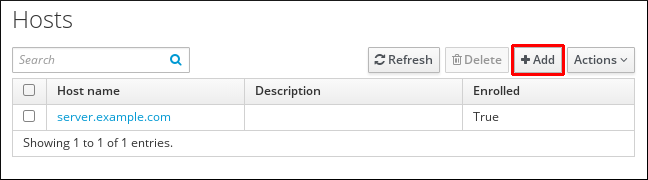
Enter the machine name and select the domain from the configured zones in the drop-down list. If the host has already been assigned a static IP address, then include that with the host entry so that the DNS entry is fully created.
The
Classfield has no specific purpose at the moment.Figure 41.2. Add Host Wizard

DNS zones can be created in IdM. If the IdM server does not manage the DNS server, the zone can be entered manually in the menu area, like a regular text field.
NoteSelect the
Forcecheck box if you want to skip checking whether the host is resolvable via DNS.Click the
Add and Editbutton to go directly to the expanded entry page and enter more attribute information. Information about the host hardware and physical location can be included with the host entry.Figure 41.3. Expanded Entry Page
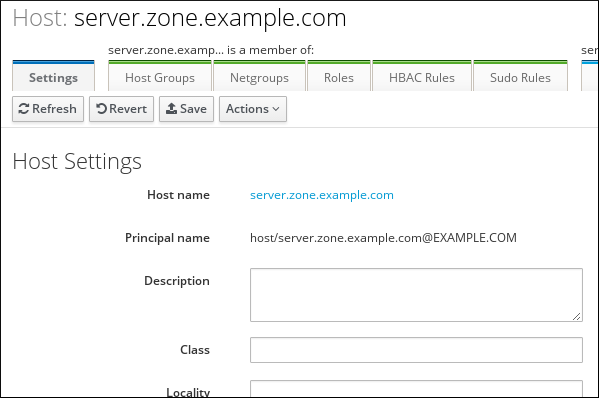
Chapter 42. Managing hosts using Ansible playbooks
Ansible is an automation tool used to configure systems, deploy software, and perform rolling updates. Ansible includes support for Identity Management (IdM), and you can use Ansible modules to automate host management.
The following concepts and operations are performed when managing hosts and host entries using Ansible playbooks:
-
Ensuring the presence of IdM host entries that are only defined by their
FQDNs - Ensuring the presence of IdM host entries with IP addresses
- Ensuring the presence of multiple IdM host entries with random passwords
- Ensuring the presence of an IdM host entry with multiple IP addresses
- Ensuring the absence of IdM host entries
42.1. Ensuring the presence of an IdM host entry with FQDN using Ansible playbooks
Follow this procedure to ensure the presence of host entries in Identity Management (IdM) using Ansible playbooks. The host entries are only defined by their fully-qualified domain names (FQDNs).
Specifying the FQDN name of the host is enough if at least one of the following conditions applies:
- The IdM server is not configured to manage DNS.
-
The host does not have a static IP address or the IP address is not known at the time the host is configured. Adding a host defined only by an
FQDNessentially creates a placeholder entry in the IdM DNS service. For example, laptops may be preconfigured as IdM clients, but they do not have IP addresses at the time they are configured. When the DNS service dynamically updates its records, the host’s current IP address is detected and its DNS record is updated.
Without Ansible, host entries are created in IdM using the ipa host-add command. The result of adding a host to IdM is the state of the host being present in IdM. Because of the Ansible reliance on idempotence, to add a host to IdM using Ansible, you must create a playbook in which you define the state of the host as present: state: present.
Prerequisites
- You know the IdM administrator password.
You have configured your Ansible control node to meet the following requirements:
- You are using Ansible version 2.14 or later.
-
You have installed the
ansible-freeipapackage on the Ansible controller. - The example assumes that in the ~/MyPlaybooks/ directory, you have created an Ansible inventory file with the fully-qualified domain name (FQDN) of the IdM server.
-
The example assumes that the secret.yml Ansible vault stores your
ipaadmin_password.
-
The target node, that is the node on which the
ansible-freeipamodule is executed, is part of the IdM domain as an IdM client, server or replica.
Procedure
Create an inventory file, for example
inventory.file, and defineipaserverin it:[ipaserver] server.idm.example.com
Create an Ansible playbook file with the
FQDNof the host whose presence in IdM you want to ensure. To simplify this step, you can copy and modify the example in the/usr/share/doc/ansible-freeipa/playbooks/host/add-host.ymlfile:--- - name: Host present hosts: ipaserver vars_files: - /home/user_name/MyPlaybooks/secret.yml tasks: - name: Host host01.idm.example.com present ipahost: ipaadmin_password: "{{ ipaadmin_password }}" name: host01.idm.example.com state: present force: yesRun the playbook:
$ ansible-playbook --vault-password-file=password_file -v -i path_to_inventory_directory/inventory.file path_to_playbooks_directory/ensure-host-is-present.yml
The procedure results in a host entry in the IdM LDAP server being created but not in enrolling the host into the IdM Kerberos realm. For that, you must deploy the host as an IdM client. For details, see Installing an Identity Management client using an Ansible playbook.
Verification steps
Log in to your IdM server as admin:
$ ssh admin@server.idm.example.com Password:Enter the
ipa host-showcommand and specify the name of the host:$ ipa host-show host01.idm.example.com Host name: host01.idm.example.com Principal name: host/host01.idm.example.com@IDM.EXAMPLE.COM Principal alias: host/host01.idm.example.com@IDM.EXAMPLE.COM Password: False Keytab: False Managed by: host01.idm.example.com
The output confirms that host01.idm.example.com exists in IdM.
42.2. Ensuring the presence of an IdM host entry with DNS information using Ansible playbooks
Follow this procedure to ensure the presence of host entries in Identity Management (IdM) using Ansible playbooks. The host entries are defined by their fully-qualified domain names (FQDNs) and their IP addresses.
Without Ansible, host entries are created in IdM using the ipa host-add command. The result of adding a host to IdM is the state of the host being present in IdM. Because of the Ansible reliance on idempotence, to add a host to IdM using Ansible, you must create a playbook in which you define the state of the host as present: state: present.
Prerequisites
- You know the IdM administrator password.
You have configured your Ansible control node to meet the following requirements:
- You are using Ansible version 2.14 or later.
-
You have installed the
ansible-freeipapackage on the Ansible controller. - The example assumes that in the ~/MyPlaybooks/ directory, you have created an Ansible inventory file with the fully-qualified domain name (FQDN) of the IdM server.
-
The example assumes that the secret.yml Ansible vault stores your
ipaadmin_password.
-
The target node, that is the node on which the
ansible-freeipamodule is executed, is part of the IdM domain as an IdM client, server or replica.
Procedure
Create an inventory file, for example
inventory.file, and defineipaserverin it:[ipaserver] server.idm.example.com
Create an Ansible playbook file with the
fully-qualified domain name(FQDN) of the host whose presence in IdM you want to ensure. In addition, if the IdM server is configured to manage DNS and you know the IP address of the host, specify a value for theip_addressparameter. The IP address is necessary for the host to exist in the DNS resource records. To simplify this step, you can copy and modify the example in the/usr/share/doc/ansible-freeipa/playbooks/host/host-present.ymlfile. You can also include other, additional information:--- - name: Host present hosts: ipaserver vars_files: - /home/user_name/MyPlaybooks/secret.yml tasks: - name: Ensure host01.idm.example.com is present ipahost: ipaadmin_password: "{{ ipaadmin_password }}" name: host01.idm.example.com description: Example host ip_address: 192.168.0.123 locality: Lab ns_host_location: Lab ns_os_version: CentOS 7 ns_hardware_platform: Lenovo T61 mac_address: - "08:00:27:E3:B1:2D" - "52:54:00:BD:97:1E" state: presentRun the playbook:
$ ansible-playbook --vault-password-file=password_file -v -i path_to_inventory_directory/inventory.file path_to_playbooks_directory/ensure-host-is-present.yml
The procedure results in a host entry in the IdM LDAP server being created but not in enrolling the host into the IdM Kerberos realm. For that, you must deploy the host as an IdM client. For details, see Installing an Identity Management client using an Ansible playbook.
Verification steps
Log in to your IdM server as admin:
$ ssh admin@server.idm.example.com Password:Enter the
ipa host-showcommand and specify the name of the host:$ ipa host-show host01.idm.example.com Host name: host01.idm.example.com Description: Example host Locality: Lab Location: Lab Platform: Lenovo T61 Operating system: CentOS 7 Principal name: host/host01.idm.example.com@IDM.EXAMPLE.COM Principal alias: host/host01.idm.example.com@IDM.EXAMPLE.COM MAC address: 08:00:27:E3:B1:2D, 52:54:00:BD:97:1E Password: False Keytab: False Managed by: host01.idm.example.com
The output confirms host01.idm.example.com exists in IdM.
42.3. Ensuring the presence of multiple IdM host entries with random passwords using Ansible playbooks
The ipahost module allows the system administrator to ensure the presence or absence of multiple host entries in IdM using just one Ansible task. Follow this procedure to ensure the presence of multiple host entries that are only defined by their fully-qualified domain names (FQDNs). Running the Ansible playbook generates random passwords for the hosts.
Without Ansible, host entries are created in IdM using the ipa host-add command. The result of adding a host to IdM is the state of the host being present in IdM. Because of the Ansible reliance on idempotence, to add a host to IdM using Ansible, you must create a playbook in which you define the state of the host as present: state: present.
Prerequisites
- You know the IdM administrator password.
You have configured your Ansible control node to meet the following requirements:
- You are using Ansible version 2.14 or later.
-
You have installed the
ansible-freeipapackage on the Ansible controller. - The example assumes that in the ~/MyPlaybooks/ directory, you have created an Ansible inventory file with the fully-qualified domain name (FQDN) of the IdM server.
-
The example assumes that the secret.yml Ansible vault stores your
ipaadmin_password.
-
The target node, that is the node on which the
ansible-freeipamodule is executed, is part of the IdM domain as an IdM client, server or replica.
Procedure
Create an inventory file, for example
inventory.file, and defineipaserverin it:[ipaserver] server.idm.example.com
Create an Ansible playbook file with the
fully-qualified domain name(FQDN) of the hosts whose presence in IdM you want to ensure. To make the Ansible playbook generate a random password for each host even when the host already exists in IdM andupdate_passwordis limited toon_create, add therandom: yesandforce: yesoptions. To simplify this step, you can copy and modify the example from the/usr/share/doc/ansible-freeipa/README-host.mdMarkdown file:--- - name: Ensure hosts with random password hosts: ipaserver vars_files: - /home/user_name/MyPlaybooks/secret.yml tasks: - name: Hosts host01.idm.example.com and host02.idm.example.com present with random passwords ipahost: ipaadmin_password: "{{ ipaadmin_password }}" hosts: - name: host01.idm.example.com random: yes force: yes - name: host02.idm.example.com random: yes force: yes register: ipahostRun the playbook:
$ ansible-playbook --vault-password-file=password_file -v -i path_to_inventory_directory/inventory.file path_to_playbooks_directory/ensure-hosts-are-present.yml [...] TASK [Hosts host01.idm.example.com and host02.idm.example.com present with random passwords] changed: [r8server.idm.example.com] => {"changed": true, "host": {"host01.idm.example.com": {"randompassword": "0HoIRvjUdH0Ycbf6uYdWTxH"}, "host02.idm.example.com": {"randompassword": "5VdLgrf3wvojmACdHC3uA3s"}}}
To deploy the hosts as IdM clients using random, one-time passwords (OTPs), see Authorization options for IdM client enrollment using an Ansible playbook or Installing a client by using a one-time password: Interactive installation.
Verification steps
Log in to your IdM server as admin:
$ ssh admin@server.idm.example.com Password:Enter the
ipa host-showcommand and specify the name of one of the hosts:$ ipa host-show host01.idm.example.com Host name: host01.idm.example.com Password: True Keytab: False Managed by: host01.idm.example.com
The output confirms host01.idm.example.com exists in IdM with a random password.
42.4. Ensuring the presence of an IdM host entry with multiple IP addresses using Ansible playbooks
Follow this procedure to ensure the presence of a host entry in Identity Management (IdM) using Ansible playbooks. The host entry is defined by its fully-qualified domain name (FQDN) and its multiple IP addresses.
In contrast to the ipa host utility, the Ansible ipahost module can ensure the presence or absence of several IPv4 and IPv6 addresses for a host. The ipa host-mod command cannot handle IP addresses.
Prerequisites
- You know the IdM administrator password.
You have configured your Ansible control node to meet the following requirements:
- You are using Ansible version 2.14 or later.
-
You have installed the
ansible-freeipapackage on the Ansible controller. - The example assumes that in the ~/MyPlaybooks/ directory, you have created an Ansible inventory file with the fully-qualified domain name (FQDN) of the IdM server.
-
The example assumes that the secret.yml Ansible vault stores your
ipaadmin_password.
-
The target node, that is the node on which the
ansible-freeipamodule is executed, is part of the IdM domain as an IdM client, server or replica.
Procedure
Create an inventory file, for example
inventory.file, and defineipaserverin it:[ipaserver] server.idm.example.com
Create an Ansible playbook file. Specify, as the
nameof theipahostvariable, thefully-qualified domain name(FQDN) of the host whose presence in IdM you want to ensure. Specify each of the multiple IPv4 and IPv6ip_addressvalues on a separate line by using the ip_address syntax. To simplify this step, you can copy and modify the example in the/usr/share/doc/ansible-freeipa/playbooks/host/host-member-ipaddresses-present.ymlfile. You can also include additional information:--- - name: Host member IP addresses present hosts: ipaserver vars_files: - /home/user_name/MyPlaybooks/secret.yml tasks: - name: Ensure host101.example.com IP addresses present ipahost: ipaadmin_password: "{{ ipaadmin_password }}" name: host01.idm.example.com ip_address: - 192.168.0.123 - fe80::20c:29ff:fe02:a1b3 - 192.168.0.124 - fe80::20c:29ff:fe02:a1b4 force: yesRun the playbook:
$ ansible-playbook --vault-password-file=password_file -v -i path_to_inventory_directory/inventory.file path_to_playbooks_directory/ensure-host-with-multiple-IP-addreses-is-present.yml
The procedure creates a host entry in the IdM LDAP server but does not enroll the host into the IdM Kerberos realm. For that, you must deploy the host as an IdM client. For details, see Installing an Identity Management client using an Ansible playbook.
Verification steps
Log in to your IdM server as admin:
$ ssh admin@server.idm.example.com Password:Enter the
ipa host-showcommand and specify the name of the host:$ ipa host-show host01.idm.example.com Principal name: host/host01.idm.example.com@IDM.EXAMPLE.COM Principal alias: host/host01.idm.example.com@IDM.EXAMPLE.COM Password: False Keytab: False Managed by: host01.idm.example.comThe output confirms that host01.idm.example.com exists in IdM.
To verify that the multiple IP addresses of the host exist in the IdM DNS records, enter the
ipa dnsrecord-showcommand and specify the following information:- The name of the IdM domain
The name of the host
$ ipa dnsrecord-show idm.example.com host01 [...] Record name: host01 A record: 192.168.0.123, 192.168.0.124 AAAA record: fe80::20c:29ff:fe02:a1b3, fe80::20c:29ff:fe02:a1b4
The output confirms that all the IPv4 and IPv6 addresses specified in the playbook are correctly associated with the host01.idm.example.com host entry.
42.5. Ensuring the absence of an IdM host entry using Ansible playbooks
Follow this procedure to ensure the absence of host entries in Identity Management (IdM) using Ansible playbooks.
Prerequisites
- IdM administrator credentials
Procedure
Create an inventory file, for example
inventory.file, and defineipaserverin it:[ipaserver] server.idm.example.com
Create an Ansible playbook file with the
fully-qualified domain name(FQDN) of the host whose absence from IdM you want to ensure. If your IdM domain has integrated DNS, use theupdatedns: yesoption to remove the associated records of any kind for the host from the DNS.To simplify this step, you can copy and modify the example in the
/usr/share/doc/ansible-freeipa/playbooks/host/delete-host.ymlfile:--- - name: Host absent hosts: ipaserver vars_files: - /home/user_name/MyPlaybooks/secret.yml tasks: - name: Host host01.idm.example.com absent ipahost: ipaadmin_password: "{{ ipaadmin_password }}" name: host01.idm.example.com updatedns: yes state: absentRun the playbook:
$ ansible-playbook --vault-password-file=password_file -v -i path_to_inventory_directory/inventory.file path_to_playbooks_directory/ensure-host-absent.yml
The procedure results in:
- The host not being present in the IdM Kerberos realm.
- The host entry not being present in the IdM LDAP server.
To remove the specific IdM configuration of system services, such as System Security Services Daemon (SSSD), from the client host itself, you must run the ipa-client-install --uninstall command on the client. For details, see Uninstalling an IdM client.
Verification steps
Log into
ipaserveras admin:$ ssh admin@server.idm.example.com Password: [admin@server /]$Display information about host01.idm.example.com:
$ ipa host-show host01.idm.example.com ipa: ERROR: host01.idm.example.com: host not found
The output confirms that the host does not exist in IdM.
42.6. Additional resources
-
See the
/usr/share/doc/ansible-freeipa/README-host.mdMarkdown file. -
See the additional playbooks in the
/usr/share/doc/ansible-freeipa/playbooks/hostdirectory.
Chapter 43. Managing host groups using the IdM CLI
Learn more about how to manage host groups and their members in the command-line interface (CLI) by using the following operations:
- Viewing host groups and their members
- Creating host groups
- Deleting host groups
- Adding host group members
- Removing host group members
- Adding host group member managers
- Removing host group member managers
43.1. Host groups in IdM
IdM host groups can be used to centralize control over important management tasks, particularly access control.
Definition of host groups
A host group is an entity that contains a set of IdM hosts with common access control rules and other characteristics. For example, you can define host groups based on company departments, physical locations, or access control requirements.
A host group in IdM can include:
- IdM servers and clients
- Other IdM host groups
Host groups created by default
By default, the IdM server creates the host group ipaservers for all IdM server hosts.
Direct and indirect group members
Group attributes in IdM apply to both direct and indirect members: when host group B is a member of host group A, all members of host group B are considered indirect members of host group A.
43.2. Viewing IdM host groups using the CLI
Follow this procedure to view IdM host groups using the command-line interface (CLI).
Prerequisites
- Administrator privileges for managing IdM or User Administrator role.
- An active Kerberos ticket. For details, see Using kinit to log in to IdM manually.
Procedure
Find all host groups using the
ipa hostgroup-findcommand.$ ipa hostgroup-find ------------------- 1 hostgroup matched ------------------- Host-group: ipaservers Description: IPA server hosts ---------------------------- Number of entries returned 1 ----------------------------
To display all attributes of a host group, add the
--alloption. For example:$ ipa hostgroup-find --all ------------------- 1 hostgroup matched ------------------- dn: cn=ipaservers,cn=hostgroups,cn=accounts,dc=idm,dc=local Host-group: ipaservers Description: IPA server hosts Member hosts: xxx.xxx.xxx.xxx ipauniqueid: xxxxxxxx-xxxx-xxxx-xxxx-xxxxxxxxxxxx objectclass: top, groupOfNames, nestedGroup, ipaobject, ipahostgroup ---------------------------- Number of entries returned 1 ----------------------------
43.3. Creating IdM host groups using the CLI
Follow this procedure to create IdM host groups using the command-line interface (CLI).
Prerequisites
- Administrator privileges for managing IdM or User Administrator role.
- An active Kerberos ticket. For details, see Using kinit to log in to IdM manually.
Procedure
Add a host group using the
ipa hostgroup-addcommand.
For example, to create an IdM host group named group_name and give it a description:$ ipa hostgroup-add --desc 'My new host group' group_name --------------------- Added hostgroup "group_name" --------------------- Host-group: group_name Description: My new host group ---------------------
43.4. Deleting IdM host groups using the CLI
Follow this procedure to delete IdM host groups using the command-line interface (CLI).
Prerequisites
- Administrator privileges for managing IdM or User Administrator role.
- An active Kerberos ticket. For details, see Using kinit to log in to IdM manually.
Procedure
Delete a host group using the
ipa hostgroup-delcommand.
For example, to delete the IdM host group named group_name:$ ipa hostgroup-del group_name -------------------------- Deleted hostgroup "group_name" --------------------------
Removing a group does not delete the group members from IdM.
43.5. Adding IdM host group members using the CLI
You can add hosts as well as host groups as members to an IdM host group using a single command.
Prerequisites
- Administrator privileges for managing IdM or User Administrator role.
- An active Kerberos ticket. For details, see Using kinit to log in to IdM manually.
-
Optional. Use the
ipa hostgroup-findcommand to find hosts and host groups.
Procedure
To add a member to a host group, use the
ipa hostgroup-add-memberand provide the relevant information. You can specify the type of member to add using these options:
Use the
--hostsoption to add one or more hosts to an IdM host group.
For example, to add the host named example_member to the group named group_name:$ ipa hostgroup-add-member group_name --hosts example_member Host-group: group_name Description: My host group Member hosts: example_member ------------------------- Number of members added 1 -------------------------
Use the
--hostgroupsoption to add one or more host groups to an IdM host group.
For example, to add the host group named nested_group to the group named group_name:$ ipa hostgroup-add-member group_name --hostgroups nested_group Host-group: group_name Description: My host group Member host-groups: nested_group ------------------------- Number of members added 1 -------------------------
You can add multiple hosts and multiple host groups to an IdM host group in one single command using the following syntax:
$ ipa hostgroup-add-member group_name --hosts={host1,host2} --hostgroups={group1,group2}
When adding a host group as a member of another host group, do not create recursive groups. For example, if Group A is a member of Group B, do not add Group B as a member of Group A. Recursive groups can cause unpredictable behavior.
43.6. Removing IdM host group members using the CLI
You can remove hosts as well as host groups from an IdM host group using a single command.
Prerequisites
- Administrator privileges for managing IdM or User Administrator role.
- An active Kerberos ticket. For details, see Using kinit to log in to IdM manually.
-
Optional. Use the
ipa hostgroup-findcommand to confirm that the group includes the member you want to remove.
Procedure
To remove a host group member, use the
ipa hostgroup-remove-membercommand and provide the relevant information. You can specify the type of member to remove using these options:
Use the
--hostsoption to remove one or more hosts from an IdM host group.
For example, to remove the host named example_member from the group named group_name:$ ipa hostgroup-remove-member group_name --hosts example_member Host-group: group_name Description: My host group ------------------------- Number of members removed 1 -------------------------
Use the
--hostgroupsoption to remove one or more host groups from an IdM host group.
For example, to remove the host group named nested_group from the group named group_name:$ ipa hostgroup-remove-member group_name --hostgroups example_member Host-group: group_name Description: My host group ------------------------- Number of members removed 1 -------------------------
Removing a group does not delete the group members from IdM.
You can remove multiple hosts and multiple host groups from an IdM host group in one single command using the following syntax:
$ ipa hostgroup-remove-member group_name --hosts={host1,host2} --hostgroups={group1,group2}
43.7. Adding IdM host group member managers using the CLI
You can add hosts as well as host groups as member managers to an IdM host group using a single command. Member managers can add hosts or host groups to IdM host groups but cannot change the attributes of a host group.
Prerequisites
- Administrator privileges for managing IdM or User Administrator role.
- An active Kerberos ticket. For details, see Using kinit to log in to IdM manually.
- You must have the name of the host or host group you are adding as member managers and the name of the host group you want them to manage.
Procedure
-
Optional. Use the
ipa hostgroup-findcommand to find hosts and host groups. To add a member manager to a host group, use the
ipa hostgroup-add-member-manager.For example, to add the user named example_member as a member manager to the group named group_name:
$ ipa hostgroup-add-member-manager group_name --user example_member Host-group: group_name Member hosts: server.idm.example.com Member host-groups: project_admins Member of netgroups: group_name Membership managed by users: example_member ------------------------- Number of members added 1 -------------------------
Use the
--groupsoption to add one or more host groups as a member manager to an IdM host group.For example, to add the host group named admin_group as a member manager to the group named group_name:
$ ipa hostgroup-add-member-manager group_name --groups admin_group Host-group: group_name Member hosts: server.idm.example.com Member host-groups: project_admins Member of netgroups: group_name Membership managed by groups: admin_group Membership managed by users: example_member ------------------------- Number of members added 1 -------------------------
After you add a member manager to a host group, the update may take some time to spread to all clients in your Identity Management environment.
Verification steps
Using the
ipa group-showcommand to verify the host user and host group were added as member managers.$ ipa hostgroup-show group_name Host-group: group_name Member hosts: server.idm.example.com Member host-groups: project_admins Membership managed by groups: admin_group Membership managed by users: example_member
Additional resources
-
See
ipa hostgroup-add-member-manager --helpfor more details. -
See
ipa hostgroup-show --helpfor more details.
43.8. Removing IdM host group member managers using the CLI
You can remove hosts as well as host groups as member managers from an IdM host group using a single command. Member managers can remove hosts group member managers from IdM host groups but cannot change the attributes of a host group.
Prerequisites
- Administrator privileges for managing IdM or User Administrator role.
- An active Kerberos ticket. For details, see Using kinit to log in to IdM manually.
- You must have the name of the existing member manager host group you are removing and the name of the host group they are managing.
Procedure
-
Optional. Use the
ipa hostgroup-findcommand to find hosts and host groups. To remove a member manager from a host group, use the
ipa hostgroup-remove-member-managercommand.For example, to remove the user named example_member as a member manager from the group named group_name:
$ ipa hostgroup-remove-member-manager group_name --user example_member Host-group: group_name Member hosts: server.idm.example.com Member host-groups: project_admins Member of netgroups: group_name Membership managed by groups: nested_group --------------------------- Number of members removed 1 ---------------------------
Use the
--groupsoption to remove one or more host groups as a member manager from an IdM host group.For example, to remove the host group named nested_group as a member manager from the group named group_name:
$ ipa hostgroup-remove-member-manager group_name --groups nested_group Host-group: group_name Member hosts: server.idm.example.com Member host-groups: project_admins Member of netgroups: group_name --------------------------- Number of members removed 1 ---------------------------
After you remove a member manager from a host group, the update may take some time to spread to all clients in your Identity Management environment.
Verification steps
Use the
ipa group-showcommand to verify that the host user and host group were removed as member managers.$ ipa hostgroup-show group_name Host-group: group_name Member hosts: server.idm.example.com Member host-groups: project_admins
Additional resources
-
See
ipa hostgroup-remove-member-manager --helpfor more details. -
See
ipa hostgroup-show --helpfor more details.
Chapter 44. Managing host groups using the IdM Web UI
Learn more about how to manage host groups and their members in the Web interface (Web UI) by using the following operations:
- Viewing host groups and their members
- Creating host groups
- Deleting host groups
- Adding host group members
- Removing host group members
- Adding host group member managers
- Removing host group member managers
44.1. Host groups in IdM
IdM host groups can be used to centralize control over important management tasks, particularly access control.
Definition of host groups
A host group is an entity that contains a set of IdM hosts with common access control rules and other characteristics. For example, you can define host groups based on company departments, physical locations, or access control requirements.
A host group in IdM can include:
- IdM servers and clients
- Other IdM host groups
Host groups created by default
By default, the IdM server creates the host group ipaservers for all IdM server hosts.
Direct and indirect group members
Group attributes in IdM apply to both direct and indirect members: when host group B is a member of host group A, all members of host group B are considered indirect members of host group A.
44.2. Viewing host groups in the IdM Web UI
Follow this procedure to view IdM host groups using the Web interface (Web UI).
Prerequisites
- Administrator privileges for managing IdM or User Administrator role.
- You are logged-in to the IdM Web UI. For details, see Accessing the IdM Web UI in a web browser.
Procedure
Click Identity → Groups, and select the Host Groups tab.
- The page lists the existing host groups and their descriptions.
- You can search for a specific host group.

Click on a group in the list to display the hosts that belong to this group. You can limit results to direct or indirect members.
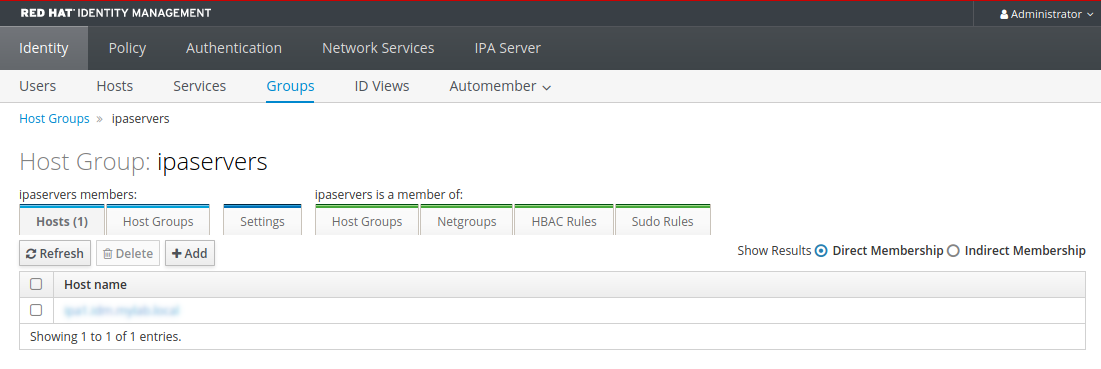
Select the Host Groups tab to display the host groups that belong to this group (nested host groups). You can limit results to direct or indirect members.
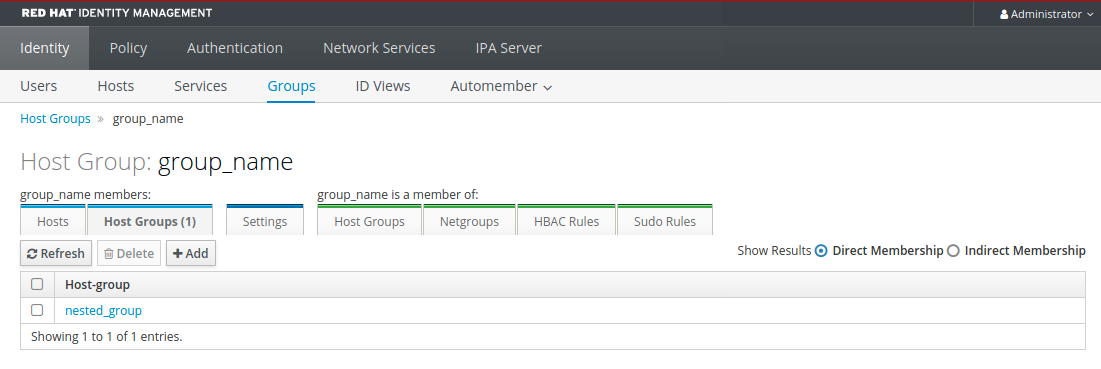
44.3. Creating host groups in the IdM Web UI
Follow this procedure to create IdM host groups using the Web interface (Web UI).
Prerequisites
- Administrator privileges for managing IdM or User Administrator role.
- You are logged-in to the IdM Web UI. For details, see Accessing the IdM Web UI in a web browser.
Procedure
- Click Identity → Groups, and select the Host Groups tab.
- Click Add. The Add host group dialog appears.
- Provide the information about the group: name (required) and description (optional).
Click Add to confirm.

44.4. Deleting host groups in the IdM Web UI
Follow this procedure to delete IdM host groups using the Web interface (Web UI).
Prerequisites
- Administrator privileges for managing IdM or User Administrator role.
- You are logged-in to the IdM Web UI. For details, see Accessing the IdM Web UI in a web browser.
Procedure
- Click Identity → Groups and select the Host Groups tab.
- Select the IdM host group to remove, and click Delete. A confirmation dialog appears.
Click Delete to confirm
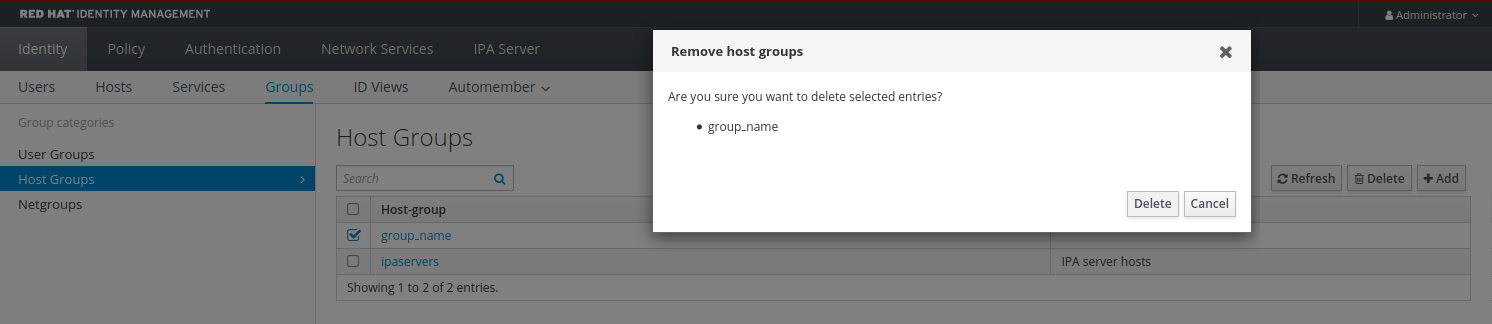
Removing a host group does not delete the group members from IdM.
44.5. Adding host group members in the IdM Web UI
Follow this procedure to add host group members in IdM using the web interface (Web UI).
Prerequisites
- Administrator privileges for managing IdM or User Administrator role.
- You are logged-in to the IdM Web UI. For details, see Accessing the IdM Web UI in a web browser.
Procedure
- Click Identity → Groups and select the Host Groups tab.
- Click the name of the group to which you want to add members.
- Click the tab Hosts or Host groups depending on the type of members you want to add. The corresponding dialog appears.
- Select the hosts or host groups to add, and click the > arrow button to move them to the Prospective column.
Click Add to confirm.

44.6. Removing host group members in the IdM Web UI
Follow this procedure to remove host group members in IdM using the web interface (Web UI).
Prerequisites
- Administrator privileges for managing IdM or User Administrator role.
- You are logged-in to the IdM Web UI. For details, see Accessing the IdM Web UI in a web browser.
Procedure
- Click Identity → Groups and select the Host Groups tab.
- Click the name of the group from which you want to remove members.
- Click the tab Hosts or Host groups depending on the type of members you want to remove.
- Select the check box next to the member you want to remove.
Click Delete. A confirmation dialog appears.

- Click Delete to confirm. The selected members are deleted.
44.7. Adding IdM host group member managers using the Web UI
Follow this procedure to add users or user groups as host group member managers in IdM using the web interface (Web UI). Member managers can add hosts group member managers to IdM host groups but cannot change the attributes of a host group.
Prerequisites
- Administrator privileges for managing IdM or User Administrator role.
- You are logged-in to the IdM Web UI. For details, see Accessing the IdM Web UI in a web browser.
- You must have the name of the host group you are adding as member managers and the name of the host group you want them to manage.
Procedure
Click Identity → Groups and select the Host Groups tab.
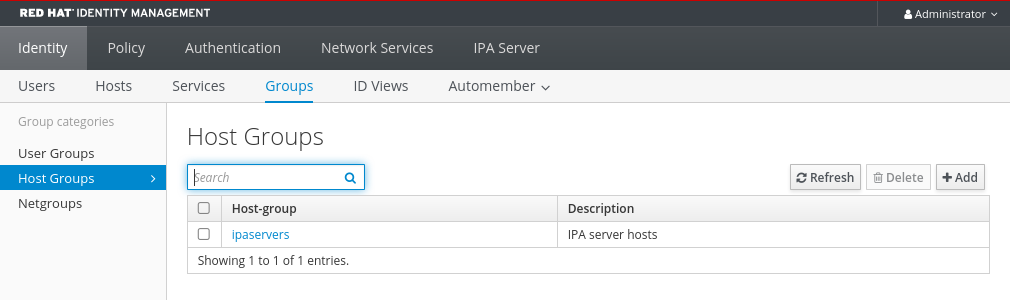
- Click the name of the group to which you want to add member managers.
- Click the member managers tab User Groups or Users depending on the type of member managers you want to add. The corresponding dialog appears.
Click Add.
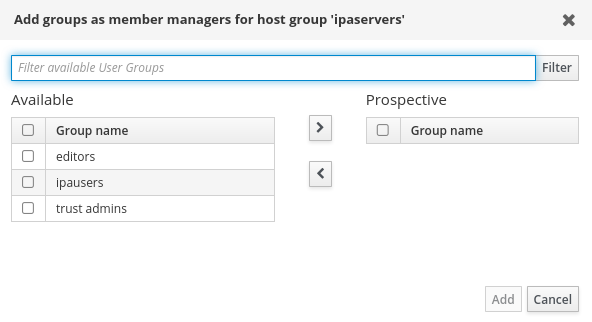
- Select the users or user groups to add, and click the > arrow button to move them to the Prospective column.
- Click Add to confirm.
After you add a member manager to a host group, the update may take some time to spread to all clients in your Identity Management environment.
Verification steps
On the Host Group dialog, verify the user group or user has been added to the member managers list of groups or users.

44.8. Removing IdM host group member managers using the Web UI
Follow this procedure to remove users or user groups as host group member managers in IdM using the web interface (Web UI). Member managers can remove hosts group member managers from IdM host groups but cannot change the attributes of a host group.
Prerequisites
- Administrator privileges for managing IdM or User Administrator role.
- You are logged-in to the IdM Web UI. For details, see Accessing the IdM Web UI in a web browser.
- You must have the name of the existing member manager host group you are removing and the name of the host group they are managing.
Procedure
Click Identity → Groups and select the Host Groups tab.
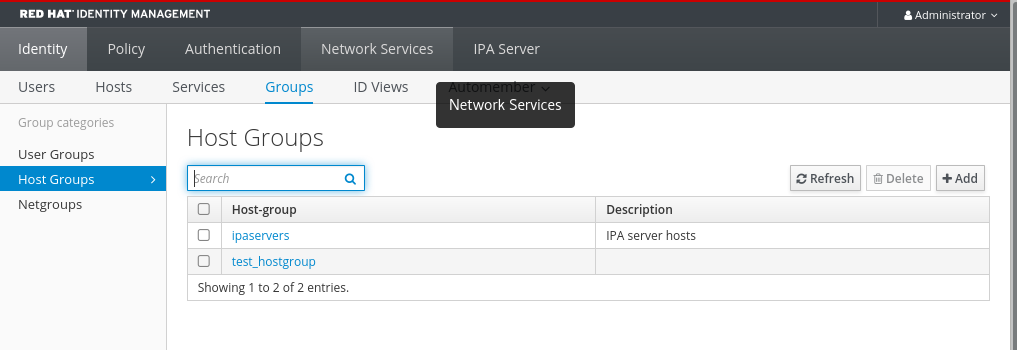
- Click the name of the group from which you want to remove member managers.
- Click the member managers tab User Groups or Users depending on the type of member managers you want to remove. The corresponding dialog appears.
- Select the user or user groups to remove and click Delete.
Click Delete to confirm.
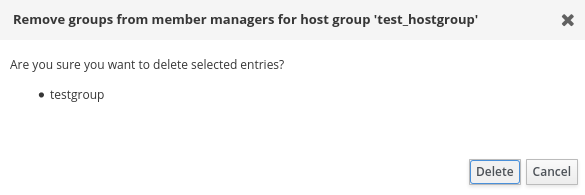 Note
NoteAfter you remove a member manager from a host group, the update may take some time to spread to all clients in your Identity Management environment.
Verification steps
On the Host Group dialog, verify the user group or user has been removed from the member managers list of groups or users.
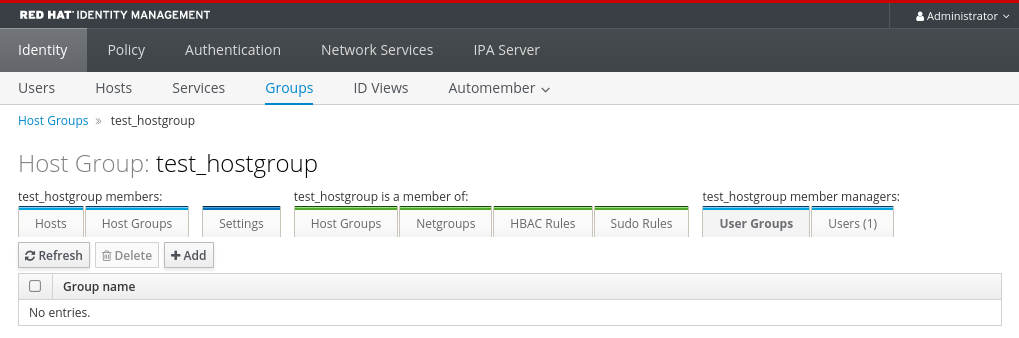
Chapter 45. Managing host groups using Ansible playbooks
To learn more about host groups in Identity Management (IdM) and using Ansible to perform operations involving host groups in Identity Management (IdM), see the following:
- Host groups in IdM
- Ensuring the presence of IdM host groups
- Ensuring the presence of hosts in IdM host groups
- Nesting IdM host groups
- Ensuring the presence of member managers in IdM host groups
- Ensuring the absence of hosts from IdM host groups
- Ensuring the absence of nested host groups from IdM host groups
- Ensuring the absence of member managers from IdM host groups
45.1. Host groups in IdM
IdM host groups can be used to centralize control over important management tasks, particularly access control.
Definition of host groups
A host group is an entity that contains a set of IdM hosts with common access control rules and other characteristics. For example, you can define host groups based on company departments, physical locations, or access control requirements.
A host group in IdM can include:
- IdM servers and clients
- Other IdM host groups
Host groups created by default
By default, the IdM server creates the host group ipaservers for all IdM server hosts.
Direct and indirect group members
Group attributes in IdM apply to both direct and indirect members: when host group B is a member of host group A, all members of host group B are considered indirect members of host group A.
45.2. Ensuring the presence of IdM host groups using Ansible playbooks
Follow this procedure to ensure the presence of host groups in Identity Management (IdM) using Ansible playbooks.
Without Ansible, host group entries are created in IdM using the ipa hostgroup-add command. The result of adding a host group to IdM is the state of the host group being present in IdM. Because of the Ansible reliance on idempotence, to add a host group to IdM using Ansible, you must create a playbook in which you define the state of the host group as present: state: present.
Prerequisites
- You know the IdM administrator password.
You have configured your Ansible control node to meet the following requirements:
- You are using Ansible version 2.14 or later.
-
You have installed the
ansible-freeipapackage on the Ansible controller. - The example assumes that in the ~/MyPlaybooks/ directory, you have created an Ansible inventory file with the fully-qualified domain name (FQDN) of the IdM server.
-
The example assumes that the secret.yml Ansible vault stores your
ipaadmin_password.
-
The target node, that is the node on which the
ansible-freeipamodule is executed, is part of the IdM domain as an IdM client, server or replica.
Procedure
Create an inventory file, for example
inventory.file, and defineipaserverin it with the list of IdM servers to target:[ipaserver] server.idm.example.com
Create an Ansible playbook file with the necessary host group information. For example, to ensure the presence of a host group named databases, specify
name: databasesin the- ipahostgrouptask. To simplify this step, you can copy and modify the example in the/usr/share/doc/ansible-freeipa/playbooks/user/ensure-hostgroup-is-present.ymlfile.--- - name: Playbook to handle hostgroups hosts: ipaserver vars_files: - /home/user_name/MyPlaybooks/secret.yml tasks: # Ensure host-group databases is present - ipahostgroup: ipaadmin_password: "{{ ipaadmin_password }}" name: databases state: presentIn the playbook, state: present signifies a request to add the host group to IdM unless it already exists there.
Run the playbook:
$ ansible-playbook --vault-password-file=password_file -v -i path_to_inventory_directory/inventory.file path_to_playbooks_directory/ensure-hostgroup-is-present.yml
Verification steps
Log into
ipaserveras admin:$ ssh admin@server.idm.example.com Password: [admin@server /]$Request a Kerberos ticket for admin:
$ kinit admin Password for admin@IDM.EXAMPLE.COM:Display information about the host group whose presence in IdM you wanted to ensure:
$ ipa hostgroup-show databases Host-group: databases
The databases host group exists in IdM.
45.3. Ensuring the presence of hosts in IdM host groups using Ansible playbooks
Follow this procedure to ensure the presence of hosts in host groups in Identity Management (IdM) using Ansible playbooks.
Prerequisites
- You know the IdM administrator password.
You have configured your Ansible control node to meet the following requirements:
- You are using Ansible version 2.14 or later.
-
You have installed the
ansible-freeipapackage on the Ansible controller. - The example assumes that in the ~/MyPlaybooks/ directory, you have created an Ansible inventory file with the fully-qualified domain name (FQDN) of the IdM server.
-
The example assumes that the secret.yml Ansible vault stores your
ipaadmin_password.
-
The target node, that is the node on which the
ansible-freeipamodule is executed, is part of the IdM domain as an IdM client, server or replica. - The hosts you want to reference in your Ansible playbook exist in IdM. For details, see Ensuring the presence of an IdM host entry using Ansible playbooks.
- The host groups you reference from the Ansible playbook file have been added to IdM. For details, see Ensuring the presence of IdM host groups using Ansible playbooks.
Procedure
Create an inventory file, for example
inventory.file, and defineipaserverin it with the list of IdM servers to target:[ipaserver] server.idm.example.com
Create an Ansible playbook file with the necessary host information. Specify the name of the host group using the
nameparameter of theipahostgroupvariable. Specify the name of the host with thehostparameter of theipahostgroupvariable. To simplify this step, you can copy and modify the examples in the/usr/share/doc/ansible-freeipa/playbooks/hostgroup/ensure-hosts-and-hostgroups-are-present-in-hostgroup.ymlfile:--- - name: Playbook to handle hostgroups hosts: ipaserver vars_files: - /home/user_name/MyPlaybooks/secret.yml tasks: # Ensure host-group databases is present - ipahostgroup: ipaadmin_password: "{{ ipaadmin_password }}" name: databases host: - db.idm.example.com action: memberThis playbook adds the db.idm.example.com host to the databases host group. The
action: memberline indicates that when the playbook is run, no attempt is made to add the databases group itself. Instead, only an attempt is made to add db.idm.example.com to databases.Run the playbook:
$ ansible-playbook --vault-password-file=password_file -v -i path_to_inventory_directory/inventory.file path_to_playbooks_directory/ensure-hosts-or-hostgroups-are-present-in-hostgroup.yml
Verification steps
Log into
ipaserveras admin:$ ssh admin@server.idm.example.com Password: [admin@server /]$Request a Kerberos ticket for admin:
$ kinit admin Password for admin@IDM.EXAMPLE.COM:Display information about a host group to see which hosts are present in it:
$ ipa hostgroup-show databases Host-group: databases Member hosts: db.idm.example.com
The db.idm.example.com host is present as a member of the databases host group.
45.4. Nesting IdM host groups using Ansible playbooks
Follow this procedure to ensure the presence of nested host groups in Identity Management (IdM) host groups using Ansible playbooks.
Prerequisites
- You know the IdM administrator password.
You have configured your Ansible control node to meet the following requirements:
- You are using Ansible version 2.14 or later.
-
You have installed the
ansible-freeipapackage on the Ansible controller. - The example assumes that in the ~/MyPlaybooks/ directory, you have created an Ansible inventory file with the fully-qualified domain name (FQDN) of the IdM server.
-
The example assumes that the secret.yml Ansible vault stores your
ipaadmin_password.
-
The target node, that is the node on which the
ansible-freeipamodule is executed, is part of the IdM domain as an IdM client, server or replica. - The host groups you reference from the Ansible playbook file exist in IdM. For details, see Ensuring the presence of IdM host groups using Ansible playbooks.
Procedure
Create an inventory file, for example
inventory.file, and defineipaserverin it with the list of IdM servers to target:[ipaserver] server.idm.example.com
Create an Ansible playbook file with the necessary host group information. To ensure that a nested host group A exists in a host group B: in the Ansible playbook, specify, among the
- ipahostgroupvariables, the name of the host group B using thenamevariable. Specify the name of the nested hostgroup A with thehostgroupvariable. To simplify this step, you can copy and modify the examples in the/usr/share/doc/ansible-freeipa/playbooks/hostgroup/ensure-hosts-and-hostgroups-are-present-in-hostgroup.ymlfile:--- - name: Playbook to handle hostgroups hosts: ipaserver vars_files: - /home/user_name/MyPlaybooks/secret.yml tasks: # Ensure hosts and hostgroups are present in existing databases hostgroup - ipahostgroup: ipaadmin_password: "{{ ipaadmin_password }}" name: databases hostgroup: - mysql-server - oracle-server action: memberThis Ansible playbook ensures the presence of the myqsl-server and oracle-server host groups in the databases host group. The
action: memberline indicates that when the playbook is run, no attempt is made to add the databases group itself to IdM.Run the playbook:
$ ansible-playbook --vault-password-file=password_file -v -i path_to_inventory_directory/inventory.file path_to_playbooks_directory/ensure-hosts-or-hostgroups-are-present-in-hostgroup.yml
Verification steps
Log into
ipaserveras admin:$ ssh admin@server.idm.example.com Password: [admin@server /]$Request a Kerberos ticket for admin:
$ kinit admin Password for admin@IDM.EXAMPLE.COM:Display information about the host group in which nested host groups are present:
$ ipa hostgroup-show databases Host-group: databases Member hosts: db.idm.example.com Member host-groups: mysql-server, oracle-server
The mysql-server and oracle-server host groups exist in the databases host group.
45.5. Ensuring the presence of member managers in IDM host groups using Ansible Playbooks
The following procedure describes ensuring the presence of member managers in IdM hosts and host groups using an Ansible playbook.
Prerequisites
- You know the IdM administrator password.
You have configured your Ansible control node to meet the following requirements:
- You are using Ansible version 2.14 or later.
-
You have installed the
ansible-freeipapackage on the Ansible controller. - The example assumes that in the ~/MyPlaybooks/ directory, you have created an Ansible inventory file with the fully-qualified domain name (FQDN) of the IdM server.
-
The example assumes that the secret.yml Ansible vault stores your
ipaadmin_password.
-
The target node, that is the node on which the
ansible-freeipamodule is executed, is part of the IdM domain as an IdM client, server or replica. - You must have the name of the host or host group you are adding as member managers and the name of the host group you want them to manage.
Procedure
Create an inventory file, for example
inventory.file, and defineipaserverin it:[ipaserver] server.idm.example.com
Create an Ansible playbook file with the necessary host and host group member management information:
--- - name: Playbook to handle host group membership management hosts: ipaserver vars_files: - /home/user_name/MyPlaybooks/secret.yml tasks: - name: Ensure member manager user example_member is present for group_name ipahostgroup: ipaadmin_password: "{{ ipaadmin_password }}" name: group_name membermanager_user: example_member - name: Ensure member manager group project_admins is present for group_name ipahostgroup: ipaadmin_password: "{{ ipaadmin_password }}" name: group_name membermanager_group: project_adminsRun the playbook:
$ ansible-playbook --vault-password-file=password_file -v -i path_to_inventory_directory/inventory.file path_to_playbooks_directory/add-member-managers-host-groups.yml
Verification steps
You can verify if the group_name group contains example_member and project_admins as member managers by using the ipa group-show command:
Log into
ipaserveras administrator:$ ssh admin@server.idm.example.com Password: [admin@server /]$Display information about testhostgroup:
ipaserver]$ ipa hostgroup-show group_name Host-group: group_name Member hosts: server.idm.example.com Member host-groups: testhostgroup2 Membership managed by groups: project_admins Membership managed by users: example_member
Additional resources
-
See
ipa hostgroup-add-member-manager --help. -
See the
ipaman page.
45.6. Ensuring the absence of hosts from IdM host groups using Ansible playbooks
Follow this procedure to ensure the absence of hosts from host groups in Identity Management (IdM) using Ansible playbooks.
Prerequisites
- You know the IdM administrator password.
You have configured your Ansible control node to meet the following requirements:
- You are using Ansible version 2.14 or later.
-
You have installed the
ansible-freeipapackage on the Ansible controller. - The example assumes that in the ~/MyPlaybooks/ directory, you have created an Ansible inventory file with the fully-qualified domain name (FQDN) of the IdM server.
-
The example assumes that the secret.yml Ansible vault stores your
ipaadmin_password.
-
The target node, that is the node on which the
ansible-freeipamodule is executed, is part of the IdM domain as an IdM client, server or replica. - The hosts you want to reference in your Ansible playbook exist in IdM. For details, see Ensuring the presence of an IdM host entry using Ansible playbooks.
- The host groups you reference from the Ansible playbook file exist in IdM. For details, see Ensuring the presence of IdM host groups using Ansible playbooks.
Procedure
Create an inventory file, for example
inventory.file, and defineipaserverin it with the list of IdM servers to target:[ipaserver] server.idm.example.com
Create an Ansible playbook file with the necessary host and host group information. Specify the name of the host group using the
nameparameter of theipahostgroupvariable. Specify the name of the host whose absence from the host group you want to ensure using thehostparameter of theipahostgroupvariable. To simplify this step, you can copy and modify the examples in the/usr/share/doc/ansible-freeipa/playbooks/hostgroup/ensure-hosts-and-hostgroups-are-absent-in-hostgroup.ymlfile:--- - name: Playbook to handle hostgroups hosts: ipaserver vars_files: - /home/user_name/MyPlaybooks/secret.yml tasks: # Ensure host-group databases is absent - ipahostgroup: ipaadmin_password: "{{ ipaadmin_password }}" name: databases host: - db.idm.example.com action: member state: absentThis playbook ensures the absence of the db.idm.example.com host from the databases host group. The action: member line indicates that when the playbook is run, no attempt is made to remove the databases group itself.
Run the playbook:
$ ansible-playbook --vault-password-file=password_file -v -i path_to_inventory_directory/inventory.file path_to_playbooks_directory/ensure-hosts-or-hostgroups-are-absent-in-hostgroup.yml
Verification steps
Log into
ipaserveras admin:$ ssh admin@server.idm.example.com Password: [admin@server /]$Request a Kerberos ticket for admin:
$ kinit admin Password for admin@IDM.EXAMPLE.COM:Display information about the host group and the hosts it contains:
$ ipa hostgroup-show databases Host-group: databases Member host-groups: mysql-server, oracle-server
The db.idm.example.com host does not exist in the databases host group.
45.7. Ensuring the absence of nested host groups from IdM host groups using Ansible playbooks
Follow this procedure to ensure the absence of nested host groups from outer host groups in Identity Management (IdM) using Ansible playbooks.
Prerequisites
- You know the IdM administrator password.
You have configured your Ansible control node to meet the following requirements:
- You are using Ansible version 2.14 or later.
-
You have installed the
ansible-freeipapackage on the Ansible controller. - The example assumes that in the ~/MyPlaybooks/ directory, you have created an Ansible inventory file with the fully-qualified domain name (FQDN) of the IdM server.
-
The example assumes that the secret.yml Ansible vault stores your
ipaadmin_password.
-
The target node, that is the node on which the
ansible-freeipamodule is executed, is part of the IdM domain as an IdM client, server or replica. - The host groups you reference from the Ansible playbook file exist in IdM. For details, see Ensuring the presence of IdM host groups using Ansible playbooks.
Procedure
Create an inventory file, for example
inventory.file, and defineipaserverin it with the list of IdM servers to target:[ipaserver] server.idm.example.com
Create an Ansible playbook file with the necessary host group information. Specify, among the
- ipahostgroupvariables, the name of the outer host group using thenamevariable. Specify the name of the nested hostgroup with thehostgroupvariable. To simplify this step, you can copy and modify the examples in the/usr/share/doc/ansible-freeipa/playbooks/hostgroup/ensure-hosts-and-hostgroups-are-absent-in-hostgroup.ymlfile:--- - name: Playbook to handle hostgroups hosts: ipaserver vars_files: - /home/user_name/MyPlaybooks/secret.yml tasks: # Ensure hosts and hostgroups are absent in existing databases hostgroup - ipahostgroup: ipaadmin_password: "{{ ipaadmin_password }}" name: databases hostgroup: - mysql-server - oracle-server action: member state: absentThis playbook makes sure that the mysql-server and oracle-server host groups are absent from the databases host group. The
action: memberline indicates that when the playbook is run, no attempt is made to ensure the databases group itself is deleted from IdM.Run the playbook:
$ ansible-playbook --vault-password-file=password_file -v -i path_to_inventory_directory/inventory.file path_to_playbooks_directory/ensure-hosts-or-hostgroups-are-absent-in-hostgroup.yml
Verification steps
Log into
ipaserveras admin:$ ssh admin@server.idm.example.com Password: [admin@server /]$Request a Kerberos ticket for admin:
$ kinit admin Password for admin@IDM.EXAMPLE.COM:Display information about the host group from which nested host groups should be absent:
$ ipa hostgroup-show databases Host-group: databases
The output confirms that the mysql-server and oracle-server nested host groups are absent from the outer databases host group.
45.8. Ensuring the absence of IdM host groups using Ansible playbooks
Follow this procedure to ensure the absence of host groups in Identity Management (IdM) using Ansible playbooks.
Without Ansible, host group entries are removed from IdM using the ipa hostgroup-del command. The result of removing a host group from IdM is the state of the host group being absent from IdM. Because of the Ansible reliance on idempotence, to remove a host group from IdM using Ansible, you must create a playbook in which you define the state of the host group as absent: state: absent.
Prerequisites
- You know the IdM administrator password.
You have configured your Ansible control node to meet the following requirements:
- You are using Ansible version 2.14 or later.
-
You have installed the
ansible-freeipapackage on the Ansible controller. - The example assumes that in the ~/MyPlaybooks/ directory, you have created an Ansible inventory file with the fully-qualified domain name (FQDN) of the IdM server.
-
The example assumes that the secret.yml Ansible vault stores your
ipaadmin_password.
-
The target node, that is the node on which the
ansible-freeipamodule is executed, is part of the IdM domain as an IdM client, server or replica.
Procedure
Create an inventory file, for example
inventory.file, and defineipaserverin it with the list of IdM servers to target:[ipaserver] server.idm.example.com
Create an Ansible playbook file with the necessary host group information. To simplify this step, you can copy and modify the example in the
/usr/share/doc/ansible-freeipa/playbooks/user/ensure-hostgroup-is-absent.ymlfile.--- - name: Playbook to handle hostgroups hosts: ipaserver vars_files: - /home/user_name/MyPlaybooks/secret.yml tasks: - Ensure host-group databases is absent ipahostgroup: ipaadmin_password: "{{ ipaadmin_password }}" name: databases state: absentThis playbook ensures the absence of the databases host group from IdM. The
state: absentmeans a request to delete the host group from IdM unless it is already deleted.Run the playbook:
$ ansible-playbook --vault-password-file=password_file -v -i path_to_inventory_directory/inventory.file path_to_playbooks_directory/ensure-hostgroup-is-absent.yml
Verification steps
Log into
ipaserveras admin:$ ssh admin@server.idm.example.com Password: [admin@server /]$Request a Kerberos ticket for admin:
$ kinit admin Password for admin@IDM.EXAMPLE.COM:Display information about the host group whose absence you ensured:
$ ipa hostgroup-show databases ipa: ERROR: databases: host group not found
The databases host group does not exist in IdM.
45.9. Ensuring the absence of member managers from IdM host groups using Ansible playbooks
The following procedure describes ensuring the absence of member managers in IdM hosts and host groups using an Ansible playbook.
Prerequisites
- You know the IdM administrator password.
You have configured your Ansible control node to meet the following requirements:
- You are using Ansible version 2.14 or later.
-
You have installed the
ansible-freeipapackage on the Ansible controller. - The example assumes that in the ~/MyPlaybooks/ directory, you have created an Ansible inventory file with the fully-qualified domain name (FQDN) of the IdM server.
-
The example assumes that the secret.yml Ansible vault stores your
ipaadmin_password.
-
The target node, that is the node on which the
ansible-freeipamodule is executed, is part of the IdM domain as an IdM client, server or replica. - You must have the name of the user or user group you are removing as member managers and the name of the host group they are managing.
Procedure
Create an inventory file, for example
inventory.file, and defineipaserverin it:[ipaserver] server.idm.example.com
Create an Ansible playbook file with the necessary host and host group member management information:
--- - name: Playbook to handle host group membership management hosts: ipaserver vars_files: - /home/user_name/MyPlaybooks/secret.yml tasks: - name: Ensure member manager host and host group members are absent for group_name ipahostgroup: ipaadmin_password: "{{ ipaadmin_password }}" name: group_name membermanager_user: example_member membermanager_group: project_admins action: member state: absentRun the playbook:
$ ansible-playbook --vault-password-file=password_file -v -i path_to_inventory_directory/inventory.file path_to_playbooks_directory/ensure-member-managers-host-groups-are-absent.yml
Verification steps
You can verify if the group_name group does not contain example_member or project_admins as member managers by using the ipa group-show command:
Log into
ipaserveras administrator:$ ssh admin@server.idm.example.com Password: [admin@server /]$Display information about testhostgroup:
ipaserver]$ ipa hostgroup-show group_name Host-group: group_name Member hosts: server.idm.example.com Member host-groups: testhostgroup2
Additional resources
-
See
ipa hostgroup-add-member-manager --help. -
See the
ipaman page.
Chapter 46. Configuring host-based access control rules
You can use host-based access control (HBAC) rules to manage access control in your Identity Management (IdM) domain. HBAC rules define which users or user groups can access specified hosts or host groups by using which services or services in a service group. For example, you can use HBAC rules to achieve the following goals:
- Limit access to a specified system in your domain to members of a specific user group.
- Allow only a specific service to be used to access the systems in your domain.
By default, IdM is configured with a default HBAC rule named allow_all, which allows universal access to every host for every user via every relevant service in the entire IdM domain.
You can fine-tune access to different hosts by replacing the default allow_all rule with your own set of HBAC rules. For centralized and simplified access control management, you can apply HBAC rules to user groups, host groups, or service groups instead of individual users, hosts, or services.
46.1. Configuring HBAC rules in an IdM domain using the WebUI
To configure your domain for host-based access control, complete the following steps:
Do not disable the allow_all rule before creating your custom HBAC rules as if you do so, no users will be able to access any hosts.
46.1.1. Creating HBAC rules in the IdM WebUI
To configure your domain for host-based access control using the IdM WebUI, follow the steps below. For the purposes of this example, the procedure shows you how to grant a single user, sysadmin access to all systems in the domain using any service.
IdM stores the primary group of a user as a numerical value of the gidNumber attribute instead of a link to an IdM group object. For this reason, an HBAC rule can only reference a user’s supplementary groups and not its primary group.
Prerequisites
- User sysadmin exists in IdM.
Procedure
- Select Policy>Host-Based Access Control>HBAC Rules.
- Click Add to start adding a new rule.
- Enter a name for the rule, and click Add and Edit to open the HBAC rule configuration page.
- In the Who area, select Specified Users and Groups. Then click Add to add the users or groups.
- Select the sysadmin user from the list of the Available users and click > to move to the list of Prospective users and click Add.
- In the Accessing area, select Any Host to apply the HBAC rule to all hosts.
In the Via Service area, select Any Service to apply the HBAC rule to all services.
NoteOnly the most common services and service groups are configured for HBAC rules by default.
- To display the list of services that are currently available, select Policy>Host-Based Access Control>HBAC Services.
- To display the list of service groups that are currently available, select Policy>Host-Based Access Control>HBAC Service Groups.
To add more services and service groups, see Adding HBAC Service Entries for Custom HBAC Services and Adding HBAC Service Groups.
- To save any changes you make on the HBAC rule configuration page, click Save at the top of the page.
46.1.2. Testing HBAC rules in the IdM WebUI
IdM allows you to test your HBAC configuration in various situations using simulated scenarios. Performing these simulated tests, you can discover misconfiguration problems or security risks before deploying HBAC rules in production.
Always test custom HBAC rules before you start using them in production.
Note that IdM does not test the effect of HBAC rules on trusted Active Directory (AD) users. Because the IdM LDAP directory does not store the AD data, IdM cannot resolve group membership of AD users when simulating HBAC scenarios.
Procedure
- Select Policy>Host-Based Access Control>HBAC Test.
- On the Who window, specify the user under whose identity you want to perform the test, and click Next.
- On the Accessing window, specify the host that the user will attempt to access, and click Next.
- On the Via Service window, specify the service that the user will attempt to use, and click Next.
On the Rules window, select the HBAC rules you want to test, and click Next. If you do not select any rule, all rules are tested.
Select Include Enabled to run the test on all rules whose status is Enabled. Select Include Disabled to run the test on all rules whose status is Disabled. To view and change the status of HBAC rules, select Policy>Host-Based Access Control>HBAC Rules.
ImportantIf the test runs on multiple rules, it passes successfully if at least one of the selected rules allows access.
- On the Run Test window, click Run Test.
Review the test results:
- If you see ACCESS DENIED, the user is not granted access in the test.
- If you see ACCESS GRANTED, the user is able to access the host successfully.
By default, IdM lists all the tested HBAC rules when displaying the test results.
- Select Matched to display the rules that allowed successful access.
- Select Unmatched to display the rules that prevented access.
46.1.3. Disabling HBAC rules in the IdM WebUI
You can disable an HBAC rule but it only deactivates the rule and does not delete it. If you disable an HBAC rule, you can re-enable it later.
Disabling HBAC rules is useful when you are configuring custom HBAC rules for the first time. To ensure that your new configuration is not overridden by the default allow_all HBAC rule, you must disable allow_all.
Procedure
- Select Policy>Host-Based Access Control>HBAC Rules.
- Select the HBAC rule you want to disable.
- Click Disable.
- Click OK to confirm you want to disable the selected HBAC rule.
46.2. Configuring HBAC rules in an IdM domain using the CLI
To configure your domain for host-based access control, complete the following steps:
Do not disable the allow_all rule before creating your custom HBAC rules. If you disable it before creating your custom rules, access to all hosts for all users will be denied.
46.2.1. Creating HBAC rules in the IdM CLI
To configure your domain for host-based access control using the IdM CLI, follow the steps below. For the purposes of this example, the procedure shows you how to grant a single user, sysadmin, access to all systems in the domain using any service.
IdM stores the primary group of a user as a numerical value of the gidNumber attribute instead of a link to an IdM group object. For this reason, an HBAC rule can only reference a user’s supplementary groups and not its primary group.
Prerequisites
- User sysadmin exists in IdM.
Procedure
Use the
ipa hbacrule-addcommand to add the rule.$ ipa hbacrule-add Rule name: rule_name --------------------------- Added HBAC rule "rule_name" --------------------------- Rule name: rule_name Enabled: TRUE
To apply the HBAC rule to the sysadmin user only, use the
ipa hbacrule-add-usercommand.$ ipa hbacrule-add-user --users=sysadmin Rule name: rule_name Rule name: rule_name Enabled: True Users: sysadmin ------------------------- Number of members added 1 -------------------------
NoteTo apply a HBAC rule to all users, use the
ipa hbacrule-modcommand and specify the all user category--usercat=all. Note that if the HBAC rule is associated with individual users or groups,ipa hbacrule-mod --usercat=allfails. In this situation, remove the users and groups using theipa hbacrule-remove-usercommand.Specify the target hosts. To apply the HBAC rule to all hosts, use the
ipa hbacrule-modcommand and specify the all host category:$ ipa hbacrule-mod rule_name --hostcat=all ------------------------------ Modified HBAC rule "rule_name" ------------------------------ Rule name: rule_name Host category: all Enabled: TRUE Users: sysadmin
NoteIf the HBAC rule is associated with individual hosts or groups,
ipa hbacrule-mod --hostcat=allfails. In this situation, remove the hosts and groups using theipa hbacrule-remove-hostcommand.Specify the target HBAC services. To apply the HBAC rule to all services, use the
ipa hbacrule-modcommand and specify the all service category:$ ipa hbacrule-mod rule_name --servicecat=all ------------------------------ Modified HBAC rule "rule_name" ------------------------------ Rule name: rule_name Host category: all Service category: all Enabled: True Users: sysadmin
If the HBAC rule is associated with individual services or groups, ipa hbacrule-mod --servicecat=all fails. In this situation, remove the services and groups using the ipa hbacrule-remove-service command.
Verification
Verify that the HBAC rule has been added correctly.
-
Use the
ipa hbacrule-findcommand to verify that the HBAC rule exists in IdM. -
Use the
ipa hbacrule-showcommand to verify the properties of the HBAC rule.
-
Use the
Additional resources
- See ipa hbacrule-add --help for more details.
- See Adding HBAC service entries for custom HBAC services.
- See Adding HBAC service groups.
46.2.2. Testing HBAC rules in the IdM CLI
IdM allows you to test your HBAC configuration in various situations using simulated scenarios. Performing these simulated tests, you can discover misconfiguration problems or security risks before deploying HBAC rules in production.
Always test custom HBAC rules before you start using them in production.
Note that IdM does not test the effect of HBAC rules on trusted Active Directory (AD) users. Because the IdM LDAP directory does not store the AD data, IdM cannot resolve group membership of AD users when simulating HBAC scenarios.
Procedure
Use the
ipa hbactestcommand to test your HBAC rule. You have the option to test a single HBAC rule or multiple HBAC rules.To test a single HBAC rule:
$ ipa hbactest --user=sysadmin --host=server.idm.example.com --service=sudo --rules=rule_name --------------------- Access granted: True --------------------- Matched rules: rule_name
To test multiple HBAC rules:
Add a second rule only allowing the sysadmin to use
sshon all hosts:$ ipa hbacrule-add --hostcat=all rule2_name $ ipa hbacrule-add-user --users sysadmin rule2_name $ ipa hbacrule-add-service --hbacsvcs=sshd rule2_name Rule name: rule2_name Host category: all Enabled: True Users: admin HBAC Services: sshd ------------------------- Number of members added 1 -------------------------
Test multiple HBAC rules by running the following command:
$ ipa hbactest --user=sysadmin --host=server.idm.example.com --service=sudo --rules=rule_name --rules=rule2_name -------------------- Access granted: True -------------------- Matched rules: rule_name Not matched rules: rule2_name
In the output, Matched rules list the rules that allowed successful access while Not matched rules list the rules that prevented access. Note that if you do not specify the --rules option, all rules are applied. Using --rules is useful to independently test each rule.
Additional resources
-
See
ipa hbactest --helpfor more information.
46.2.3. Disabling HBAC rules in the IdM CLI
You can disable an HBAC rule but it only deactivates the rule and does not delete it. If you disable an HBAC rule, you can re-enable it later.
Disabling HBAC rules is useful when you are configuring custom HBAC rules for the first time. To ensure that your new configuration is not overridden by the default allow_all HBAC rule, you must disable allow_all.
Procedure
Use the
ipa hbacrule-disablecommand. For example, to disable theallow_allrule:$ ipa hbacrule-disable allow_all ------------------------------ Disabled HBAC rule "allow_all" ------------------------------
Additional resources
-
See
ipa hbacrule-disable --helpfor more details.
46.3. Adding HBAC service entries for custom HBAC services
The most common services and service groups are configured for HBAC rules by default, but you can also configure any other pluggable authentication module (PAM) service as an HBAC service. This allows you to define custom PAM services in an HBAC rule. These PAM services files are in the etc/pam.d directory on RHEL systems.
Adding a service as an HBAC service is not the same as adding a service to the domain. Adding a service to the domain makes it available to other resources in the domain, but it does not allow you to use the service in HBAC rules.
46.3.1. Adding HBAC service entries for custom HBAC services in the IdM WebUI
To add a custom HBAC service entry, follow the steps described below.
Procedure
- Select Policy>Host-Based Access Control>HBAC Services.
- Click Add to add an HBAC service entry.
- Enter a name for the service, and click Add.
46.3.2. Adding HBAC service entries for custom HBAC services in the IdM CLI
To add a custom HBAC service entry, follow the steps described below.
Procedure
Use the
ipa hbacsvc-addcommand. For example, to add an entry for thetftpservice:$ ipa hbacsvc-add tftp ------------------------- Added HBAC service "tftp" ------------------------- Service name: tftp
Additional resources
-
See
ipa hbacsvc-add --helpfor more details.
46.4. Adding HBAC service groups
HBAC service groups can simplify HBAC rules management. For example, instead of adding individual services to an HBAC rule, you can add a whole service group.
46.4.1. Adding HBAC service groups in the IdM WebUI
To add an HBAC service group in the IdM WebUI, follow the steps outlined below.
Procedure
- Select Policy>Host-Based Access Control>HBAC Service Groups.
- Click Add to add an HBAC service group.
- Enter a name for the service group, and click Edit.
- On the service group configuration page, click Add to add an HBAC service as a member of the group.
46.4.2. Adding HBAC service groups in the IdM CLI
To add an HBAC service group in the IdM CLI, follow the steps outlined below.
Procedure
Use the
ipa hbacsvcgroup-addcommand in your terminal to add an HBAC service group. For example, to add a group named login:$ ipa hbacsvcgroup-add Service group name: login -------------------------------- Added HBAC service group "login" -------------------------------- Service group name: login
Use the
ipa hbacsvcgroup-add-membercommand to add an HBAC service as a member of the group. For example, to add thesshdservice to the login group:$ ipa hbacsvcgroup-add-member Service group name: login [member HBAC service]: sshd Service group name: login Member HBAC service: sshd ------------------------- Number of members added 1 -------------------------
Additional resources
-
See
ipa hbacsvcgroup-add --helpfor more details. -
See
ipa hbacsvcgroup-add-member --helpfor more details.
Chapter 47. Ensuring the presence of host-based access control rules in IdM using Ansible playbooks
Ansible is an automation tool used to configure systems, deploy software, and perform rolling updates. It includes support for Identity Management (IdM).
Learn more about Identity Management (IdM) host-based access policies and how to define them using Ansible.
47.1. Host-based access control rules in IdM
Host-based access control (HBAC) rules define which users or user groups can access which hosts or host groups by using which services or services in a service group. As a system administrator, you can use HBAC rules to achieve the following goals:
- Limit access to a specified system in your domain to members of a specific user group.
- Allow only a specific service to be used to access systems in your domain.
By default, IdM is configured with a default HBAC rule named allow_all, which means universal access to every host for every user via every relevant service in the entire IdM domain.
You can fine-tune access to different hosts by replacing the default allow_all rule with your own set of HBAC rules. For centralized and simplified access control management, you can apply HBAC rules to user groups, host groups, or service groups instead of individual users, hosts, or services.
47.2. Ensuring the presence of an HBAC rule in IdM using an Ansible playbook
Follow this procedure to ensure the presence of a host-based access control (HBAC) rule in Identity Management (IdM) using an Ansible playbook.
Prerequisites
You have configured your Ansible control node to meet the following requirements:
- You are using Ansible version 2.14 or later.
-
You have installed the
ansible-freeipapackage on the Ansible controller. - The example assumes that in the ~/MyPlaybooks/ directory, you have created an Ansible inventory file with the fully-qualified domain name (FQDN) of the IdM server.
-
The example assumes that the secret.yml Ansible vault stores your
ipaadmin_password.
-
The target node, that is the node on which the
ansible-freeipamodule is executed, is part of the IdM domain as an IdM client, server or replica. - The users and user groups you want to use for your HBAC rule exist in IdM. See Managing user accounts using Ansible playbooks and Ensuring the presence of IdM groups and group members using Ansible playbooks for details.
- The hosts and host groups to which you want to apply your HBAC rule exist in IdM. See Managing hosts using Ansible playbooks and Managing host groups using Ansible playbooks for details.
Procedure
Create an inventory file, for example
inventory.file, and defineipaserverin it:[ipaserver] server.idm.example.com
Create your Ansible playbook file that defines the HBAC policy whose presence you want to ensure. To simplify this step, you can copy and modify the example in the
/usr/share/doc/ansible-freeipa/playbooks/hbacrule/ensure-hbacrule-allhosts-present.ymlfile:--- - name: Playbook to handle hbacrules hosts: ipaserver vars_files: - /home/user_name/MyPlaybooks/secret.yml tasks: # Ensure idm_user can access client.idm.example.com via the sshd service - ipahbacrule: ipaadmin_password: "{{ ipaadmin_password }}" name: login user: idm_user host: client.idm.example.com hbacsvc: - sshd state: presentRun the playbook:
$ ansible-playbook --vault-password-file=password_file -v -i path_to_inventory_directory/inventory.file path_to_playbooks_directory/ensure-new-hbacrule-present.yml
Verification steps
- Log in to the IdM Web UI as administrator.
- Navigate to Policy → Host-Based-Access-Control → HBAC Test.
- In the Who tab, select idm_user.
- In the Accessing tab, select client.idm.example.com.
- In the Via service tab, select sshd.
- In the Rules tab, select login.
- In the Run test tab, click the Run test button. If you see ACCESS GRANTED, the HBAC rule is implemented successfully.
Additional resources
-
See the
README-hbacsvc.md,README-hbacsvcgroup.md, andREADME-hbacrule.mdfiles in the/usr/share/doc/ansible-freeipadirectory. -
See the playbooks in the subdirectories of the
/usr/share/doc/ansible-freeipa/playbooksdirectory.
Chapter 48. Managing public SSH keys for users and hosts
SSH (Secure Shell) is a protocol which provides secure communications between two systems using a client-server architecture. SSH allows users to log in to server host systems remotely and also allows one host machine to access another machine.
48.1. About the SSH key format
IdM accepts the following two SSH key formats:
- OpenSSH-style key
- Raw RFC 4253-style key
Note that IdM automatically converts RFC 4253-style keys into OpenSSH-style keys before saving them into the IdM LDAP server.
The IdM server can identify the type of key, such as an RSA or DSA key, from the uploaded key blob. In a key file such as ~/.ssh/known_hosts, a key entry is identified by the hostname and IP address of the server, its type, and the key. For example:
host.example.com,1.2.3.4 ssh-rsa AAA...ZZZ==
This is different from a user public key entry, which has the elements in the order type key== comment:
"ssh-rsa ABCD1234...== ipaclient.example.com"
A key file, such as id_rsa.pub, consists of three parts: the key type, the key, and an additional comment or identifier. When uploading a key to IdM, you can upload all three key parts or only the key. If you only upload the key, IdM automatically identifies the key type, such as RSA or DSA, from the uploaded key.
If you use the host public key entry from the ~/.ssh/known_hosts file, you must reorder it to match the format of a user key, type key== comment:
ssh-rsa AAA...ZZZ== host.example.com,1.2.3.4
IdM can determine the key type automatically from the content of the public key. The comment is optional, to make identifying individual keys easier. The only required element is the public key blob.
IdM uses public keys stored in the following OpenSSH-style files:
-
Host public keys are in the
known_hostsfile. -
User public keys are in the
authorized_keysfile.
48.2. About IdM and OpenSSH
During an IdM server or client installation, as part of the install script:
- An OpenSSH server and client is configured on the IdM client machine.
- SSSD is configured to store and retrieve user and host SSH keys in cache. This allows IdM to serve as a universal and centralized repository of SSH keys.
If you enable the SSH service during the client installation, an RSA key is created when the SSH service is started for the first time.
When you run the ipa-client-install install script to add the machine as an IdM client, the client is created with two SSH keys, RSA and DSA.
As part of the installation, you can configure the following:
-
Configure OpenSSH to automatically trust the IdM DNS records where the key fingerprints are stored using the
--ssh-trust-dnsoption. -
Disable OpenSSH and prevent the install script from configuring the OpenSSH server using the
--no-sshdoption. -
Prevent the host from creating DNS SSHFP records with its own DNS entries using the
--no-dns-sshfpoption.
If you do not configure the server or client during installation, you can manually configure SSSD later. For information on how to manually configure SSSD, see Configuring SSSD to Provide a Cache for the OpenSSH Services. Note that caching SSH keys by SSSD requires administrative privileges on the local machines.
48.3. Generating SSH keys
You can generate an SSH key by using the OpenSSH ssh-keygen utility.
Procedure
To generate an RSA SSH key, run the following command:
$ ssh-keygen -t rsa -C user@example.com Generating public/private rsa key pair.
Note if generating a host key, replace user@example.com with the required hostname, such as
server.example.com,1.2.3.4.Specify the file where you are saving the key or press enter to accept the displayed default location.
Enter file in which to save the key (/home/user/.ssh/id_rsa):
Note if generating a host key, save the key to a different location than the user’s
~/.ssh/directory so you do not overwrite any existing keys. for example,/home/user/.ssh/host_keys.Specify a passphrase for your private key or press enter to leave the passphrase blank.
Enter passphrase (empty for no passphrase): Enter same passphrase again: Your identification has been saved in /home/user/.ssh/id_rsa. Your public key has been saved in /home/user/.ssh/id_rsa.pub. The key fingerprint is: SHA256:ONxjcMX7hJ5zly8F8ID9fpbqcuxQK+ylVLKDMsJPxGA user4@example.com The key's randomart image is: +---[RSA 3072]----+ | ..o | | .o + | | E. . o = | | ..o= o . + | | +oS. = + o.| | . .o .* B =.+| | o + . X.+.= | | + o o.*+. .| | . o=o . | +----[SHA256]-----+
To upload this SSH key, use the public key string stored in the displayed file.
48.4. Managing public SSH keys for hosts
OpenSSH uses public keys to authenticate hosts. One machine attempts to access another machine and presents its key pair. The first time the host authenticates, the administrator on the target machine has to approve the request manually. The machine then stores the host’s public key in a known_hosts file. Any time that the remote machine attempts to access the target machine again, the target machine checks its known_hosts file and then grants access automatically to approved hosts.
48.4.1. Uploading SSH keys for a host using the IdM Web UI
Identity Management allows you to upload a public SSH key to a host entry. OpenSSH uses public keys to authenticate hosts.
Prerequisites
- Administrator privileges for managing the IdM Web UI or User Administrator role.
Procedure
You can retrieve the key for your host from a
~/.ssh/known_hostsfile. For example:server.example.com,1.2.3.4 ssh-rsa AAAAB3NzaC1yc2EAAAABIwAAAQEApvjBvSFSkTU0WQW4eOweeo0DZZ08F9Ud21xlLy6FOhzwpXFGIyxvXZ52+siHBHbbqGL5+14N7UvElruyslIHx9LYUR/pPKSMXCGyboLy5aTNl5OQ5EHwrhVnFDIKXkvp45945R7SKYCUtRumm0Iw6wq0XD4o+ILeVbV3wmcB1bXs36ZvC/M6riefn9PcJmh6vNCvIsbMY6S+FhkWUTTiOXJjUDYRLlwM273FfWhzHK+SSQXeBp/zIn1gFvJhSZMRi9HZpDoqxLbBB9QIdIw6U4MIjNmKsSI/ASpkFm2GuQ7ZK9KuMItY2AoCuIRmRAdF8iYNHBTXNfFurGogXwRDjQ==
You can also generate a host key. See Generating SSH keys.
Copy the public key from the key file. The full key entry has the form
host name,IP type key==. Only thekey==is required, but you can store the entire entry. To use all elements in the entry, rearrange the entry so it has the ordertype key== [host name,IP].cat /home/user/.ssh/host_keys.pub ssh-rsa AAAAB3NzaC1yc2E...tJG1PK2Mq++wQ== server.example.com,1.2.3.4
- Log into the IdM Web UI.
-
Go to the
Identity>Hoststab. - Click the name of the host to edit.
-
In the
Host Settingssection, click the SSH public keysAddbutton. -
Paste the public key for the host into the
SSH public keyfield. -
Click
Set. -
Click
Saveat the top of the IdM Web UI window.
Verification
-
Under the
Hosts Settingssection, verify the key is listed underSSH public keys.
48.4.2. Uploading SSH keys for a host using the IdM CLI
Identity Management allows you to upload a public SSH key to a host entry. OpenSSH uses public keys to authenticate hosts. Host SSH keys are added to host entries in IdM, when the host is created using host-add or by modifying the entry later.
Note RSA and DSA host keys are created by the ipa-client-install command, unless the SSH service is explicitly disabled in the installation script.
Prerequisites
- Administrator privileges for managing IdM or User Administrator role.
Procedure
Run the
host-modcommand with the--sshpubkeyoption to upload the base64-encoded public key to the host entry.Because adding a host key changes the DNS Secure Shell fingerprint (SSHFP) record for the host, use the
--updatednsoption to update the host’s DNS entry. For example:$ ipa host-mod --sshpubkey="ssh-rsa RjlzYQo==" --updatedns host1.example.com
A real key also usually ends with an equal sign (=) but is longer.
To upload more than one key, enter multiple --sshpubkey command-line parameters:
--sshpubkey="RjlzYQo==" --sshpubkey="ZEt0TAo=="
NoteA host can have multiple public keys.
- After uploading the host keys, configure SSSD to use Identity Management as one of its identity domains and set up OpenSSH to use the SSSD tools for managing host keys, covered in Configuring SSSD to Provide a Cache for the OpenSSH Services.
Verification
Run the
ipa host-showcommand to verify that the SSH public key is associated with the specified host:$ ipa host-show client.ipa.test ... SSH public key fingerprint: SHA256:qGaqTZM60YPFTngFX0PtNPCKbIuudwf1D2LqmDeOcuA client@IPA.TEST (ssh-rsa) ...
48.4.3. Deleting SSH keys for a host using the IdM Web UI
You can remove the host keys once they expire or are no longer valid. Follow the steps below to remove an individual host key by using the IdM Web UI.
Prerequisites
- Administrator privileges for managing the IdM Web UI or Host Administrator role.
Procedure
- Log into the IdM Web UI.
-
Go to the
Identity>Hoststab. - Click the name of the host to edit.
-
Under the
Host Settingssection, clickDeletenext to the SSH public key you want to remove. -
Click
Saveat the top of the page.
Verification
-
Under the
Host Settingssection, verify the key is no longer listed underSSH public keys.
48.4.4. Deleting SSH keys for a host using the IdM CLI
You can remove the host keys once they expire or are no longer valid. Follow the steps below to remove an individual host key by using the IdM CLI.
Prerequisites
- Administrator privileges for managing the IdM CLI or Host Administrator role.
Procedure
To delete all SSH keys assigned to a host account, add the
--sshpubkeyoption to theipa host-modcommand without specifying any key:$ kinit admin $ ipa host-mod --sshpubkey= --updatedns host1.example.com
Note that it is good practice to use the
--updatednsoption to update the host’s DNS entry.
IdM determines the key type automatically from the key, if the type is not included in the uploaded key.
Verification
Run the
ipa host-showcommand to verify that the SSH public key is no longer associated with the specified host:ipa host-show client.ipa.test Host name: client.ipa.test Platform: x86_64 Operating system: 4.18.0-240.el8.x86_64 Principal name: host/client.ipa.test@IPA.TEST Principal alias: host/client.ipa.test@IPA.TEST Password: False Member of host-groups: ipaservers Roles: helpdesk Member of netgroups: test Member of Sudo rule: test2 Member of HBAC rule: test Keytab: True Managed by: client.ipa.test, server.ipa.test Users allowed to retrieve keytab: user1, user2, user3
48.5. Managing public SSH keys for users
Identity Management allows you to upload a public SSH key to a user entry. The user who has access to the corresponding private SSH key can use SSH to log into an IdM machine without using Kerberos credentials. Note that users can still authenticate by providing their Kerberos credentials if they are logging in from a machine where their private SSH key file is not available.
48.5.1. Uploading SSH keys for a user using the IdM Web UI
Identity Management allows you to upload a public SSH key to a user entry. The user who has access to the corresponding private SSH key can use SSH to log into an IdM machine without using Kerberos credentials.
Prerequisites
- Administrator privileges for managing the IdM Web UI or User Administrator role.
Procedure
- Log into the IdM Web UI.
-
Go to the
Identity>Userstab. - Click the name of the user to edit.
-
In the
Account Settingssection, click the SSH public keysAddbutton. -
Paste the Base 64-encoded public key string into the
SSH public keyfield. -
Click
Set. -
Click
Saveat the top of the IdM Web UI window.
Verification
-
Under the
Accounts Settingssection, verify the key is listed underSSH public keys.
48.5.2. Uploading SSH keys for a user using the IdM CLI
Identity Management allows you to upload a public SSH key to a user entry. The user who has access to the corresponding private SSH key can use SSH to log into an IdM machine without using Kerberos credentials.
Prerequisites
- Administrator privileges for managing the IdM CLI or User Administrator role.
Procedure
Run the
ipa user-modcommand with the--sshpubkeyoption to upload the base64-encoded public key to the user entry.$ ipa user-mod user --sshpubkey="ssh-rsa AAAAB3Nza...SNc5dv== client.example.com"
Note in this example you upload the key type, the key, and the hostname identifier to the user entry.
To upload multiple keys, use
--sshpubkeymultiple times. For example, to upload two SSH keys:--sshpubkey="AAAAB3Nza...SNc5dv==" --sshpubkey="RjlzYQo...ZEt0TAo="
To use command redirection and point to a file that contains the key instead of pasting the key string manually, use the following command:
ipa user-mod user --sshpubkey="$(cat ~/.ssh/id_rsa.pub)" --sshpubkey="$(cat ~/.ssh/id_rsa2.pub)"
Verification
Run the
ipa user-showcommand to verify that the SSH public key is associated with the specified user:$ ipa user-show user User login: user First name: user Last name: user Home directory: /home/user Login shell: /bin/sh Principal name: user@IPA.TEST Principal alias: user@IPA.TEST Email address: user@ipa.test UID: 1118800019 GID: 1118800019 SSH public key fingerprint: SHA256:qGaqTZM60YPFTngFX0PtNPCKbIuudwf1D2LqmDeOcuA user@IPA.TEST (ssh-rsa) Account disabled: False Password: False Member of groups: ipausers Subordinate ids: 3167b7cc-8497-4ff2-ab4b-6fcb3cb1b047 Kerberos keys available: False
48.5.3. Deleting SSH keys for a user using the IdM Web UI
Follow this procedure to delete an SSH key from a user profile in the IdM Web UI.
Prerequisites
- Administrator privileges for managing the IdM Web UI or User Administrator role.
Procedure
- Log into the IdM Web UI.
-
Go to the
Identity>Userstab. - Click the name of the user to edit.
-
Under the
Account Settingssection, underSSH public key, clickDeletenext to the key you want to remove. -
Click
Saveat the top of the page.
Verification
-
Under the
Account Settingssection, verify the key is no longer listed underSSH public keys.
48.5.4. Deleting SSH keys for a user using the IdM CLI
Follow this procedure to delete an SSH key from a user profile by using the IdM CLI.
Prerequisites
- Administrator privileges for managing the IdM CLI or User Administrator role.
Procedure
To delete all SSH keys assigned to a user account, add the
--sshpubkeyoption to theipa user-modcommand without specifying any key:$ ipa user-mod user --sshpubkey=
-
To only delete a specific SSH key or keys, use the
--sshpubkeyoption to specify the keys you want to keep, omitting the key you are deleting.
Verification
Run the
ipa user-showcommand to verify that the SSH public key is no longer associated with the specified user:$ ipa user-show user User login: user First name: user Last name: user Home directory: /home/user Login shell: /bin/sh Principal name: user@IPA.TEST Principal alias: user@IPA.TEST Email address: user@ipa.test UID: 1118800019 GID: 1118800019 Account disabled: False Password: False Member of groups: ipausers Subordinate ids: 3167b7cc-8497-4ff2-ab4b-6fcb3cb1b047 Kerberos keys available: False
Chapter 49. Configuring the domain resolution order to resolve short AD user names
By default, you must specify fully qualified names in the format user_name@domain.com or domain.com\user_name to resolve and authenticate users and groups from an Active Directory (AD) environment. The following sections describe how to configure IdM servers and clients to resolve short AD usernames and group names.
49.1. How domain resolution order works
In Identity Management (IdM) environments with an Active Directory (AD) trust, Red Hat recommends that you resolve and authenticate users and groups by specifying their fully qualified names. For example:
-
<idm_username>@idm.example.comfor IdM users from theidm.example.comdomain -
<ad_username>@ad.example.comfor AD users from thead.example.comdomain
By default, if you perform user or group lookups using the short name format, such as ad_username, IdM only searches the IdM domain and fails to find the AD users or groups. To resolve AD users or groups using short names, change the order in which IdM searches multiple domains by setting the domain resolution order option.
You can set the domain resolution order centrally in the IdM database or in the SSSD configuration of individual clients. IdM evaluates domain resolution order in the following order of priority:
-
The local
/etc/sssd/sssd.confconfiguration. - The ID view configuration.
- The global IdM configuration.
Notes
-
You must use fully qualified usernames if the SSSD configuration on the host includes the
default_domain_suffixoption and you want to make a request to a domain not specified with this option. -
If you use the
domain resolution orderoption and query thecompattree, you might receive multiple user IDs (UIDs). If this might affect you, see Pagure bug report Inconsistent compat user objects for AD users when domain resolution order is set.
Do not use the full_name_format SSSD option on IdM clients or IdM servers. Using a non-default value for this option changes how usernames are displayed and might disrupt lookups in an IdM environment.
Additional resources
49.2. Setting the global domain resolution order on an IdM server
This procedure sets the domain resolution order for all the clients in the IdM domain. This example sets the domain resolution order to search for users and groups in the following order:
-
Active Directory (AD) root domain
ad.example.com -
AD child domain
subdomain1.ad.example.com -
IdM domain
idm.example.com
Prerequisites
- You have configured a trust with an AD environment.
Procedure
Use the
ipa config-mod --domain-resolution-ordercommand to list the domains to be searched in your preferred order. Separate the domains with a colon (:).[user@server ~]$ ipa config-mod --domain-resolution-order='ad.example.com:subdomain1.ad.example.com:idm.example.com' Maximum username length: 32 Home directory base: /home ... Domain Resolution Order: ad.example.com:subdomain1.ad.example.com:idm.example.com ...
Verification steps
Verify you can retrieve user information for a user from the
ad.example.comdomain using only a short name.[root@client ~]# id <ad_username> uid=1916901102(ad_username) gid=1916900513(domain users) groups=1916900513(domain users)
49.3. Setting the domain resolution order for an ID view on an IdM server
This procedure sets the domain resolution order for an ID view that you can apply to a specific set of IdM servers and clients. This example creates an ID view named ADsubdomain1_first for IdM host client1.idm.example.com, and sets the domain resolution order to search for users and groups in the following order:
-
Active Directory (AD) child domain
subdomain1.ad.example.com -
AD root domain
ad.example.com -
IdM domain
idm.example.com
The domain resolution order set in an ID view overrides the global domain resolution order, but it does not override any domain resolution order set locally in the SSSD configuration.
Prerequisites
- You have configured a trust with an AD environment.
Procedure
Create an ID view with the
--domain-resolution-orderoption set.[user@server ~]$ ipa idview-add ADsubdomain1_first --desc "ID view for resolving AD subdomain1 first on client1.idm.example.com" --domain-resolution-order subdomain1.ad.example.com:ad.example.com:idm.example.com --------------------------------- Added ID View "ADsubdomain1_first" --------------------------------- ID View Name: ADsubdomain1_first Description: ID view for resolving AD subdomain1 first on client1.idm.example.com Domain Resolution Order: subdomain1.ad.example.com:ad.example.com:idm.example.com
Apply the ID view to IdM hosts.
[user@server ~]$ ipa idview-apply ADsubdomain1_first --hosts client1.idm.example.com ----------------------------------- Applied ID View "ADsubdomain1_first" ----------------------------------- hosts: client1.idm.example.com --------------------------------------------- Number of hosts the ID View was applied to: 1 ---------------------------------------------
Verification steps
Display the details of the ID view.
[user@server ~]$ ipa idview-show ADsubdomain1_first --show-hosts ID View Name: ADsubdomain1_first Description: ID view for resolving AD subdomain1 first on client1.idm.example.com Hosts the view applies to: client1.idm.example.com Domain resolution order: subdomain1.ad.example.com:ad.example.com:idm.example.com
Verify you can retrieve user information for a user from the
subdomain1.ad.example.comdomain using only a short name.[root@client1 ~]# id <user_from_subdomain1> uid=1916901106(user_from_subdomain1) gid=1916900513(domain users) groups=1916900513(domain users)
49.4. Setting the domain resolution order in SSSD on an IdM client
This procedure sets the domain resolution order in the SSSD configuration on an IdM client. This example configures IdM host client2.idm.example.com to search for users and groups in the following order:
-
Active Directory (AD) child domain
subdomain1.ad.example.com -
AD root domain
ad.example.com -
IdM domain
idm.example.com
The domain resolution order in the local SSSD configuration overrides any global and ID view domain resolution order.
Prerequisites
- You have configured a trust with an AD environment.
Procedure
-
Open the
/etc/sssd/sssd.conffile in a text editor. Set the
domain_resolution_orderoption in the[sssd]section of the file.domain_resolution_order = subdomain1.ad.example.com, ad.example.com, idm.example.com
- Save and close the file.
Restart the SSSD service to load the new configuration settings.
[root@client2 ~]# systemctl restart sssd
Verification Steps
Verify you can retrieve user information for a user from the
subdomain1.ad.example.comdomain using only a short name.[root@client2 ~]# id <user_from_subdomain1> uid=1916901106(user_from_subdomain1) gid=1916900513(domain users) groups=1916900513(domain users)
49.5. Additional resources
Chapter 50. Enabling authentication using AD User Principal Names in IdM
50.1. User principal names in an AD forest trusted by IdM
As an Identity Management (IdM) administrator, you can allow AD users to use alternative User Principal Names (UPNs) to access resources in the IdM domain. A UPN is an alternative user login that AD users authenticate with in the format of user_name@KERBEROS-REALM. As an AD administrator, you can set alternative values for both user_name and KERBEROS-REALM, since you can configure both additional Kerberos aliases and UPN suffixes in an AD forest.
For example, if a company uses the Kerberos realm AD.EXAMPLE.COM, the default UPN for a user is user@ad.example.com. To allow your users to log in using their email addresses, for example user@example.com, you can configure EXAMPLE.COM as an alternative UPN in AD. Alternative UPNs (also known as enterprise UPNs) are especially convenient if your company has recently experienced a merge and you want to provide your users with a unified logon namespace.
UPN suffixes are only visible for IdM when defined in the AD forest root. As an AD administrator, you can define UPNs with the Active Directory Domain and Trust utility or the PowerShell command line tool.
To configure UPN suffixes for users, Red Hat recommends to use tools that perform error validation, such as the Active Directory Domain and Trust utility.
Red Hat recommends against configuring UPNs through low-level modifications, such as using ldapmodify commands to set the userPrincipalName attribute for users, because Active Directory does not validate those operations.
After you define a new UPN on the AD side, run the ipa trust-fetch-domains command on an IdM server to retrieve the updated UPNs. See Ensuring that AD UPNs are up-to-date in IdM.
IdM stores the UPN suffixes for a domain in the multi-value attribute ipaNTAdditionalSuffixes of the subtree cn=trusted_domain_name,cn=ad,cn=trusts,dc=idm,dc=example,dc=com.
50.2. Ensuring that AD UPNs are up-to-date in IdM
After you add or remove a User Principal Name (UPN) suffix in a trusted Active Directory (AD) forest, refresh the information for the trusted forest on an IdM server.
Prerequisites
- IdM administrator credentials.
Procedure
Enter the
ipa trust-fetch-domainscommand. Note that a seemingly empty output is expected:[root@ipaserver ~]# ipa trust-fetch-domains Realm-Name: ad.example.com ------------------------------- No new trust domains were found ------------------------------- ---------------------------- Number of entries returned 0 ----------------------------
Verification steps
Enter the
ipa trust-showcommand to verify that the server has fetched the new UPN. Specify the name of the AD realm when prompted:[root@ipaserver ~]# ipa trust-show Realm-Name: ad.example.com Realm-Name: ad.example.com Domain NetBIOS name: AD Domain Security Identifier: S-1-5-21-796215754-1239681026-23416912 Trust direction: One-way trust Trust type: Active Directory domain UPN suffixes: example.com
The output shows that the example.com UPN suffix is now part of the ad.example.com realm entry.
50.3. Gathering troubleshooting data for AD UPN authentication issues
Follow this procedure to gather troubleshooting data about the User Principal Name (UPN) configuration from your Active Directory (AD) environment and your IdM environment. If your AD users are unable to log in using alternate UPNs, you can use this information to narrow your troubleshooting efforts.
Prerequisites
- You must be logged in to an IdM Trust Controller or Trust Agent to retrieve information from an AD domain controller.
-
You need
rootpermissions to modify the following configuration files, and to restart IdM services.
Procedure
-
Open the
/usr/share/ipa/smb.conf.emptyconfiguration file in a text editor. Add the following contents to the file.
[global] log level = 10
-
Save and close the
/usr/share/ipa/smb.conf.emptyfile. -
Open the
/etc/ipa/server.confconfiguration file in a text editor. If you do not have that file, create one. Add the following contents to the file.
[global] debug = True
-
Save and close the
/etc/ipa/server.conffile. Restart the Apache webserver service to apply the configuration changes:
[root@server ~]# systemctl restart httpdRetrieve trust information from your AD domain:
[root@server ~]# ipa trust-fetch-domains <ad.example.com>Review the debugging output and troubleshooting information in the following log files:
-
/var/log/httpd/error_log -
/var/log/samba/log.*
-
Additional resources
Chapter 51. Enabling AD users to administer IdM
51.1. ID overrides for AD users
In Red Hat Enterprise Linux (RHEL) 7, external group membership allows Active Directory (AD) users and groups to access Identity Management (IdM) resources in a POSIX environment with the help of the System Security Services Daemon (SSSD).
The IdM LDAP server has its own mechanisms to grant access control. RHEL 8 introduces an update that allows adding an ID user override for an AD user as a member of an IdM group. An ID override is a record describing what a specific Active Directory user or group properties should look like within a specific ID view, in this case the Default Trust View. As a consequence of the update, the IdM LDAP server is able to apply access control rules for the IdM group to the AD user.
AD users are now able to use the self service features of IdM UI, for example to upload their SSH keys, or change their personal data. An AD administrator is able to fully administer IdM without having two different accounts and passwords.
Currently, selected features in IdM may still be unavailable to AD users. For example, setting passwords for IdM users as an AD user from the IdM admins group might fail.
Do not use ID overrides of AD users for sudo rules in IdM. ID overrides of AD users represent only POSIX attributes of AD users, not AD users themselves.
Additional resources
51.2. Using ID overrides to enable AD users to administer IdM
Follow this procedure to create and use an ID override for an AD user to give that user rights identical to those of an IdM user. During this procedure, work on an IdM server that is configured as a trust controller or a trust agent.
Prerequisites
The
idm:DL1stream is enabled on your Identity Management (IdM) server and you have switched to the RPMs delivered through this stream:# yum module enable idm:DL1 # yum distro-sync
The
idm:DL1/adtrustprofile is installed on your IdM server.# yum module install idm:DL1/adtrustThe profile contains all the packages necessary for installing an IdM server that will have a trust agreement with Active Directory (AD).
- A working IdM environment is set up. For details, see Installing Identity Management.
- A working trust between your IdM environment and AD is set up.
Procedure
As an IdM administrator, create an ID override for an AD user in the Default Trust View. For example, to create an ID override for the user
ad_user@ad.example.com:# kinit admin # ipa idoverrideuser-add 'default trust view' ad_user@ad.example.com
Add the ID override from the Default Trust View as a member of an IdM group. This must be a non-POSIX group, as it interacts with Active Directory.
If the group in question is a member of an IdM role, the AD user represented by the ID override gains all permissions granted by the role when using the IdM API, including both the command line interface and the IdM web UI.
For example, to add the ID override for the
ad_user@ad.example.comuser to the IdMadminsgroup:# ipa group-add-member admins --idoverrideusers=ad_user@ad.example.comAlternatively, you can add the ID override to a role, such as the User Administrator role:
# ipa role-add-member 'User Administrator' --idoverrideusers=ad_user@ad.example.com
Additional resources
51.3. Using Ansible to enable AD users to administer IdM
Follow this procedure to use an Ansible playbook to ensure that a user ID override is present in an Identity Management (IdM) group. The user ID override is the override of an Active Directory (AD) user that you created in the Default Trust View after you established a trust with AD. As a result of running the playbook, an AD user, for example an AD administrator, is able to fully administer IdM without having two different accounts and passwords.
Prerequisites
-
You know the IdM
adminpassword. - You have installed a trust with AD.
-
The user ID override of the AD user already exists in IdM. If it does not, create it with the
ipa idoverrideuser-add 'default trust view' ad_user@ad.example.comcommand. - The group to which you are adding the user ID override already exists in IdM.
-
You are using the 4.8.7 version of IdM or later. To view the version of IdM you have installed on your server, enter
ipa --version. You have configured your Ansible control node to meet the following requirements:
- You are using Ansible version 2.14 or later.
-
You have installed the
ansible-freeipapackage on the Ansible controller. - The example assumes that in the ~/MyPlaybooks/ directory, you have created an Ansible inventory file with the fully-qualified domain name (FQDN) of the IdM server.
-
The example assumes that the secret.yml Ansible vault stores your
ipaadmin_password.
-
The target node, that is the node on which the
ansible-freeipamodule is executed, is part of the IdM domain as an IdM client, server or replica.
Procedure
Navigate to your ~/MyPlaybooks/ directory:
$ cd ~/MyPlaybooks/Create an
add-useridoverride-to-group.ymlplaybook with the following content:--- - name: Playbook to ensure presence of users in a group hosts: ipaserver - name: Ensure the ad_user@ad.example.com user ID override is a member of the admins group: ipagroup: ipaadmin_password: "{{ ipaadmin_password }}" name: admins idoverrideuser: - ad_user@ad.example.comIn the example:
-
Secret123 is the IdM
adminpassword. -
adminsis the name of the IdM POSIX group to which you are adding the ad_user@ad.example.com ID override. Members of this group have full administrator privileges. - ad_user@ad.example.com is the user ID override of an AD administrator. The user is stored in the AD domain with which a trust has been established.
-
Secret123 is the IdM
- Save the file.
Run the Ansible playbook. Specify the playbook file, the file storing the password protecting the secret.yml file, and the inventory file:
$ ansible-playbook --vault-password-file=password_file -v -i inventory add-useridoverride-to-group.yml
Additional resources
- ID overrides for AD users
- /usr/share/doc/ansible-freeipa/README-group.md
- /usr/share/doc/ansible-freeipa/playbooks/user
- Using ID views in Active Directory environments
51.4. Verifying that an AD user can perform correct commands in the IdM CLI
This procedure checks that an Active Directory (AD) user can log into Identity Management (IdM) command-line interface (CLI) and run commands appropriate for his role.
Destroy the current Kerberos ticket of the IdM administrator:
# kdestroy -ANoteThe destruction of the Kerberos ticket is required because the GSSAPI implementation in MIT Kerberos chooses credentials from the realm of the target service by preference, which in this case is the IdM realm. This means that if a credentials cache collection, namely the
KCM:,KEYRING:, orDIR:type of credentials cache is in use, a previously obtainedadminor any other IdM principal’s credentials will be used to access the IdM API instead of the AD user’s credentials.Obtain the Kerberos credentials of the AD user for whom an ID override has been created:
# kinit ad_user@AD.EXAMPLE.COM Password for ad_user@AD.EXAMPLE.COM:
Test that the ID override of the AD user enjoys the same privileges stemming from membership in the IdM group as any IdM user in that group. If the ID override of the AD user has been added to the
adminsgroup, the AD user can, for example, create groups in IdM:# ipa group-add some-new-group ---------------------------- Added group "some-new-group" ---------------------------- Group name: some-new-group GID: 1997000011
Chapter 52. Using external identity providers to authenticate to IdM
Delegating user authentication to external identity providers is currently a Technology Preview, not a fully supported feature.
You can associate users with external identity providers (IdP) that support the OAuth 2 device authorization flow. When these users authenticate with the SSSD version available in RHEL 8.7 or later, they receive RHEL Identity Management (IdM) single sign-on capabilities with Kerberos tickets after performing authentication and authorization at the external IdP.
Notable features include:
-
Adding, modifying, and deleting references to external IdPs with
ipa idp-*commands. -
Enabling IdP authentication for users with the
ipa user-mod --user-auth-type=idpcommand.
This section discusses the following topics:
- The benefits of connecting IdM to an external IdP
- Creating a reference to an external identity provider
- Managing references to external IdPs
- Enabling an IdM user to authenticate via an external IdP
- Retrieving an IdM ticket-granting ticket as an IdP user
- Logging in to an IdM client via SSH as an IdP user
- List of templates for external identity providers
52.1. The benefits of connecting IdM to an external IdP
As an administrator, you might want to allow users stored in an external identity source, such as a cloud services provider, to access RHEL systems joined to your Identity Management (IdM) environment. To achieve this, you can delegate the authentication and authorization process of issuing Kerberos tickets for these users to that external entity.
You can use this feature to expand IdM’s capabilities and allow users stored in external identity providers (IdPs) to access Linux systems managed by IdM.
52.1.1. How IdM incorporates logins via external IdPs
SSSD 2.7.0 contains the sssd-idp package, which implements the idp Kerberos pre-authentication method. This authentication method follows the OAuth 2.0 Device Authorization Grant flow to delegate authorization decisions to external IdPs:
-
An IdM client user initiates OAuth 2.0 Device Authorization Grant flow, for example, by attempting to retrieve a Kerberos TGT with the
kinitutility at the command line. - A special code and website link are sent from the Authorization Server to the IdM KDC backend.
- The IdM client displays the link and the code to the user. In this example, the IdM client outputs the link and code on the command line.
The user opens the website link in a browser, which can be on another host, a mobile phone, and so on:
- The user enters the special code.
- If necessary, the user logs in to the OAuth 2.0-based IdP.
- The user is prompted to authorize the client to access information.
- The user confirms access at the original device prompt. In this example, the user hits the Enter key at the command line.
- The IdM KDC backend polls the OAuth 2.0 Authorization Server for access to user information.
What is supported:
-
Logging in remotely via SSH with the
keyboard-interactiveauthentication method enabled, which allows calling Pluggable Authentication Module (PAM) libraries. -
Logging in locally with the console via the
logindservice. -
Retrieving a Kerberos ticket-granting ticket (TGT) with the
kinitutility.
What is currently not supported:
- Logging in to the IdM WebUI directly. To log in to the IdM WebUI, you must first acquire a Kerberos ticket.
- Logging in to Cockpit WebUI directly. To log in to the Cockpit WebUI, you must first acquire a Kerberos ticket.
52.2. Creating a reference to an external identity provider
To connect external identity providers (IdPs) to your Identity Management (IdM) environment, create IdP references in IdM. These examples show how to configure references to external IdPs based on the different IdP templates. Use the following options to specify your settings:
--provider- the predefined template for one of the known identity providers
--client-id- the OAuth 2.0 client identifier issued by the IdP during application registration. As the application registration procedure is specific to each IdP, refer to their documentation for details. If the external IdP is Red Hat Single Sign-On (SSO), see Creating an OpenID Connect Client.
--base-url- base URL for IdP templates, required by Keycloak and Okta
--organization- Domain or Organization ID from the IdP, required by Microsoft Azure
--secret(optional) Use this option if you have configured your external IdP to require a secret from confidential OAuth 2.0 clients. If you use this option when creating an IdP reference, you are prompted for the secret interactively. Protect the client secret as a password.
NoteSSSD in RHEL 8.7 only supports non-confidential OAuth 2.0 clients that do not use a client secret. If you want to use external IdPs that require a client secret from confidential clients, you must use SSSD in RHEL 8.8 and later.
Prerequisites
- You have registered IdM as an OAuth application to your external IdP, and obtained a client ID.
- You can authenticate as the IdM admin account.
- Your IdM servers are using RHEL 8.7 or later.
- Your IdM servers are using SSSD 2.7.0 or later.
Procedure
Authenticate as the IdM admin on an IdM server.
[root@server ~]# kinit adminCreate a reference to the required IdP in IdM as outlined in the following table.
Identity Provider Important options Command example Microsoft Identity Platform,
Azure AD--provider microsoft--organization# ipa idp-add my-azure-idp \ --provider microsoft \ --organization main \ --client-id <azure_client_id>
Google
--provider google# ipa idp-add my-google-idp \ --provider google \ --client-id <google_client_id>
GitHub
--provider github# ipa idp-add my-github-idp \ --provider github \ --client-id <github_client_id>
Keycloak,
Red Hat Single Sign-On--provider keycloak--organization--base-url# ipa idp-add my-keycloak-idp \ --provider keycloak \ --organization main \ --base-url keycloak.idm.example.com:8443/auth \ --client-id <keycloak_client_id>
NoteThe Quarkus version of Keycloak 17 and later have removed the
/auth/portion of the URI. If you use the non-Quarkus distribution of Keycloak in your deployment, include/auth/in the--base-urloption.Okta
--provider okta# ipa idp-add my-okta-idp \ --provider okta --base-url dev-12345.okta.com \ --client-id <okta_client_id>
For example, the following command creates a reference called
my-keycloak-idpto an IdP based on the Keycloak template, where the--base-urloption specifies the URL to the Keycloak server in the formatserver-name.$DOMAIN:$PORT/prefix.[root@server ~]# ipa idp-add my-keycloak-idp \ --provider keycloak --organization main \ --base-url keycloak.idm.example.com:8443/auth \ --client-id id13778 ------------------------------------------------ Added Identity Provider reference "my-keycloak-idp" ------------------------------------------------ Identity Provider reference name: my-keycloak-idp Authorization URI: https://keycloak.idm.example.com:8443/auth/realms/main/protocol/openid-connect/auth Device authorization URI: https://keycloak.idm.example.com:8443/auth/realms/main/protocol/openid-connect/auth/device Token URI: https://keycloak.idm.example.com:8443/auth/realms/main/protocol/openid-connect/token User info URI: https://keycloak.idm.example.com:8443/auth/realms/main/protocol/openid-connect/userinfo Client identifier: ipa_oidc_client Scope: openid email External IdP user identifier attribute: email
Verification
Verify that the output of the
ipa idp-showcommand shows the IdP reference you have created.[root@server ~]# ipa idp-show my-keycloak-idp
Additional resources
- List of templates for external identity providers
-
ipa help idp-addcommand output
52.3. Managing references to external IdPs
After you have created a reference to an external identity provider (IdP), you can find, show, modify, and delete that reference. This example shows you how to manage a reference to an external IdP named keycloak-server1.
Prerequisites
- You can authenticate as the IdM admin account.
- Your IdM servers are using RHEL 8.7 or later.
- Your IdM servers are using SSSD 2.7.0 or later.
- You have created a reference to an IdP in IdM. See Creating a reference to an external identity provider.
Procedure
Authenticate as the IdM admin on an IdM server.
[root@server ~]# kinit admin
Manage the IdP reference.
To find an IdP reference whose entry includes the string
keycloak:[root@server ~]# ipa idp-find keycloak
To display an IdP reference named
my-keycloak-idp:[root@server ~]# ipa idp-show my-keycloak-idp
To modify an IdP reference, use the
ipa idp-modcommand. For example, to change the secret for an IdP reference namedmy-keycloak-idp, specify the--secretoption to be prompted for the secret:[root@server ~]# ipa idp-mod my-keycloak-idp --secret
To delete an IdP reference named
my-keycloak-idp:[root@server ~]# ipa idp-del my-keycloak-idp
52.4. Enabling an IdM user to authenticate via an external IdP
To enable an IdM user to authenticate via an external identity provider (IdP), associate the external IdP reference you have previously created with the user account. This example associates the external IdP reference keycloak-server1 with the user external-idp-user.
Prerequisites
- Your IdM client and IdM servers are using RHEL 8.7 or later.
- Your IdM client and IdM servers are using SSSD 2.7.0 or later.
- You have created a reference to an IdP in IdM. See Creating a reference to an external identity provider.
Procedure
Modify the IdM user entry to associate an IdP reference with the user account:
[root@server ~]# ipa user-mod external-idp-user \ --idp my-keycloak-idp \ --idp-user-id external-idp-user@idm.example.com \ --user-auth-type=idp --------------------------------- Modified user "external-idp-user" --------------------------------- User login: external-idp-user First name: Test Last name: User1 Home directory: /home/external-idp-user Login shell: /bin/sh Principal name: external-idp-user@idm.example.com Principal alias: external-idp-user@idm.example.com Email address: external-idp-user@idm.example.com UID: 35000003 GID: 35000003 User authentication types: idp External IdP configuration: keycloak External IdP user identifier: external-idp-user@idm.example.com Account disabled: False Password: False Member of groups: ipausers Kerberos keys available: False
Verification
Verify that the output of the
ipa user-showcommand for that user displays references to the IdP:[root@server ~]# ipa user-show external-idp-user User login: external-idp-user First name: Test Last name: User1 Home directory: /home/external-idp-user Login shell: /bin/sh Principal name: external-idp-user@idm.example.com Principal alias: external-idp-user@idm.example.com Email address: external-idp-user@idm.example.com ID: 35000003 GID: 35000003 User authentication types: idp External IdP configuration: keycloak External IdP user identifier: external-idp-user@idm.example.com Account disabled: False Password: False Member of groups: ipausers Kerberos keys available: False
52.5. Retrieving an IdM ticket-granting ticket as an IdP user
To retrieve a Kerberos ticket-granting ticket (TGT) as a user from an external identity provider (IdP), request an anonymous Kerberos ticket, and enable Flexible Authentication via Secure Tunneling (FAST) channel to provide a secure connection between the Kerberos client and Kerberos Distribution Center (KDC).
Prerequisites
- Your IdM client and IdM servers are using RHEL 8.7 or later.
- Your IdM client and IdM servers are using SSSD 2.7.0 or later.
- You have created a reference to an IdP in IdM. See Creating a reference to an external identity provider.
- You have associated an external IdP reference with the user account. See Enabling an IdM user to authenticate via an external IdP.
Procedure
Use Anonymous PKINIT to obtain a Kerberos ticket and store it in a file named
./fast.ccache.[root@client ~]# kinit -n -c ./fast.ccache
Begin authenticating as the user, using the
-Toption to enable the FAST communication channel.[root@client ~]# kinit -T ./fast.ccache external-idp-user Authenticate at https://oauth2.idp.com:8443/auth/realms/master/device?user_code=YHMQ-XKTL and press ENTER.:
- In a browser, authenticate as the user at the website provided in the command output.
- At the command line, press the Enter key to finish the authentication process.
Verification
Display your Kerberos ticket information and confirm that the line
config: pa_typeshows152for pre-authentication with an external IdP.[root@client ~]# klist -C Ticket cache: KCM:0:58420 Default principal: external-idp-user@IDM.EXAMPLE.COM Valid starting Expires Service principal 05/09/22 07:48:23 05/10/22 07:03:07 krbtgt/IDM.EXAMPLE.COM@IDM.EXAMPLE.COM config: fast_avail(krbtgt/IDM.EXAMPLE.COM@IDM.EXAMPLE.COM) = yes 08/17/2022 20:22:45 08/18/2022 20:22:43 krbtgt/IDM.EXAMPLE.COM@IDM.EXAMPLE.COM config: pa_type(krbtgt/IDM.EXAMPLE.COM@IDM.EXAMPLE.COM) = 152
52.6. Logging in to an IdM client via SSH as an IdP user
To log in to an IdM client via SSH as an external identity provider (IdP) user, begin the login process on the command linel. When prompted, perform the authentication process at the website associated with the IdP, and finish the process at the Identity Management (IdM) client.
Prerequisites
- Your IdM client and IdM servers are using RHEL 8.7 or later.
- Your IdM client and IdM servers are using SSSD 2.7.0 or later.
- You have created a reference to an IdP in IdM. See Creating a reference to an external identity provider.
- You have associated an external IdP reference with the user account. See Enabling an IdM user to authenticate via an external IdP.
Procedure
Attempt to log in to the IdM client via SSH.
[user@client ~]$ ssh external-idp-user@client.idm.example.com (external-idp-user@client.idm.example.com) Authenticate at https://oauth2.idp.com:8443/auth/realms/main/device?user_code=XYFL-ROYR and press ENTER.- In a browser, authenticate as the user at the website provided in the command output.
- At the command line, press the Enter key to finish the authentication process.
Verification
Display your Kerberos ticket information and confirm that the line
config: pa_typeshows152for pre-authentication with an external IdP.[external-idp-user@client ~]$ klist -C Ticket cache: KCM:0:58420 Default principal: external-idp-user@IDM.EXAMPLE.COM Valid starting Expires Service principal 05/09/22 07:48:23 05/10/22 07:03:07 krbtgt/IDM.EXAMPLE.COM@IDM.EXAMPLE.COM config: fast_avail(krbtgt/IDM.EXAMPLE.COM@IDM.EXAMPLE.COM) = yes 08/17/2022 20:22:45 08/18/2022 20:22:43 krbtgt/IDM.EXAMPLE.COM@IDM.EXAMPLE.COM config: pa_type(krbtgt/IDM.EXAMPLE.COM@IDM.EXAMPLE.COM) = 152
52.7. List of templates for external identity providers
The following identity providers (IdPs) support OAuth 2.0 device authorization grant flow:
- Microsoft Identity Platform, including Azure AD
- GitHub
- Keycloak, including Red Hat Single Sign-On (SSO)
- Okta
When using the ipa idp-add command to create a reference to one of these external IdPs, you can specify the IdP type with the --provider option, which expands into additional options as described below:
--provider=microsoftMicrosoft Azure IdPs allow parametrization based on the Azure tenant ID, which you can specify with the
--organizationoption to theipa idp-addcommand. If you need support for the live.com IdP, specify the option--organization common.Choosing
--provider=microsoftexpands to use the following options. The value of the--organizationoption replaces the string${ipaidporg}in the table.Option Value --auth-uri=URIhttps://login.microsoftonline.com/${ipaidporg}/oauth2/v2.0/authorize--dev-auth-uri=URIhttps://login.microsoftonline.com/${ipaidporg}/oauth2/v2.0/devicecode--token-uri=URIhttps://login.microsoftonline.com/${ipaidporg}/oauth2/v2.0/token--userinfo-uri=URIhttps://graph.microsoft.com/oidc/userinfo--keys-uri=URIhttps://login.microsoftonline.com/common/discovery/v2.0/keys--scope=STRopenid email--idp-user-id=STRemail--provider=googleChoosing
--provider=googleexpands to use the following options:Option Value --auth-uri=URIhttps://accounts.google.com/o/oauth2/auth--dev-auth-uri=URIhttps://oauth2.googleapis.com/device/code--token-uri=URIhttps://oauth2.googleapis.com/token--userinfo-uri=URIhttps://openidconnect.googleapis.com/v1/userinfo--keys-uri=URIhttps://www.googleapis.com/oauth2/v3/certs--scope=STRopenid email--idp-user-id=STRemail--provider=githubChoosing
--provider=githubexpands to use the following options:Option Value --auth-uri=URIhttps://github.com/login/oauth/authorize--dev-auth-uri=URIhttps://github.com/login/device/code--token-uri=URIhttps://github.com/login/oauth/access_token--userinfo-uri=URIhttps://openidconnect.googleapis.com/v1/userinfo--keys-uri=URIhttps://api.github.com/user--scope=STRuser--idp-user-id=STRlogin--provider=keycloakWith Keycloak, you can define multiple realms or organizations. Since it is often a part of a custom deployment, both base URL and realm ID are required, and you can specify them with the
--base-urland--organizationoptions to theipa idp-addcommand:[root@client ~]# ipa idp-add MySSO --provider keycloak \ --org main --base-url keycloak.domain.com:8443/auth \ --client-id <your-client-id>Choosing
--provider=keycloakexpands to use the following options. The value you specify in the--base-urloption replaces the string${ipaidpbaseurl}in the table, and the value you specify for the--organization `option replaces the string `${ipaidporg}.Option Value --auth-uri=URIhttps://${ipaidpbaseurl}/realms/${ipaidporg}/protocol/openid-connect/auth--dev-auth-uri=URIhttps://${ipaidpbaseurl}/realms/${ipaidporg}/protocol/openid-connect/auth/device--token-uri=URIhttps://${ipaidpbaseurl}/realms/${ipaidporg}/protocol/openid-connect/token--userinfo-uri=URIhttps://${ipaidpbaseurl}/realms/${ipaidporg}/protocol/openid-connect/userinfo--scope=STRopenid email--idp-user-id=STRemail--provider=oktaAfter registering a new organization in Okta, a new base URL is associated with it. You can specify this base URL with the
--base-urloption to theipa idp-addcommand:[root@client ~]# ipa idp-add MyOkta --provider okta --base-url dev-12345.okta.com --client-id <your-client-id>Choosing
--provider=oktaexpands to use the following options. The value you specify for the--base-urloption replaces the string${ipaidpbaseurl}in the table.Option Value --auth-uri=URIhttps://${ipaidpbaseurl}/oauth2/v1/authorize--dev-auth-uri=URIhttps://${ipaidpbaseurl}/oauth2/v1/device/authorize--token-uri=URIhttps://${ipaidpbaseurl}/oauth2/v1/token--userinfo-uri=URIhttps://${ipaidpbaseurl}/oauth2/v1/userinfo--scope=STRopenid email--idp-user-id=STRemail
Additional resources

