Red Hat Training
A Red Hat training course is available for Red Hat JBoss Operations Network
32.3. Setting up JBoss EAP 6 Instances
32.3.1. Configuring the Agent to Discover EAP 6 Instances
As covered in Chapter 4, Interactions with System Users for Agents and Resources, the system user as which the agent runs has a direct effect on how the agent can manage certain resource types. For EAP instances, the agent's system user must have the appropriate permissions to be able to manage EAP resources:
- The agent must have read permissions to the
run.jarfile, plus execute and search permissions for every directory in the path to therun.jarfile. - When a JBoss EAP 6 instance is installed from an RPM, the agent user must belong to the same system group which runs the EAP instance. This is jboss, by default.
32.3.2. Configuration for Servers and Profiles
32.3.2.1. Differences for Standalone Servers and Domains
Section 32.1, “The Structure of JBoss EAP 6” goes over some of the differences between standalone servers and domain structures. The crucial difference for configuration is that with a standalone server, all of the configuration is performed directly on the child entries. With a domain, configuration is divided, with almost all configuration centralized in the domain-managed profiles and server groups.
This is reflected in the EAP 6 management console. Almost all configuration is under the Profiles area. The domain profiles define individual subsystem configuration, system properties, global JVM settings, and server group configuration.
Figure 32.6. Profiles Area in the EAP 6 Console
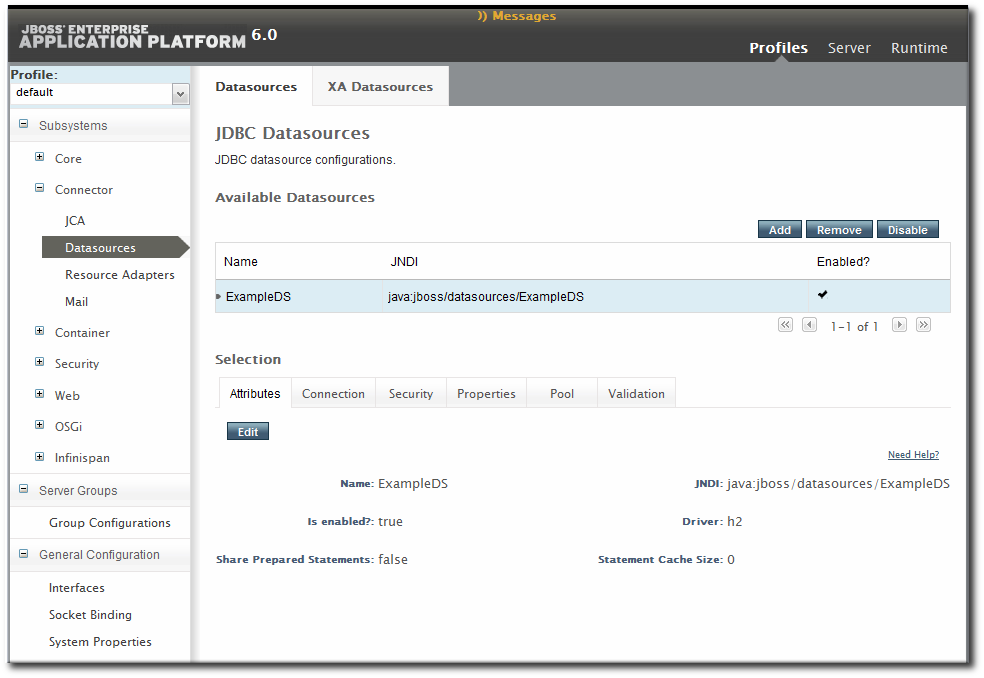
The Servers area covers the limited amount of configuration that is set on a managed server, mainly a local JVM definition and operations like stopping and starting the server.
In JBoss ON, the major configuration areas for the domain — profiles and their subsystems, socket bindings, server groups — are broken out as separate resource types. This configuration is applied to the managed server (through the server group), much like a template.
Always edit the resource which originates the configuration settings. For most settings, that means editing the related child resource of the domain controller.
- Subsystem configuration is located in the profile resources within the Profiles autogroup for the domain controller.
- JVM definitions are configured under the domain controller (domain-wide defaults), server group (group-wide settings), or the managed server (local settings).
- Network interfaces are configured under the domain controller.
- Socket bindings themselves are configured as part of the domain controller configuration, in the entries under the SocketBindings autogroup for the domain controller. Each server group and managed server has an offset, a number that is added to the socket bindings value, which is used to give the managed servers unique port numbers in the domain; these offsets are set on the server group and managed server connection settings.
- System properties can be set on almost any server resource: the domain controller, host controller, server group, managed server.
Some configuration settings (JVM definitions and system properties) can be defined at different levels: domain, server group, or managed server. In that case, the configuration works in a cascade, with the lowest-level configuration taking precedence. So, server group configuration trumps domain settings, and managed server settings supersede server group settings. For those configuration settings, be sure to set the configuration at the appropriate level in the domain hierarchy. To apply settings to the entire domain, edit the relevant domain entry; to set it at the server group or server level, create or edit the configuration at that entry level.
32.3.2.2. Required Management Interfaces on EAP 6
The EAP 6 plug-in in JBoss ON connects to the default HTTP management interface for the EAP 6 domain controller. This management interface is used to manage and monitor the EAP 6 domain instance.
If the HTTP management interface has been removed or disabled, the agent (using the EAP 6 plug-in) will not be able to connect to the EAP 6 domain instance. Therefore, it cannot manage or monitor the EAP 6 domain resource and the resource will appear to be unavailable, even if it is running.
If necessary, enable the HTTP management interface for the JBoss ON agent to connect to, using the EAP 6 CLI:
/host=instanceName/core-service=management/management-interface=http-interface:add(interface=http,port="\${jboss.management.http.port:9990}",security-realm=ManagementRealm
The JBoss ON JBoss Enterprise Application Platform 6 plug-in also supports connecting to the management interface using HTTPS (SSL). For more details on configuring JBoss ON to use the HTTPS interface to the JBoss Enterprise Application Platform 6 management console see Section 32.3.11.2, “Changing the Secure Connection Settings for a JBoss Enterprise Application Platform 6 Server”. For more information on configuring the JBoss Enterprise Application Platform 6 Management Console to use HTTPS, see the Configure the Management Console for HTTPS section of the JBoss Enterprise Application Platform 6 Security Guide.
32.3.2.3. Configuration Features in JBoss ON
JBoss ON tracks all configuration changes that are made to JBoss ON resources (through the JBoss ON UI or CLI). The emphasis on JBoss ON is not only on making configuration changes; it is on managing configuration. As with other management areas in JBoss ON, the configuration maintains its history. This allows administrators to manage configuration in the context of changes and their performance or maintenance implications:
- View the change history, including diffs between versions
- Rollback changes to any previous version, simply by clicking a button
- Track which users made changes, as part of an audit trail
- Use alerting to notify administrators of any configuration changes
- Define drift monitoring to track configuration changes against a defined baseline and to control unexpected configuration changes
For each resource, JBoss ON breaks out two types of configuration: general resource properties (in the Configuration tab) and connection properties that the agent uses to connect to the resource (in the Inventory tab). Both types of configuration have configuration histories, can be reverted to previous versions, and can be used for alerting and monitoring. In reality, editing either type of configuration could end up editing the same configuration file on the resource. These two configuration areas are separated in JBoss ON to help differentiate between the configuration that affects resource behavior and the configuration that affects connections to the resource.
Even in cases when the configuration or connection settings cannot be edited, JBoss ON will still let administrators view what configuration is being applied to that resource. This is particularly useful for managed servers, which use configuration defined in the profile resources.
32.3.3. Setup SSL authentication between JBoss ON and EAP 6 using the Setup CLI Operation
If the EAP 6 server is secured (SSL authentication required), the Setup CLI operation can be used to replicate the authentication configuration from the JBoss ON EAP plug-in, allowing the JBoss ON GUI access to the EAP 6 JBoss CLI (
jboss-cli.sh or jboss-cli.bat). This operation updates <EAP_install_directory>/bin/jboss-cli.xml and exchanges public keys between JBoss ON and EAP to allow operations such as Execute CLI commands and Execute CLI script be run from the JBoss ON GUI.
Note
- This operation is optional. The jboss-cli can be configured manually using the EAP 6 documentation, see Setting up 2-Way SSL/TLS for the Management Interfaces.To use the Setup CLI operation, the JBoss ON Agent requires read and write permissions to the EAP files and directories.The Setup CLI was introduced by Enterprise Application Platform (EAP) Management Plug-in Pack Update-03 for JBoss ON 3.3.
Table 32.1. Properties available from the Setup CLI operation
| Property | Description |
|---|---|
| Default Controller | To set the JBoss ON controller host and port as the defaults for EAP 6 JBoss CLI. |
| Security | If the EAP 6 has a secured management interface, this option sets authentication between JBoss ON and EAP based on the Store Password Method, allowing JBoss ON to execute the EAP 6 JBoss CLI. |
| Store Password Method | Sets the method for storing passwords to jboss-cli.xml when setting up security.
|
Procedure 32.2. Using the Setup CLI operation
- From the JBoss ON CLI, click the Inventory tab.
- From the Resources menu, click Servers and select the EAP server to be configured.
- From the EAP server resource page, click the Operations tab.
- Click New to schedule a new operation.
- From the Operation drop-down list, select Setup CLI, as shown below.
Figure 32.7. Example of the Setup CLI operation

- To make any required changes to the properties, clear the Unset? check box and click the relevant Value.
- Click Schedule to save the operation. The page redirects to the Operations History tab.
- When the Setup CLI operation has executed and the status indicates success, click the Date Submitted entry for the Setup CLI operation to view the results of the operation and confirm the changes were made successfully, as shown below under the Results section.
Figure 32.8. Example result of the Setup CLI operation
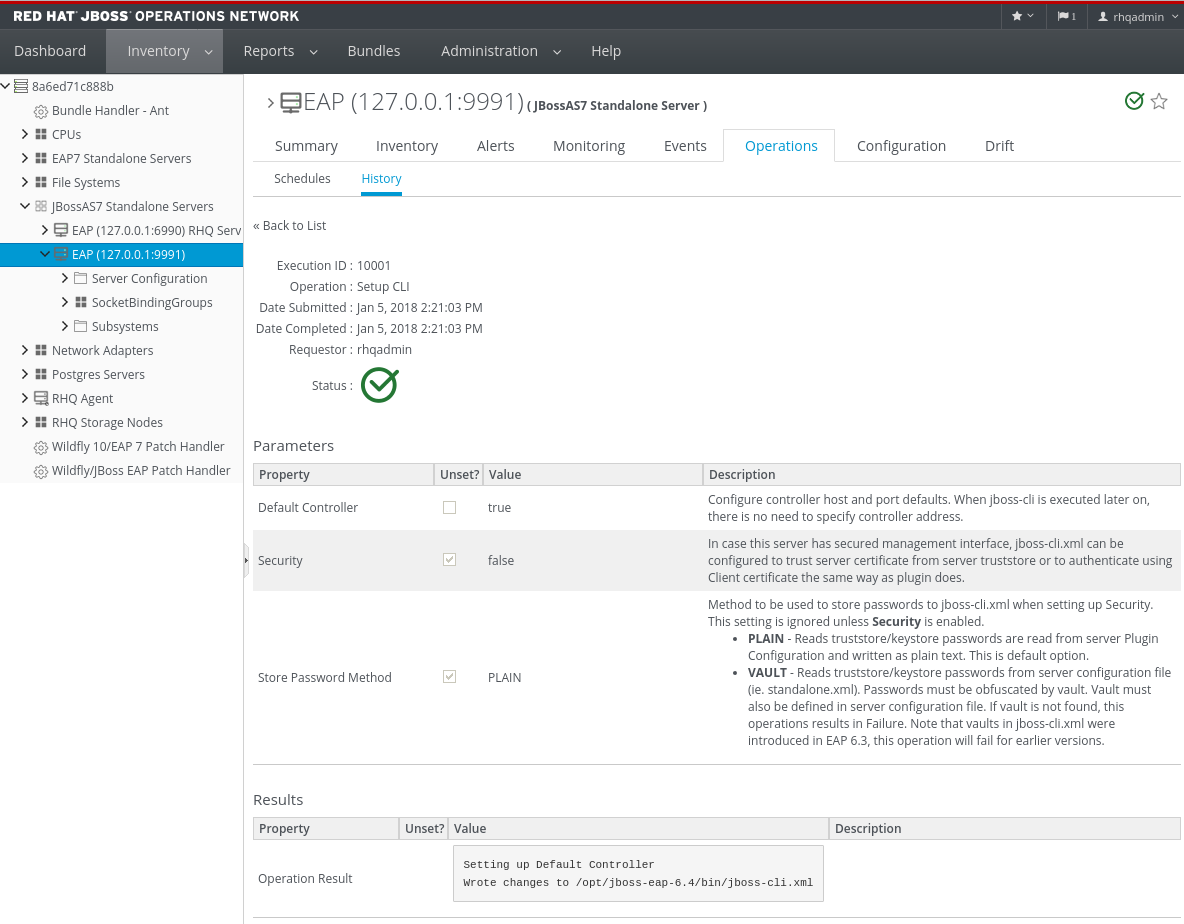
For more information on configuring the EAP 6 JBoss CLI, see The Management CLI section of the Red Hat JBoss Enterprise Application Platform 6 Administration and Configuration Guide.
32.3.4. Creating Management Users
The JBoss ON agents connect to the EAP 6 server as a management user. This enables JBoss ON to perform tasks like changing the configuration or starting and stopping resources.
Having a management user is a requirement for JBoss ON to be able to manage EAP 6 instances.
There are several different ways to create a management user:
- Using an LDAP directory or external data store. This is the most secure implementation for EAP 6 and is recommended.
- Creating a management user through JBoss ON.
- Creating a local EAP account through the EAP add-user script.
Any of these are valid, according to the security implementations and needs of the local EAP 6 instance, as long as a username and password is set in the EAP 6 resource connection properties.
32.3.4.1. Setting the Credentials for a Management User
JBoss ON requires a username and password to connect to an EAP 6 server. Any EAP 6 user can be used, so long as that user has the appropriate permissions to carry out operations, application deployments, configuration changes, and other maintenance for the resource.
JBoss ON is agnostic about the EAP user configuration; it only sends the credentials to EAP, and then the EAP server processes the authentication request. Therefore, even if EAP is configured to use an LDAP directory as a user store or other security realms, JBoss ON does not need that information. It only needs the username and password.
The management user is defined in the connection properties for the EAP resource.
- Click the Inventory tab in the top menu.
- Select Servers - Top Level Imports in the Resources menu table on the left. Select the JBoss EAP 6 server, either the standalone server or the domain controller.
- In the inventory tree, select the top resource entry for the server.
- Open the Inventory tab.
- Select the Connection Settings subtab.
- Fill in the username and password for the management user that was created in EAP 6.

- Click the Save button at the top of the page.
32.3.4.2. Creating a Management User Through JBoss ON
There is a resource operation which creates and configures a local EAP user which the agent can use to connect to the EAP 6 instance. This is a wrapper for the EAP 6 add-user utility, with predefined configuration for the user and additional configuration for JBoss ON.
The operation creates the rhqadmin user in the ManagementRealm for the EAP 6 server. This is the default security realm; in production environments, it is strongly recommended that you use a different management realm.
The user is created in the secure management realm. If the EAP 6 server is running in unsecure mode, then the install RHQ user operation fails because JBoss ON cannot connect to the management realm. EAP 6 servers are secured by default.
Note
This operation is convenient because it sets the configuration on both EAP 6 and JBoss ON in a single step, but it has some security limitations: It only creates the user in the default management realm (ManagementRealm). If any other security realm is used — which is recommended for production environments — then this operation, like the add-user.sh script, cannot be used.
- Click the Inventory tab in the top menu.
- Select Servers - Top Level Imports in the Resources menu table on the left. Select the JBoss EAP 6 server, either the standalone server or the domain controller.
- In the inventory tree, select the top resource entry for the server.
- Open the Operations tab.
- Click the New button at the bottom of the page.
- Select the Install RHQ User option from the drop-down menu.

- Click the Schedule button.
32.3.4.3. Creating a Management User in EAP 6
The EAP 6 add-user.sh utility creates and configures a local EAP user which the agent can use to connect to the EAP 6 instance. After creating the user in EAP, that user's credentials must be supplied to the resource's connection properties configuration in JBoss ON.
Note
Creating a user through the add-user.sh script has some security limitations: It only creates the user in the default management realm (ManagementRealm). If any other security realm is used — which is recommended for production environments — then this script cannot be used to create a user for the JBoss ON agent.
- Run the add-user utility to create the user.
[root@server ~]# cd /opt/jboss-eap-6.0 [root@server bin]# ./add-user.sh What type of user do you wish to add? a) Management User (mgmt-users.properties) b) Application User (application-users.properties) (a): a Enter the details of the new user to add. Realm (ManagementRealm) : Username : jonadmin Password : Re-enter Password : About to add user 'jonadmin' for realm 'ManagementRealm' Is this correct yes/no? yes
- Set that user in the connection settings for the EAP 6 server resource in JBoss ON.
- Click the Inventory tab in the top menu.
- Select Servers - Top Level Imports in the Resources menu table on the left. Select the JBoss EAP 6 server, either the standalone server or the domain controller.
- In the inventory tree, select the top resource entry for the server.
- Open the Inventory tab.
- Select the Connection Settings subtab.
- Fill in the username and password for the management user that was created in EAP 6.

- Click the Save button at the top of the page.
32.3.5. Creating a Dynamic Group for EAP 6 Resources
For management, particularly for monitoring or for editing configuration, it can be very convenient to have related resources grouped together in a compatible group. Compatible groups let administrators set alert definitions, change metrics settings, and change configuration for all group members simultaneously.
Dynagroups use search expressions to search for group members and then create groups based on any user-defined criteria. This assures that group membership is always current, since members are added and dropped automatically as the JBoss ON inventory changes.
The dynagroup syntax is described in much more detail in Section 7.1, “About Dynamic Groups Syntax”. This specific dynagroup expression first searches for resources based on the resource plug-in, category (server), and parent. It then creates groups based on the product type and name.
This creates a separate compatible group for every JBoss product associated with JBoss EAP 6, such as SOA-P, Data Grid (JDG), and host controllers and standalone servers.
- Click the Inventory tab in the top menu.
- In the Groups area on the left, click the Dynagroup Definitions link.

- Enter the expression to create compatible groups for each EAP 6 server type.
resource.type.plugin = JBossAS7 resource.type.category = SERVER resource.parent.type.category = PLATFORM groupby resource.pluginConfiguration[productType] groupby resource.type.name

- Click the Save button in the middle of the page.
32.3.6. Setting Start Script Arguments, Environment Variables, and JAVA_OPTS
32.3.6.1. Start Script Discovery and Settings
As part of discovering a JBoss EAP 6 server (domain controller or standalone server), JBoss ON attempts to discover the environment that the server is running in. Specifically, the discovery process attempts to identify and recreate the runtime environment:
- The discovery process identifies, or attempts to identify, the start script used, including custom start scripts.
- Discovery detects a subset of environment variables set in the
run.conffile or parent process that are required for the start script to work.NoteAlthough the discovery process does detect some environment variables, the discovery scan does not detect JAVA_OPTS values.The connection properties for the start script intentionally defer to therun.conffile for JAVA_OPTS values. - Discovery attempts to detect any arguments passed with the start script itself.
- Discovery attempts to detect what user the script is running as and assign a prefix command to use with the start script. For example, if the start script is running as the jboss user and the JBoss ON agent is running as jonagent, then the discovery script automatically assigns a sudo command, sudo -u jboss -g jboss, to pass with the start script.
The discovered settings are stored in the Start Script Environment Variables and Start Script Arguments connection settings for the EAP 6 resource.
If the discovery scan cannot detect some of the script settings (such as the agent is running as a different user than the EAP 6 server and cannot read the parent process), it fails gracefully. It simply gathers whatever information it can and ignores blank values.
Note
The Start Script Environment Variables and Start Script Arguments connection settings are only discovered once, when the resource is initially discovered. After that, the connection settings can be changed in the connection settings, but any changes made on the local system will not be detected. For example, if the server is discovered with a particular value (like
-XX:PermSize=256M), the argument value will not be updated if the server is restarted later with a different setting value.
The script arguments and environment variables are the only ones used by the agent when it runs the start script. These arguments and environment variables are not added to other configuration settings or the parent process. The start script settings in the EAP 6 connection settings configuration are deterministic.
32.3.6.2. Start Script Arguments and Drift Monitoring
JBoss ON can monitor directories or specific files to check for configuration drift, which means configuration changes that move away from a designated configuration state. This is described in more detail in Section 32.3.14, “Controlling Configuration Drift” and Chapter 15, Managing Configuration Drift.
While drift monitoring is critical for administrators to manage important resources, there may be times when it is necessary or beneficial from that configuration in a few settings. The start script arguments can be used to override the defined configuration for an EAP 6 server without triggering a drift alert.
Since the start script options are all connection settings, every change is recorded in a change history and can be easily viewed and reverted, as in Section 32.3.15, “Tracking and Reverting Configuration Changes”. This keeps the system properties and Java settings trackable and remediable.
Example 32.2. System Properties Without Violating the Drift Definition
Tim the IT Guy creates one specific set of configuration that all production EAP 6 servers should use an environment. He then creates a drift definition template for monitoring and associates or pins that blessed configuration to the template.
Every EAP 6 server which uses that drift template must conform to those configuration settings. Tim the IT Guy creates an alert that informs him if any production server drifts away from that specified configuration. This is an important safety measure for Example Co.'s production application servers.
However, a couple of the production servers have slightly different hardware and other applications running on them, so they require different heap sizes to run effectively.
If Tim the TI Guy adds a system property to use a different heap size, he is going to receive constant drift alerts or his edited configuration could be overwritten if he runs an automatic server-side script to remediate drift configuration.
By setting different heap settings through the start script, Tim can apply the right settings for that system without editing a configuration file, so there is no alert-able configuration drift.
32.3.6.3. Changing Start Script Configuration
- Click the Inventory tab in the top menu.
- Select Servers - Top Level Imports in the Resources menu table on the left. Select the JBoss EAP 6 server.
- In the inventory tree, select the top resource entry for the server.
- Open the Inventory tab, and select the Connection Settings subtab.
- Expand the Operations area.
- Change or add start script settings. These are the scripts and settings that the JBoss ON agent uses when running a start or restart operation on the EAP 6 server.

- To use a custom start script, one other than
domain.shorstandalone.sh, enter the path and script name. - Optionally, enter a prefix to use with the script when running the start script.When the start script is discovered, the agent tries to determine the user the script is running as and assign a prefix command to use with the start script. For example, if the start script is running as the jboss user and the JBoss ON agent is running as jonagent, then the discovery script automatically assigns a sudo command, sudo -u jboss -g jboss, to pass with the start script.Additionally, JBoss ON assigns the nohup command as a prefix so that if the JBoss Enterprise Application Platform is started by the agent and the agent process dies, the JBoss Enterprise Application Platform process continues running.
- Set any environment variables, one per line.
- Set any script arguments, one per line. For regular JAVA_OPTS, these arguments usually are
-X,-D, or-P. Some useful-XXarguments are listed in the JVM options documentation from Sun. Some useful system properties for EAP 6 are listed with the JBoss AS7 project documentation.The EAP 6 default start scripts use arun.sh-style script, so the arguments use that format. A custom script can use different arguments or options.
- Click the Save button at the top of the page.
32.3.6.4. Changing JVM Heap Arguments in Standalone Mode
Important
This section covers how to update JVM Arguments when using Standalone mode and the standard configuration file (standalone.conf or standalone.bat) only. For updating the JVM Arguements in Domain mode, see Section 32.4.4, “Changing JVM Definitions”.
The JBoss ON JBoss Enterprise Application Platform 6 plugin now allows you to edit and persist JVM Heap Arguements to JBoss Enterprise Application Platform 6 Servers running in standalone mode. This features makes the JAVA_OPTS configuration from JBoss ON available for restarts outside of JBoss ON. The value used here (e.g.: -Xms512M -Xmx1024M) will be persisted in the configuration file (standalone.conf or standalone.bat). To remove any modifications done to the configuration file, the "Unset?" check box must be used. The server requires restart for these changes to take effect.
Important
This value will be persisted in
standalone.conf or standalone.bat (depending on the OS) at the end of the file.
Do not update this value in the configuration file manually after setting this property. This value should only be modified using the JBoss ON UI.
To access this feature:
- Click on the Inventory tab in the top menu
- Select "Servers - Top Level Imports" in the Resources menu table on the left, then click on the desired JBoss Enterprise Application Platform 6 standalone server from the table on the right.
- Click the "Inventory" tab in the JBoss Enterprise Application Platform Server details.
- Click the "Connection Settings" subtab.
- Scroll down to the "Additional JAVA_OPTS" row in the "Operations" section of the table.

- To add your arguements, uncheck the "Unset?" checkbox and add your arguements to the text box.NoteThe "Unset?" checkbox only determines if the settings are used from the JBoss ON Server or not. If "Unset" is unchecked, the values in the text box will be used. If "Unset" is checked, the value in the text box will not be used. Having "Unset?" checked does not imply that configuration file does not set JAVA_OPTS, it simply means that the value was not set via JBoss ON.
- Click "Save"
- The JBoss Enterprise Application Platform 6 server will need to be restarted for this update to take affect.
To unset this value, enable the "Unset?" checkbox and click "Save". The JBoss Enterprise Application Platform 6 server will need to be restarted for this update to take effect.
Note
Unsetting this value will remove the values added by JBoss ON from the configuration file (standalone.conf or standalone.bat). All other settings already present in this file will remain unaffected.
32.3.7. Changing Port Numbers
32.3.7.1. Changing Socket Binding Ports
The socket binding resources defines both what ports are available (such as HTTP, AJP, and HTTPS) and what those port numbers are. The socket binding configuration can also configure multicast port numbers for the sockets.
- Click the Inventory tab in the top menu.
- Select Servers - Top Level Imports in the Resources menu table on the left. Select the JBoss EAP 6 server.
- In the inventory tree, select the SocketBindingsGroup compatible group, and then select the socket binding to edit.
- Open the Configuration tab.
- Click the pencil icon to edit an existing socket definition or click the plus sign (+) to create a new one.

- Change the Port number to any available port between 1025 and 65535. On Linux, available port numbers can be determined using iptables.
 Optionally, configure multicast settings for the socket. If there are multiple instances of JBoss servers on the same system or in the same cluster, then multicast may be configured for cluster communication.
Optionally, configure multicast settings for the socket. If there are multiple instances of JBoss servers on the same system or in the same cluster, then multicast may be configured for cluster communication. - Click the Save button at the top of the page.
32.3.7.2. Changing Port Offsets for Server Groups in a Domain
The port offset is a number added to each port number in a socket binding group to create the actual port numbers used by a server instance. This allows managed servers to have unique port numbers across the domain or for standalone servers within a cluster to have unique ports while using the same socket binding configuration.
For example, if the socket binding HTTP port is 8080, and a managed server has an offset of 110, the actual port used by the managed server is 8190 (8080 + 110). Server groups can also define offsets, and the offsets are additive. So, if a server group has an offset of 15 and the managed server has an offset of 110, the port number used by the server is 8205 (8080 + 15 + 110).
Note
The offset for a managed server is defined in its entry in the
host.xml file. This can be set when the managed server is created in JBoss ON, but it cannot be edited afterward.
It is possible to edit the port offset used by a server group:
- Click the Inventory tab in the top menu.
- Select Servers - Top Level Imports in the Resources menu table on the left. Select the JBoss EAP 6 server.
- In the inventory tree, expand the Server Groups node, and select the server group.
- Open the Configuration tab for the server group.
- In the Port Offset field, enter the new value for the offset.

- Click Save at the top of the page.
To change the offset for a standalone server, edit its connection settings, as in Section 32.3.11.1, “Changing the General Properties for an EAP 6 Server”.
32.3.8. Editing Network Interfaces
Network interfaces can be configured to use a specific IP address or a type of IP address when communicating with sockets for that interface.
- Click the Inventory tab in the top menu.
- Select Servers - Top Level Imports in the Resources menu table on the left. Select the JBoss EAP 6 server.
- In the inventory tree, select the Network Interfaces group under the Server Configuration, and select the interface (management, public, or unsecure).
- Open the Configuration tab.
- Set either the specific IP address for the interface to use or set which type of IP address to use (IPv4, IPv6, or either). Either the IP address or the IP address type must be set.
 Because either a specific IP address or an IP address type can be set, and which property is used is optional, the UI does not enforce that a selection is made. For the network interface to work properly, however, some kind of IP address configuration must be set.
Because either a specific IP address or an IP address type can be set, and which property is used is optional, the UI does not enforce that a selection is made. For the network interface to work properly, however, some kind of IP address configuration must be set. - Click the Save button at the top of the page.
32.3.9. Setting System Properties
Servers and particularly subsystems, which are integrated services, can have additional configuration properties added as system properties. The system property is a simple attribute-value pair, and it can be anything. The system properties which are available depend on the resource being edited.
When editing profiles and subsystems, extensions, server groups, and other domain components, system properties are added to the component's entry in the
domain.xml file. When editing a host controller or a managed server, the properties are added to the server's entry in the host.xml file.
Note
System properties, as with other configuration elements in the domain, work in a cascade. If a system property is set on a server group, it applies to all members of the group. If it is set on a managed server, it applies only to that server.
Be sure to edit the entry at the appropriate level in the domain so that the configuration is applied appropriately.
System properties set default configuration; these can be overridden with the start script in the
-D or -P arguments.
Note
If drift monitoring is configured, then adding or editing system properties could trigger a drift alert. See Section 32.3.14, “Controlling Configuration Drift”.
Check the project documentation for information on available system properties:
To add system properties to the configuration:
- Click the Inventory tab in the top menu.
- Select Servers - Top Level Imports in the Resources menu table on the left. Select the JBoss EAP 6 server.
- In the inventory tree, select the top resource entry for the server.
- Open the Configuration tab.
- Expand the Properties section.

- Click the plus (+) icon at the bottom of the Paths list.
- Fill in the new property information.

- The system property name.
- The value of the property.
- If the property should be loaded immediately to the running JVM or if it should be loaded when the JVM is started. The default is to load it immediately.
- Click OK.
32.3.10. Adding System Paths
Some system paths are already defined for important server directory locations, like the home directory, log directory, and Java home directory. For custom applications, it may be useful or necessary to define other paths, and these can be added to the server configuration.
Note
The default system paths cannot be edited or deleted through the resource configuration. These are defined by the JBoss EAP 6 installation itself. These paths begin with the names
jboss.*, user.*, and java.*.
Some of those default system paths, like the home directory and base directory, can be edited by editing the EAP 6 server connections settings, as in Section 32.3.11, “Editing Connection Settings”.
Edit and delete icons are displayed by these default path entries. Although an edit window comes up and the path can apparently be edited or deleted, those changes are reset immediately.
- Click the Inventory tab in the top menu.
- Select Servers - Top Level Imports in the Resources menu table on the left. Select the JBoss EAP 6 server.
- In the inventory tree, select the top resource entry for the server.
- Open the Configuration tab.
- Expand the Paths section.

- Click the plus (+) icon at the bottom of the Paths list.
- Fill in the path information.

- The name of the path to create.
- The path (absolute or relative) to create.
- If a relative path was given as the Path value, then de-select the Unset? checkbox for the Relative field, and enter the name of the system path that it is relative to.For example, if the new path is
devel/, and this is relative to the EAP home directory, then the Relative value is java.home.dir. This results in a final path of/opt/jboss-eap-6.0/devel/. - If the property is read-only. A read-only property cannot be edited after it is created. Read-only paths (aside from the default paths) have to be deleted and recreated if they need to be changed.
- Click OK.
32.3.11. Editing Connection Settings
32.3.11.1. Changing the General Properties for an EAP 6 Server
The connection settings are the properties that the JBoss ON agent uses to connect to a resource; the connection settings to use are identified in the plug-in descriptor for the resource.
Connection settings are only configurable for a domain controller or standalone server; all of the child resource connection properties are derived from the main server configuration.
- Click the Inventory tab in the top menu.
- Select Servers - Top Level Imports in the Resources menu table on the left. Select the JBoss EAP 6 server.
- In the inventory tree, select the top resource entry for the server.
- Open the Inventory tab, and select the Connection Settings subtab.
- The server connection properties are in the General Properties section. Only some of the properties can be edited. Information that is derived from the JBoss EAP 6 installation itself, like the home directory, base directory, and server type (EAP or AS) is displayed, but is inactive.

- Hostname gives IP address to use to connect to the server. This is usually 127.0.0.1, but if the management interface configuration has been changed, then the IP address may be a public IP instead of the localhost.
- Port is the port of the management interface.
- Secure indicates whether SSL is used to communicate with the JBoss Enterprise Application Platform 6 management interface. It will be set to true during discovery if the JBoss ON agent detects that the JBoss Enterprise Application Platform 6 standalone server or host controller HTTP management interface uses SSL.
- Username and Password are the credentials of the JBoss EAP 6 user for the agent to use to log in. If this user was created using the install RHQ user operation, then the user is rhqadmin.
- Domain Controllers Only. With the standalone server, all of the configuration and the server instance definition are in the same file,
standalone.xmlor any other configuration file passed to the start script. For domains, the server configuration is defined in one file (for the domain controller), while the server instances are defined in a separate file (for the host controller). The Domain Configuration and Host Configuration fields give the names of the files within thedomain/configuration/directory to reference for profile configuration and for managed server instances, respectively.
- Click the Save button at the top of the page.
Note
Along with displaying the information in the Connection Settings area, the settings for a standalone server are also displayed (but not editable) in the Configuration tab, under the Server Environment area.
32.3.11.2. Changing the Secure Connection Settings for a JBoss Enterprise Application Platform 6 Server
- Click the Inventory tab in the top menu.
- Select Servers - Top Level Imports in the Resources menu table on the left. Select the JBoss Enterprise Application Platform 6 Server.
- In the inventory tree, select the top resource entry for the server.
- Open the Inventory tab, and select the Connection Settings subtab.
- The secure connection settings are in the Secure Connections Settings section.

- Configure the secure connection settings with the proper information and click Save.
- JBoss ON will begin using these settings after the next availability scan.
Note
For these settings to be used, Secure must be set to "Yes" in the General Settings section. See Section 32.3.11.1, “Changing the General Properties for an EAP 6 Server” for more details.
32.3.11.3. Viewing Installation Paths for EAP 6 Child Resources
Child resources for EAP 6 server such as managed servers, subsystem services, JVM definitions, and server groups are defined within the EAP 6 server's configuration files.
The "connection setting" for the child resource, then, is the entry in that server's configuration.
The connection setting is viewable in the child resource's Inventory > Connection Settings tab, but it cannot be edited because it is intrinsic to the resource itself. The connection setting for the child is the resource.
For example, the main-server-group definition is in the domain controller's
domain.xml file:
<server-groups>
<server-group name="main-server-group" profile="full">
...
In the JBoss ON GUI, the definition is given as the connection setting path, in the form element=name
Figure 32.9. Child Resource Connection Settings
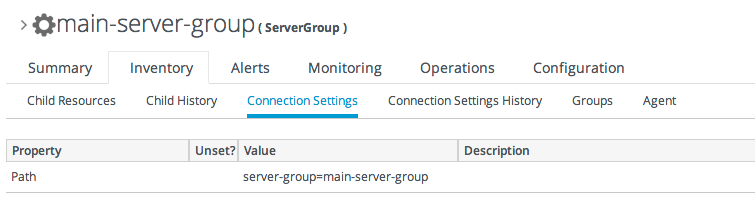
32.3.12. Viewing Installed Extensions
All of the subsystems available to JBoss EAP 6 profiles, both for standalone servers and for domains, are loaded as extensions. These extensions are modules, classes that are defined in the configuration file (
domain.xml or standalone.xml).
<extensions>
<extension module="org.jboss.as.clustering.infinispan"/>
<extension module="org.jboss.as.clustering.jgroups"/>
<extension module="org.jboss.as.cmp"/>
<extension module="org.jboss.as.configadmin"/>
<extension module="org.jboss.as.connector"/>
<extension module="org.jboss.as.ee"/>
<extension module="org.jboss.as.ejb3"/>
...
These extensions are not configurable through JBoss ON, but the current extension configuration can be viewed in JBoss ON as part of the standalone server or domain controller configuration.
- Click the Inventory tab in the top menu.
- Select Servers - Top Level Imports in the Resources menu table on the left. Select the JBoss EAP 6 server.
- In the inventory tree, select the top resource entry for the server.
- Open the Configuration tab.
- Expand the Installed extensions section.

Note
An edit icon appears next to module names in the Extensions area of the EAP 6 server configuration. These properties are read-only and cannot, in fact, be edited even though an edit box pops up.
32.3.13. Reloading the Server Configuration
Some configuration changes require that the EAP 6 server be restarted before they take effect. The server is marked internally as being in a requires-reload state. JBoss ON does not force a reload, but it does inform administrators if changes have been made that require a reload before they can be applied.
Note
Because JBoss ON does not automatically reload configuration every time a configuration change is made, administrators can make multiple changes and then schedule a time for them to be applied by scheduling the reload operation during a maintenance window (through JBoss ON) or by setting up a cron job on the local system.
Clicking any Configuration > Current tab, for any resource within the server tree, brings up a message box that the server must be reloaded.
Figure 32.10. Reload Configuration Message

Note
Changes that require the configuration to be reloaded typically involve changing the way that connections are handled, such as resetting port numbers or changing connection protocols for an interface.
Note
If the agent goes offline and a user views a Configuration tab in the UI, the message box is displayed, even if the server has been reloaded. This is because the agent was not able to communicate to the server that the reload state has changed, so the server displays outdated information.
- Click the Inventory tab in the top menu.
- Select Servers - Top Level Imports in the Resources menu table on the left. Select the JBoss EAP 6 server.
- In the inventory tree, select the top resource entry for the server.
- Open the Operations tab.
- Click the New button at the bottom of the page.
- Select the Reload) option from the drop-down menu.

- Click the Schedule button.
32.3.14. Controlling Configuration Drift
Configuration drift is the accumulation of changes, over time, to the desired or administrator-defined configuration. These changes can be trivial, accidental, or incremental, but it moves the resource outside the intended settings.
Configuration drift and JBoss ON's drift monitoring are covered in detail in Chapter 15, Managing Configuration Drift.
For EAP 6, plan a drift strategy that covers all of the critical configuration and provides a path to remediation, possibly without requiring administrator intervention, to help preserve production systems:
- Set drift definitions that track the critical configuration directories, such as
domain/configuration/andstandalone/configuration/, but that exclude directories which will have constantly changing data, such as logging, library, and data directories. Even within the configuration directories, create exclude rules for thehost_xml_history/,domain_xml_history/, andstandalone_xml_history/directories, since those are not proper configuration files and should not be tracked. - Once the desired configuration is in place, pin that configuration to the drift definition. This sets the desired configuration as the baseline. All changes will be compared against that baseline.
- Create an archive of the blessed configuration.
- Create a bundle definition that can be automatically deployed to reset the EAP 6 configuration and remediate drift.When creating the he destination should be the platform of the EAP 6 resource. The destination could be the standalone server or the domain controller, but using the platform allows you to deploy the bundle to an expendable directory, like
/tmp/mybundles/holding, and then run a post-install task that copies the configuration files into the configuration directory.Deploying a bundle generally removes whatever existing files are in the target directory and replaces them with the bundle. There are ways to control that behavior, but, generally, it is safest to have the contents of the bundle match exactly what the final deployment will be.Since it may not be feasible to have the entire configuration directory in the bundle, deploying to a separate location on the filesystem preserves the configuration directory, and only the important configuration files are updated (when they are copied by the Ant task).For more on bundles and remedying drift, see Chapter 27, Deploying Content and Applications Through Bundles and the drift-bundle CLI example script in "Writing JBoss ON Command-Line Scripts." - Set up alerts for configuration drift that do two things:
- Send a notification email to administrators.
- Run a CLI script on the platform that automatically deploys the bundle.
Chapter 25, Defining Alerts has information on how to configure alert notifications that launch a JBoss ON server-side script or that run an operation on another resource.
Note
Changing the EAP 6 resource configuration, changing JVM definition settings, adding server groups and managed servers, or changing configuration settings all edit the EAP 6 configuration files,
domain.xml and standalone.xml. That will trigger a drift alert, if alerting is configured.
32.3.15. Tracking and Reverting Configuration Changes
Every configuration change made through the JBoss ON UI or CLI is recorded in a change history.
- Click the Inventory tab in the top menu.
- Select Servers - Top Level Imports in the Resources menu table on the left. Select the JBoss EAP 6 server.
- In the inventory tree, select the top resource entry for the server.
- Open the Configuration tab, and select the History subtab.NoteChange history pages are kept for resource configuration (the Configuration tab) and the connection settings (the Inventory > Connection Settings tab).
- Clicking the change ID number opens the configuration settings that were in effect for that version.

- Changes can be compared to one another, in a standard diff format, by selecting them from the list and clicking the Compare button.

- The current, live version of the configuration can be reverted to any previous version by selecting the desired previous version in the list and clicking the Rollback button.


